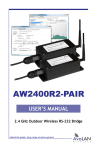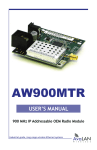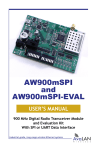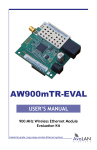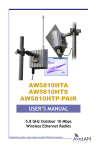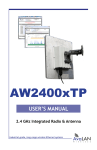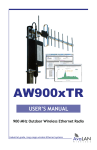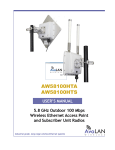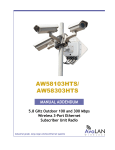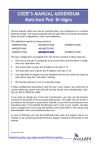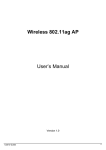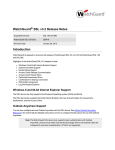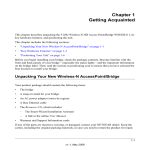Download User Manual - AvaLAN Wireless
Transcript
AW900R2-EVAL USER’S MANUAL 900 MHz Wireless RS-232 Module Evaluation Kit Industrial-grade, long-range wireless systems AvaLAN W I R E L E S S AW900R2-EVAL User’s Manual Thank you for your purchase of the AW900R2-EVAL Wireless RS-232 Module Evaluation Kit. If you have any questions when configuring your AvaLAN system, the best place to get answers is to visit www.avalanwireless.com. You will also find the latest updates there. If more assistance is needed, send email to [email protected]. To speak to a live technician, please call technical support at the number below during normal business hours. Limited Warranty This product is warranted to the original purchaser for normal use for a period of 360 days from the date of purchase. If a defect covered under this warranty occurs, AvaLAN will repair or replace the defective part, at its option, at no cost. This warranty does not cover defects resulting from misuse or modification of the product. © 2010 by AvaLAN Wireless Systems Inc. All rights reserved. Revision 06.28.2010 125A Castle Drive Madison, AL 35758 Sales: (866) 533-6216 Technical Support: (650) 384-0000 Customer Service: (650) 641-3011 Fax: (650) 249-3591 Technical support (650) 384-0000 PAGE 2 www.avalanwireless.com User’s Manual AW900R2-EVAL Operational summary RS-232 is a point-to-point serial data connection that requires just three wires: Transmit Data, Receive Data and Ground. Because there is no handshake involved, both ends must be configured for matching data timing and protocol or communication will not occur. Also, it is possible to lose data if the receiving device cannot keep up with the sending device. The AW900R2 supports data rates from 9600 Baud to 115,200 Baud and has a 4 KB data buffer. When properly configured, a pair of AW900R2 modules behave just like an RS-232 cable but without the length constraint and without a physical wire. Configuring a wireless link with the AW900R2 requires the establishment of six elements: • One radio must be configured as the Access Point (AP) and the other one must be configured as the Subscriber Unit (SU). • Both radios must share a common Network Name, a 32-bit identifier. • Both radios must share a common 128-bit encryption key. • The AP and SU must agree on which radio frequency channel they are using. This can be manually set or allowed to change automatically. • The serial port settings: Baud rate, number of data and stop bits and sense of Parity bit, must match between each radio and the RS-232 device wired to it, although the radio link may have different settings at each end. • The AP and SU must share a common set of tuning parameters: Next Byte Delay, Minimum Packet Size and Maximum Packet Size. AW900R2 modules are configured through a built-in USB port with a utility program from AvaLAN. The LED display on the module PC board is also a very useful indicator of the condition of the wireless connection. The access point (AP) automatically scans for the best of the 12 available radio frequency channels, encrypts RS-232 data received, and transmits it wirelessly to the subscriber unit (SU). The AP is constantly monitoring the radio link and can automatically change the channel if performance is degraded due to interference. If two AP units are very close to one another, they may interfere if operating on adjacent frequency channels. Place them at least 10 feet apart or manually select non-adjacent channels for their operation. Also, the SU should be placed at least 10 feet from the AP to avoid overloading the radio’s receiver. At each end of the wireless link, the RS-232 device wired to the AW900R2 must have its transmit signal connected to the module’s receive and vice versa. Mis-wiring will not cause damage, but will prevent communication. Technical support (650) 384-0000 PAGE 3 www.avalanwireless.com AW900R2-EVAL User’s Manual Electrical Connections The AW900R2-EVAL 900 MHz Wireless RS-232 Module Evaluation Kit contains two each of the following items: • AW900R2 Wireless Ethernet Modules • AW2-900 Omnidirectional Antennas • AW-P8 Antenna to Radio Connectors • 20” USB to Mini-USB Adapter Cables • 120VAC to 6 VDC Wall Hanger Power Supplies Additional quantities of any of these components may be purchased from AvaLAN Wireless or our distributors. To power up a radio module, make connections to it as shown in this diagram: PC with Windows XP or later 900 MHz Antenna Status LEDs USB Plain black wire White-striped wire Reset Switch (cycles power) RS-232 Data Source Transmit Receive Ground Note: The USB connection is not needed after the link is configured and operating normally. If the USB cable is connected, the module can draw its power from it. (A high-power USB port is required.) Provide some physical separation between two radio module antennas — at least ten feet. If their antennas are in close proximity, the module radio receivers will be overloaded, causing degradation in the bit error rate and slower link performance. Technical support (650) 384-0000 PAGE 4 www.avalanwireless.com User’s Manual AW900R2-EVAL Physical Dimensions 66 mm 23 mm 18 mm 55 mm 63 mm 18 mm 58 mm 15 mm 33 mm 25 mm 900 MHz Channels Channel 0 1 2 3 4 5 6 7 8 9 10 11 12 Technical support (650) 384-0000 Center Frequency Auto Mode 903.12500 MHz 905.20833 MHz 907.29167 MHz 909.37500 MHz 911.45833 MHz 913.54167 MHz 915.62500 MHz 917.70833 MHz 919.79167 MHz 921.87500 MHz 923.95833 MHz 926.04167 MHz PAGE 5 www.avalanwireless.com AW900R2-EVAL User’s Manual Configuration Setting or changing the configuration (Baud rate, etc.) of the AW900R2 module is done via the USB interface on the board. Follow these steps: 1. The PC that you will connect via USB to the module must have a USB 2.0 or later port available and be running MS Windows XP or later. In addition, three critical pieces of software must be installed; a driver, a utility and a dll. 2. Your PC requires a virtual COM port driver to allow communication with the USB interface chip in the module. This driver may be downloaded from the chip manufacturer’s website, http://www.ftdichip.com. On their site menu, select “Drivers” and “VCP” (Virtual COM Port). Next, choose the driver corresponding to your PC’s operating system and our chip, which is an FT232R. At this manual’s writing, the correct choice was Driver Version 2.06.02, dated 31 March 2010. Download the zip file from their site. You would also be advised to download the installation guide for your operating system, available from the link at the top of the driver selection page. Extract the driver zip file to a folder of your choice, connect the module to your PC using the supplied USB cable and follow the instructions in the installation guide. Once you are successful, you should be able to open Windows Device Manager and see something like this in the “Ports” section: The device labeled “USB Serial Port (COM6) is the connection to the AW900R2 module. Windows chooses which COM port number to assign, so yours is unlikely to be COM6. In fact, every time you plug and unplug the USB or restart your computer, the assigned COM port number will probably be different. So your first step when up and running should be to open Device Manager to determine the correct port number. 3. Next, you will need a configuration utility and its associated dll file from AvaLAN. Go to our website, http://www.avalanwireless.com. Navigate to “Support” then “Downloads.” Choose the “AvaLAN Evk Utility Lite” file and download the zip file. This zip archive contains two files, EvkUtilityLite.exe and ZedGraph.dll. Extract both of these to the same folder of your choice. The utility does not use the Windows registry and can be placed anywhere, but the dll must be in the same folder. If Evk Utility Lite refuses to run, check first to be sure the dll file is there. Technical support (650) 384-0000 PAGE 6 www.avalanwireless.com User’s Manual AW900R2-EVAL 4. Run EvkUtilityLite.exe and you should see a window like this: 5. Use the dropdown menu labeled “Boot Config Serial Port” to select the virtual COM port connected to your AW900R2 module. Note that the list is populated only when EvkUtilityLite first starts. If you change your cable connection or plug in another module, restart the utility to see the changes. Next click the “Get” button to fetch the current configuration from the module. 6. If you are satisfied with the module’s configuration and status, stop here. If changes are needed, here is an explanation of the parameters that may be set on the Boot Configuration page: Radio Configuration Meaning AccessPoint/Subscriber Unit Radio buttons to select whether this module is the master or the client of the pair. Each RS-232 wireless link must have an Access Point at one end and a Subscriber Unit at the other. Number of Subscriber Units/Subscriber ID A two digit number, leading zero required, that must be set to “01” for these AW900R2 modules. (Other numbers are needed for multi-drop RS-485 versions.) Channel 00-12 The RF channel for the module. The frequencies corresponding to each channel are shown in the table on page 5. Choose “00” for automatic channel selection or set “01” to “12” for a fixed choice. Network Name A 32-bit value (8 Hex digits, 0 to 9 and A to F) that must be the same for the two radio modules of the link. If you have multiple links operating in the same vicinity, give each link a unique value. AES Private Key A 128-bit value (32 Hex digits) that must be the same for the two radio modules in the link. This key is used to encrypt the transmitted data and decrypt the received data. Technical support (650) 384-0000 PAGE 7 www.avalanwireless.com AW900R2-EVAL User’s Manual Serial Port Settings These settings must match the RS-232 device wired to the module. Baud Rate Drop down menu providing 6 choices from 9600 Baud to 115,200 Baud (serial data rate). Data Bits Selectable 7 or 8 data bits (8 is the most common choice) Parity Selectable among “none”, “even”, “odd”, “mark” or “space” (“none” is the most common choice) Stop Bits Select 1 or 2 stop bits (2 is the most common choice) Tuning Parameters These affect the behavior of the RF packet transmissions relative to the incoming serial data. We suggest leaving these at the default values unless the nature of the serial data or the requirements of the protocol being used demand otherwise. Next Byte Delay The amount of time the bus must be idle after the Minimum Packet Size has expired before the radio sends everything in it’s serial buffer. Values of 00 to 10 may be chosen, with a default of 00. Each unit of time is the reciprocal of the Baud Rate (e.g. 104 µs at 9600 Baud). Minimum Packet Size Expected packet size bytes. Values of 01 to 99 may be chosen, with a default of 01. Packets smaller than this will wait to see if additional packets arrive during this time window. If additional packets arrive, they will be combined into a single transmission. Maximum Packet Size Maximum number of bytes per transmission. Values from one more than the Minimum Packet Size to 768 may be chosen with a default of 024 bytes. Packets larger than this size will be sent over the RF as fragments and reassembled at the receiver radio. 7. Here is additional information about the tuning parameters. The data protocol you are using may require certain groupings of the bytes or particular timing of the information: • If you want minimum latency so that data is received as soon as possible after it is sent, select a Next Byte Delay of 00 and a Minimum Packet Size of 01. • If you are sending large blocks of data, a Minimum Packet Size of 01 can cause the AW900R2’s buffer to overflow and bytes will be lost. The value can be increased to a maximum that depends on the Baud Rate, corresponding to about 5.3 milliseconds: Baud Rate Largest Minimum Packet Size 9600 5 19200 10 38400 20 57600 30 76800 40 115200 60 Technical support (650) 384-0000 PAGE 8 www.avalanwireless.com User’s Manual AW900R2-EVAL • Dumping a large volume of data at a fixed high Baud rate runs the risk of data corruption if anything (tuning, noise retries, channel switching, etc.) causes the 4 KB buffer in the sending radio to be overwritten. 8. The AW900R2’s chosen configuration can be saved to a local data file for future use by clicking the “Save” button. You might want to do this when configuring both ends of the link since the AccessPoint/Subscriber Unit choice is the only difference. The configuration can then be retrieved using the “Load” button. In each case, a file explorer popup allows you to save and retrieve the config file to a location of your choice. The default filename is EVK.conf. 9. When you are ready to upload the configuration to the AW900R2 module, click the “Send” button. This uploads the configuration and causes the module to reboot. You can reboot without upload by clicking “Reboot Target.” Keep straight which COM port belongs to which USB interface. It is common to connect the two modules of a link at the same time to two different USB ports and if you get confused about which port is which, the wrong configuration can be overwritten. 10. After both modules of the link are configured and rebooted, they should successfully find each other and link. The successful accomplishment of this linkage can be determined either by the Stats & Spectrum tab in EvkUtilityLite or by seeing the correct pattern of LEDs on the modules. 11. Click the Stats & Spectrum tab at the top of the EvkUtilityLite window. Make sure that you select the right COM port with the dropdown menu at the top. (It will not change automatically to match the port selected on the Boot Configuration tab.) This page will appear: Technical support (650) 384-0000 PAGE 9 www.avalanwireless.com AW900R2-EVAL User’s Manual 12. A snapshot of the module’s status can be retrieved by clicking the “Get Stats” button. Here is an explanation of the values returned: Name Meaning RSSI Received Signal Strength Indication in dBm. This is useful when aligning antennas or evaluating path attenuation. Radio Block Error Rate Percentage of radio data blocks that are incorrectly received. Radio Failed Packets Count of failed data packets since the last reboot. This may remain zero because of retries even when the Radio Block Error Rate climbs because of a poor connection. Radio Passed Packets Count of successful data packets since the last reboot. Radio Total Packets Total packets transmitted since last reboot. Radio Average TX Size Average bytes transmitted per packet, a function of the serial data source and the selected tuning parameters. Radio Average RX Size Average bytes received per packet, a function of the serial data source and the selected tuning parameters. Current RF Channel The RF channel currently in use. If a fixed channel is configured, this number should match. If automatic selection, this number may change from time to time as the radios look for the channel with the lowest block error rate. Connected Subscribers/ Subscriber Key This number should always be 1 for the AW900R2. RF Connected True if the two radios are linked and able to exchange data. False otherwise. Radio Active True if the radio has a valid configuration and is linked or searching for a link. False otherwise. Radio Version 900 MHz Full Band for this product. Radio Firmware Release The version of the firmware running in this module. Check www.avalanwireless.com from time to time to see if a later version is available. 13. The Spectrum Scan may be used to identify interference issues. When “Get Spectrum Scan” is clicked, the module’s transmitter is disabled, interrupting the serial data flow. The receiver is tuned across the 900 MHz band and the RSSI is plotted for each frequency. You can select the frequency step size and the number of samples to be taken and averaged at each frequency. The smaller the step size and the larger the number of samples averaged, the longer the scan will take. If you perform a scan from the Subscriber Unit, you will see large transient spikes caused by the Access Point scanning the channels because the Subscriber Unit has gone off line. Scanning from the Access Point will show a better picture of external interference sources. After a spectrum scan, the radio will resume normal operation. 14. The LEDs on the AW900R2 PC board can be very useful in determining whether the link is operating normally or if not, where the trouble might be. The next page shows where these LEDs are located and the meaning of each. Technical support (650) 384-0000 PAGE 10 www.avalanwireless.com User’s Manual AW900R2-EVAL Reset Switch: Press momentarily to cycle power and reboot the module. DIP Switches (only used during factory testing) LEDs LED SER RX SER TX RF RX RF TX CH1 CH2 CH4 CH8 CH16 CH32 Shows link quality (more lit the better) or indicates “key exchange mode” if blinking sequentially PWR USB RX USB TX Function Blinks when module is receiving RS-232 data Blinks when module is transmitting RS-232 data Blinks when module is receiving RF data Blinks when module is transmitting RF data By adding the numbers that are lit, you can determine the current radio channel. Valid channels are 1 to 12, CH16 and CH32 are not used. For the frequency of each channel, see the table on page 5. Color Green Green Green Green Green Excellent link quality: no retransmissions Very good link quality: few retransmissions Good link quality: occasional retransmissions Fair link quality: some retransmissions Poor link quality: frequent retransmissions No link quality: no link available Lit when the module has DC power Located between the USB and power connectors, these LEDs indicate activity through the USB port. Green Green Amber Amber Red Red Red Amber Amber If LEDs CH1 to CH8 are cycling in a binary count and only the bottom link quality LED is lit, the radio is active and searching for another module to link to. When link is accomplished, the Channel LEDs will stop, showing the RF channel selected and the link quality LEDs will show the signal strength. Technical support (650) 384-0000 PAGE 11 www.avalanwireless.com AW900R2-EVAL User’s Manual Example Test Method If you already have a suitable RS-232 data source and an equally suitable destination, you will probably want to evaluate the AW900R2 capability with those. If you do not, you might consider using USB to Serial converters and hyperterm or some other terminal emulator program. Here is a block diagram of a possible evaluation test setup: USB Configuration & Status PC USB Data AW900R2 USB to RS-232 Converter RS-232 Data RF Data USB Configuration & Status PC USB Data USB to RS-232 Converter RS-232 Data AW900R2 Notes about this test setup: 1.One PC could be used rather than two, but you then need 4 available high power USB 2.0 ports and it is difficult to physically separate the radio antennas sufficiently. 2.The PCs need to be running Windows XP or later. 3.There are a number of inexpensive USB to RS-232 converters on the market. We used a pair of GC-ATC-810 USB-High Speed Serial Converters available from Grid Connect (www.gridconnect.com). These converters have a driver CD included and have a 9-pin DB9 connector plus a screw terminal breakout adapter. Pin 2 is RXD and should be connected to the TX terminal on the AW900R2. Pin 3 is TXD and should be connected to the RX terminal. Pin 5 is ground and should be connected to the GND terminal on the AW900R2. 4.You will need to install Virtual COM Port drivers for both the USB to RS-232 converters and for the configuration and status port on the AW900R2. In device manager on your PC, you will see COM ports for both the serial converter and the AW900R2. Connect these one at a time and note the assigned port numbers to keep them straight. Technical support (650) 384-0000 PAGE 12 www.avalanwireless.com User’s Manual AW900R2-EVAL 5.You will need to install EvkUtilityLite.exe and zedgraph.dll on the PC. If you attempt to select the serial converter’s COM port with the utility, you will get a “port closed” error, but no harm will be done. 6.You will need a serial data source program installed on your PC. If you are running Windows XP, hyperterm is already there and makes a good data source. Unfortunately, Microsoft has discontinued inclusion of hyperterm and you will need another alternative for later versions of Windows. There are many available for free or at low cost and they may be found by Internet search. The one we used in our setup was Tera Term, a free terminal emulator whose latest version can be downloaded from sourceforge: ttssh2.sourceforge.jp. The terminal emulator program should be configured to connect to the Virtual COM port of the Serial Converter and its serial port properties like Baud rate, data bits, etc. should match the configuration settings in the AW900R2s. It is also useful to set local echo and CR-LF end-of-line for transmit and receive. 7.When everything is connected properly and all the software pieces are in place, you should be able to type characters into the terminal emulator on one PC and see them appear in the terminal emulator window on the other PC. Tera Term also supports text file transfers if you want to send more data than what you are willing to type or wish to explore the effect of the radio’s tuning parameters on the data stream. Technical support (650) 384-0000 PAGE 13 www.avalanwireless.com AW900R2-EVAL User’s Manual Notes Technical support (650) 384-0000 PAGE 14 www.avalanwireless.com User’s Manual AW900R2-EVAL Technical specifications Characteristic Specification/Description Serial Baud Rate 9600, 19200, 38400, 57600, 76800, 115200 RS-232 Signal Characteristics See data sheet for Maxim 3221 chip (www.maxim-ic.com) RF transmission rate 1.536 Mbps RF Output Power +21 dBm (4 Watts EIRP with 15 dBi antenna) Receiver Sensitivity -97 dBm at 10-4 Bit Error Rate Radio Link Budget 148 dB with 15 dBi antennas Range Up to 40 miles line-of-sight with 15 dBi antennas RF channels/bandwidth 12 non-overlapping with 2.0833 MHz spacing and 1.75 MHz bandwidth Channel selection Automatic or manual via USB interface Adjacent band rejection SAW receiver filter attenuates cellular and pager interference Error correction Sub-block error detection and retransmission Encryption 128-bit AES, meets FIPS 197 Standard Evk Utility Management Tools Serial port configuration, encryption keys, tuning parameters, QoS statistics, spectrum analyzer Status LEDs power, RF activity, serial data activity, channel, link quality Connectors RF: RPSMA Female, RS-232, power: Phoenix screw terminals Power consumption Transmit: 0.54 Watts, Receive: 0.45 Watts Voltage 5-45 VDC Power regulation Switching regulator Transmit current draw 175 ma at 9 VDC 140 ma at 12 VDC 35 ma at 48 VDC Operating Temperature Range -40 ºC to +80 ºC Size 99 by 66 by 23 mm, 46 grams, connectors included Technical support (650) 384-0000 PAGE 15 www.avalanwireless.com AW900R2-EVAL User’s Manual FCC Certification The AW900R2 OEM RF Module complies with Part 15 of the FCC rules and regulations. Compliance with labeling requirements, FCC notices and antenna regulations is required. IMPORTANT: The AW900R2 OEM RF Modules have been certified by the FCC for use with other products without any further certification (as per FCC section 2.1091). Changes or modifications not expressly approved by AvaLAN could void the user’s authority to operate the equipment. IMPORTANT: OEMs must test their final product to comply with unintentional radiators (FCC section 15.107 and 15.109) before declaring compliance of their final product to Part 15 of the FCC Rules. IMPORTANT: The AW900R2 OEM RF Modules have been certified for fixed base station and mobile applications. If modules will be used for portable applications, the device must undergo SAR testing. Labeling Requirements In order to inherit AvaLAN’s FCC Certification, compliance requires that the following be stated on the device: Contains FCC ID: R4N-AW900MR The enclosed device complies with Part 15 of the FCC Rules. Operation is subject to the following two conditions: (1) this device may not cause harmful interference and (2) this device must accept any interference received, including interference that may cause undesired operation. The Original Equipment Manufacturer (OEM) must ensure that FCC labeling requirements are met. This includes a clearly visible label on the outside of the final product enclosure that displays the contents shown in the box above. User’s Manual Requirements In order to inherit AvaLAN’s FCC Certification, compliance requires that the following be stated in the user’s manual: Compliance Statement ( Part 15.19 ) This device complies with Part 15 of the FCC Rules. Operation is subject to the following two conditions: 1. This device may not cause harmful interference, and 2. This device must accept any interference received, including interference that may cause undesired operation. Warning ( Part 15.21 ) Changes or modifications not expressly approved by the party responsible for compliance could void the user’s authority to operate the equipment. RF Exposure ( OET Bulletin 65 ) To comply with FCC RF exposure requirements for mobile transmitting devices, this transmitter should only be used or installed at locations where there is at least 20cm separation distance between the antenna and all persons. Information to the User - Part 15.105 (b) This equipment has been tested and found to comply with the limits for a Class B digital device, pursuant to part 15 of the FCC Rules. These limits are designed to provide reasonable protection against harmful interference in a residential installation. This equipment generates, uses and can radiate radio frequency energy and, if not installed and used in accordance with the instructions, may cause harmful interference to radio communications. However, there is no guarantee that interference will not occur in a particular installation. If this equipment does cause harmful interference to radio or television reception, which can be determined by turning the equipment off and on, the user is encouraged to try to correct the interference by one or more of the following measures: --Reorient or relocate the receiving antenna. --Increase the separation between the equipment and receiver. --Connect the equipment into an outlet on a circuit different from that to which the receiver is connected. --Consult the dealer or an experienced radio/TV technician for help. Technical support (650) 384-0000 PAGE 16 www.avalanwireless.com