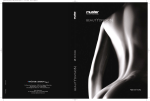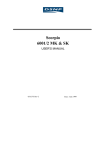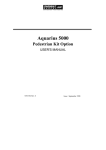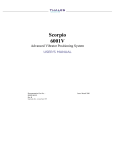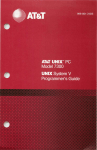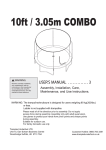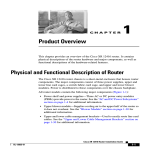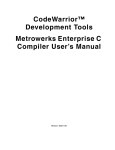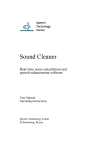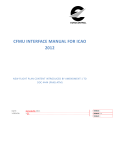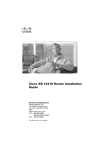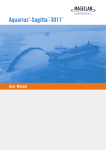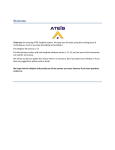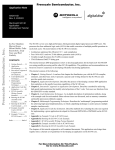Download ScorpioSeismic User Manual English revA
Transcript
Scorpio
Seismic Surveys
USER'S MANUAL
Because the present manual is the only one needed
to help you operate your equipment for seismic
surveys, you can DISPOSE OF the other manual
provided (Scorpio 6001/2 MK & SK User’s Manual).
(This second manual (DSNP Part No. 0311375)
systematically accompanies every Scorpio 6001/2 MK
& SK equipment leaving the factory).
0311391 Rev A
Issue : October 1998
DSNP makes no warranty of any kind with regard to this equipment,
including, but not limited to, the implied warranties of merchantability
and fitness for a particular purpose. DSNP shall not be liable for errors
contained herein or for incidental consequential damages in connection
with the furnishing, performance, or use of this equipment
This manual contains proprietary information which is protected by
copyright. All rights are reserved. No part of this document may be
photocopied, reproduced or translated into another language without
the prior written consent of DSNP.
The information contained in this manual is subject to change without
notice.
Scorpio Seismic Surveys User’s Manual
Table of Contents
Table of Contents
1. Unpacking & Description .................................................1-1
6001/2 MK Rover Unit ................................................................. 1-1
Unpacking...................................................................................... 1-1
6001/2 SK Base Station .............................................................. 1-5
Unpacking...................................................................................... 1-5
GNSS receiver description .......................................................... 1-8
Front Panel .................................................................................... 1-8
Rear panel ................................................................................... 1-10
PCMCIA Drive ........................................................................... 1-11
Inserting a PCMCIA card ............................................................. 1-11
Removing a PCMCIA card........................................................... 1-12
FSGS Palmtop Computer ......................................................... 1-13
FSGS Battery Pack...................................................................... 1-13
FSGS temperature ranges........................................................... 1-14
Environment ................................................................................ 1-14
Trickle-charged internal battery ................................................... 1-14
Cleaning ...................................................................................... 1-14
Long-term storage ....................................................................... 1-15
After long-term storage................................................................ 1-15
Changing the NiCd battery .......................................................... 1-15
Preparing batteries for the Rover Unit....................................... 1-16
2. Operating Instructions at the base station......................2-1
Station installation ....................................................................... 2-1
Choosing a location where to install a base station....................... 2-1
GPS antenna ................................................................................. 2-1
UHF antenna ................................................................................. 2-2
DSNP
i
Scorpio Seismic Surveys User’s Manual
Table of Contents
Connections and Setup ............................................................... 2-2
Measuring the GPS antenna height ............................................ 2-4
DSNP measurement...................................................................... 2-4
USER measurement...................................................................... 2-6
Programming the base station (Quick Procedure)...................... 2-7
Preamble ....................................................................................... 2-7
Getting the Palmtop Software started............................................ 2-8
Programming steps ....................................................................... 2-9
3. Operating Instructions on the Rover Unit ........................3-1
Preparing for a field survey ......................................................... 3-1
Assembling the various parts ........................................................ 3-1
Connections................................................................................... 3-3
Getting ready for surveying............................................................ 3-5
Introduction to Palmtop Software................................................... 3-6
Start-up sequence ..................................................................... 3-12
Staking Out................................................................................ 3-15
General Case .............................................................................. 3-15
Staking Out with Offset ................................................................ 3-25
Staking-Out Help menu ............................................................... 3-29
Logging...................................................................................... 3-31
Auxiliary functions...................................................................... 3-35
Setting the data link ..................................................................... 3-35
File Management ......................................................................... 3-36
Visible GPS Constellation............................................................ 3-39
Coordinate System Used............................................................. 3-41
System Tools ............................................................................... 3-42
Initialization modes and processing modes............................... 3-44
ii
DSNP
Scorpio Seismic Surveys User’s Manual
Appendices
Appendices
A. Troubleshooting &Software Installation ......................... A-1
GNSS Receiver Status Display ...................................................A-1
Introduction.................................................................................... A-1
Screen No.0: Operating Status...................................................... A-3
Screen No. 1: Error report ............................................................. A-4
Screen No. 2: Position solution ..................................................... A-5
Screen No. 3: Time information ..................................................... A-6
Screen No. 4: GNSS reception status ........................................... A-6
Screen No. 5: Information about sessions..................................... A-7
Screen No. 6: Information about corrections ................................. A-8
Screen No. 7: Differential corrections............................................ A-9
Screen No. 8: Firmware installed................................................. A-10
Screen No. 9: Hardware and Software identification ................... A-11
GNSS Receiver Front Panel Indicators.....................................A-12
GNSS Receiver Error report......................................................A-12
Error families ............................................................................... A-13
Error classification ....................................................................... A-14
Error list ....................................................................................... A-14
GNSS Receiver Rear panel Connectors ...................................A-18
RS232 cable ................................................................................ A-21
FSGS Palmtop Computer .........................................................A-22
FSGS Palmtop Configuration ...................................................... A-22
Software loading .......................................................................... A-23
Maintenance steps ...................................................................... A-25
B. Base Station Reference ....................................................B-1
Introduction to Palmtop Software ................................................B-1
Palmtop display ............................................................................. B-1
DSNP
iii
Scorpio Seismic Surveys User’s Manual
Appendices
Keys and menus............................................................................ B-1
Getting started.............................................................................B-7
Station Control.............................................................................B-8
Transmitter .................................................................................... B-9
Position........................................................................................ B-10
Antenna ....................................................................................... B-11
Average position.......................................................................... B-12
File Management.......................................................................B-14
PCMCIA card............................................................................... B-14
Raw Data ..................................................................................... B-15
Sessions ...................................................................................... B-16
Visible GPS Constellation..........................................................B-20
Coordinate System Used ..........................................................B-21
Datum .......................................................................................... B-21
Projection..................................................................................... B-22
Change Coordinate System......................................................... B-22
Load Coordinate System ............................................................. B-23
System Tools.............................................................................B-23
Release ....................................................................................... B-24
Time............................................................................................. B-24
C. GPS Raw Data in SBIN format .........................................C-1
Notation Rules.............................................................................C-1
SBIN@R : Single-frequency GPS pseudoranges in satellite timeC-4
SBIN@R : Dual-frequency GPS pseudoranges in satellite time .C-8
SBIN@A: Almanac data ............................................................C-14
SBIN@E: Ephemeris data.........................................................C-15
SBIN@U: Iono/UTC data ..........................................................C-16
SBIN@S: Health & A/S data .....................................................C-17
D. Results files in ASCII SVAR format ................................... D-1
iv
DSNP
Scorpio Seismic Surveys User’s Manual
Appendices
File Header..................................................................................D-1
Datum..........................................................................................D-2
Projection parameters .................................................................D-3
Tangent conical projection (Lambert): ...........................................D-4
Secant conical projection (Lambert) ..............................................D-5
UTM projection (Universal Transverse Mercator) ..........................D-6
Oblique cylindrical projection (Skew Orthomorphic) ......................D-7
Oblique cylindrical projection (Rectified Skew Orthomorphic) .......D-8
Oblique stereographic projection (Skew Stereographic) ...............D-9
Altimetric parameters ................................................................D-10
Points list ...................................................................................D-11
Unit code ...................................................................................D-14
JRS file example .......................................................................D-15
DSNP
v
Scorpio Seismic Surveys User’s Manual
Appendices
vi
DSNP
Unpacking & Description
6001/2 MK Rover Unit
1. Unpacking & Description
1
6001/2 MK Rover Unit
Unpacking
Open the accessory container. List and inspect all the parts
provided. Should parts be missing or damaged when first
opening the container, please contact your distributor.
DSNP reserves the right to make changes to the standard
supply described below without prior notice.
Accessory container
Part No. 790076562
Receiver container
Part No. 790076561
FS/GS
palmtop
computer and
internal battery
Part No.
317076375
2 NiCd
Battery packs
Part No.343088
for rover unit
Quick release
adaptor
Part No.
26I2076528
+1 PCMCIA Card
Part No. 4660039
& User's Manual
(Not provided)
FSP70, 0 dB flexible UHF antenna
3310190 (415/435 MHz)
or 3310196 (430/450 MHz)
or 3310188 (450/470 MHz)
DSNP
1-1
1
Unpacking & Description
6001/2 MK Rover Unit
GPS antenna:
NAP001 (L1) Part No.26E1076311 or
NAP002 (L1/L2) Part No. 26E1076208
with 5/8" adaptor Part No. 724076577
Mast for GPS antenna
Part No. 26I2076564
Bag of clips
Part No. 7870088
Mast for UHF
antenna
26I2076840
(includes UHF
coaxial cable
Part No.
505076499)
(Not provided)
FS/GS palmtop cable, pp/SubD Part No. 605076501, 1.0 m
FS/GS-PC cable, SubD9/SubD9 Part No. 605076502, 1.0 m
GPS coaxial cable (pp/TNCm) Part No. 505076500, 1.5 m
UHF coaxial cable (TNCm/TNCm) Part No. 5050227, 2.50 m
Palmtop support for
telescopic pole, Part
No. 7510423
Telescopic Pole 1337-L,
Part No. 3310203
(supplied separately)
1-2
DSNP
Unpacking & Description
6001/2 MK Rover Unit
Open the Rover Unit container. This box contains the battery
charger and the rover unit assembly.
Receiver
Shoulder straps and belt,
Part No. 751076678
Receiver holder
(black) Part No.
751076466
1
Battery Charger
Part No. 3440005
Rover unit assembly
Part No.26I2076548
Metal Support
Part No. 751076467
Battery compartment
Part No. 26I2076679
The rover unit assembly (Part No. 26I2076548) consists of
the following parts:
- the 6001 receiver Part No. 26I1076437or 6002
receiver Part No. 26I2076433
- the stand, Part No. 26E1076942, which consists of
the receiver holder (Part No. 751076466, black
rubber), the Metal support (Part No. 751076467) and
small parts (screws, washers, standoffs).
- the battery compartment, Part No. 26I2076679
(which includes 2 battery cables Part No.
605076507)
DSNP
1-3
1
Unpacking & Description
6001/2 MK Rover Unit
- Shoulder straps and belt, Part No. 751076678,
including a serial line cable (605076509, 0.75 m) and
a GPS antenna cable (605076510, 0.75 m, coaxial,
50 Ω).
Note the two cables present in the belt at delivery. Do not
remove these cables from the belt as they are precisely
required at this location for your field surveys.
Also, they needn't be removed before putting the rover unit
assembly back into its container for transportation.
1-4
DSNP
Unpacking & Description
6001/2 SK Base Station
6001/2 SK Base Station
1
Unpacking
Open the accessory container. List and inspect all the parts
provided. Should parts be missing or damaged when first
opening the container, please contact your distributor.
DSNP reserves the right to make changes to the standard
supply described below without prior notice.
Accessory container
Part No. 790076562
Receiver container
Part No. 790076561
Ground plane
(from GP450-3 antenna
Part No. 3310202)
Allen wrench (for assembling
the UHF antenna)
FMP40 antenna
mount kit
Part No. 3310115
UHF antenna mast
element, 50 cm
Part No.735076661
Meter Kit (2 parts)
Part No. 26I2076601
DSNP
1-5
1
Unpacking & Description
6001/2 SK Base Station
GPS antenna:
NAP001 (L1) Part No.26E1076311
or
NAP002 (L1/L2) Part No. 26E1076208
with
5/8" adaptor Part No. 724076577
UHF antenna
whip
(from GP450-3
antenna
Part No.
3310202)
Set of cables:
1 power cable, 2 m
1 RS232C cable, 2m
1 × 10-metre GPS coaxial cable (TNC-m/TNC-m)
1 × 6.50-metre UHF coaxial cable (N-m/N-m)
1-6
Adapter
assembly
composed of:
• GAW600
Tripod adapter
Part
No.3310205
• GAF 5/8"
adapter
Part No.
3310206
Part No. 605076503
Part No. 605076570
Part No. 5050196
Part No. 5050197
DSNP
Unpacking & Description
6001/2 SK Base Station
Open the Station container. This box contains a single
element which is the station unit secured on its holder and
fitted with a plug-in UHF transmitter (on rear panel).
Receiver Part No. 26H1076468
or
Receiver Part No. 26H2076469
Plug-in UHF
transmitter
Part No. 26E1075203
1
Receiver holder
Part No.
751076466
(black rubber)
Metal support
Part No.
751076467
Station stand Part No. 26E1076942 consists of the
receiver holder, the metal support and small parts (screws, washers,
standoffs).
DSNP
1-7
1
Unpacking & Description
GNSS receiver description
GNSS receiver description
The GNSS receiver used both at the base station and as the
rover unit is fitted with the following parts on its front and rear
panels.
Front Panel
• Front panel controls
ON/OFF pushbutton : used to turn on and off the receiver.
The indicator light nested in this button
starts blinking when you press the
button (if the receiver is connected to
a power source). From the end of the
self-tests, the light is permanently ON.
Scroll pushbutton : used to access the different data
screens available from the status
display.
Activates the screen light for 30
seconds whenever depressed.
A long press on the Scroll pushbutton
allows you to return to screen No. 0.
1-8
DSNP
Unpacking & Description
GNSS receiver description
If raw data recording is planned
(especially at the base station), the
indicator light nested in the button
provides information about this
planned recording as soon as you
connect the receiver to the power
source:
1
Blinking : Recording is programmed to be
run at a later time & date.
ON : A recording session is in
progress. The other indicator
light is necessarily ON.
OFF : No pending recording. The
receiver will be powered only
manually by using the ON/OFF
button.
Status Display : 2-line×16-character display providing
information about receiver operation
(for a complete description of the
displayed data, see Appendix H).
Status Display
ON/OFF
pushbutton
& light indicator
PCMCIA
card reader
Scroll pushbutton
& light indicator
DSNP
1-9
1
Unpacking & Description
GNSS receiver description
• PCMCIA card reader
A PCMCIA card reader is located in the left-hand part of the
front panel.
This device has reader/recorder capabilities.
The PCMCIA card is seen from the DSNP GNSS engine as a
conventional serial port (port P).
Rear panel
The rear panel is fitted with the following connectors:
- A GPS coaxial connector (GPS antenna input), TNCfemale type
- A DGPS coaxial connector (DGPS antenna input),
TNC-female type
- Two RS232 connectors (port A named
"COMPUTER"; port B named "I/O")
- An RS422 connector (port D named "DGPS"), 15-C
SubD-female type, used to connect the plug-in UHF
transmitter (base station only)
- Two POWER connectors in parallel. This allows the
receiver to be maintained in operation while you
swap the power source. For example, in the case of
a battery-powered receiver, you can connect the new
battery before removing the low one.
1-10
DSNP
Unpacking & Description
PCMCIA Drive
PCMCIA Drive
Inserting a PCMCIA card
- Unlock the cover by applying a finger on its uppermiddle part and then by pushing it. The cover will
open when you remove your finger.
1
- Orient the PCMCIA card as shown below.
- Insert the PCMCIA in the slot and push gently until
you hear a click (indicating that the card is locked in
the reader).
Arrow on PCMCIA
- Close the cover (a click indicates that the cover is
locked) by pushing the cover, in the same way as you
did previously to open it.
DSNP
1-11
1
Unpacking & Description
PCMCIA Drive
Removing a PCMCIA card
- Unlock the cover.
- With a finger, depress the black, square-shaped,
knob located to the right of the reader until the card
is released.
- Take the card out of the reader.
1-12
DSNP
Unpacking & Description
FSGS Palmtop Computer
FSGS Palmtop Computer
1
FSGS Palmtop
Warning!
Do not use
Alkaline cells
NiCd Battery Pack
Battery Cap
FSGS Battery Pack
At equipment delivery, the FSGS is fitted with alkaline cells:
Replace them with the NiCd battery provided separately.
The FSGS has been configured in order that battery charging
can take place from a power source present on its RS232C
connector.
After connecting a non-powered FSGS to an operating
(powered) receiver, the "Charging in progress"
message should appear on the FSGS display. If not so,
please refer to Appendix H.
Warnings!
To avoid pressurisation problems inside the FSGS if it is
taken on an airline trip, the battery cap has been loosened
before shipment. Do not forget to lock this cap as this is
required to maintain proper sealing. If you have to travel by air
with your equipment, do the same (loosen the cap before
take-off, lock it back after landing).
DSNP
1-13
1
Unpacking & Description
FSGS Palmtop Computer
Do not charge the NiCd battery pack outside the 5 to 40°
temperature range.
FSGS temperature ranges
-
Operating: – 20°C to +55°C
-
Storage: – 30°C to +70°C
Environment
The FSGS is designed to operate in conditions of up to 90%
relative humidity. The internal humidity indicator strip, visible
in the bottom-right corner of the display window, should be
blue. If it takes on a pinkish color, please remove the NiCd
battery and return the palmtop to the servicing department.
Trickle-charged internal battery
A trickle-charged internal battery is fitted, which provides
back-up power to preserve the data on the RAM disk for at
least 2 weeks if the main power source (i.e. the NiCd battery)
is removed. This auxiliary battery, charged with a trickle
current from the NiCd battery, does not normally need to be
replaced.
Cleaning
Clean the LCD screen with a clean cloth. Do not use solvent
cleaners or harsh detergents. If the case is very dirty, make
sure the battery cap is tight, then wash it gently under warm
running water. Leave it to dry in a warm room. Do not use
forced air drying.
1-14
DSNP
Unpacking & Description
FSGS Palmtop Computer
Long-term storage
If you intend to store the FSGS for at least 2 months, remove
the NiCd battery and fit a fresh set of 3 highest quality
Alkaline cells. We recommend storage at a temperature
between 10°C and 35°C. Alkaline cells should be changed
every 6 months.
1
After long-term storage
Remove the Alkaline cells and insert the NiCd battery after
fully charging it.
Changing the NiCd battery
- Turn off the FSGS (press the red key, top right)
- Use a coin to undo the battery cap (turn counterclockwise
- Remove the old battery
- Fit in a new battery, positive end first
- Take the battery cap and, with finger pressure only,
press it into the battery compartment and turn it
clockwise.
- Only when the thread is started, use a coin to screw
the cap tightly home.
DSNP
1-15
1
Unpacking & Description
Preparing batteries for the Rover Unit
Preparing batteries for the Rover Unit
- Use NiCd batteries only.
- Approximate charging time: from 1 hour to 1 ¼ hour
per battery
VERY IMPORTANT!
- A single battery pack is charged at a time.
- The battery charger first discharges the battery
quickly and thoroughly before starting to charge it.
Therefore the charging time will always be the same
whatever the state of the battery when you insert it
into the charger. ♣
1-16
DSNP
Operating Instructions at the base station
Station installation
2. Operating Instructions at the base station
Station installation
Although it is rather an easy operation, you should however
be very careful in every detail of the installation of a base
station. Indeed, how and where you install the base station
and the antennas will greatly determine the level of
performance you can expect from it.
2
You do not need particular tool, but your usual tool box.
Choosing a location where to install a base station
Remember the station should be installed in a place clear of
any devices likely to produce radiofrequency interference or
multipath effects.
GPS antenna
Consider the following two requirements in the choice of a
location for the GPS antenna, the first one having priority over
the second:
- For the best reception possible, install the GPS
antenna at a safe distance from high-power
antennas and radio-transmitters. Choose a place
providing a 360-degree view of the horizon.
- To save time in your surveys, you should better
install the GPS antenna at an accurately known
location, with its coordinates expressed in the
coordinate system used for the surveys. If the
antenna location is not known, you will have to let the
station determine this location after running it in the
Average Position mode (see page 2-11, Average
Position mode).
DSNP
2-1
2
Operating Instructions at the base station
Connections and Setup
UHF antenna
The higher the UHF antenna, the better its coverage.
Avoid mounting the UHF antenna parallel to, or in the
neighborhood of other metal parts, such as masts, supporting
wires, etc.
Connections and Setup
For station control & command, connect your
palmtop to port A (COMPUTER)
Rear
Power cable to
Battery
6.50-m coaxial
cable to UHF
antenna
2-2
10-m coaxial cable
to GPS antenna
DSNP
Operating Instructions at the base station
Connections and Setup
Base station
Complete setup,
not shown in real
conditions of
operation
GPS antenna
2
UHF antenna
Battery
Standard tripod,
not provided
Station Unit (GPS receiver
and plug-in UHF transmitter)
secured on stand
DSNP
2-3
2
Operating Instructions at the base station
Measuring the GPS antenna height
Measuring the GPS antenna height
When programming the station, you will need to know the
height of the GPS antenna phase center above the landmark.
There are two ways of measuring this height:
DSNP measurement
With this method, use the Meter Kit Part No. 26I2076601 as
described below. The meter kit is composed of a tape
measure and a measuring arm.
- Insert the measuring arm into the mast, just under
the antenna base plane.
Insert the tape hook into the measuring arm (upper
point)
- Unwind the tape and place the tip onto the landmark
(lower point)
- Write down the value read on the scale. This value
will be entered later as the antenna height, with the
DSNP measure option selected (see page 2-10,
Entering the GPS antenna height).
Insert this end
into the mast
(for transportation, use
this recess to secure the
tape on the arm)
Measuring arm
Insert the tape hook into this slot
Tape measure
Tip
2-4
DSNP
Operating Instructions at the base station
Measuring the GPS antenna height
- DSNP measurement:
Upper point
2
Vertical
Tape oblique
Lower point
DSNP
2-5
2
Operating Instructions at the base station
Measuring the GPS antenna height
USER measurement
Knowing the location of the phase center in the GPS antenna,
you can measure its height above the landmark with your own
method:
If you find it easier, you can split the height measurement into
two distinct vertical components which you measure one after
the other.
For example, you can measure the height of the phase center
above an arbitrary mark on the mast (1st measurement) and
then measure the height of this mark above the land mark
(2nd measurement).
You just need to use the tape measure for this kind of
measurement.
USER measurement illustration (example)
(Tape vertical )
Upper point
Phase center
12 mm
24 mm
0.12 m
Lower point
2-6
DSNP
Operating Instructions at the base station
Programming the base station (Quick Procedure)
If, as opposed to the illustration above, the tape hook is
placed on the upper point and the tape tip on the landmark,
do not forget to add 0.12 m to the value you read on the
scale.
Programming the base station (Quick
Procedure)
2
Preamble
- lf the station does not need to be programmed or reprogrammed (somebody else did it for you), just
press the ON/OFF pushbutton on the receiver front
panel and then check that the station reaches its
operational status by reading the information
reported on the station's status display (screen No. 0,
see Appendix A).
- If changes have to be made to the programming of
the station, connect the palmtop and run the Palmtop
software as explained hereafter.
In this section, it is assumed that the Palmtop
software has been properly installed (if required refer
to Appendix A for software loading).
A complete reference documentation for this
software (run at the base station) is provided in
Appendix B.
DSNP
2-7
2
Operating Instructions at the base station
Programming the base station (Quick Procedure)
- Basically, a station can function in two different
operating modes:
• The
Average position mode, in which the
station is requested to provide a position
solution of its own location at the end of a
certain time, by continually averaging its
position solutions collected over this period of
time. This operating mode should be run only
if the position of the station is unknown or
insufficiently known. It should be run for some
time and then the averaged position should
be used to program the station in UHF
transmission mode.
• The
UHF transmission mode, the normal
operating mode for a base station, in which
the useful data is transmitted to users through
a data link operating in the UHF band.
Getting the Palmtop Software started
After pressing the ON/OFF pushbutton on the receiver front
panel and after checking that the station has reached its
operational status (see screen No. 0, Appendix A), do the
following:
- Connect the FS/GS palmtop to port A on receiver
rear panel, using cable part No. 605076501.
- Switch on the palmtop by depressing the red key
(upper right).
2-8
DSNP
Operating Instructions at the base station
Programming the base station (Quick Procedure)
- After the DOS prompt has appeared, type in "S" (not
case-sensitive) and press the "Yes" key (↵).
Let the palmtop complete its self-tests, the end of
which is denoted by the test bar graph disappearing
from the palmtop display. If a problem is encountered
in this phase, please refer to Appendix A.
Note that starting the Palmtop software will
automatically switch the receiver on if you forgot to
do that before. However in this case, the self-tests on
the palmtop will be preceded by receiver booting.
2
Programming steps
• Loading the coordinate system from the PCMCIA
- Insert the PCMCIA prepared for the job into the
GNSS receiver of the base station.
- From the main menu, select
by using ← or →.
- In the function menu which then appears select Load
coord. System using the ↓ key.
- Press ↵ to validate this function. The screen then
indicates the name of the job contained in the
PCMCIA (example: brixen00.j3d).
- Press ↵ again to let the program load the coordinate
system from that job to the base station (loading is
instantaneous).
- Press the Esc key to come back to the main menu
DSNP
2-9
2
Operating Instructions at the base station
Programming the base station (Quick Procedure)
• Entering the station position
- From the main menu, select
by using ← or →.
- In the function menu which then appears select
Position by using the ↓ key.
- Press ↵ to validate this function.
- In the new screen which then appears, enter the
three coordinates of the station, expressed in the
coordinate system used (indicated in top line). If they
are not accurately known, enter approximate
coordinates. Note that this screen also indicates the
current value of antenna height with respect to
ground.
• Entering the GPS antenna height
- From the main menu, select
by using ← or →.
- In the function menu which then appears select
Antenna by using the ↓ key.
- Press ↵ to validate this function.
- In the new screen which then appears, press ← until
the upper-right field is selected
- Press → and from the selection menu which then
appears, select User or DSNP depending on the
measurement made (see page 2-4)
2-10
DSNP
Operating Instructions at the base station
Programming the base station (Quick Procedure)
- Move the cursor to the next field and enter your
measurement. If you chose User, you may have to
enter two measurements instead of one with DSNP
(see illustration opposite the entry fields).
- Press ↵. The resulting true height of the antenna
appears on the right.
- Press the Esc key to come back to the main menu
2
• If the coordinates of the station are not accurate
enough, select the Average Position mode and let the
station operate in this mode for some time:
- From the main menu, select
using ← or →.
- In the function menu which then appears, select
Average Position using the ↓ key.
- Press ↵ to validate this function.
- Press the R key
DSNP
2-11
2
Operating Instructions at the base station
Programming the base station (Quick Procedure)
- In the edit box which then appears, type in the period
of time (hhmm) during which the station should
operate in the Average Position mode. Choose this
time according to the figures given in the table below.
Operating time in
Average Position
mode
Resulting
uncertainty on
station's
coordinates
10 min
50 meters
30 min
30 meters
1 hour
20 meters
12 hours
5 to 10 meters
24 hours
< 5 meters
- Then press ↵. The base station then starts running in
the Average Position mode (status in the upper-left
field: Running)
From this time, the coordinate fields on this screen
will be updated as new solutions are available. At the
end of the planned time (new status: Stop), they will
contain the average coordinates of the station.
2-12
DSNP
Operating Instructions at the base station
Programming the base station (Quick Procedure)
After the station has left the Average Position mode, do the
following:
- Unless already done, from the main menu, select
and then select Average Position.
- Press the A key to transfer the averaged position to
the Position function screen. The station is now
ready to operate in UHF transmission mode.
2
• Entering the transmitter characteristics, enabling the
station to transmit
- From the main menu, select
using ← or →.
- In the function menu which then appears, select the
Transmitter function.
- From the screen which then appears, enter the
following parameters:
- Station ID number: identification number of
the station. This number is part of the data
conveyed through the UHF link. The rover
unit will test this number before validating the
data received
- Carrier frequency: within the band 400-470
MHz, necessarily a multiple of 12.5 kHz
DSNP
2-13
2
Operating Instructions at the base station
Programming the base station (Quick Procedure)
- Transmission rate (1 to 6 seconds): the
interval of time between any two consecutive
transmit moments (the data update rate
naturally results from this setting)
- Transmission slot (1 to 4): defines the
organization of the data link if several base
stations are used concurrently. If a single
base station is used, choose “1” for this
parameter. If several stations are used (up to
4), assign a different number to each station
- Data: choose the type of data transmitted by
the base station (LRK, DSNP C P, DSNP C or
RTCM)
- Press ↵ again to validate all these parameters
- Press the E key to enable the station to transmit
(resulting status word on the screen: ON)
(later, from this screen, you will press the S key to
disable transmission).
• Programming the recording of raw data on PCMCIA,
programming operating sessions
See Appendix B. ♣
2-14
DSNP
Operating Instructions on the Rover Unit
Preparing for a field survey
3. Operating Instructions on the Rover Unit
Preparing for a field survey
Assembling the various parts
1
2
3
3
4
5
After inspecting all the parts provided in the two containers
(see Unpacking, page 1-1), proceed as shown above:
1. Secure the palmtop on its holder.
2. Insert the pointed end of the telescopic pole into the
hole of the palmtop support.
3. Secure the support somewhere on the telescopic
pole so that the palmtop be at a proper height (i.e.
adapted to your own height).
DSNP
3-1
3
Operating Instructions on the Rover Unit
Preparing for a field survey
4. With a thumb, depress the quick release button on
the support and insert the tipped end of the palmtop
holder into the support. Release the button.
5. Secure the quick release adapter in the lower part of
the GPS antenna.
6
7
9
10
8
11
6. With a thumb, depress the button on the quick
release adapter and insert the top of the pole into the
adapter. Release the button.
7. Give the GPS antenna the desired height by
adjusting the length of the telescopic pole.
8. Insert fresh battery packs into the battery
compartment (a single way possible for battery
insertion).
9. Do not forget to lock the battery compartment.
3-2
DSNP
Operating Instructions on the Rover Unit
Preparing for a field survey
10. Screw the UHF antenna on top of the mast and
insert the mast into the dedicated location on the
receiver holder.
11. Make the necessary connections (described in the
next page).
Connections
- Connect the end of the coaxial cable (protruding from
the belt) to the GPS antenna.
- Connect the end of the serial line cable (protruding
from the belt) to the palmtop.
- Make sure the palmtop is fitted with the NiCd battery
pack.
3
- Connect the end of the coaxial cable protruding from
the UHF antenna mast to the DGPS input (on
receiver rear panel).
DSNP
3-3
3
Operating Instructions on the Rover Unit
Preparing for a field survey
GPS antenna
0 dB UHF antenna (whip)
DC power source
(from battery compartment)
connected to either POWER
connector
RS232
push-pull
connector
Telescopic
pole
Palmtop
Coaxial
push-pull
connector
Receiver Rear Panel
3-4
DSNP
Operating Instructions on the Rover Unit
Preparing for a field survey
Getting ready for surveying
- Insert the PCMCIA containing the
project into the receiver.
- Switch on the GNSS receiver by
depressing the ON/OFF pushbutton.
- Put the rover unit assembly on your
back
- Switch on the palmtop by depressing the red key (top
right).
Operator ready for field operations
DSNP
3
3-5
3
Operating Instructions on the Rover Unit
Preparing for a field survey
Introduction to Palmtop Software
• Palmtop display
All screens are divided into two distinct areas as
shown below. The status area is permanently shown.
Processing mode
currently used
Count of SVs
used
"Datalink" Bargraph
Battery indicator
Parameter Area
Status Area
Processing mode currently used:
H : Hold (no position solution)
G : GPS
E : EDGPS (metric accuracy)
K : KART (centimetric accuracy)
L : LRK (centimetric accuracy)
Count of SVs used :
: Blinking icon if the count of SVs drops and
remains below 4
Three-level “Datalink” bargraph :
: Blinking icon if data link is bad
: Respectively poor, medium and excellent
data link.
3-6
DSNP
Operating Instructions on the Rover Unit
Preparing for a field survey
• Keys and menus
A few keys and menu types need to be known for best
use of the Palmtop Software program.
Main menu screen
The main menu shows the 6 groups of functions
available in the form of icons (see below).
Field Surveys:
Stake out
Logging
Operating mode
SV:
Position
Satellites
UHF
reception
Coord. System:
Datum
Projection
File Management:
Job comment
Result point
PCMCIA
Raw Data
3
System Tools:
Release
Time
Use the vertical- or horizontal-arrow keys (↑, ↓, →, ←)
to select an icon. The selected icon is surrounded by
dotted lines. To access the main menu, refer to Start-up
sequence, page 3-12.
DSNP
3-7
3
Operating Instructions on the Rover Unit
Preparing for a field survey
Function menus
They are displayed after selecting an icon in the main
menu and pressing ↵. Example:
Then do the following:
- Using the vertical-arrow keys, select a function in the
menu
- Press ↵ again to run this function
NOTE: The UHF reception icon has no function
menu as this icon provides access to a single
function.
Help menus
There is a Help menu specific to almost each function,
listing all the commands available in the context of this
function.
To display the Help menu, press the F1 key. This
causes the Help menu to be superimposed on the
screen. Then do the following:
- Note the key-letter corresponding to the command
you want to run
- Press the Esc key to erase the menu
- Press the key-letter to run the desired command.
3-8
DSNP
Operating Instructions on the Rover Unit
Preparing for a field survey
For example, and as shown on the Help menu below,
pressing the “dot” key (after removing this menu) while
the system guides you to a point will invert the axis
system on the palmtop display:
3
NOTE: You cannot view any Help menu while
editing a parameter.
Other important keys
Esc
- Pressing the Esc key will take you back to the
preceding screen, or will remove the Help menu
from the screen, or will cancel the change you
make on a parameter.
F4
- Pressing the F4 key will allow you to quit the
program. Confirm this choice by pressing ↵ (or
press Del to cancel the request). Then a message
is displayed asking you whether, in the same time,
the receiver should be turned off (press the Del
key) or not (press ↵).
DSNP
3-9
3
Operating Instructions on the Rover Unit
Preparing for a field survey
F2
- Press the F2 key when you are ready to record the
position of a point.
F3
- Displays the current position.
Making changes to parameters
Depending on the size and type of the parameters that
can be changed, the program will use different
scenarios to let you make that change:
- If the screen contains numerical or alpha-numerical
parameters, a blinking cursor will appear on the first
of them.
To change this parameter, simply type in the new
value. Note that the position of the field on the
screen will be shifted to the left while you edit it. If the
size of the parameter is relatively long, an edit box
will appear on top of the screen to show the entire
field while you edit it.
In both cases, the new value will be validated after
you press ↵. Use ↓ or ↑ to access the next or
previous field (respectively).
- If a parameter can only be set to some specific
software-set values, then this field will be marked
with a “ ”. To know the possible values and choose
one of them, use ↓ or ↑ to access this field and then
press →. A select box appears showing these
values. Use ↓ or ↑ to choose the desired value and
press ↵ to validate your choice (the select box is
removed from the screen at the same time).
3-10
DSNP
Operating Instructions on the Rover Unit
Preparing for a field survey
• Messages and alarms:
- Alarm report:
• Error or warning messages
- The buzzer will sound in the following cases:
• At the end of the initialization phase, not an
alarm (beeps three times)
• Whenever the system completes the recording
of a point
• Satellite alarm (brief 3-tone "down" sound
every 6 seconds approx.)
3
• Battery alarm (brief 3-tone "up" sound every 6
seconds approx.)
• Invalid display request (brief 2-tone sound)
• Invalid data entry (brief 2-tone sound)
• Other errors (brief 2-tone sound).
DSNP
3-11
3
Operating Instructions on the Rover Unit
Start-up sequence
Start-up sequence
Assuming the rover unit is now ready and you have the
palmtop in hand, do the following:
- From the DOS prompt, type in "S" or “s” and press ↵.
The following screen appears denoting auto-tests in
progress:
...
At the end of the auto-tests, the file (or files) relevant
to the job present in the PCMCIA are transferred to
the palmtop. Then the following is displayed
suggesting that you should complete the header of
the record file before you start the job.
Job name appears on top of the screen
3-12
DSNP
Operating Instructions on the Rover Unit
Start-up sequence
- The last 4 parameters can be changed on this
screen (Operator name, Area name, comment,
antenna height). Use ↑ or ↓ to access a field (the
selected field is shown in inverse video). Validate
each field in which changes are made by pressing ↵.
- When you agree with the content of this screen,
press ↵ again. The main menu screen then appears.
3
- Using ← or →, select the first icon. This icon
represents an operator carrying a roving unit. When
selected, this icon should be surrounded by a dotted
frame (as shown above).
- Press ↵. This displays the menu window:
- Use the ↓ key to select Operating mode and then
press ↵ again.
- As prompted by the symbol on the screen, press
the → key to display the select window allowing you
to select the operating mode.
DSNP
3-13
3
Operating Instructions on the Rover Unit
Start-up sequence
- In the select window, choose OTF. This is the default
selection (see page 3-44 for more information):
- Press ↵ to validate this choice.
- Press ↵ again to start the initialization sequence.
- When initialization is complete (this takes a few
seconds), press the Esc key to come back to the
main menu.
3-14
DSNP
Operating Instructions on the Rover Unit
Staking Out
Staking Out
If the status of the data link remains bad, check the UHF
parameters used (see page 3-35, Setting the data link).
General Case
- With the first icon still selected, press ↵ and select
Stake Out. The display now shows the list of target
points you have to survey.
Example:
Distance to selected point
3
Check
indicators
in status
area
before
starting
the job
Note that the distance to the selected point is
indicated in the right-upper corner of the screen.
Wait until the letter corresponding to the selected
processing mode appears in the status bar (L for
LRK, K for Kart, E for EDGPS, or G for GPS).
Throughout the job, keep an eye on the status area
(from bottom to top: battery voltage, data link level,
count of satellites, and processing mode).
NOTE: OTF is the default initialization mode used in
Kart or LRK.
DSNP
3-15
3
Operating Instructions on the Rover Unit
Staking Out
- If required, use ↑, ↓, PgUp or PgDn to select another
point.
- Press ↵ to start surveying the selected point. A
guidance screen now appears to help you reach this
point (see next page).
- Walk straight ahead by about 1 meter toward the
presumed direction of the target point and then
observe the two charts in the left-hand part of the
screen.
Line
Direction
of walk
Target point name
Distance to target point
Target point
Across-line
distance,
+ if it is in
the direction
of the grid
(toward the
next line)
Your current position
Along-line distance,
+ if you pass the point
The leftmost chart will trace your walk to the target
point, starting from the position where you were (start
position) when you selected that point. On this chart:
- the target point is represented by a
(immobile throughout the procedure)
- Your position is represented by a
3-16
DSNP
Operating Instructions on the Rover Unit
Staking Out
- The vertical axis represents the direction of the
Line followed, if relevant. Otherwise (i.e. the
target is an isolated point), this axis represents
the direction defined by the target and your
position when you selected the target (start
position).
- The path you follow as you walk toward the
target is represented by a dotted line starting
from the start position.
The other chart provides visual indication on the
direction to follow to reach the target. The vertical
axis represents your current direction of walk. The
same symbols as above are used to represent the
target and your current position. The distance
between the two symbols are not representative of
the true distance.
3
- Correct your direction of walk according to
these indications and then walk while
continuing to read the screen for autocorrection of the path followed.
- If you realize that you cannot reach the target
point, then refer to page 3-25, Staking Out with
Offset
DSNP
3-17
3
Operating Instructions on the Rover Unit
Staking Out
- When the distance to the target becomes less
than 5 m, a new chart appears on the screen
giving a magnified view of the area around the
target point (± 5 m along each axis).
- When the distance to the target becomes less
than 50 cm, the view is magnified a second
time around the target point (± 0.5 m along
each axis).
Example in 3D (the acceptance area is a
circle):
Acceptance area
Your current position
- When you enter the acceptance area, the OK
message appears informing you that you are allowed
to record the location of the point.
3-18
DSNP
Operating Instructions on the Rover Unit
Staking Out
Before surveying the point, you can refine the GPS
antenna position so that the “X” coincides
accurately with the origin of the axis system, taking
care to maintain the antenna mast in vertical
position. As a result, the three components in the
upper-right frame should be as close as possible to
0.000:
3
- When you are ready to record the point, press ↵.
Below is the type of screen you should then obtain
(example):
DSNP
3-19
3
Operating Instructions on the Rover Unit
Staking Out
- The following parameters can be changed on this
screen:
Average : Recording time span. The recorded
position will result from the averaging
of all the position solutions computed
during this period of time.
Warning! You will have to stay
immobile during all this time. So do not
choose it too long.
If you choose “0 s”, then the latest
position solution available will be
recorded as the point solution (no
averaging).
Antenna : Antenna height, which for any reason,
can be different from the value initially
entered.
Comment : Information (text) which you want to
associate with this point (optional).
- While still maintaining the GPS antenna mast in
position, press the F2 key. This starts the recording
of the point. Stay immobile for the averaging time
defined above. The following is displayed while the
recording takes place:
3-20
DSNP
Operating Instructions on the Rover Unit
Staking Out
The end of recording is denoted by the display of the
points list on the screen. Note that the point you have
just surveyed is now marked with a letter
corresponding to the processing mode used (“L” for
“LRK”, etc.).
The next point in the list is pre-selected to be the
next point to be surveyed.
Example:
3
- Resume the same procedure for this point, and then
for the next points in the list until the job is complete.
Then press F4 to quit the program.
DSNP
3-21
3
Operating Instructions on the Rover Unit
Staking Out
NOTES:
You can split a job into several work sessions. The
palmtop software will ensure that all the results for
this job are stored in the same results file, as if a
single session had been performed for this job.
Later, using SISS, the different sessions performed
for a job can be identified by analyzing the content of
the results file of this job.
You can perform logging operations while running a
staking-out job
- Press the Esc key until the main menu is
displayed
- With the “field operator” icon still selected,
press ↵ and select Logging (then refer to
page 3-32).
When the points list is displayed on the palmtop,
pressing F1 will display the following Help menu:
The first function, Guidance (Yes or ↵), is in fact the
function we have described earlier in this chapter.
The next two functions are described below.
3-22
DSNP
Operating Instructions on the Rover Unit
Staking Out
• Searching for a point (S)
- If appropriate, press Esc to remove the Help menu
from the screen
- Press the S key. The following menu is displayed:
- Select nearest if you want to find the point the
closest to your current position. As a result, the name
of this point will appear in the list with “ ” preceding
its name.
- or select by name if you want to select a point
according to name. The following edit box then
appears in which you should enter the name of this
point:
3
- Enter this name and press ↵. As a result, the name
of this point will appear in the list with “ ” preceding
its name.
NOTE: The * key can be used as a “wild card”.
Examples:
. Typing “7000*” will result in the selection of the
first point from the 7000 line (e.g.“7000 1000”).
. Typing “*1000” will result in the selection of the first
point — starting from the beginning of the file —
whose name ends with “1000” (e.g.“0005 1000”).
DSNP
3-23
3
Operating Instructions on the Rover Unit
Staking Out
• Viewing the characteristics of a point (V)
- If appropriate, press Esc to remove the Help menu
from the screen
- Select any point within the list, using ↑ or ↓
- Press the V key. A new screen appears providing
information about this point. Your current position is
also displayed in the lower part of the screen.
Example:
Characteristics
of selected
target point
Coordinates
of current
position
3-24
DSNP
Operating Instructions on the Rover Unit
Staking Out
Staking Out with Offset
You have followed the Staking Out procedure up to page 3-17
and you realize that you cannot reach the target point. In this
case, you should resort to the Offset method to survey this
point. This method is described below:
- Choose any location, in the neighbourhood of the
target point, where you know point recording is
possible (i.e. you check that GPS reception and the
data link are good at this point)
- At this location, the screen indicates the components
of the distance to the target. For example, with still
the same target point as the one we surveyed in
page 3-18, we could for example obtain the following
screen:
3
where the components of the distance to the target
are:
In the Offset method, you just have to complete the
“Offset” area shown on the screen with these
components and then record the point.
DSNP
3-25
3
Operating Instructions on the Rover Unit
Staking Out
The offset method is based on the use of two
commands controlled by the “T” and “L” keys. If you
do not remember which letter to use, press F1 to
display the context-sensitive Help menu (see below).
Offset commands
- If appropriate, press the Esc key to remove the Help
menu and then press “T” to select the Transverse
offset command.
- In the edit box which then appears, type in “1.673”
and then press ↵ to validate this value.
- Press “L” to select the Longitudinal offset
command.
3-26
DSNP
Operating Instructions on the Rover Unit
Staking Out
In the edit box which then appears, type in “9.019”
and then press ↵ to validate this value. As a result,
the screen should now look like this:
Target and
associated
axis system
In dotted lines, new axis
system whose origin is
your current position
3
- When you are ready to record the point, press ↵.
Type of screen then obtained (example):
- As in Staking Out, General Case, some of these
parameters can be changed or completed (see page
3-20).
- While still maintaining the GPS antenna mast in
position, press the F2 key. This starts the recording
of the point. Stay immobile for the average time
defined in the preceding screen.
DSNP
3-27
3
Operating Instructions on the Rover Unit
Staking Out
The end of recording is denoted by the display of the
points list, back on the screen. Note that the point
you have just surveyed is now marked with a letter
corresponding to the processing mode used (“L” for
“LRK”, etc.).
NOTE: After staking out a target point through the
offset method, remember that the components you
have defined in the offset frame will be displayed as
defaults for the next point. You can clear these fields
by simply pressing the C key (see Help menu below).
3-28
DSNP
Operating Instructions on the Rover Unit
Staking Out
Staking-Out Help menu
As seen earlier (see page 3-26), at any time during your walk
to a target, when the palmtop gives you visual guidance,
pressing F1 will cause the following Help menu to be
superimposed on the charts:
3
The commands displayed in this menu are described below.
Press the corresponding key (indicated at the beginning of
the line) after pressing Esc to remove the Help menu from the
screen.
Longitudinal Offset : Gives access to the “Longitudinal
Offset” field ( ; see page 3-26). Press
“L”.
Transverse Offset : Gives access to the “Transverse
Offset” field ( ; see page 3-26).
“Press T”.
Reset Offset : Clears the above two fields. Press “C”.
Invert axes : Inverts the axis system used on the
left-hand guidance chart. Pressing the
“dot” key will cause the orientation of
the two axes to be inverted. This
command operates as a toggle.
DSNP
3-29
3
Operating Instructions on the Rover Unit
Staking Out
Stake Out : Will switch the palmtop to the Stake
Out screen (only if OK is displayed
beside the charts). Press ↵.
Initialize Guidance : Initializes the tracing of your walk to
the target. Pressing the Clr key will
cause the trace to be deleted and the
“X” to go back to the lower part of the
chart.
Zoom Out/Zoom in : Zoom commands relative to the
guidance charts. Press the PgUp key
to zoom out, or the PgDn key to zoom
in. See also the note below
NOTE: Four different zoom settings are possible:
- Large scale (> 5m), two charts
- Medium scale (< 5 m), two charts
- Small scale (< 50 cm), a single chart
- Very small scale (<15 cm), a single chart
Zooming in is automatic as you approach the target
whereas zooming out is manual (by pressing the
PgUp key). If you zoom out and you are close to the
target, zooming in is then also manual (by pressing
the PgDn key).
3-30
DSNP
Operating Instructions on the Rover Unit
Logging
Logging
- Select the Main Menu screen.
- Select the first icon.
3
- Press ↵. This displays the following select window:
- As described earlier (see pages 3-13 and 3-14),
choose the Operating mode (OTF or other) and let
the receiver complete its initialization phase.
DSNP
3-31
3
Operating Instructions on the Rover Unit
Logging
- Then from the Main Menu screen, with the first icon
still selected, press ↵ and select Logging. The
following screen then appears:
Check
indicators
in status
area
before
starting
the job
Unless L, K, E or G (according to the operating
mode selected) is now displayed in the status area,
wait for this letter to appear before proceeding with
your work. Throughout the job, keep an eye on the
status area (from bottom to top: battery voltage, data
link level, count of satellites, and processing mode).
NOTE: OTF is the default initialization mode used.
- Walk to the first point you want to log.
3-32
DSNP
Operating Instructions on the Rover Unit
Logging
- When you arrive at the point, complete the screen
according to the instructions below.
Name : Point name. “1” by default when first
logging a point in a job. If you choose
this name, then “2” will be
automatically prompted for the next
point.
3
Geocode : Geocode field, 12 characters max,
optional parameter.
You can define the content of this field
in such a way that external software
can sort out points according to the
character string placed in this field.
Average : Recording time span. The recorded
position will result from the averaging
of all the position solutions computed
during this period of time.
Warning! You will have to stay
immobile during all this time. So do not
choose it too long.
If you choose “0 s”, then the latest
position solution available will be
recorded as the point solution (no
averaging).
DSNP
3-33
3
Operating Instructions on the Rover Unit
Logging
Antenna : Antenna height, which for any reason,
can be different from the value initially
entered.
Comment : Information (text) which you want to
associate with this point (optional).
- While maintaining the GPS antenna mast in position,
press the F2 key. This starts the recording of the
point. Stay immobile for the averaging time defined
above. The following is displayed while the recording
takes place:
- Resume the same procedure for the next points.
When the job is finished, press F4 to quit the
program.
3-34
DSNP
Operating Instructions on the Rover Unit
Auxiliary functions
Auxiliary functions
Setting the data link
- From the main menu, select
:
- Press ↵. A new screen appears on which you can
change the first three parameters (the other 3 are
read-only).
Id number of the base station from
which the roving unit receives data
3
Data link baud rate.
Press →, choose one of the possible
options for this field and press ↵.
UHF reception frequency (necessarily
a multiple of 12.5 kHz, within the band
400-470 MHz
DSNP
3-35
3
Operating Instructions on the Rover Unit
Auxiliary functions
The last 3 parameters are:
Station battery : Output voltage of the battery supplying
the base station with power. This
information is routed via the data link.
Level : Current UHF reception level,
expressed above reference threshold
Age : Time elapsed since latest reception
from base station (time expressed in
seconds).
File Management
- From the main menu, select the third icon:
- Press ↵. Four commands are then available from the
function menu window which then appears:
- Select the desired one and press ↵ again. The four
commands are described below:
• Job comment
Gives access to the job file header, which you can
edit as if you were starting the job (refer to Start-up
sequence, page 3-12).
3-36
DSNP
Operating Instructions on the Rover Unit
Auxiliary functions
• Result Points List
Gives access to the result points list. All surveyed
points are listed whether they result from staking-out
or logging.
Logged point
The V key allows you to view the parameters
associated with each recorded point (see page 3-22).
3
• PCMCIA card
This screen gives information about the PCMCIA
card currently inserted into the receiver (name,
nominal capacity, free memory space).
DSNP
3-37
3
Operating Instructions on the Rover Unit
Auxiliary functions
• Raw Data
This screen allows you to control the recording of
GPS raw data.
Name of next file
- Press F1 to display the Help menu:
- After pressing Esc to remove this menu, pressing R
will allow you to start recording GPS raw data.
Name of file being
recorded
3-38
DSNP
Operating Instructions on the Rover Unit
Auxiliary functions
Recording will take place until you come back to this
function and you press S to stop recording. This will
cause the extension of the record file to be
incremented by 1, thereby making the system ready
for the next data recording.
Visible GPS Constellation
- From the main menu, select the fourth icon:
- Press ↵. Two commands are then available from the
function menu which then appears:
3
- Select the desired one and press ↵ again. The two
commands are described below:
• Position
This screen gives information about your current
location (count of SVs used in the current position
solution, processing mode, coordinate system used,
coordinates of the solution, GPS antenna height
setting).
DSNP
3-39
3
Operating Instructions on the Rover Unit
Auxiliary functions
• Satellites
This screen gives information about the GPS
constellation visible from your current location.
SV PRN No.
(Same as opposite)
S: Searching
U: Used
R: Received but not used
Elevation
angle in
degrees
Azimuth
angle in
degrees
3-40
SV orbit: ascending ( ) or descending
( )
DSNP
Operating Instructions on the Rover Unit
Auxiliary functions
Coordinate System Used
- From the main menu, select the fifth icon:
- Press ↵. Two commands are then available from the
function menu which then appears:
- Select the desired one and press ↵ again. The two
commands are described below:
• Datum
3
This screen gives the characteristics of the datum
used. As shown in the example below, this
information is presented on two screens. Use the
PgUp and PgDn keys to change screen.
DSNP
3-41
3
Operating Instructions on the Rover Unit
Auxiliary functions
• Projection
This screen gives the characteristics of the projection
used (see example below).
System Tools
- From the main menu, select the fifth icon:
- Press ↵. Two commands are then available from the
function menu which then appears:
- Select the desired one and press ↵ again. The two
commands are described below.
3-42
DSNP
Operating Instructions on the Rover Unit
Auxiliary functions
• Release
This screen gives information about the versions and
revisions of the hardware elements composing the
system.
3
• Time
This screen allows you to read/change the local time.
Press F1 to display the Help menu. Use the keyletters shown in this menu to change the time & date.
DSNP
3-43
3
Operating Instructions on the Rover Unit
Initialization modes and processing modes
Initialization modes and processing modes
By default, the rover unit is initialized in LRK processing mode
through the OTF initialization mode.
If the receiver is single-frequency (L1), the rover unit will be
initialized in KART processing mode, also through OTF
initialization mode. These two modes achieve centimetric
accuracies.
The EDGPS processing mode achieves metric accuracies
(this mode is used implicitly during initialization.
The use of the GPS processing mode, which is the least
accurate of the available modes, can however be envisaged
to initialize the position processing in the receiver when the
data link is absent or bad.
The definitions of the different initialization modes possible in
KART and LRK are recalled below.
OTF ("On the Fly") : Initialization with rover unit in motion,
start point unknown
STATIC : Initialization with rover unit at a
standstill (to within 1 cm) and point
unknown
ZFIXED : Initialization with rover unit in motion,
start point unknown, but rover unit
altitude remains constant throughout
the initialization phase
POINT : Initialization from a known point. When
you select this mode, the rover unit
lets you edit the coordinates of this
point or choose it from a file that you
select. ♣
3-44
DSNP
Troubleshooting &Software Installation
GNSS Receiver Status Display
A. Troubleshooting &Software Installation
GNSS Receiver Status Display
Introduction
A
The GNSS receiver used at the base station or as the rover
unit is fitted with a 2-line × 16-character display which allows
you to check its current operating status. A Scroll pushbutton
on the front panel allows you to access the different data
available from this display.
When you turn on the receiver, the following message
appears on the status display until the self-tests are complete:
DA S S AU L T
S E R C E L
* GN S S
R E C E I V E R
*
Then the status display changes as the receiver status
changes. Ten different screens have been designed to
describe the receiver's internal data (status, configuration,
software versions). You only need to use the Scroll
pushbutton located on the front panel to access each of these
screens. A long press on this button will unconditionally take
you back to screen No. 0 (the most important one at receiver
start up).
DSNP
A-1
A
Troubleshooting &Software Installation
GNSS Receiver Status Display
Each screen is identified by a number to help you navigate
through the set of screens. The screen number is located at
the beginning of the upper line:
Screen number (0-9)
When the amount of data is too large to fit on a single screen,
several "subscreens" are created for this screen. In this case,
the screen number is recalled at the beginning of each
subscreen. Use the same button (the Scroll pushbutton) to
access the different subscreens (and then to access the next
screen).
A-2
DSNP
Troubleshooting &Software Installation
GNSS Receiver Status Display
Screen No.0: Operating Status
A
At the end of the self-tests, status screen No. 0 appears.
Display example:
Count of
corrections,
received or transmitted
Count of SVs,
used / received
Fix mode:
EDGP
IKAR
KART
ILRK
LRK
GPS
REF
HOLD
DGPS
MDGP*
GNOS*
0 S V 0 8 / 1 2 T D 1 1 / 0 1 s
EDG P *
1 2 . 2 V
F 1 2 %
Battery voltage
(in V)
Age
of
corrections
(99 s max.)
Free memory
space (in %)
This symbol indicates current
operation of the receiver in
Average position mode (the
receiver is used at a
reference station).
• Fix mode
DSNP
EDGP (EDGPS)
IKAR
KART
ILRK
LRK
GPS
REF
:
:
:
:
:
:
:
HOLD
DGPS
MDGP (MDGPS)
GNOS
:
:
:
:
Enhanced DGPS
Kinematic Application Initialization
Kinematic Application Real Time
Long-Range Kinematic Initialization
Long-Range Kinematic
"pure" or "straight" GPS
User-set reference position (for a
station only) (not a computed position)
No position solution available
Differential GPS
Multi-differential GPS (*: future use)
Fix from geostationary SVs (*: future use)
A-3
A
Troubleshooting &Software Installation
GNSS Receiver Status Display
Screen No. 0 (refresh rate: 1.0 second) will be maintained on
the status display until you depress the Scroll button.
If an error is detected in the receiver (anomaly, etc.), the
screen number will start blinking, prompting you to have a
look at screen No.1 to know more about the detected error(s).
Unless the detected error still persists, it is simply
acknowledged when quitting the screen reporting that error.
With screen No. 0 currently displayed, depressing the Scroll
pushbutton repeatedly will cause new screens to appear in
the order given below.
Screen No. 1: Error report
Depending on the number of errors detected (none, one or
more), several subscreens for screen No. 1 may exist.
Display example:
Error
identification
Error
number
1 P O S I T
0 6 0
3 0
1 3 : 4 4
/
Day of
occurrence
(1 - 31)
Error start
time
(hh:mm)
Error
extra-code
0 0 0 1 2
1 3 : 5 0
Error end time
(hh:mm) or current
time if error still
persists
The list of all the possible errors is given in the Error list
chapter, page A-14.
A-4
DSNP
Troubleshooting &Software Installation
GNSS Receiver Status Display
Screen No. 2: Position solution
Depending on the coordinate system used (with or without
projection), this screen can be of two different types:
Without projection (example):
Reference Datum
used
2 WG S 8 4
H
+ 4 8
Altitude
A
Latitude
4 7 § 1 6 . 1 N
1 § 2 9 . 4 W
Longitude
With projection (example):
Projection
used
2 L a mb 2
H
+ 4 8
Altitude
Northing
+ 2 5 9 1 2 7 N
+ 3 1 0 5 0 0 E
Easting
If no solution is available ("HOLD" displayed on screen No.0),
this screen will display the "initial position", as defined by the
configuration, or the latest position computed in case of
lasting solution unavailability, due to reception loss for
example.
The position displayed is not for navigation purposes. As it is
only a coarse indication of the current position, it does not
reflect the real degree of accuracy achieved by the position
solution.
DSNP
A-5
A
Troubleshooting &Software Installation
GNSS Receiver Status Display
Screen No. 3: Time information
Display example:
Main oscillator drift speed
3 Os c - 1 . 1 2 E - 0 8 s / s
1 4 : 2 4 : 1 8 = Z + 0 2 : 3 0
Local time
= UTC (Zoulou) + ∆ time
Screen No. 4: GNSS reception status
Each line describes the reception of a satellite. Hence, two
satellites are shown on a subscreen and n subscreens will
exist if 2n (or 2n-1) satellites are received. Display example:
Satellite number
For WAAS, this
number is ≥ 100
4
S V
1 8 u ~ 4 3 ^ 8 9 / 1 2 0
2 3 r ~ 4 0 v 1 0 / 0 4 3
State:
u: used
r: received
e : transmitting
s: search
A-6
S/N ratio Elevation Azimuth
(dB)
(°)
(°)
Satellite orbit:
∧ : ascending
∨ : descending
DSNP
Troubleshooting &Software Installation
GNSS Receiver Status Display
Screen No. 5: Information about sessions
• At the base station:
The current or pending session is described on the screen.
Display example:
Session
status
(see below)
5 S E S
A PW
Power supply mode:
"APW": Automatic
"MPW": Manual
I MME
R E C
Recording status:
"REC": recording in
progress
"blank": no recording
in progress
A
Begin time
(hh:mm) of next or
current session
B 2 0 : 1 0
E 2 2 : 1 2
End time (hh:mm) of
next or current
session,
or current time if
Immediate session
Power supply mode:
APW : If this option is active, sessions control the
power supply of the receiver. The ON/OFF
pushbutton is still usable but it won't turn off
the receiver if a session is in progress.
MPW : If this option is active, sessions have no
control on the power supply of the receiver.
Only the ON/OFF pushbutton has.
Session status:
ON : Programmed sessions are run once
CYCL : Programmed sessions will be repeated, if this
may happen
IMME : Immediate recording session in progress.
Data recorded on PCMCIA (if option installed)
END : All sessions are disabled, or ends the
immediate session.
DSNP
A-7
A
Troubleshooting &Software Installation
GNSS Receiver Status Display
Screen No. 6: Information about corrections
• At the base station:
Display example:
Frequency band:
U: UHF band
Beacon Id.
Format type:
DSNP
LRK
Transmission
baud rate (Bd)
6 U 0 0 1 3
D S N P 4 8 0 0 b
C 1 / 3
4 4 6 . 3 6 2 5 MH z
Transmit slot number
/
Number of slots
(in UHF band),
1pps synchronous
mode,
C0/0: free mode
A-8
Transmission frequency
(in MHz)
DSNP
Troubleshooting &Software Installation
GNSS Receiver Status Display
• On the rover unit:
Display example:
Transmission
baud rate
(Bd)
Beacon Id
Frequency band:
U: UHF band
A
6 U 0 0 1 3
4 8 0 0 b
3 2 d B
4 4 6 . 3 6 2 5 MH z
Signal/ Noise
ratio
Receiving frequency
(in MHz)
Screen No. 7: Differential corrections
Each line describes the correction to be applied to a
measurement made from the satellite specified in the line.
Hence, two corrections are shown on a subscreen and n
subscreens will exist if 2n (or 2n-1) corrections are
computed/received. Display example:
SV number
7
S V
DSNP
Pseudorange
Correction value in m
2 3
1 0
+ 8 4
+ 3 6
SV number
Correction value
in m
Correction speed
in m/s
+ 0 . 4
+ 1 . 2
Correction speed
in m/s
A-9
A
Troubleshooting &Software Installation
GNSS Receiver Status Display
Screen No. 8: Firmware installed
The first line indicates the serial number of the receiver. Each
of the next lines identifies a firmware option installed in the
receiver. The number of subscreens for screen No. 8 will
depend on the number of options installed.
Display example:
1st screen, 1st line:
Receiver identification
8
O P 0 1
0 0 1 4 5
DGN S SMOD E
Option number
and identification
OP02 : REFSTATION (600x Sx, an option for
600x Mx)
OP03 : KARTMODE (6002)
OP04 : LRKMODE (6002, an option for 6001)
OP05 : USERGEOID (not available yet)
OP06 : RECORDING
OP07 : QA/QC (not available yet)
A-10
DSNP
Troubleshooting &Software Installation
GNSS Receiver Status Display
Screen No. 9: Hardware and Software
identification
Each subassembly in the receiver is described on a
subscreen. Display examples:
A
Data Link:
9 T D 2 0
E U H F V 1 0 0 0 0
or
9 T D 0 0
R U H F V 1 0 0 0 0
GNSS Engine:
9 CM 0 8
CM 0 8
CMB L V 0 0 0 0 1
CMP Y V 0 0 0 0 1
UC (CPU) board:
9 U C 0 0
U C 0 0
U C B S V 1 0 0 0 0
U C B L V 1 0 0 0 0
9 U C 0 0
U C B N V 1 0 0 0 0
Hardware
identification
DSNP
Software
identification
A-11
A
Troubleshooting &Software Installation
GNSS Receiver Front Panel Indicators
GNSS Receiver Front Panel Indicators
ON/OFF
indicator
Scroll
indicator
OFF
OFF
Meaning
Receiver not powered.
If this status is obtained after pressing the
ON/OFF pushbutton, check power supply
connection (cable, connectors), power
source, power voltage, rear panel fuse.
Flashing
ON
OFF
OFF
ON
Flashing
OFF
Flashing
ON
ON
If connections are okay and this status is
obtained after a period of operation (status
possible only at a base station), this
means that the receiver has completed the
programmed sessions and the receiver is
now OFF due to automatic power supply
control.
Self-tests in progress (initialization phase)
Operating receiver. No pending session at
the base station.
At base station only: operating receiver,
due to manual power supply control.
Pending session.
At base station only: receiver in standby,
due to automatic power supply control.
Pending session.
Recording on PCMCIA in progress.
GNSS Receiver Error report
Errors are reported on the status display, on Screen No.1.
Each error occupies a "subscreen" (see Screen No. 1: Error
report chapter, page A-4).
A-12
DSNP
Troubleshooting &Software Installation
GNSS Receiver Error report
Error families
Errors are classified into families, depending on the probable
origin of error. The table below summarizes the 11 different
error families
Family
number
00
DSNP
Origin
No errors
A
Error label
NONE
CM
01
Core Module
02
Application Configuration
CONFG
03
DGPS
DGPS
04
Coordinate system
GEODY
05
Input/Output
I/O
06
User Interface
IHM
07
Power supply/interface
INTRF
08
Navigation
NAVIG
09
Fix processing
POSIT
10
System
SYSTM
11
Data link
TD
A-13
A
Troubleshooting &Software Installation
GNSS Receiver Error report
Error classification
Errors are classified into four categories depending on
gravity:
- Simple information reported to user (code 1)
- Warnings (code 2). The receiver operates correctly
but might be disturbed by the reported error.
- Serious errors (code 3). The receiver operates but
delivers erroneous results.
- Fatal errors (code 4). The receiver can no longer
operate correctly. You should re-initialize the
receiver.
A-14
DSNP
Troubleshooting &Software Installation
GNSS Receiver Error report
Error list
DSNP
1 - CM
1 - CM
1 - CM
1 - CM
1 - CM
Gravity
4
4
3
3
3
GPS not ready
RAM error
Processor error
Timing error
Program memory error
06
07
1 - CM
1 - CM
3
3
Data memory error
Reception circuit error
08
1 - CM
3
Correlation circuit error
09
1 - CM
4
C/A-P/YCommunication error
10
11
12
13
14
15
16
17
1 - CM
1 - CM
1 - CM
1 - CM
1 - CM
1 - CM
1 - CM
1 - CM
2
2
2
1
1
1
1
3
Non-used output data
Non-identified input data
Non-complying input data
GPS data error
DPRAM error
Erroneous message length
EEPROM error
Trigger time-tag errorError
18
19
2 - CONFG
2 - CONFG
4
3
Conf integrity altered
Config parameter error
20
21
22
23
24
25
26
3 - DGPS
3 - DGPS
4 - GEODY
5 - I/O
5 - I/O
5 - I/O
5 - I/O
3
3
3
2
2
2
3
No transmitting station
CPU-DIFF overflow
Coordinate system error
Unknown remote command
Non-complying param. format
Non-complying format block
Command checksum error
27
30
5 - I/O
5 - I/O
3
3
DPR1 Input error
Non-complying LRK block
31
32
33
34
35
5 - I/O
5 - I/O
5 - I/O
5 - I/O
5 - I/O
3
3
3
3
2
Port A Overflow
Port B Overflow
Port C Overflow
Port D Overflow
Format interpretation error
36
37
38
39
40
41
5 - I/O
5 - I/O
5 - I/O
5 - I/O
6 - IHM
7 - INTRF
3
3
3
3
2
4
Port A Input error
Port B Input error
Port C Input error
Port D Input error
User Interface error
Xilinx Load
No.
Family
01
02
03
04
05
Meaning
Error label
GPS not ready
RAM anomaly
Processor anomaly
Timing anomaly
Program memory
anomaly
Data memory anomaly
Reception circuit
anomaly
Correlation circuit
anom
Communication C/A P/Y
Unread output datas
Unknown input datas
Bad input datas
GPS data anomaly
DPRAM anomaly
Bad message length
EEPROM anomaly
Datation Trigger
Error
Bad config integrity
Config parameter
error
No sending dtation
CPU-DIFF overflow
Geodesy error
Unknown telecommand
Bad parameter format
Bad block format
Bad telecommand
checksum
Input error on DPR1
Bad LRK block on
port D
Overflow PortA
Overflow PortB
Overflow PortC
Overflow PortD
Format
interpretation
Input error PortA
Input error PortB
Input error PortC
Input error PortD
IHM error
Xilinx Load
A
A-15
A
Troubleshooting &Software Installation
GNSS Receiver Error report
A-16
42
43
44
45
46
47
7 - INTRF
7 - INTRF
7 - INTRF
7 - INTRF
7 - INTRF
7 - INTRF
4
3
3
2
4
3
Low Power Command
PCMCIA overflow
File system full
PC board not recognized
Battery voltage too low
Corrupted file system
48
52
53
54
55
56
57
7 - INTRF
7 - INTRF
7 - INTRF
7 - INTRF
7 - INTRF
8 - NAVIG
9 - POSIT
4
3
3
3
3
3
1
First antenna error
File-opening error
File-closing error
File-writing error
File-reading error
Navigation error
No differential reception
58
59
60
61
62
63
64
9 - POSIT
9 - POSIT
9 - POSIT
9 - POSIT
10 - SYSTM
10 - SYSTM
10 - SYSTM
1
1
3
1
2
2
4
Too few Svs
GDOP too high
LPME too high
No fix computation
Frozen display
Unknown option code
C3 codes checksum error
65
66
67
68
10 - SYSTM
10 - SYSTM
10 - SYSTM
11 - SYSTM
2
4
4
4
Log checksum error
Real-time clock
Dual-port RAM
Core module not ready
69
70
71
72
73
10 - SYSTM
10 - SYSTM
10 - SYSTM
10 - SYSTM
10 - SYSTM
4
4
4
4
3
Program checksum error
Data memory test
Coprocessor test
Serial port error
IDE file system mounting error
74
10 - SYSTM
1
75
10 - SYSTM
4
Option lending period has now
elapsed
Nb d'essai options depasse
76
10 - SYSTM
1
Journal full
77
78
79
80
10 - SYSTM
11 - TD
11 - TD
11 - TD
3
4
3
1
CMOS date failed
Selftest error
Erroneous blocks
Count of restarts since selftest
81
82
83
87
10 - SYSTM
10 - SYSTM
5 - I/O
10 - SYSTM
3
3
3
3
Mailbox overflow
PCMCIA removed
DPR1 Overflow
Line in CM file too long
88
10 - SYSTM
3
CM identification error
89
10 - SYSTM
3
CM card file inconsistency
Low Power Command
PCMCIA overflow
File system full
Unknown PC card
Battery voltage
Corrupted file
system
First antenna error
File open error
File close error
File write error
File read error
Navigation error
No differential
reception
Too few Svs
GDOP too high
LPME too high
No fix computation
Frozen display
Unknown option code
Bad checksum codes
C3
Bad log checksum
Real Time Clock
Dual port RAM
Core module not
ready
Bad program checksum
Data memory test
Coprocessor test
Error on serial port
File system IDE
mount err
Option no more
available
Max option tries
reached
Full anomalies
journal
CMOS date Failed
Autotest error
Bad blocks
Nb restart since
autotest
Mailbox overflow
PCMCIA removed
Overflow DPR1
Line file CM too
long
Identification CM
error
Incoherence file
DSNP
Troubleshooting &Software Installation
GNSS Receiver Error report
DSNP
90
91
10 - SYSTM
10 - SYSTM
3
3
Flash CM clear error
CM program loading error
92
6 - IHM
3
Kinematic mode change
93
94
6 - IHM
7 - INTRF
3
4
No position computed
Binary file inconsistency
95
96
97
10 - SYSTM
4 - GEODY
10 - SYSTM
98
99
100
10 - SYSTM
10 - SYSTM
5 - I/O
4
4
2
Protected memory error
Stack overflow
Error on port A in reception
101
5 - I/O
2
Error on port B in reception
102
5 - I/O
2
Error on port C in reception
103
5 - I/O
2
Error on port D in reception
104
10 - SYSTM
1
Unexpected software error
RTC send error
Altimetry error
Applic software Re-load error
card CM
Clear flash CM error
CM program file load
error
Kinematic mode
change
No computed position
Binary file
incoherent
RTC send error
Altimetry error
Appli soft reload
error
Back memory failure
Stack overflow
Receiving error on
port A
Receiving error on
port B
Receiving error on
port C
Receiving error on
port D
Software error
A
A-17
A
Troubleshooting &Software Installation
GNSS Receiver Rear panel Connectors
GNSS Receiver Rear panel Connectors
GPS antenna
DC power source
(a battery or other)
To your navigation
terminal
GPS coaxial cable
Power cable,
connected to either POWER input
Diff (DGPS)
antenna input
Fuse (2 A)
A-18
RS232 cable
DGPS connector (Port D)
DSNP
Troubleshooting &Software Installation
GNSS Receiver Rear panel Connectors
COMPUTER connector,
(RS232 Port A),
type: JKX FD1G 07 MSSDSM
(plug: JBX1 MPN), manufacturer: FCI,
pin view
3
2
TXD
output
3
RXD
input
4
REMOTE ON
input
5
GND
6
CTS
output
7
RTS
input
4
I/O connector,
(RS232 Port B),
type: JKX FD1G 07 MSSDSM
(plug: JBX1 MPN), manufacturer: FCI,
pin view
Pin
1
Signal
+12 V
output
2
TXD
output
3
RXD
input
4
Not used
5
GND
6
CTS
output
7
RTS
input
6
1
5
7
3
output
5
7
2
Signal
+12 V
6
1
2
Pin
1
4
POWER connector
type: JKX FD1G 04 MSSDSM
(plug: JBX1 MPN), manufacturer: FCI,
pin view
1
2
DSNP
4
3
1
2
4
3
Pin
1
Signal
+ Power input
2
+ Power input
3
- Power input
4
- Power input
A
A-19
A
Troubleshooting &Software Installation
GNSS Receiver Rear panel Connectors
TNC-male
coaxial connector
(to/from optional DGPS
antenna)
TNC-male
coaxial connector
(GNSS antenna input)
GPS
DGPS
DGPS
connector
(RS422 Port D), pin view,
15-C SubD-female type.
For exclusive use by DSNP UHF
transmitter
8
15
A-20
1
9
Pin
1
Signal
TXD+
output
2
TXD-
output
3
RXD+
input
4
RXD-
input
5
Not used
6
GND
7
GND
8
+12 V
9
Reserved
10
Reserved
11
Reserved
12
Reserved
13
Reserved
14
Reserved
15
Not used
output
DSNP
Troubleshooting &Software Installation
GNSS Receiver Rear panel Connectors
RS232 cable
A
A
B
605076570
1
6
7
A is a 7-contact JKX FD 1G 07 MSSDSM (5011253) plug with
JBX1 MPN (5080359) sleeve. Manufacturer: FCI.
B is a 9-contact female subD DE-9S (5030357) connector
with metal cover 8655MH09-11 (5080357). Manufacturer:
FCI.
Shielded cable, 4-pair, FMA2R (6030097). Overall length 2 m.
Plug A
1
2
3
4
5
6
7
DSNP
Plug B
VIN
RX
TX
ON
GND
RTS
CTS
9
2
3
4
5
7
8
A-21
A
Troubleshooting &Software Installation
FSGS Palmtop Computer
FSGS Palmtop Computer
FSGS Palmtop Configuration
• DOS partitioning
In the version delivered by the manufacturer, the FSGS
palmtop computer comes with 640 kbytes of memory space
reserved for the DOS.
To install the Palmtop software into the palmtop, this space
should be reduced to 480 kbytes. All FSGS palmtops from
DSNP are shipped in that configuration.
If for any reason, the disk of a palmtop needs to be reformatted, refer to page A-26, Reformatting the disk.
• Battery charging
At equipment delivery, the FSGS is fitted with alkaline cells:
The first thing you have to do is to remove these cells
and replace them with the NiCd battery provided separately.
The FSGS has been configured in order that battery charging
can take place from a power source present on its RS232C
connector.
After connecting an un-powered FSGS to an operating
(powered) receiver, the "Charging in progress"
message should appear on the FSGS display. If not so,
please refer to page A-30, No "charging in progress"
message.
A-22
DSNP
Troubleshooting &Software Installation
FSGS Palmtop Computer
Warning!
To avoid pressurisation problems inside the FSGS when it is
taken on an airline trip, the battery cap has been loosened
before shipment. Do not forget to lock this cap as this is
required to maintain proper sealing.
A
Software loading
At equipment delivery, the FSGS palmtop is ready for use,
which means that the Palmtop software is present in the
palmtop.
However, in case of software upgrades or disk re-formatting,
you will have to re-load the software on your own, using the
procedure described below.
• Running HCOM Communications utility
- Connect the palmtop to a PC-type computer using
the 9-pin f/f cable provided (marked with a red
sleeve)
- On the palmtop, run HCOM by typing in "H" (or
“HCOM<space>/C2” if H.BAT is not present on disk c:)
and then by pressing ↵. The following should appear
on the palmtop screen:
DSNP
A-23
A
Troubleshooting &Software Installation
FSGS Palmtop Computer
• Upgrading the Palmtop software (Seismic application)
- On the PC computer, insert the Station diskette into
the drive and choose A: as the current directory (or
on C:, choose as current directory the directory
containing the files earlier loaded from this diskette).
The following files should be present in the
STAPALMTOP (Windows 95) or STAPAL21 (DOS)
directory:
CMDHCOM.EXE
SEIFR.BAT
SEIUK.BAT
SEV10007.CFG
SEV10008.EXE
H.BAT
S.BAT
SEV100FR.LAN
SEV100UK.LAN
- On the PC-type computer, run the batch file SEIFR
(for French language) or SEIUK (for English
language). The following messages should appear
successively on the palmtop:
receiving SEISMIC.EXE
receiving SEISMIC.LAN
receiving SEV10007.CFG
receiving H.BAT
receiving S.BAT
(Similar messages appear on the PC, in French or
English, depending on the batch file used).
- On the palmtop, press the ESC key once the
"Reception Complete" message appears on the
palmtop screen, denoting successful upgrading of
the resident programs.
A-24
DSNP
Troubleshooting &Software Installation
FSGS Palmtop Computer
• Re-loading software after formatting the palmtop disk
In this case the procedure differs from the preceding one in
the way the palmtop communications utility is run. Because
H.BAT is absent, proceed as follows:
A
- on the palmtop, at the DOS prompt, type in
"HCOM<space>/C2" and then press ↵
- run SEIFR or SEIUK, as explained in the preceding
chapter.
Maintenance steps
• Resetting the palmtop
If for any reason the palmtop gets stuck (because of illegal
operations on the keyboard for example –although this should
not have such a consequence), the processor should be reset
using a particular key combination, an operation similar to the
well known "Ctrl+Alt+Del" on PCs. To reset the processor:
- press simultaneously the ON red key and the two ⇑
keys (on either side of the "Yes" key) until the screen
turns blank
- Then release the keys and follow the instructions on
the screen (type any key, confirm date and time).
DSNP
A-25
A
Troubleshooting &Software Installation
FSGS Palmtop Computer
• Reformatting the disk
Although this should be extremely rare, you will have to reformat the disk if one of the following messages is returned
by the palmtop:
Bad Sector in Drive C:
or
Verify failed sector: x.x
or
Data corrupted
or
Potential Data Corruption
Detected
If the palmtop is still reactive to DOS commands (such as
DIR), please skip the next paragraph "Fatal errors" and read
"Util" directly.
Fatal errors
- If the RAM disk is damaged, the message "Please
contact your system provider" will be
displayed on the screen.
- In that case, key in the emergency password
"56580", which will cause the following message to
appear: "Default disk (lose all data)
Y/N?
- Press "Y" to reformat the RAM disk, which will cause
all the files to be deleted, as signaled by the following
messages:
All data has been erased
Use UTIL to format fixed disk
A-26
DSNP
Troubleshooting &Software Installation
FSGS Palmtop Computer
Util
- Type in "UTIL". The main menu appears.
A
- Using the horizontal-arrow keys, move the cursor to
"Format Fixed disk"
- Press the "Yes" key. A new screen appears.
- Using the vertical-arrow keys, have "Yes" displayed
in the selected field (instead of "No")
DSNP
A-27
A
Troubleshooting &Software Installation
FSGS Palmtop Computer
- Press the "Yes" key. A new screen appears.
- The amount of memory for DOS should be 480. If it
is different, make it equal to this value using the
vertical-arrow keys (increment step: 32kbytes).
- Do not change the other parameters.
A-28
DSNP
Troubleshooting &Software Installation
FSGS Palmtop Computer
- Press the "Yes" key. A new screen appears.
A
(Blinking)
- After loading the DOS, the palmtop asks you to
update the date & time
- At the DOS prompt (C>), type in DIR. Check that 7
files are listed, leaving about 495616 bytes free.
- To load the Station and Rover Unit software, refer to
page A-23.
DSNP
A-29
A
Troubleshooting &Software Installation
FSGS Palmtop Computer
• No "charging in progress" message
If this type of message never appears:
- Press simultaneously the "∗" and "H" keys. The
screen should read:
Charge authorisation Level: 1---4
- Using the horizontal arrow keys, move the cursor
(inverse video) to "Power" and then press ↵. The
screen should read:
Advanced power management (APM) Yes or
Level 1---4
- Using the vertical arrow keys, select "No" and then
press ↵. The screen should read:
Advanced power management (APM)
disabled
Another way of disabling the APM is to remove the battery
from the palmtop and then to connect a powered Scorpio
receiver. The message "charging in progress" will then
appear. Then you just have to put the battery back into the
palmtop.
A-30
DSNP
Troubleshooting &Software Installation
FSGS Palmtop Computer
• If satellite reception is difficult to achieve
If the equipment is moved to a very remote location (more
than 500 km) compared with the valid position solution it last
delivered, then the receiver may have some difficulty in
finding the visible satellites and computing the corresponding
dopplers, as the known initialization position is by far too
wrong. In this case, use one of the procedures below to help
the receiver identify the visible satellites.
A
- On the Rover Unit, choose " POINT" from the
Kinematic Initialization menu (screen No. 3) and
enter approximate coordinates from the keyboard,
expressed in the coordinate system used for the
project . Check that the receiver status is HOLD (less
than 4 SVs) otherwise this operation will have no
effect.
- If a PC computer is available, send the following
command in terminal mode from the PC through a
serial line:
$ECGLL,DDMM,N,DDDMM,E
where:
DDMM,N : estimated latitude of initial
position (degrees, minutes, North or
South) and
DDDMM,E : estimated longitude of
initial position (degrees, minutes, West or
East)
DSNP
A-31
A
Troubleshooting &Software Installation
FSGS Palmtop Computer
• Re-loading the configuration
This occurs when the configuration used is incompatible with
the palmtop. To load the correct configuration, do the
following:
- Turn off the receiver
- Turn it on again while holding the SCROLL
pushbutton depressed until the following message
appears:
Config reset in progress (default configuration)
- Turn on the palmtop. The following message is
reported...:
Wrong configuration
Do you want to reload it?
Yes/No
... while the status display on the receiver front panel
reads "External Config in progress".
- Press "Yes". This causes the palmtop to go back to
the DOS prompt (C>).
- Run the Palmtop software by pressing "s" and then
update the following parameters:
. frequency
. station number
. data type
• Re-starting the Kart or LRK processing method
After re-loading the SEV10007.CFG configuration, the
receiver is in the default Natural GPS mode. To re-validate
the mode you are using (Kart or LRK), choose the
initialization type (OTF, Zfixed, etc.). ♣
A-32
DSNP
Base Station Reference
Introduction to Palmtop Software
B. Base Station Reference
Introduction to Palmtop Software
Palmtop display
B
All screens are divided into two distinct areas as
shown below. The status area is permanently shown.
“0” if transmission OFF, or
Count of SV corrections
transmitted if transmission ON
Count of SVs used
Transmit indicator
Battery indicator
Parameter Area
Status Area
Count of SVs used :
: Blinking icon if the count of SVs drops
and remains below 4
Transmit indicator :
: Respectively OFF and ON.
Keys and menus
A few keys and menu types need to be known for best
use of the Palmtop Software program.
DSNP
B-1
B
Base Station Reference
Introduction to Palmtop Software
• Main menu screen
The main menu shows the 5 groups of functions
available in the form of icons (see below).
Use the vertical- or horizontal-arrow keys (↑, ↓, →, ←)
to select an icon. The selected icon is surrounded by
dotted lines. The main menu appears on the screen
automatically after the palmtop has completed the autotests.
• Function menus
They are displayed after selecting an icon in the main
menu and pressing ↵. Example:
Then do the following:
- Using the vertical-arrow keys, select a function in the
menu
- Press ↵ again to run this function
B-2
DSNP
Base Station Reference
Introduction to Palmtop Software
NOTE: The SV icon has no function menu as this
icon provides access to a single function. The first
icon is inactive.
• Help menus
There is a Help menu specific to almost each function,
listing all the commands available in the context of this
function.
B
To display the Help menu, press the F1 key. This
causes the Help menu to be superimposed on the
screen. Then do the following:
- Note the key-letter corresponding to the command
you want to run
- Press the Esc key to remove the Help menu
- Press the key-letter to run the desired command.
For example, and as shown on the Help menu below,
pressing the “↵” key (after removing this menu) will let
you define the start and end times of the selected
session line:
DSNP
B-3
B
Base Station Reference
Introduction to Palmtop Software
NOTE: You cannot view any Help menu while
editing a parameter.
• Other important keys
Esc
- Pressing the Esc key will take you back
to the preceding screen, or will remove
the Help menu from the screen, or will
cancel the change you make on a
parameter.
F4
- Pressing the F4 key will allow you to
quit the program. Confirm this choice by
pressing ↵ (or press Del to cancel the
request). Then a message is displayed
asking you whether, in the same time,
the receiver should be turned off (press
the Del key) or not (press ↵).
• Making changes to parameters
Depending on the size and type of the parameters that
can be changed, the program will use different
scenarios to let you make that change:
- If the screen contains numerical or alphanumerical parameters, a blinking cursor will
appear on the first of them.
B-4
DSNP
Base Station Reference
Introduction to Palmtop Software
To change this parameter, simply type in the
new value. Note that the position of the field on
the screen will be shifted to the left while you
edit it. If the size of the parameter is relatively
long, an edit box will appear on top of the
screen to show the entire field while you edit it.
In both cases, the new value will be validated
after you press ↵. Use ↓ or ↑ to access the
next or previous field (respectively).
B
- If a parameter can only be set to some specific
software-set values, then this field will be
marked with a “ ”. To know the possible
values and choose one of them, use ↓ or ↑ to
access this field and then press →. A select
box appears showing these values. Use ↓ or ↑
to choose the desired value and press ↵ to
validate your choice (the select box is removed
from the screen at the same time).
DSNP
B-5
B
Base Station Reference
Introduction to Palmtop Software
• Messages and alarms:
- Alarm report:
• Error or warning messages
- The buzzer will sound in the following cases:
• At the end of the initialization phase, not
an alarm (beeps three times)
• Satellite alarm (brief 3-tone "down"
sound every 6 seconds approx.)
• Battery alarm (brief 3-tone "up" sound
every 6 seconds approx.)
• Invalid display request (brief 2-tone
sound)
• Invalid data entry (brief 2-tone sound)
• Other errors (brief 2-tone sound).
B-6
DSNP
Base Station Reference
Getting started
Getting started
Assuming the base station is now ready and you have the
palmtop in hand, do the following:
- From the DOS prompt, type in "S" or “s” and press ↵.
The following screen appears denoting auto-tests in
progress:
B
...
At the end of the auto-tests, the main menu appears
on the screen.
Inactive icon
SV:
Satellites
DSNP
Station Control
UHF transmission
Position
Antenna
Averaging
File Management:
PCMCIA
Raw Data
Sessions
Coord. System:
Datum
Projection
Change coord. System
Load coord. System
System Tools:
Release
Time
B-7
B
Base Station Reference
Station Control
- Use the vertical- or horizontal-arrow keys (↑, ↓, →,
←) to select an icon. The selected icon is surrounded
by dotted lines.
- Press ↵ to validate your selection. In the continuation
of this appendix, all functions and commands specific
to the Palmtop Software are described in detail.
Station Control
- From the main menu, select
:
- Press ↵. The following function menu then appears:
- Select a function by pressing ↓ and then press ↵.
Each of the functions available from this menu are
described below.
B-8
DSNP
Base Station Reference
Station Control
Transmitter
This function allows you to program the UHF transmitter and
enable /disable UHF transmission.
Transmit status
(ON or OFF)
Station ID number
B
Carrier frequency,
necessarily a
multiple of 12.5 kHz,
within the band
400-470 MHz
Transmission slot (1 to 4)
Transmission rate (1 to 6 s)
Type of data transmitted through the data link
Associated Help menu:
(displayed by pressing F1, removed by pressing Esc)
According to context:
- Press the E key to enable transmission at the station.
- or press the S key to disable transmission
DSNP
B-9
B
Base Station Reference
Station Control
Position
This function allows you to enter the position of the station. If
it is not accurately known, enter an estimate and then run the
Average Position mode to refine this position (see page B-12).
The name of the coordinate system used (top of the screen)
and the height of the GPS antenna (bottom of the screen) are
just displayed for your information. The coordinate system is
the one requested by the PCMCIA prepared for the job, and
the antenna height is the one defined using the Antenna
function (see page B-11).
B-10
DSNP
Base Station Reference
Station Control
Antenna
This function allows you to enter the measurement you have
made after installing the GPS antenna in the field.
From this value, the program will determine the true height of
this antenna with respect to the ground.
After choosing this function, press the ← key to access the
field from which you can select the type of measurement
made (see section 2) and then enter the measurement as
explained in the screens below.
DSNP measurement
B
User measurement
Select measurement method from this field
(press → to access the selection menu)
True height computed after you
enter measurement and you
press ↵
DSNP
Measurement entry
(an edit box appears
on top of the screen)
B-11
B
Base Station Reference
Station Control
Average position
This function allows you to program the Average Position
mode and enable/disable this mode.
Operating the base station in this mode makes it possible to
refine its location if the coordinates you entered through the
Position function (see page B-10) are just an estimate.
Status of the
Average Position mode
(Stop or Running)
Time elapsed since you
started this mode
Total time planned in
this mode
First, the coordinates of the station as
entered through the Position function, then,
progressively, an averaged (refined) solution
for this position, as the station keeps running
in the Average Position mode.
Associated Help menu:
(displayed by pressing F1, removed by pressing Esc)
B-12
DSNP
Base Station Reference
Station Control
According to context:
- Press the R key to enable the Average Position
mode. In the edit box which then appears, enter the
time (hhmm) during which you want the station to
operate in this mode:
where hh: hours and mm: minutes
B
At the end of this planned time, the status will switch
to “STOP”.
- or press the S key to stop operating in this mode,
thus causing the status to be changed to “STOP”
- or press the A key to transfer the displayed position
as the new valid position of the station (this position
will then appear on the screen of the Position
function; see page B-10).
NOTE: Access to this function is denied if UHF
transmission is active.
DSNP
B-13
B
Base Station Reference
File Management
File Management
- From the main menu, select the third icon:
- Press ↵. The following function menu then appears:
PCMCIA card
This function gives information about the PCMCIA card
currently inserted into the receiver (name, nominal capacity,
free memory space).
B-14
DSNP
Base Station Reference
File Management
Raw Data
This function allows you to perform immediate recording of
GPS raw data.
Recording status (Stopped
or Recording)
B
Record file name
(software-set)
Recording rate
(between 0.1 and 99.9sec)
Associated Help menu:
According to context:
- Press the R key to start recording raw data on the
PCMCIA.
- or press the S key to stop recording. As a result, the
record file will be closed and the extension of the
record file will be incremented by 1, thereby making
the system ready for the next data recording. All
record files have the same name (sesimmed).
DSNP
B-15
B
Base Station Reference
File Management
Sessions
This function allows you to plan operating sessions for the
base station.
A session is an interval of time during which you wish the
station to operate, combined with the possibility of having raw
data recorded on the PCMCIA card.
The two underlying operating aspects of a session are the
following:
- Through a session, you can ask the station to switch
on and off automatically at planned times (on a daily
basis or not), thus allowing you to save energy from
your batteries (this operating mode requires that you
choose the Automatic power mode).
- Through a session, you can ask the station to
perform data recording on PCMCIA during the
session. Making recordings at a station may be a
requirement tied to the surveying method used.
Before doing anything about sessions, please read the
following :
- If you do nothing with sessions, then the station will
operate on a permanent basis, with no recording on
the PCMCIA, until you turn it off manually.
- Changes can be made on sessions only if the
sequence of sessions has been disabled.
B-16
DSNP
Base Station Reference
File Management
Power mode
(Automatic or
Manual)
Current local time
B
Scroll bar (use
↑,↓, PgUp or
PgDn to select a
session)
Start
time
This symbol
indicates the
selected
session
End
time
Session
characteristics
(software-set)
Sequence status
(Stopped, Once or
Every Day)
Each of these lines contains the
definition of a session
Associated Help menu:
DSNP
B-17
B
Base Station Reference
File Management
According to context:
- Press the S key to enable the sequence of sessions,
and then specify whether the sequence must be
executed once or every day:
- Press the E key to disable the sequence of sessions.
- Press the A key to switch the station to Automatic
power mode
- Press the M key to switch the station to Manual
power mode.
- After selecting a session from the displayed list,
press ↵ to edit its characteristics.
Example of screen obtained when editing the
characteristics of a session:
From this field, specify
whether raw data must be
recorded (Yes) or not (No)
during the session
(press → to access the
selection menu.
B-18
DSNP
Base Station Reference
File Management
Example of screen obtained while a sequence of
sessions is being executed (typical sequence in
which two sessions are run every day from 9:00 to
12:00 am and from 2:00 to 5:00 pm):
B
DSNP
B-19
B
Base Station Reference
Visible GPS Constellation
Visible GPS Constellation
- From the main menu, select the fourth icon:
This function gives information about the GPS
constellation visible from the base station.
SV PRN No.
(Same as opposite)
S: Searching
U: Used
R: Received but not used
Elevation
angle in
degrees
Azimuth
angle in
degrees
B-20
SV orbit: ascending ( ) or descending ( )
DSNP
Base Station Reference
Coordinate System Used
Coordinate System Used
- From the main menu, select the fifth icon:
- Press ↵. The following function menu then appears:
B
Datum
This function gives the characteristics of the datum
used. As shown in the example below, this
information is presented on two screens. Use the
PgUp and PgDn keys to change screen.
DSNP
B-21
B
Base Station Reference
Coordinate System Used
Projection
This function gives the characteristics of the
projection used (see example below).
Change Coordinate System
This function allows you to choose the coordinate
system used at the station. Two choices are
possible:
-
the coordinate system requested for
the job
- or the WGS84
Example:
B-22
DSNP
Base Station Reference
System Tools
Load Coordinate System
This function allows you to transfer the coordinate system
defined for a job to the base station.
- After inserting the PCMCIA into the GNSS receiver
of the base station, select the Load Coordinate
System function. The name of the job read from the
PCMCIA appears on the screen.
Example:
B
- Press ↵. This causes the coordinate system read
from the PCMCIA to be instantaneously be loaded to
the base station
- Press the Esc key to leave the function.
System Tools
- From the main menu, select the fifth icon:
- Press ↵. The following function menu then appears:
DSNP
B-23
B
Base Station Reference
System Tools
Release
This function gives information about the versions
and revisions of the hardware elements composing
the system.
Time
This function allows you to read/change the local
time.
Press F1 to display the Help menu. Use the keyletters shown in this menu to change the time & date.
♣
B-24
DSNP
GPS Raw Data in SBIN format
Notation Rules
C. GPS Raw Data in SBIN format
Notation Rules
• Reserved characters
By principle, all possible binary values in a byte are allowed.
However three ASCII characters are used for message
identification :
ASCII byte FEh
: denotes beginning of binary block
ASCII byte FFh : denotes end of binary block
ASCII byte FDh : denotes intentionally altered
character
C
If between the beginning and the end of a block, the binary
string initially includes such characters, then the following
modifications are made to the string to avoid misinterpretation
of the data at a further stage :
FDh is converted into FDh 00h
FEh is converted into FDh 01h
FFh is converted into FDh 02h
NOTE :When counting bytes in a message,
remember that all the "doubled" characters (i.e. FDh
00h FDh 01h and FDh 02h) resulting from the encoding
described above must be counted as single
characters.
DSNP
C-1
C
GPS Raw Data in SBIN format
Notation Rules
• Conventions used
- The term "field" stands for one or more parameters.
- The term "data" stands for a binary value occupying
a byte.
- In a byte, bit "0" stands for the least significant bit, bit
"7" for the most significant bit. The most significant
bit is always placed ahead.
• Symbols used
< > : denotes a field
<stb> : beginning of block : ASCII character
FEh
<blid> : block type: 1 ASCII character allowing
identification of the data type
<long> : 2 bytes in binary notation specifying
the count of bytes in the block, from
<stb> excluded up to <checksum>
excluded
<checksum> : 2 bytes (for transmission error check)
<etb> : end of block: ASCII character FFh
• General form
<stb> : 1 byte (FEh)
<blid> : 1 byte
<long> : 2 bytes
<data> : 1 to 1023 bytes
<checksum> : 2 bytes
<etb> : 1 byte (FEh)
The meaning of the data in each block type is predefined
C-2
DSNP
GPS Raw Data in SBIN format
Notation Rules
• Error check rule
The message content is checked for transmission error
through two "checksum" bytes the values of which result from
the sum of all bytes, modulo 216 , from <stb> excluded to
<checksum> excluded.
• Rule about numerals
Unless otherwise specified:
- Numerals are expressed in binary, with fixed decimal
point
- The notation of signed numbers meets the rule of the
2' s complement.
DSNP
C
C-3
C
GPS Raw Data in SBIN format
SBIN@R : Single-frequency GPS pseudoranges in satellite time
SBIN@R : Single-frequency GPS
pseudoranges in satellite time
• General form
<stb><R>
2 bytes
<long>
2 bytes
<time tagging>
5 bytes
<parameters>
1 byte
<Raw Data, 1stSV>
14 bytes
...
<Raw Data, last SV>
<checksum>
<etb>
14 bytes
2 bytes
1 byte
• Time tagging
First 2 bytes : GPS week number (assuming the
modulo 210 ambiguity is removed)
Last 3 bytes : GPS time in week (unit: 1/10 s). The
reference time is jan 6 1980 at 0hr00.
C-4
DSNP
GPS Raw Data in SBIN format
SBIN@R : Single-frequency GPS pseudoranges in satellite time
• Parameters
A single byte:
Bits 0 and 1 : Code smoothed by carrier according
to RTCM message No. 19
Code
Bit 2
Smoothing Interval
00
0 to 1 minute
01
1 to 5 minutes
10
5 to 15 minutes
11
Indefinite
C
=1
Bit 3 : =0
Bits 4 to 6 : (reserved)
Bit 7 : =0 (single-frequency measurements)
• Satellite Raw Data
1st byte : SV number
Next 4 bytes : C/A code pseudorange (unit=10-10 s;
modulo 400 ms)
Next byte : bits 0 to 4: Level indicator
(C/No-26 dB.Hz)
bits 5 to 6 not used
bit 7=1 if phase measurement not
valid
DSNP
C-5
C
GPS Raw Data in SBIN format
SBIN@R : Single-frequency GPS pseudoranges in satellite time
Next 3 bytes : L1C/A carrier phase (unit: 10-3 cycle,
modulo 104 cycles)
Next 3 bytes : L1C/A carrier phase (unit 4×10-3
cycle/s, field ~ 32 Hz; MSB=sign;
800000h=measurement not valid)
Next byte : L1C/A carrier quality indicator
Bits 0 to 4: "cumulative loss of
continuity indicator", complies with
RTCM message No. 18, counter
modulo 32 incremented every time the
continuity of the carrier phase
measurement is lost
Bits 5 to 7: "data quality indicator",
complies with RTCM message No. 18
"000": phase error ≤ 0.00391 cycle
"001": phase error ≤ 0.00696 cycle
"010": phase error ≤ 0.01239 cycle
"011": phase error ≤ 0.02208 cycle
"100": phase error ≤ 0.03933 cycle
"101": phase error ≤ 0.07006 cycle
"110": phase error ≤ 0.12480 cycle
"111": phase error > 0.12480 cycle
Last byte : C/A code quality indicator
Bits 0 to 3: "pseudorange multipath
error indicator", complies with RTCM
message No. 19
"1111": multipath error not determined
C-6
DSNP
GPS Raw Data in SBIN format
SBIN@R : Single-frequency GPS pseudoranges in satellite time
Bits 4 to 7: "pseudorange data quality
indicator", complies with RTCM
message No. 19
"0000": pseudorange error ≤ 0.020
"0001": pseudorange error ≤ 0.030
"0010": pseudorange error ≤ 0.045
"0011": pseudorange error ≤ 0.066
"0100": pseudorange error ≤ 0.099
"0101": pseudorange error ≤ 0.148
"0110": pseudorange error ≤ 0.220
"0111": pseudorange error > 0.329
"1000": pseudorange error ≤ 0.491
"1001": pseudorange error ≤ 0.732
"1010": pseudorange error ≤ 1.092
"1011": pseudorange error ≤ 1.629
"1100": pseudorange error ≤ 2.430
"1101": pseudorange error ≤ 3.625
"1110": pseudorange error ≤ 5.409
"1111": pseudorange error > 5.409
DSNP
C
C-7
C
GPS Raw Data in SBIN format
SBIN@R : Dual-frequency GPS pseudoranges in satellite time
SBIN@R : Dual-frequency GPS
pseudoranges in satellite time
• General form
<stb><R>
2 bytes
<long>
2 bytes
<time tagging>
5 bytes
<parameters>
1 byte
<Raw Data, 1stSV>
14 bytes
...
<Raw Data, last SV>
<checksum>
<etb>
14 bytes
2 bytes
1 byte
• Time tagging
First 2 bytes : GPS week number (assuming the
modulo 210 ambiguity is removed)
Last 3 bytes : GPS time in week (unit: 1/10 s). The
reference time is jan 6 1980 at 0hr00.
C-8
DSNP
GPS Raw Data in SBIN format
SBIN@R : Dual-frequency GPS pseudoranges in satellite time
• Parameters
A single byte:
bits 0 and 1 : C/A code smoothed by carrier,
complies with RTCM message No. 19
Code
Smoothing Interval
00
0 to 1 minute
01
1 to 5 minutes
10
5 to 15 minutes
11
Indefinite
C
Bit 2=Bit 3 : =1
Bits 4 to 6 : =0 (reserved)
Bit 7 : =1 (dual-frequency measurements)
• Satellite Raw Data
1st byte : SV number
Next 4 bytes : C/A code pseudorange (unit: 10-10 s
modulo:0.4 s)
Next byte : bits 0 to 4: Level indicator (C/No − 26),
in dB.Hz
bits 5, 6 and 7: channel status
bit 5=0 if P code; =1 if Y code
bit 6=1 if L2P/Y phase measurement
not valid
bit 7=1 if L1C/A phase measurement
not valid
DSNP
C-9
C
GPS Raw Data in SBIN format
SBIN@R : Dual-frequency GPS pseudoranges in satellite time
Next 3 bytes : L1C/A carrier phase (unit=10-3 cycle,
modulo 104 cycles)
Next 3 bytes : L1C/A carrier phase (unit=4×10-3
cycles/s; field~32 kHz; MSB=sign;
800000h=measurement not valid)
Next byte : L1C/A carrier quality indicator
Bits 0 to 4: "cumulative loss of
continuity indicator", complies with
RTCM message No. 18, counter
modulo 32 incremented every time the
continuity of the carrier phase
measurement is lost
Bits 5 to 7: "data quality indicator",
complies with RTCM message No. 18
"000": phase error ≤ 0.00391 cycle
"001": phase error ≤ 0.00696 cycle
"010": phase error ≤ 0.01239 cycle
"011": phase error ≤ 0.02208 cycle
"100": phase error ≤ 0.03933 cycle
"101": phase error ≤ 0.07006 cycle
"110": phase error ≤ 0.12480 cycle
"111": phase error > 0.12480 cycle
Next byte : C/A code quality indicator
Bits 0 to 3: "pseudorange multipath
error indicator", complies with RTCM
message No. 19
"1111": multipath error not determined
C-10
DSNP
GPS Raw Data in SBIN format
SBIN@R : Dual-frequency GPS pseudoranges in satellite time
Bits 4 to 7: "pseudorange data quality
indicator", complies with RTCM
message No. 19
"0000": pseudorange error ≤ 0.020
"0001": pseudorange error ≤ 0.030
"0010": pseudorange error ≤ 0.045
"0011": pseudorange error ≤ 0.066
"0100": pseudorange error ≤ 0.099
"0101": pseudorange error ≤ 0.148
"0110": pseudorange error ≤ 0.220
"0111": pseudorange error > 0.329
"1000": pseudorange error ≤ 0.491
"1001": pseudorange error ≤ 0.732
"1010": pseudorange error ≤ 1.092
"1011": pseudorange error ≤ 1.629
"1100": pseudorange error ≤ 2.430
"1101": pseudorange error ≤ 3.625
"1110": pseudorange error ≤ 5.409
"1111": pseudorange error > 5.409
C
Next byte : L1P/Y − L1C/A carrier phase deviation,
centred around zero (unit=1/256th
cycle; MSB=sign; 80h=measurement
not valid)
Next 2 bytes : PL1 − C/AL1 code deviation (unit=10-10
s; field~3.2 µs; MSB=sign;
8000h=measurement not valid)
Next 2 bytes : PL2 − C/AL1 code deviation (unit=10-10
s; field~3.2 µs; MSB=sign;
8000h=measurement not valid)
Next 3 bytes : L2P/Y carrier phase (unit=10-3 cycles
modulo 104 cycles of L2)
Next 3 bytes : L2P/Y carrier speed (unit=4×10-3
cycles/s; field~32 kHz; MSB=sign;
800000h=measurement not valid)
DSNP
C-11
C
GPS Raw Data in SBIN format
SBIN@R : Dual-frequency GPS pseudoranges in satellite time
Next byte : L2 carrier quality indicator
Bits 0 to 4: "cumulative loss of
continuity indicator", complies with
RTCM message No. 18, counter
modulo 32 incremented every time the
continuity of the carrier phase
measurement is lost
Bits 5 to 7: "data quality indicator",
complies with RTCM message No. 18
"000": phase error ≤ 0.00391 cycle
"001": phase error ≤ 0.00696 cycle
"010": phase error ≤ 0.01239 cycle
"011": phase error ≤ 0.02208 cycle
"100": phase error ≤ 0.03933 cycle
"101": phase error ≤ 0.07006 cycle
"110": phase error ≤ 0.12480 cycle
"111": phase error > 0.12480 cycle
Last byte : P/Y code quality indicator
Bits 0 to 3: "pseudorange multipath
error indicator", complies with RTCM
message No. 19
"1111": multipath error not determined
C-12
DSNP
GPS Raw Data in SBIN format
SBIN@R : Dual-frequency GPS pseudoranges in satellite time
Bits 4 to 7: "pseudorange data quality
indicator", complies with RTCM
message No. 19
"0000": pseudorange error ≤ 0.020
"0001": pseudorange error ≤ 0.030
"0010": pseudorange error ≤ 0.045
"0011": pseudorange error ≤ 0.066
"0100": pseudorange error ≤ 0.099
"0101": pseudorange error ≤ 0.148
"0110": pseudorange error ≤ 0.220
"0111": pseudorange error > 0.329
"1000": pseudorange error ≤ 0.491
"1001": pseudorange error ≤ 0.732
"1010": pseudorange error ≤ 1.092
"1011": pseudorange error ≤ 1.629
"1100": pseudorange error ≤ 2.430
"1101": pseudorange error ≤ 3.625
"1110": pseudorange error ≤ 5.409
"1111": pseudorange error > 5.409
DSNP
C
C-13
C
GPS Raw Data in SBIN format
SBIN@A: Almanac data
SBIN@A: Almanac data
• General form
<stb><A>
2 bytes
<long>
2 bytes
<almanac ident.>
3 bytes
<SV almanac>
<checksum>
<etb>
24 bytes
2 bytes
1 byte
• Almanac identification
First byte : Number of the GPS satellite
corresponding to the transmitted
almanac (binary)
Last 2 bytes : Almanac reference week number
(modulo 210 ambiguity removed)
• Almanac data
- Bits 1 to 24 from words 3 to 10 in subframes 4 or 5
(depending on SV number)
C-14
DSNP
GPS Raw Data in SBIN format
SBIN@E: Ephemeris data
SBIN@E: Ephemeris data
• General form
<stb><E>
2 bytes
<long>
2 bytes
<ephemeris ident.>
<SV almanac>
1 byte
24 bytes
<words 3 to 10, subfr 1> 24 bytes
<words 3 to 10, subfr 2> 24 bytes
<words 3 to 10, subfr 3> 24 bytes
<checksum>
<etb>
C
2 bytes
1 byte
• Ephemeris identification
A single byte : Number of the GPS satellite
corresponding to the transmitted
ephemeris (binary)
• Ephemeris data
- Bits 1 to 24 from words 3 to 10 in subframe 1
- Bits 1 to 24 from words 3 to 10 in subframe 2
- Bits 1 to 24 from words 3 to 10 in subframe 3
DSNP
C-15
C
GPS Raw Data in SBIN format
SBIN@U: Iono/UTC data
SBIN@U: Iono/UTC data
• General form
<stb><U>
2 bytes
<long>
2 bytes
<Iono/UTC data>
<checksum>
<etb>
24 bytes
2 bytes
1 byte
• Iono/UTC Data
- Bits 1 to 24 from words 3 to 10 in subframe 4, page
18, declared valid by the GPS sensor
C-16
DSNP
GPS Raw Data in SBIN format
SBIN@S: Health & A/S data
SBIN@S: Health & A/S data
• General form
<stb><S>
2 bytes
<long>
2 bytes
<A/S & Health data>
24 bytes
<Health data>
24 bytes
<checksum>
2 bytes
<etb>
1 byte
• Health & A/S Data
C
A/S & Health : Bits 1 to 24 from words 3 to 10 in
subframe 4, page 25, declared valid
by the GPS sensor
Health : Bits 1 to 24 from words 3 to 10 in
subframe 5, page 25, declared valid
by the GPS sensor
♣
DSNP
C-17
C
GPS Raw Data in SBIN format
SBIN@S: Health & A/S data
C-18
DSNP
Results files in ASCII SVAR format
File Header
D. Results files in ASCII SVAR format
File Header
<stx><eoln>
!L<eoln>
*1,<label11>,<label12>,<label13><eoln>
*2,<label21>,<label22><eoln>
<etx>
*1 : Header line #1
<label11>: Time when file first opened (mm/mm/yyyy
hh :mm :ss)
<label12>: Operator name (20 characters max.)
<label13>: Work area Label (8 characters max.)
D
*2 : Header line #2
< label21 > File or Job name
< label22 > Comment (48 characters max.)
DSNP
D-1
D
Results files in ASCII SVAR format
Datum
Datum
<stx><eoln>
!G, <GPS week>,<GPS time><eoln>
∗1, <datum No. "datum name"><eoln>
∗2, <"A" value>,<"1/F" value>,< "S" value>,<unit
code><eoln>
∗3, <"Dx" value>,<"Dy" value>,<"Dz" value>,
<unit code><eoln>
∗4, <"Ax" value>,<"Ay" value>,<"Az" value>,
<unit code><eoln>
1st line :
Identification of the datum used. The reference is the
WGS84. If it is unknown, the datum number is 0, and lines *2
to *4 are not provided.
D-2
DSNP
Results files in ASCII SVAR format
Projection parameters
Projection parameters
"n" lines are required to describe the projection parameters
whose identifier is <#n>. Projection parameters are always
preceded by the characteristics of the datum used.
The first line contains the number of the projection type. This
number indicates the algorithm used. Is may be followed by a
label containing the instance name for the projection type.
The labels listed below are just examples.
If the projection is unknown, line #1 reads #1,0,0 and the next
lines (2 and 3) are not provided.
<value1> in line #1 qualifies the coordinate system used:
DSNP
0:
Coordinate system invalid
1:
Standard coordinate system
2:
Standard coordinate system from which user local
grid will be determined
3:
Standard coordinate system used with local grid
D
D-3
D
Results files in ASCII SVAR format
Projection parameters
Tangent conical projection (Lambert):
#1,<02 "Lambert 1">,<value1><eoln>
#2,<"Lori" valeur>,<"Gori"value>,<"Eori" value>,
<"Nori" value>,<unit code><eoln>
#3,<"Ko" value><eoln>
1st line:
Number of projection type used, possibly
followed by the name of the projection
2nd line:
Lori, Gori: latitude and longitude of origin
(angles)
Eori, Nori: projected (XY) coordinates of
origin (distances)
angle unit code and distance unit code (no
separator in between)
3rd line:
D-4
Ko: Scale factor (a coefficient)
DSNP
Results files in ASCII SVAR format
Projection parameters
Secant conical projection (Lambert)
#1,<03 "Maryland">,<value1><eoln>
#2,<"Lref" value>,<"Gori" value>,<"Eori" value>,
<"Nori" value>,<unit code><eoln>
#4,<"LatN value>,<"LatS" value>,<unit code><eoln>
1st line:
Number of projection type used, possibly
followed by the name of the projection
2nd line:
Lref, Gori: latitude and longitude of origin
(angles)
Eori, Nori: projected (XY) coordinates of
origin (distances)
angle unit code and distance unit code (no
separator in between)
3rd line:
D
LatN, LatS: latitudes of 1st and 2nd parallels
(scale: 1) (angles)
angle unit code
DSNP
D-5
D
Results files in ASCII SVAR format
Projection parameters
UTM projection (Universal Transverse Mercator)
#1,<01 "UTM xx">,<valeur1><eoln>
#2,<"Lori" value>,<"Gori" value>,<"Eori" value>,
<"Nori" value>,<unit code><eoln>
#3,<"Ko" value><eoln>
1st line:
Number of projection type used, possibly
followed by the name of the projection
2nd line:
Lori, Gori: latitude and longitude of origin
(angles)
Eori, Nori: projected (XY) coordinates of
origin (distances)
angle unit code and distance unit code (no
separator in between)
3rd line:
D-6
Ko: Scale factor (a coefficient)
DSNP
Results files in ASCII SVAR format
Projection parameters
Oblique cylindrical projection (Skew
Orthomorphic)
#1,<04 "Switzerland">,<valeur1><eoln>
#2,<"Lori" value> , <"Gori" value>,<"Eori" value>,
<"Nori" value>,<unit code><eoln>
#3,<"Ko" value>,<"Skew" value>,<unit code><eoln>
1st line:
Number of projection type used, possibly
followed by the name of the projection
2nd line:
Lori, Gori: latitude and longitude of origin
(angles)
Eori, Nori: projected (XY) coordinates of
origin (distances)
angle unit code and distance unit code (no
separator in between)
3rd line:
D
Ko: Scale factor (a coefficient)
Skew: rotation (an angle)
angle unit code
DSNP
D-7
D
Results files in ASCII SVAR format
Projection parameters
Oblique cylindrical projection (Rectified Skew
Orthomorphic)
#1,<05 "Borneo">,<valeur1><eoln>
#2,<"Lori" value>,<"Gori" value>,<"Eori"
value>,<"Nori" value>,
<unit code><eoln>
#3,<"Ko" value>,<"Skew" value>,<unit code><eoln>
1st line:
Number of projection type used, possibly
followed by the name of the projection
2nd line:
Lori, Gori: latitude and longitude of origin
(angles)
Eori, Nori: projected (XY) coordinates of
origin (distances)
angle unit code and distance unit code (no
separator in between)
3rd line:
Ko: Scale factor (a coefficient)
Skew: rotation (an angle)
angle unit code
D-8
DSNP
Results files in ASCII SVAR format
Projection parameters
Oblique stereographic projection (Skew
Stereographic)
#1,<06 "Holland">,<value1><eoln>
#2,<"Lori" value> , <"Gori" value>,<"Eori" value>,
<"Nori" value>,<unit code><eoln>
#3,<"Ko" value><eoln>
1st line:
Number of projection type used, possibly
followed by the name of the projection
2nd line:
Lori, Gori: latitude and longitude of origin
(angles)
Eori, Nori: projected (XY) coordinates of
origin (distances)
angle unit code and distance unit code (no
separator in between)
3rd line:
DSNP
D
Ko: Scale factor (a coefficient)
D-9
D
Results files in ASCII SVAR format
Altimetric parameters
Altimetric parameters
A single line is used to describe the altimetric parameters
whose identifier is <%1>:
%1,<value1>,<value2>,<value3>,<altitude file name><eoln>
<value1>, <value2> and <value3> stand for the data held by
the command $PDAS,ALTI interpretable by GNSS receivers:
<value1>: altitude processing mode (necessarily “2”, i.e.
without MSL (alti = alti ellipsoid − corrections −
offset alt)
<value2> : Offset altitude with respect to reference surface
<value3> : not used (“0” necessarily)
<altitude file name>: not used (blank)
<etx>
D-10
DSNP
Results files in ASCII SVAR format
Points list
Points list
<stx><eoln>
!I,<GPS week>,<GPS time><eoln>
*1,<point type>,<point number>,<label11>,<label12>,
<label13>,<label14>,<label15>,<label16>,<label
17> <eoln>
*2,<X >,<Y>,<Z>,<unit code> < eoln >
*3,<X ECEF>,<YECEF>,<ZECEF>,<unit code><eoln>
*4,<XP1>,<YP1>,<ZP1>,<DEPX>,<DEPY>,<DEPZ>,
<DXY unit code>,<DZ unit code>< eoln >
∗9,<SDE>,<CEN>,<SDN>,<CEH>,<CNH>,<SDH>,<M
U>,<N>,<Q>,<unit code><eoln>
∗A,<Dif station number>,<XECEF>,<YECEF>
,<ZECEF><eoln>
∗T,<XT>,<YT>,<ZT>,<point type>,<unit code><eoln>
<etx>
D
!I: point identifier, character 49Hex (GPS week and time are
optional)
*1 : Point description line
<Point type>:
20: staked-out target point
21: staked-out target point, modified by operator
30: logged point
DSNP
D-11
D
Results files in ASCII SVAR format
Points list
<point number> : recording number (software-set)
<label11>:
point name (characters 0 to 11)
<label12>:
point name (characters 12 to 23)
<label13>:
point name (characters 24 to 35)
<label14>:
geocode of a logged point (12 characters max.)
<label15>:
Count of satellites used and PDOP - format
:"%2d %9.1f" (12 characters max.)
<label16>:
comment (48 characters max.)
<label17>:
recording local time ("26/11/97 13:11:59")
*2 : Line containing ground position in local
coordinates
*3 : line containing ECEF position
This line contains the ECEF position of the antenna phase
center when logging the point.
*4 : Offset line
<XP1><YP1><ZP1>: Theoretical ground position of
offset point
<DEPX>: Longitudinal offset
<DEPY>: Transverse offset
<DEPZ>: antenna height
D-12
DSNP
Results files in ASCII SVAR format
Points list
*9 : Qualification line
<SDE>:
Easting standard deviation
<CEN>:
Easting/Northing correlation
<SDN>:
Northing standard deviation
<CEH>:
Easting/Height correlation
<CNH>:
Northing/Height correlation
<SDH>:
Height standard deviation
<MU>:
Weighting factor standard deviation
<N>:
Count of measurements involved in
qualification processing
<Q>:
Origin of position solution:
0: blank
1: Natural
11: DGPS
21: EDGPS L1
31: KART R
41: KART A
51: EDGPS L1/L2
61: LRK R
71: LRK A
D
*A : line describing Differential station used
<Dif station No.>: identification number of a
differential station involved in the
position solution processing
<X ECEF><Y ECEF><Z ECEF>:
DSNP
Coordinates of a differential station
involved in the position solution
processing
D-13
D
Results files in ASCII SVAR format
Unit code
*T : line containing the planned position of a point to be
staked out
<XT><YT><YT>: planned ground position, in local
coordinates, of a target point.
<point type>:
2 for 2D
3 for 3D
Unit code
ASCII character identifying the different units used in
a data line, in the same order as the data, and
without separator (example: 2b). The unit codes are
described in the two tables below.
D-14
DSNP
Results files in ASCII SVAR format
JRS file example
JRS file example
!L
*1,"15/07/98 15:52:08","BOB1.1","nantes"
*2,"3dgrid00",
!G,0,0
*1,1 "Ntf"
*2,"A"6378249.145,"1/F"293.465,"S"1,1
*3,"Dx"-168,"Dy"-72,"Dz"318.5,1
*4,"Ax"0,"Ay"0,"Az"0.554,e
#1,02"Lambert 2",1
#2,"Lori"0.816814089933346,"Gori"0.0407923394838398,"Eor
i"600000,"Nori"200000,d1
#3,"K0"0.99987742
%1,2,2,0,""
!I,966,316713.9
*1,20,1,"S1000
","
500","0",,"070000001.9",,"15/07/98 15:58:18",
*2,310500.557027416,259127.681450551,46.7423079507198,1
*3,4334412.64513289,-112812.079059768,4662133.07553416,1
*4,,,,,,2,1,1
*9,0.00371601463332646,,0.00330676508412935,,,0.00569682
933643758,,1,71,1
*A,55,4334382.45,-112977.76,4662151.06
*T,310500.55,259127.68,0,2,1
D
!I,966,316764.6
*1,20,2,"S1000
","
500","0",,"070000001.9",,"15/07/98 15:59:09",
*2,310500.445047143,259128.083978656,46.8562756089045,1
*3,4334412.42777397,-112812.204904101,4662133.42839277,1
*4,,,,,,2,1,1
*9,0.189769987318991,,0.15204122064761,,,0.1039966235742
29,,1,21,1
*A,55,4334382.45,-112977.76,4662151.06
*T,310500.55,259127.68,0,2,1
!I,966,316790.4
*1,30,3,"1",,,,"070000001.9",,"15/07/98 15:59:35",
*2,310500.433658067,259128.073141045,46.856086147106,1
*3,4334412.4357198,-112812.215963544,4662133.42053139,1
*4,,,,,,2,1,1
*9,0.189172375279052,,0.150870128633331,,,0.102321511651
014,,1,21,1
*A,55,4334382.45,-112977.76,4662151.06
DSNP
D-15
D
Results files in ASCII SVAR format
JRS file example
!L
*1,"16/07/98 06:28:00","BOB.2","nantes"
*2,"3dgrid00",
!G,0,0
*1,1 "Ntf"
*2,"A"6378249.145,"1/F"293.465,"S"1,1
*3,"Dx"-168,"Dy"-72,"Dz"318.5,1
*4,"Ax"0,"Ay"0,"Az"0.554,e
#1,02"Lambert 2",1
#2,"Lori"0.816814089933346,"Gori"0.0407923394838398,"Eor
i"600000,"Nori"200000,d1
#3,"K0"0.99987742
%1,2,2,0,""
!I,966,369279.1
*1,20,4,"S1000
","
500","0",,"050000002.9",,"16/07/98 06:34:24",
*2,310500.556677474,259127.683518213,46.7210161642793,1
*3,4334412.62917412,-112812.079095056,4662133.06128441,1
*4,,,,,,2,1,1
*9,0.0126973270601221,,0.0161050750784923,,,0.0197667969
594897,,1,71,1
*A,55,4334382.45,-112977.76,4662151.06
*T,310500.55,259127.68,0,2,1
♣
D-16
DSNP
Scorpio Seismic Surveys User’s Manual
Index
Index
A
Acceptance area, 3-18
accessory container, 1-1, 1-5
Age, 3-36
Alarm report, 3-11, B-6
Alkaline cells, 1-15
APW, A-7
Automatic power mode, B-16
Average position mode, 2-8, 212
C
Changing
Coordinate system, B-22
Parameters, 3-10, B-4
Charging in progress message,
A-30
Cleaning FSGS, 1-14
Current processing mode, 3-6
CYCL, A-7
D
B
Bargraph, 3-6, B-1
Battery compartment, 1-3, 115, 3-2
Belt, 1-4, 3-3
Buzzer, 3-11, B-6
Data link, 2-8
DGPS antenna input, 1-10
DSNP measurement (antenna
height), 2-4, B-11
E
Error Report, A-12
Esc key, 3-9, B-4
DSNP
I-1
Scorpio Seismic Surveys User’s Manual
Index
F
F2 key, 3-10
F3 key, 3-10
F4 key, 3-9, B-4
Front Panel Indicators, A-12
G
GNOS, A-3
GNSS Engine identification, A11
GPS antenna input, 1-10
GPS antenna location, 2-1
GPS antenna, height
measurement
Entering, 2-10
Guidance screen, 3-16
H
Job comment, 3-36
L
Level, 3-36
Light (front panel screen light),
1-8
Loading
Coordinate system, B-23
Longitudinal offset, 3-26, 3-29
Looking up a point in the
points list, 3-23
M
Magnified view around the
target, 3-18
MDGP, A-3
Menus
Functions, 3-8, B-2
Help, 3-8, B-3
HCOM, A-23
I
IKAR, A-3
ILRK, A-3
IMME, A-7
Initialisation modes and
processing modes, 3-44
Initialize Guidance, 3-30
Invert axes, 3-29
I-2
J
Metal support, 1-3
Meter Kit, 2-4
MPW, A-7
N
Nearest point, 3-23
NiCd battery, 1-13, 1-14, 1-15,
3-3, i
DSNP
Scorpio Seismic Surveys User’s Manual
Index
O
ON/OFF pushbutton, 1-8, 2-7,
2-8, 3-5
OTF, 3-15, 3-32, 3-44, A-32
P
Palmtop, 1-13
Configuration, A-22
Connecting, 2-8
Humidity indicator strip, 1-14
NiCd batteries, battery cap, 113, 1-15
Re-format disk, A-26
Reset, A-25
Software loading, A-23
Temperature range, 1-14
Trickle-charged internal battery,
1-14
Upgrading station software, A24
PCMCIA, 1-10, 1-11, 1-12, B14
Load coord system from, 2-9
Planned session, B-16
POINT, 3-44
POWER connectors, 1-10
Power source
Batteries for Rover unit, 1-16
Swap, 1-10
Pressurisation, 1-13, A-23
R
Raw Data, 3-38, B-15
Receiver holder, 1-3
Release, 3-43
Reserved characters, C-1
Reset Offset, 3-29
Result Points List, 3-37
Results
Altimetric parameters, D-10
Datum, D-2
File header, D-1
JRS file example, D-15
Points list, D-11
Projection, D-3
Unit code, D-14
Re-loading software after
formatting the palmtop disk,
A-25
Re-loading the configuration,
A-32
Re-starting the Kart or LRK
processing method, A-32
Rover unit
Preparing for field survey, 3-1
Rover unit assembly, 1-3
Rover Unit container, 1-3
RS232 connectors, 1-10, 1-13
RS422 connector, 1-10
S
Scroll pushbutton, 1-8, A-1, A2
Self-tests, 1-8, 2-9, A-1
DSNP
I-3
Scorpio Seismic Surveys User’s Manual
Index
Session status, A-7
Sessions, B-16
As reported on status display,
A-7
Indicator light, 1-9
Shoulder straps, 1-4
Smoothing Interval, C-5, C-9
Splitting a job into several
work sessions, 3-22
STAPAL21 (directory), A-24
STAPALMTOP (directory), A24
Start-up sequence, 3-12, B-7
STATIC, 3-44
Station characteristics, 2-10, 213
Station container, 1-7
Status display, 1-8, 1-9, 2-7, A1
System Tools, 3-42, B-23
T
Time, 3-43
Transportation, 1-4
Transverse offset, 3-26, 3-29
I-4
U
UHF antenna location, 2-2
UHF transmission mode, 2-8
UHF transmitter, 1-7, 1-10
USER measurement (antenna
height), 2-6, B-11
V
Vertical axis, 3-17
Viewing the characteristics of
a point, 3-24
W
Walking to the target, 3-16, 317
Z
ZFIXED, 3-44
Zoom Out/Zoom in, 3-30
DSNP
DASSAULT SERCEL
Navigation-Positionnement
16 rue de Bel Air B.P. 433
44474 CARQUEFOU Cedex
( +33 (0)2 40 30 59 00. Fax +33 (0)2 40 30 58 92
Télex SERCEL 710 695 F
S.A. à Directoire et Conseil de surveillance
au capital de 75 000 000 F
RCS Nantes B 321 391 237