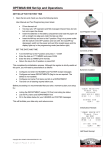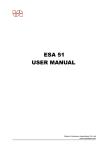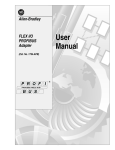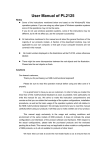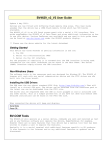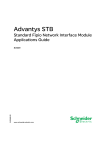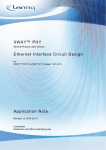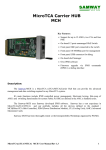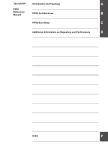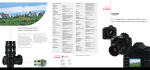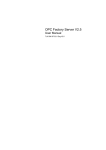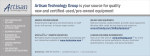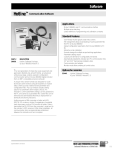Download FIP Analyser User`s Manual
Transcript
FIP Analyser User's Manual While every precaution has been taken in the preparation of this document, Schneider Automation assumes no liability for any errors or omissions it may contain, nor for any damages resulting from the application or use of the information herein. Schneider Automation reserves the right to change the characteristics of its products and services at any time in order to incorporate the latest technological developments. The information contained in this document is therefore subject to change without notice. © Copyright Schneider Automation S.A 1998. All rights reserved. This document may not be reproduced or copied, in whole or in part, in any form or by any means, graphic, electronic or mechanical, including photocopying, recording, or storage in a retrieval system. The WorldFIP Inc. Organization assists users and manufacturers through its Competency Centers. These Centers provide the following services, among others : • guidance and orientation, • training, • development of specific small-scale software, • distribution of components and software tools. 02 *W913293410301A* REF. FCP DM FIP ANA V10E Schneider Automation Inc. One High Street North Andover, MA 01845 Tél. : (1) 978 794 0800 Fax : (1) 978 975 9010 Printed In France Schneider Automation S.A. 245, route des Lucioles - BP 147 F-06903 Sophia Antipolis Tél. : (33) (0)4 92 38 20 00 Fax : (33) (0)4 93 65 30 31 Schneider Automation GmbH Steinheimer Straße 117 D-63500 Seligenstadt Tél. : (49) 6182 81 2584 Fax : (49) 6182 81 2860 December 1998 (851) FIP Analyser Chapter 1 2 3 4 Page Introduction Introduction to the document 3 1.2 General introduction to FIP ANALYZER 3 Installation 7 2.1 Prerequisites 7 2.2 Installation procedure 7 Use 9 3.1 Running FIP ANALYZER 3.2 STATISTIC menu 10 3.3 CAPTURE menu 11 3.4 TRIGGER menu 14 3.5 FILTER menu 15 3.6 ADVANCED menu 20 Characteristics Characteristics Limits 5.1 6 3 1.1 4.1 5 Contents 9 23 23 25 Limits 25 Examples 27 6.1 27 Examples of using FIP ANALYZER 1 FIP Analyser 7 2 Contents Appendix 33 7.1 33 Example of an ASCII frames save file Chapter 1 1 1 1.1 Introduction Introduction to the document This document is intended for users of the FIP ANALYZER tool. Its aim is to describe the functions, installation procedure and use of the tool. This document covers the following points concerning FIP ANALYZER : • Chapter 1: Introduction : general presentation of functions • Chapter 2: Installation • Chapter 3: Use • Chapter 4: Characteristics • Chapter 5:Limits • Chapter 6: Appendix : examples of use 1.2 General introduction to FIP ANALYZER FIP ANALYZER is a program, which enables a PC compatible computer equipped with a Schneider FIP card (TSX FPC 10) to act as a spy on the FIP bus. The required operating system is DOS. FIP ANALYZER is suitable for any network conforming to the 1 Mhz FIP or WORLDFIP standard. In addition, it integrates special filter functions for Schneider FIPWAY and FIPIO profiles. It is an observation tool at the data link level. It observes but does not control the data link protocol. FIP ANALYZER can be used during the debug and validation phases of a product with an integrated FIP connection, and for operator action on FIP networks during operation. FIP ANALYZER does not disturb the FIP network to which it is connected. It is permanently in reception mode and does not send any frames along the network. It enables the frames circulating on the FIP network to be seen on the PC monitor. It can be used to define filters so that only certain frames are captured. The captured frames can be viewed in real time or off-line. They can be saved in an ASCII file. The tool also provides counters which represent the network status : activity, errors. 3 A Hardware and software environment : FIP A N A L YZ ER PC based on a 286 with 1Mb of RAM DOS F IP ne tw o rk (F IP p hy s ic a l laye r C 4 6-6 04 ) TS X F PC 1 0 FIP c ar d TSX F PCE 030 c a b le 9-pin fe m a le Su b D For example, FIP ANALYZER can be used to : • Know the macro cycle applied by the bus arbitrator • display flow and scan period (to the nearest 0.1ms) of a FIP variable in real time • Check a specific sequence on certain frames, using the trigger and filter capabilities of the Advanced menu. • Wait for the occurrence of an application error and, whenever it occurs, display all the frames or specific frames before and after this occurrence. • know the duration of elementary cycles • check for the aperiodic bandwidth availability • Observe aperiodic traffic variables • observe message exchanges between two LSAP addresses. • Check for XWAY message handling problems (Schneider datagrams: standard and telegram type) • Display error counters on the network (holed frames, CRC errors, etc) Captured frames can be saved in an ASCII file. Each frame is shown with both relative and absolute time stamping with precision of 0.1ms. 4 Introduction 1 Main advantages of FIP ANALYZER : - Ease of use, no configuration required - Can be run on a 286 processor with 1Mb of RAM - Uses a standard FIP card (Schneider TSX FPC 10) which can be used for other purposes (for example, connecting the PL7 software workshop to Schneider TSX PREMIUM PLC through FIPWAY or FIPIO) - Minimal software environment : DOS + 230Kb of disk space - Enables filtering and monitoring of frames in real time FIP ANALYZER has five main functions : - Statistic : displays the statistical counters in real time - Capture : captures everything circulating on the network for approximately 2.5s - Trigger : same as Capture, but with acquisition triggered by circulation of a frame on the network - Filter : captures and displays only those frames which meet the filter specifications (1 filter at a time only) - Advanced : Allows to define up to one trigger and 5 filters at a time. 5 A 6 Chapter 2 2 2 2.1 Installation Prerequisites FIP ANALYZER is supplied on a 1.44Mb 31/2 inches diskette. • • • • • • • • FIP ANALYZER can only run with a Schneider FIP card (TSX FPC 10). The space required on the hard disk is 240Kb. As a minimum, 300Kb of free conventional memory is recommended. The PC processor should comprise an 80286 type microprocessor, 16Mhz or more powerful. Microsoft DOS version >= 5 Before installing FIP ANALYZER, check that the FIP DOS driver is already installed. Check that the DFPWAY.EXE driver is in the config.sys file. If not, install the FIP DOS driver supplied on the diskette (TSX FPCSD) with the Schneider FIP card (TSX FPC 10). In order to RUN the FIP ANALYSER on a WorldFip network (EN 50-170), check that you have a TSX FPC10 at least version 1.3 and a FIP DOS driver at least version 2.2 and add the following line to the DFPWAY.001 file of the FIP DOS driver used: WORLDFIP=YES The CONFIG.SYS file in the C:\ root directory must define at least: - FILES=30 - BUFFERS=30 2.2 Installation procedure If the above prerequisites are satisfied, carry out installation as follows: • Insert the diskette in the drive (A: or B:, ...). After the C:\> prompt, type A:INSTALL and confirm. The installation program starts. • Indicate the source drive where the diskette has been inserted (e.g. A) and confirm • If the destination directory offered by default (C:\FIPANA) is not appropriate, indicate the required directory (for example C:\TOOLS\FIP) and confirm. This directory will be created if it does not already exist. 7 A The program copies the files into the destination directory and creates configuration files. An appropriate message indicates whether installation has been successful or not. If installation is successful, go to the directory in which you have installed FIP ANALYZER and run the it by typing FIPA <RETURN> 8 Chapter 3 3 3 3.1 Use Running FIP ANALYZER To run the analyser, go to the directory where the tool has been installed, type FIPA and confirm. An introductory screen is displayed while the FIP module is initialized. After 10 seconds, the menu screen is displayed 9 A 3.2 STATISTIC menu This function tells the user at a glance whether there is activity on the network, if there are any line termination problems or frame clashes. It offers a screen with 8 activity and error counters. The displayed counters are refreshed every 160ms. The 8 counters are : • • • • • • • • Number of frames received Number of frames with error detected Number of holed frames Number of frames with CRC error Number of frames with type error Number of frames with PDU length error Number of frames with Manchester code error Number of frame fragments received Press R to reset the counters Press ESC to stop and quit this function. 10 Use 3 3.3 CAPTURE menu This function is used to display all frames, either variables or messages, circulating on the network. Once this function is activated, the analyser captures all the network frames and stops automatically when it has filled its buffer. The size of this buffer depends on the amount of free conventional memory and allows typically 2.5 to 3s of capture time. The contents of the buffer can be displayed on-screen and can also be saved in an ASCII file. During capture, the following information is displayed : • Number of bytes captured • Time elapsed in seconds since the start of capture. Note that this time is incremented even if there is no activity on the network. Frames are displayed with the following information: - Frame number - Inter-frame time: this is the time that has elapsed between the end of the previous frame and the end of the current frame (see figure §6.1). Warning: on each screen page, the inter-frame time displayed for the first frame is not significant (in the example below, the time 4193.4 ms is not significant) - The frame type is decoded in plain language, for example ID_DAT, RP_DAT, RP_DAT_MSG. 11 A Example of a capture result: The byte shown in brackets just after the text decoding of the frame type is the numeric value associated with the frame type. Example : ID_DAT (03) When displaying the capture results, available command keys are: • ESC = exit and return to the main menu • B = Bottom: displays the last frame in the buffer • T = Top: displays from the first frame in the buffer onwards • Z = Zoom: displays frame details: error, length, frame displayed in ASCII • F = Find: searches for a byte string. 12 Use 3 • N = find Next : searches for the next occurrence of the byte string searched for in the previous Find. • S = Save all captured frames in an ASCII file. While saving, the analyser displays the following information: By pressing the ESCAPE key at any time the save can be stopped before completion (the ASCII file will contain from the first frame up to the current frame). The file format is shown in the appendix. • • • • P = Printf Screen : makes a copy of the screen in text mode in an ASCII file. Pgup = Page Up Pgdwn = Page Down up or down arrows = scroll through the frames 13 A 3.4 TRIGGER menu This function is identical to the CAPTURE function, except that the start of recording depends on the occurrence of a frame. The frame which acts as the trigger is not captured. The frame is selected by a trigger formed of 3 bytes. - the frame type byte (for example ID_DAT) - two bytes depending on the frame type. These 3 items of data are defined by the user via a specific trigger entry screen. Example of a trigger on ID_DAT 9002h : After entering the trigger definition, type <RETURN> to start waiting for the trigger frame. If the trigger is not released, use the ESC key to return to the main menu. 14 Use 3 3.5 FILTER menu This function is used to display, in real time, those frames which meet the filter specifications. This can be used for example to view the scan time of a variable, aperiodic variables traffic, message exchanges, etc. While this mode is operating in real time, the frames are both displayed on the screen and stored in a revolving buffer of approximately 1300 frames (depending on the amount of conventional memory available). After ESC is pressed to stop this mode, the last 1300 (approximately) captured frames can be displayed and saved. • There are two types of filters: - Frame type filters: After selecting the filter type, 2 bytes can be entered: Identifier for an ID-XX filter or 2 first bytes of the frame. FFh (or RETURN) allows to accept all values. - Macro filters : these filters are predefined at FIP card level : for example, a filter on all the aperiodic variable exchanges. The above list of filters gives details about macro filters definition Filters are entered via a specific screen, as for the trigger. • The list of filters is as follows: - ID_DAT - ID_MSG - ID_RQ1 - ID_RQ2 - RP_DAT - all xway msg : captures all messages on FIPWAY or FIPIO On FIPWAY, this corresponds to LSAP 09 and 0Dh On FIPIO, this corresponds to LSAP 01 - xway standard msg between ...: captures all standard messages on FIPWAY or FIPIO between two stations. The FIP address consists of 3 bytes: LSAP, address and segment number. Only the address field is to be entered for the source and destination addresses: it corresponds to the XWAY station number. Only messages with LSAP=01 or 09, corresponding to the LSAP values for XWAY standard messages respectively on FIPIO and FIPWAY are captured. Example of FIPWAY or FIPIO message filter between stations 12 and 13: 15 A - xway express msg between ...: captures all telegrams on FIPWAY between two stations. Only those messages with LSAP = 0Dh are captured. The addresses to be entered are the source and destination XWAY station numbers. - specific LSAP msg between ...: requires to enter a LSAP number and 2 station numbers. All messages exchanged between these 2 stations with this LSAP number are captured. - xway msg troubles: captures XWAY message exchanges on which there is a problem : -message with acknowledgement not acknowledged by RP_ACK+ -message acknowledged by RP_ACK-message refused by the XWAY network layer (code FFh) -negative response from the UNITE application layer (code FDh) - aperiodic variables traffic: captures all the variables requested by ID_RQ2. This corresponds to the aperiodic traffic of variables on FIPIO. - all frames: takes all network frames. - all except stuffing...: captures all the network frames except the stuffing frames. The stuffing frame identifier has to be entered: its value is always 90 80. - RP_DAT - RP_DAT_RQ1 - RP_DAT_RQ2 - RP_DAT_MSG - RP_DAT_RQ1_MSG - RP_DAT_RQ2_MSG 16 Use 3 - RP_RQ1 RP_RQ2 RP_MSG_ACK RP_MSG_NOACK RP_FIN RP_ACK+ RP_ACK- The 3 last filters allow to check for errors. The 2 first ones focuse on one specific kind of error while the last one include all errors. For all 3 of them, the errors can be either searched on all identifiers (by entering FFh FFh for the identifier description) or on specified identifiers by entering the appropriate description: - ID_DAT without RP_DAT: captures all ID_DAT frames having no RP_DAT answer, except, of course, stuffing frames. - RP_DAT with invalid status: Application variables RP_DAT frames have a PDU code (first byte) equal to 40h, as opposed to network management frames having a PDU code equal to 50h. These application variables RP_DAT frames last byte is the MPS status. This choice allows to capture all application variables frames with RP_DAT having an invalid MPS status, i.e. with MPS status ≠ 05. - All variables troubles: This allows to capture all errors, including: - ID-DAT without RP_DAT (except stuffing frame) - Invalid MPS status (i.e. ≠ 05) - Length error (i.e. Length field, the RP_DAT frame second one, is different from the frame real length) - invalid PDU frame (i.e. RP_DAT frame with PDU code = 51h) • At filter level, bit 7 of the frame type byte is masked, and the value of the BP bit assigned to message handling is also ignored. • For a filter affecting a frame of type ID_DAT, ID_MSG, ID_RQ1 or ID_RQ2, the captured frames are ID_XX frames which meet the filter specifications and all RP_XX frames which immediately follow the ID_XX frame. • During real-time filtering, frames are displayed on-screen as and when they are captured. Occasionally the PC does not have time to display the frame onscreen. In this case, the message "OVERRUN" appears. The display stops momentarily and resumes when the PC is able to. But even during the OVERRUN no frames are lost. Although they may not be displayed, they are put into the revolving buffer so that they can be displayed later. 17 A • With some filters and with least powerful PCs, such as 286 or 386 microprocessor based, depending on the network load, your PC microprocessor may not be fast enough, which may cause some frames to be lost. If this occurs, FIP ANALYZER will stop and display the following message: These filters are for example : -all frames : takes all network frames -ID_DAT FF FF : takes all ID_DAT frames and the following RP_DAT_XX • Off-line display of captured frames: Frames are displayed with the following information: - Number of current frame (in top right-hand corner, the current frame being identified by the ">>" symbol) - Inter-frame time: this is the time elapsed between the end of the previous frame and the end of the current frame. Warning : -on each screen page, the inter-frame time for the first displayed frame is not significant (in the example below the time 3951.2 ms is not significant) -If two successive captured frames are more than 4s apart then the inter-frame time displayed is not significant - The frame type is decoded in plain language, for example ID_DAT, RP_DAT, ID_DAT_MSG etc, with its hexadecimal code in brackets. 18 Use 3 Example of the screen display with a filter on ID_DAT 90 02 (Presence_Check variable showing the list of connected stations): In this example the period of this cyclic variable varies between 80.5 and 80.7ms (+/- 0.1ms) The same command keys as for the CAPTURE mode are available: • ESC = exits the display and returns to the main menu • B = Bottom : displays the last frame in the buffer • T = Top : displays from the first frame in the buffer onwards • Z = Zoom : displays more details about the frame : error, length, frame displayed in ASCII • F = Find : searches for a byte string • N = find Next : searches for the next occurrence of the byte string searched for in the previous Find • S = Saves all captured frames in an ASCII file. • P = Printf Screen : makes a copy of the screen in text mode in an ASCII file. • Pgup = Page Up • Pgdwn = Page Down • up or down arrows = scrolls through the frames 19 A 3.6 ADVANCED menu This function allows to define up to 99 frame characteristics. Each of them can individually be activated as a filter (ON/OFF) and one of them can be used as a trigger. The trigger can be a Begin trigger, an End trigger or Middle trigger. When a trigger is active, as soon as the triggered frame is seen on the bus: For a Begin trigger, the capture goes on until the buffer is full. For an End trigger, the capture stops immediately (even if the buffer is not full) and the buffer contains all the frames before the triggered frame up to the buffer size. For a Middle trigger, the capture goes on until the buffer is full and the triggered frame is in the middle of the buffer (or at least in the first half of the buffer, if there were not enough frames in the buffer before the trigger occurred). Up to 5 filters and up to 1 trigger (that can be one of the 5 filters or not) can be activated simultaneously. As soon as this menu is selected, if no filter has been previously defined, the user is prompted to enter a first definition. Otherwise, the current filters and trigger definition screen is displayed as the following example: The following command keys are available: • ESC = exits the display and returns to the main menu • INSERT = defines a new frame. A name must be chosen, up to 10 characters long, then the user must choose between variable or message frames: For a variable frame, the bytes in the ID_DAT and RP_DAT frames can be entered 20 Use 3 • • • • • • • For a message frame, the bytes defining the source FIP address, destination FIP address and the bytes in the RP_MSG frame can be entered. The arrow keys are used to move through the frame definition buffer. The “x” key has to be pressed to delete the definition for the current byte: “xx” is displayed. The filter or trigger definition is validated by pressing the ENTER key. R = Renames allows to rename a frame definition. Pressing the left arrow key when a definition is selected allows to do the same. E = Edit allows to modify the selected frame definition (but not to change its type, variable or message). Pressing the right arrow key has the same effect. The Del key allows to delete the selected definition. The Space bar allows to switch ON and OFF as a filter the selected frame definition. The T key allows to define as a Begin, Middle or End trigger the selected definition. Ctrl+C allows to copy the current definition Ctrl+V allows to paste the last copied definition. NOTE 1: The copy and paste functions can be used though they are not mentioned in the menu at the bottom of the screen NOTE 2: The ON/OFF display activated by the space bar only concerns the filter function: Even if the filter is OFF, the trigger can be activated: in such a case, the frame will be seen only once, where it acts as a trigger, in the captured buffer; if the trigger frame is also activated as a filter, the frame may be seen at other places in the captured buffer. NOTE 3: In the advanced mode, ID-DAT frames not followed by a RP_DAT frame will not be captured, even if no byte is filtered in the RP_DAT frame. NOTE 4: In the advanced mode, stuffing frames (ID-DAT 90 80 h) are never captured. As soon as the filter and trigger have been defined, type ENTER to start the capture using the defined filters and triggers. The capture can be stopped at any time by pressing the Esc key. As soon as the capture is over, the captured frames are displayed off-line. The same command keys as for the CAPTURE or FILTER modes are available: • ESC = exits the display and returns to the main menu • B = Bottom : displays the last frame in the buffer • T = Top : displays from the first frame in the buffer onwards • Z = Zoom : displays more details about the frame : error, length, frame displayed in ASCII 21 A • F = Find : searches for a byte string • N = find Next : searches for the next occurrence of the byte string searched for in the previous Find • S = Saves all captured frames in an ASCII file. • P = Printf Screen : makes a copy of the screen in text mode in an ASCII file. • Pgup = Page Up • Pgdwn = Page Down • up or down arrows = scrolls through the frames 22 Chapter 4 4 4 4.1 Characteristics Characteristics The most important characteristics of FIP ANALYZER are : • FIP ANALYZER runs with the TSX FPC10 card based on the FIPIU component. The turnaround time on the FIP segment must be 5µs or more. • FIP ANALYSER can be used either on FIP network (NF C46-60x) or on WORLDFIP networks (EN 50-170). However, running on WorldFip networks requires a TSX FPC10 at least version 1.3 and a FIP DOS driver at least version 2.2. In order to run on a WorldFip network, the following line should be added to the DFPWAY.001 file of the FIP DOS driver used: WORLDFIP=YES • Transmission speed : 1 Mbits/s • Frames time-stamped with precision of 0.1ms • Capacity of more than 16000 frames in continuous capture mode, which means about 3s capture time. • Specific features of FIPWAY/FIPIO: at filter level for message handling, filter on XWAY station addresses, detection of application program negative response with the code FDh etc. 23 A 24 Chapter 5 5 5 5.1 Limits Limits • Time-stamping : -This should be ignored when two consecutive captured frames are separated by more than 4s. If this happens, the inter-frame time shown on the off-line display is incorrect. The inter-frame time and the absolute time given in the saved ASCII file are also incorrect. -During off-line display, the inter-frame time shown for the first frame displayed on-screen is not significant. If you wish this time to be significant, the frames should be displayed from the beginning (Top) and scrolled through using the PageDown key only. 25 A 26 Chapter 6 6 6 6.1 Examples Examples of using FIP ANALYZER • View the full bus arbitrator macro cycle Select the capture function in the menu screen. After a few seconds of capture, all frames which have circulated on the network during this time are displayed on-screen. This includes at least one full BA macro cycle. • View the production and scan period of a FIP variable For example, view the network management variable Presence Check variable 9002h. Select the filter function. Select filter ID_DAT 90 02. During real-time filtering, each time this variable travels along the network, it is displayed on-screen with the inter-frame time and put into a revolving buffer for off-line display after ESCAPE is pressed. You can then see in real time the change in the variable contents and the scan period for this variable. inter-frame time previous captured frame current frame turnaround time (default: 10µs on FIPIO and FIPWAY) Filter input : 27 A Result: • Analyse elementary cycles: duration and part of stuffing Select the filter function. Select the ID_DAT XX XX filter, where XX XX is a variable produced once each elementary cycle: The inter-frame time will be the elementary cycle period. Then select the ID_DAT 90 80 filter (90 80 is the identifier corresponding to stuffing frames). All the interframe times are the same (0.0ms or 0.1ms) except when there is a change in the elementary cycle. In this case, the inter-frame time read is the duration of usefull frames in the elementary cycle: elementary cycle N Stuffing Usefull part of the elementary cycle elementary cycle N+1 Stuffing • View all xway message traffic Select the filter function. Select the "all xway msg" filter. All the message frames with LSAP type equalling 0Dh, 01 or 09 are captured, irrespective of the addresses of the source and destination stations. 28 Examples 6 These LSAPs correspond to messages circulating on FIPIO and on FIPWAY (all messages, including telegrams). • View all the aperiodic variable exchanges on FIPIO Select the filter function. In the filter selection screen, select the "Aperiodic variables traffic" filter. All ID_DATs and RP_DATs circulating after a RP_RQ2 are captured. • View standard message exchanges between two stations with address 12 and 13 on FIPWAY Select the filter function. In the filter selection screen, select the "xway standard msg between..." filter. Enter the filter as shown below. 29 A Result : The request from station 13 to station 12 is displayed. The latter responds to the request after 59ms. • Check the start sequence of a FIPIO device: The Advanced mode is appropriate for this purpose: Define the FIPIO FB_Control variable containing the start command as a Begin trigger in order to capture all frames following it (and activate it as well as a filter so that any reiteration of the command will be captured) Define the FB_Status containing the current operating mode as a filter. 30 Examples 6 NOTE: depending on the results, the Application_Process_Control variable may also be defined as a filter as this variable may act on the device operating mode. 31 Chapter 7 7 7 7.1 Appendix Example of an ASCII frames save file Frames save file Name: trace.txt Date = 31.05.1995 Number of frames = 97 Note : N=Number, DT=relative time L=length, T=absolute Time, N=00000 L=003 ID_RQ2 05 01 DT= 0.00ms T= 0.00ms N=00001 L=007 RP_RQ2 normal DT= 04 03 03 03 03 03 0.13ms T= 0.13ms N=00002 L=003 ID_DAT 04 03 0.06ms T= 0.19ms N=00003 L=012 RP_DAT DT= 0.13ms T= 0.32ms 40 09 02 00 00 00 02 00 00 00 05 N=00004 L=003 ID_DAT 03 03 0.06ms T= 0.38ms N=00005 L=008 RP_DAT DT= 0.13ms 40 05 02 00 02 00 05 T= 0.51ms N=00006 L=003 ID_DAT 03 03 19.71ms T= 20.22ms N=00007 L=008 RP_DAT DT= 0.13ms 40 05 02 00 02 00 05 T= 20.35ms N=00008 L=003 ID_RQ2 05 01 T=1436.42ms N=00009 L=007 RP_RQ2 normal DT= 04 03 03 03 03 03 0.06ms T=1436.48ms N=00010 L=003 ID_DAT 04 03 0.13ms T=1436.61ms N=00011 L=012 RP_DAT DT= 0.13ms T=1436.74ms 40 09 02 00 00 00 02 00 00 00 05 DT= DT= DT= DT=1416.06ms DT= 33 A N=00012 L=003 ID_DAT 03 03 0.06ms T=1436.80ms N=00013 L=008 RP_DAT DT= 0.13ms 40 05 02 00 02 00 05 T=1436.93ms N=00014 L=003 ID_DAT 03 03 0.06ms T=1436.99ms N=00015 L=008 RP_DAT DT= 0.13ms 40 05 02 00 02 00 05 T=1437.12ms N=00016 L=003 ID_RQ2 05 01 T=3095.55ms N=00017 L=003 RP_RQ2 normal DT= 04 03 0.06ms T=3095.62ms N=00018 L=003 ID_DAT 04 03 0.13ms T=3095.74ms N=00019 L=012 RP_DAT DT= 0.13ms T=3095.87ms 40 09 02 00 00 00 02 00 00 00 05 N=00020 L=003 ID_RQ2 05 01 DT= 19.84ms T=3115.71ms N=00021 L=003 RP_RQ2 normal DT= 03 03 0.13ms T=3115.84ms N=00022 L=003 ID_DAT 03 03 0.06ms T=3115.90ms N=00023 L=008 RP_DAT DT= 0.13ms 40 05 02 00 02 00 05 T=3116.03ms N=00024 L=003 ID_RQ2 05 01 DT= 20.03ms T=3136.06ms N=00025 L=003 RP_RQ2 normal DT= 03 03 0.06ms T=3136.13ms N=00026 L=003 ID_DAT 03 03 0.06ms T=3136.19ms N=00027 L=008 RP_DAT DT= 0.13ms 40 05 02 00 02 00 05 T=3136.32ms 34 DT= DT= DT=1658.43ms DT= DT= DT= Introduction 1 N=00028 L=003 ID_RQ2 05 01 DT=1436.61ms N=00029 L=005 RP_RQ2 normal DT= 04 03 03 03 0.13ms T=4573.06ms N=00030 L=003 ID_DAT 04 03 0.06ms T=4573.12ms N=00031 L=012 RP_DAT DT= 0.13ms T=4573.25ms 40 09 02 00 00 00 02 00 00 00 05 N=00032 L=003 ID_DAT 03 03 0.13ms T=4573.38ms N=00033 L=008 RP_DAT DT= 0.06ms 40 05 02 00 02 00 05 T=4573.44ms N=00034 L=003 ID_RQ2 T=4593.15ms DT= DT= DT= 19.71ms T=4572.93ms 35 A 36