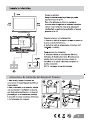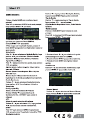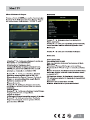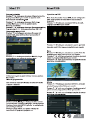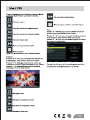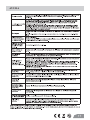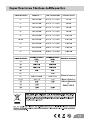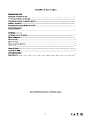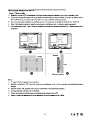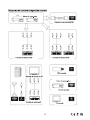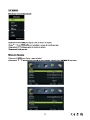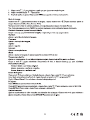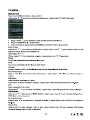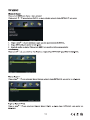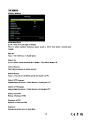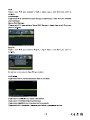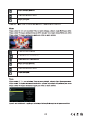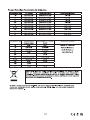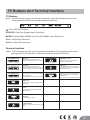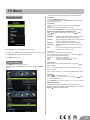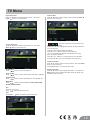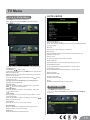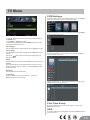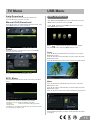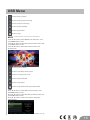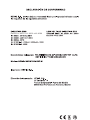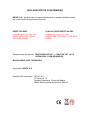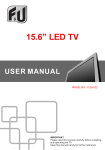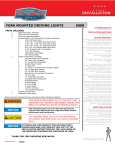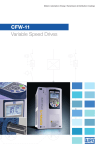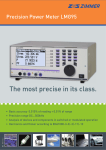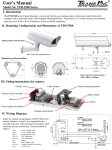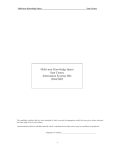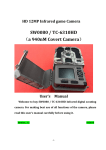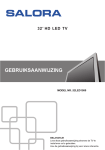Download NVR-7505-24HD-N
Transcript
NVR-7505-24HD-N 24 61 Mando a distancia Mando a distancia 10 10 11 12 13 Menu del sistem a de bloqueo Modeo hotel 13 14 15 17 18 1 2 ( soportes de montaje no incluidos) Carcasa de adaptación 8 9 10 11 12 13 14 15 16 AYUDA 17 18 NVR-7505-24HD-N TV LED 24” (61CM) COM DTV HD Y USB GRAVADOR 2 3 4 5 5 Controle remoto 6 8 8 10 11 13 15 Hotel mode 15 19 21 1 ( Suporte fixado na parede é parte opcional) 2 3 4 5 6 7 HDMI 8 9 10 11 12 13 14 15 16 17 18 19 20 21 NVR-7505-24HD-N LED TV 24” (61CM) WITH HD DVBT AND USB PVR Table Of Contents Preparations Guide Safety Information.................................................................................................................2 Important Safety Precautions.................................................................................................3 Installed And Connected TV TV Bracket assemble.............................................................................................................4 TV Buttons And Terminal Interface........................................................................................ 5 External device connection diagram................................................................... 6 Install And Connect TV...........................................................................................................7 TV Stand installation Instructions.......................................................................7 Remote Controller Remote Controller.........................................................................................................................8 TV Menu Input Source.........................................................................................................................10 Picture Menu........................................................................................................................10 Sound Menu......................................................................................................................... 11 Channel Menu...................................................................................................................... 11 Lock System Menu .................................................................................................................13 Setup Menu....................................................................................................13 USB Menu .........................................................................................................15 Other Information Specifications.......................................................................................................................17 This user manual for reference only 1 Safety Information High voltages are used in the operation of this product.to reduce the risk of electric shock,do not remove cover of the cabinet, refer servicing to qualified service personal If the TV any changes or coarse adjustment, electric shocks to be hurt, do not attempt to open a machine-maintenance, customer contact centres needed overhaul. The exclamation point within an equilateral triangle is intended to alert the user to the presence of important operting in the literature accompanying the appliance. Warning The lightning flash with arrowhead symbol within an equilateral triangle,is inten ded to alert the user to the presence of uninsulated dangerous voltage within the products enclosure that may be of sufficient magnitude to constitute a risk of electric shock to persons. 2 Important Safety Precautions 1. Read these instructions. 2. Keep these instructions. 3. Heed all warnings. 4. Follow all instructions. 5. Do not use this apparatus near water. 6. Clean only with dry cloth. 7. Do not block any ventilation openings. Install in accordance with the manufacturer’s instructions. 8. Do not install near any heat sources such as radiators, heat registers, stoves, or other apparatus (including amplifiers) that produce heat. 9. Do not defeat the safety purpose of the polarized or grounding-type plug. A polarized plug has two blades with one wider than the other. A grounding type plug has two blades and third grounding prong. The wide blade or third prong are provided for your safety. When the provided plug does not fit into your outlet, consult an electrician for replacement of the obsolete outlet. 10. Protect the power cord from being walked on or pinched, particularly at plugs, convenience receptacles, and the point where they exit from the apparatus. 11. Only use attachments/accessories specified by the manufacturer. 12. Use only with the cart, stand, tripod, bracket, or table specified by the manufacturer, or sold with the apparatus. When a cart is used caution when moving the cart/apparatus combination to avoid injury tip-over. 13. Unplug this apparatus during lightning storms or when unused for long periods of time. 14. Refer all servicing to qualified service personnel. Servicing is required when the apparatus has been damaged in any way, such as power-supply cord or plug is damaged, liquid has been spilled or objects have fallen into the apparatus, the apparatus has been exposed to rain or moisture, does not operate normally, or has been dropped. Warning to reduce the risk of fire or electric shock, do not expose this apparatus to rain or moisture. 15. The apparatus shall be disconnected from the mains by placing the power/standby switch in the standby position and unplugging the power cord of the apparatus from the AC mains receptacle. 16. The socket-out shall be installed near the equipment and shall be easily accessible. 17. This product should never be placed in a built-in installation such as a bookcase or rack unless proper ventilation is provided or the manufacturer's instructions have been adhered to. 18. Apparatus shall not be exposed to dripping or splashing. 19. Do not place any sources of danger on the apparatus (e.g. liquid filled objects, lighted candles). 20. Wall or Ceiling Mounting - The appliance should be mounted to a wall or ceiling only as recommended by the manufacturer. 21. Never place the TV, remote control or batteries near naked flames or other heat sources, including direct sunlight. To prevent the spread of fire, keep candles or other flames away from the TV, remote control and batteries at all times. 22. The USB terminal should be loaded with 0.5 A under normal operation. 3 TV Bracket assemble (Bracket items not provided) Fix the TV on the wall 1.First,put the TV on the table smoothly and put some soft cloth on the table to avoid scratching the screen. 2.User the screw driver to take off the screws which are fixed on the bottom stand (the direction of the arrow, refer to the ptoto1).And take off the bottom stand(please take off the screws and bottom stand carefully). 3.Make one bracket which can fix on the wall according to the size of arrow direction of photo2 and photo3. 4.Drill four holes properly on the wall (the size only for reference) and put into four screws.(optional parts) Drill four holes properly on the wall (the size only for reference) and put into four screws.(optional parts) 5.according to the step 4,use the screwdriver to lock the screw on the back of the TV. then hang the TV on the wall. 1 2 VOL+ VOL CH+ CH MENU SOURCE 3 4 Note: 1.The bracket fixed on the wall is optional part. 2.when you assemble the TV, there should be no other articles on the around and front and please keep the distance from other articles. 3.When assemble the TV, please ask the career man to fix in order to avoid the danger. 4.The fixing picture is only for reference. 5.Please follow the use manual about bracket assemble to fix the TV. 6.Attach the mounting bracket from the VESA compatible wall mounting kit. 4 TV Buttons And Terminal Interface TV Buttons Note: The following is only functional schematic, And the actual position and arrangement of different models may be different. :Turn ON/OFF Power. SOURCE:External Signal Input Selection. MENU:Display Main MENU And Confirm MENU Item Selection. CH+/-:Selecting Channel. VOL+/-:Adjusting Volume. Terminal Interface Note: The following are the various terminal interface, the actual position and arrangement, the number of different models may be different. L AV input External AV Signal Input And Relevant Rith/Left Sound Channel L AV output External AV Signal output And Relevant Right/Left Sound Channel (Some models without this interface) USB input Connect a USB device here to play its media files or to recordprograms via the PVR function. Pr Y Pb Pr input Connect to the composite terminal of your DVD/VCR (Some models without this interface) SCART input standard,it supports composite and RGBsignal input.lt is a connection for european (Some models without this interface) INPUT VIDEO R OUTPUT VIDEO R INPUT Y Pb HDMI EARPHONE output When earphones are plugged in, speakers are disabled HDMI input Digital signal input from HDMI video connector. ANT 75 Connect the antennal/cadle tv input (75/VHF/UHF) VGA input PC analog signal input PC AUDIO INPUT VGA input and audio input when VGA input 5 External device connection diagram DVD Set-top boxes HDMI HDMI HDMI input connection INPUT INPUT VIDEO R Y L AV input connection Pb INPUT Pr VIDEO R L AV input connection USB connection AV input connection Set-top boxes SCART connection OUTPUT VIDEO R L AV output connection TV connection 6 Install And Connect TV Set your TV To put your TV in a firm place which can bear the weight of the TV. To avoid danger, please don’t expose the TV near water or heating place (such as light, candle, heating machine),do not block the ventilation at the back of TV. Connect antenna and power 1.Connect the antenna cable to the antenna socket on the back of the TV. 2.To plug the power cord of TV (AC 100240V~ 50/60Hz). 3 Turn on TV 3.Press the power button of the TV the indication light will turn to green. if it is on standby mode (the light is red),press the power button on the remote control to turn on the TV. FM ANT TV ANT TV signal output 2 1 Note: Picture for reference purposes only. TV Stand Installation Instructions 1.Open the carton and remove the TV and scattered accessories and base 1 2 3 4 (some models without base). 2.to avoid the injury of the TV, covered with a soft mattress, put it on the table, face down on a soft mattress, the base of the neck is fixed on the TV with screws. 3.screw the base and connected to the TV. 4. the installation is complete. 7 Remote Controller DTV/ATV: Switch between Analog and Digital TV DTV/ATV P.MODE S.MODE SLEEP MENU SOURCE MTS ENTER EXIT DISPLAY MTS ENTER: RECLIST REC FAV/LIST FREEZE GUIDE ASPECT CANCEL SUB.PG INDEX TIMESHIFT TV/RADIO SUBTITLE REVEAL SIZE HOLD TEXT RED GREEN YELLOW CYAN 8 Remote Controller TV/RADIO When watching channel,allows you to switch between TV and Radio modes GUIDE:1. Launches the EPG (Electronic Program Guide) 2. Fast reverse in PVR or Media Player mode. TIME SHIFT: 1.DTV channel time shift Function. 2.play on PVR or Media Player mode. 1. DTV/ATV P.MODE SLEEP S.MODE MENU 2. Previous chapter in PVR or Media Player mode 1. 2.Exit the playing function in PVR or Media Player mode. SOURCE ENTER EXIT DISPLAY MTS RECLIST REC FAV/LIST FREEZE 32 33 1. 2.fast forward in PVR or Media Player mode. GUIDE ASPECT CANCEL SUB.PG INDEX TIMESHIFT TV/RADIO SUBTITLE REVEAL SIZE HOLD TEXT RED GREEN YELLOW CYAN SUB.PG 1. 2.Next chapter in PVR or Media Player mode. SUBTITLE:To show and set the language of current DTV. TEXT: Switch the teletext on and off. 32. RECLIST: Show the recorded list. 33. REC: Record begin in PVR mode. 9 TV Menu Input Source 1. Press ▼ / ▲ button to select the option that you want to adjust in the PICTURE menu. 2. Press Enter/ button to adjust. 3. After finishing your adjustment, Press MENU button to save and return back to the previous menu. Picture MODE Press ▼ / ▲ button to select Picture Mode, then press button to select. (Available Picture mode: Standard,Movie,User, Vivid). TIPS: You can press PMODE button to change the Picture Mode directly. HDMI Brightness/Contrast/ Sharpness/Saturation/Hue Press button to select option, then press to adjust. Brightness Contrast Sharpness Saturation Hue Press INPUT button to display the input source list, Press ▼ / ▲ or INPUT button to select the input source you want to, Press ENTER button to enter the input source, Press EXIT button to quit. Picture Menu Press MENU button to display the main menu. Press button select PICTURE in the main menu,then p ress ENTER / ▼ to enter. button Adjust the optical fiber output of the entire picture, it will effect the dark region of the picture. Adjust the highlight intensity of the picture, but the shadow of the picture is invariable. Adjust the peaking in the detail of the picture. Adjust the saturation of the color based on your own like. Use in compensating color changed with the transmission in the NTSC code. Color Temp Change the overall color cast of the picture. Press ▼ / ▲ button to select Color Temp , then press button to select Standard/Cool/Warm. Standard Produces a vivid image. Cool Produces a gentle blue-hued image. Warm Produces a red-hued image. Aspect Ratio Press ▼ / ▲ button to select Aspect Ratio, then press button to select. Auto Automatically adjust Aspect Ratio based on TV size and TV program. Full/4:3 /Zoom1/Zoom2 To select the available display format. PC Setting Press INPUT to select PC source. Press M ENU to enter the main menu,then press to select PICTURE menu. button Press ENTER / ▼ to enter and press ▼ to select PC Setting. Advanced Settings Adjust advanced video features to fine tune the picture. Press ▼ / ▲ button to select Advanced Settings , then press Enter / button to enter sub-menu. 10 TV Menu Channel Menu SOUND MENU Press MENU button to display the main menu. Press button select SOUND in the main menu,then press ENTER / ▼ to enter. Press MENU button to display the main menu. Press button to select CHANNEL in the main menu,then p ress ENTER / ▼ to enter. Sound 1. Press ▼ / ▲ button to select the option that you want to select in the CHANNEL menu. 2. Press Enterbutton to enter sub-menu. 3. Press MENU button to return back to the previous menu. Sound Auto Scan Press ▼ / ▲ button to select Auto Scan , then press Enter / enter sub-menu. button to 1. Press ▼ / ▲ button to select the option that you want to adjust in the SOUND menu. 2. Press Enter/ button to adjust. 3. After finishing your adjustment, Press MENU button to save and return back to the previous menu. Sound Mode Press ▼ / ▲ button to select Sound Mode , then press button to select. (Available Sound mode: Standard, Soft, User, Dynamic). Treble/Bass/Balance Press ▼ / ▲ button to select option, then press Treble Bass button to adjust. Adjust the treble effect.Increases or decreases high-pitched sounds. Adjust the bass effect.Increases or decreases lower-pitched sounds. Balance Adjust the balance between left and right speakers to adapt to your listening position. Surround Sound Press ▼ / ▲ button to select Surround Sound, then press button to select On or Off. EQ Setting Adjust the curve of 7 bands equalizer. Press ▼ / ▲ button to select EQ Setting , then press Enter / button to enter sub-menu. AVL Set the auto volume control. Press ▼ / ▲ button to select AVL, then press button to select On or Off. SPDIF Press button to select SPDIF, then press button to select Off / Auto / PCM. Manual Scan Press ▼ / ▲ button to select Manual Scan , then press Enter / to enter sub-menu. button Audio Description Press ▼ / ▲ button to select Audio Description , then press Enter / button to enter sub-menu. Sound Type Press ▼ / ▲ button to select Sound Type, then press button to select. (Available Sound Type: Stereo,Dual I,Dual II,Mixed). 11 TV Menu Digital Manual Scan Press ▼ / ▲ button to select Digital Manual Scan, then press Enter / button to enter sub-menu. Analog Manual Scan Press ▼ / ▲ button to select Analog Manual Scan, then press Enter / button to enter sub-menu. Channel Edit Press ▼ / ▲ button to select Channel Edit, then press Enter / button to enter sub-menu. The three colored key is the shortcut key for programming the channel. First press ▼ / ▲ to highlight the channel you want to delete or move or skip, then: Press the Red button to delete the channel. Press the Green button to skip the select channel. (Your TV set will skip the channel automatically when using CH+/- to view the channels.) Press the Blue button to to set the channel to moving state. then press ▼ / ▲ to move it to the position you want to put. Common interface Press ▼ / ▲ button to select Common interface, then press Enter button to enter sub-menu. Only available with is CI card under TDT mode. Analog Scan Press button to select Analog Scan. Color System Press button to select Color System:Auto,PAL or SECAM. Signal Information Press ▼ / ▲ button to select Signal Information, then press the Enter button to see the detail information about the signal. Only available under TDT mode. Sound System Press button to select Sound System :Auto,DK,BG,I or L. Modulation Press button to select Modulation:Auto,16QAM,32QAM, 64QAM,128QAM,256QAM. AFC Automatic Fine tuning. press button to select On or Off. Start Press Enter / button to start the channel searching. 12 TV Menu HOTEL MODE LOCK SYSTEM MENU Press MENU button to display the main menu. Press button select Lock System in the main menu,then press ENTER / ▼ to enter. Active Hotel Mode Set hotel mode On or Off. Note: The following settings work only when Active Hotel Mode is set to be ON. Max Vol. Set the max volume that you can adjust. Default Vol. Set the default volume for every time you open the TV, the default volumeis 20. Source Lock To lock the input sources that you want. Default Source Set the default input source when turning on your TV. 1. Press ▼ / ▲ button to select the option that you want to adjust in the Lock System menu. 2. Press Enter/ button to adjust. 3. After finishing your adjustment, Press MENU button to save and return back to the previous menu. Default password is 0000,and if forget what you set, please call the service center. P ress ▼ / ▲ button to select Enable then , press to select On or Off. button Channel Locks,Parental Rating and Lock Keypad are available when Enable is On. Channal Locks Press ▼ / ▲ button to select Channal Locks , then press Enter / button to enter sub-menu. Parental Rating Press ▼ / ▲ button to select Parental Rating , then press button to select. Lock Keypad Set to prevent it from being used by young children,or other unexpected usage. Press ▼ / ▲ button to select Lock Keypad , then press Default Dtv Program Only available when the Default Source is set to DTV. Default Atv Program Only available when the Default Source is set to ATV. Backup to USB Backup data to USB. Restore from USB Restore data fron USB. Recll Recall the default settings of Hotel mode. SETUP MENU Press MENU button to display the main menu. Press button select SETUP in the main menu,then press ENTER / ▼ to enter. button to select On or Off. Hotel mode Press ▼ / ▲ button to select Hotel mode. New Password Press ▼ / ▲ button to select New Passwor ,then e nter a 4-digital number you want to set twice. Clear Lock Press ▼ / ▲ button to select Clear Lock. 13 TV Menu PVR Settings Press ▼ / ▲ button to select PVR Settings, then press Enter button to enter sub-menu.It will check the USB . Press ◄ / ► button to select File Manager,then press Enter button to enter sub-menu. 1. Press ▼ / ▲ button to select the option that you want to adjust in the SETUP menu. 2. Press Enter/ button to adjust. 3. After finishing your adjustment, Press MENU button to save and return back to the previous menu. OSD Language Press ▼ / ▲ button to select OSD Language, then press button to select. Audio Languages Press ▼ / ▲ button to select Audio Languages, then press Enter button to enter sub-menu. Press ◄ / ► button to select Device List,then press Enter button to enter sub-menu. Press ▼ / ▲ / button to select the Audio Primary Language and Audio Secondary Language. Subtitle Press ▼ / ▲ button to select Subtitle, then press Enter button to enter sub-menu. ▲ Teletext Adjust Teletext settings. Only available under DTV and ATV source. Press ▼ / ▲ button to select Teletext , then press Enter / button to enter sub-menu. Mode Setting Press ▼ / ▲ button to select Mode Setting. Time Settings Press ▼ / ▲ button to select Time Settings , then press Enter / button to enter sub-menu. Press ◄ / ► button to select Scheduled Record,then press Enter button to enter sub-menu. First Time Setup Press ▼ / ▲ button to select First time Setup, then press Enter button to enter. OAD Press ▼ / ▲ button to select OAD, then press Enter button to enter sub-menu. 14 TV Menu Auto Download Press ▼ / ▲ button to select Auto Download, then press◄ / ► button to select On or Off. Manual OAD Download Press ▼ / ▲ button to select Manual OAD Download, then press Enter button to enter sub-menu. USB Menu USB OPERATION Note: Before operating USB menu,Plug in USB device, then press INPUT button to set the Input Source to USB . Press button to select USB in the Source menu, then press Enter button to enter. Press Reset Press ▼ / ▲ button to select Reset, then press Enter button to enter sub-menu. button to select the option you want to adjust in the main USB menu, then press Enter button to enter. Pho to Press ◄ / ► button to select PHOTO in the main menu, then press Enter button to enter. Press ▼ / ▲ button to select drive disk you want to watch, then press Enter button to enter. Press ▼ / ▲ button to select return option to back to the previous menu. If you are sure to reset,press Yes to reset. EPG Menu Press the button EPG in the remote control to enter EPG menu. Music Press ◄ / ► button to select MUSIC in the main menu, then press Enter button to enter. Press ▼ / ▲ button to select drive disk you want to watch, then press Enter button to enter. Press ▼ / ▲ button to select return option to back to the previous menu. Press the RED button to display previous date. Press the GREEN button to display next date. Press the YELLOW button to see the setting you have done before. Press the BLUE button to set the time you want to remind the program you want to see. When highlighting the option you select, the file information will appear on the right. 15 USB Menu Press to play or pause. Press to play the previous song. Press to play the next song. Press to play backward. Press to play faster. Press to stop. Press CH+/- to switch operation focus between File List and Player. Movie Press ◄ / ► button to select MOVIE in the main menu, then press Enter button to enter. Press ▼ / ▲ button to select drive disk you want to watch, then press Enter button to enter. Press ▼ / ▲ button to select return option to back to the previous menu. Press to play or pause. Press to view the previous movie. Press to view the next movie. Press to play backward. Press to play faster. Press to stop and back to the previous folder. Text Press ◄ / ► button to select TEXT in the main menu, then press Enter button to enter. Press ▼ / ▲ button to select drive disk you want to watch, then press Enter button to enter. Press ▼ / ▲ button to select return option to back to the previous menu. When highlighting the option you select, the file information will appear on the right. 16 Machine Technical Specifications Screen Size TV System 16” PAL/SECAM ATV:99 DTV:1200 5W+5W 19” PAL/SECAM ATV:99 DTV:1200 5W+5W 22” PAL/SECAM ATV:99 DTV:1200 5W+5W 24” PAL/SECAM ATV:99 DTV:1200 5W+5W Preset Channel s Speaker Output 32” PAL/SECAM ATV:99 DTV:1200 10W+10W 39”/40” PAL/SECAM ATV:99 DTV:1200 10W+10W 42” PAL/SECAM ATV:99 DTV:1200 10W+10W 46” PAL/SECAM ATV:99 DTV:1200 10W+10W 50” PAL/SECAM ATV:99 DTV:1200 10W+10W Screen Size po wer Con sump tion (LE D) 16” 24W 36W 19” 36W/48W 48W/60W 22” 36W/48W 48W/60W 24” 48W 60W po wer Con sump tion (LCD) 100W 26” 32” 56W/65W/100W 100W/135W 39”/40” 70W/75W 135W 42” 85W 175W 46” 110W 55” 160W Main accessories User's manual x1 Remote controller x1 Power cord x1 AAA Batteries x2 280W 17 EN55013: 2001 +A1: 2003 +A2: 2006 DECLARACIÓN DE CONFORMIDAD NEVIR, S.A. declara bajo su responsabilidad que el aparato indicado cumple los requisitos de las siguientes directivas: DIRECTIVA EMC LOW VOLTAGE DIRECTIVA EEC PLEASE INCLUDE ALL THE DIRECTIVES THAT APPLY FOR THIS MODEL PLEASE INCLUDE ALL THE DIRECTIVES THAT APPLY FOR THIS MODEL Descripciones del aparato: TELEVISIÓN LED 24” (---CM) CON TDT ALTA DEFINICIÓN Y USB GRABADOR Modelo NEVIR: NVR-7505-24HD-N Importador: NEVIR, S.A. Dirección del importador: NEVIR, S.A. C/ Canteros, 14 Parque Empresarial Puerta de Madrid 28830 San Fernando de Henares, Madrid