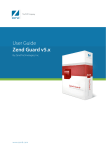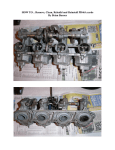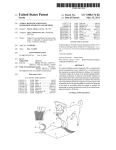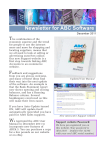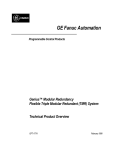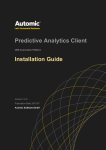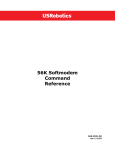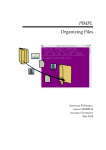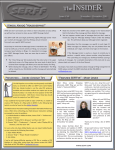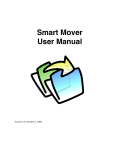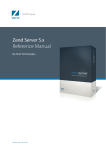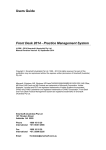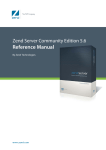Download Zend Encoder - Alexi Marmot Associates
Transcript
Version 3.1.0
Table of Contents
Table of Contents....................................................................i
Zend SafeGuard Suite Introduction....................................... 1
System Requirements ............................................................ 4
Version compatibility ....................................................................................5
Quick Start ............................................................................. 6
Workplace Overview .............................................................11
Zend Encoder Toolbar........................................................................................11
Zend Encoder Settings ........................................................................................12
Zend License Generator Settings ......................................................................13
Overview Zend Encoder .......................................................14
Zend Encoder - Getting Started ...............................................................16
Creating a Project and Inserting Files and Folders................................17
Add Files and Folders to a Project ...........................................................18
Selecting the Encoding Settings ................................................................19
Optimizations ........................................................................................................20
Expiration Date.....................................................................................................20
i
Zend SafeGuard Suite User Manual
Enabling Short Tags Encoding ..........................................................................21
Enable ASP Tags Encoding................................................................................21
Copy Non-PHP Files ...........................................................................................21
Work Only with Other Encoded Files .............................................................21
License Support.....................................................................................................22
Disable PHP-compatible header........................................................................23
Append header information................................................................................23
Ignore Patterns ......................................................................................................24
Output.....................................................................................................................24
Encoding Execution....................................................................................27
Overview of the Zend License Generator ............................ 28
License Support Options............................................................................29
Require Valid License...........................................................................................29
Support Licensing .................................................................................................30
License Installation ......................................................................................31
The License File ...........................................................................................33
Setting License Restrictions .......................................................................33
Getting the Zend Host ID..................................................................................37
ii
Zend SafeGuard Suite API ................................................... 39
Changing Zend SafeGuard Settings .................................... 43
Change User-Interface Language.......................................................................43
Zend Encoder Path ..............................................................................................44
Zend Signer Path...................................................................................................44
Zend Development Environment Path ...........................................................45
Changing the Extension to Encode ..................................................................46
Default Encoding Settings ..................................................................................46
Command Line .................................................................... 48
zendenc - Command ...................................................................................48
zendenc - Command-Line Examples................................................................56
Creating a Signature License (command-line) ........................................58
License Definition File.........................................................................................59
Example License Definition Files......................................................................63
zendenc_sign - Command..........................................................................65
Example Signature License File .........................................................................66
Frequently Asked Questions................................................ 67
iii
Zend SafeGuard Suite Introduction
Zend SafeGuard Suite is the first Electronic Licensing solution for
the PHP marketplace, combined with the Encoding solution that
pioneered PHP intellectual property protection.
Your unprotected intellectual property, in the form of plain-text
PHP scripts and software with no license restrictions, can be
copied, modified, and maintained by someone else. It is open to
your competitor, to hackers, and to well-meaning developers at
deployed customer sites.
The Zend SafeGuard Suite provides the tools that eliminate the
risks of your intellectual property being viewed or tampered with.
Software piracy losses run in the billions, estimates place it a $59
billion in the last five years.1 This translates into lost opportunities
and diminished sales.
Using the SafeGuard Suite maximizes software profitability by:
1
•
Eliminating unauthorized duplication or use of your
applications.
•
Ensuring that only licensed customers use your products
and that they stay within the terms of your license.
•
Offering flexible licensing terms that make your software
products more attractive, increase sales and improve
customer satisfaction.
•
Increasing conversion rate from evaluation to licensed
product.
Survey by the Business Software Alliance (BSA) and the Software &
Information Industry Association (SIIA).
Zend SafeGuard Suite User Manual
The Zend SafeGuard Suite is comprised of two components
providing a dual layer of protection for PHP applications:
Zend Encoder
The industry standard in PHP intellectual property protection, the
Zend Encoder protects exclusive and commercial PHP
applications by encoding PHP scripts. Developers enjoy the
benefits of a leading open-source language while protecting PHP
code when ready to distribute applications. By protecting
applications, Independent Software Vendors (ISVs) expand
distribution and revenue on maintenance and support.
The Zend Encoder creates encoded binary files that can be
distributed instead of the human-readable PHP files, while
performing exactly the same. By saving the code in a protected
Zend Intermediate Code format, the Zend Encoder allows you to
protect source code from copyright infringement. This enables
you to create exclusive software solutions and commercial PHP
applications while protecting their investment and intellectual
property.
Zend License Manager
The Zend License Manager enables ISVs to manage the
commercial distribution of their PHP applications by generating
license keys and creating files that require a license key to operate.
Software vendors can easily specify license models without
changing their application’s source code. Licensing PHP
applications enables software vendors to dramatically penetrate
their available market, enhance customer loyalty and account
penetration, resulting in increased revenue and profitability.
The Zend License Manager extends to developers and ISVs the
option to not only protect that code from copyright infringement,
but also impose license restrictions on those files by marking such
2
Zend SafeGuard Suite User Manual
encoded files as ones that require a license to operate. The Zend
License Manager generates unique licenses based on defined
criteria, manages those licenses and then ensures those files
require the licenses to operate. Applications will not run unless the
proper software license is found, allowing vendors to invoke
license policies that will result in maximized sales.
3
Zend SafeGuard Suite User Manual
System Requirements
•
Supported PHP versions: 4.0.4 and above.
•
Supported operating systems:
-Windows NT, Windows 98, Windows 2000 or Windows XP
-Linux (Intel) – glibc 2.1 or later
-FreeBSD 3.4 or later (Command Line Encoder Only)
-Solaris (Sparc) 2.6 or later (Command Line Encoder Only)
•
Supported Web Servers for deployment: Apache 1.3.x, IIS 4
/ 5, Zeus (using FastCGI) or any Web server that supports
CGI
•
The Graphical User Interface is supported under Windows
and Linux only.
4
Zend SafeGuard Suite User Manual
Version compatibility
PHP files encoded with the Zend Encoder 3.1 require Zend
Optimizer 2.0.0 or greater in order to be run. Encoded files can
be used with PHP 4.0.5 or greater.
PHP files encoded with the Zend Encoder 2.0 or Zend Encoder
1.2.0 require Zend Optimizer 1.2.0 or greater in order to be run.
Encoded files can be used with PHP 4.0.4 or greater.
PHP files encoded using the Zend Encoder 1.1.0 require Zend
Optimizer 1.0.0 or greater in order to run correctly and can be
used on PHP 4.0.3 or greater.
Note:
Newer PHP language features and constructs should
be run on PHP versions that support them. This is true
for both encoded and non-encoded php files.
5
Zend SafeGuard Suite User Manual
Quick Start
The following Quick Start procedures take you through the steps
needed for encoding and generating licenses for files.
There are two procedures
•
Quick Start A: Encode
•
Quick Start B: License
!
Quick Start A: Encode
1.
If the Zend Encoder tab is not the active tab, select the
Zend Encoder tab, then click , enter a valid file name in
the dialog box, and click OK.
2.
To add directories:
In the Project Browser, right mouse click and select Add
Directory, select a directory and click OK.
To add files:
In the Project Browser, right mouse click and select Add
Files, select a directory and click OK.
3.
Select an optimization level in the Optimizations area.
4.
In the Target Directory area, click the browsing button,
select the directory for output and click OK.
Caution: Files in the target directory will be overwritten.
5.
6
If you want the encoded files to expire on a set date, in the
Expiration Options area, select Expire On, then enter the
day, month and year in their respective boxes.
Zend SafeGuard Suite User Manual
6.
If you intend to license the encoded files, in the Licensing
Support area select the level of licensing support and enter
the name of the product in the Product Name box.
The product name must exactly match the product name used
to generate the license (case sensitive).
7.
In the Options area, select the options you want:
!
8.
If your scripts use PHP short tags, select Short
Tags.
!
If your scripts use ASP tags, select ASP Tags.
!
If you would those file types not specified in the
general settings copied into the output, select Copy
Non-PHP Files
!
If you would like the encoded files to only work
with files encoded and sharing the same signature,
select Work Only with Other Encoded Files.
Click Encode.
7
Zend SafeGuard Suite User Manual
!
Quick Start B: License
1.
If the Zend License Generator tab is not the active tab, select
the Zend License Generator and enter the product name in
the Product Name box.
The product name must exactly match the product name
used for encoding the files (case sensitive).
2.
Enter the name of the registered owner in the Registered to
box.
3.
If you want to lock the license to a designated computer,
!
8
Run the zendid.exe program on the command line of
the machine where the license will be used and get the
Zend Host ID number. For multiple machines, you
will have to repeat this step on each machine. For
more details, see
Zend SafeGuard Suite User Manual
!
Getting the Zend Host ID on page 37
!
In the Zend SafeGuard Suite, select Lock to Zend
Host ID(s) and enter the Zend Host ID number.
Multiple Zend Host ID numbers should be separated
by spaces.
4.
If you want the license to expire on a set date, select Expire
On and then enter day, month and year in their respective
boxes.
5.
If you want the license to be limited to use by an IP or an IP
series, select Limit to the following IP(s) and enter one of
multiple IP address numbers separated by spaces.
Limit to the following IP(s) supports the use the asterisk
for a wildcard placeholder in order to specify an IP series.
6.
If you want to specify additional information within the
license, select Additional License Information and type the
information in the following format:
FieldName = FieldValue
where:
FieldName is a name assigned to the item of information
FieldValue is the string text (information) for the item
Field names, which begin with the prefix X- will not be
coded into the license signature and can be changed within
the license without affecting the licenses validity.
7.
Click Generate License.
8.
Enter the license name and extension and click OK.
9
Zend SafeGuard Suite User Manual
9.
10
Install the license as described in License Installation section
on page 31.
Zend SafeGuard Suite User Manual
Workplace Overview
The SafeGuard Suite user interface has two tabs:
•
Zend Encoder
•
Zend License Generator
Zend Encoder Toolbar
The following are the Zend Toolbar Icons and brief description
for each.
Toolbar
Icon
Description
Save Project Button: Saves the current
project.
Create New Project: Opens a blank project in
the project browser.
Open Existing Project: Opens a file browser for
opening existing project files.
Stop Encoding: Stops the execution of the
encoding process.
11
Zend SafeGuard Suite User Manual
Zend Encoder Settings
Name
Description
Optimizations
Allows selection of optimization levels to be
applied in the encoding of PHP files.
Target
Directory
Allows you specify the upper path, which the
encoded files and included directory
structure will be written. Contains a Create
Directory Button, which opens an input
box to enter and create a path.
Licensing
Support
If Zend License Generator is installed,
provides several selections for setting the
level on license requirement. Adds product
name and license support levels to the
encoded signature.
Encoder
Messages
This area displays encoding messages, such
as error messages and encoding results.
Application
Tabs
Allow navigation between the Zend Encoder
and the Zend License Generator.
Expiration
Options
Allows you to set an expiration date for
encoded files, causing the files to expire and
no longer work on the stated date.
Encoder
Options
Allows you to select several settings to
control the following:
• Encoding of Short Tags
• Encoding of ASP Tags
• Work Only with Other Encoded Files
• Copy Non-PHP Files
Encode
Command
Button
12
Performs the encoding as specified by the
various Encoding settings.
Zend SafeGuard Suite User Manual
Zend License Generator Settings
Name
Description
Product Name
The name of the product. Must match the
Product Name given to the encoded files
which the license will work with.
Registered to
The name of the licensee.
Lock to Zend
Host IDs
Lock to a specified Zend Host ID(s). A
Zend Host ID is a generated code which
identifies a specific machine.
Expire On Date
The expiration date on which the license is
no longer valid.
Limit to the
following IPs
The IP information, which binds license to
a specified IP or IP series.
Additional
Information
User information, which can be included in
the license file.
Generate License
Command Button
Generates a license based on the License
information entered.
13
Zend SafeGuard Suite User Manual
Overview Zend Encoder
The Zend Encoder allows code developers to encode their PHP
script at any time during the development process, but more
importantly prior to distributing or publishing it.
The Zend Encoder allows you to encode your PHP scripts in
several different ways. The following lists some of the options for
encoding files:
•
Expedited at Run-time:
Eliminating compilation and optimization at run-time.
•
Unreadable Source Code:
Files are encoded and not in a human readable format
•
Require Valid License:
Files can be encoded to support or require licensing
•
Time Limited:
Files can be encoded to expire at a set date
•
Encoded-Only Mode
Files can be set only to cooperate with associated encoded
files that bear the same encoded signature.
Expedited at Run-time
The Zend Encoder optimizes PHP code, which means faster
execution and a reduction of the CPU load for the server. Because
the files are encoded and optimized, there is no optimization or
compilation process done at runtime. This reduces the number of
processing steps at runtime, which can translate into faster
runtime execution.
Secure
By saving the code in a closed Zend Intermediate Code format,
the Encoder allows developers to protect source code from
14
Zend SafeGuard Suite User Manual
copyright infringement, enabling companies to create exclusive
software solutions and commercial PHP applications.
The Zend Encoder converts your plain-text PHP scripts into a
platform-independent binary format. This provides protection so
that no one can easily access or tamper with your original source
file. In addition, this provides extra protection against reverse
engineering.
License Requirements
This feature works in conjunction with the Zend License
Generator and allows you to specify the level of licensing. This
level of licensing is encoded into the file. There are three choices,
which you can specify to the encoded files:
•
No Licensing
There is no interaction with a license file and no license is
required to use the file.
•
Support Licensing
The file will not require a valid license unless the script was
developed to require a valid license. Developers can use a
Zend SafeGuard Suite API function to check for a valid
license.
•
Require Licensing
The file will not work unless a valid license is available.
Encoding only determines these levels, specific licensing details,
such as the scope of a license is determined in the license
generation. For more details about license generation, see
Overview of the Zend License Generator on page 28.
15
Zend SafeGuard Suite User Manual
Time Limited
This feature allows you to specify a set date on which the encoded
file will no longer be valid (expires at the arrival of the expiration
date.) this means all distributed copies of the file will cease being
valid on the expiration date. This option should not be confused
with the expiration of a license, which controls an individual user.
For more details on license expiration dates, see Setting License
Restrictions on page 33.
Encoded-Only Mode
For added protection of your encoded files, you can specify Work
Only with Other Encoded Files as an option. These files cannot
be called by files that do not share the same encoded association,
thus creating barriers, which make exposure of the inner workings
much more difficult for hackers and reverse-engineers.
The encoded platform-independent-format can be deployed on all
supported platforms which have the Zend Optimizer installed on
their server. For details on supported platforms, see System
Requirements on page 4.
Zend Encoder - Getting Started
The Zend Encoder has three main steps
•
Creating a Project and Inserting Files and Folders
•
Selecting the Encoding Settings
•
Encoding Execution
The first step before you can begin is to create a project; lets take
a look at what projects are and how to create them.
16
Zend SafeGuard Suite User Manual
Creating a Project and Inserting Files
and Folders
Projects are a collection of source inputs such as files and paths of
files to be encoded. Project files have the file extension of zep.
When the Zend Development Studio is installed, files contained in
a project offer quick-open functionality. By double clicking on a
project file in the Zend SafeGuard Suite Project Browser, the file
is automatically opened in the Zend Development Environment.
This functionality is handy if need for scripts changes arises when
you are encoding.
!
To Create a Project
1.
If the Zend Encoder tab is not the active tab, select the Zend
Encoder tab, then click
The New Project Dialog opens.
2.
Enter a valid file name and click OK.
The new blank project opens in the Project Browser with the
project name at the top of the browser frame.
!
To Open an Existing Project
1.
If the Zend Encoder tab is not the active tab, select the
Zend Encoder tab, then click
The Project Selector opens.
2.
Choose a project file and click OK.
The new blank project opens in the Project Browser.
17
Zend SafeGuard Suite User Manual
!
To Save a Project
!
If the Zend Encoder tab is not the active tab, select the Zend
Encoder tab, then click
The active project is saved
Once you have the project defined, you can begin adding the
source file and folders, which you want encoded.
Add Files and Folders to a Project
Adding files and folders to the current project, determines what
files will be encoded. By default, you can only the following:
•
Folder Structures
•
Defined File Types
Folder Structures are treated as recursive. This means any file
found in the immediate folder or below, which match the
Extension Definitions will be processed for encoding.
Additionally the contents of these structures should be considered
if you plan to select Copy Non-PHP Files as an encoding
setting. When Copy Non-PHP Files is selected, the folder
remaining contents (those extensions not specified in the General
Settings) are be copied to your output directory.
Defined File Types are files that match the extensions list as set
in the Zend General Settings area of the Zend SafeGuard Settings.
By default, these are limited to the following: inc, php, ihtml,
php3, and php4. For more information on changing file
extensions, see Changing the Extension to Encode on page 46.
18
Zend SafeGuard Suite User Manual
!
To Add a Folder to a Project
1.
In the Project Browser, right mouse click and select Add
Directory.
The folder browser opens.
2.
Browser and select the directory to add, and click OK.
!
To Add Selected Files to a Project
1.
In the Project Browser, right mouse click and select Add
Files.
The file browser opens.
2.
Browse and select the directory to add then click OK. For
multiple files hold the CTRL down and select the files.
Once the files and folders are added to a project, you can begin to
select the encoding settings.
Selecting the Encoding Settings
When you set up your project you Encoding-setting need to be set
according to the several factors that deal not only with the source
files content, but also what the output and encoded results should
be. The following are the available settings:
•
Optimizations
•
Expiration Date
•
Encoding of Short Tags
•
Encoding of ASP Tags
•
Copy Non-PHP Files
•
Work Only with Other Encoded Files
19
Zend SafeGuard Suite User Manual
•
License Support
•
Target Directory
Optimizations
Optimization provides additional efficiency in the execution of
scripts.
Optimizations are done to provide faster execution and a
reduction of the CPU load for the server.
The following settings are supported:
•
Full
•
Minimal
•
None
Some scripts may not support optimization (most notably,
scripts that interface with COM or Java objects). If you
experience problems with the encoded scripts, try reducing the
optimization level.
Expiration Date
Encoded files can be set to expire on a set date. This allows you to
put time restraints on encoded files.
When the actual date is greater than or equal to the expiration date
encoded into file, then the file will no longer work.
Use this functionality for limiting a file’s life span, such as a
sample version that will expire on the date when the final product
is released.
20
Zend SafeGuard Suite User Manual
This feature is not related to the License Manager and should not
be confused with the expiration date of licenses.
Enabling Short Tags Encoding
This setting allows you to encode scripts written using short PHP
tags. Short tags are <?.
Unless this option is enabled, the Zend Encoder will not
recognize and encode short tags and PHP marked by short tags
will be treated as regular HTML.
Enable ASP Tags Encoding
This setting allows you to encode scripts containing ASP tags. The
Zend Encoder will not encode ASP tags unless this option is
enabled. If not selected, ASP code within ASP tags, will be treated
as regular HTML.
Copy Non-PHP Files
During encoding, the output of the PHP encoded files is sent to
the target directory by default. However, there are often files,
which were not encoded, such as images that need to be copied to
the output directories.
This option allows you to copy those project files, which do not
fall under the General Settings file types and are resident in the
project folder. These files will be copied into their respective
output directories saving the effort of manual copying.
Work Only with Other Encoded Files
This option generates files that work exclusively with associated
encoded files that bear the same signature of origin. In other
words, encoded files generated by the same encoder.
21
Zend SafeGuard Suite User Manual
You can encode your files to only cooperate with encoded files
bearing your signature This prevents users from including the
encoded file from their own code, and possibly using PHP’s
introspection functions to reveal information about the structure
of the file.
This creates an added barrier, which make exposure of the inner
workings much more difficult potential hackers and reverseengineers.
License Support
This option allows you to encode files to work with the License
files. There are three setting to choose from:
•
No Licensing Support
•
Require Valid License
•
Support Licensing
Licensing Options are only available if the Zend
License Generator is installed.
Require Valid License
This allows you to generate encoded files that cannot be run
unless a valid license exists. The license requirement is
automatically enforced at all times. Supports use of Zend
Safeguard Suite API function only when a valid license exists.
Either there is a valid license found and the file can be used or no
valid license is found and the file will not work.
Note that license placement is vital for validation to be
performed. If a license is not in the correct location, a notlicensed status will be assumed. License validity and locations
are checked and loaded at the time PHP starts up.
22
Zend SafeGuard Suite User Manual
No Licensing Support
Files are encoded without any form of licensing support.
Additionally, these files do not support the use of the license API.
Support Licensing allows you to set up license functionality that
is only enforced using your scripts and a Zend Safeguard Suite
API function check for a valid license.
This allows you to generate encoded files that can operate within a
limited scope, such as a limited trial version that requires a valid
license in order to be fully functional.
Disable PHP-compatible header
This option allows you to create old-style encoded files, that don’t
have begin with a PHP-compatible header. Files that don’t have a
PHP-compatible header, will not be recognized by PHP, unless
the Zend Optimizer is properly installed. This will save
approximately 1.5KB for every encoded file, but does not affect
performance in any way. It’s recommended that you don’t disable
PHP-compatible headers, unless you need to save every last bit of
disk space.
Append header information
This option allows you to add information and/or code to the
header of every encoded file. The information, embedded in the
form of PHP comments, will be viewable by your end-users, and
can be used to display copyright and version information. If you
embed any PHP code in the header as well, it will be executed
only in the event that the Zend Optimizer is not present. Adding
PHP code can be useful in case you would like to display custom
23
Zend SafeGuard Suite User Manual
error messages when the Zend Optimizer is not properly installed.
For instance, if you want to tell people to reinstall the product in
case the Zend Optimizer is not properly installed, you can use
code similar to this:
print “ExampleApp is not properly
installed. Please consult the
<a
href=\http://www.exampleapp.com/
\”> User Manual</a>, and
reinstall it.\n”;
exit(1);
The combined size of the comments and PHP code blocks is
limited to approximately 62KB.
Ignore Patterns
This space-delimited list contains patterns that will be completely
ignored when encoding a directory. Entries that match these
patterns will not be encoded, nor will they be copied as-is to the
target directory. By default, the list contains the CVS directory
and .cvsignore files.
Output
Output includes the encoded files, any sub folders containing files,
and if Copy Non-PHP Files is selected, copies the rest of the
files located in the project folders.
With the recursive functionality of project folders and sub folders,
it is important to consider the output of the path structures, such
as sub folders, when defining a Project.
24
Zend SafeGuard Suite User Manual
Individual files added to the project will be output with no path
information.
For Directories defined in a project, output will only contain
unique directory structures. Directory structures common to all
project directories will be not be output.
Example 1
The directory FinalRelease was the only directory added to a
project.
The following are the full path of the files below the FinalRelease
directory:
•
C:\FinalRelease\Module1\Dialogs\NameSelector.php
•
C:\FinalRelease\Module1\Screens\Welcome.inc
If the target path were C:\Products\ABCSoftware\FinalBeta the
resulting output would be:
•
C:\Products\ABCSoftware\Dialogs\NameSelector.php
•
C:\Products\ABCSoftware\Screens\Welcome.inc
Notice that the Module1 directory was not included even though
it was a subfolder of the FinalRelease directory.
Example 2
The scenario is the same as example 1 except FinalRelease now
contains a new directory Module2. The following are the full path
of the files below the FinalRelease directory.
•
C:\FinalRelease\Module2\Dialogs\MyForm.php
•
C:\FinalRelease\Module1\Dialogs\NameSelector.php
•
C:\FinalRelease\Module1\Screens\Welcome.inc
If the target path were C:\Products\ABCSoftware the resulting
output would be:
25
Zend SafeGuard Suite User Manual
•
C:\Products\ABCSoftware\Module2\Dialogs\
MyForm.php
•
C:\Products\ABCSoftware\Module1\Dialogs\
NameSelector.php
•
C:\Products\ABCSoftware\Module1\Screens\
Welcome.inc
Notice that Module1 folder is included.
If the project had an additional directory added to it, all the
structures below the added directories are output.
You can either select a file structure or use the Create New feature
to enter your desired folder structure.
!
Select a Target Path
1.
On the Zend Encoder tab in the Target Directory area, click
the browsing button
The Directory browser opens.
2.
Select the directory for output and click OK.
Caution: Files in the target path will be overwritten.
!
Create a New Target Path
1.
On the Zend Encoder tab in the Target Directory area, click
the Create New button
The Create New dialog opens.
2.
Enter the full path to create and click OK.
Target Directory is set to the created path.
26
Zend SafeGuard Suite User Manual
Encoding Execution
Once you have selected all the Encoding Settings, you can execute
the Encoding of the Project files.
Results, errors and messages are reported to the Encoder
Messages area during encoding. When encoding errors occur a
brief explanation will appear and a prompt will display.
If a php generates an error during encoding, the encodingexecution of project files stops. You must either correct the error
or remove the file containing the error from the project. In order
to encode all the files or a project they must be free of errors.
If you have Zend Studio installed, you can double click on the
error message and the selected file will open in the Zend
Development Environment to the line of the script that caused
the error. For information on owning the Zend Studio refer to the
Zend Website: http://www.zend.com/products.php
You can stop encoding execution by clicking the
the Zend Encoder Toolbar.
button on
27
Zend SafeGuard Suite User Manual
Overview of the Zend License Generator
The Zend License Generator allows you to issue permission in the
form of a license file. This license allows you to control the use of
your encoded files as well as preventing piracy, unauthorized or
invalid use.
You can define several types of restriction upon of a license. The
basic result is that the use of license is either valid or it is not. In
addition, the requirement of a license can be enforce at all times
(Require Valid License) or only when you code checks for a
license (Support Licensing.)
The Zend License Generator allows you to control the following:
•
Lock to Zend Host ID
The Zend Host ID must match the Zend Host ID for which
the license is issued.
•
License Expiration Date
License is only valid for a period of time prior to the
expiration date.
•
Limit IP Access
License is only valid if the IP address numbers match the IP
or IP series specified for the license.
In addition to these, a license file can contain lines of user-defined
information, which if changed, invalidate the license.
•
Additional Information
Any additional information in the file is protected by the
digital signature. Tampering with these extra lines will
invalidate the license. This can be used to store additional
information in the file, which can later be used by the
application (e.g., Shareware=yes).
28
Zend SafeGuard Suite User Manual
These lines appear as text in the license file and can be accessed
by the same means as accessing a text file. In addition, if a license
is valid, the Zend Safeguard Suite API function
zend_loader_file_licensed returns an array that
contains these values.
You can also include Additional Information lines, which will not
affect the license. In order not to affect, the license for
Additional-information-lines must begin with X- prefix (e.g., XComment = Install in /etc).
All lines that begin with X- will be ignored when the license
signature is generated, however these lines will be returned by the
zend_loader_file_licensed when the license file is
determined valid.
Caution: Any information changed within the license file that
does not begin with X- will invalidate the license. This
prevents unauthorized modifications to the license file.
License Support Options
When you encode your php files to work in conjunction with a
license, you can choose Require Valid License or Support
Licensing as settings to control the level of licensing support.
Require Valid License
This option encodes you php files to only work if a valid license
file exists. Because licenses can only have two states valid or
invalid, the file will either work or not work. This means that if a
valid license is not found, PHP will refuse to load the file. A
license file will only work when a valid license is installed and the
29
Zend SafeGuard Suite User Manual
php server is restarted. For information on license installation, see
License Installation on page 31.
Example: A Require Valid License application file is copied to an
IP other than the IP address specified in the license. The result is
that the application would not open.
Support Licensing
This option works together with the License API. Files encoded
with this option can be opened and run the same as other
encoded files, however with the use of the License API you can
program at what point you will check for a valid license.
Example: A Support Licensing application file is copied to an IP
other than the IP address specified in the license. The encoded
files do not automatically check for a license until the script calls
for a license check. The application loads and all the menus
appear because the programmer has not yet called for a license
check.
The user does some work and sees the great functionality of this
application and then he tries to save his work. At this point, the
programmer uses the Zend SafeGuard Suite API function to
check for a valid license.
The function returns a FALSE value. The programmer
implemented a script to handle unlicensed users (FALSE value).
The script prompts the user to get a license or quit. The user
chooses to buy a license through a web link, and everybody is
happy.
30
Zend SafeGuard Suite User Manual
License Installation
In order for licenses to be validated and loaded, the location of
the license must be entered in the php.ini file prior to the startup
of the php server.
Licenses are determined valid or not valid. Situations where no
valid license is found are treated the same as an invalid license.
Therefore, proper installation of a license is necessary.
Information regarding the location of license file should be
written in the php.ini file. In this way the license-file can verified
and if valid, loaded into the license registry.
Note: The php web-server must be restarted for changes in the
php.ini and new valid licenses to be loaded into the
license registry.
You can define specific files or license file directories. If you
specify a license directory, the result is that all files with the file
extension zl, are checked for validity and if valid loaded into the
license registry. This is done once per server session at the startup
of the php server.
Files encoded to check for valid licenses will check the license
registry for a license matching its product specification.
The directive in the php.ini file for license paths is
zend_optimizer.license_path. The syntax is as follows:
zend_optimizer.license_path=”LicensePath1:LicensePath 2: ….
Pathn
Where:
LicensePath is the path to the file or directory where the correct
license file can be found. For UNIX, multiple paths are entered
31
Zend SafeGuard Suite User Manual
separated by colons (colon delimited.) For Windows, multiple
paths are entered separated by semicolons (semicolon delimited.)
Example 1
The following line shows two license files specified (UNIX).
zend_optimizer.license_path=/usr/local/Zend/licenses/Lic1.zl:
/usr/local/Zend/licenses/Lic2.zl
Example 2
The following line shows a license file and a license folder
specified (Windows).
zend_optimizer.license_path=/usr/local/Zend/licenses/Lic1.zl;
/usr/local/Zend/user_licenses
!
To Install a License File
1.
Open the php.ini file in a text editor.
2.
Find the line with the directive
zend_optimizer.license_path, if a line for this directive
does not exist add a line to the php.ini and type
zend_optimizer.license_path=
3.
If the path where the license file resides is not found on the
zend_optimizer.license_path directive-line (after the =
sign), then add it to the end of the line. Remember to
separate the paths with a colon (for UNIX) or a semicolon
(for Windows).
4.
Restart the Web-server for the changes take effect.
32
Zend SafeGuard Suite User Manual
The License File
The license file contains digitally signed data, Zend License
Generator settings and any user defined information entered at
the time of generation. The following is an example of the content
of a license file:
Product-Name = My Product
Registered-To = ABC Company
Hardware-Locked = No
Expires = 02-Jun-2002
X-Home = Region 7
Shareware = True
Verification-Code = wCQbt7GJDnhX/PHimrNez4IYOs+LA
Setting License Restrictions
License restrictions control the status of a license file. License files
are check for validity at the start of the PHP server. All valid
license information is then stored in the memory of the License
Registry. Invalid licenses are also registered, to allow the
application to check what kind of error occurred.
The license enforcement is handled as follows:
•
For Require Valid License files, the Zend Optimizer
checks and then allows or prohibits its running of the
encoded file.
•
For Support Licensing files, you must program the call for
a license lookup using the Zend SafeGuard Suite API, and
implement your policy based on whether a valid license is
available or not.
33
Zend SafeGuard Suite User Manual
•
The following is a description of the license fields:
Name
Product-Name
Type of
information
Description
This is the
product name,
which must
match (case
sensitive) to the
product name
assigned to the
encoded files.
Used to match
licenses and
encoded files.
When a licensecheck is performed,
all licenses found in
the license directory
are reviewed by
license signature
that includes the
product name.
Only a license that
matches by product
can determine
license rights and
information.
Registered-To
String that
contains the
Registered
Owners name.
Coded into the
license signature. It
is included in the
array returned by
the Zend SafeGuard
Suite API on valid
licenses.
Expires
A proper date
string of the
format:
Sets a date limit on
the validity of a
license. License is
only valid on dates
that are less than
the stated
expiration date. If
the date is equal or
greater than the
stated expiration
date the license file
is invalid.
DD-MMM-YYYY
34
Zend SafeGuard Suite User Manual
Name
IP-Range
Type of
information
Standard format
of IP addresses
that includes four
numbers
separated by
periods. Wildcard
asterisk
characters can be
used in place of
numbers
(placeholder) to
allow a range of
IP addresses.
Description
Ties the license to
the stated IP
number or range or
IP numbers.
License becomes
invalid if located on
any other IP other
than one that
matches the
specification.
Example
10.172.132.*
35
Zend SafeGuard Suite User Manual
Name
Additional
Information
Type of
information
User-defined
information is
entered in an
initializing
format.
FieldName =
FieldValue
Field names
entered with a
prefixed of X- are
not coded into
the license
signature.
All field values
are treated as
text.
Fields not
beginning with Xare coded into
the license
signature.
Example:
City = New
Brunswick
X-Navigation = 4
36
Description
Provides licensing
and information
capabilities for
customized
licensing
requirements.
Information
contained on lines
not prefixed with Xare coded into the
license signature.
If these lines do not
match the license
signature, the
license is not valid.
Comparison is case
sensitive.
Field names
prefixed with X- can
be used to hold
data, which can be
updated and
changed without
affecting the validity
of the license.
All the information
in a valid the license
file can be retrieved
using the licensing
API.
Zend SafeGuard Suite User Manual
Getting the Zend Host ID
The Zend Host ID is used for generating licenses locked to a
specific machine (hardware).
In order to obtain the Zend Host ID you must copy and run the
zendid.exe program on the machine, which the license is to be
issued.
The zendid.exe program can be found with the files of the Zend
License Generator.
!
To Get the Zend Host ID (Windows)
1.
Copy the zendid.exe application to the users computer.
2.
From the Windows Start menu, select Run.
In the Run dialog opens.
3.
In the Run dialog type:
!
For Windows NT, 2000, or XP operating systems,
type cmd and click OK
!
For Windows 95, 98, or ME operating systems, type
command and click OK
The DOS Command Shell opens.
4.
In the shell application type zendid.exe and press ENTER.
The Zend Host ID prints to the screen as shown in the
example below.
C:\WINDOWS\Desktop>zendid.exe
H:MFM43-Q9CXC-B9EDX-GWYSU
C:\WINDOWS\Desktop>
37
Zend SafeGuard Suite User Manual
5.
Record the Zend Host ID code.
In the example H:MFM43-Q9CXC-B9EDX-GWYSU
6.
In the shell application type Exit and press ENTER.
The shell application closes.
!
To Get the Zend Host ID (UNIX)
1.
Copy the zendid.exe application to the users computer.
2.
Open a terminal and run the command zendid.exe
The Zend Host ID prints to the screen as shown in the
example below.
3.
Record the Zend Host ID code and close the terminal
session.
38
Zend SafeGuard Suite User Manual
Zend SafeGuard Suite API
With the Zend SafeGuard Suite API, you can complete the
following tasks.
•
Check if the Zend Optimizer is enabled to handle encoded
files.
•
Check if a valid license exists and gather information from a
valid license.
•
Get the running files path at runtime
Name
zend_loader_enabled
Synopsis
Checks the Zend Optimizer’s
configuration to verify that it is
configured to load encoded files.
Note: The Zend Optimizer setting can be configured in the
php.ini file. Enable Optimizer line syntax:
zend_optimizer.enable_loader = on|off
Syntax
zend_loader_enabled()
Results
Returns Boolean
TRUE The optimizer is configured to
load encoded files.
FALSE The optimizer is not
configured to load encoded files.
39
Zend SafeGuard Suite User Manual
Name
zend_loader_file_licensed
Synopsis
Compares the signature of the running file
against the signatures of the License files loaded
by the php.ini file into the License Registry. If a
valid license file exists, the values of the license
file are read into an array.
If a valid license does not exist or is not
indicated in the php.ini, it will not be entered in
the license registry at the startup of the php
server.
If a valid license, matching in product and
signature cannot be found in the license
directory, an array is not created.
For information on the proper installation of a
license file as well as the php.ini directive, see
License Installation on page 31
Syntax
40
$lic_info = zend_loader_file_licensed()
Zend SafeGuard Suite User Manual
Results
Returns an array or FALSE
array
If an array is returned, a valid license exists in
the location indicated in the php.ini file and for
the product. The array has an element for each
line of the license file. This includes the license
generation settings and any additional user
information added to the license.
Example of a line in the license file:
Product-Name = My Product
The array index names are the line content from
the left side of the equations (Product-Name)
within the license file text.
The array values are the text content to the right
or the equation (My Product).
FALSE
Indicates no valid license found. This can mean
that no license exists in the license directory or
the license file exists and has become invalid or
corrupted.
41
Zend SafeGuard Suite User Manual
Name
zend_loader_current_file
Synopsis
Obtains the full path of the currently running
file at runtime. In other words the path of the
file calling this API function.
Does not to evaluate the running files path
during encoding, but evaluates only at
runtime.
Syntax
zend_loader_current_file()
Results
Returns a string containing the full path of the
currently running file.
42
Zend SafeGuard Suite User Manual
Changing Zend SafeGuard Settings
The Zend SafeGuard Suite allows you to change the following
•
Change User-Interface Language
•
Zend Encoder Path
•
Zend Signer Path
•
Zend Development Environment Path
•
Extension to Encode
•
Default Encoding Settings
Change User-Interface Language
You can change the language of the Zend SafeGuard Suite user
interface to the following language settings:
•
English
•
German
•
Japanese (requires special version)
!
To Change the Language of the User
Interface
1.
From the main menu, select Tools Settings.
The SafeGuard Suite Settings Dialog opens.
2.
From the User Interface Language menu, select the
language to apply and click OK.
The user interface updates to the current language selection.
43
Zend SafeGuard Suite User Manual
Zend Encoder Path
This is the location path to the Zend Encoder executable file
(zendenc.exe). This setting is originally set in the installation
process.
Change this if the Zend Encoder executable file has moved or its
path changed. If this path is incorrect, the Zend encoder will not
work.
!
To Change the Path of the Zend Encoder
1.
From the main menu, select Tools Settings.
The SafeGuard Suite Settings Dialog opens.
2.
Click the Zend Encoder browse button and select the path
for Zend Encoder executable (zendenc.exe).
Zend Signer Path
This is the location path to the Zend Signer executable file
(zendenc_sign.exe). This setting is originally set in the installation
process.
Change this if the Zend Signer executable file has moved or its
path changed. If this path is incorrect, the Zend encoder will not
work.
!
To Change the Path of the Zend Signer
1.
From the main menu, select Tools Settings.
The SafeGuard Suite Settings Dialog opens.
2.
Click the Zend Signer browse button and select the path for
the Zend Signer executable (zendenc_sign.exe).
44
Zend SafeGuard Suite User Manual
Zend Development Environment Path
If you have the Zend Development Environment (Previously the
Zend IDE) installed entering this path will allow you to use the
go-to functionality of the Project browser and Encoding
Messages, to open a script within the Zend Development
Environment.
This is the location path to the Zend Development Environment
executable file (ZDE.exe).
The Zend Development Environment is part of the Zend Studio,
for more information about obtaining a copy of the Zend Studio
visit the Products page of Zend.com.
!
To Add or Change the Path of the Zend
Development Environment
1.
From the main menu, select Tools Settings.
The SafeGuard Suite Settings Dialog opens.
2.
Click the Zend Development Environment Location
browse button and select the path for the Zend
Development Environment executable (ZDE.exe).
45
Zend SafeGuard Suite User Manual
Changing the Extension to Encode
These file extension determine which files from project folders
will be encoded as well as effecting which file types can be
included in the Project Definitions.
This option allows you to encode PHP files with the file
extensions you specify.
!
To Change the Defined File Types
1.
From the main menu, select Tools Settings.
The SafeGuard Suite Settings Dialog opens.
2.
In Extensions to Encode box of the Zend SafeGuard
Settings dialog box enter the file extension to add. Each
extension should be separated by a SPACE.
3.
Click OK.
4.
If you have directories previously added to your project, right
mouse click in the project browser and select Rescan
Directories.
Directories are updated to reflect the defined file types.
Default Encoding Settings
You can set the defaults to suite your encoding preferences. This
is especially handy if you encode in a somewhat consistent
manner. These default settings appear when opening a new
project.
These are only the defaults; the actual values of encoding settings
at the time of encoding determine how the files are encoded.
The customizable default settings include:
46
Zend SafeGuard Suite User Manual
•
Optimizations
Full, Minimum, and None
•
Short Tags
•
ASP Tags
•
Copy Non-PHP Files
•
Work Only with Other Encoded Files
!
To Change the Default Encoding Settings
1.
From the main menu, select Tools Settings.
The SafeGuard Suite Settings Dialog opens.
2.
In the Default Projects Settings area, select the new settings
defaults and click OK.
3.
If you have directories previously added to your project, right
mouse click in the project browser and select Rescan
Directories.
Directories are updated to reflect the defined file types.
47
Zend SafeGuard Suite User Manual
Command Line
Encoding and License Generation can be performed on the
command-line using the following commands inside a command
shell.
•
zendenc
Command-line version of the Zend Encoder for encoding
files.
•
zendenc_sign
Command-line version of the License Generator for creating
a signature license file from a license definition file.
zendenc - Command
Command
zendenc
Synopsis
Command-line function for encoding files.
Syntax 1
zendenc [--option1 option_parameter1 --option2
option_parameter2 --optionn option_parametern]
SourceInputPath [EncodedOutputPath]
48
Zend SafeGuard Suite User Manual
Arguments
SourceInputPath
The path and/or file
name of the file source
directory or file. This
must be a valid full or
relative path. This is a
mandatory argument
for all encoding
operations. The
command line syntax
requires the
SourceInputPath
parameter precede the
EncodedOutputPath
parameter.
EncodedOutputPath
The path and/or file
name of the target file
name where the
encoded file is written.
This must be a valid full
or relative path. This
argument is not
required for encoding
operations using the
--delete-source and
--rename-source
options.
The command line
syntax requires the
EncodedOutputPath
parameter (when used)
is entered following the
SourceInputPath
parameter.
49
Zend SafeGuard Suite User Manual
--optionx
[option_parameterx]
Various options can be
entered to control the
functionality of
zendenc.
Options may have
parameters that
immediately follow the
option. Every option
must be preceded by a
double dash -- prefix.
Option Syntax
Option Description
--asp-tags {on|off}
Turns ASP tag (“<%” )
recognition either on or off.
on or off and must be specified
as an argument when using this
option.
The default, when option is not
used in the command-line, is
off.
--optimizations
opt_mask
Optimization mask. opt_mask is
an integer representing a bitmask.
The default value enables all of
the optimization passes.
Each optimization pass of the
Zend Optimizer can be turned on
or off based on the mask entered.
50
Zend SafeGuard Suite User Manual
Option Syntax
Option Description
--encoded-only
Generate for Encoded
Cooperation Only. This option
generates files that work
exclusively with associated
encoded files. Associated encoded
files are those generated by the
same company. These files
cannot be called by files that do
not share the same encoded
company association
--recursive
Source files are selected
recursively in the
SourceInputPath and
subdirectories.
By default, the following
extensions are encoded when this
option is used:
inc php ihtml php3 php4
--include-ext ext
Used in conjunction with the
--recursive option to add
additional file extensions to the
default extensions (inc php ihtml
php3 php4.)
This option can be entered more
than once to include multiple
files.
ext is the file extension of the
files, which will be included in the
encoding source files.
51
Zend SafeGuard Suite User Manual
Option Syntax
Option Description
--exclude-ext ext
Used in conjunction with the
--recursive option to remove
file extensions from the default
extensions (inc php ihtml php3
php4.)
This option can be entered more
than once to exclude multiple
files.
ext is the file extension of the
files, which will be excluded from
the encoding source files.
--ignore
FileSpecification
Used in conjunction with
recursive mode to filter out files
matching these specifications.
This option can be entered more
than once for ignoring multiple
files.
FileSpecification is the string
to compare filter out matching
files.
Example: Data*.php would
exclude all php files beginning
with “Data”.
52
--ignore-errors
Used when encoding multiple
files. If an encoding error occurs
while encoding a file, the Zend
Encoder continues processing the
other files.
--force-encode
Allow encoding of previously
encoded files (NOT
recommended!)
Zend SafeGuard Suite User Manual
Option Syntax
Option Description
--expires yyyy-mm-dd
Encode the designated files with
an expiration date. Files expire
upon the arrival of the expiration
date. Date is in yyyy-mm-dd
format.
--short-tags {on|off}
Turns short PHP tag (“<?” )
recognition either on or off.
on or off must be specified as an
argument when using this option.
The default, when option is not
used in the command-line, is on.
--no-header
Disables the PHP-compatible
header that is added to the top of
every encoded file by default.
Encoded files generated with this
option will not display a
meaningful error, when loaded by
PHP that doesn’t have the Zend
Optimizer properly installed.
Using this option saves
approximately 1.5KB for every
encoded file; Using it is only
recommended if disk space
constraints are important.
--prolog-filename
filename
The contents of the specified file
will be added to the top of every
encoded file. Overrides
--no-header.
53
Zend SafeGuard Suite User Manual
Option Syntax
Option Description
--license-product
ProductName
Encodes files to only work with a
valid license for the ProductName
specified (encoded into a
signature). ProductName must
exactly match the Product Name
entered when generating a
license.
This is the same as the Require
Licensing setting.
--sign-product
ProductName
Encode files with the product
name signature. Same as the
Support Licensing feature,
which works with the Zend
SafeGuard Suite API function to
identify if a valid license exists.
(Scripts check for this signature.)
ProductName must exactly match
the Product Name entered when
generating a license
--delete-source
Permanently deletes (see warning
below) the original source files
specified in the SourceInputPath,
and saves the encoded files in its
place.
This option has no option
parameter.
When this option is use, do not
use the EncodedOutputPath
parameter.
54
Zend SafeGuard Suite User Manual
Option Syntax
Option Description
Warning: To avoid permanent loss of non-encoded scripts,
make a backup. Deleted files cannot be restored or
recovered and will be permanently deleted with this
option.
If you are unsure about deleting the source files, use the
––rename-source option instead.
--rename-source ext
Renames the original source file
by adding the parameter ext as a
file extension. Creates an
encoded file of the same name as
the original SourceInputPath
file. When this option is use, do
not use the EncodedOutputPath
parameter.
--quiet
Reports names and errors only.
Does not report the progress of
the encoding or messages other
than errors.
This option does not have an
option parameter.
--silence
Reports errors only. Does not
report names, progress, or
messages other than errors.
This option does not have an
option parameter.
--help
Displays help about encoder
options.
This option is entered as follows:
zendenc --help
55
Zend SafeGuard Suite User Manual
zendenc - Command-Line Examples
The following are examples, which use the command-line
zendenc and its options. Each begins with the command line and
is followed by and explanation of its results.
Examples
Command Line and Results
Example 1
/usr/local/Zend/zendenc ––quiet
/WorkFolder/mysource.php
/EncodedFolder/myencoded.php
Result: The file /WorkFolder/mysource.php is
used as the source of the PHP to encoded.
During encoding only errors are reported. The
output is an encoded file written to
/EncodedFolder/myencoded.php The source file
remains unchanged.
Example 2
/usr/local/Zend/zendenc --rename-source old
/WorkFolder/ReplaceMe.php
Result: The /WorkFolder/ReplaceMe.php file is
renamed by adding “.old” as a file extension.
The new name of the source file is
ReplaceMe.php.old.
Output is an encoded file written to the same
name as the original source file.
The result is file /WorkFolder/ReplaceMe.php is
an encoded file and the file
/WorkFolder/ReplaceMe.php.old is the unencoded source.
Example 3
/usr/local/Zend/zendenc --delete-source
/WorkFolder/mysource.php
Result: The file /WorkFolder/mysource.php is
used as the source then deleted and is replaced
by an encoded file of the same name.
The result is that the file
56
Zend SafeGuard Suite User Manual
/WorkFolder/mysource.php is an encoded file
and the original un-encoded content has been
deleted.
Example 4
/usr/local/Zend/zendenc --asp-tags on
mysource.php myencoded.php
Result: The file /WorkFolder/mysource.php is
used as the source of the PHP and ASP to
encode. ASP tags are encoded along with the
php. The resulting output is an encoded file
written to /EncodedFolder/myencoded.php The
source file remains unchanged.
Example 5
/usr/local/Zend/zendenc --short-tags on -expires 2005-01-01 --recursive --ignore-errors -license-product SuperWebGame --include-ext
htm --exclude-ext ihtml –-ignore ”a*”
/WorkFolder1/ /WorkFolder2/
Result: Encodes files in /WorkFolder1/ and
below with the file extensions: inc php htm php3
php4 but not ihtml or files beginning with the
letter “a”. Encoding will be processed for short
tags and each encoded file will both expire on
Jan. 01 2005 and will require a valid license for
the product name SuperWebGame to work. The
output files and any sub structures will be
written to /WorkFolder2/. Lastly, the encoding
will continue to process all files and will not stop
the encoding process because of encoding
errors.
57
Zend SafeGuard Suite User Manual
Creating a Signature License
(command-line)
Signature license files work in conjunction with encoded files that
have been encoded with Require Valid License or Licensing
Support. In addition, they must be encoded from the same
encoder and license generator.
This can be an encoded file created by the License Generator in
the SafeGuard user interface, or an encoded file generated by
zendenc with the --license-product or --sign-product options.
There are two ways to create a signed license file:
1. Create a License Definition File, and run zendenc_sign
<lic_def_file> <signed_file>
or
2. Run zendenc_sign <signed_file>. The signing utility will
then prompt you to type in the license information.
58
Zend SafeGuard Suite User Manual
License Definition File
The following table lists the license definition parameters, a short
description, rank, and required status, as well as examples. All of
the following are case sensitive. Every line has to be written in the
format:
Entry = Value
(with a single space before the equal sign and another one after
the equal sign). The order of definitions will be a permanent part
of the signature. This means the lines of the license file must
maintain the same sequence. If the order of the definitions in the
license file changes from what the signature contains, the license
becomes invalid. Definition Files can be created in text editors,
such as Microsoft Notepad or vi.
Field Name
ProductName
Description
The name assigned to Product. This must be
the same name used when encoding the PHP
files.
REQUIRED
Example:
Product-Name = Drink
RegisteredTo
The Name of the Registered owner of the
license.
REQUIRED
Example:
Registered-To = Bob
59
Zend SafeGuard Suite User Manual
Field Name
Expires
Description
Expiration date of the license. Used if the
license is issued with a date restriction.
Format:
DD-MMM-YYYY
OPTIONAL
Example:
Expires = 09-Oct-2005
60
Zend SafeGuard Suite User Manual
Field Name
IP-Range
Description
Limits the use of the license to IP addresses
that fall within specification. Supports
wildcards for any of the IP place holders as
well as the two types of net masks (filters).
netmask pair
An IP a.b.c.d, and a netmask w.x.y.z. (i.e.,
10.1.0.0/255.255.0.0), where the binary of
mask is applied to filter IP addresses.
ip/nnn (similar to a CIDR specification)
This mask consists of nnn high-order 1 bits.
(i.e., 10.1.0.0/16 is the same as
10.1.0.0/255.255.0.0). Instead of spelling out
the bits of the subnet mask, this mask
notation is simply listed as the number of 1s
bits that start the mask. Rather than writing
the address and subnet mask as
192.60.128.0/255.255.252.0
the network address would be written simply
as: 192.60.128.0/22
which indicates starting address of the
network, and number of 1s bits (22) in the
network portion of the address. The mask in
binary is
(11111111.11111111.11111100.00000000).
OPTIONAL
Example (Wildcard):
IP-Range = 10.1.*.*
Example (Net Mask):
IP-Range = 10.1.0.0/255.255.0.0
Example (Net Mask):
IP-Range = 10.1.0.0/16
61
Zend SafeGuard Suite User Manual
Field Name
Host-ID
Description
Coded string (Zend Host ID) used to lock the
license to a specific hardware. The Zend Host
ID obtained from the machine where the
encoded files and license are to be installed.
The Zend Host ID code can be obtained by
using the zendid.exe utility. For more details,
see
Getting the Zend Host ID on page 37.
REQUIRED if Hardware-Locked is set equal to
YES.
Meaningless if Hardware-Locked is set equal
to NO.
Example:
Host-ID = H:MFM43-Q9CXC-B9EDX-GWYSU
HardwareLocked
[YES | NO] option that indicates if the license
will be locked to a specific machine using the
Zend Host ID code(s). If set to YES the HostID is required.
REQUIRED
Example:
Hardware-Locked = YES
UserDefinedF
ield
OPTIONAL
Example:
Tea = Mint Flavor
62
Zend SafeGuard Suite User Manual
Field Name
Description
XUserDefinedF
ield
User defined field prefixed with X-. Any
additional information, which the user would
like to add to the license file but not the
signature. This information allows flexibility of
input both prior to generating the signature
and after. Any change to this information in
the signature license-file, will have no impact
on the validity of the license.
OPTIONAL
Example:
X-Coffee = Black with no cream or sugar
Example License Definition Files
The following are samples of License Definitions Files.
Example 1
Product-Name = Drink
Registered-To = Bob
IP-Range = 10.1.*.*
Hardware-Locked = Yes
Host-ID = H:MFM43-Q9CXC-B9EDX-GWYSU
Host-ID = M:3QNKS-WPDD5-B3WU6-EFVZH
Expires = 09-Oct-2005
Tea = Mint Flavor
X-Coffee = Black with no cream or sugar
Example 2
Product-Name = My Product
Registered-To = ABC Company
Hardware-Locked = No
63
Zend SafeGuard Suite User Manual
Host-ID = Not-Locked
Expires = Never
X-Home0 = Region 1 Priority
X-Home1 = Region 8 Dismissed
X-Home2 = Region 12 will update next run
X-NextAppointment = See X-Home0
X-LastAppointment = See X-Home1
X-PromptRemoder = Hire a Janitor
ViolatedMyLicenseRules = False
Example 3
Product-Name = HIJK_Intranet
Registered-To = HIJK Company
IP-Range = 10.1.*.*
Hardware-Locked = No
Host-ID = Not-Locked
Expires = 02-Jul-2002
X-UsersOnline = GinaK,RO,RowlingsC,Janice,Temp1,SysAdmin1
X-UnauthorizedCode = G5gH7^&*KkJ200 by User ICNeilW at
15:30 June1
IllegalAccessDetected = False
HackerDetected = False
VirusDectected = False
64
Zend SafeGuard Suite User Manual
zendenc_sign - Command
Command
zendenc_sign
Synopsis
Command-line function for creating a
signature license file from a license definition
file.
Syntax 1
zendenc_sign LicenseDefinitionFile
LicenseFileName
Arguments
LicenseDefinitionFile
File containing the source
names and information in
an equation format.
FieldName = FieldValue
For more information on
how to create a license
definition file, see License
Definition File in the
preceding section
LicenseFileName
The name and
extension to be given
to the generated
signature license file
65
Zend SafeGuard Suite User Manual
Example Signature License File
The following is an example of a License file:
Registered-To = ABC Company
Hardware-Locked = No
Host-ID = Not-Locked
Expires = Never
X-Home0 = Region 1 Priority
X-Home1 = Region 8 Dismissed
X-Home2 = Region 12 will update next run
X-NextAppointment = See X-Home0
X-LastAppointment = See X-Home1
X-PromptRemoder = Hire a Janitor
ViolatedMyLicenseRules = False
Verification-Code =
wCcJ6mJMYH7vggYkS3m+3/dUL332aHRy0xtYnc55CC
TCtcxWXvuU5lOG4w==
66
Zend SafeGuard Suite User Manual
Frequently Asked Questions
The following are common question and answers regarding
encoding and encoded files. Additional FAQ and Support can be
obtained at the Zend Website (www.zend.com).
Can encoded and non-encoded PHP files be used
together?
Yes. Encoded and non-encoded PHP files, in most instances, can
be used together transparently. The only exception is files, which
were encoded using the Work Only with Other Encoded Files
option. These files will only work with encoded files that were
encoded by the same company.
Will using encoded files (instead of source files)
change run-time speed or file size?
There might be some speed gain because the compilation stage is
saved on every run of the script, however, speed improvements, if
any, are dependent on the nature of the script.
The size of an encoded file might be somewhat smaller or larger
than the source file, but this too is dependent on the nature of the
script. The factors that tend to improve run-time speed are not
necessarily the same as those that tend to decrease file size.
When I try to run an encoded file, error messages
are displayed; why?
The most common cause of error messages and failure is
incompatibility, either with the PHP version, or with the Zend
Intermediate Code file (that is, with the version of the Zend
Encoder that encoded the file). For additional information, see the
“Avoiding Incompatibilities” section in the Zend Optimizer User
Guide.
Can Zend Intermediate Code files be de-coded back
into the PHP source file?
67
Zend SafeGuard Suite User Manual
Encoded files are not 100% irreversible, because it may be
possible to discover some of their functionality through various
reverse-engineering techniques (tracing, raw code examination,
guessing, etc.).
However, encoding with the Zend Encoder, zendenc, creates a
file for which it would be impractical and inconvenient for anyone
to access the proprietary code. Additionally, such an attempt will
clearly infringe the software license. Moreover, the Zend Encoder
first optimizes the PHP file (using the Zend Optimizer) before
encoding it, thus introducing an additional level of complexity.
Do my clients need to install anything to run Zendencoded files?
Yes, they need to install the Zend Optimizer as part of their PHP
setup. The Zend Optimizer is available as a freeware download at
the Zend Store, http://www.zend.com/store/freeware.php
What if my script is dependent on library file?
Files that are include()’d or require()’d in the script must
be present at run time and will not be part of the encoded file.
Both the encoded file and the library files should be shipped
together. Such files can be either encoded or non-encoded – both
file types can be used together transparently.
Note: If Work Only with Other Encoded Files is used
the library files must also be encoded by the same
company.
Keeping certain files as plain text can be useful if you wish to let
users customize parts of the application.
My scripts use include_path or auto_prepend. Can I
encode them without modification?
Yes. Since each file is encoded separately, all include()’s take
place at run time and so do not interfere with the Zend Encoder.
68