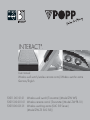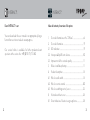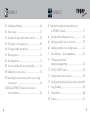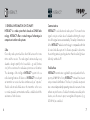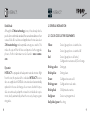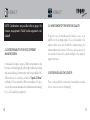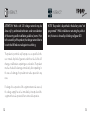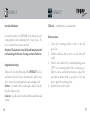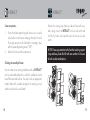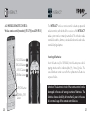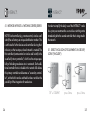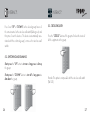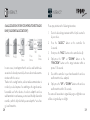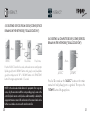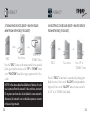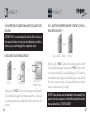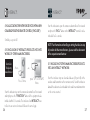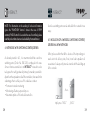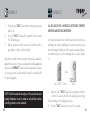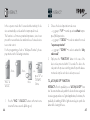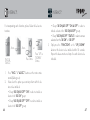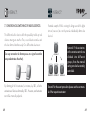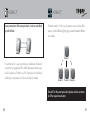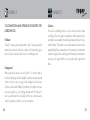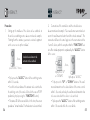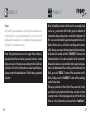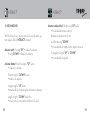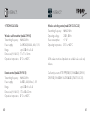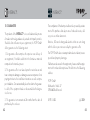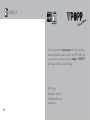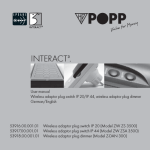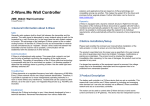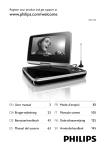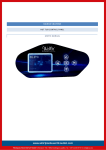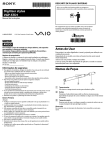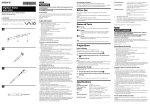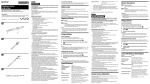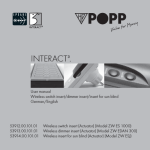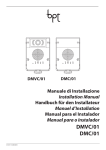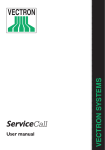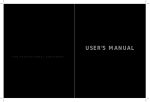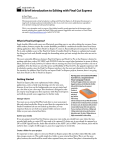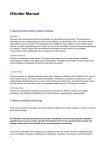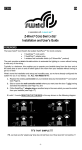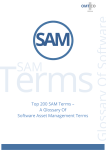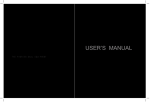Download INTERACT3.
Transcript
INTERACT3. User manual Wireless wall switch/wireless remote control/Wireless switchin centre German/English 53911.00.101.01 Wireless wall switch (Transmitter) (Model ZW WS) 53915.00.001.01 Wireless remote control (Transmitter) (Model ZW FB 10) 53919.00.001.01 Wireless switching centre (SUC SIS Server) (Model ZW ZS SUC SIS)) 1 INTERACT3. Dear INTERACT3 user: You can download this user manual in an appropriately larger format from our internet website www.popp.eu. Our service hotline is available for further product-relevant questions at the service line: +49 (0) 92 73/73-150. 2 INTERACT3. Index of contents/overview of chapters: 1. 2. 2.1 2.2 2.3 3. 4. 4.1 4.2 4.3 5. 5.1 General information on the “Z-Wave” ..................................6 General information ..................................................................9 LED indication .............................................................................9 Interoperability different devices ........................................10 Improvement of the network quality .................................. 11 Before installation/startup ..................................................... 11 Product description ................................................................. 14 Wireless wall switch ............................................................... 14 Wireless remote control ........................................................20 Wireless switching centre/server .......................................22 Networks without server .......................................................24 Direct inclusion of devices to a group/scene...................25 3 INTERACT3. 5.2 Switching and dimming ..........................................................26 5.3 Status enquiry ...........................................................................27 5.4 Association of devices without direct radio link .................28 5.5 Deleting devices from group/scene ...................................... 30 5.6 Deleting a complete group/scene ...................................... 31 5.7 Removing devices ...................................................................32 5.8 Resetting controller ..................................................................33 5.9. Insertion of additional devices and controllers ..............34 5.9.1 Adding further remote control...............................................35 5.9.2 Associating the network devices with a new or existing remote control ..........................................................................36 5.10 Inclusion INTERACT³ products into networks of other manufacturers ...................................................................36 4 INTERACT3. 5.11 Inclusion the products other manufacturers into an INTERACT³ network ........................................................37 6. Networks with switching centre/server .............................38 6.1 Including a controller into a new network.........................39 6.2 Including a controller into an existing network....................41 7. Special functions – Special applications..........................43 7.1 “Child protection function” – tamper-proof programming ...................................................43 7.2 “All ON/ All OFF” function ...................................................45 7.3 Synchronization of various devices.....................................48 7.4 Including and operating of battery-operated equipments 52 8. Usage/handling .....................................................................58 9. Technical Data .............................................................................60 10. Guarantee ..................................................................................... 61 5 INTERACT3. 1. GENERAL INFORMATION ON “Z-WAVE”: INTERACT³ is a radio system that is based on Z-WAVE technology. INTERACT³ offers a varied range of advantages in comparison to other radio systems: Safe: Generally radio systems build a direct link between the transmitter and the receiver. The radio signal is attenuated by every obstacle along its path (in the household e. g. wall, furniture etc.), in the worst case the radio-bus-system ceases to function. The advantage of the intelligent INTERACT³ system is the socalled routing function: All devices of INTERACT³ not only act as transmitter or receiver but also simultaneously as “repeater”. Should a direct radio link between the transmitter or the receiver not be possible, communication will be established with the assistance of other devices. 6 INTERACT3. Communicative: INTERACT³ is a bidirectional radio system. This means that a signal is not just sent but also a feedback confirming the reception of the signal occurs automatically. The safety of transmission of the INTERACT³ radio-bus technology is comparable with that of a wire-linked bus system. It is likewise possible to determine the switching status by pushing a button: Has the cellar light been definitely switched off? Trouble-free: INTERACT³ transmits at a regulated frequency band with a frequency of 868 MHz. Every INTERACT³ network has its own unique network identification. Therefore, it is possible to operate two or more independently-operating networks in a room or home without any interferences. Troubles that can be caused by other devices, as is the case in open, non-regulated frequencies (e. g. 433 MHz) are excluded. 7 INTERACT3. Established: Although the Z-Wave technology is new, it has already developed to form a technical standard. Renowned manufacturers from various fields offer solutions and applications that are based on Z-Wave technology and compatible among one another. This makes the system fit for the future and promises further upgrade phases. Further information can be found in www.z-wave. com. Dynamic: INTERACT³ is equipped with a dynamic network structure. Right from the start, the position of the individual INTERACT³ devices who are supplied with 230 Volts is monitored and automatically updated in the case of changes. As a means of which it is possible to continuously adapt the network to its individual requirements, wholly automatically without the necessity of any programming tasks. 8 INTERACT3. 2. GENERAL INORMATION: 2.1 COLOR CODES AT THE EQUIPMENTS: Yellow: Blue: Red: Device/group/scene is switched on. Device/group/scene is switched off. Device/group/scene defective/ Configuration not successful/Out of range. Blinking yellow: Diming up. Blinking blue: Diming down. Green: Configuration successful. Blinking green: Configuration mode active. Blinking Red: Child protection active. Red/green: Device not programmed. Red/yellow/green: Resetting. 9 INTERACT3. NOTE: Combinations are possible within a group. For instance, an equipment is “failed”, and an equipment is switched off. 2.2 INTEROPERABILITY OF DEVICES DIFFERENT MANUFACTURERS: It is possible to integrate devices of different manufacturers and from various functional groups such as light, multimedia, heating and air-conditioning. Communication and interoperability of the different devices is ensured by a common “Speaks Z-Wave” certification. Please contact the different manufacturer for questions on the presence and nature of interlinked restrictions during the use of the individual equipments. 10 INTERACT3. 2.3 IMPROVEMENT OF THE NETWORK QUALITY: In general, every electrically-operated devices serves as an amplifier for the incoming signals. These are forwarded to the adjacent device, as a result of which the maximum range of a communication can be increased. The more devices are present in a network, the denser the network and higher is the quality of signal transmission. 3. BEFORE INSTALLATION/ STARTUP: Please read carefully the enclosed user manual before installation, to ensure an error-free functioning. 11 INTERACT3. ATTENTION: Works with 230 voltage networks may be done only by authorized technicians under consideration of the country-specific installation guidelines/ norms. Prior to the assembly of the product, the voltage network has to be switched off and ensured against re-switching. INTERACT3. NOTE: The product is dispatched in the delivery state “not programmed”. While installation or actuating the pushbutton, this status is showed by a blinking red/green LED. The product is permitted only for proper use as specified in the user manual. Any kind of guarantee claim has to be forfeited if changes, modifications or painting are undertaken. The product must be checked for damages immediately after unpacking. In the case of a damage, the product must not be operated in any case. If a danger-free operation of the equipment cannot be assured, the voltage supply has to be immediately interrupted and the equipment has to be protected from unintended operation. 12 13 INTERACT3. INTERACT3. 4. PRODUCT DESCRIPTION: 4.1 WIRELESS WALL SWITCH: Wireless wall switch (Transmitter) (761 231) (Model ZW WS) UP-button INCLUDE-button EXCLUDE-button ASSOC-button DOWN-button 14 The INTERACT³ wireless wall switch is a battery-operated radiotransmitter, with which all the actuators of the INTERACT³ radiobus-system can be remotely controlled. This includes radiocontrolled switches, dimmers, window blind controls and radio-controlled plug adaptors. In simple terms, the INTERACT³ wireless wall switch is a radio remote control, with which only a single group can be actuated. The radio-bus-system can be completely enhanced according to the needs in any possible manner. Any number of radio-controlled wall-mounted switches can be installed, so that even a more complex 3-way, 2-way or synchronized dimmer arrangements can be realized without considerable difficulty. You can choose your individual design from the series of switches that are designated to the INTERACT³ radio-bus-system. 15 INTERACT3. INTERACT3. Insertion of batteries: Click into – a multiple frame as a combination. Insert both the batteries (2 x LR8D425) into the battery case while paying attention to the indicated plus (+) / minus (-) poles. The wireless wall switch can now be mounted. Attention: The electronic circuit of the wall-mounted switch can be damaged in the case of wrong insertion of batteries. Stick-on process: Integration/mounting: Thanks to the extremely flat design of the INTERACT³ wireless wall switch, it does not require any substructure and therefore offers a variety of mounting options on various backgrounds: Stick on – to smooth surfaces such as glass and tiles with the help of an adhesive strip. Screw on – to walls or built-in sockets (switches and hollow wall sockets). 16 1. 2. 3. 4. Clean up the mounting surface so that it is dust and grease-free. Attach the adhesive strips on to the rear side of the wall switch. Stick the wall switch with the upwardly-pointing arrow (“TOP”) to the mounting surface that is selected by you. Align the wireless wall switch with only one edge of the base plate at a plane surface (e. g. spirit level, ruler) and press it against the mounting surface. Mount the frame and the rocker. 17 INTERACT3. Screw-on process: 1. 2. Fasten the plastic support ring with screws on to a socket to be built-in or with screws and pegs directly to the wall. Please pay attention to the fact that the mounting is done with the upwardly-pointing arrow (“TOP”). Mount the frame and the compensator. INTERACT3. Replace the existing single frame by a double frame with a suitable design, mount an INTERACT³ wireless wall switch and click the free frame section and the rocker into the wireless wall switch. NOTE: Please pay attention to the fact that existing support rings and base plates flush-fi t with one another in the case of multi-socket combinations. Clicking into a multiple frame: You can enhance an existing installation with an INTERACT³ wireless wall switch without the need for the installation of additional fl ush-mounted sockets. You only need an appropriate multiple frame with a suitable design for the existing series of switches and a wireless wall switch. 18 19 INTERACT3. INTERACT3. 4.2 WIRELESS REMOTE CONTROL: Wireless remote control (transmitter) (761 279) (model ZW FB 10) INCLUDE-button EXCLUDE-button ASSOC-button LOW-Batt.-button UP-/ON-button DOWN-/OFFbutton 20 Inserting of batteries: 1 2 3 4 The INTERACT³ wireless remote control is a battery-operated radio-transmitter, with which all the receivers of the INTERACT³ radio system can be remotely controlled. This includes radiocontrolled switches, dimmers, window blind controls and radiocontrolled plug adaptors. 1 2 3 4 Insert the batteries (4 x 1.5V AAA) into the battery case while paying attention to the indicated plus (+) / minus (-) poles. The saved functions remain even after the replacement of batteries or power failure. Attention: The electronic circuit of the remote control can be damaged in the case of wrong insertion of batteries. The batteries have a durability of more than 2 years in the case of a normal usage of the remote control device. 21 INTERACT3. INTERACT3. 4.3 WIRELESS SWITCHING CENTRE/SERVER: Wireless switching centre (order no. 761 323) (model ZW ZS SUC-SIS) LED-traffic INCLUDE-button EXCLUDE-button ASSOC.-button The INTERACT³ wireless switching centre has the task of organizing the radio system or rather the network. Such a wireless switching centre finds application if you use more than one controller (wireless wall switch or remote control) in the network. The switching centre simplifies the handling, coordinates in the radionetwork and monitors the battery level of the battery-operated devices and takes over a multitude of management functions in the network. LED-status LED-low battery 22 23 INTERACT3. 5. 0 NETWORK WITHOUT A SWITCHING CENTRE/SERVER: NOTE: Each controller (e.g. remote control, wireless wall switch) has a factory-set unique identification number. This is attributed to further devices and controllers during their inclusion, so that a unique, closed network is created. The first controller (remote control or wireless wall switch) is the so-called “primary controller”, which has the unique capability of including new device etc. in a network. Each additional controller that is included in this network falls below this primary controller and becomes a “secondary controller”, with which it can be switched but does not allow the possibility of the integration of new devices. INTERACT3. In order to simplify the daily use of the INTERACT³ radiobus-system, we recommend to use a wireless switching centre immediately after the second controller that is integrated in the network. 5.1. DIRECT INCLUSION OF EQUIPMENTS IN GROUP/ SCENE (“INCLUDE”): ...then... “UP“ or “DOWN” 24 ...or... press 3 times press 3 times 25 INTERACT3. Press 3x on “UP” or “DOWN” on the desired group/ scene of the remote control or the wireless wall switch (blinks green) and then press 3x on the devices. The device is automatically associated with the selected group/ scene or the wireless wall switch. INTERACT3. 5.3. STATUS ENQUIRY: Press the “STATUS” button of the group to find out the status of all the equipments in the group. 5.2. SWITCHING AND DIMMING: Short-press the “UP” button to turn on or long-press to dim up the group. Short-press the “DOWN” button to turn off or long-press to dim down the group. 26 Remark: This option is not possible with the wireless wall switch (761 231). 27 INTERACT3. INTERACT3. 5.4 ASSOCIATION OF DEVICES WITHOUT DIRECT RADIO LINK (“ASSIGNED ASSOCIATION”): ...then... “ASSOC.” ...then... “INCL.” ...then at the target WS ...or... Press 3 times Press 3 times Press 3 times In some cases, it can happen that the wireless wall switch to be associated is already mounted, but has no direct radio-communication with the receiver. Thanks to the routing function, a direct radio-communication is not direly needed anymore for switching as the signals can be forwarded over further devices. In order to adapt the wireless wall transmitter in such a case, you must seek the help of another controller, with the help of which you can adapt the “out of range” wall transmitter. 28 Please pay attention to the following instructions: 1. Go to the desired target actuator with the help of a controller of your choice. 2. Press the “ASSOC.” button on the controller for 2 seconds. 3. Short press the “INCL.” button on the controller briefl y. 4. Triple-press the “UP” or “DOWN” button or the “FUNCTION” button on the target actuator within a span of 1.5 seconds. 5. Go with the controller in your hand towards the wireless wall transmitter to be adapted. 6. Triple-press the “UP” or “DOWN” button on the wireless wall transmitter within 1.5 seconds. The successful association is signaled by a green light whereas a failure is signaled by a red light. 29 INTERACT3. INTERACT3. 5.5 DELETING DEVICES FROM GROUP/SCENE (DEVICE REMAINS IN THE NETWORK) (“DISASSOCIATION”): 5.6 DELETING A COMPLETE GROUP/ SCENE (DEVICES REMAIN IN THE NETWORK) (“DISASSOCIATION”): ...then... “ASSOC.“ ...then... “DOWN“ Press 3 times ...or... NOTE: In the above-described deletion of equipments from a group/ scene, only the association with the corresponding group/ scene on the controller (radio remote control/wireless wall transmitter) is deleted, the equipment retains a network ID and remains in the network and can be further associated as a router or with another controller. 30 ...then... Press 3 times Press the “ASSOC.” button for 2 seconds, on the radio remote control (promptly blinks green), then the “DOWN” button on the group/ scene (slowly blinks green), then triple-press the “UP” or “DOWN” button or the “FUNCTION” button of the target equipment within 1.5 seconds. „ASSOC.“ „DOWN“ Press for 10 seconds on the “ASSOC.” button on the remote control until red/yellow/green is signaled. Then press the “DOWN” button of the group/scene. 31 INTERACT3. INTERACT3. 5.7 REMOVING DEVICES (RESET + REMOVE EQUIPMENT FROM NETWORK) (“EXCLUDE”): ...then... ...or... Press “UP“ or Press 3 times “EXCL.” “DOWN“ 3 times Press the “EXCL.” button on the remote control for two seconds (blinks green) and then triple-press the “UP” or “DOWN” button or the “FUNCTION” button of the target equipment within 1.5 seconds. NOTE: In the above-described deletion of devices, the device is removed from the network. It does not have a network ID anymore and can also be included in a new network. Moreover, the network is not available anymore as a router in the existing network. 32 5.8 RESETTING CONTROLLER (RESET + REMOVE DEVICE FROM NETWORK) (“EXCLUDE”): ...then... “EXCL.“ ...or... Press 3 times Press “UP“ or “DOWN“ 3 times Press the “EXCL.” button for fi ve seconds (red/yellow/green blink), then press 3 times on the “ALL ON” button (prompt blinking) and 3 times on the “ALL OFF” button. (remote control) ir 3x “UP“ or 3x “DOWN“ (wall switch). 33 INTERACT3. INTERACT3. 5.9 INSERTION OF ADDITIONAL DEVICES AND CONTROLLERS: ATTENTION: It is recommended to include all the devices in the network before the inclusion of additional controllers, otherwise you would magnify the adaptation work. INCLUSION OF ADDITIONAL DEVICES: ...then... “INCL.“ ...then... press „INCL.“ 3 times ...or... Press 3 times 5.9.1 ADDITION FURTHER REMOTE CONTROL (“INCLUDE & REPLICATION”): Press “UP“ or “DOWN“ 3 times Triple-press the “INCL.” button on the primary controller within 1.5 seconds (blinks green), then triple-press within 1.5 seconds on to the equipment to be included. The devices are then in the network. 34 „INCL.“ Triple-Press the “INCL.” button of the primary controller within 1.5 seconds (blinks green), then press the “INCL.” button on the new remote control for 2 seconds (blinks green). The inclusion and replication cycle begins and the blinking frequency of both the remote controls increases. A successful inclusion and replication is confirmed by a green light. NOTE: If new devices are included later in the network, this process has to be repeated, so that all the controllers have the most-updated status. (“RE-INCLUDE”). 35 INTERACT3. INTERACT3. 5.9.2 ASSOCIATING THE NETWORK DEVICES WITH A NEW OR ALREADY EXISTING REMOTE CONTROL (“INCLUDE”): Start the inclusion step on the concerned controller of its network and press the “INCL.” button on the INTERACT³ controller to be included for 2 seconds. Similarly see point 5.1 5.10 INCLUSION OF INTERACT3 PRODUCTS INTO NETWORKS OF OTHER MANUFACTURERS Controller Third-party manufacturer ...then... Press 3 times NOTE: For information on handling or starting the inclusion step of products of other manufacturers, please read the documents of the respective manufacturer. 5.11 INCLUSION OF OTHER MANUFACTURERS PRODUCTS INTO AN INTERACT³ NETWORK: ...or... press “UP” or “DOWN” thrice Start the inclusion step on the concerned controller of its network and triple-press the “FUNCTION” button of the equipment to be included within 1.5 seconds. The inclusion of an INTERACT³ controller into an external network follows the same logic. 36 Start the inclusion step as described above (cf. point 5) at the wireless wall transmitter or the remote control. Send the inclusion data of the device to be included to the wall-mounted transmitter or the remote control. 37 INTERACT3. NOTE: For information on the sending of inclusion information (press the “FUNCTION” button 3 times in the case of POPP actuators/“INCL.” button for 2 seconds in the case of controllers), please read the product data sheets enclosed added by the manufacturer. 6. NETWORKS WITH SWITCHING CENTRE/SERVER: As already stated in 4.3, it is recommended that a wireless switching centre (Order No. 761 323) is employed in the case of more than two controllers in an INTERACT³ network in order to bypass the configuration of primary/secondary controller. Apart from the equivalence of all the controllers, there are further advantages that result by use of the radio base station: • Permanent network monitoring • Monitoring of battery-operated peers • Automatic update of the included controllers INTERACT3. A wireless switching centre can be included in the network in two ways: 6.1 INCLUSION OF A WIRELESS SWITCHING CENTRE/ SERVER IN A NEW NETWORK: At first, please confirm that all the devices of the impending network exist in the delivery state, if not, it can lead to problems of association. Subsequently it can be started with the building-up of the network: ...then... triple-press “INCL.” 38 „INCL.“ 39 INTERACT3. 1. 2. 3. Triple-press the “INCL.” button at the switching centre/server within 1.5 s. Press the “INCL.” button of the controller for 2 seconds. The LED blinks green. Both to products confi rm a successful inclusion with a green light or a failure with a red light. Repeat the step with a further controller that has to be accommodated in the network. You can now equivalently include additional devices to the INTERACT³ remote control or associate with groups or scenes by means of each included controller as described in the preceding points. INTERACT3. 6.2 INCLUSION OF A WIRELESS SWITCHING CENTRE/ SERVER IN AN EXISTING NETWORK: An existing network can be enhanced at any time with a new switching centre. As the switching centre assumes a numerous control and management functions in the network as described above, we recommend you to use the switching centre as early as possible. ...then... Press “INCL.” 3 times NOTE: Should a network already exist, this can also be completely deleted or reset in order to include the wireless switching centre in a new network. 40 “INCL.” Triple-press the “INCL.” button of your primary controller 3 within 1.5 seconds, the LED starts to blink green and signals the change in the configuration mode. 2. Press the “INCL.” button at the server for 2 seconds. 41 1. INTERACT3. 3. INTERACT3. Both the products confirm a successful inclusion step with a green light or a failure with red light. 4. 5. NOTE: For a trouble-free network functioning, the switching centre now needs information on all controllers that come into use in this network. For this purpose, you must register each controller to the switching centre and provide access to it with the necessary information. Please follow the below instructions: 6. 7. Triple-press the “INCL.” button of the server within 1.5 seconds, the LED begins to blink green. Press the “INCL.” button of the controller to be included for 2 seconds. Both the products confirm a successful inclusion with a green light or a failure with red light. SPECIAL FUNCTIONS – SPECIAL APPLICATIONS: 7.1 “CHILD PROTECTION FUNCTION” – TAMPER-PROOF PROGRAMMING: ...then... Press “INCL.” 3 times 42 ...or... “INCL.” “INCL.” The INTERACT³ system can be optionally transformed to a tamper-proof state. In this case, the devices can be operated only after a manual disabling of the tamper-proof mode by triple-pressing the function-button (“Sequence protection”) or radio-controlled only in the “only radio mode”. 43 INTERACT3. INTERACT3. In the sequence mode after 5 seconds without activity, the device automatically resets back to the tamper-proof mode. This function is of immense practical importance, since it can prevent the non-authorized or accidental use of various devices to a certain extent. For the programming of such a “child-proof function”, please pay attention to the following instructions: 2. 3. ...then... “INCL:” & “ASSOC.” 1. 44 ...then... thrice ...or... press “UP” or “DOWN” 3 times Press the “INCL.” & “ASSOC.” buttons on the main remote control for two seconds. (blinks green). Choose the desired protection mode now: – e. g. group 1 “UP” → normal operation without tamperproof/child protection. – e. g. group 1 “STATUS” → in order to activate the mode “sequence protection” – e. g. group 1 “DOWN” → in order to activate the “only radio mode”. Triple-press the “FUNCTION” button in the case of the device to be protected within 1.5 seconds. The device thereby retains the previous switching status. Repeat the abovementioned steps for each device to be processed. 7.2 „All ON/All OFF“ FUNCTION: INTERACT³ offers the possibility to use “All ON/ All OFF” function. You can simultaneously switch the devices that are organized in various groups and scenes. Typical applications, for instance, the possibility of switching off all the lights at once by just a push of a button while leaving the house. 45 INTERACT3. INTERACT3. For incorporating such a function, please follow the below instructions: ...then... ”INCL.“& ”ASSOC.“ 1. 2. 46 ...then... 3. or Press 3 times Press “UP“ or ”DOWN“ 3 times • Group “All ON/All OFF” “ON & OFF” in order to include a device in the “All ON/All OFF” group. • Group “All ON/All OFF” “STATUS” in order to remove a device from the “All ON“ or “All OFF“ Triple-press the “FUNCTION” or the “UP/ DOWN” button at the device to be included within 1.5 seconds. Repeat the above-mentioned steps for each device to be included. Press “INCL.” & “ASSOC.” buttons on the main remote control (blinks green) Now select the option you want to perform with the devices to be included: • Group “All ON/All OFF” “ON” in order to include a device in the “All ON” group. • Group “All ON/All OFF” “OFF” in order to include a device in the “All OFF” group. 47 INTERACT3. 7.3 SYNCHRONOUS SWITCHING OF VARIOUS DEVICES: The different built-in devices offer the possibility to link up to 4 devices among one another. Thus, several devices can be switched or dimmed simultaneously. One differentiates between: One-way connection: A dimmer passes on a signal to another (one predominates the other). INTERACT3. Practical example: While entering the living room all the lights turn on, however, later on they can be individually dimmed as desired. Actuator 2 Actuator 3 By dimming of the first actuator, for instance, by 10 %, all other actuators are likewise dimmed by 10 %. However, each actuator can still be manually adjusted. 48 Remark: If the actuators at the remote control are d i v i d e d i n t o d i f f e re n t groups, then the manual setting can also be remotely controlled. Actuator 1 Actuator 4 Remark: For the exact procedure please see the user manual of the respective actuator. 49 INTERACT3. 2-way connection: Both are equivalent, it can be controlled by both of them. INTERACT3. Practical example: In the case of spacious rooms such as office spaces, in which different lighting regions are allocated to different outer cables. Actuator 1 In contrast to the 1-way connection, an additional feedback connection is programmed. Thus, all the 4 actuators can be operated irrespective of which one of the 4 actuators. An individual switching is not possible in the above-illustrated example. Actuator 2 Actuator 3 Actuator 4 Remark: For the exact procedure please see the user manual of the respective actuator. 50 51 INTERACT3. 7.4 CONNECTION AND OPERATION OF BATTERY-OPERATED DEVICES: Problem: Should 1 battery-operated transmitter and 1 battery-operated actuator be connected with one another, a functionality is guaranteed only in networks with a wireless switching centre. INTERACT3. Solution: The wireless switching centre is used as an intermediate depot or mailbox. The sent signal is saved there until the device to be switched (in our example, the heating actuator) picks up the signal from there. The device to be switched does not receive this signal directly from a transmitter, on the contrary, the transmitter sends the signal to the switching centre that acts as the mailbox and stores the signal until the receiver picks up the signal from there. Background: Battery-operated devices are only “active” for a short span of time before they go into the “standby” mode for a certain period of time in order to save energy. In this standby mode, they can only be reached with difficulty. In practice, this implies that you can only regulate e. g. a heating actuator with the help of a wireless wall transmitter only if both of them are simultaneously “active” by chance, which is very rare in practice. 52 53 INTERACT3. INTERACT3. Procedure: 1. Setting up the mailbox of the device to be switched at the wireless switching centre: above-mentioned example: “Starting from the actuator, you create a virtual equipment on the server or set up the mailbox”. ...then... Send inclusion data to the actuator to be switched press “ASSOC.” 3 times • Triple-press the “ASSOC.” button of the switching centre within 1.5 seconds. • Send the inclusion data of the actuator to be switched to the switching centre (this can be effected in the case of POPP products by triple-pressing the “FUNCTION” button). • The status-LED of the server blinks. In this time, the server provides a “virtual mailbox” for the device to be switched. 54 2. Connection of the controllers and the virtual devices: above-mentioned example: “You now form a connection between the wall-mounted switch and the virtual actuator”. The connection follows the same logic as in the connection with a “normal” device, with the exception that the “FUNCTION” button of the virtual equipment is replaced by the “ASSOC.” button of the server. ...then... triple-press “UP” or “DOWN” triple-press “ASSOC.” • Triple-press the “UP” or “DOWN” button of the wallmounted transmitter or the desired button of the remote control within 1.5 seconds, whereby the wall-mounted transmitter has to be associated with the device to be switched. • Triple-press the “ASSOC.” button of the switching centre within 1.5 seconds while the server blinks. 55 INTERACT3. Result: Each switching command that is sent from the associated wireless wall transmitter is now saved temporarily in the server and is transferred to the actuator (in our example, the heating actuator) during the next automatic enquiry. Note: During the transmission of a signal from a batteryoperated controller to a battery-operated actuator, a time delay can occur in the process according to the kind of manufacturer. For further information or exact specifications, please contact the manufacturer of the battery-operated actuator. 56 INTERACT3. Note: All additional actions that have to be accomplished, such as e. g. connection with further groups or deletion of connections always take place in a similar kind/manner: At first, re-associate the battery-operated equipment to be switched with the server, so that the switching centre knows which devices are meant, then implement the desired action in the next 30 seconds with the “ASSOC.” button as the functional button. For instance, deletion of the connection between the devices: associate the battery-operated equipment to be deleted with the switching centre that leads it to blink, press the “EXCL.” button of the transmitter until it blinks, finally press the “ASSOC.” button of the switching centre thrice, done. Please pay attention to the fact that the association is only possible during the mentioned time frame, one does not have a prompt access to the target equipment apart from this time frame i.e. only information can be saved in the “mailbox”. 57 INTERACT3. 8. USE/HANDLING: With the help of your remote control/wireless wall switch, you can regulate different INTERACT³ actuators: Actuator switch: Pressing “UP” → enables the actuator. Pressing “DOWN” → disables the actuator. INTERACT3. Actuator window blind: Short-pressing “UP” briefl y → the window blind motor is started (limitation of operation time: 2 min.) and short-pressing “DOWN” → the window blind is stopped in the opposite direction. Prolonged pressing of “UP” or “DOWN” → the window blind is guided. Actuator dimmer: Short-Pressing the “UP” button → enables the actuator. Short-pressing the “DOWN” button → disables the actuator. Long-pressing the “UP” button → actuator dims, becomes brighter until button is released. Long-Pressing the “DOWN” button time → actuator dims, becomes darker until button is released. 58 59 INTERACT3. 9. TECHNICAL DATA: Wireless wall transmitter (model ZW WS) Transmitting frequency: 868.42 MHz Power supply: 2x LR8D425, AAAA, Mini, 1.5 V Range: up to 100 m free field Dimensions (H x W x D): 71 x 71 x 14 mm Operation temperature: 0 °C to +40 °C Remote control (model ZW FB 10) Transmitting frequency: 868.42 MHz Power supply: 4x LR03, AAA, Micro, 1.5 V Range: up to 100 m free field Dimensions (H x W x D): 172 x 50 x 22 mm Operation temperature: 0 °C to +40 °C 60 INTERACT3. Wireless switching centre (model ZW ZS SUC-SIS) Transmitting frequency: 868.42 MHz Operating voltage: 230 V, 50 Hz Power consumption: <1W Operating temperature: 0 °C to +40 °C All the above-mentioned products are suitable to be used only indoors. Conformity to norms: RTTE 1999/05/EG, EN 60065 (ZW WS, ZW FB 10), EN 61058-1 & VDE 0620-1 (ZW ZS SUC-SIS). 61 INTERACT3. 10. GUARANTEE: The products of the INTERACT³ series are fabricated by means of modern technology and are subjected to strict quality controls. Should defects still occur in your equipments, the POPP GmbH offers guarantee to the following extent. 1. Our guarantee offer comprises the repair or new delivery of an equipment, if it exhibits a defect in the function or material composition that can be proven. 2. The guarantee offer is not based upon the natural wear and tear or transport damages or damages as a consequence of not paying attention to the installation instructions as well as improper installation. One automatically loses the claim to the guarantee offer, if the equipment has been disassembled after diagnosis of errors. 3. The guarantee term amounts to 24 months from the date of purchase by the end-user. 62 INTERACT3. The compliance of the claim period has to be proved by a statement of the purchase date by means of enclosed invoice, delivery note or similar documents. Batteries, LEDs and rechargeable batteries that are sent along with the delivery are not covered by the guarantee offer. The POPP GmbH does not accept claims due to indirect, consequential and property damages. If defects are observed in the equipment, please send the equipment with enclosed description of the defect to the following address: POPP GmbH Kulmbacher Straße 27 D-95460 Bad Berneck 53911.14.02 July 2008 63 INTERACT3. INTERACT3. Remark: Note for well-versed users. All-manufacturer Z-Wave-compatible programming functions: Disassociate Press the “ASSOC.” button of the controller for 2 seconds, subsequently the “DOWN” button, followed by the “send Node Info Frame” of the target equipment. Start Include mode Triple-Press “INCL.” button of the controller. Start Exclude mode Press “EXCL.” button of the controller for 2 seconds. Learn Mode Triple-press “UP” or “DOWN” button. Associate Press “ASSOC.” button of the controller for 2 seconds, subsequently press the “UP” button on the controller followed by the “send Node Info Frame” of the target equipment. Send Node Info Frame - (Slave) Triple-press “UP” or “DOWN” button thrice. - (controller) press “INCL.” for 2 seconds. Add Node Re-include/Replicate Press the “INCL.” button of the controller triple followed by the “send Node Info Frame” of the target equipment. Triple-press “UP” or “DOWN” button (inclusion or primary controller). 64 . 65 INTERACT3. Please visit our website www.popp.eu in the internet and get to know about further innovative products of the POPP GmbH, such as e. g. the professional power outlet strip adaptus® INTERACT³ with integrated Z-Wave radio technology. POPP GmbH Kulmbacher Straße 27 D-95460 Bad Berneck www.popp.eu 66 67