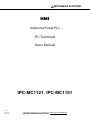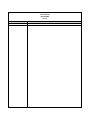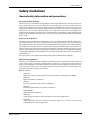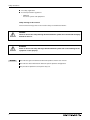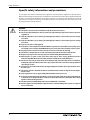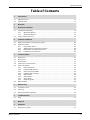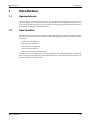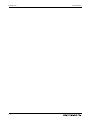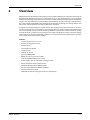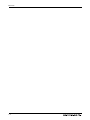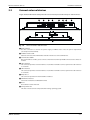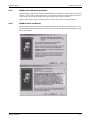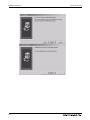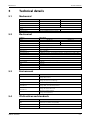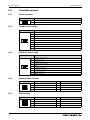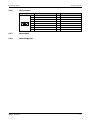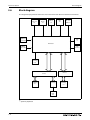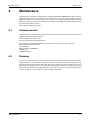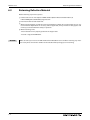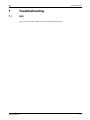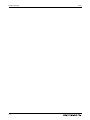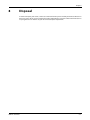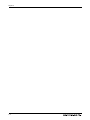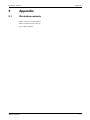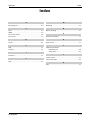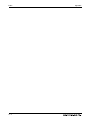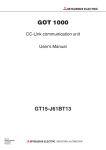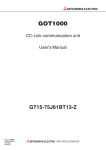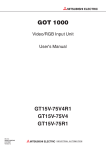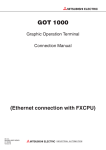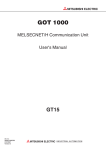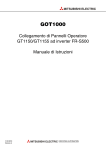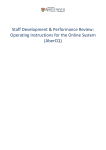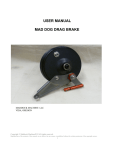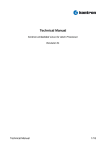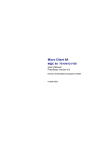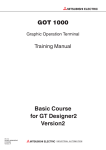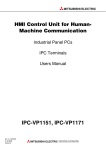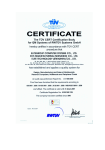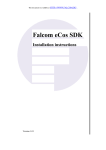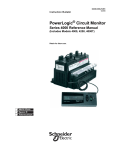Download Users Manual IPC-MC1121, IPC
Transcript
MITSUBISHI ELECTRIC HMI Industrial Panel PCs IPC Terminals Users Manual IPC-MC1121, IPC-MC1151 Art. no.: 10 03 2009 Version A MITSUBISHI ELECTRIC INDUSTRIAL AUTOMATION User’s Manual IPC-MC1000 Art no: A Version 04/2009 pdp - rw Revisions / Additions / Corrections First edition About This Manual The texts, illustration, diagrams and examples in this manual are provided for information purposes only. They are intended as aids to help explain the installation, operation, programming and use of the IPC-Terminals IPC-MC1000. If you have any questions about the installation and operation of any of the products described in this manual please contact your local sales office or distributor (see back cover). You can find the latest information and answers to frequently asked questions on our website at www.mitsubishi-automation.com. MITSUBISHI ELECTRIC EUROPE BV reserves the right to make changes to this manual or the technical specifications of its products at any time without notice. © 04/2009 Safety Guidelines Safety Guidelines General safety information and precautions For use by qualified staff only This manual is only intended for use by properly trained and qualified electrical technicians who are fully acquainted with the relevant automation technology safety standards. All work with the hardware described, including system design, installation, configuration, maintenance, service and testing of the equipment, may only be performed by trained electrical technicians with approved qualifications who are fully acquainted with all the applicable automation technology safety standards and regulations. Any operations or modifications to the hardware and/or software of our products not specifically described in this manual may only be performed by authorised Mitsubishi Electric staff. Proper use of the products The IPC-Terminals IPC-MC1121 and IPC-MC1151 are only intended for the specific applications explicitly described in this manual. All parameters and settings specified in this manual must be observed. The products described have all been designed, manufactured, tested and documented in strict compliance with the relevant safety standards. Unqualified modification of the hardware or software or failure to observe the warnings on the products and in this manual may result in serious personal injury and/or damage to property. Only peripherals and expansion equipment specifically recommended and approved by Mitsubishi Electric may be used with the IPC-Terminals IPC-MC1121 and IPC-MC1151. All and any other uses or application of the products shall be deemed to be improper. Relevant safety regulations All safety and accident prevention regulations relevant to your specific application must be observed in the system design, installation, configuration, maintenance, servicing and testing of these products. The regulations listed below are particularly important in this regard. This list does not claim to be complete, however; you are responsible for being familiar with and conforming to the regulations applicable to you in your location. ● VDE Standards – VDE 0100 Regulations for the erection of power installations with rated voltages below 1000 V – VDE 0105 Operation of power installations – VDE 0113 Electrical installations with electronic equipment – VDE 0160 Electronic equipment for use in power installations – VDE 0550/0551 Regulations for transformers – VDE 0700 Safety of electrical appliances for household use and similar applications – VDE 0860 Safety regulations for mains-powered electronic appliances and their accessories for household use and similar applications. HMI IPC Terminals I Safety Guidelines ● Fire safety regulations ● Accident prevention regulations – VBG Nr.4 Electrical systems and equipment Safety warnings in this manual In this manual warnings that are relevant for safety are identified as follows: P DANGER: E WARNING: REMARK Failure to observe the safety warnings identified with this symbol can result in health and injury hazards for the user. Failure to observe the safety warnings identified with this symbol can result in damage to the equipment or other property. This indicates general information about the product and the user manual. This indicates detail information about the specific product configuration. This precedes helpful hints and tips for daily use. II Safety Guidelines FCC Statement This equipment has been tested and found to comply with the limits for a Class A digital device, pursuant to Part 15 of the FCC Rules. These limits are designed to provide reasonable protection against harmful interference when the equipment is operated in commercial environment. This equipment generates, uses, and can radiate radio frequency energy and, if not installed and used in accordance with the instruction manual, may cause harmful interference to radio communications. Operation of this equipment in residential area is likely to cause harmful interference in which case the user will be required to correct the interference at his own expense. CE-CONFORMITY The following requirements, standards, specifications constitute part of the declaration: ● EN 55022 class A ● EN 55024 ● EN 60950-1 ● EN 61000-3-2 ● EN 61000-3-3 ● EN 61000-6-2 The validation of this declaration depends on the properly use of the product. HMI IPC Terminals III Safety Guidelines Specific safety information and precautions The chapter also contains information on approval and interference suppression of your device. Observe the warnings and instructions on the device and in the manual. The device has been built and tested in accordance to EN 60950-1 and left the company in a perfectly safe condition. In order to maintain this condition and ensure safe operation, the user must observe the instructions and warnings contained in this manual. P DANGER: ● The device must be used in accordance with the instructions for use. ● The electrical installations in the room must correspond to the requirements of the respective regulations. ● Take care that there are no cables, particularly power cables, in areas where persons can trip over them. ● Take care that there are no cables, particularly power cables, in areas where persons can trip over them. ● Only use the power cord supplied. ● Only devices and components which fulfill the requirements of an SELV circuit (safety extra low voltage) in accordance with EN60950 may be connected to the interfaces of the system. ● All plugs on the connection cables must be screwed or locked to the housing. ● The device is designed to be used in vertical position with the interfaces downwards. ● Repairs may only be carried out by a person authorized by Mitsubishi Electric. ● Maintenance or repair on the open device may only be done out by qualified personnel authorized by Mitsubishi Electric which is aware of with the associated dangers. ● The device may only be opened for the installation and removal of PCI cards in accordance with the description in this manual. These procedures have to be carried-out only by qualified specialist personnel. ● If extensions are made to the device the legal stipulations and the device specifications must be observed. ● The device must be switched off before installation and removal of any PCI and CompactFlash™ cards. ● Only original accessories approved by Mitsubishi Electric may be used. ● It must be assumed that safe operation is no longer possible, if the device has visible damage or if the device no longer functions. In these cases the device must be shut down and secured against unintentional operation. ● The DC-input must fulfill SELV requirements of EN60950-1 standard. ● DC/DC-supplies do not fulfill the requirements for centralized DC power systems as required for use in the USA. IV Safety Guidelines Electrostatic Discharge (ESD) A sudden discharge of electrostatic electricity can destroy static-sensitive devices or micro-circuitry. Therefore proper packaging and grounding techniques are necessary precautions to prevent damage. Always take the following precautions: E WARNING: ● Transport boards in ESD-safe containers such as boxes or bags. ● Keep electrostatic sensitive parts in their containers until they arrive at the ESD-safe workplace. ● Always be properly grounded when touching a sensitive board, component, or assembly. ● Store electrostatic-sensitive boards in protective packaging or on antistatic mats. Grounding Methods The following measures help to avoid electrostatic damages to the device: E WARNING: ● Cover workstations with approved antistatic material. Always wear a wrist strap connected to workplace as well as properly grounded tools and equipment. ● Use antistatic mats, heel straps, or air ionizers for more protection. ● Always handle electrostatic sensitive components by their edge or by their casing. ● Avoid contact with pins, leads, or circuitry. ● Turn off power and input signals before inserting and removing connectors or connecting test equipment. ● Keep work area free of non-conductive materials such as ordinary plastic assembly aids and Styrofoam. ● Use field service tools such as cutters, screwdrivers, and vacuum cleaners which are conductive. ● Always place drives and boards PCB-assembly-side down on the foam. HMI IPC Terminals V Safety Guidelines Instructions for the Lithium Battery The device is equipped with a lithium battery. E VI WARNING: There is a danger of explosion if the wrong type of battery is used for replacement. Replace only with the same or equivalent type of battery as recommended by the manufacturer. Dispose of used batteries according to the manufacturers instructions. Table of Contents Table of Contents 1 Introduction 1.1 Appropriate use. . . . . . . . . . . . . . . . . . . . . . . . . . . . . . . . . . . . . . . . . . . . . . . . . . . . . . . . . . . . . . . . . . . . . . . . 1-1 1.2 Item Checklist. . . . . . . . . . . . . . . . . . . . . . . . . . . . . . . . . . . . . . . . . . . . . . . . . . . . . . . . . . . . . . . . . . . . . . . . . . 1-1 2 Overview 3 Hardware installation 3.1 Installation / Mounting . . . . . . . . . . . . . . . . . . . . . . . . . . . . . . . . . . . . . . . . . . . . . . . . . . . . . . . . . . . . . . . . . 3-2 3.2 3.1.1 Mount IPC-MC1121. . . . . . . . . . . . . . . . . . . . . . . . . . . . . . . . . . . . . . . . . . . . . . . . . . . . . . . . . . . . 3-2 3.1.2 Mount IPC-MC1151. . . . . . . . . . . . . . . . . . . . . . . . . . . . . . . . . . . . . . . . . . . . . . . . . . . . . . . . . . . . 3-2 Connect external devices . . . . . . . . . . . . . . . . . . . . . . . . . . . . . . . . . . . . . . . . . . . . . . . . . . . . . . . . . . . . . . . 3-3 4 Software Installation 4.1 Application software and operating system . . . . . . . . . . . . . . . . . . . . . . . . . . . . . . . . . . . . . . . . . . . . . 4-1 4.2 Hardware drivers . . . . . . . . . . . . . . . . . . . . . . . . . . . . . . . . . . . . . . . . . . . . . . . . . . . . . . . . . . . . . . . . . . . . . . . 4-1 4.2.1 4.2.2 4.2.3 4.2.4 Install Touch driver . . . . . . . . . . . . . . . . . . . . . . . . . . . . . . . . . . . . . . . . . . . . . . . . . . . . . . . . . . . . 4-2 Windows touch calibration procedure . . . . . . . . . . . . . . . . . . . . . . . . . . . . . . . . . . . . . . . . . 4-4 LINUX touch calibration procedure . . . . . . . . . . . . . . . . . . . . . . . . . . . . . . . . . . . . . . . . . . . . 4-5 Fieldbus driver installation. . . . . . . . . . . . . . . . . . . . . . . . . . . . . . . . . . . . . . . . . . . . . . . . . . . . . 4-5 5 Technical details 5.1 Mechanical . . . . . . . . . . . . . . . . . . . . . . . . . . . . . . . . . . . . . . . . . . . . . . . . . . . . . . . . . . . . . . . . . . . . . . . . . . . . 5-1 5.2 Electronical . . . . . . . . . . . . . . . . . . . . . . . . . . . . . . . . . . . . . . . . . . . . . . . . . . . . . . . . . . . . . . . . . . . . . . . . . . . . 5-1 5.3 Environment . . . . . . . . . . . . . . . . . . . . . . . . . . . . . . . . . . . . . . . . . . . . . . . . . . . . . . . . . . . . . . . . . . . . . . . . . . . 5-1 5.4 CE directives and standards . . . . . . . . . . . . . . . . . . . . . . . . . . . . . . . . . . . . . . . . . . . . . . . . . . . . . . . . . . . . 5-1 5.5 Connector pinout . . . . . . . . . . . . . . . . . . . . . . . . . . . . . . . . . . . . . . . . . . . . . . . . . . . . . . . . . . . . . . . . . . . . . . 5-2 5.6 5.5.1 Power Connector. . . . . . . . . . . . . . . . . . . . . . . . . . . . . . . . . . . . . . . . . . . . . . . . . . . . . . . . . . . . . . 5-2 5.5.2 Fieldbus CAN interface . . . . . . . . . . . . . . . . . . . . . . . . . . . . . . . . . . . . . . . . . . . . . . . . . . . . . . . . 5-2 5.5.3 RS232 Connector COM1 . . . . . . . . . . . . . . . . . . . . . . . . . . . . . . . . . . . . . . . . . . . . . . . . . . . . . . . 5-2 5.5.4 Network LAN 1 interface . . . . . . . . . . . . . . . . . . . . . . . . . . . . . . . . . . . . . . . . . . . . . . . . . . . . . . . 5-2 5.5.5 USB interface. . . . . . . . . . . . . . . . . . . . . . . . . . . . . . . . . . . . . . . . . . . . . . . . . . . . . . . . . . . . . . . . . . 5-2 5.5.6 VGA interface . . . . . . . . . . . . . . . . . . . . . . . . . . . . . . . . . . . . . . . . . . . . . . . . . . . . . . . . . . . . . . . . . 5-3 5.5.7 Reset switch. . . . . . . . . . . . . . . . . . . . . . . . . . . . . . . . . . . . . . . . . . . . . . . . . . . . . . . . . . . . . . . . . . . 5-3 5.5.8 Grounding point . . . . . . . . . . . . . . . . . . . . . . . . . . . . . . . . . . . . . . . . . . . . . . . . . . . . . . . . . . . . . . 5-3 Block diagram. . . . . . . . . . . . . . . . . . . . . . . . . . . . . . . . . . . . . . . . . . . . . . . . . . . . . . . . . . . . . . . . . . . . . . . . . . 5-4 6 Maintenance 6.1 Customer service. . . . . . . . . . . . . . . . . . . . . . . . . . . . . . . . . . . . . . . . . . . . . . . . . . . . . . . . . . . . . . . . . . . . . . . 6-1 6.2 Cleaning . . . . . . . . . . . . . . . . . . . . . . . . . . . . . . . . . . . . . . . . . . . . . . . . . . . . . . . . . . . . . . . . . . . . . . . . . . . . . . . 6-1 6.3 Returning Defective Material . . . . . . . . . . . . . . . . . . . . . . . . . . . . . . . . . . . . . . . . . . . . . . . . . . . . . . . . . . . 6-2 7 Troubleshooting 7.1 FAQ . . . . . . . . . . . . . . . . . . . . . . . . . . . . . . . . . . . . . . . . . . . . . . . . . . . . . . . . . . . . . . . . . . . . . . . . . . . . . . . . . . . 7-1 8 Disposal 9 Appendix 9.1 Illustration contents . . . . . . . . . . . . . . . . . . . . . . . . . . . . . . . . . . . . . . . . . . . . . . . . . . . . . . . . . . . . . . . . . . . . 9-1 HMI IPC Terminals VII Table of Contents VIII Appropriate use Introduction 1 Introduction 1.1 Appropriate use The main purpose of the MicroClient is the use and operation with 24 V DC power sources. The surrounding area are dry rooms. The Panel is intended for industrial applications in machine and plant control engineering. The user is not entitled to change the system components or open the body without consultation to Mitsubishi Electric. 1.2 Item Checklist Your Micro Client comes securely packaged in solid shipping carton(s). Upon receiving your system, open the carton(s) and remove the contents carefully. The shipping carton should contain the following items: – IPC-MC1121 or IPC-MC1151 – CPU Support CD (optional) – 24 V DC Power cord (optional) – This user manual (optional) – Software installation CD if implemented Carefully inspect each component to ensure that nothing is missing and/or damaged. If any of these items is missing or damaged, please contact Mitsubishi Electric immediately. Preserve of of the pakking material for future transportation. HMI IPC Terminals 1-1 Introduction 1-2 Item Checklist Overview 2 Overview Mitsubishi Electric MicroClients (Thin Clients) used as web-based display and operator panels with all the application programs running on a central web server are very low-maintenance and also highly flexible. The advantages of this thin client architecture include centralized administration and software maintenance, maximum data security through centralized data storage and backup, and high reliability and availability (high MTBF values) through the elimination of rotating mass storage devices and fans, which reduces the total cost of ownership to the minimum. Designed to meet the performance requirements of visualization and communications over ethernet, the new IPC-MC1121 and IPC-MC1151 have high-performance ETX-based x86 CPU modules that can be scaled inexpensively to meet changing performance needs. The innovative fanless cooling concept allows for a compact, spacesaving system. Shock and vibration resistance, thermal stability and compliance with the strictest EMC standards are standard features for all MicroClients. 24 V DC, 5.4 A is required as external power supply! Features: – Scalable display sizes: 12.1" /15“ – Resistive analog touch screen – X86 processor – Small depth of <50 mm – Compact Flash – CAN bus on board – Up to 256 MB SDRAM – Optional: 1x RS 232, 1x LAN, 2x USB – IP 65 front (NEMA 250 type 12 and 13) – Power supply: 24 V DC and fanless cooling concept – Meets toughest industrial requirements – Windows XP Professional Multilanguage – All connectors build for industrial standards – Shock and vibration tested – Embedded architecture long-life electronic components HMI IPC Terminals 2-1 Overview 2-2 Hardware installation 3 E Hardware installation WARNING: The weight of the Panel is about 7 kg. Carry it on with both hands! The MicroClient of this type is developed to work in a control cabinet. Thereby it must be pointed that all the environmental conditions must be considered. When installing the Panel take care that there is enough area for ventilations on rear side. For details go to item housing dimensions. If your Panel was delivered without software install a keyboard and mouse. If operating system and software is installed, the touch is working and calibrated. Look up for further settings e.g. BIOS on the CPU board manuals. Mount Panel PC The MicroClient is designed to met a specific on the protection class. In order to fullfill the the reqirements of this class it is important to install the panel pc in the right way. Outline drawing could be downloaded from: http://mitsubishi-automation.com Please always ensure the following items. – Place the panel planar on the to be mounted surface. – Controll o-ring placement on the backside of the front bezel. HMI IPC Terminals 3-1 Hardware installation 3.1 Installation / Mounting 3.1.1 Mount IPC-MC1121 3.1.2 Installation / Mounting Fig. 3-1: Insert holder in the prepared holes Fig. 3-2: Fasten the holder and the MicroClient to the front plate Fig. 3-3: Do this installation for all fasting points Mount IPC-MC1151 Installation of this type of display sizes is more easier. Please use the M4 Stunts that you find on the backside of the Bezel. To fasten this stunt please use M4 nut. All outline drawings for all display sizes are avialable on the web. 3-2 Connect external devices 3.2 Hardware installation Connect external devices To get detailed information about pinout of each connector please look to chapter "Technical Data" 11 2 3 4 5 6 7 8 USB 2 +24VD C- CAN COM 1 LAN 1 USB 1 VGA R ESET 9 Fig. 3-4: View on interfaces and connectors 쐃 Main power IN Use this connector to connect the power supply of 24VDC. Please note the power requirements (See chapter technical details). 쐇 Fieldbus interface CAN External connector of internal fieldbus controller. Interface to connect CAN devices. 쐋 Serial Interface COM1 One serial interfaces enables you to connect a external device with 9 pin DSUB connector such as mouse or modem. 쐏 LAN 1 interface This connector provides a external interfaces 10/100 BaseT on RJ45 to connect your Panel to other devices in a network. 쐄 LAN 2 interface This connector provides a external interfaces 10/100 BaseT on RJ45 to connect your Panel to other devices in a network. 쐂 USB port 1/2 This connector provides two external USB 2.0 interfaces 쐆 CRT Monitor interface Connector and interface to VGA/CRT monitor. 쐊 Reset Reset Switch reset the hole unit. 쐎 Compact flash slot This Slot is used to save the compact flash for storing operating system HMI IPC Terminals 3-3 Hardware installation 3-4 Connect external devices Application software and operating system 4 Software Installation 4.1 Application software and operating system Software Installation The panel is designed to work with different operating systems. To install operating system or application software follow the installation instructions of the software. In most cases the MicroClient will be dilivered with a preinstalled operating system. This could be WindowsXP embedded, Windows CE or Mitsubishi Electric embedded Linux. All this operating systems are created to fulfill the requirements of most automation applications. But they are also reduced to the needs of this. If you want to install your own application software be carfull during installation routine. We advice you to save the image of the system into a independent storage system. please test your backup image one time if the backup is complete an functional. If you got problems during backup or restore please contact our customer service. Images for systems are not avialabe on the WEB. 4.2 Hardware drivers On preinstalled systems no drivers had to be installed by a technican or user. If no operating system was installed, you have to install drivers for the implemented hardware to get full function of the panel. For technical support, please contact our Technical Support department: FA-EBG Support E-mail: [email protected] HMI IPC Terminals 4-1 Software Installation 4.2.1 Hardware drivers Install Touch driver Preparations of system Before installing the driver please check the following items. – Serial port in BIOS enabled – Serial port driver for operating system installed. – Boot or install device are not write protected ( EWFMGR ) – Device for loading the drivers is installed – Optional: download driver from WEB Windows installation procedure To start driver installation please go to the folder where all the driver files are stored. Start driver installation by double click on file “***.ZIP” in the respective folder. Confirm each opened window with “NEXT” when choice is done. Please observe that during installation no error occurs. 4-2 Fig. 4-1: Press ” RUN” Button to start Installation Fig. 4-2: Confirm license agreement Hardware drivers Software Installation Fig. 4-3: HMI IPC Terminals Choose: Controller Type: 12 or 10 Interface: "SERIAL" 4-3 Software Installation 4.2.2 Hardware drivers Windows touch calibration procedure To get full and well working touch you had to calibrate the touch driver to the mounted touch foil and his positions. If you did not the procedure the cusor on the screen did not follow the exact point of touch. Please start touch calibration tool for your system with >>>Program>>>”Hampshire TSHARC Control Panel” 4-4 Fig. 4-4: Choose register CALIBRATION Fig. 4-5: Start calibration with double click on window with red arrows Hardware drivers 4.2.3 Software Installation LINUX touch calibration procedure The Micro Client could be ordered with an Mitsubishi Electric embeded linux therefore a installation of drivers is not needed. During operation it is sometimes needed to recalibrate the touch. Press <Ctrl><Esc> on the keyboard to get a drop down menu with all important menus. Choose “TouchCalib” from the drop down menu or press <Alt><Ctrl><c> on the keyboard. 4.2.4 Fieldbus driver installation One of the option of the Micro Client is the CAN fieldbus option. This option enabels the user to create an CAN fieldbus network with other devices. Please download installation file from Web before install drivers and software. HMI IPC Terminals 4-5 Software Installation 4-6 Hardware drivers Mechanical Technical details 5 Technical details 5.1 Mechanical Features Micro Client Model IPC-MC1121 IPC-MC1151 8.4“ 10.4” 188 x 257 x 47 mm 252 x 325 x 47 mm 2.3 kg 3.3 kg Display size Dimension panelmount H x W x D Front Bezel ALU Weight Protection class 5.2 IP65 Front (NEMA 250 type 12 and 13) Electronical Features Micro Client Model IPC-MC1121 IPC-MC1151 800 x 600 800 x 600 2 300 cd/m2 Max. resolution Brightness 5.3 5.4 300 cd/m Front Bezel ALU or stainless steel optional Touch screen Resistive analog Processor Up to Celeron M600 MHz Main memory Up to 1024 MByte External interfaces 1x CAN BUS interface; 1x Serial RS 232 interface; 1x LAN 10/100; 2x USB; 1x VGA Field Buses CAN Internal Drives CompactFlash up to 2 GByte Verified OS Windows XP, Windows XP embedded, Linux Power Supply 24 V DC, +/-20 % with protection against reverse polarity. Power consum. 32 W max I max 1.8 A max Battery External Lithium 3.5 V, 750 mAh MTBF > 40000 h Environment Features All Models Temperature Operating: 0 to +50 °C Storage: -25 to +60 °C Humidity Operation: 5 to 95 % non condensing Storage: 5 to 95 % non condensing Cooling Fanless cooling concept Shock acc. DIN EN 60068-2-27 Operating: 15 G, 11 ms duration Storage: 30 G, 11 ms duration (half-sine) Vibration acc. DIN EN 60068-2-27 Operating: 10–500 Hz: 1 G / 3 axis Storage: 10–500 Hz: 2 G / 3 axis Altitude Operating: 10000 ft (3048 m) Storage: 15000 ft (4622 m) CE directives and standards Features All Models EMC US: FCC47 CFR PART 15; Class A level CE: EN61000-6-2; EN550 22/A (CISPR22) Approvals CE, FCC, cUL us RoHS Compliant Yes HMI IPC Terminals 5-1 Technical details Connector pinout 5.5 Connector pinout 5.5.1 Power Connector Pin 5.5.2 Signal Name 1 +24 V 2 GND Fieldbus CAN interface PIN 5.5.3 Signal Name 1 NC 2 CANL 3 ISOLATED GND 4 NC 5 NC 6 NC 7 CANH 8 NC 9 NC RS232 Connector COM1 PIN 5.5.4 Signal Name 1 DCD (Data Carrier Detect) 2 RXD (Receive Data) 3 TXD (Transmit Data ) 4 DTR (Data Terminal Ready) 5 GND 6 DSR (Data Set Ready) 7 RTS (Request To Send) 8 CTS (Clear To Send) 9 RI (Ring Indicator) Network LAN 1 interface PIN 1 5.5.5 8 Signal Name Signal Name 1 TX+ 2 TX- 3 RX+ 4 NC 5 NC 6 RX- 7 NC 8 NC USB interface PIN B1 A1 5-2 PIN Signal Name PIN Signal Name A1 VCC B1 VCC A2 Data- B2 Data- A3 Data+ B3 Data+ A4 GND B4 GND Connector pinout 5.5.6 Technical details VGA interface PIN 1 10 11 Signal Name Signal Name 1 RED 2 GREEN 3 BLUE 4 NC 5 CRT GND 6 CRT GND 7 CRT GND 8 CRT GND 9 VCC 10 CRT GND 11 NC 12 DDC DAT 13 HSYNC 14 VSYNC 15 DDC CLK — — 5.5.7 Reset switch 5.5.8 Grounding point HMI IPC Terminals PIN 5-3 Technical details 5.6 Block diagram Block diagram The diagram displayed below shows the main internal function blocks of the Micro ClientPanel. PS/2 Keyboard J15 PS/2 Mouse J23 USB 0/1 J21 LAN J16 CF J1 or HDD J27 COM2 J26 or Touch J3 VGA J5 ETX-Modul COM1 J2 or J24 LVDS J7 and J8 Watchdog햲 U22 PCI bus ISA bus NVSRAM햲 U10 SJA1000햲 Fieldbus CAN J24 햲 5-4 optional populated 2nd LAN햲 J17 Customer service 6 Maintenance Maintenance The Micro Client is designed and produced according to DIN EN ISO 9000:2000. One of the main development intentions was to minimice service requirements. As a result, with exception changing CMOS-Ram battery and cleaning, no great service is to do. In case off any error kindly note the remarks below. To analyze the error please check first all connections and configuration of the software. Don’t try to repair the hardware inside. No warranty if improper operated. 6.1 Customer service To get more technical information and help concerning errors on the Panel please contact Technical Support department FA-EBG Support . E-Mail: [email protected] Internet: www.mitsubishi-automation.com If you have questions about Mitsubishi or our products and services, you may reach us at: www.mitsubishi-automation.com or by writing to: Mitsubishi Electric EUROPE B.V. Gothaer Str. 8 D-40880 Ratingen 6.2 Cleaning To clean the surface of the Panel use a soft lint-free cloth. It should be slightly moist with a mild detergent solution or any computer cleaning kit. Never use alcohol, petroleum-based solvents or aggressive agents to clean the Panel. Also never poor any liquids directly in the Panel PC Box. To clean the liquid-crystal display (LCD) screen use soft clean lintfree cloth, moist with a mild glass cleaner, and gently wipe the surface. Never apply liquids directly on the screen surface. Do not use paper towels to clean the display screen. Paper can scratch the display touch film. HMI IPC Terminals 6-1 Maintenance 6.3 Returning Defective Material Returning Defective Material Before returning any material, please: 햲 햳 햴 햵 Contact our Service and request an RMA number (Return Material Authorization) at: E-Mail: [email protected] Describe the device failure behavior. When returning goods, include the name and telephone number of a person whom we can contact for further explanations if necessary. Where applicable, always include all duty papers and invoice(s) associated with the item(s) in question. When returning a unit. –Ensure that the unit is properly packed in the original box. –Include a copy of the RMA form. REMARK 6-2 Make sure that you receive an RMA number from Mitsubishi-Service before returning any material. Clearly write or mark this number on the outside of the package you are returning. FAQ Troubleshooting 7 Troubleshooting 7.1 FAQ Please look to the online support at www.mitsubishi-automation.com. HMI IPC Terminals 7-1 Troubleshooting 7-2 FAQ Disposal 8 Disposal In order to dispose your Panel, it must be removed from the plant and fully dismantled. Electronic parts such as disc drives and circuit boards must be disposed of in accordance with national electronic scrap regulations. For details ask your local waste disposal department. HMI IPC Terminals 8-1 Disposal 8-2 Illustration contents 9 Appendix 9.1 Illustration contents Appendix Abb. 3-1 Connect external devices Abb. 3-2 Connect internal devices Fig. 5-1 Block diagram HMI IPC Terminals 9-1 Appendix 9-2 Illustration contents Appendix Index Index B M Block diagram . . . . . . . . . . . . . . . . . . . . . . . . . . . . . . . . . . . . 5-4 Mounting . . . . . . . . . . . . . . . . . . . . . . . . . . . . . . . . . . . . . . . . 3-2 C O CAN . . . . . . . . . . . . . . . . . . . . . . . . . . . . . . . . . . . . . . . . . . . . . . 3-3 COM1 . . . . . . . . . . . . . . . . . . . . . . . . . . . . . . . . . . . . . . . . . . . . 3-3 Connector pinout . . . . . . . . . . . . . . . . . . . . . . . . . . . . . . . . . 5-2 Connectors . . . . . . . . . . . . . . . . . . . . . . . . . . . . . . . . . . . . . . . 3-3 Outline drawing . . . . . . . . . . . . . . . . . . . . . . . . . . . . . . . . . . 3-1 D R Drivers . . . . . . . . . . . . . . . . . . . . . . . . . . . . . . . . . . . . . . . . . . . 4-1 Reset Switch . . . . . . . . . . . . . . . . . . . . . . . . . . . . . . . . . . . . . 3-3 F S FAQ . . . . . . . . . . . . . . . . . . . . . . . . . . . . . . . . . . . . . . . . . . . . . . 7-1 Features . . . . . . . . . . . . . . . . . . . . . . . . . . . . . . . . . . . . . . . . . . 2-1 Software installation Fieldbus driver . . . . . . . . . . . . . . . . . . . . . . . . . . . . . . . 4-4 Touch driver . . . . . . . . . . . . . . . . . . . . . . . . . . . . . . . . . 4-2 I P Product Description . . . . . . . . . . . . . . . . . . . . . . . . . . . . . . 1-1 Interfaces . . . . . . . . . . . . . . . . . . . . . . . . . . . . . . . . . . . . . . . . . 3-3 T L Technical data . . . . . . . . . . . . . . . . . . . . . . . . . . . . . . . . . . . . 5-1 Touch calibration . . . . . . . . . . . . . . . . . . . . . . . . . . . . . . . . . 4-4 LAN . . . . . . . . . . . . . . . . . . . . . . . . . . . . . . . . . . . . . . . . . . . . . . 3-3 U USB . . . . . . . . . . . . . . . . . . . . . . . . . . . . . . . . . . . . . . . . . . . . . . 3-3 FR-D700 EC A-3 Index A-4 Appendix MITSUBISHI ELECTRIC HEADQUARTERS EUROPEAN REPRESENTATIVES EUROPEAN REPRESENTATIVES MITSUBISHI ELECTRIC EUROPE B.V. EUROPE German Branch Gothaer Straße 8 D-40880 Ratingen Phone: +49 (0)2102 / 486-0 Fax: +49 (0)2102 / 486-1120 MITSUBISHI ELECTRIC EUROPE B.V. CZECH REPUBLIC Czech Branch Radlická 714/113a CZ-158 00 Praha 5 Phone: +420 (0)251 551 470 Fax: +420 (0)251-551-471 MITSUBISHI ELECTRIC EUROPE B.V. FRANCE French Branch 25, Boulevard des Bouvets F-92741 Nanterre Cedex Phone: +33 (0)1 / 55 68 55 68 Fax: +33 (0)1 / 55 68 57 57 MITSUBISHI ELECTRIC EUROPE B.V. IRELAND Irish Branch Westgate Business Park, Ballymount IRL-Dublin 24 Phone: +353 (0)1 4198800 Fax: +353 (0)1 4198890 MITSUBISHI ELECTRIC EUROPE B.V. ITALY Italian Branch Viale Colleoni 7 I-20041 Agrate Brianza (MI) Phone: +39 039 / 60 53 1 Fax: +39 039 / 60 53 312 MITSUBISHI ELECTRIC EUROPE B.V. SPAIN Spanish Branch Carretera de Rubí 76-80 E-08190 Sant Cugat del Vallés (Barcelona) Phone: 902 131121 // +34 935653131 Fax: +34 935891579 MITSUBISHI ELECTRIC EUROPE B.V. UK UK Branch Travellers Lane UK-Hatfield, Herts. AL10 8XB Phone: +44 (0)1707 / 27 61 00 Fax: +44 (0)1707 / 27 86 95 MITSUBISHI ELECTRIC CORPORATION JAPAN Office Tower “Z” 14 F 8-12,1 chome, Harumi Chuo-Ku Tokyo 104-6212 Phone: +81 3 622 160 60 Fax: +81 3 622 160 75 MITSUBISHI ELECTRIC AUTOMATION, Inc. USA 500 Corporate Woods Parkway Vernon Hills, IL 60061 Phone: +1 847 478 21 00 Fax: +1 847 478 22 53 GEVA AUSTRIA Wiener Straße 89 AT-2500 Baden Phone: +43 (0)2252 / 85 55 20 Fax: +43 (0)2252 / 488 60 TEHNIKON BELARUS Oktyabrskaya 16/5, Off. 703-711 BY-220030 Minsk Phone: +375 (0)17 / 210 46 26 Fax: +375 (0)17 / 210 46 26 Koning & Hartman b.v. BELGIUM Woluwelaan 31 BE-1800 Vilvoorde Phone: +32 (0)2 / 257 02 40 Fax: +32 (0)2 / 257 02 49 INEA BH d.o.o. BOSNIA AND HERZEGOVINA Aleja Lipa 56 BA-71000 Sarajevo Phone: +387 (0)33 / 921 164 Fax: +387 (0)33/ 524 539 AKHNATON BULGARIA 4 Andrej Ljapchev Blvd. Pb 21 BG-1756 Sofia Phone: +359 (0)2 / 817 6004 Fax: +359 (0)2 / 97 44 06 1 INEA CR d.o.o. CROATIA Losinjska 4 a HR-10000 Zagreb Phone: +385 (0)1 / 36 940 - 01/ -02/ -03 Fax: +385 (0)1 / 36 940 - 03 AutoCont C.S. s.r.o. CZECH REPUBLIC Technologická 374/6 CZ-708 00 Ostrava-Pustkovec Phone: +420 595 691 150 Fax: +420 595 691 199 B:TECH A.S. CZECH REPUBLIC U Borové 69 CZ-58001 Havlíčkův Brod Phone: +420 (0)569 777 777 Fax: +420 (0)569-777 778 Beijer Electronics A/S DENMARK Lykkegårdsvej 17, 1. DK-4000 Roskilde Phone: +45 (0)46/ 75 76 66 Fax: +45 (0)46 / 75 56 26 Beijer Electronics Eesti OÜ ESTONIA Pärnu mnt.160i EE-11317 Tallinn Phone: +372 (0)6 / 51 81 40 Fax: +372 (0)6 / 51 81 49 Beijer Electronics OY FINLAND Jaakonkatu 2 FIN-01620 Vantaa Phone: +358 (0)207 / 463 500 Fax: +358 (0)207 / 463 501 UTECO A.B.E.E. GREECE 5, Mavrogenous Str. GR-18542 Piraeus Phone: +30 211 / 1206 900 Fax: +30 211 / 1206 999 MELTRADE Ltd. HUNGARY Fertő utca 14. HU-1107 Budapest Phone: +36 (0)1 / 431-9726 Fax: +36 (0)1 / 431-9727 Beijer Electronics SIA LATVIA Vestienas iela 2 LV-1035 Riga Phone: +371 (0)784 / 2280 Fax: +371 (0)784 / 2281 Beijer Electronics UAB LITHUANIA Savanoriu Pr. 187 LT-02300 Vilnius Phone: +370 (0)5 / 232 3101 Fax: +370 (0)5 / 232 2980 INTEHSIS srl MOLDOVA bld. Traian 23/1 MD-2060 Kishinev Phone: +373 (0)22 / 66 4242 Fax: +373 (0)22 / 66 4280 Koning & Hartman b.v. NETHERLANDS Haarlerbergweg 21-23 NL-1101 CH Amsterdam Phone: +31 (0)20 / 587 76 00 Fax: +31 (0)20 / 587 76 05 Beijer Electronics AS NORWAY Postboks 487 NO-3002 Drammen Phone: +47 (0)32 / 24 30 00 Fax: +47 (0)32 / 84 85 77 MPL Technology Sp. z o.o. POLAND Ul. Krakowska 50 PL-32-083 Balice Phone: +48 (0)12 / 630 47 00 Fax: +48 (0)12 / 630 47 01 Sirius Trading & Services srl ROMANIA Aleea Lacul Morii Nr. 3 RO-060841 Bucuresti, Sector 6 Phone: +40 (0)21 / 430 40 06 Fax: +40 (0)21 / 430 40 02 Craft Con. & Engineering d.o.o. SERBIA Bulevar Svetog Cara Konstantina 80-86 SER-18106 Nis Phone:+381 (0)18 / 292-24-4/5 Fax: +381 (0)18 / 292-24-4/5 INEA SR d.o.o. SERBIA Izletnicka 10 SER-113000 Smederevo Phone: +381 (0)26 / 617 163 Fax: +381 (0)26 / 617 163 AutoCont Control s.r.o. SLOVAKIA Radlinského 47 SK-02601 Dolny Kubin Phone: +421 (0)43 / 5868210 Fax: +421 (0)43 / 5868210 CS MTrade Slovensko, s.r.o. SLOVAKIA Vajanskeho 58 SK-92101 Piestany Phone: +421 (0)33 / 7742 760 Fax: +421 (0)33 / 7735 144 INEA d.o.o. SLOVENIA Stegne 11 SI-1000 Ljubljana Phone: +386 (0)1 / 513 8100 Fax: +386 (0)1 / 513 8170 Beijer Electronics AB SWEDEN Box 426 SE-20124 Malmö Phone: +46 (0)40 / 35 86 00 Fax: +46 (0)40 / 35 86 02 Econotec AG SWITZERLAND Hinterdorfstr. 12 CH-8309 Nürensdorf Phone: +41 (0)44 / 838 48 11 Fax: +41 (0)44 / 838 48 12 GTS TURKEY Darülaceze Cad. No. 43 KAT. 2 TR-34384 Okmeydanı-Istanbul Phone: +90 (0)212 / 320 1640 Fax: +90 (0)212 / 320 1649 CSC Automation Ltd. UKRAINE 4-B, M. Raskovoyi St. UA-02660 Kiev Phone: +380 (0)44 / 494 33 55 Fax: +380 (0)44 / 494-33-66 MITSUBISHI ELECTRIC FACTORY AUTOMATION EURASIAN REPRESENTATIVES Kazpromautomatics Ltd. Mustafina Str. 7/2 KAZ-470046 Karaganda Phone: +7 7212 / 50 11 50 Fax: +7 7212 / 50 11 50 CONSYS Promyshlennaya st. 42 RU-198099 St. Petersburg Phone: +7 812 / 325 36 53 Fax: +7 812 / 325 36 53 ELECTROTECHNICAL SYSTEMS Derbenevskaya st. 11A, Office 69 RU-115114 Moscow Phone: +7 495 / 744 55 54 Fax: +7 495 / 744 55 54 ELEKTROSTILY Rubzowskaja nab. 4-3, No. 8 RU-105082 Moscow Phone: +7 495 / 545 3419 Fax: +7 495 / 545 3419 NPP "URALELEKTRA" Sverdlova 11A RU-620027 Ekaterinburg Phone: +7 343 / 353 2745 Fax: +7 343 / 353 2461 KAZAKHSTAN RUSSIA RUSSIA RUSSIA RUSSIA MIDDLE EAST REPRESENTATIVES ILAN & GAVISH Ltd. 24 Shenkar St., Kiryat Arie IL-49001 Petah-Tiqva Phone: +972 (0)3 / 922 18 24 Fax: +972 (0)3 / 924 0761 ISRAEL AFRICAN REPRESENTATIVE CBI Ltd. Private Bag 2016 ZA-1600 Isando Phone: + 27 (0)11 / 928 2000 Fax: + 27 (0)11 / 392 2354 SOUTH AFRICA Mitsubishi Electric Europe B.V. /// FA - European Business Group /// Gothaer Straße 8 /// D-40880 Ratingen /// Germany Tel.: +49(0)2102-4860 /// Fax: +49(0)2102-4861120 /// [email protected] /// www.mitsubishi-automation.com