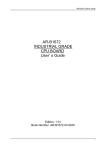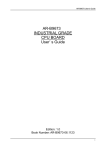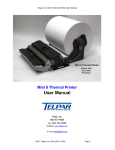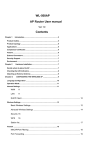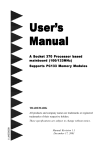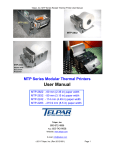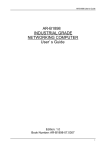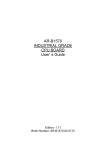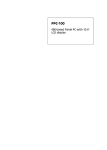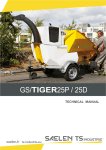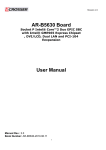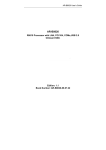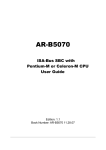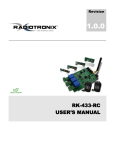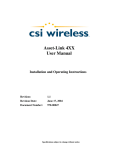Download - Acrosser
Transcript
AR-B1673 User’s Guide AR-B1673 INDUSTRIAL GRADE CPU BOARD User’ s Guide Edition: 1.1 Book Number: AR-B1673-05.1201 1 AR-B1673 User’s Guide Table of Contents 0. PREFACE……………………………………………………………………………………….3 0.1 COPYRIGHT NOTICE AND DISCLAIMER .....................................................................................................................................3 0.2 WELCOME TO THE AR-B1673 CPU BOARD................................................................................................................................3 0.3 BEFORE YOU USE THIS GUIDE ...................................................................................................................................................3 0.4 RETURNING YOUR BOARD FOR SERVICE.................................................................................................................................3 0.5 TECHNICAL SUPPORT AND USER COMMENTS ........................................................................................................................3 0.6 STATIC ELECTRICITY PRECAUTIONS ........................................................................................................................................4 1. INTRODUCTION…………………………………………………………………………….…6 1.1 SPECIFICATIONS...........................................................................................................................................................................6 1.2 PACKING LIST................................................................................................................................................................................7 2. INSTALLATION………………………………………………………………………………..8 2.1 AR-B1673'S LAYOUT .....................................................................................................................................................................8 2.2 POWER ON CONNECTOR FOR ATX POWER SUPPLY (ATX1)...............................................................................................9 2.3 CLEAR CMOS (JP4) .......................................................................................................................................................................9 3. CONNECTION………………………………………………………………………………..10 3.1 AUDIO PORT CONNECTOR (AUDIO1) .......................................................................................................................................10 3.2 ULTRA ATA33/66/100 IDE DISK DRIVE CONNECTOR (IDE1, IDE2).........................................................................................10 3.3 PARALLEL PORT CONNECTOR (PRINT1) .................................................................................................................................11 3.4 SERIAL PORTS (COM1, COM2) ..................................................................................................................................................12 3.5 COM1 RS-232/RS-485 SELECT (XP1, XP2)................................................................................................................................12 3.5 KEYBOARD / MOUSE CONNECTOR (PS1, PS2) .......................................................................................................................13 3.6 USB PORT CONNECTOR (USB1) ...............................................................................................................................................13 3.7 IRDA INFRARED INTERFACE PORT (IR1) .................................................................................................................................13 3.8 FAN CONNECTOR (FAN1)...........................................................................................................................................................14 3.9 ETHERNET RJ45 CONNECTOR (LAN1) .....................................................................................................................................14 3.10 VGA CRT CONNECTOR (VGA1) ...............................................................................................................................................14 3.11 FLOPPY DRIVE CONNECTOR (FDD1)...................................................................................................................................15 3.12 SRAM. MEMORY BANK ADDRESS SELECT (XP3) .................................................................................................................15 3.13 GENERAL PURPOSE I/O (GPIO1).............................................................................................................................................16 3.13.1 GPIO Address Select (JP3).................................................................................................................................................16 3.14 POWER CONNECTOR (PWR1, PWR2).....................................................................................................................................16 3.15 LCD---TTL INTERFACE & LVDS INTERFACE...........................................................................................................................17 3.15.1---TTL CONNECTOR (LCD1) ...............................................................................................................................................17 3.15.2---LVDS CONNECTOR (LVDS1)..........................................................................................................................................17 3.15.3---LVDSVCC & LCDVCC VOLTAGE SELECT (LVDSV1)....................................................................................................18 3.16 INTERNAL & EXTERNAL BUZZER (ESPK1) .............................................................................................................................18 3.17 RESET SWITCH (RST1).............................................................................................................................................................18 3.18 EXTERNAL LED HEADER (LED1) .............................................................................................................................................18 3.19 PC/104 CONNECTOR (PC-104).................................................................................................................................................18 4. WATCHDOG TIMER…………………………………………………………………………19 4.1 WATCHDOG TIMER SETTING ....................................................................................................................................................19 4.2 WATCHDOG TIMER TRIGGER....................................................................................................................................................19 5. BIOS CONSOLE……………………………………………………………………………..20 5.1 BIOS SETUP NOTICE ..................................................................................................................................................................20 5.2 MAIN CMOS SETUP.....................................................................................................................................................................21 5.3 ADVANCED CMOS SETUP..........................................................................................................................................................23 5.4 PERIPHERALS CMOS SETUP.....................................................................................................................................................25 5.5 PNP/PCI CMOS SETUP ...............................................................................................................................................................27 5.6 PC HEALTH CMOS SETUP..........................................................................................................................................................28 5.7 BOOT CMOS SETUP....................................................................................................................................................................29 5.8 EXIT CMOS SETUP......................................................................................................................................................................30 5.9 BIOS UPDATE ..............................................................................................................................................................................31 6 PROTECT-U: SOFTWARE PROTECTION………………………………………………..32 APPENDIX A. ADDRESS MAPPING…………………………………………………………33 APPENDIX B. INTERRUPT REQUEST (IRQ)……………………………………………….34 APPENDIX C. PROTECT-U LIBRARY USER MANUAL…………………………………..35 2 AR-B1673 User’s Guide 0. PREFACE 0.1 COPYRIGHT NOTICE AND DISCLAIMER This document is copyrighted, 2005, by Acrosser Technology Co., Ltd. All rights are reserved. No part of this manual may be reproduced, copied, transcribed, stored in a retrieval system, or translated into any language or computer language in any form or by any means, such as electronic, mechanical, magnetic, optical, chemical, manual or other means without the prior written permission or original manufacturer. Acrosser Technology assumes no responsibility or warranty with respect to the content in this manual and specifically disclaims any implied warranty of merchantability or fitness for any particular purpose. Furthermore, Acrosser Technology reserves the right to make improvements to the products described in this manual at any times without notice. Such revisions will be posted on the Internet (WWW.ACROSSER.COM) as soon as possible. Possession, use, or copy of the software described in this publication is authorized only pursuant to valid written license from Acrosser or an authorized sub licensor. ACKNOWLEDGEMENTS Acrosser, AMI, IBM PC/AT, Windows, MS-DOS…are registered trademarks. All other trademarks and registered trademarks are the property of their respective owners. 0.2 WELCOME TO THE AR-B1673 CPU BOARD This guide introduces the Acrosser AR-B1673 CPU Board. Use information provided in this manual describes this card’s functions and features. It also helps you start, set up and operate your AR-B1673. General system information can also be found in this publication. 0.3 BEFORE YOU USE THIS GUIDE Please refer to the Chapter 1, “Introduction” in this guide, if you have not already installed this AR-B1673. Check the packing list before you install and make sure the accessories are completely included. AR-B1673 CD provides the newest information regarding the CPU card. Please refer to the files of the enclosed utility CD. It contains the modification and hardware & software information, and adding the description or modification of product function after manual printed. 0.4 RETURNING YOUR BOARD FOR SERVICE If your board requires any services, contact the distributor or sales representative from whom you purchased the product for service information. If you need to ship your board to us for service, be sure it is packed in a protective carton. We recommend that you keep the original shipping container for this purpose. You can help assure efficient servicing for your product by following these guidelines: 1. Include your name, address, daytime telephone, facsimile number and E-mail. 2. A description of the system configuration and/or software at the time of malfunction. 3. A brief description of the problem occurred. 0.5 TECHNICAL SUPPORT AND USER COMMENTS Users comments are always welcome as they assist us in improving the quality of our products and the readability of our publications. They create a very important part of the input used for product enhancement and revision. We may use and distribute any of the information you provide in any way appropriate without incurring any obligation. You may, of course, continue to use the information you provide. If you have any suggestions for improving particular sections or if you find any errors on it, please send your comments to Acrosser Technology Co., Ltd. or your local sales representative and indicate the manual title and book number. Internet electronic mailto:[email protected] [email protected] 3 AR-B1673 User’s Guide 0.6 STATIC ELECTRICITY PRECAUTIONS Before removing the board from its anti-static bag, read this section about static electricity precautions. Static electricity is a constant danger to computer systems. The charge that can build up in your body may be more than sufficient to damage integrated circuits on any PC board. It is, therefore, important to observe basic precautions whenever you use or handle computer components. Although areas with humid climates are much less prone to static build-up, it is always best to safeguard against accidents that may result in expensive repairs. The following measures should be sufficient to protect your equipment from static discharge: Touch a grounded metal object to discharge the static electricity in your body (or ideally, wear a grounded wrist strap). When unpacking and handling the board or other system components, place all materials on an anti-static surface. Be careful not to touch the components on the board, especially the “golden finger” connectors on the bottom of the board. 4 AR-B1673 User’s Guide REVISION HISTORY Date Revision 2005/12/01 1.1 Description 1. SRAM I/O port changed from 75H to 200H. 2. Release software protection (Protect-U). 5 AR-B1673 User’s Guide 1. INTRODUCTION Welcome to the AR-B1673 ISA Single Board Computer. The AR-B1673 board is PIC form factor board, which comes equipped with high performance VIA ® Eden or C3 Processor with the VIA ® advanced chipset Apollo PLE133T (VT8601T and VT82C686B). This product is designed for the system manufacturers, integrators, or VARs that want to provide all the performance, reliability, and quality at a reasonable price. In addition, the AR-B1673 provides on chip VGA. The VGA, which provides up to True Color (32 bit) 1024x768, or High Color (16 bit) 1280x1024 resolution. The VGA memory shared with main memory. AR-B1673 have one network controller on board, uses Realtek RTL8100B LAN controller, a fully integrated 10/100BASE-TX solution with high performance networking functions and Alert-on-LAN features. 1.1 SPECIFICATIONS CPU: VIA ® Eden 600MHz EBGA. DMA channels: 7. Interrupt levels: 15. Chipset: VIA ® Apollo PLE133T (VT8601T Integrated 2D / 3D graphics accelerator and VT82C686B). Memory: SDRAM 128M on-board. VGA Controller: Embedded VGA controller, Screen Resolution: up to True Color (32 bit) 1024x768, or High Color (16 bit) 1280x1024. Display Interface: CRT – D-SUB 15-pin female connector. LVDS – for 18 bit TFT LCD Panel, 2x13x2.00mm Box-header connector. TTL – for 18 bit TFT LCD Panel, 2x22x2.00mm Box-header connector. Ultra ATA/33/66/100 IDE Interface: Two PCI Enhance IDE channel. The south bridge VT82C686B supports Ultra ATA/33/66/100 IDE interface. To support Ultra ATA66/100 Hard disk, a specified cable must be available. Floppy disk drive interface: 2.88 MB, 1.44MB, 1.2MB, 720KB, or 360KB floppy disk drive. Series ports: Two high-speed 16550 compatible UARTs ports. COM1: On-board D-SUB 9-pin male external port. Shared with RS-485. COM2: On-board one 2x5x2.54mm Box-Header connector. Only RS-232C. Parallel Port: one IEEE1284 compatible Bi-directional ports. IrDA port: Supports IrDA (HPSIR) and ASK (Amplitude Shift Keyed) IR port multiplexed on COM2. USB port: Support two USB 1.1 compatible ports. Audio: Onboard AC’97 Codec: Supports two channel Left/Right Line IN/OUT, and Left/Right speaker out, MIC IN, CD IN. Watchdog timer: Software programmable 1~63sec. Realtek RTL8100B Fast Ethernet Multifunction PCI Controller: IEEE 802.3u Auto-Negotiation support for 10BASE-T/100BASE-TX standard. Fast back-to-back transmission support with minimum interframe spacing. Connected to your LAN through RJ45 connector. Keyboard Connector & PS/2 Mouse: Port on-board. Protect-U: Software protection by hardware - IC HCS300 on-board. Power Consumption: +5V@4A (Typical), +12V@1A(Typical). Operating Temperature: 0° ~ 60℃. 6 AR-B1673 User’s Guide 1.2 PACKING LIST In addition to this User's Manual, the AR-B1673 package includes the following items: The quick setup manual 1 AR-B1673 CPU board 1 Hard disk drive adapter cable (40Pin) 1 Hard disk drive adapter cable (44Pin) 1 Floppy disk drive adapter cable 1 Parallel port and serial port adapter cable mounted on one bracket 1 Software utility CD 1 PS/2 Mouse & Keyboard interface Y-cable 1 Audio interface cable mounted on one bracket /AR-B9425A (optional) 2 USB ports on one bracket/Acrosser NO.190030136 (optional) 7 AR-B1673 User’s Guide 2. INSTALLATION This chapter describes how to install the AR-B1673. At first, the layout of AR-B1673 is shown, and the unpacking information that you should be careful is described. The following lists the jumpers and switches setting for the AR-B1673’s configuration. 2.1 AR-B1673'S LAYOUT 8 AR-B1673 User’s Guide 2.2 POWER ON CONNECTOR FOR ATX POWER SUPPLY (ATX1) 3 2 1 PIN 1 2 3 Signal PSON VCC 5VSB * When AT power supplier is applied, jumper 2&3 should be tied together. (Factory preset) * When ATX power supplier is applied, pin1&pin 3 should be connect to proper location of ATX power supplier. • ATX POWER BUTTON (BTON1) 1 Pin 1 2 2 Signal -PWBN GND 2.3 CLEAR CMOS (JP4) If want to clear the CMOS Setup (for example when you forgot the password, please clear the setup and then set the password again.), you should close the pin 2-3 about 3 seconds, then open again, set back to normal operation mode, close the pin 1-2. 1 JP4 1-2 ON 3 2-3 ON FUNCTION Normal Operation (Factory Preset) Clear CMOS 9 AR-B1673 User’s Guide 3. CONNECTION This chapter describes how to connect peripherals, switches and indicators to the AR-B1673 board. 3.1 AUDIO PORT CONNECTOR (AUDIO1) 2 26 1 25 Pin Signal Pin Signal 1 AUXAL 2 LINEL 3 AUXAR 4 LINER 5 +12V 6 +5V 7 AUDIOL 8 MICPH 9 AUDIOR 10 PCSPKO 11 GND 12 GND 13 Not Used 14 Not Used 15 GND 16 GND 17 Not Used 18 Not Used 19 Not Used 20 Not Used 21 Not Used 22 Not Used 23 Not Used 24 Not Used 25 GND 26 GND Note: the connector does not contain the GAME (MIDI) port signal. When AR-B9425 audio card is used with this CPU board, the GAME port function is not supported. If users want to use the amplified trumpet that is constructed inside, please plug it into the line out. If not, please plug it into the speak-out. 3.2 ULTRA ATA33/66/100 IDE DISK DRIVE CONNECTOR (IDE1, IDE2) • IDE1: Primary IDE Connector A 40-pin header type connector (IDE1) is provided to interface with up to two embedded hard disk drives (IDE AT bus). This interface, through a 40-pin cable, allows the user to connect up to two drives in a “daisy chain” fashion. To enable or disable the hard disk controller, please use the BIOS Setup program, which is explained further in chapter 5. The following table illustrates the pin assignments of the hard disk drive’s 40-pin connector. 2 40 1 39 Pin 1 3 5 7 9 11 13 15 17 19 21 23 25 27 29 31 33 35 37 39 Signal -RESET DATA 7 DATA 6 DATA 5 DATA 4 DATA 3 DATA 2 DATA 1 DATA 0 GROUND PDDREQ -PDIOW -PDIOR PIORDY -PDDACK IRQ14 PDA1 PDA0 -PDCS1 HLEDP Pin 2 4 6 8 10 12 14 16 18 20 22 24 26 28 30 32 34 36 38 40 Signal GROUND DATA 8 DATA 9 DATA 10 DATA 11 DATA 12 DATA 13 DATA 14 DATA 15 N.C GROUND GROUND GROUND GROUND GROUND N.C PD66/100 PDA2 -PDCS3 GROUND 10 AR-B1673 User’s Guide • IDE 2: Second IDE Connector AR-B1673 also provides IDE interface 44-pin connector to connect with the hard disk device. Pin 1 3 5 7 9 11 13 15 17 19 21 23 25 27 29 31 33 35 37 39 41 43 2 44 1 43 Signal -RESET DATA 7 DATA 6 DATA 5 DATA 4 DATA 3 DATA 2 DATA 1 DATA 0 GROUND SDDREQ -SOIOW -SOIOR SIORDY -SDDACK IRQ15 SDA1 SDA0 -SDCS1 HLEDS VCC GROUND Pin 2 4 6 8 10 12 14 16 18 20 22 24 26 28 30 32 34 36 38 40 42 44 Signal GROUND DATA 8 DATA 9 DATA 10 DATA 11 DATA 12 DATA 13 DATA 14 DATA 15 N.C GROUND GROUND GROUND GROUND GROUND GROUND N.C SD66/100 -SDCS3 GROUND VCC N.C 3.3 PARALLEL PORT CONNECTOR (PRINT1) This port is usually connected to a printer. The AR-B1673 includes an on-board parallel port, and accessed through a 26-pin flat-cable connector. Three modes –SPP, EPP and ECP – are supported. Pin 1 3 5 7 9 11 13 15 17 19 21 23 25 2 26 1 25 Signal -STB PD0 PD1 PD2 PD3 PD4 PD5 PD6 PD7 -ACK BUSY PE SLCT Pin 2 4 6 8 10 12 14 16 18 20 22 24 26 Signal -AFD -ERROR -INIT -SLIN GND GND GND GND GND GND GND GND N.C 11 AR-B1673 User’s Guide 3.4 SERIAL PORTS (COM1, COM2) • COM1 D-SUB 9-PIN 1 6 5 9 PIN 1 3 5 7 9 Signal /DCD1 TXD1 GND /RTS1 /RI1 PIN 1 3 5 7 9 Signal /DCD2 RXD2 TXD2 /DTR2 GND PIN 2 4 6 8 10 Signal RXD1 /DTR1 /DSR1 /CTS1 GND • COM2 10-pin Connector 9 1 10 2 PIN 2 4 6 8 10 Signal /DSR2 /RTS2 /CTS2 /RI2 NC 3.5 COM1 RS-232/RS-485 SELECT (XP1, XP2) JUMPER FUNCTION XP1 XP2 1 1 3 2 5 3 XP1 XP2 1 1 3 2 5 3 RS-232 FACTORY PRESET RS-485 • RS-485 Terminator Select (J2) J2 (ON) FACTORY PRESET * When there is only one line the setting should be left off (please take off the jumper), if multiple blocks are used on a single line this should be set to “ON”(place a jumper) in order to properly terminate the connection for better transmission • RS-485 Header (J1) 1 2 3 PIN 1 2 3 Signal N485+ N485GND 12 AR-B1673 User’s Guide 3.5 KEYBOARD / MOUSE CONNECTOR (PS1, PS2) The AR-B1673 provides 6-PIN JST Header and 6-PIN MINI-DIN keyboard/mouse connector. • PS1: 6-pin Mini-DIN Keyboard/Mouse Connector 1 2 3 4 5 6 Front View PIN 1 2 3 4 5 6 Signal KBDATA MSDATA GND VCC MSCLK KBCLK PIN 1 2 3 4 5 6 Signal MSDATA KBDATA GND VCC MSCLK KBCLK • PS2: JST6-pin Keyboard/Mouse Connector 1 6 PS2 3.6 USB PORT CONNECTOR (USB1) The AR-B1673 provides Two USB port. 10 9 2 1 PIN 1 3 5 7 9 Signal VCC USBD0USBD0+ GND GND PIN 2 4 6 8 10 Signal VCC USBD1USBD1+ GND GND 3.7 IRDA INFRARED INTERFACE PORT (IR1) The AR-B1673 built-in IrDA port which support Serial Infrared (SIR) or Amplitude Shift Keyed IR (ASKIR) interface. When use the IrDA port have to set SIR or ASKIR model in the BIOS’s Peripheral Setup’s COM 2. Then the normal RS-232 COM 2 will be disabled. 1 5 PIN 1 2 3 4 5 Signal VCC NC IRRX GND IRTX 13 AR-B1673 User’s Guide 3.8 FAN CONNECTOR (FAN1) The AR-B1673 provides CPU cooling Fan connector. CPU connectors can supply 12V/500mA to the cooling fan. 3 2 1 PIN 1 2 3 Signal GND +12V SENSE 3.9 ETHERNET RJ45 CONNECTOR (LAN1) The Ethernet RJ-45 connectors are the standard network headers. The following table is the pin assignment. 8 1 Pin 1 2 3 4 Signal TX+ TXRX+ Not Used Pin 5 6 7 8 Signal Not Used RXNot Used Not Used • ENABLED/DISABLED LAN FUNCTION (JP1) 1 JP1 FUNCTION 2 ON Enable On Board LAN (Factory Preset) OFF Disabled On Board LAN 3.10 VGA CRT CONNECTOR (VGA1) AR-B1673 built-in 15-pin VGA connector directly to your CRT monitor. PIN 1 2 3 4 5 Signal RED GREEN BLUE N.C GND PIN 6 7 8 9 10 Signal GND GND GND VCC GND PIN 11 12 13 14 15 Signal N.C SDA HSYNC VSYNC SCL 14 AR-B1673 User’s Guide 3.11 FLOPPY DRIVE CONNECTOR (FDD1) The AR-B1673 provides a 34-pin header type connector for supporting up to two floppy disk drives. To enable or disable the floppy disk controller, please use the BIOS Setup program. PIN 1-33(odd) 2 4 6 8 10 12 14 16 2 34 1 33 Signal GROUND DRVEN 0 NOT USED DRVEN 1 -INDEX -MOTOR ENABLE 0 -DRIVE SELECT 1 -DRIVE SELECT 0 -MOTOR ENABLE 1 PIN 18 20 22 24 26 28 30 32 34 Signal DIRECTION -STEP OUTPUT PULSE -WRITE DATA -WRITE GATE -TRACK 0 -WRITE PROTECT -READ DATA -SIDE 1 SELECT DISK CHANGE 3.12 SRAM. MEMORY BANK ADDRESS SELECT (XP3) This section provides the information about how to use the SRAM. It divided into two parts: hardware setting and software configuration. Step 1: Use XP3 to select the correct SRAM memory address. XP3 ADDRESS 1-2 D000 (Factory Preset) 2-3 D800 Step 2: Insert programmed SRAM into IC U18 setting as SRAM. The hardware divides every 8KB of memory into a memory bank. User to assign a bank number, Memory bank start from 00, last memory bank number depends on the size to the SRAM chip. If on board the 512KB SRAM chip, the memory bank in the range of 00 to 63. The SRAM I/O Port = 200H. Example: Select the 10th bank of the U18. Using 512K*8, the I/O port =200H Answer 1:(in assembly language) MOV DX, 200H ; AR-B1673’s I/O port=200h MOV AL, 10 ; Selection the 10th bank OUT DX, AL ; Answer 2: (in Basic language) OUT &H200,&10 : AR-B1673’s I/O port=200h Answer 3:(in Turbo C language) Outportb(0x200,10) 15 AR-B1673 User’s Guide 3.13 GENERAL PURPOSE I/O (GPIO1) 7 1 8 2 Pin 1 3 5 7 Signal GPI0 GPI1 GPI2 GPI3 Pin 2 4 6 8 Signal GPO0 GPO1 GPO2 GPO3 3.13.1 GPIO Address Select (JP3) JP3 JP3 ON OFF ADDRESS 215H (Factory Preset) 77H Users could test GPIO function under ‘Debug’ program as follow: C:>debug O 215 01H Generally, the GPIO2 Pin2 will be High Level, others output pin are Low Level. I 215 FC Generally, suppose that GPIO1’s Pin1 and Pin3 are High Level then will show “FC” 3.14 POWER CONNECTOR (PWR1, PWR2) 1 PIN 1 2 3 4 4 (PWR1) Signal +12V GND GND VCC (+5V) The PWR1 is a 4-pin power connector. It’s the standard connectors on all Acrosser boards. 1 2 PIN 1 2 Signal -12V -5V (PWR2) 16 AR-B1673 User’s Guide 3.15 LCD---TTL INTERFACE & LVDS INTERFACE 3.15.1---TTL CONNECTOR (LCD1) PIN 1 2 3 4 5 6 7 8 9 10 11 12 13 14 15 2 44 1 43 Signal GND SFCLK GND HSYNC VSYNC GND N.C. N.C. B0 B1 B2 B3 GND B4 B5 PIN 16 17 18 19 20 21 22 23 24 25 26 27 28 29 30 Signal N.C. N.C. G0 G1 GND G2 G3 G4 G5 N.C. N.C. GND R0 R1 R2 PIN 31 32 33 34 35 36 37 38 39 40 41 42 43 44 Signal R3 R4 R5 GND LCDVCC LCDVCC +12V +12V GND GND DE EBLT GND EVEE 3.15.2---LVDS CONNECTOR (LVDS1) PIN 1 2 3 4 5 6 7 8 9 10 11 12 13 2 26 1 25 Signal TXOUT0GND TXOUT0+ GND TXOUT1LVDSVCC TXOUT1+ LVDSVCC TXOUT2N.C TXOUT2+ GND TXCLK- PIN 14 15 16 17 18 19 20 21 22 23 24 25 26 Signal GND TXCLK+ VTX12 N.C. VTX12 N.C. GND VTKBP N.C LVDSVCC N.C LVDSVCC N.C 17 AR-B1673 User’s Guide 3.15.3---LVDSVCC & LCDVCC VOLTAGE SELECT (LVDSV1) 1 2 5 6 LVDSV1 1-3 2-4 ON 3-5 4-6 ON VOLTAGE +3.3V (Factory Preset) +5V 3.16 INTERNAL & EXTERNAL BUZZER (ESPK1) PIN 1 2 1 Signal VCC SBEEP INTERNAL BUZZER SBEEP 3 4 4 PIN 1,2: Connect to External BUZZER 3-4 ON (Factory Preset) Use Internal BUZZER 3.17 RESET SWITCH (RST1) Shorting these two pins will reset the system. 2 PIN 1 2 1 Signal RST GND 3.18 EXTERNAL LED HEADER (LED1) 7 8 Pin 1-2 3-4 5-6 7-8 1 2 INDICATION Primary IDE Active Secondary IDE Active Watchdog Active System Power 3.19 PC/104 CONNECTOR (PC-104) 2 64 1 63 2 40 1 39 18 AR-B1673 User’s Guide 4. WATCHDOG TIMER This section describes the use of Watchdog Timer, including disable, enable, and trigger. AR-B1673 is equipped with a programmable time-out period watchdog timer that occupies I/O port 443H. Users can use simple program to enable the watchdog timer. Once you enable the watchdog timer, the program should trigger it every time before it times out. Watchdog Timer will generate a response (system or IRQ9) due to system fails to trigger or disable watchdog timer before preset timer, times out. Enable(D7) Time Factor (D0-D5) Write and Trigger Time Base Watchdog Register Counter and Compartor RESET Watchdog Block Diagram 4.1 WATCHDOG TIMER SETTING The watchdog timer is a circuit that maybe be used from your program software to detect crash or hang up. The Watchdog timer is automatically disabled after reset. Once you enabled the watchdog timer, your program should trigger the watchdog timer every time before it times out. After you trigger the watchdog timer, the timer will be set to zero and start to count again. If your program fails to trigger the watchdog timer before times out, it will generate a reset pulse to reset the system or trigger the IRQ 9 signal in order to tell your system that the watchdog time is out. Please refer to the following table in order to properly program Watchdog function D7 D6 1 Enable Reset 0 Disable IRQ 9 D5 D4 D3 D2 D1 D0 Time period Users could test watchdog function under ‘Debug’ program as follows: C:>debug O 443 C8H Generally, watchdog function would reset system after 8 seconds O 443 0 Disable watchdog function C:>debug O 443 88H Generally, watchdog function would generate IRQ 9 after 8 seconds O 443 0H Disable watchdog function 4.2 WATCHDOG TIMER TRIGGER After you enable the watchdog timer, your program must write the same factor as triggering to the watchdog timer at least once during every time-out period. You can change the time-out period by writing another timer factor to the watchdog register at any time, and you must trigger the watchdog during every new time-out period in next trigger. 19 AR-B1673 User’s Guide 5. BIOS CONSOLE This chapter describes the AR-B1673 BIOS menu displays and explains how to perform common tasks needed to get up and running, and presents detailed explanations of the elements found in each of the BIOS menus. The following topics are covered: Main Advanced Peripherals PnP/PCI PC Health Boot Exit 5.1 BIOS SETUP NOTICE The BIOS is a program used to initialize and set up the I/O system of the computer, which includes the ISA bus and connected devices such as the video display, diskette drive, and the keyboard. The BIOS provides a menu-based interface to the console subsystem. The console subsystem contains special software, called firmware that interacts directly with the hardware components and facilitates interaction between the system hardware and the operating system. The BIOS default values ensure that the system will function at its normal capability. In the worst situation the user may have corrupted the original settings set by the manufacturer. After the computer is turned on, the BIOS will perform diagnostics on the system and display the size of the memory that is being tested. Press the [Del] key to enter the BIOS Setup program, and then the main menu will show on the screen. The BIOS Setup main menu includes some options. Use the [Up/Down] arrow key to highlight the option that you wish to modify, and then press the [Enter] key to select the option and configure the functions. CAUTION: 1. AR-B1673 BIOS the factory-default setting is used to the <Optimized Defaults> Acrosser recommends using the BIOS default setting, unless you are very familiar with the setting function, or you can contact the technical support engineer. 2. If the BIOS settings are lost, the system will detect the <COMS checksum error> and boot the operation system, that situation will reduce the performance of the system. Acrosser recommends you to reset the <Optimized Defaults>. This option gives best-case values that should optimize system performance. 3. The BIOS settings are described in detail in this section. 20 AR-B1673 User’s Guide 5.2 MAIN CMOS SETUP The <Main CMOS Setup> option allows you to record some basic system hardware configuration and set the system clock and error handling. If the CPU board is already installed in a working system, you will not need to select this option anymore. Main CMOS Setup Date The date format is: Day: Sun to Sat Month: JAN to DEC Date: 1 to 31 Year: 1999 to 2099 To set the date, highlight the Date field and use the PageUp / PageDown or +/- keys to set the current time. Time The time format is: Hour: 00 to 23 Minute: 00 to 59 Second: 00 to 59 To set the time, highlight the Time field and use the PageUp / PageDown or +/- keys to set the current time. Floppy Setup These fields identify the types of floppy disk drive A or drive B that has been installed in the computer. The available specifications are: 360KB 1.2MB 720KB 1.44MB 2.88MB 5.25 in. 5.25 in. 3.5 in. 3.5 in. 3.5 in. Video This option selects the type of adapter used for the primary system monitor that must match your video display card and monitor. Although secondary monitors are supported, you do not have to select the type in Setup. You have two ways to boot up the system: 1. When VGA as primary and monochrome as secondary, the selection of the video type is. VGA Mode.. 2. When monochrome as primary and VGA as secondary, the selection of the video type is Monochrome Mode. EGA/VGA Enhanced Graphics Adapter/Video Graphics Array. For EGA, VGA, SEGA, or PGA monitor CGA 40 Color Graphics Adapter, power up in 40 column mode CGA 80 Color Graphics Adapter, power up in 80 column mode MONO Monochrome adapter, includes high resolution monochrome adapters 21 AR-B1673 User’s Guide Halt On This field determines whether the system will halt if an error is detected during power up. No errors All errors All, But Keyboard All, But Diskette All, But Disk/Key The system boot will not be halted for any error that may be detected. (Default) Whenever the BIOS detect a non-fatal error, the system will stop and you will be prompted. The system boot will not be halted for a keyboard error; it will stop for all other errors The system boot will not be halted for a disk error; it will stop for all other errors. The system boot will not be halted for a key- board or disk error; it will stop for all others. 22 AR-B1673 User’s Guide 5.3 ADVANCED CMOS SETUP Advanced CMOS Setup Quick Power On Self Test When enabled, this field speeds up the Power On Self Test (POST) after the system is turned on. If it is set to Enabled, BIOS will skip some items. Full Screen LOGO Show This itemenables you to show the company logo on the bootup screen. Settings are: Enabled Shows a still image(logo) on the full screen at boot. Disabled Shows the POST messages at boot Swap Floppy Drive This item allows you to determine whether or not to enable Swap Floppy Drive. When enabled, the BIOS swaps floppy drive assignments so that Drive A becomes Drive B, and Drive B becomes Drive A. By default, this field is set to Disabled. USB Keyboard Support Select Enabled if your system contains a Universal Serial Bus (USB) controller and you have a USB keyboard. PS/2 Mouse Function This item enables or disables the IRQ12 for PS/2 mouse. Init Display First This setting specifies which VGA card is your primary graphics adapter. Setting options are: PCI Slot The system initializes the installed PCI VGA card. AGP The system initializes the installed AGP card. Frame Buffer Size The frame buffer is the video memory that is used to hold the video image displayed on the screen. The option allows the selection of frame size of 2MB, 4MB, 8MB. Select Display Device This field selects the type of video display card installed in your system. You can choose the following video display cards: Both: LCD & CRT CRT: CRT Only 23 AR-B1673 User’s Guide Panel Type 800 × 600 1024 × 768 ACPI Function When using AT power, please select Disable. ACPI Suspend Type This item specifies the power saving modes for ACPI function. If your operating system supports ACPI, you can choose to enter the Suspend mode in S1(POS) or S3(STR) fashion through the setting of this field. Options are: S1/POS The S1 sleep mode is a low power state. In this state, nosystem context is lost (CPU or chipset) and hardware maintains all system context. S3/STR The S3 sleep mode is a lower power state where the in formation of system configuration and open applications/files saved to main memory that remains powered while most other hardware components turn off to save energy. The information stored in memory will be used to restore the system when a “wake up”event occurs Power-Supply Type To select your power supply Type AT/ATX. 24 AR-B1673 User’s Guide 5.4 PERIPHERALS CMOS SETUP This section is used to configure peripheral features. Peripherals CMOS Setup Onboard Serial Port 1/2 These fields allow you to select the onboard serial ports addresses and IRQ. Disabled 3F8/IRQ4 2F8/IRQ3 3E8/IRQ4 2E8/IRQ3 Auto UART 2 Mode This field determines the UART mode in your computer. The settings are Standard, HPSIR and ASKIR. The default value is Standard. IR Function Duplex Setting option: Full Duplex Under Full Duplex mode,synchronous,bi-directional transmission/reception is allowed Half Duplex Under Half Duplex mode,only a synchronous,bi-directional transmission/reception is allowed Tx,Rx inverting enable This item invert serial port 2 TX and RX output signal level. No, No TX, RX have no signal inverting. No, Yes RX have signal inverting. Yes, No TX have signal inverting. Yes, Yes TX, RX have signal inverting. Onboard Parallel Port These fields allow you to select the onboard parallel ports addresses and IRQ. Disabled 3BC/IRQ7 378/IRQ7 278/IRQ5 Onboard Parallel Mode This field allows you to determine parallel port mode function. SPP Normal Printer Port EPP Enhanced Parallel Port ECP Extended Capabilities Port 25 AR-B1673 User’s Guide ECP/ EPP Both of Extended Capabilities Port and Enhanced Parallel Port ECP Mode Use DMA This option is only available if the setting for the parallel Port Mode option is ECP Parallel Port EPP Type The item selects the EPP version used by the parallel port if the port is set to EPP mode. Settings:EPP1.9, EPP1.7 On-board FDD Controller This option enables the floppy drive controller on the AR-B1673 On-chip Sound This item allows you to decide to Enabled, Disabled the AC’97 Audio On-chip USB This setting is used to enable/disable the onboard USB controller. 26 AR-B1673 User’s Guide 5.5 PNP/PCI CMOS SETUP This section is used to configure PCI / Plug and Play features. The <PCI & PNP Setup> option configures the PCI bus slots. Power Management Reset Configuration Data This field allows you to determine whether or not to reset the configuration data. The default value is Disabled. Resources Controlled by This PnP BIOS can configure all of the boot and compatible devices automatically. However, this capability needs you to use a PnP operating system such as Windows 95. The default value is Auto[ESCD]. IRQ/ DMA Resources These options specify the bus that the named IRQs/DMAs lines are used on. These options allow you to specify IRQs/DMAs for use by legacy ISA adapter cards. These options determine if the BIOS should remove an IRQ/DMA from the pool of availability of IRQs/DMAs passed to the BIOS configurable devices. If more IRQs/DMAs must be removed from the pool, the end user can use these PCI/PnP Setup options to remove the IRQ/DMA by assigning the option to the ISA/EISA setting. The onboard I/O is configurable with BIOS. 27 AR-B1673 User’s Guide 5.6 PC HEALTH CMOS SETUP PCI / Plug And Play Shutdown Temperature The system will automatically produce a warning when the detected CPU temperature exceeds the warning temperature setting and will shut down the system to protect the CPU when if exceeds the shut down temperature setting. 28 AR-B1673 User’s Guide 5.7 BOOT CMOS SETUP Boot CMOS Setup Boot Sequence The items allow you to set the sequence of boot devices where AwardBIOS attempts to load the operating system. The settings are: Floppy, Hard Disk, CDROM, USB-FDD, USB-ZIP, USB-CDROM, LAN, Disabled. Boot Other Device Setting the option to Enabled allows the system to try to boot from other devices if the system fails to boot from the 1st/2nd/3rd boot device. Hard Disk Boot Priority This item is to set up the hard disk boot device. When your hard disk devices have been changed, system bios will ask you to re-setup Hard disk boot priority. Lan Boot Select This setting is used to enable/disable the Lan Boot function. 29 AR-B1673 User’s Guide 5.8 EXIT CMOS SETUP Save & Exit Setup This option allows you to determine whether to accept the modifications or not. If you type .Y., you will quit the setup utility and save all changes into the CMOS memory. If you type .N., you will return to Setup utility. Load Optimized Defaults This option allows you to load the default values to your system configuration. These default settings are optimal and enable all high performance features. To load SETUP defaults value to CMOS SRAM, enter .Y. If not, enter .N. Exit Without Saving Select this option to exit the Setup utility without saving the changes you have made in this session. Typing .Y. will quit the Setup utility without saving the modifications. Typing .N. will return you to Setup utility. 30 AR-B1673 User’s Guide 5.9 BIOS UPDATE The BIOS program instructions are contained within computer chips called FLASH ROMs that are located on your system board. The chips can be electronically reprogrammed, allowing you to upgrade your BIOS firmware without removing and installing chips. The AR-B1673 provides the FLASH BIOS update function for you to easily to update to a newer BIOS version. Please follow these operating steps to update to new BIOS: Step 1:You must boot up system into MS-DOS mode first. Please don’t detect files CONFIG.SYS and AUTOEXEC.BAT. Step 2:In the MS-DOS mode, you should execute the AWDFALSH program to update BIOS. Step 3:Follow all messages then you will update BIOS smoothly. 31 AR-B1673 User’s Guide 6 PROTECT-U: SOFTWARE PROTECTION AR-B1673 provides software protection by hardware – IC HCS300. Please refer to the APPENDIX C: PROTECT-U LIBRARY USER MANUAL. Then you’ll know how to use it. 32 AR-B1673 User’s Guide APPENDIX A. ADDRESS MAPPING IO Address Map I/O MAP 000-00F 020-021 022-03F 040-043 060-060 061-061 064-064 070-071 081-091 0A0-0A1 0C0-0DF 0F0-0FF 170-1F7 2F8-2FF 378-37F 3B0-3BB 3C0-3DF 3F7-3F7 3F8-3FF ASSIGNMENT DMA controller (Master) Interrupt controller (Master) Chipset controller registers I/O ports. Timer control registers. Keyboard interface controller System speaker Keyboard interface controller RTC ports & CMOS I/O ports DMA register Interrupt controller (Slave) DMA controller (Slave) Math coprocessor Hard Disk controller Serial port-2 Parallel port AGP Controller AGP Controller Floppy disk controller Serial port-1 Memory Map: MEMORY MAP 0000000-009FFFF 00A0000-00BFFFF 00C0000-00DFFFF 00E0000-00EFFFF 00F0000-00FFFFF 0100000-FFFFFFF ASSIGNMENT System memory used by DOS and application VIA CPU to AGP Controller Reserved for I/O device BIOS ROM or RAM buffer. Reserved for PCI device ROM System BIOS ROM System extension memory 33 AR-B1673 User’s Guide APPENDIX B. INTERRUPT REQUEST (IRQ) SETTIN G 00 01 02 03 04 05 06 07 08 09 10 11 12 13 14 15 HARDWARE USING THE SETTING System timer PC/AT Enhanced PS/2 Keyboard (101/102-Key) Programmable interrupt controller Serial Port (COM2) Serial Port (COM1) VIA USB Universal Host Controller Floppy Disk Controller Parallel Port (LPT1) RTC clock ACPI Vinyl AC’97 Codec Combo Driver(WDM) Realtek RTL8139/810X Family Fast Ethernet NIC PS/2 Compatible Mouse Port Numeric data processor Primary IDE controller Secondary IDE controller 34 AR-B1673 User’s Guide APPENDIX C. PROTECT-U LIBRARY USER MANUAL Protect-U Library User Manual Version 1.0 11/11/2005 Taipei, Taiwan, ROC www.acrosser.com by Lianto Ruyang 35 AR-B1673 User’s Guide Contents 1. PROTECT-U LIBRARY……………………………………………………………………...37 1.1 PROTECT-U LIBRARY FILE LIST…………………………………………………………………………………………………………37 1.2 PROTECT-U LIBRARY FUNCTIONS……………………………………………………………………………………………………..37 1.3 PROTECT-U FUNCTION PARAMETERS………………………………………………………………………………………………..37 2. LIBRARY USAGE GUIDE FOR VISUAL BASIC 6.0…………………………………….39 3. LIBRARY USER GUIDE FOR MICROSOFT VISUAL C++……………………………..41 3.1 LOAD-TIME LIBRARY LINKING…………………………………………………………………………………………………………...41 3.2 RUN-TIME LIBRARY LINKING…………………………………………………………………………………………………………….43 36 AR-B1673 User’s Guide 1. Protect-U library 1.1 PROTECT-U LIBRARY FILE LIST Protect-U dynamic library files consist of four files: 1. ProtectU.dll 2. ProtectU.lib 3. boardsecu.h 4. DIO.sys Two most important files are “ProtectU.dll” and “DIO.sys”. These two files must always be put in the same directory as the user-application directory. 1.2 PROTECT-U LIBRARY FUNCTIONS Protect-U library export 4(four) functions for user-application use. Those functions are: a. InitSecuritySystem() b. CheckId() c. CloseSecuritySystem() d. ReadStatus() Three most important functions are “InitSecuritySystem()”, “CheckId”, and “CloseSecuritySystem()”. “InitSecuritySystem()” is used to initialize and prepare the Protect-U security system. This function must be called in the beginning of the application, before calling “CheckId()” or the application will not work. “CheckId()” is the core command of Protect-U security system. User can call this function repeatedly any number of times, anywhere between calling “InitSecuritySystem()” and calling “CloseSecuritySystem()”. “CheckId” need two values for its input, one is Manufacture-Code and the other is “Serial-Number”. “CheckId()” will compute if these two values match the values embedded in the computer-board, and will return 0(zero) when succeed or other value when failed. Succeed means the board is the right board with the correct Manufacture-Code and Serial-Number. The user application is free to decide what they will do after they receive the result from “CheckId”. “CloseSecuritySystem()” is used to close the Protect-U security system and return the resources to the operating-system. This function must be called in the end of the application, after calling “CheckId()”. “ReadStatus()” is used to help the programmer using Protect-U library to debug his/her application. The input for “ReadStatus()” is the value returned by “CheckId()”. The output is a string which explain what is the result of calling “CheckId()”. 1.3 PROTECT-U FUNCTION PARAMETERS Function : void InitSecuritySystem(const int iobase = 0x200) One optional input parameter, no return value. Input value is the IO-base address for Protect-U system. Must be called before using CheckId(). Function : int CheckId(const char manufacture_code[], const char serial_number[]) Two input parameters, one return value. First input is a 16-byte length array-of-characters, second input is a 7-byte length array-of-characters. The input values have to match the value embedded in the board (please consult Acrosser if there’s any question). Specifically for Microsoft Visual Basic, just use String value-type. Example : In C/C++ language : char ManufactureCode[16]; char SerialNumber[7]; In Visual Basic : Dim ManufactureCode As String * 16 Dim SerialNumber As String * 7 Output is zero when CheckId() is correct, other values when error. Function : void CloseSecuritySystem() No input parameter, no return value. Must be called after using CheckId(). Function : void ReadStatus(char buffer[], const int status) Two input parameters. First input is an empty array-of-characters with a minimal length of 50-byte characters, second input is the value return by CheckId(). In C/C++ language : char buffer[50]; int status; In Visual Basic : Dim buffer As String * 50 37 AR-B1673 User’s Guide Dim status As Integer ReadStatus() will fill the array-of-characters with a string which describe the status/condition of the Protect-U process. 38 AR-B1673 User’s Guide 2. Library usage guide for Visual Basic 6.0 Using Protect-U library with Visual Basic 6.0 is very simple and convenient. We will only need two files from Proctect-U library (see chapter 1.1): “ProtectU.dll” and “DIO.sys”. These two files must be put in the same directory as the user-application directory. To use the Protect-U library, just put the load library commands from Visual Basic on top of the application source-code (see picture 2.1). After that, the functions exported by Protect-U library will be usable like normal Visual Basic functions. Example: Private Declare Sub InitSecuritySystem Lib "ProtectU.dll" (Optional ByVal iobase As Integer = &H200) Private Declare Sub CloseSecuritySystem Lib "ProtectU.dll" () Private Declare Sub ReadStatus Lib "ProtectU.dll" (ByVal StatusString As String, _ ByVal Status As Integer) Private Declare Function CheckId Lib "ProtectU.dll" (ByVal ManufactureCode As String, _ ByVal SerialNumber As String) As Integer After the “make” process, remember to copy “ProtectU.dll” and “DIO.sys” file to the directory where the executable files is run (see picture 2.2). Picture 2.1 39 AR-B1673 User’s Guide Picture 2.2 For more information on linking library in Visual Basic, please see http://msdn.microsoft.com. Note: In Visual Basic there’s an option to run the source file as a script without building the executable files (*.exe files). To do this, the “ProtectU.dll” file must be copy to the Windows system directory where Windows put dll-files. For example: in Windows XP operating-system, the directory is “C:\Windows\system32\”. Visual Basic will look for Protect-U library in this directory when the user run the application as a script. 40 AR-B1673 User’s Guide 3. LIBRARY USER GUIDE FOR MICROSOFT VISUAL C++ Microsoft Visual C++ can use Dynamic Link Library (DLL) files in two ways, that is Load-time library linking and Run-time library linking. This chapter will explain how to use Protect-U library in both way. 3.1 LOAD-TIME LIBRARY LINKING To use Protect-U library by Load-time library linking, we need to use all files from Protect-U library (see chapter 1.1). The application source-code will need to be linked with the “ProtectU.lib” file (see picture 3.1), and will need to include the “boardsecu.h” to call Protect-U functions (see picture 3.2). After that, the Protect-U functions (see chapter 1.2) can be used like normal Visual C++ functions. Picture 3.1 41 AR-B1673 User’s Guide Picture 3.2 Picture below show an example how to use Protect-U library functions. As can be seen in boxes below, The first function to call is InitSecuritySystem(), than we can use CheckId() function. ReadStatus() function is called after we have value return by CheckId(). The last call is to CloseSecuritySystem() which will return the resources. Note: In example below, InitSecuritySystem(), CheckId(), and CloseSecuritySystem() all are executed in every button-click (ProcessGoButton()) to show a simple example of the Protect-U process. But in a real-world application, the InitSecuritySystem() is to be called once when the application first start, and the CloseSecuritySystem() is to be called once when the application about to shutdown for more effective and correct approach. 42 AR-B1673 User’s Guide Picture 3.3 After compilation, “ProtectU.dll” and “DIO.sys” files must be put in the same directory as the executable files. For more information on Load-time library linking, please see http://msdn.microsoft.com. 3.2 RUN-TIME LIBRARY LINKING To use Protect-U library by Run-time library linking, we only need to use two files from Protect-U library (see chapter 1.1), “ProtectU.dll” and “DIO.sys” files. First the user have to load the Protect-U library using load-library command from Microsoft Visual C++, then load the address of the Protect-U functions. After that, the Protect-U functions (see chapter 1.2) can be used like normal Visual C++ functions. Example: #include <stdio.h> #include <windows.h> typedef int (*MYPROC)(LPTSTR); VOID main(VOID) { HINSTANCE hinstLib; MYPROC InitSecuritySystem; MYPROC CheckId; MYPROC ReadStatus; MYPROC CloseSecuritySystem; BOOL fFreeResult; // Get a handle to the DLL module hinstLib = LoadLibrary(TEXT(“ProtectU”)); // If the handle is valid, try to get the function address if(hinstLib != NULL) { 43 AR-B1673 User’s Guide InitSecuritySystem = (MYPROC) GetProcAddress(hinstLib, TEXT(“InitSecuritySystem”)); CheckId = (MYPROC) GetProcAddress(hinstLib, TEXT( “CheckId”)); ReadStatus = (MYPROC) GetProcAddress(hinstLib, TEXT( “ReadStatus”)); CloseSecuritySystem = (MYPROC) GetProcAddress(hinstLib, TEXT(“CloseSecuritySystem”)); // Free the DLL module FFreeResult = FreeLibrary(hinstLib); } } After the run-time initialization like shown in example above, user can directly use the functions as normal C/C++ functions (see chapter 3.1). After compilation, “ProtectU.dll” and “DIO.sys” files must be put in the same directory as the executable files. For more information on run-time library linking, please see http://msdn.microsoft.com. 44