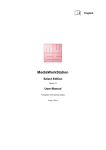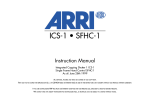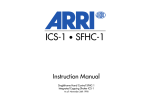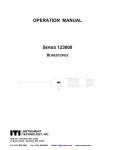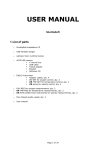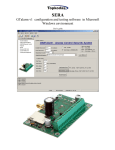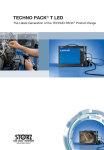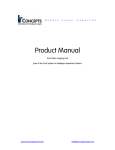Download User manual MWS Operating Room 2.9
Transcript
English MediaWorkStation Operating Room Version 2.9 User Manual Translation of the german edition Issue 1-2014 MediaWorkStation Operating Room User Manual Content GA_MWS29OR_1-2014_EN Content ...............................................................................................................................................1 1. General .......................................................................................................................................3 1.1. Abbreviations and icons .......................................................................................................3 1.2. Legal information .................................................................................................................3 2. Introduction .................................................................................................................................4 2.1. Intended use ........................................................................................................................4 2.2. Functionality ........................................................................................................................4 2.3. Safety guidelines .................................................................................................................4 3. Installation...................................................................................................................................5 3.1. Requirements on the computer ............................................................................................5 3.2. Required system components ..............................................................................................5 3.3. Configure the software .........................................................................................................5 4. Operation ....................................................................................................................................7 4.1. General remarks ..................................................................................................................7 4.2. Activation.............................................................................................................................7 4.3. User front-end......................................................................................................................8 4.4. Operation by touch display...................................................................................................9 4.5. Working mode “Operation“ .................................................................................................10 4.6. More working modes .........................................................................................................15 4.7. Archive area ......................................................................................................................16 4.8. System area ......................................................................................................................20 5. Avoiding, identifying and resolving issues ..................................................................................21 6. Technical data...........................................................................................................................22 7. List of figures.............................................................................................................................23 1-2014 1 MediaWorkStation Operating Room User Manual 1. General 1.1. Abbreviations and icons MWS-OR MES F1 DVI VGA GNU GPL MediaWorkStation Operating Room Medien Elektronik Software control key “F1” on the keyboard Digital Visual Interface, digital interface for transmitting video data Video Graphics Array, analogue interface for transmitting video data GNU General Public License Consult instructions for use. User manual is available in folder c:\mws\manual\ after software installation. Visit www.mediaworkstation.de for the latest version of the user manual. General warning. Sections marked with this icon contain important requirements for the safe operation. General precept. Sections marked with this icon contain important hints for the best operation. Symbol of the manufacturer. 1.2. Legal information GA_MWS29OR_1-2014_EN The product "MediaWorkStation Operating Room" is marked with the CE-Sign according to the EUguideline 93/42/EEC. The product is protected by the "End User License Agreement" of MES. Parts of the product are protected by the "GNU GPL". All trademarks and registered trademarks are the property of their respective owners MES Medien Elektronik Software Neuendorfstrasse 18b D-16761 Hennigsdorf Germany fon.: +49 3302 2094825 fax: +49 3302 2094835 e-mail: [email protected] web: www.mesnet.de 1-2014 CE-Sign of conformity to the EU guideline 93/42/EEC 3 MediaWorkStation Operating Room User Manual 2. Introduction 2.1. Intended use Imaging techniques are used in many areas of medicine: in endoscopy as well as in sonography, for the observance of patients and many other applications. "MediaWorkStation Operating Room" - short MWS-OR - is software for Windows for the recording, displaying, administration, documentation and playing of pictures and videos in medical contexts. Permanent storing of the recorded pictures and video is not provided in MWS-OR, and the pictures and videos may not be used for diagnosis and/or therapy. The operating period is defined to CONTINUOUS OPERATION. After 24 hours the system must be rebooted. 2.2. Functionality The output signal of visualising devices such as cameras, videoscopes and sonographic devices is displayed on the monitor connected to the computer working with MWS-OR, and can be recorded as individual picture or as video. The recorded information is saved to a database which is sorted by patients and sessions. Several display and search functions make it possible to directly address and select individual data sets. The programme provides text fields to write down additional comments. For review and continued documentation, MWS-OR offers several functions for displaying pictures and videos, for visual comparison, for adding comments and for exporting picture and video data in standard formats. 2.3. Safety guidelines Protect your computer and the programme against unauthorised access by using passwords. Protect your computer against virus attacks and other malware by using antivirus software. If the computer is part of a local network or connected to the internet, install a firewall, in order to protect the computer against unauthorized attacks from outside. Please observe the safety requirements by your web administrator, too. If the data are saved on a central server, make sure the server is started up and linked to the network. Make sure that you are fully authorised for access to the central data server. Also observe the hints and explanations of the online help of the product. You can find the online help in the relevant part of the programme menu (e.g. Start MediaWorkStation Help) or, after starting the software, by pressing the keys [Help] or [F1]. 4 1-2014 GA_MWS29OR_1-2014_EN MES cannot guarantee uninterrupted permanent operation of the MWS-OR! For this reason, the MWS-OR may only be used within a redundant system pool, if an uninterrupted visualisation must be guaranteed. MediaWorkStation Operating Room User Manual 3. Installation 3.1. Requirements on the computer You need a medical grade computer with the following key features: • • • • • • • Windows 8 / 7 / Vista / XP Pro Processor Intel Core i5 2,4 GHz or comparable System memory 2 GB DDR3 Harddisk space 200 GB Intel HD graphics 3000 Video converter with DirectShow support Display, 1024x768 pixel, color 32Bit The requirements are minimum values. A more powerful equipped computer, especially in processor speed, memory and storage space, is recommended. Access right as administrator for use with Winows XP and all installation procedures are necessary. 3.2. Required system components Please consider light sources (reflections on the screen) and lighting conditions. Do not expose to direct sunlight or heating. In order to document medical examinations or interventions, the following additional components are necessary: • video camera or another modality with compatible video output • display • keyboard and mouse or "touch"-display The following accessories can be used to control the recording of videos and pictures: • USB footswitch (one pedal) • USB footswitch (two pedals) • USB remote cable GA_MWS29OR_1-2014_EN 3.3. Configure the software In the system settings area it is possible to adjust all pre-settings to user-specific requirements. The settings will be saved in the Windows registry database. They control many of the functions of the system. Modifications of the parameters may result in malfunctions and are thus exclusively reserved to authorised administrators. You find the settings in the system area. See also 4.8 1-2014 5 MediaWorkStation Operating Room User Manual Export setup default destination MWS-OR has been developed for exporting videos and pictures to mobile data carriers. In order to copy the relevant data automatically to the medium in the export area, select the standard medium. Plug a USB stick into the selected port, and then select it as target medium. Figure 1 - Settings database Backup recording “Easy Secure” GA_MWS29OR_1-2014_EN The „Easy Secure“ functionality (4.5) automatically creates backup recordings. With the help of the safety parameters you can define the size of the single video recordings. Furthermore you can choose whether or not the backup recordings will be made by default. Figure 2 - Settings Easy Secure 6 1-2014 MediaWorkStation Operating Room User Manual 4. Operation 4.1. General remarks The operational sequences explained in this manual describe only the fundamental steps to perform the task. The online help gives a complete description of the entire functionality of the programme. Open the online help by pressing the key [F1] on the keyboard or the [Help] button. Basically, the software is a Windows programme. Thus all features of use and presentation of Windows are valid: • full mouse support • underlined letters are short cuts, ALT + letter = pressing the button • an element which is focussed by a dotted rectangular is to be confirmed with [Enter] or [Space] • buttons with greyed letters are disabled and cannot be pressed. 4.2. Activation The software is protected against unauthorised use by a protection mechanism which avoids the start of the programme after a certain period of testing (usually 30 days). When you have bought a licence and installed the programme you must order an activation key with the help of which you can activate the software for unlimited use. Please follow the hints given in the activation dialogue. The dialogue will appear at every start of the programme as long as the software is not activated yet. During the evaluation period you can skip this dialogue by clicking [Activate later]. GA_MWS29OR_1-2014_EN 1 Figure 3 - Activation dialogue box Please note that you will have to send your bill of sale (receipt) or voucher code together with the activation request. 1-2014 7 MediaWorkStation Operating Room User Manual 4.3. User front-end The main window of the MWS contains the status bar, a display area, tools/messages and the menu. The arrangement of the window will not be changed throughout of the duration of the program. 1 2 4 3 5 Figure 4 - User interface The status bar displays the name of the patient and more mode-specific information. Our example shows the recorder mode stating the remaining recording capacity. The tool and message area contains tools for the direct control and manipulation of the display area. Action status messages, warnings and error messages are also prompted in this area. At the right side you find the menu bar and the name of the current mode in the headline section. The top section of the menu bar is variable and contains tools for operation control and additional functions. The bottom section of this menu bar is invariable and contains the buttons for calling up the help function (context-sensitive) and leaving the current programme mode. 8 1-2014 GA_MWS29OR_1-2014_EN The display area displays the picture information in preview mode, recording mode and playing mode, as well as selection lists and input masks for editing patient data and findings. MediaWorkStation Operating Room User Manual 4.4. Operation by touch display You can operate the programme almost completely via a screen sensitive to touch. All essential functions of the programme can be called up by touching large and clearly arranged buttons on the screen, except functional areas of the system configuration and special dialogues for the opening and saving of files. Touching the screen substitutes the function of the indicating device, e.g. the mouse. A touch corresponds to pressing the primary mouse key. For example, if you wish to select a picture detail for enlargement, touch the screen at the first selection point of the rectangle and move your finger or pen on towards the second selection point. Conclude the selection by removing your finger or pen. The removal of finger or pen from the screen corresponds to the release of the primary mouse key. Figure 5 - Touch-operation In addition to the buttons for programme control a screen keyboard exists for text input. The keyboard configuration is adjusted to the respective language. Under settings you may select, whether or not the screen keyboard will be displayed. GA_MWS29OR_1-2014_EN Usually the touch-sensitive surface of the touch screen requires calibration for exact position detection results. Please observe the relevant information by the manufacturer. 1-2014 9 MediaWorkStation Operating Room User Manual 4.5. Working mode “Operation“ New operation A new session will be created by adding information about the patient and surgeon, and a description. This session combines all following recordings. It can be exported after finishing the session or be edited in the archive. Last name, first name: Complete name of the patient. If you want to assign the session to an already existing patient, you must put in his/her ID first. Name, date of birth and sex will automatically be loaded from the data base. Date of birth: Date of birth of the patient. The date will be checked when loaded. By pressing the button next to the input field for the birth date you open a dialogue for the graphic selection of the date. ID: Patient identification. If you enter an existing ID, the session will automatically be assigned to the Figure 6 - New operation patient with the existing ID. Name, date of birth and sex will automatically be loaded from the data base and can be edited afterwards. Surgeon: Identification of the treating physician. Patients can be filtered by surgeons in the archive. Comment: The comment field serves the general description of a session. A comment can be edited at any time: when creating a session, before the export, in the session overview, or when playing from the archive. When searching for a certain term in the comments with the help of the full text search function you can easily find sessions in the archive later on. Comments will be exported together with the picture findings. Easy Secure: If backup recording is activated, the system records automatically as long as you are in the record area. The manual record control is independent of backup recording. GA_MWS29OR_1-2014_EN [Accept] When all entries are accepted, the session will start and the system jumps to the recorder mode. 10 1-2014 MediaWorkStation Operating Room User Manual Record videos, photographs and audio data This is a fully digital “video recorder” for the recording of videos, photographs and audio data. Optionally, the video or photo recording can be controlled by the foot switch or a remote control. In the display area you see the video preview. 3 Start video recording by . This pressing the button button has different functions depending on the state of recording: it stops recording, state. 1 2 in recording This button takes a photo and displays it for a few seconds as freeze image. [Export] The programme changes to export mode. This button is only enabled if recordings exist from current sessions. Figure 7 - Recorder The duration of a video recording is automatically limited. With the setting "AVI time limit" you can adjust this limit. You absolutely have to consider the impact of enabled ring storage to the database. GA_MWS29OR_1-2014_EN All crucial recordings should be exported as quickly as possible because of the limited capacity of local storage. 1-2014 11 MediaWorkStation Operating Room User Manual Using the ring storage If ring storage is enabled, before and after recordings the local storage space will be checked. In case the disk space is running low a message appears which requests you to archive the data. Depending on the amount of available storage space, an enabled ring storage may result in the deletion of not yet exported recordings which will then be permanently deleted. Figure 8 - Message "Retention period" The expected retention period of the recordings signalled by the system is an estimation on the basis of the usual handling, and may deviate considerably! After successful export you can log off the mobile data carrier, or keep it logged on for more exports. Removing mobile data carriers without prior logoff can result in data loss! GA_MWS29OR_1-2014_EN The logged off storage device is no longer available as export destination. In order to use it again, the device has to be pulled out and plugged in anew. 12 1-2014 MediaWorkStation Operating Room User Manual Export recordings You can export the data sets (videos, pictures, patient information and session information), that were recorded during the session, onto an external data carrier. The bar graph below the display area will inform you about the utilisation of the data carrier. By individually highlighting the data 1 3 4 you can adjust the export sets volume to the data carrier. Select a data set and change the status of the export highlighting by clicking at . Data the tick mark or the cross sets reserved for the export are marked with the symbol . Add a comment to the selected data sets and start exporting . 2 Figure 9 - Export area Each data set contains a number of additional information details. Time of creation. 1 The symbol stands for the data set as single picture recording. There is no symbol for video recordings. The arrow symbolises that the data set is highlighted for export. The green tick mark and the red cross serve to highlight the data set. 2 3 GA_MWS29OR_1-2014_EN Figure 10 - Export dataset 1-2014 13 MediaWorkStation Operating Room User Manual If not all data have been exported, a message will be prompted that informs you on the presumed retention period of the remaining, unmarked data. Figure 11 - Message "Remaining storage time" The expected retention periods of the recordings signalled by the system are estimated on the basis of the usual handling, and may deviate considerably. After successful export you can log off the mobile data carrier, or keep it logged on for more exports. Note: The selected storage device is no longer available as export destination. In order to use it again, the device has to be pulled out and plugged in anew. Figure 12 - Message "Remove data carrier" GA_MWS29OR_1-2014_EN Removing mobile data carriers without prior logoff can result in data loss! 14 1-2014 MediaWorkStation Operating Room User Manual 4.6. More working modes If you wish to select more working modes, you must quit the main mode (operation or export) in “New operation” mode by clicking the button [Back]. Answer the following question with [Yes]. Figure 13 - Quit workflow Note: Newly entered patient data will be cancelled. You are at the central entry to the programme. From here you may choose between several modes. [New] After selecting a patient, a new session will be created and the recorder mode is started. 1 2 3 [Archive] This button gives access to all patients and sessions. Already existing dates and video clips can be analysed, edited or deleted. See also 4.7. [System] You can edit basic settings and make user-specific settings. See also 4.8. 4 [About] This button calls up a dialogue displaying version and licence information on the programme. GA_MWS29OR_1-2014_EN Figure 14 - Start area 1-2014 15 MediaWorkStation Operating Room User Manual 4.7. Archive area Select patient In the archive area you have access to all existing patient and session data. Stored data and videos can be analysed, edited, exported or deleted. 2 3 For directly searching a patient press one of the buttons [Find by ABC/123] and start with the input of the search term. The data record cursor is automatically positioned to the data set showing the highest degree of congruence. The list can be filtered by entering a surgeon. Highlight a patient for selection. [Select] Makes the highlighted patient the current patient and enters his name in the status line. After this, all existing sessions are listed. 1 GA_MWS29OR_1-2014_EN Figure 15 - Patient area 16 1-2014 MediaWorkStation Operating Room User Manual Select session for display and export The session view offers a quick overview over all medical examinations of the patient. A mouse click at the picture or symbol opens the attached data set. Select the desired session for export. Switch to the export area by clicking the button [Export]. 2 1 Figure 16 - Session area The list of sessions contains additional and detailed information. 1 2 3 Figure 17 - Session dataset Date and time of session creation as well as the first line of the comment are displayed. The symbol marks the data set as a still picture recording. Datasets without this symbol are video recordings. GA_MWS29OR_1-2014_EN This symbol shows the number additional data sets. Clicking this symbol links you directly to the export area. 1-2014 17 MediaWorkStation Operating Room User Manual Playback video When you open a video from the session or export area, the video player will be displayed. By shifting the control triangle on the positioning bar you can set it to any play position in the video. On the left margin, the position will be indicated as time display in the format minutes:seconds:milliseconds. Press this button to play the video. The button has different functions depending on the state of playing. After starting to “play”, this button has the function of a “pause” button. 1 2 3 4 Press this button to stop playing and jump to the start of the video. 5 Figure 18 - Video area Press this button to picture-wise play forward or reverse. When pressing the button longer than 3 seconds the video changes to slow forward/reverse. The video is played in “slow motion”. GA_MWS29OR_1-2014_EN Fast forward/ fast reverse. When pressing this button longer than 3 seconds, the video clip jumps to the beginning or the end. 18 1-2014 MediaWorkStation Operating Room User Manual Display picture When you open a picture from the session or export area, the picture area will be displayed. You can optimise the picture representation for getting maximum precision or watch details with the zoom function. You can horizontally, vertically or pixel-accurately adjust the picture to the display area. For detailed views select a square section, which can then be freely shifted over the entire picture. Press this button to jump to the operation mode selection of a picture section. If the mouse cursor is on top of the picture it appears in the form of crosshairs. You can select areas for enlargement. Press this button to jump to the operation mode shifting of a picture section. If the mouse cursor is on top of the picture it appears in the form of a hand. You can shift the enlarged area over the entire picture. 1 2 3 4 Figure 19 - Picture area The picture is displayed in the original resolution having assigned exactly one pixel of the display to exactly one pixel of the original picture. If the original picture is larger than the display area, this corresponds to an enlargement. GA_MWS29OR_1-2014_EN Press this button to switch between the current and the last selected picture display. 1-2014 19 MediaWorkStation Operating Room User Manual 4.8. System area Authorisation For highly sensitive settings there are access authorisations. These settings are very sensitive, and thus it is recommended to consult the responsible authorised service technician. Use “mwsadmin” for the login name and the password. Figure 20 - System area authorisation System area The system area allows a number of specific settings and adjustments. Only experienced users should modify these settings. Click [Settings] to get to the software configuration. 1 2 Click [Devices] in order to select and configure all necessary devices. With the help of [Diagnosis] the system analyses itself and creates a status report for the service. 3 GA_MWS29OR_1-2014_EN Figure 21 - System area 20 1-2014 MediaWorkStation Operating Room User Manual 5. Avoiding, identifying and resolving issues System start-up The components of the system should be switched on one after the other, with the documentation device as the last one. It is not allowed to use master-slave-sockets. System shut-down in the You always have to switch off the device properly by repeatedly pressing [Back] or the icon status bar. Each interruption causes severe, often irreparable damage to the database and thus to the data. Mobile data carriers Even if the configuration of the destination data carrier has been carried out properly, the system might in some cases not be able to find a currently connected data carrier. Hence, the availability of the data carrier must be checked before export is started. Incomplete list of patients If the list of patients was filtered by surgeon using the search function, the filter must be deleted by again selecting this search function. Data backups Data backups must be made on a regular basis in order to be able to restore the data in the case of a hardware defect. When restoring, the data must be back-transferred from the backup medium into an empty database folder. Automatic limitation of recording The recording duration is limited to one hour by standard. The maximum duration of a recording can be adjusted in the settings area with the help of the parameter "AVI time limit". Recording impossible The circle storage automatically organises the availability of sufficient hard disk space for storing new recordings. If the circle storage is disabled the hard disk might quickly be full, depending on how it is used. The export of videos does not release hard disk space. GA_MWS29OR_1-2014_EN Calibrating the touch-display Usually the touch-sensitive surface of the touch screen requires calibration for exact position detection results. Please observe the relevant information by the manufacturer. Print out of picture findings The picture is printed on the printer selected in the system area „devices“. High quality printers and papers should be used for the print out exclusively. 1-2014 21 MediaWorkStation Operating Room User Manual 6. Technical data Name Classification Video format Video standard Video resolution Value Class 1 according to guideline 93/42/EEC MPEG2, DV-AVI PAL / NTSC / Full HD 1080i Input signal: 640x480 pixels (NTSC) 768x576 pixels (PAL) 1920x1080 pixels (Full HD) Video storage: 720x480 pixels (NTSC) 720x576 pixels (PAL) 1920x1080 pixels (Full HD) Audio standard File format Storage space GA_MWS29OR_1-2014_EN Operation mode / duty cycle Standards Labeling Picture storage: 640x480 pixels (NTSC) 768x576 pixels (PAL) 1920x1080 pixels (Full HD) MPEG2: MP3 DV-AVI: PCM Video: MPEG2, DV-AVI Picture: BMP, JPEG Video: max. 2 MB/s (PAL/NTSC)(MPEG2) max. 6 MB/s (Full HD)(MPEG2) Picture: max. 8MB Continous operation / restart after 24 hours EN 60601-1 CE according to MPG 22 1-2014 MediaWorkStation Operating Room User Manual 7. List of figures GA_MWS29OR_1-2014_EN Figure 1 - Settings database ...............................................................................................................6 Figure 2 - Settings Easy Secure ..........................................................................................................6 Figure 3 - Activation dialogue box .......................................................................................................7 Figure 4 - User interface......................................................................................................................8 Figure 5 - Touch-operation ..................................................................................................................9 Figure 6 - New operation ...................................................................................................................10 Figure 7 - Recorder ...........................................................................................................................11 Figure 9 - Message "Retention period" ..............................................................................................12 Figure 10 - Export area .....................................................................................................................13 Figure 11 - Export dataset .................................................................................................................13 Figure 12 - Message "Remaining storage time" .................................................................................14 Figure 13 - Message "Remove data carrier" ......................................................................................14 Figure 14 - Quit workflow ..................................................................................................................15 Figure 15 - Start area ........................................................................................................................15 Figure 16 - Patient area ....................................................................................................................16 Figure 17 - Session area ...................................................................................................................17 Figure 16 - Session dataset...............................................................................................................17 Figure 19 - Video area ......................................................................................................................18 Figure 20 - Picture area ....................................................................................................................19 Figure 21 - System area authorisation ...............................................................................................20 Figure 22 - System area ....................................................................................................................20 1-2014 23