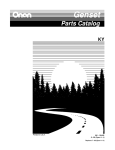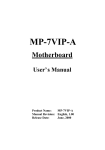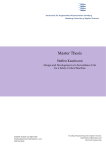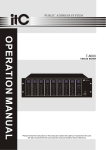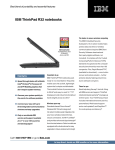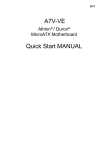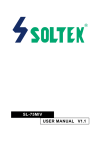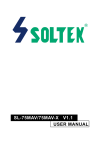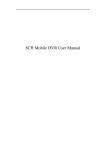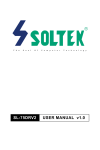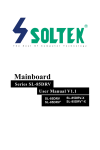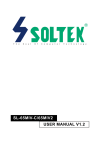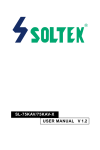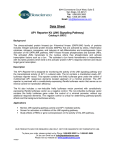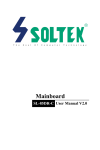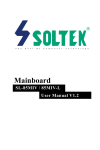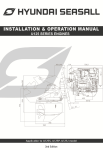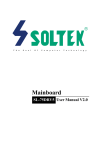Download SL-75LIV USER MANUAL v1.0
Transcript
R T h e S o u l SL-75LIV O f C o m p u t e r T e c h n o l o g y USER MANUAL v1.0 NOTICE Product Model Manual Revision Release Date : SL-75LIV : V1.0 : July 2001 his Users Guide & Technical Reference is to help system manufacturers and end-users set up and install the mainboard. Every effort has been made to ensure that the information in this manual is accurate. Soltek Computer Inc. is not responsible for printing or clerical errors. Information in this document is subject to change without notice and does not represent a commitment on the part of Soltek Computer Inc. No part of this manual may be reproduced, transmitted, translated into any language in any form or by any means, electronic or mechanical, including photocopying and recording, for any purpose without the express written permission of Soltek Computer Inc. Companies and products mentioned in this manual are for identification purpose only. Product names appearing in this manual may or may not be registered trademarks or copyrights of their respective companies. T Soltek Computer Inc. provides this manual “As is “ without warranty of any kind, either express or implied, including but not limited to the implied warranties or conditions of merchantability or fitness for a particular purpose. In no event shall Soltek Computer Inc. be liable for any loss or profits, loss of business, loss of use or data, interruption of business, or for indirect, special, incidental, or consequential damages of any kind, even if Soltek Computer Inc. has been advised of the possibility of such damages arising from any defect or error in this manual or product. Copyright © 2001 Soltek Computer Inc. All Rights Reserved. • AMD Athlon ThunderbirdTM, and DuronTM processors are trademarks of AMD Corporation. • VIA, VT8601A APOLLO PLE133 and VT82C686B are trademarks of VIA Corporation. SOLTEK AROUND THE WORLD SOLTEK COMPUTER INC. Address Telephone Fax E-mail Web site : 7F, No. 306-3, Ta-Tung Rd, Sec.1, Hsi-Chih, TaipeiHsien, Taiwan, R.O.C. : 886-2-2642-9060 : 886-2-2642-9065 : [email protected] : http://www.soltek.com.tw SOUL TECHNOLOGY EUROPE B.V. Address Telephone Fax E-mail Web site : Hongkongstraat 55, 3047 BP Rotterdam. The Netherlands : 31-10-2457492 : 31-10-2457493 : [email protected] : http://www.soultech-europe.com 75LIV CONTENT CHAPTER 1 INTRODUCTION ................................................. 8 1-1 MAINBOARD SPECIFICATION .................................................. 9 1-1.1 PROCESSOR ....................................................................... 9 1-1.2 CHIPSET .............................................................................. 9 1-1.3 ADVANCED HIGH-PERFORMANCE DRAM CONTROLLER 9 1-1.4 INTEGRATED HIGH PERFORMANCE 2D/3D GRAPHICS . 9 CONTROLLER ..................................................................... 9 1-1.5 AWARD BIOS V6.0 ............................................................... 9 1-1.6 SOUND CONTROLLER ..................................................... 10 1-1.7 MULTI-I/O FUNCTION ........................................................ 10 1-1.8 POWER MANAGEMENT ................................................... 10 1-1.9 HARDWARE MONITOR ..................................................... 10 1-1.10 EXPANSION SLOTS ......................................................... 11 1-1.11 FORM FACTOR ................................................................. 11 1-1.12 OTHERS ............................................................................ 11 1-2 MOTHERBOARD LAYOUT --- 75LIV ....................................... 12 1-3 CHIPSET DIAGRAM--- 75LIV ................................................... 13 CHAPTER 2 HARDWARE SETUP ......................................... 15 2-1 CPU INSTALLATION ................................................................ 2-2 MEMORY INSTALLATION ........................................................ 2-3 HDD/FDD INSTALLATION ........................................................ 2-4 SWITCH SETTING FOR CPU FREQUENCY AND VOLTAGE. 2-4.1 Information On AMD Socket 462 Processor ....................... 2-4.2 CPU External Frequency Setting (By SW1) ....................... 2-4.3 Processor Core Voltage Select (By SW2 DIP1-DIP6) ........ 2-4.4 Frequency Ratio Select (By SW3 DIP1-DIP4) .................... 2-5 JUMPER SETTING FOR DEVICES ON BOARD ..................... 2-5.1 JBAT1 For Clear CMOS Data ............................................. 4 16 17 18 20 20 21 22 23 24 24 2-6 CONNECTORS CONFIGURATIONS ....................................... 2-6.1 On Board FAN Connector (FAN1, FAN2, FAN3) ................ 2-6.2 WOL1 Wake On LAN .......................................................... 2-6.3 CD-ROM Audio Connector (CD_IN1/CD_IN2) ................... 2-6.4 Complex Header NJP1 ...................................................... 2-6.5 Chassis Panel Connector .................................................. 2-6.6 ATX Power Supply Connector ............................................. 2-6.7 PS/2 Mouse And PS/2 Keyboard ........................................ 2-6.8 Serial Ports ......................................................................... 2-6.9 USB2 Header ...................................................................... 2-7 IRQ DESCRIPTION .................................................................. 25 25 26 26 27 28 29 29 30 31 32 CHAPTER 3 SOFTWARE SETUP ......................................... 34 3-1 VIA CHIPSET DRIVER INSTALLATION (4-IN-1 DRIVER) ....... 3-2 ONBOARD VGA DRIVER INSTALLATION ............................... 3-2.1 Install KLE133 VGA Driver For Windows 95/98/SE ............ 3-2.2 Install KLE133 VGA Driver For Windows NT4.0 ................. 3-2.3 Install KLE133 VGA Driver For Windows ME .................... 3-2.4 Install KLE133 VGA Driver Windows 2000 ........................ 3-3 AC’97 AUDIO CODEC INSTALLATION .................................... 35 38 38 38 39 39 40 CHAPTER 4 BIOS SETUP ..................................................... 42 4-1 WHAT IS BIOS SETUP ............................................................. 4-2 HOW TO RUN BIOS SETUP .................................................... 4-3 WHAT IS CMOS ....................................................................... 4-4 WHAT IS POST ........................................................................ 4-5 BIOS UPGRADE....................................................................... 4-5.1 Before Upgrading BIOS ...................................................... 4-5.2 Upgrade Process ................................................................ 5 43 43 43 43 43 44 44 75LIV 4-6 BIOS SETUP --- CMOS SETUP UTILITY ................................. 4-6.1 CMOS SETUP UTILITY ...................................................... 4-6.2 STANDARD CMOS SETUP ................................................ 4-6.3 ADVANCED BIOS FEATURES ........................................... 4-6.4 ADVANCED CHIPSET FEATURES .................................... 4-6.5 INTEGRATED PERIPHERALS ........................................... 4-6.6 POWER MANAGEMENT SETUP ....................................... 4-6.7 PNP / PCI CONFIGURATION ............................................. 4-6.8 SMARTDOC ANTI-BURN SHIELD ..................................... 4-6.9 FREQUENCY/VOLTAGE CONTROL ................................. 4-6.10 LOAD OPTIMIZED DEFAULTS ........................................ 4-6.11 SET SUPERVISOR / USER PASSWORD ........................ 4-6.12 SAVE & EXIT SETUP ....................................................... 4-6.13 EXIT WITHOUT SAVING .................................................. 48 48 49 52 57 63 68 75 78 80 82 83 84 84 APPENDICES ......................................................................... 86 APPENDIX-1 TECHNICAL TERMS ............................................... 87 APPENDIX-2 IDENTIFYING BIOS VERSION AND BIOS PART NUMBER ................................................................. 88 APPENDIX-3 IDENTIFYING MAINBOARD MODEL NUMBER ..... 90 6 ITEMLIST CHECKUP Mainboard Support CD User’s Manual Bundled Bonus Pack CD Bundled Bonus Pack Manual ATA66/100 IDE Cable RS232 Cable FDD Cable 7 75LIV CHAPTER 1 INTRODUCTION • This chapter briefly introduces the characteristics of this mainboard. It includes the information regarding the chipset, CPU types, built-in functions and layout. Users will have more ideas about mainboards after reading this chapter. This chapter contains the following topics : 1-1 MAINBOARD SPECIFICATION 1-2 MAINBOARD LAYOUT 1-3 CHIPSET DIAGRAM 8 Chapter 1 Introduction 1-1 MAINBOARD SPECIFICATION 1-1.1 PROCESSOR • Supporting AMD AthlonTM Thunderbird processors up to 1.5GHz. • Supporting AMD AthlonTM Duron processors up to 1.2GHz. • Supporting processor VID (voltage ID) and FID (frequency ID) auto detection. • Supporting AMD AthlonTM processor with 200 and 266MHz Front Side bus. • Supporting AMD AthlonTM 4 processors (Palomino). 1-1.2 CHIPSET • North Bridge VIA VT8361 (KLE-133) system controller High Performance Athlon CPU Interface. • South Bridge VIA VT82C686B PCI to ISA bridge. 1-1.3 ADVANCED HIGH-PERFORMANCE DRAM CONTROLLER • Supporting PC133 and PC100 SDRAM up to 3 DIMMs. • 64-bit data width and 3.3V DRAM interface. • Supporting up to 768MB memory space. • Supporting different DRAM types may be used in mixed combinations. 1-1.4 INTEGRATED HIGH PERFORMANCE 2D/3D GRAPHICS CONTROLLER • 64-bit Single Cycle 2D/3D Graphics Engine. • Supporting 8 Mbytes of Frame Buffer. • Integrated 24 bit 230MHz True Color DAC. • Extended Screen Resolutions up to 1600x1200. • Extended Text Mode 80 or 132 columns by 25/30/43/60 rows. • Supporting full AGP v2.0 capability. 1-1.5 AWARD BIOS V6.0 • Plug & Play V1.0. • Flash Memory for easy upgrade. • BIOS writing protection. • Year 2000 compliant. • SMARTDOC ANTI-BURN SHIELD. • RedStorm Overclocking Tech. 9 75LIV 1-1.6 SOUND CONTROLLER • SoundBlaster Pro Hardware and Direct Sound Ready AC97 Digital Audio Controller with Codec onboard. 1-1.7 MULTI-I/O FUNCTION • Two Ultra DMA 33/66/100 Master Mode PCI EIDE ports. • Two UART’s for Complete Serial Ports. • Dedicated IR connector: -- Third serial port dedicated to IR function either through the two complete serial ports or the third dedicated port Infrared-IrDA (HPSIR) and ASK (Amplitude Shift Keyed) IR. • Multi-mode parallel connector supporting: -- Standard mode, ECP and EPP. • Floppy Disk connector supporting: -- Two FDDs connector with drive swap support . • Universal Serial Bus connector supporting: -- USB v1.1 and Intel Universal HCI v1.1 compatible. -- 2 built-in USB connectors and one USB Header (USB2) which requires an optional USB cable to provide 2 more optional USB ports. • PS/2 Keyboard connector. • PS/2 Mouse connector. 1-1.8 POWER MANAGEMENT • ACPI 1.0 compliant (Advanced Configuration and Power Interface). • APM V1.2 compliant (Legacy power management). • Supporting ACPI POS mode (Power On Suspend). • Supporting Wake On LAN (WOL) & Wake On Modem (WOM). • Supporting real time clock (RTC) with date alarm, month alarm, and century field. 1-1.9 HARDWARE MONITOR • Programmable control, status, to provide monitoring and alarm for flexible desktop management of hardware temperature (software provided in support CD). • 5-positive voltage. • 2 Fan-speeds statuses monitoring. 10 Chapter 1 Introduction 1-1.10 EXPANSION SLOTS • Three PCI bus Master slots. • One ISA slot. • Three DIMM slots. 1-1.11 FORM FACTOR • ATX form factor 4-layer PCB. • Mainboard size: 24.5cm x 21.0cm. 1-1.12 OTHERS • Clock generator supporting 1 MHz linear clock setting. 11 75LIV 1-2 MOTHERBOARD LAYOUT --- 75LIV DIP ON 1 3 FAN1 DIMM1 DIMM2 DIMM3 LED1 COM2 VIA VT8361 FAN2 1 3 15 FAN3 30 PLED + + - - + HDD/LED USB2 SAPK RST IR 1 ISA G_LED 1 16 VIA VT82C 686B PWR PCI 3 16 PCI 2 3 NJP1 FLASH BIOS 1 WOL1 1 3 1 1 AC'97 Codec 1 Li Battery PCI 1 JBAT1 1 3 4 CD_IN2 4 CD_IN1 MIC 1 LINE IN ATX POWER LINE OUT 1 1 IDE1 IDE2 1 2 3 4 5 6 DIP 1 2 3 4 5 SW3 SW2 SOCKET 462 10 ON LPT1 DIP ON COM1 VGA FDD1 Clock Generator USB0 lower upper USB1 upper PS/2 MOUSE lower PS/2 K/B SW1 1 2 3 4 5 • Default Setting: 100MHz CPU External clock. Using non-compliant memory with higher bus clock (over-clocking) may severely compromise the reliability of system. 12 Chapter 1 Introduction 1-3 CHIPSET DIAGRAM--- 75LIV CFWDRST PROCRDY CONNECT • The KLE-133 / VT82C686B chipset is a high performance, cost-effective and energy efficient system controller for the implementation of AGP / PCI / ISA desktop personal computer system based on 64-bit Socket-A (AMD Athlon) processors. Athlon Host CPU Address Out Data In CKE Memory Bus KLE133 VT8361 Monitor PCKRUN# PCLK SYSCLK, SYSCLK# INTR, NMI, SMI#, STPCLK#, IGNNE#, FERR#, A20M#, PWROK, INIT#, RESET# North Bridge 552 BGA PCI Bus MCLK SDRAM Clock Buffer HCLK PCLK SUSCLK, SUSST1# BIOS ROM ATA 33/66/100 USB Ports 0 - 3 AC97 Link AC97 Audio Codec VT82C 686B ISA RTC Crystal South Bridge 352 BGA CPUSTP# PCISTP# Clock Generator SMBus Power Plane & Peripheral Control GPIO and ACPI Events Hardware Monitoring Inputs Keyboard / PS2 Mouse Serial Ports 1 and 2 Parallel Port Floppy Drive Interface MIDI / Game Ports Diagram of KLE133 System Block with VT82C686B South Bridge 13 75LIV MEMO MEMO 14 Chapter 2 Hardware Setup CHAPTER 2 HARDWARE SETUP ATTENTION !!! 1. Please refer to your processor installation or other documentation attached to your CPU for more detailed installing instruction. 2. Installing a heat sink and cooling fan is necessary for proper heat dissipation from your CPU. Incorrect installation may result in overheating and damage of your CPU. 3. Before changing the setting of CPU Vcore from BIOS program, user SHOULD make sure of correct specification both of CPU CLOCK and RATIO. Incorrect setting may cause damage to your CPU. This chapter contains the following topics : 2-1 CPU INSTALLATION 2-2 MEMORY INSTALLATION 2-3 HDD/FDD INSTALLATION 2-4 SWITCH SETTING FOR CPU FREQUENCY AND VOLTAGE 2-5 JUMPER SETTING FOR DEVICES ON BOARD 2-6 CONNECTORS CONFIGURATION 2-7 IRQ DESCRIPTION 15 75LIV 2-1 CPU INSTALLATION WARNING !!! • Make sure that +5V DCV and +3.3 DCV capabilities of your power supply are suitable for the processor. • Any attempt to operate the AMD Athlon or Duron processor without a suitable cooling Fan will damage processor and other component. 1 SO E CK 62 T4 2 AMD SO C T KE A M D C T KE Take notice of the red circles as shown here. While inserting the CPU into the socket, you can find out there is a definite pin orientation for CPU and socket. 462 3 SO Pull out the lever from the socket, and then raise the lever up to a 90-degree angle. 462 16 Make sure that the CPU is placed into the socket tightly. Then lower down the lever to complete the CPU installation. Chapter 2 Hardware Setup 2-2 MEMORY INSTALLATION WARNING!!! • Make sure to unplug your power supply before adding or removing memory modules or other system components. Failure to do so may cause severe damage to both your mainboard and expansion cards. • Be careful when inserting or removing DIMM. Forcing a DIMM in or out of a socket improperly may damage the memory module or the socket. Some DIMMs which contain EDO or FPM DRAM are incompliant with the mainboard. The M/B supports 3.3V true SDRAM DIMMs only. Installing DIMM • Make sure you have the correct memory module type for your mainboard. • Insert the module(s) as shown below, DIMMs have 168-pins and two notches that will be matched by the onboard DIMM socket. Memory modules are installed by inserting them straight into the slot until they “click” in the right place. They only fit in one direction, so do not force them in by a wrong direction. 168-Pin DIMM Notch Key Definitions(3.3V) DRAM Key Position Unbuffered Voltage Key Position 3.3V Removing DIMM • Press down the holding clips on both sides of a DIMM socket and the module will be released from it. 17 75LIV 2-3 HDD/FDD INSTALLATION DIP ON 3 FAN1 FDD1 1 IDE1 IDE2 DIP 1 2 3 4 5 6 ON DIP 1 2 3 4 5 VIA VT8361 FAN2 1 3 PLED SAPK RST + - - + NJP1 USB2 ISA G_LED FAN3 30 15 IR 1 + - PWR VIA VT82C 686B HDD/LED PCI 3 16 1 PCI 2 3 16 FLASH BIOS 1 WOL1 1 3 1 1 1 Li Battery PCI 1 AC'97 Codec JBAT1 1 3 4 CD_IN2 4 CD_IN1 MIC 1 LINE IN ATX POWER LINE OUT 1 COM2 10 ON SW2 SOCKET 462 SW3 COM1 LPT1 VGA DIMM1 DIMM2 DIMM3 LED1 lower upper 1 Clock Generator USB0 USB1 upper PS/2 MOUSE lower PS/2 K/B SW1 1 2 3 4 5 • To install HDD (Hard Disk Drive), you may connect the cable’s blue connector to the mainboard’s primary (IDE1) or secondary (IDE2) connector, and then connect the gray connector to your slave device and the black connector to your master device. If you install two hard disks, you must configure the second drive to Slave mode by setting its jumper accordingly. Please refer to your hard disk documentation for the jumper settings. Hard Disk Drive Connector: Orient the red line on the IDE ribbon cable to Pin1. Gray connector Black connector red line Blue connector IDE Cable 18 Chapter 2 Hardware Setup DIP ON 3 FAN1 FDD1 IDE1 IDE2 1 1 1 DIP 1 2 3 4 5 6 SW2 ON DIP 1 2 3 4 5 SW3 VIA VT8361 1 LINE IN ATX POWER LINE OUT 1 COM2 10 ON DIMM1 DIMM2 DIMM3 LED1 lower COM1 LPT1 VGA SOCKET 462 FAN2 3 PLED SAPK RST + - - + NJP1 USB2 ISA G_LED FAN3 30 15 IR + - PWR VIA VT82C 686B 1 HDD/LED PCI 3 16 1 PCI 2 3 16 FLASH BIOS 1 WOL1 1 3 1 1 Floppy Disk Drive Connector: Orient the red line on the floppy ribbon cable to Pin1. 1 Li Battery PCI 1 AC'97 Codec JBAT1 3 4 CD_IN2 4 CD_IN1 MIC upper 1 Clock Generator USB0 USB1 upper PS/2 MOUSE lower PS/2 K/B SW1 1 2 3 4 5 • To install FDD (Floppy Disk Drive), you may connect the end with single connector to the board , and connect the other end with two plugs to the floppy drives. To 2nd Floppy Drive red line To mainboard To 1st Floppy Drive FDD Cable 19 75LIV 2-4 SWITCH SETTING FOR CPU FREQUENCY AND VOLTAGE 2-4.1 Information On AMD Socket 462 Processor • On the AMD Socket 462 Processor, you can find a codified identification marking which is to provide useful information about the CPU. The marking is interpreted as below: AMD XXXXXXXXXXX XXXXXXXXXXXX XXXXXXX XXXXXXXXX XXXXXXXXXXX XXXX AMD XXXX A 0850 A P T 3 B 1 2 3 4 5 6 7 Family/Architecture: 1 A= AMD Athlon™Model 4 Processor Architure. D= AMD Duron™Processor Architecture. 2 Speed: 0850= 850MHz, 0900= 900MHz, 1000= 1000MHz, 1100= 1100MHz, etc. 3 Package Type: M= Card Module, A= PGA. 4 Operating Voltage: S= 1.5V, U= 1.6V, P= 1.7V, M= 1.75V, N= 1.8V. Case Temperature: Q= 60 C, X= 65 C, R= 70 C, Y= 75 C, 0 5 0 0 0 T= 90 C, S=95 C. 0 0 6 Size of L2 Cache: 1= 64Kbyte, 2= 128Kbyte, 3= 256Kbyte. 7 Max FSB: A= B= 200MHz, C or others= 266MHz. (For correct FSB setting, please refer to next chapter) 20 Chapter 2 Hardware Setup PCI FREQUENCY FSB FREQUENCY 100MHz (Default) 33.3MHz 200MHz 103MHz 34.3MHz 206MHz 105MHz 35.0MHz 210MHz 110MHz 36.7MHz 220MHz 112MHz 37.3MHz 224MHz 115MHz 38.3MHz 230MHz 120MHz 40.0MHz 240MHz 124MHz 31.0MHz 248MHz 133.3MHz 33.3MHz 266MHz 1 2 3 4 5 140MHz 35.0MHz 280MHz 1 2 3 4 5 2-4.2 CPU External Frequency Setting (By SW1) 150MHz 37.5MHz ON DIP ON DIP 1 2 3 4 5 1 2 3 4 5 1 2 3 4 5 1 2 3 4 5 1 2 3 4 5 1 2 3 4 5 1 2 3 4 5 1 2 3 4 5 1 2 3 4 5 ON DIP ON DIP ON DIP ON DIP ON DIP ON DIP ON DIP ON DIP ON DIP SW1 CPU EXTERNAL FREQUENCY 300MHz IMPORTANT: • You may figure out the correct processor type by processor’s OPN (Ordering Part Numbers). Correct CPU external frequency is key to ensure reliability of your system. • Incorrect CPU external frequency or overclocking might cause unstable performance, so we strongly recommend to leave “SW1” at default setting or legal operation. 21 75LIV 2-4.3 Processor Core Voltage Select (By SW2 DIP1-DIP6) • DIP1-DIP6 SW2 allow you to adjust processor core voltage manually. We recommend to leave SW2 DIP1 at default, the default means the correct processor core voltage is generated according to VID of CPU. 1 2 3 4 5 6 ON 1 2 3 4 5 6 DIP By DIP 2-6 1 2 3 4 5 6 1 2 3 4 5 6 1 2 3 4 5 6 1 2 3 4 5 6 DIP ON DIP ON DIP ON DIP ON DIP 22 ON DIP ON DIP ON DIP 1 2 3 4 5 6 1.850v 1.800v 1 2 3 4 5 6 DIP ON DIP ON DIP 1.775v ON 1.700v ON DIP ON DIP ON DIP ON ON 1.825v 1 2 3 4 5 6 DIP DIP 1.750v ON DIP ON 1.675v 1.625v 1 2 3 4 5 6 1.600v 1 2 3 4 5 6 1.525v 1 2 3 4 5 6 1.450v 1 2 3 4 5 6 DIP DIP ON DIP ON DIP ON DIP ON Auto (Default) ON 1.725v 1 2 3 4 5 6 1.650v 1 2 3 4 5 6 1.575v 1 2 3 4 5 6 1.500v 1 2 3 4 5 6 1.425v 1 2 3 4 5 6 1 2 3 4 5 6 DIP SW2 DIP1 ON 1 2 3 4 5 6 1 2 3 4 5 6 1 2 3 4 5 6 1 2 3 4 5 6 1.350v 1 2 3 4 5 6 DIP ON DIP ON DIP 1.275v 1 2 3 4 5 6 1.550v 1.200v 1 2 3 4 5 6 1.475v 1.125v 1 2 3 4 5 6 DIP ON DIP 1.400v ON 1.325v ON DIP ON DIP ON 1 2 3 4 5 6 DIP ON 1 2 3 4 5 6 DIP ON DIP ON 1.375v 1 2 3 4 5 6 1.300v 1.250v 1 2 3 4 5 6 1.225v 1.175v 1 2 3 4 5 6 1.150v 1.100v 1 2 3 4 5 6 0.0v (Default) 1 2 3 4 5 6 SW2 DIP2 ~ DIP6 SETTING SW2 DIP 1 allows you to enable or disable "Processor Core Voltage Select" function. Chapter 2 Hardware Setup 2-4.4 Frequency Ratio Select (By SW3 DIP1-DIP4) FDD1 1 2 3 4 5 DIP ON DIP ON DIP 1 2 3 4 5 ON DIP 1 2 3 4 5 DIP SW1 DIP 5 allows you to enable or disable the "Frequency Ratio Select" function. 1 2 3 4 5 ON DIP 1 2 3 4 5 ON ON * 12.5x or 13.0x DIP ON 11.5x 1 IDE1 IDE2 1 3 _IN1 _IN2 DIP 14.0x Bus ratio selected by SW1 DIP 1-4 1 2 3 4 5 DIP ON 10.5x ON DIP DIP ON 9.5x DIP ON SW2 1 2 3 4 5 6 1 2 3 4 5 COM2 1 ATX POWER Bus ratio detected by FID (Auto) 1 2 3 4 5 ON DIP 12.0x 1 2 3 4 5 11.0x ON DIP ON DIP 1 2 3 4 5 1 2 3 4 5 10.0x 1 2 3 4 5 ON 9.0x 1 2 3 4 5 8.5x 1 2 3 4 5 7.5x DIMM1 DIMM2 DIMM3 LED1 lower upper LINE OUT LINE IN MIC DIP 1 2 3 4 5 ON DIP 8.0x VIA VT8361 FAN2 SW3 DIP5 1 2 3 4 5 7.0x ON DIP ON DIP (Default) 1 2 3 4 5 ON 6.0x 1 2 3 4 5 6.5x 1 2 3 4 5 SW3 DIP1 ~ DIP4 SETTING 5.5x 3 FAN1 SW3 DIP ON COM1 DIP ON LPT1 SOCKET 462 10 VGA NOTICE : Setting of multiplier 12.5x or above will depend on the type of CPU on board . 1 Clock Generator USB0 LED1 USB1 upper PS/2 MOUSE lower PS/2 K/B SW1 1 2 3 4 5 • The AMD Athlon and Duron processors provides four Frequency ID signals (DIP1-DIP4) (FID) for the system controller to indicate the SYSTCLK multiplier at which the processor core operates. Normally, multiplier (or bus ratio) is detected automatically. Therefore, if the processor does not support the function, then “Bus Ratio” can not be selected. • When DIP5 of SW3 is on, LED “LED1” will be on, and light is on, it means that Bus Ratio Select Function is enabled. So as long as your CPU supports Bus Ratio Select function, then Bus Ratio can be selected by users. * Setting of Multiplier 12.5x or above will depend on the type of CPU on board. 23 75LIV 2-5 JUMPER SETTING FOR DEVICES ON BOARD • The following diagrams show the locations of jumper blocks on the mainboard. CAUTION • Do not remove the jumper when power is on. Always make sure the power is off before changing any jumpers. Otherwise, mainboard could be damaged.. • All jumper pins covered with black marks are closed pins. 2-5.1 JBAT1 For Clear CMOS Data DIP ON 3 FAN1 FDD1 1 IDE1 IDE2 DIP 1 2 3 4 5 6 SW2 ON DIP 1 2 3 4 5 SW3 JBAT1 For Clear CMOS Data: VIA VT8361 3 Clear CMOS Data 1 LINE IN ATX POWER LINE OUT 1 COM2 10 ON DIMM1 DIMM2 DIMM3 LED1 lower COM1 LPT1 VGA SOCKET 462 FAN2 1 G_LED 1 FAN3 30 PWR JBAT1 PLED SAPK RST + - - + NJP1 USB2 ISA 1 + IR 1 HDD/LED 16 VIA VT82C 686B 3 1 PCI 3 15 PCI 2 3 16 FLASH BIOS 1 WOL1 JBAT1 3 Retain Data (default) 3 1 1 1 1 Li Battery PCI 1 AC'97 Codec JBAT1 1 3 4 CD_IN2 4 CD_IN1 MIC upper 1 Clock Generator USB0 USB1 upper PS/2 MOUSE lower PS/2 K/B SW1 1 2 3 4 5 A battery should be used to supply the power for the CMOS RAM to retain the mainboard configuration. NOTE: You can clear CMOS by 2-3 pin closed when the system is POWER OFF. Then, return to 1-2 pin closed position (default). You may damage the mainboard if clearing the CMOS with POWER ON. Unplugging the power cord from power supply before clearing CMOS will be a safest bet for user. 24 Chapter 2 Hardware Setup 2-6 CONNECTORS CONFIGURATIONS • This section lists out all connectors configurations for users’ reference. DIP ON 3 FAN1 FDD1 SW2 On Board FAN Connector (FAN3): VIA VT8361 1 1 FAN3 30 3 CPU FAN FAN1 SYSTEM FAN FAN2 CHASSIS FAN FAN3 PWR PLED + + - - + ISA NJP1 USB2 SAPK RST IR 1 HDD/LED 16 VIA VT82C 686B 1 PCI 3 15 WOL1 G_LED PCI 2 3 16 FLASH BIOS 1 1 3 1 Li Battery PCI 1 AC'97 Codec JBAT1 4 CD_IN2 1 FAN2 3 4 CD_IN1 1 MIC 1 LINE IN ATX POWER LINE OUT 1 COM2 On Board FAN Connector (FAN2): 1 IDE1 IDE2 1 2 3 4 5 6 1 2 3 4 5 On Board FAN Connector (FAN1): SW3 DIP ON COM1 DIP ON LPT1 SOCKET 462 10 VGA DIMM1 DIMM2 DIMM3 LED1 lower upper 1 Clock Generator USB0 USB1 upper PS/2 MOUSE lower PS/2 K/B SW1 1 2 3 4 5 2-6.1 On Board FAN Connector (FAN1, FAN2, FAN3) GND +12V SENSOR These fan connectors support CPU/System chassis cooling fan with +12V. When connecting wire to FAN connectors, users should pay attention that the red wire is for the positive current and should be connected to pin +12V, and the black wire is Ground and should be connected to pin GND. If your mainboard has Hardware Monitor chipset on-board, you must use a specially designed fan with speed sensor to take advantage of this function. For fans with speed sensors, each rotation of the fan blades will send out 2 electric pulses, by which System Hardware Monitor will work out the fan rotation speed by counting the pulses. NOTE 1: Always consult vendor for proper CPU cooling fan. NOTE 2: CPU FAN is supported by Hardware Monitor, with which a warning will be given out against high CPU temperature. 25 75LIV 1 2 3 4 5 ON 3 FAN1 FDD1 LED1 1 IDE1 IDE2 DIP ON DIP 1 2 3 4 5 Wake On LAN: VIA VT8361 FAN2 Connect the Wake On LAN signal from LAN card to WOL1 3 1 G_LED 15 1 30 PWR WOL1 SAPK RST NJP1 ISA + - - + USB2 PLED + IR 1 HDD/LED FLASH BIOS VIA VT82C 686B PCI 3 16 1 PCI 2 3 WOL1 16 1 FAN3 3 1 1 JBAT1 Li Battery PCI 1 AC'97 Codec 1 1 3 4 CD_IN2 4 CD_IN1 MIC 1 LINE IN ATX POWER LINE OUT 1 COM2 10 ON +5V standby GND PME SW2 1 2 3 4 5 6 SOCKET 462 SW3 COM1 LPT1 VGA DIMM1 DIMM2 DIMM3 lower 1 Clock Generator USB0 USB1 upper upper PS/2 MOUSE lower PS/2 K/B SW1 DIP 2-6.2 WOL1 Wake On LAN This connector is connected to the LAN card with a Wake On LAN output. The connector powers up the system when it receives a wake-up packet or signal through the LAN card. This feature requires that Wake On LAN feature is enabled in the “Power Management Setup” of BIOS setting and that your system must be on an ATX power supply with at least 720mA / +5V standby power. DIP ON 3 FAN1 4 CD_IN1 1 4 CD_IN2 1 1 CD-ROM Audio Connector: VIA VT8361 1 LINE IN ATX POWER LINE OUT 1 COM2 10 IDE1 IDE2 1 2 3 4 5 6 SW2 SW3 1 2 3 4 5 FDD1 DIMM1 DIMM2 DIMM3 LED1 lower DIP ON COM1 DIP ON LPT1 VGA SOCKET 462 1 1 FAN3 3 1 30 G_LED 15 + IR SAPK RST + - - + ISA NJP1 USB2 PLED - PWR VIA VT82C 686B 1 HDD/LED PCI 3 16 1 PCI 2 3 16 FLASH BIOS 1 WOL1 1 3 1 1 JBAT1 Li Battery PCI 1 AC'97 Codec PIN NO. CD_IN1 CD_IN2 Left Channel Left Channel PIN 1 GND PIN 2 GND GND PIN 3 Right Channel Right Channel PIN 4 GND FAN2 3 4 CD_IN2 4 CD_IN1 MIC upper 1 Clock Generator USB0 USB1 upper PS/2 MOUSE lower PS/2 K/B SW1 1 2 3 4 5 2-6.3 CD-ROM Audio Connector (CD_IN1/CD_IN2) 26 Chapter 2 Hardware Setup 2-6.4 Complex Header NJP1 • This complex Header consists of 8 connectors providing various supports: NJP1 30 NO CONNECTION 1 POWER SWITCH NO CONNECTION GND NO CONNECTION SUSPEND LED SIGNAL ATX POWER SWITCH NO CONNECTION NO CONNECTION Vcc GND Vcc GND INFRARED TRANSMIT SIGNAL GND RESET SIGNAL 3 2nd HDD LED 3 1st HDD LED (+) HDD LED SIGNAL (-) HDD LED SIGNAL (-) Logic High (+) POWER LED 5 (+) INFRARED TRANSMIT SIGNAL Logic High NO CONNECTION (-) NO CONNECTION NO CONNECTION 2 INFRARED(IR) SUSPEND LED 4 Vcc RESET SWITCH 6 Vcc GND NO CONNECTION SPEAKER 7 SPEAKER SIGNAL 1 1. Power Switch Connector: CONNECTION: Connected to a momentary button or switch. FUNCTION: Manually switching the system between “On” and “Soft Off”. Pressing the momentary button for more than 4 seconds will also turn the system off. 2. IR Connector (Infrared Connector): CONNECTION: Connected to Connector IR on board. FUNCTION: Supporting wireless transmitting and receiving module on board. 3. 1st HDD LED Connector / J2 2nd HDD LED Connector: CONNECTION: Connected to HDD LED. FUNCTION: To supply power to HDD LED. 4. Suspend LED Connector: CONNECTION: Connected to Suspend indicator. FUNCTION: To supply power to “Suspend indicator”. 5. Power LED Connector: CONNECTION: Connected to System Power LED. FUNCTION: To supply power to “System Power LED”. 27 75LIV 6. Reset Switch Connector: CONNECTION: Connected to the case-mounted “Reset Switch”. FUNCTION: To supply power to “Reset Switch” and support system reboot function. 7. Speaker Connector: CONNECTION: Connected to the case-mounted Speaker. FUNCTION: To supply power to the case-mounted Speaker. 2-6.5 Chassis Panel Connector A. B. E. F. A B C D E F G H I J K C. G. D. H. I. J. : PS/2 MOUSE PORT : USB 0 PORT : LPT1 PORT : GAME/MIDI PORT : PS/2 KEYBOARD PORT : USB 1 PORT : COM 1 PORT : VGA PORT : LINE OUT / SPEAKER OUT PORT : LINE IN : MICROPHONE 28 K. Chapter 2 Hardware Setup 2-6.6 ATX Power Supply Connector • This connector connects to an ATX power supply. The plug from the power supply should only be inserted to ATX Power connector in a specific orientation. Find the proper orientation and push it down firmly to make sure that all pins are aligned. • Your power supply should support at least 10mA on the 5V standby voltage. It may cause difficulty to turn on the system power if the power supply does not support the load. • For Wake On LAN function, the power supply should support at least 720mA current. VCC VCC -5V GND GND GND Power Supply on GND -12V VCC3 +12V +5V Standby Power Good GND VCC GND VCC GND VCC3 VCC3 2-6.7 PS/2 Mouse And PS/2 Keyboard PIN 6 : None PIN 5 : Mouse Clock PIN 4 : Vcc PIN 3 : GND PIN 2 : None PIN 1 : Mouse Data PIN 6 : None PIN 5 : Keyboard Clock PIN 4 : Vcc PIN 3 : GND PIN 2 : None PIN 1 : Keyboard Data PS/2 MOUSE PS/2 KEYBOARD 29 75LIV 2-6.8 Serial Ports DIP ON 3 FAN1 COM 2 Header FDD1 1 IDE1 IDE2 DIP 1 2 3 4 5 6 SW2 ON DIP 1 2 3 4 5 SW3 COM2 10 ON DIMM1 DIMM2 DIMM3 LED1 lower COM1 LPT1 VGA SOCKET 462 1 PIN1 ATX POWER LINE OUT VIA VT8361 1 LINE IN 3 1 PLED SAPK RST + - - + NJP1 USB2 ISA G_LED FAN3 30 IR + - PWR VIA VT82C 686B 1 HDD/LED PCI 3 16 15 WOL1 1 PCI 2 3 16 FLASH BIOS 1 COM 2 Header: Orient the red markings on the floppy ribbon cable to PIN1. 1 3 PCI 1 AC'97 Codec 1 1 Li Battery JBAT1 4 CD_IN2 1 FAN2 3 4 CD_IN1 1 MIC upper 1 Clock Generator USB0 USB1 upper PS/2 MOUSE lower PS/2 K/B SW1 1 2 3 4 5 • One serial port COM 1 is ready for a mouse or other serial devices. A second serial port is available in the form of a 9-pin Header (COM2) to provide connection to a second serial device by an RS232 cable. RS232 cable 30 Chapter 2 Hardware Setup 2-6.9 USB2 Header • This header is for connecting the additional USB cable to provide you two additional USB ports. User can order the additional USB cable from your mainboard dealer and vender. Additional USB Cable (Optional) red wire GND Black GND Black 16 1 1 Red Green Red Green VCC DO+ VCC DO+ White Black White Black DO- GND DO- GND 1 16 USB 2 Header USB2 Header • When plugging the USB cable into USB2 Header, users must make sure the red wire is connected to the first pin. 31 75LIV 2-7 IRQ DESCRIPTION IRQRR IRQP 0P Function DescriptionR System TimerPP IRQP 1P Keyboard ControllerP 2P IRQP 2P Programmable InterruptP N/A IRQP 3P Serial Port (COM 2)P 11 IRQP 4P Serial Port (COM 1)P 12 IRQP 6P Floppy Disk ControllerP 14 IRQP 7P Parallel Port (LPT1)P 15 IRQP 8P Real Time Clock (RTC)P 3 IRQP 5PP Priority 1 13P IRQP 9PP 4 IRQP 10PP 5P IRQP 11PP 6P IRQP 12P PS/2 Mouse PortP 7 IRQP 13P CoprocessorP 8 IRQP 14P Primary IDE ChannelP 9 IRQP 15P Secondary IDE ChannelP 10 • Both ISA and PCI expansion cards may require IRQs. System IRQs are available to cards installed in the ISA expansion bus first, then any remaining IRQs are available to PCI cards. Currently, there are two types of ISA cards. • The original ISA expansion card design, now referred to as “Legacy” ISA card, requires you to configure the card’s jumpers manually and then install it in any available slot on the ISA bus. To see a map of your used and free IRQs in Windows 98, the Control Panel in My Computer, contains a System icon, which gives you a Device Manager tab. Double-Clicking on a specific hardware device gives you a Resources tab which shows the Interrupt number and address. Double-Clicking Computers to see all the interrupts and addresses for your system. Make sure that each ISA device should be assigned to one IRQ respectively. If ISA device share IRQ with any other device, your computer will easily get into trouble. 32 Chapter 2 Hardware Setup MEMO MEMO 33 75LIV CHAPTER 3 SOFTWARE SETUP ABOUT SUPPORT CD • In Support CD, it contains most informations for user’s requirement, such as Acrobat Reader, BIOS, User’s full version Manual, Driver, Hardware Monitor (if mainboard supports this function), Patch, and Utilities etc. User can browse the CD and get further details in regard of our mainboard. Of course, welcome to vendor’s website for the newest release. This chapter contains the following topics : 3-1 VIA CHIPSET DRIVER INSTALLATION (4-IN-1 DRIVER) 3-2 ONBOARD VGA DRIVER INSTALLATION 3-3 AC’97 DRIVER INSTALLATION 34 Chapter 3 Software Setup 3-1 VIA CHIPSET DRIVER INSTALLATION (4-IN-1 DRIVER) 1 3 5 • Please put the Support CD provided in your mainboard package into the CD-ROM drive. 2 • Click on the “VIA Chipset Driver”. 4 • When a welcome window appears on the screen, users should choose “Install Driver”. • Click on the “4-in-1 driver”. • Click on the “Install via 4-in-1 driver” to continue. Next 6 Yes 7 35 • Press “Next” button to continue. • Click “Yes” to continue. 75LIV 8 • Press select the checkbox as below: Bus Master PCI IDE Driver AGP VxD Driver VIA Chipset Function’s Registry IRQ Routing Miniport Driver Next Note: For user who is upgrading VIA Drivers, we recommend to install the 4-in-1 as it will automatically detect and update the necessary drivers. Next Next 36 9 • Select “Install VIA ATAPI Vendor Support Driver” checkbox, then click the “Next” button to continue. 10 • Click on “Click to enable DMA Mode” checkbox to enable DMA function, then click the “Next” button to continue. Chapter 3 Software Setup Next Next 11 • Select “Install VIA AGP Vx D” in turbo mode and press Next button to continue. 12 • Select “Install VIA IRQ Routing Miniport Driver” checkbox, then click the “Next” button to continue. 13 Finish 37 • After all these setup procedures have finished, lease restart your computer by clicking on Finish. 75LIV 3-2 ONBOARD VGA DRIVER INSTALLATION • We provide a simple process for user to install VGA driver. Whichever Microsoft Windows operating system user adopts, they have similar installation below. 3-2.1 Install KLE133 VGA Driver For Windows 95/98/SE 1 • Please put the Support CD provided in your mainboard package into the CD-ROM drive. 2 3 • Click on the “VIA chipsets Driver”. 4 5 • Click on the “Install VGA Driver for Win95/98/SE”. 6 • When a welcome window appears on the screen, users should choose “Install Driver”. • Click on the “VIA KLE133 VGA Driver” to continue. • Follow the instruction on screen to complete the installation, after which please restart your PC. 3-2.2 Install KLE133 VGA Driver For Windows NT4.0 1 • Please put the Support CD provided in your mainboard package into the CD-ROM drive. 2 3 • Click on the “VIA chipsets Driver”. 4 5 • Click on the “Install VGA Driver for NT4.0”. 6 38 • When a welcome window appears on the screen, users should choose “Install Driver”. • Click on the “VIA KLE133 VGA Driver” to continue. • Follow the instruction on screen to complete the installation, after which please restart your PC. Chapter 3 Software Setup 3-2.3 Install KLE133 VGA Driver For Windows ME 1 • Please put the Support CD provided in your mainboard package into the CD-ROM drive. 2 3 • Click on the “VIA chipsets Driver”. 4 5 • Click on the “Install VGA Driver for Windows ME”. 6 • When a welcome window appears on the screen, users should choose “Install Driver”. • Click on the “VIA KLE133 VGA Driver” to continue. • Follow the instruction on screen to complete the installation, after which please restart your PC. 3-2.4 Install KLE133 VGA Driver Windows 2000 1 • Please put the Support CD provided in your mainboard package into the CD-ROM drive. 2 3 • Click on the “VIA chipsets Driver”. 4 5 • Click on the “Install VGA Driver for Win2000”. 6 39 • When a welcome window appears on the screen, users should choose “Install Driver”. • Click on the “VIA KLE133 VGA Driver” to continue. • Follow the instruction on screen to complete the installation, after which please restart your PC. 75LIV 3-3 AC’97 AUDIO CODEC INSTALLATION 1 3 • Please put the Support CD provided in your mainboard package into the CD-ROM drive. 2 • Click on the “VIA Chipset Driver”. 4 • When a welcome window appears on the screen, users should choose “Install Driver”. • Click on the “AC’97 driver”. Next 5 6 Next 7 Finish 40 • Press “Next” button to continue. • When asking you to install or remove the audio driver, please select “Install” and press “Next” button to continue. • After all the setup process is finished, please restart your computer by clicking on Finish. Chapter 3 Software Setup MEMO MEMO 41 75LIV CHAPTER 4 BIOS SETUP THE BIOS • BIOS stands for Basic Input and Output System. It is sometimes called ROM BIOS because it is stored in a Read-Only Memory(ROM) chip on the mainboard. BIOS is the first program to run when you turn on your computer. • BIOS performs the following functions: 1. Initializing and testing hardware in your computer (a process called “POST”, for Power On Self Test). 2. Loading and running your operating system. 3. Helping your operating system and application programs to manage your PC hardware by means of a set of routines called BIOS Run-Time Service. This chapter contains the following topics : 4-1 WHAT IS BIOS SETUP 4-2 HOW TO RUN BIOS SETUP 4-3 WHAT IS CMOS 4-4 WHAT IS POST 4-5 BIOS UPGRADE 4-6 BIOS SETUP 42 Chapter 4 BIOS Setup 4-1 WHAT IS BIOS SETUP • BIOS setup is an interactive BIOS program that you need to run when: 1. Changing the hardware of your system. (For example: installing a new Hard Disk etc.) 2. Modifying the behavior of your computer. (For example: changing the system time or date, or turning special features on or off etc.) 3. Enhancing your computer’s behavior. (For example: speeding up performance by turning on shadowing or cache) 4-2 HOW TO RUN BIOS SETUP • To access BIOS setup menu, press < DEL > key after “POST”, and before the OS is loaded. The BIOS usually displays the following message: Press DEL to enter SETUP 4-3 WHAT IS CMOS • CMOS is the memory maintained by a battery. The BIOS uses CMOS to store the settings you have selected in SETUP. The CMOS also maintains the internal clock. Every time you turn on your computer, the BIOS Looks into CMOS for the settings you have selected and configures your computer accordingly. If the battery is out of power, the CMOS data will be lost and POST will issue a “CMOS invalid” or “CMOS checksum invalid” message. If this happens, you have to replace the battery and do some proper settings in SETUP. 4-4 WHAT IS POST • POST is an acronym for Power On Self Test. POST will test all things the BIOS does before the operating system is started. Each of POST routines is assigned a POST code, a unique number which is sent to I/O port 080h before the routine is executed. 4-5 BIOS UPGRADE • System BIOS is incorporated into a Flash memory component of the mainboard. Flash BIOS allows user to upgrade BIOS without the need to replace an EPROM component. 43 75LIV • The upgrade utility can be loaded on a floppy diskette and used to provide the capability to save, verify, and update the system BIOS. The upgrade utility can be run from a hard disk drive or a network drive. 4-5.1 Before Upgrading BIOS • It is highly recommended that you save a copy of the original mainboard BIOS along with a Flash EPROM Programming utility (AWDFLASH.EXE) to a bootable floppy disk in case you need to reinstall the BIOS later. 4-5.2 Upgrade Process Note: Normally, to upgrade BIOS is unnecessary if the system is working fine without any problem. Users should not upgrade the BIOS unless you experience incompatible problems or need to create new features. However, please read all information in this section before upgrading. “AWDFLASH.EXE” is a Flash EPROM Programming utility that updates the BIOS by uploading a new BIOS file to the programmable flash ROM on the mainboard. This program only works in DOS environment, the utility can not be executed in win95/98, ME, NT or WINDOWS 2000 environment. Upgrading the system BIOS Step 1. Please visit the board maker’s website, download latest BIOS file and award flash utility “AWDFLASH.EXE”. The BIOS file format will be *.bin, of which “*” stands for the specific file name. Step 2. Create a bootable diskette. Then copy the BIOS file and award flash utility “AWDFLASH.EXE” into the diskette. Step 3. Insert the diskette into drive A, reboot your system and boot from the diskette. 44 Chapter 4 BIOS Setup Step 4. Type awdflash *.bin /sn/py/cc and then press <Enter> to run BIOS upgrade program. (*.bin depends on your mainboard model and version code. Instead of typing “*”, you should type specific file name for your specific mainboard). Step 5. Please press <F1> or <F10> to exit or reset your system, Warning ! If the message “Write Fail” appears while Award “FLASH MEMORY WRITER” is verifying Flash memory, just repeat the process. Please DO NOT reset or turn off the system. If the award memory flash utility is not able to update the BIOS successfully, your system may not be able to boot up. Step 6. You will need a message “CMOS checksum error-Default loaded” during booting the system. Press <Del> to run CMOS setup utility, then reload “LOAD SETUP DEFAULTS” or “Load Optimized Defaults” and save this change. 45 75LIV Figure 1 : Award Flash Memory Writer Start Screen Figure 2 : Award Flash Memory Writer Start Screen 46 Chapter 4 BIOS Setup The parameters of AWDFLASH.EXE /sn: No original BIOS backup /py: Program flash memory /cc: Clear CMOS and update data auto matically after programming /r : Reset system after programming NOTE: User can type AWDFLASH /? to get further details about parameters. Wrong usage of parameter will damage the BIOS information, so that we strongly recommend user to leave parameters alone unless you realize their function. 47 75LIV 4-6 BIOS SETUP --- CMOS SETUP UTILITY 4-6.1 CMOS SETUP UTILITY • This mainboard comes with the AWARD BIOS from AWARD Software Inc. Enter the CMOS Setup Utility Main Menu by: 1. Turn on or reboot your system. After a series of diagnostic checks, the following message will appear: PRESS <DEL> TO ENTER SETUP 2. Press the <DEL> key and the main program screen will appear as follows. CMOS Setup Utility - Copyright (C) 1984 - 2001 Award Software Standard CMOS Features Frequency/Voltage Control Advanced BIOS Features Load Optimized Defaults Advanced Chipset Features Set Supervisor Password Integrated Peripherals Set User Password Power Management Setup SAVE & EXIT SETUP PnP/PCI Configurations Exit Without Saving SmartDoc Anti-burn Shield : Select Item Esc6 : Quit F106 : Save & Exit Setup Time, Date, Hard Disk Type... 3. Use the arrow keys on your keyboard to select an option, and press <Enter>. Modify the system parameters to reflect the options installed in your system. 4. You may return to the Main Menu anytime by pressing <ESC>. 5. In the Main Menu, “SAVE AND EXIT SETUP” saves your changes and reboots the system, and “EXIT WITHOUT SAVING” ignores your changes and exits the program. 48 Chapter 4 BIOS Setup 4-6.2 STANDARD CMOS SETUP • Standard CMOS Setup records some basic system hardware configuration and sets the system clock and error handling. You only need to modify the configuration values of this option if you want to change your system hardware configuration or when the data stored in the CMOS memory gets lost or damaged. Run the STANDARD CMOS SETUP as follows: 1. Choose “STANDARD CMOS SETUP” from the Main Menu and a screen with a list of options will appear: CMOS Setup Utility - Copyright (C) 1984-2001 Award Software Standard CMOS Features Date (mm:dd:yy)6 Time (hh:mm:ss)6 Tue, May 9 2001 9 : 52 : 15 IDE IDE IDE IDE None None None None Primary Master6 Primary Slave6 Secondary Master6 Secondary Slave6 Drive A6 Drive B6 1.44M, 3.5 in. None Video6 Halt On6 EGA/VGA All,But Keyboard Base Memory6 Extended Memory6 Total Memory6 640K 31744K 32768K Item Help Menu Level :Move Enter:Select +/-/PU/PD:Value F10:Save ESC:Exit F1:General Help F5:Previous Values F6:Fail-Safe Defaults F7:Optimized Defaults 2. Use one of the arrow keys to move between options and modify the selected options by using PgUp / PgDn / + / - keys. 49 75LIV Date (mm:dd:yy) The BIOS determines the day of the week from the other date information. This field is for information only. Press the left or right arrow key to move to the desired field (date, month, year). Press the PgUp or PgDn key to increment the setting, or type the desired value into the field. Time (hh:mm:ss) The time format is based on the 24-hour military-time clock. For example, 1 p.m. is 13:00:00. Press the left or right arrow key to move to desired field. Press the PgUp or PgDn key to increment the setting, or type the desired value into the field. Primary / Secondary This field records the specifications for all non-SCSI Master / Slave hard disk drives installed in your system. Refer to the respective documentation on how to install the drives. CMOS Setup Utility - Copyright (C) 1984-2001 Award Software IDE Primary Master IDE HDD Auto-Detection6 Press Enter IDE Primary Master6 Access Mode6 Auto Auto Capacity6 10243 MB Cylinder6 Head6 Precomp6 Landing Zone6 Sector6 19846 16 65535 19845 63 Item Help Menu Level :Move Enter:Select +/-/PU/PD:Value F10:Save ESC:Exit F1:General Help F5:Previous Values F6:Fail-Safe Defaults F7:Optimized Defaults 50 Chapter 4 BIOS Setup Drive A / Drive B Select this field to the type(s) of floppy disk drive(s) installed in your system. The choices are: 360KB, 5.25in; 1.2MB, 5.25in; 720KB, 3.5in; 1.44MB, 3.5in; 2.88MB, 3.5in; None. Video Select the type of primary video subsystem in your computer. The BIOS usually detects the correct video type automatically. The BIOS supports a secondary video subsystem, but you do not select it in setup. Halt On During the power-on self-test (POST), the computer stops if the BIOS detects a hardware error. You can tell the BIOS to ignore certain errors during POST and continue the boot-up process. Base Memory Typically 640KB. Also called conventional memory. The DOS operating system and conventional applications use this area. Extended Memory Above the 1MB boundary. Early IBM personal computers could not use memory above 1MB, but current PCs and their software can use extended memory. Total Memory This option shows system memory capacity. 3. Press <ESC> to return to the Main Menu when you finish setting up all items. 51 75LIV 4-6.3 ADVANCED BIOS FEATURES • ADVANCED BIOS FEATURES improves your system performance or sets up system features according to your preference. Run the ADVANCED BIOS FEATURES as follows: 1. Choose “ADVANCED BIOS FEATURES” from the Main Menu and a screen with a list of options will appear: 2. Use one of the arrow keys to move between options and modify the selected options by using PgUp / PgDn / + / - keys. An explanation of the <F> keys follows: <F1>: “Help” gives options available for each item. <F5>: Get the previous values. These values are the values with which the user starts the current session. <F6>: Load all options with the BIOS default values. <F7>: Load all options with the Setup default values. 52 Chapter 4 BIOS Setup CMOS Setup Utility - Copyright (C) 1984-2001 Award Software Advanced BIOS Features Virus Warning6 Disabled CPU Internal Cache 6 Enabled External Cache6 Enabled CPU L2 Cache ECC Checking Enabled Quick Power On Self Test6 Enabled First Boot Device6 Floppy Second Boot Device6 HDD-0 Third Boot Device6 CDROM Boot Other Device6 Enabled Swap Floppy Drive6 Disabled Boot Up Floppy Seek6 Enabled Boot Up NumLock Status6 On Gate A20 Option6 Fast Typematic Rate Setting6 Disabled Typematic Rate (Chars/Sec) Typematic Delay (Msec)6 Item Help Menu Level 6 250 Security Option6 Setup OS Select For DRAM > 64MB Non-OS2 Video BIOS Shadow6 Enabled C8000-CBFFF Shadow6 Disabled CC000-CFFFF Shadow6 Disabled D0000-D3FFF Shadow6 Disabled D4000-D7FFF Shadow6 Disabled D8000-DBFFF Shadow6 Disabled DC000-DFFFF Shadow6 Disabled :Move Enter:Select +/-/PU/PD:Value F10:Save ESC:Exit F1:General Help F5:Previous Values F6:Fail-Safe Defaults F7:Optimized Defaults 53 75LIV Virus Warning When enabled, you receive a warning message if a program (specifically, a virus) attempts to write to the boot sector or the partition table of the hard disk drive. You should then run an antivirus program. Keep in mind that this feature protects only the boot sector, not the entire hard drive. NOTE: Many disk diagnostic programs that access the boot sector table can trigger the virus warning message. If you plan to run such a program, we recommend that you disable the virus warning. CPU Internal Cache/ Cache memory is additional memory that is much External Cache faster than conventional DRAM (system memory). CPUs from 486-type up contain internal cache memory, and most, but not all, modern PCs have additional (external) cache memory. When the CPU requests data, the system transfers the requested data from the main DRAM into cache memory, for faster access by the CPU. CPU L2 Cache ECC When you select Enabled, it will speed up memory Checking checking when the external cache contains ECC SRAMs. The choices: Enabled; Disabled. Quick Power On Self Select Enabled to reduce the amount of time required to Test run the power-on self-test (POST). A quick POST skips certain steps. We recommend that you normally enable quick POST. First/Second/Third/ The BIOS attempts to load the operating system from Other Boot Device the devices in the sequence selected in these items. The choices: Floppy; LS/ZIP; HDD; SCSI; CDROM; Disabled. Swap Floppy Drive When enabled, floppy drives A and B will be exchanging without any physical connection and modification on the cables. 54 Chapter 4 BIOS Setup Boot Up Floppy Seek When enabled, the BIOS tests (seeks) floppy drives to determine whether they have 40 or 80 tracks. Only 360-KB floppy drives have 40 tracks; drives with 270KB, 1.2MB, and 1.44MB capacity all have 80 tracks. Because very few modern PCs have 40-track floppy drives, we recommend that you set this field to disabled to save time. Boot Up NumLock Toggle between On or Off to control the state of Status the NumLock key when the system boots. If On, the numeric keypad is in numeric mode. If off, the numeric keypad is in cursor control mode. Gate A20 Option Gate A20 refers to the way the system addresses memory above 1 MB (extended memory). When set to Fast, the system chipset controls Gate A20. When set to Normal, a pin in the keyboard controller controls Gate A20. Setting Gate A20 to Fast improves system speed, particularly with OS/2 and Windows. Typematic Rate Setting When Disabled, the following two items (Typematic Rate and Typematic Delay) are irrelevant. Keystroke repeats at a rate determined by the keyboard controller in your system. When Enabled, you can select a typematic rate and typematic delay. Typematic Rate (Chars When the typematic rate setting is enabled, you can / Sec) select a typematic rate (the rate at which character repeats when you hold down a key) of 6, 8, 10, 12, 15, 20, 24, or 30 characters per second. Typematic Delay Choices: 250; 500; 750; 1000. This option sets the (Msec) time interval for displaying the first and the second characters. If enabled, the time interval is optional. 55 75LIV Security Option If you have set a password, select whether the password is required every time the System boots, or only when you enter setup. The choices: system; setup. OS Select For DRAM > Select OS2 only if you are running OS/2 operating 64MB system with greater than 64MB of RAM on your system. Video BIOS Shadow Performance will be improved by copying Video BIOS to Shadow RAM. C8000-CBFFF to These options are used to shadow other expansion DC000-DFFFF Shadow card ROMs. 3. Press <ESC> to return to the Main Menu when you finish setting up all items. 56 Chapter 4 BIOS Setup 4-6.4 ADVANCED CHIPSET FEATURES • ADVANCED CHIPSET FEATURES is used to modify the values of chipset buffers. These buffers control the system options. Run the ADVANCED CHIPSET FEATURES as follows: 1. Choose “ADVANCED CHIPSET FEATURES” from the Main Menu and a list of option will appear: 2. Use one of the arrow keys to move between options and modify the selected options by using PgUp / PgDn / + / - keys. An explanation of the <F> keys follows: <F1>: “Help” gives options available for each item. <F5>: Get the previous values. These values are the values with which the user starts the current session. <F6>: Load all options with the BIOS default values. <F7>: Load all options with the Setup default values. 57 75LIV CMOS Setup Utility - Copyright (C) 1984-2001 Award Software Advanced Chipset Features DRAM Timing By SPD DRAM Clock6 SDRAM Cycle Length6 Bank Interleave DRAM Drive Strength6 DRAM Drive Value6 Memory Hole6 PCI Master Pipeline Req6 P2C/C2P Concurrency6 Fast R-W Turn Around6 System BIOS Cacheable6 Video RAM Cacheable6 AGP Aperture Size6 AGP Mode AGP Driving Control6 AGP Driving Value6 AGP Fast Write6 OnChip USB6 OnChip USB 26 USB Keyboard Support6 OnChip Sound6 OnChip Modem6 CPU to PCI Write Buffer6 PCI Dynamic Bursting6 PCI Master 0 WS Write6 Enabled 133M 3 Disabled Auto 2F Disabled Enabled Disabled Disabled Disabled Disabled 64M 4X Auto DA6 Disabled Enabled Enabled Disabled Auto Auto Enabled Enabled Enabled PCI Delay Transaction6 Disabled PCI#2 Access #1 Retry6 AGP Master 1 WS Write6 AGP Master 1 WS Read6 Enabled Disabled Disabled Item Help Menu Level :Move Enter:Select +/-/PU/PD:Value F10:Save ESC:Exit F1:General Help F5:Previous Values F6:Fail-Safe Defaults F7:Optimized Defaults 58 Chapter 4 BIOS Setup DRAM Timing by SPD When this item Enabled, DRAM Timing is set by SPD SPD (Serial Presence Detect) is located on the memory modules, BIOS reads information coded in SPD during system boot up. DRAM Clock The value represents the performance parameters of the installed memory chips (DRAM). Do not change the value from the factory setting unless you install new memory that has a different performance rating . SDRAM Cycle Length Select CAS latency time in HCLKs of 2 or 3. The Time system designer already set the values. Do not change the values from the default value unless you change specifications of the installed DRAM or the installed CPU. Bank Interleave The choices: Disabled; 2 Bank; 4 Bank. DRAM Drive Strength Leave this item with Auto mode. The choices: Auto; Manual. DRAM Drive Value When “DRAM Drive Strength” is set to “Auto”, this item will be unable to be selected. We don’t recommend user to adjust this item. Memory Hole In order to improve performance, certain space in memory is reserved for ISA cards. This memory must be mapped into the memory space below 16MB. The choices: 15M-16M; Disabled. PCI Master Pipeline Use default setting. Req 59 75LIV P2C/C2P Concurrency This item allows you to enable/disable the PCI to CPU, CPU to PCI concurrency. The choices: Enabled; Disabled. Fast R-W Turn Around This item controls the DRAM timing. It allows you to enable / disable the fast read / write turn around. The choices: Enabled; Disabled. System BIOS selecting Enabled allows caching of the system Cacheable BIOS ROM at F0000h-FFFFFh, resulting in better system performance. Video RAM Cacheable electing Enabled allows caching of the video memory (RAM) at A0000h to AFFFFh, resulting in better video performance. However, check your AGP manual to find out if any compatibility problem exists. AGP Aperture Size Series of options are available: 4, 8, 16, 32, 64, 128 or 256 MB. Memory mapped and graphics data structures can reside in a Graphics Aperture. This area is like a linear buffer. BIOS will automatically report the starting address of this buffer to the O.S. The default setting is 64MB. AGP Mode This item allows you to select AGP mode. The choices: 1X; 2X; 4X. AGP Driving Control This item allows you to adjust the AGP driving force. Choose Manual to key in a AGP Driving Value in the next selection. This field is recommended to set in Auto for avoiding any error in your system. The choices: Manual; Auto. AGP Driving Value This item allows you to adjust the AGP driving force. The choices: Min=0000 ~ Max=00FF. 60 Chapter 4 BIOS Setup AGP Fast Write This item will enable the AGP model into fast write mode. If your graphics card does not support this function, please do not enable this function. OnChip USB/USB2 This should be enabled if our system has a USB installed on the system board and you wish to use it. Even when so equipped, if you add a higher performance controller, you will need to disable this feature. The choices: Enabled; Disabled. USB Keyboard Enable function when the USB keyboard is being used Support . When the AT keyboard is being used, choose disabled. OnChip Sound Enabled: Turn on AC’97 codec chip controller. Disabled: Turn off AC’97 codec chip controller or user can plug external add-on sound card. OnChip Modem Select Auto to use the on-chip Modem capability of your system. This field must be Disabled, if there is NO AMR modem card installed. The choices: Auto; Disabled. CPU to PCI Write When this field is Enabled, writes from the CPU to Buffer the PCI bus are buffered, CPU speed runs faster than PCI bus. When Disabled, the writes are not buffered and the CPU must wait until the write is complete before starting another write cycle. The choices: Enabled; Disabled. PCI Dynamic Bursting When Enabled, every write transaction goes to the write buffer. Burstable transactions then burst on the PCI bus and nonburstable transactions don’t. The choices: Enabled; Disabled. 61 75LIV PCI Master 0 WS Write When Enabled, writes to the PCI bus are executed with zero wait states. The choices: Enabled; Disabled. Memory Parity/ECC This item enabled to detect the memory parity and Check Error Checking & Correcting. The choices: Enabled; Disabled. PCI Delay Transaction Leave this field at default PCI #2 Access #1 Retry Leave this field at default AGP Master 1 ws write Leave this field at default AGP Master 1 ws read Leave this field at default 3. Press <ESC> to return to the Main Menu when you finish setting up all items. 62 Chapter 4 BIOS Setup 4-6.5 INTEGRATED PERIPHERALS • INTEGRATED PERIPHERALS option allows you to get some information inside your system when it is working. Run the INTEGRATED PERIPHERALS as follows: 1. Choose “INTEGRATED PERIPHERALS” from the Main Menu and a list of options will appear: 2. Use one of the arrow keys to move between options and modify the selected options by using PgUp / PgDn / + / - keys. An explanation of the <F> keys follows: <F1>: “Help” gives options available for each item. <F5>: Get the previous values. These values are the values with which the user starts the current session. <F6>: Load all options with the BIOS default values. <F7>: Load all options with the Setup default values. 63 75LIV CMOS Setup Utility - Copyright (C) 1984-2001 Award Software Integrated Peripherals On-Chip IDE Channel06 On-Chip IDE Channel16 IDE Prefetch Mode6 Primary Master PIO6 Primary Slave PIO6 Secondary Master PIO6 Secondary Slave PIO6 Primary Master UDMA6 Primary Slave UDMA6 Secondary Master UDMA6 Secondary Slave UDMA6 Init Display First6 IDE HDD Block Mode6 Onboard FDD Controller6 Onboard Serial Port 16 Onboard Serial Port 26 UART 2 Mode6 IR Function Duplex6 TX, RX inverting enable6 Onboard Parallel Port6 Onboard Parallel Mode6 ECP Mode Use DMA6 Parallel Port EPP Type6 Onboard Legacy Audio6 Sound Blaster6 SB I/O Base Address6 SB IRQ Select6 SB DMA Select6 MPU-4016 MPU-401 I/O Address6 Game Port (200-207H)6 Enabled Enabled Enabled Auto Auto Auto Auto Auto Auto Auto Auto PCI Slot Enabled Enabled Auto Auto Standard Half No, Yes 378/IRQ7 Normal 3 EPP1.9 Enabled Disabled 220H IRQ 5 DMA 1 Disabled 330-333H Enabled Item Help Menu Level :Move Enter:Select +/-/PU/PD:Value F10:Save ESC:Exit F1:General Help F5:Previous Values F6:Fail-Safe Defaults F7:Optimized Defaults 64 Chapter 4 BIOS Setup On-Chip IDE channel The chipset contains a PCI IDE interface with 0/1 support from two IDE channels. Select Enabled to activate the first and/or the second IDE interface. Select Disabled to inactivate an interface if you install a primary and/or second add-on IDE interface. The choices: Enabled; Disabled. IDE Prefetch Mode The on-board IDE drive supports IDE perfecting for faster drive accesses. If the IDE device doesn’t support perfecting, set this field to Disabled. The choices: Enabled; Disabled. Primary Master / Slave PIO Secondary Master / Slave PIO Choose Auto or Mode 0~4. The BIOS will detect the HDD mode type automatically when you choose Auto. You need to set to a lower mode than Auto when your hard disk becomes unstable. The choices: Auto; Mode 0; Mode 1; Mode 2; Mode 3; Mode 4. Primary Master / Slave UDMA Secondary Master / Slave UDMA Ultra DMA33/66/100 implementation is possible only if your IDE hard drive supports it, if the operating environment includes a DMA drive, and if your system software supports Ultra DMA33/66/100. Select “Auto” to enable BIOS support. The choices: Auto; Disabled. Init Display First Initialize the AGP video display before initializing any other display device on the system. Thus the AGP display becomes the primary display. IDE HDD Block Mode Block mode is also called block transfer, multiple commands, or multiple sector read/write. If your IDE hard drive supports block mode (most new drives do), select Enabled for automatic detection of the optimal number of block read/write per sector the drive can support. The choices: Enabled; Disabled. 65 75LIV Onboard FDC Select Enabled if your system has a floppy drive Controller controller (FDC) installing in the system board and you want to use it. If you install add-in FDC or the system has no floppy drive, select Disabled in this field. The choices: Enabled; Disabled. Onboard Serial Select a logical COM port name and matching Port 1 / Port 2 address for the first and second serial ports. Select an address and corresponding interrupt for the first and second serial ports. UART 2 Mode This item allows you to select which mode for the Onboard Serial Port 2. The choices: Standard; HPSIR; ASKIR IR Function Duplex This item allows you to select the IR half / full duplex function. The choices: Half; Full. TX, RX inverting This item allows you to enable the TX, RX inverting enable which depends on different H/W requirement. This field is not recommended to change its default setting. The choices: “No, No”; “No, Yes”; “Yes, No”; “Yes, Yes”. Onboard Parallel Port This item allows you to determine onboard parallel port controller I/O address setting. The choices: 378H/IRQ7; 278H/IRQ5; 3BC/IRQ7; Disabled. Onboard Parallel Mode Select an operating mode for the on-board parallel (printer) port. Select Normal, Compatible, or SPP unless you are certain your hardware and software both support one of the other available modes. 66 Chapter 4 BIOS Setup ECP Mode Use DMA Select a DMA channel for the port. Parallel Port EPP Type Select EPP port type 1.7 or 1.9 The choice: EPP1.7, 1.9. Onboard Legacy Audio This field controls the onboard audio. • Sound Blaster • SB I/O Base Address • SB IRQ Select • SB DMA Select • MPU-401 • MPU-401 I/O Address • Game Port (200-207H) 3. Press <ESC> to return to the Main Menu when you finish setting up all items. 67 75LIV 4-6.6 POWER MANAGEMENT SETUP • POWER MANAGEMENT SETUP allows you to set the system’s power saving functions. Run the POWER MANAGEMENT SETUP as follows: 1. Choose “POWER MANAGEMENT SETUP” from the Main Menu and a list of options will appear: CMOS Setup Utility - Copyright (C) 1984-2001 Award Software Power Management Setup ACPI Function6 Power Management6 ACPI Suspend Type6 PM Control by APM6 Video Off Option6 Video Off Method6 MODEM Use IRQ6 Soft-Off by PWRBTN6 State After Power Failure Wake Up Events6 Enabled Item Help Press Enter Menu Level S1(POS) Yes Suspend -> Off V/H SYNC+Blank 3 Instant-Off Auto Press Enter :Move Enter:Select +/-/PU/PD:Value F10:Save ESC:Exit F1:General Help F5:Previous Values F6:Fail-Safe Defaults F7:Optimized Defaults 2. Use one of the arrow keys to move between options and modify the selected options by using PgUp / PgDn / + / - keys. An explanation of the <F> keys follows: <F1>: “Help” gives options available for each item. <F5>: Get the previous values. These values are the values with which the user starts the current session. <F6>: Load all options with the BIOS default values. <F7>: Load all options with the Setup default values. 68 Chapter 4 BIOS Setup ACPI Function Select Enabled only if your computer’s operating system supports the Advanced Configuration and Power Interface (ACPI) specification. Power Management • When this option is chosen, the following item appears for user’s configuration. CMOS Setup Utility - Copyright (C) 1984-2001 Award Software Power Management Power Management6 HDD Power Down6 Doze Mode6 Suspend Mode6 User Define Disable Disable Disable Item Help Menu Level :Move Enter:Select +/-/PU/PD:Value F10:Save ESC:Exit F1:General Help F5:Previous Values F6:Fail-Safe Defaults F7:Optimized Defaults * Power Management This option allows you to select the type (or degree) of power saving for Doze, Standby, and Suspend modes. This table describes each power management mode: Max Saving Maximum power savings. Only Available for SL CPUs. Inactivity period is 1 minute in each mode. User Define Set each mode individually. Select time-out period in the section for each mode stated below. Min Saving Minimum power savings. Inactivity period is 1 hour in each mode (except the hard drive). 69 75LIV * HDD Power Down When enabled and after the set time of system inactivity, the hard disk drive will be powered down while all other devices remain active. * Doze Mode When enabled and after the set time of system inactivity, the CPU clock will run at slower speed while all other devices still operate at full speed. * Suspend Mode After the selected period of system inactivity, the chipset enters a hardware suspend mode, stopping the CPU clock and possibly causing other system devices to enter power management modes. ACPI Suspend Type This item allows you to select the ACPI suspend type. You can select S3(STR) for suspending to DRAM or S1(POS) for power on suspend under Windows 98 ACPI mode. The choices: S1(POS), S3(STR). PM Control by APM When enabled, an Advanced Power Management device will be activated to enhance the Max. Power Saving mode and stop the CPU internal clock, If Advanced Power Management (APM) is installed on your system, selecting Yes gives better power savings. If the Max. Saving is not enabled, this will be present to No. Video Off Option When enabled, this feature allows the VGA adapter to operate in a power saving mode. Always On Monitor will remain on during power saving modes. Suspend -->Off Monitor blanked when the systems enters the Suspend mode. All Modes -->Off Monitor blanked when the system enters either Suspend or Standby modes. 70 Chapter 4 BIOS Setup Video Off Method This determines the manner by which the monitor is blanked. V/H SYNC + Blank This selection will cause the system to turn off the vertical and horizontal synchronization ports and write blanks to the video buffer. Blank Screen This option only writes blanks to the video buffer. DPMS Supports Select this option if you monitor supports the Display Power Management Signaling (DPMS) standard of the Video Electronics Standards to select video power management values. MODEM Use IRQ Name the interrupt request (IRQ) line assigned to the modem (if any) on your system. Activity of the selected IRQ always awakens the system. The choices: 3; 4; 5; 7; 9; 10; 11; NA. Soft-Off by PWRBTN When Enabled, turning the system off by pressing the on/off button places the system in a very lowpower-usage state. State After Power This field lets you determine the state that your PC Failure returns to after a power failure. The choices: On; Off; Auto. 71 75LIV Wake Up Events • When this option is chosen, the following item appears for user’s configuration. CMOS Setup Utility - Copyright (C) 1984-2001 Award Software Wake Up Events VGA6 LPT & COM6 HDD & FDD6 PCI Master6 Wake Up On LAN/Ring6 RTC Alarm Resume6 Date (of Month)6 Resume Time (hh:mm:ss) Primary INTR6 IRQ Activity Monitoring6 OFF LPT/COM ON OFF Disabled Disabled 0 0 0 0 ON Press Enter Item Help Menu Level :Move Enter:Select +/-/PU/PD:Value F10:Save ESC:Exit F1:General Help F5:Previous Values F6:Fail-Safe Defaults F7:Optimized Defaults * VGA When Enabled, you can set the VGA awakens the system * LPT & COM When LPT & COM is ON, any activity from one of the listed system peripheral devices or IRQs wakes up the system. * HDD & FDD When HDD & FDD is ON, any activity from one of the listed system peripheral devices wakes up the system. * PCI Master When PCI Master is ON, any activity from one of the listed system peripheral devices wakes up the system. 72 Chapter 4 BIOS Setup * Wake Up On LAN/ An input signal on the serial Ring Indicator (RI) line Ring (in other words, an incoming call on the modem) awakens the system from a soft off state. The choices: Enabled; Disabled. * RTC Alarm Resume When Enabled, you can set the data and time at which the RTC (Real Time Clock) alarm awakens the system from suspend mode. The choices: Disabled (default); Enabled. * Date (of Month) Set a certain date when RTC Alarm Resume option is Enabled to awaken the system. This option is concurrent with Resume Time option. * Resume Time (hh: Set a certain time when RTC Alarm Resume mm:ss) option is Enabled to awaken the system. This option is concurrent with Date option. * Primary INTR Leave this field at default 73 Chapter 4 BIOS Setup 4-6.7 PNP / PCI CONFIGURATION • PNP/PCI CONFIGURATION allows you to modify the system’s power saving functions. Run the PNP/PCI CONFIGURATION as follows: 1. Choose “PNP/PCI CONFIGURATION” from the Main Menu and a screen with a list of options will appear: CMOS Setup Utility - Copyright (C) 1984-2001 Award Software PnP/PCI Configurations PNP OS Installed6 Reset Configuration Data6 No Disabled Resources Controlled By6 IRQ Resources6 DMA Resources6 Auto(ESCD) Press Enter Press Enter PCI/VGA Palette Snoop6 Assign IRQ For VGA6 Assign IRQ For USB6 PCI SLOT 1/5 IRQ Assigned PCI SLOT 2/6 IRQ Assigned PCI SLOT 3 IRQ Assigned PCI SLOT 4 IRQ Assigned Disabled Enabled Enabled Auto Auto Auto Auto Item Help Menu Level :Move Enter:Select +/-/PU/PD:Value F10:Save ESC:Exit F1:General Help F5:Previous Values F6:Fail-Safe Defaults F7:Optimized Defaults 2. Use one of the arrow keys to move between options and modify the selected options by using PgUp / PgDn / + / - keys. An explanation of the <F> keys follows: <F1>: “Help” gives options available for each item. <F5>: Get the previous values. These values are the values with which the user starts the current session. <F6>: Load all options with the BIOS default values. <F7>: Load all options with the Setup default values. 75 75LIV PNP OS Installed Select Yes if the system operating environment is Plug-and-Play aware (e.g., Windows95). NOTE: BIOS will automatically disable all PnP resources except the boot device card when you select Yes on Non-PnP operating system. Reset Configuration Normally, you leave this Disabled. Select Enabled Data to reset Extended System Configuration Data (ESCD), when you exit Setup if you have installed a new add-on and the system reconfiguration has caused such a serious conflict that the operating system cannot boot. Resource Controlled The Plug and Play AwardBIOS can automatically By configure all the boot and Plug and Play-compatible devices. If you select Auto, all the interrupt request (IRQ) and DMA assignment fields disappear, as the BIOS automatically assigns them. IRQ Resources Press Enter. Please refer to the list below: CMOS Setup Utility - Copyright (C) 1984-2001 Award Software IRQ Resources IRQ-3 IRQ-4 IRQ-5 IRQ-7 IRQ-9 IRQ-10 IRQ-11 IRQ-12 IRQ-14 IRQ-15 assigned assigned assigned assigned assigned assigned assigned assigned assigned assigned to to to to to to to to to to PCI/ISA PCI/ISA PCI/ISA PCI/ISA PCI/ISA PCI/ISA PCI/ISA PCI/ISA PCI/ISA PCI/ISA PnP PnP PnP PnP PnP PnP PnP PnP PnP PnP Item Help Menu Level :Move Enter:Select +/-/PU/PD:Value F10:Save ESC:Exit F1:General Help F5:Previous Values F6:Fail-Safe Defaults F7:Optimized Defaults 76 Chapter 4 BIOS Setup DMA Resources Press Enter. Please refer to the list below: CMOS Setup Utility - Copyright (C) 1984-2001 Award Software DMA Resources DMA-0 DMA-1 DMA-3 DMA-5 DMA-6 DMA-7 assigned assigned assigned assigned assigned assigned to to to to to to PCI/ISA PCI/ISA PCI/ISA PCI/ISA PCI/ISA PCI/ISA PnP PnP PnP PnP PnP PnP Item Help Menu Level :Move Enter:Select +/-/PU/PD:Value F10:Save ESC:Exit F1:General Help F5:Previous Values F6:Fail-Safe Defaults F7:Optimized Defaults PCI/VGA Palette Snoop This option allows the BIOS to preview VGA status, and to modify the information delivered from the feature Connector of the VGA card to MPEG card. This option can solve the display inversion to black after you have used MPEG card. Assign IRQ for VGA Select Enabled if you system has a VGA controller and you have one or more VGA devices connected. If you are not using your system’s VGA controller, select Disabled to free the IRQ resource. Assign IRQ for USB Select Enabled if you system has a USB controller and you have one or more USB devices connected. If you are not using your system’s USB controller, select Disabled to free the IRQ resource. PCI SLOT1/5, 2/6, 3, 4 These options allow you to assign an IRQ for each IRQ Assigned PCI SLOT and this is a useful function when you want to fix the IRQ conflict for a specific device. The options are available: Auto, 3, 4, 7, 9, 10, 11. 3. Press <ESC> to return to the Main Menu when you finish setting up all items. 77 75LIV 4-6.8 SMARTDOC ANTI-BURN SHIELD • This section helps you to get more information about your system including CPU temperature, FAN speed and voltage. It is recommended that you contact with your mainboard supplier to get proper values about the setting of the CPU temperature. Run the “SMARTDOC ANTI-BURN SHIELD” as follows: 1. Choose “SMARTDOC ANTI-BURN SHIELD” from the Main Menu and a screen with a list of options will appear: CMOS Setup Utility - Copyright (C) 1984-2001 Award Software SmartDoc Anti-Burn Shield CPUFan Warning Speed Shutdown For CPUFan Current CPUFAN1 Speed Current CPUFAN2 Speed Vcore VDD 3.3V 5V 12V Disabled Disabled 5120 RPM 0 RPM 1.53V 3.34V 3.28V 5.00V 11.76V Item Help Menu Level :Move Enter:Select +/-/PU/PD:Value F10:Save ESC:Exit F1:General Help F5:Previous Values F6:Fail-Safe Defaults F7:Optimized Defaults 2. Use one of the arrow keys to move between options and modify the selected options by using PgUp / PgDn / + / - keys. <F1>: “Help” gives options available for each item. <F5>: Get the previous values. These values are the values with which the user starts the current session. <F6>: Load all options with the BIOS default values. <F7>: Load all options with the Setup default values. 78 Chapter 4 BIOS Setup CPUFan Warning This feature prevents the misfunction of the CPU Speed cooling fan. When CPU cooling fan speed lower than value you selected in this field, the BIOS will send out sequence of beeps sound or send out a warning message “Your CPU FAN speed is too slow”. Shutdown For CPUFan This feature prevents your CPU damaged by over heat, but the difference between features “Shutdown For Temperature” and “Shutdown For CPUFan” is that BIOS detects CPU cooling fan speed not CPU Temperature in this field, when CPU FAN speed lower than the value that you select in this field, the BIOS will shutdown your system within 3 seconds. Warning!!! Do not enable feature “Shutdown For CPUFan” without CPU cooling fan connecting to onboard fan connector FAN1; otherwise, your system will not be able to boot. Current CPUFAN1 Shows current CPUFAN1 speed. The fan must provide Speed rotary pulse. (Normally these types of fan have a three-wire connector) Current CPUFAN2 Show current CPUFAN2 speed. The fan must provide Speed rotary pulse. (Normally these types of fan have a three-wire connector) Vcore/VDD/3.3V/5V/ Show power supply actual voltage value. 12V 3. Press <ESC> to return to the Main Menu when you finish setting up all items. 79 75LIV 4-6.9 FREQUENCY/VOLTAGE CONTROL Run the “FREQUENCY/VOLTAGE CONTROL” as following: 1. Choose “FREQUENCY/VOLTAGE CONTROL” from the Main Menu and a screen with a list of options will appear: CMOS Setup Utility - Copyright (C) 1984-2001 Award Software Frequency Control Redstorm Overclocking Tech Auto Detect DIMM/PCI Clk6 Spread Spectrum Modulated CPU Host/PCI Clock6 Press Enter Enabled Disabled Default Item Help Menu Level :Move Enter:Select +/-/PU/PD:Value F10:Save ESC:Exit F1:General Help F5:Previous Values F6:Fail-Safe Defaults F7:Optimized Defaults 2. Use one of the arrow keys to move between options and modify the selected options by using PgUp / PgDn / + / - keys. <F1>: “Help” gives options available for each item. <F5>: Get the previous values. These values are the values with which the user starts the current session. <F6>: Load all options with the BIOS default values. <F7>: Load all options with the Setup default values. 80 Chapter 4 BIOS Setup RedStorm Press “Enter” to execute this function, by which BIOS Overclocking Tech will detect1 CPU Frequency, until the unacceptable one is reached. BIOS will then stop and reboot automatically with the optimal CPU Frequency. If system does not reboot after Frequency detection, user should reboot system manually. Auto Detect To reduce the occurrence of electromagnetic DIMM/PCI CLK interference (EMI), the BIOS detects the presence or absence of components in DIMM and PCI slots and turns off system clock generator pulses against empty slots. Spread Spec- When the system clock generator pulses, the trum Modulated extreme values of the pulse generate excess EMI. Enabling pulse spectrum spread modulation changes the extreme values from spikes to flat curves, thus reducing EMI. This benefit may in some cases be outweighed by problems with timing-critical devices, such as a clock-sensitive SCSI device. CPU Host/PCI Select Default or select a timing combination for the Clock CPU and the PCI bus. When set to Default, the BIOS uses the actual CPU and PCI bus clock values. 3. Press <ESC> to return to the Main Menu when you finish setting up all items. 81 75LIV 4-6.10 LOAD OPTIMIZED DEFAULTS • When you press <Enter> on this item, you will get a confirmation dialog box with a message similar to: “ Load Optimized Defaults (Y/N) ? N ” “Y” is for “Yes”, and “N” is for “No”. Pressing “Y” loads the BIOS default values that are factor settings for optimal performance of system operations. 82 Chapter 4 BIOS Setup 4-6.11 SET SUPERVISOR / USER PASSWORD • These two options allow you to set your system passwords. Normally, the supervisor has a higher priority to change the CMOS setup option than the users. The way to set up the passwords for both Supervisor and Users are as follows: 1. Choose “Change Password” in the Main Menu and press <Enter>. Then following message appears: “Enter Password : “ 2. The first time you run this option, enter your password up to 8 characters and press <Enter>. (The screen does not display the entered characters.) 3. After you enter the password, the following message appears prompting you to confirm the password: “Confirm Password : “ 4. Enter the same password “exactly” the same as you have just typed to confirm the password and press <Enter>. 5. Move the cursor to Save & Exit Setup to save the password. 6. If you need to delete the password entered before, choose the Supervisor Password and press <Enter>. It will delete the password that you have entered before. 7. Move the cursor to Save & Exit Setup to save the option you have just configured; otherwise the old password will still be there the next time you turn your system on. 8. Press <Enter> to exit to the Main Menu. NOTE: If you forget or lose the password, the only way to access the system is to clear the CMOS RAM. All setup informations will be lost and you need to run the BIOS setup program again. 83 75LIV 4-6.12 SAVE & EXIT SETUP • SAVE & EXIT SETUP allows you to save all modifications you have specified into the CMOS memory. Highlight this option on the Main Menu and the following message appears: “ SAVE to CMOS and EXIT (Y/N) ? Y “ “Y” is for “Yes”, and “N” is for “No”. Press <Enter> key to save the configuration changes. 4-6.13 EXIT WITHOUT SAVING • EXIT WITHOUT SAVING option allows you to exit the Setup Utility without saving the modifications that you have specified. Highlight this option on the Main Menu and the following message appears: “ Quit Without Saving (Y/N) ? N “ “Y” is for “Yes”, and “N” is for “No”. You may change the prompt to “Y” and press <Enter> key to leave this option . 84 Chapter 4 BIOS Setup MEMO MEMO 85 75LIV APPENDICES APPENDIX-1 TECHNICAL TERMS APPENDIX-2 IDENTIFYING BIOS VERSION/ BIOS PART NUMBER APPENDIX-3 IDENTIFYING MAINBOARD MODEL NUMBER 86 Appendix APPENDIX-1 TECHNICAL TERMS Technical Terms Introduction Meaning Tech Term AGP Accelerated Graphic Port AMR Audio Modem Riser ACR Advanced Communication Riser CPU Central Processing Unit CMOS Complementary Metal Oxide Semiconductor CRIMM Continuity RIMM CNR Communication and Networking Riser DMA Direct Memory Access DMI Desktop Management Interface DIMM Dual Inline Memory Module DRAM Dynamic Random Access Memory DDR Double Data Rate ECP Extended Capabilities Port ESCE Extended System Configuration Data ECC Error Check and Correct EPP Exhanced Parallel Port FDD Floppy Disk Device IDE Integrated Dual Channel Enhanced IRQ Interrupt ReQuest I/O Input/Output LAN Local Area Network LBA Logical Block Addressing LED Local Emitting Diode MHz Megahertz PNP Plug & Play USB Universal Serial Bus VCM Virtual Channel Memory 87 75LIV APPENDIX-2 IDENTIFYING BIOS VERSION AND BIOS PART NUMBER • When you boot up your computer, you may see a screen which shows your computer is phoenixnet™ enabled. Please see Picture-1 below for an illustration. • When the screen shows up press “Tab” key for BIOS information. Picture-1 88 Appendix • See Picture-2 below for BIOS version and BIOS part number identification. 1 Picture-2 2 1. 2. BIOS VERSION example: REV T2.1 BIOS ID STRING example: 6A69RSNCC 89 75LIV APPENDIX-3 IDENTIFYING MAINBOARD MODEL NUMBER • Usually the mainboard model number is labeled on the side of ISA or PCI slot. Please see the picture below for an illustration: 2 1 1. MAINBOARD MODEL NUMBER example: SL-65KV2 2. MAINBOARD SERIAL NUMBER example: 0012000T005679 90 Appendix MEMO MEMO 91