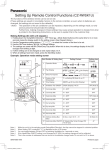Download Change Control User Manual
Transcript
Change Control User Manual 2005 Please note that this document is approaching completion and there will be a final copy accessible on Connect in the near future with existing User Manuals and other using the Policy and Procedure Manuals link listed under Related Topics Policy and Procedure documentation linked on the Mortgage Services page. You will find Change Control documentation via the Prepared by: Technical Writing Group – Continual Process Improvement Signature (DM): Signature (UM): January 26, 2005 TABLE OF CONTENTS OVERVIEW .............................................1 W HAT IS CHANGE CONTROL? ..............................................1 CHANGE CONTROL D OES N OT COVER ..............................................1 CONTENT ..............................................1 CHANGE REQUEST FORM .............................................2 CHANGE R EQUEST P REREQUISITES ..............................................2 ACCESSING THE CHANGE R EQUEST FORM ..............................................2 MORTGAGE S ERVICES CHANGE R EQUEST F ORM ..............................................5 Required Fields ..............................................5 Optional Fields ..............................................6 GETTING DOCUMENT K EY ..............................................7 ATTACHING DOCUMENTS TO A CHANGE R EQUEST FORM ............................................ 12 SAVING CHANGE R EQUEST F ORM AS A DRAFT ............................................ 14 D EPARTMENT MANAGER/D IRECTOR S ECTION OF CHANGE R EQUEST FORM ........................................ 14 CHANGE R EQUEST P ROCESS FLOW ............................................ 18 Approving Change Requests ............................................ 19 Declining Change Requests ............................................ 20 Changing the Workflow of a Change Request Form ............................................ 20 CHANGE R EQUEST FORM STATUS ............................................ 21 Open ............................................ 21 Pending (Needs Approval) ............................................ 21 Complete ............................................ 22 Rejected ............................................ 22 CHANGE REQUEST REPOS ITORY ...........................................23 ACCESSING THE CHANGE R EQUEST R EPOSITORY ............................................ 23 NAVIGATING THE CHANGE R EQUEST R EPOSITORY ............................................ 26 Database Views ............................................ 26 Forms View ............................................ 27 Application Search ............................................ 27 R EPOSITORY R EPORTS ............................................ 28 Exporting Repository Reports to a Spreadsheet Page i Proprietary and Confidential ............................................ 30 HSBC Mortgage Services Change Control User Manual Overview What is Change Control? Change Control is a formal method of recognizing, accepting, documenting, and managing changes to policies and procedures. Change Control provides a historical audit trail for all changes to policy, procedure, and practice. Changes to the business introduce potential risks. If not managed properly, these risks may spread to other areas of the business. Change Control will effectively and efficiently manage changes to the business. An essential factor in Change Control is communication. If a change affects other areas of the business, it is imperative for departments to communicate these changes to those affected, from representative level to the Sr. Vice President Mortgage Operations of Operations. Change Control Does Not Cover • Business changes not governed by policy or procedure • Staffing changes • Seating changes • Hours of business unless specified in policy Content • Change Request Form • Change Request Repository Page 1 Proprietary and Confidential HSBC Mortgage Services Change Control User Manual Change Request Form Change Request Prerequisites Before a requestor initiates a Change Request form, the following must occur: Requestor meets with impacted parties and discusses the proposed change. Requestor, approvers, and impacted parties determine if the idea is cost beneficial, increases efficiency and quality, and is a process improvement. If the request is for a new procedure, the requestor must draft the procedure in Word so it can be attached to the Change Request form. Requestor is responsible for following-up to ensure their Unit Manager/ Department Manager / Director reviews their submitted Change Request. The Change Control group may delete change Requests that are outstanding for more than 60 days. Assistance with initiating Change Requests can be obtained by sending an email to [email protected] . Accessing the Change Request Form After the above requirements are met and impacted parties approve the idea, the requestor completes the Change Request form. To access the Change Control Request form: Step 1 Log on to Connect and select Forms Catalog. The Forms Catalog Search text box appears. Page 2 HSBC Mortgage Services Change Control User Manual Step 2 In the 'Search' field, enter either MSCHNGPP or change control and then press search. A list of Search results appears. Step 3 Select the HI Form Mschngpp link. Page 3 HSBC Mortgage Services Change Control User Manual The MSCHNGPP - Mortgage Services Change Request Form appears. Page 4 HSBC Mortgage Services Change Control User Manual Mortgage Services Change Request Form When a requestor opens a new Change Request form, the following fields are automatically populated based on the user's Connect login: • Date • Document Log Number • RACF ID • Name Required Fields When a requestor initiates a change via the Change Request form, they must complete the following required fields: • Phone Number - area code and dashes permitted. • Department • Your Position • Approver - requestor must select their Unit Manager, Department Manager, or Director. The icon to the right of the Approver field opens the HSBC Name and Address book. • Type of Change - nine (9) choices: − Clarification of Existing Policy − Clarification of Existing Procedure − Existing Policy and Procedure − Existing Procedure Only − New Policy and Procedure − New Procedure Only − Clarification of Existing Online Letter Writer − Existing Online Letter Writer − New Online Letter Writer Note: If the change affects an existing policy or procedure, a Document Key field appears. This allows the requestor to search for the existing policy or procedure and copy the associated document key number in this field. Refer to Getting Document Key in this user manual for more information. Page 5 HSBC Mortgage Services Change Control User Manual If the change affects an existing online letter, the requestor will enter the online letter number in the 'Existing Letter Number' field. • Change Request Details - the requestor should summarize the change in this field. If the requestor is not providing an attached Word document, all details of the change must be entered in this field. A summary report in the Change Control Repository will display the first few sentences of this field. • Level of Effort - Minor, Major, or Moderate. Definitions of what comprises a minor, major, or moderate change can be found in the online help. • Risks and/or Benefits - financial information is not necessary in this field. The requestor should briefly state the risks and or benefits of making or not making this change. • Change Required by What Date? - Requestors can either type in a date or use the calendar icon and select a date. The default is 30 days from the date the change request form was initiated. Optional Fields Although the requestor is NOT required to complete the following fields, these fields are useful for reporting purposes: • Location - this should be the site location, e.g., Brandon. • Is Training Required? - If the requestor selects Yes, two additional check boxes appear: 'HR Training' and 'Department Training'. No email is generated to the HR Training department if 'HR Training' is selected. Instead, a report can be viewed in the Change Control Repository. • Is Development Required? - If the requestor selects Yes, two additional check boxes appear: 'System Enhancements' and 'Reports'. No email is generated to the MIS department. Instead, a report can be viewed in the Change Control Repository. • Additional Communication - An email is sent to the groups selected in the 'Who will be Impacted by the Change?' field when the change is implemented. This field allows for additional communication. If 'Other' is checked, a text field appears allowing the requestor to provide details. • Additional Comments - use this field to provide additional details of the change and/or enter the names of who should approve the change request. • Upload Files - Requestors can attach documents. Five (5) documents can be attached to one Change Control Request form. Notes: − Once a requestor submits a change request, the Upload Files field is no longer available. YOU CANNOT ATTACH ANY OTHER FILES ONCE 'SUBMIT' IS CLICKED. − For Procedures that are being modified, the person initiating the Change Request may obtain a MS Word version of an existing Procedure by emailing the Technical Writers at [email protected] . Modify this Word version of the procedure using the “Track Changes” functionality within MS Word. Page 6 HSBC Mortgage Services Change Control User Manual When the requestor completes the Change Control Request form, they click Submit. Getting Document Key If you have a change request for an existing procedure or policy, you will need to link your change request to the existing procedure or policy on the Policy and Procedure Manuals web site. When you select the following types of change on the Change Request form, you will need to copy and paste the document key number from the existing policy or procedure: • Clarification of Existing Policy • Clarification of Existing Procedure • Existing Policy and Procedure • Existing Procedure Only Step 1 To obtain the Document Key, on the Change Request form, scroll to the top of the form and click the Get Document Key button at the top of the form. Page 7 HSBC Mortgage Services Change Control User Manual A separate browser window opens to the Policy and Procedures Manuals web site. Step 2 In the left pane, select HSBC Mortgage Services (formerly HMS) Procedures. The Procedure view appears. Page 8 HSBC Mortgage Services Change Control User Manual Step 3 Select the blue arrow next to the appropriate department category and department to expand the categories. Then expand the Procedures category. In this example, Default Management has been expanded. Page 9 HSBC Mortgage Services Change Control User Manual Step 4 Select the New or Revised link next to the procedure that contains the Document Key you are searching for. The procedure opens. Page 10 HSBC Mortgage Services Change Control User Manual Step 5 With your mouse, highlight the Document Key number and copy it. Step 6 Open the Change Request form browser and paste the Document Key number in the 'Existing Document Key' field. When you have completed the Change Request form and have clicked Submit, the Document Key will display as a link for the next approver. Page 11 HSBC Mortgage Services Change Control User Manual Attaching Documents to a Change Request Form Word, Excel, etc. documents can only be attached to a change request form by the requestor who initiated the form. In other words, after the requestor clicks Submit, no other attachments can be added to a change request form. You can attach up to five (5) documents on one change request form. Attachments are for view only purposes. You can make changes to the document and save the attachment to your hard drive or network location, but the changes will not be reflected in the change request form. Note: Future enhancements will provide additional functionality. The requestor may request a Word version of an existing procedure from the Technical Writing group. To ease the communication of changes, the requestor may “red line” the document and attach the new version with the changes incorporated. To obtain a copy of a document, email [email protected]. To attach a document to a change request form: Step 1 Scroll to the Upload Files section at the bottom of the form. Page 12 HSBC Mortgage Services Change Control User Manual Step 2 Click the Browse button to search your hard drive or the network location for the draft procedure you want to attach. The Choose File dialog box appears. Step 3 Navigate to the location of the Word (Excel, etc.) file and then click Open. The file path appears in the Upload Files section of the change request form. Page 13 HSBC Mortgage Services Change Control User Manual Saving Change Request Form as a Draft If a requestor needs to complete a change request at a later time, the requestor can save the change request form as a draft document. Note: Change request forms cannot be saved as drafts after the form is submitted for approval. To save a change request form as a draft, at the top of the change request form, click the Save As Draft button. Refer to the Repository Reports section of this user manual for information on accessing saved change requests. Department Manager/Director Section of Change Request Form All change requests forms require the Director's review and approval. Some change requests may require approval by more than one Director/VP. Group changes require the approval of the Sr. Vice President Mortgage Operations. The Change Request form is divided into two parts: Requestor section and Director section. The bottom half of the form, with the exception of the Upload Files section, is to be completed by the Department Manager and reviewed/revised by the Director and/or Sr. Vice President Mortgage Operations. Note: Although the bottom section of the form is for Directors, there is no system limitation as to who can complete these fields. The following fields should be completed by the Department Manager and reviewed/revised by Directors/VPs and/or Sr. Vice President Mortgage Operations: • Financial Impact - Describe potential financial impact and includes associated costs, if known. Page 14 HSBC Mortgage Services Change Control User Manual • Who will be Impacted by the Change - Select the departments that are impacted by the change. The check boxes are tied to the change control groups in the HSBC Name and Address Book (NAB). An email will be sent to a set of individuals (as defined in the NAB) if the check box is selected and the procedure/policy has been published. The Change Control group in the NAB is updated twice a month. • What Level of Decisioning is Required? – The Director must select one of the following buttons when submitting the Change Request: Independent Group If the change does NOT impact other areas and does NOT require leadership buy-in, select this button. Independent changes may require external training and may involve HTS or MIS. Group decisions impact more than one department and require buy-in from all Department Managers, Directors, and Sr. Vice President Mortgage Operations. If New Policy and Procedure, Existing Procedure Only, or Clarification of Procedure was selected as the 'Type of Change,' the Independent button will NOT appear as a selection. If 'Group' is selected, the 'Group Decision Participants' field appears. This field is for adding the names of the individuals who are impacted by the change, know of the change via discussions/meetings, and agree to the change. NO EXCEPTIONS - Directors must review all 'Group' changes in the Business Quality Council (BQC) meeting or the Sr. Vice President Mortgage Operations staff meeting. Important! If anyone other than the Director selects “Independent” or “Group”, the Technical Writing group may delete the request. In addition, if the Change Request has aged more than 60 days and has NOT received “Approved” by the Director, the Change Request may be deleted. It is the submitter’s responsibility to ensure their Director promptly reviews the Change Request. Page 15 HSBC Mortgage Services Change Control User Manual Compliance DMs/Directors should only select if the change is for a policy or a policy and procedure If New Procedure Only, Existing Procedure Only, or Clarification of Procedure was selected as the 'Type of Change,' the Policy and Compliance button will NOT appear as a selection. Important! If the change affects a policy or a policy and procedure, a member of the Compliance department must be included in the approval routing. If the change affects a policy and the Director selects “Group” without including a member of Compliance in the approval routing, the Compliance department will know nothing about the change request. Page 16 HSBC Mortgage Services • Change Control User Manual Group Decision Participants - this field is displayed only when 'Group' is selected in the 'What Level of Decision is Required?' field. The Director is responsible for selecting the names of the participants, from the HSBC Name and Address Book, who will be impacted by the change. Notes: • It is ultimately the responsibility of the Department Manager to inform their Directors of change requests that they will be forwarding to their Director. For example, in the Operations Control and Finance department, Department Managers are required to meet with their Director before submitting the change control to that Director. Directors are also responsible for forwarding their Change Control items to the Department Senior Leader This ensures the Department Senior Lead is aware of the change and is prepared to discuss the change at the Business Quality Council (BQC) meeting or Sr. Vice President Mortgage Operations’ staff meeting. • It is the responsibility of the Director to arrange meetings with impacted departments and gain approval from appropriate parties. • No change requests for new/existing procedures will be discussed at the BQC or Sr. Vice President Mortgage Operations’ staff meeting without the Department Senior Leader requesting that the change be added to the meeting agenda. • The Department Senior Leader is responsible for presenting Group Change Requests at the BQC or the weekly staff meeting Page 17 HSBC Mortgage Services Change Control User Manual Change Request Process Flow Change Request Idea Draft Sent to Submitter Revisions Publication on Connect End Yes Request Sent to Technical Writers for Completion Change Request inputted in LN Database Technical Writers Update CR with listing of Approvers CR routed to Greg for Final Approval Approved Yes Request Routed to UM or DM Director Selects "Final Approval" Approved End No Request Denied and Closed Independent Approved No Request Denied and Closed Director Selects "Independent or Group Group DSL CC impacted Directors DSL presents Change Request to all DSL DSL adds Technical Writer as next Approver Technical Writers sends listing of Change Requests to all DSL DSL Selects "Approved" DSL requests Change Request be added to BQC / Staff Meeting Agenda Yes Change Request Routed to Department Senior Leader or Director No Approved Yes Page 18 End No HSBC Mortgage Services Change Control User Manual When a change request is initiated, the form must be sent to the appropriate approvers (UM and above). Once the requestor clicks Submit on their change request form, a Workflow Information section appears at the top of the form. This section tracks the approval/denial history of the change request. The Workflow Information is viewable only to Unit Manager, Department Manager, Directors, Technical Writers, and Auditors. The approval choices are: Approve, Decline, and Final Approve. Department Senior Leaders or the Sr. Vice President Mortgage Operations should select the Final Approval button. Approving Change Requests Approve In the Workflow Information section of the change request form, click Approve. Notes: • Unit Managers and Department Managers should only select 'Approve' or 'Deny,' never 'Final Approve.' • If the request is for a Group change, the Director selects “Approve.' Only the Sr. Vice President Mortgage Operations or the Director of Policy and Compliance should select 'Final Approve' for Group changes. Page 19 HSBC Mortgage Services Change Control User Manual Final Approve In the Workflow Information section of the change request form, select Final Approve. Notes: • Only the Sr. Vice President Mortgage Operations should select 'Final Approve.' • Department Senior Leaders should select 'Final Approve' for Independent changes. • No changes can be made to a change request form after 'Final Approve' is selected. Declining Change Requests If a change request is declined, the change request form cannot be activated again. An email will be sent to the requestor and a carbon copy sent to previous approvers. Changing the Workflow of a Change Request Form Unit Managers, Department Managers, Directors, and Technical Writers have the ability to route a form to any user, as long as the form has NOT received final approval. Th e 'Approver History' tracks all routing in the Change Control database. Page 20 HSBC Mortgage Services Change Control User Manual Change Request Form Status A change request form has four (4) statuses: • Open • Pending (Needs Approval) • Complete • Rejected The status of a change request form is controlled systemically. Open A change request form's status will change to Open: • After Final Approve is selected. • After Decline is selected. A change request in the 'Open' status indicates the change request form needs to be reviewed by the Technical Writers and Auditors. Pending (Needs Approval) A change request form's status will change to Needs Approval: • After the requestor selects the appropriate approver and clicks Submit. • After Approve is selected. Page 21 HSBC Mortgage Services Change Control User Manual Complete A change request form's status will change to Complete after Internal Auditor completes the Auditor's Section and selects Audit Done on the change request form. Notes: • After a document receives a final approval from the Director, the Audit fields will be viewable to individuals set up as 'Auditors.' The Auditor will review the form and select the appropriate Audit Result of 'Success' or 'Defect.' The Auditor can add additional comments about the audit if necessary. • If the change request received final approval, but the Auditor defected the request, the status will be 'Complete.' Rejected A change request form's status will change to Rejected if the change request form was declined and Internal Audit selects Defect and then Audit Done on the change request form. Page 22 HSBC Mortgage Services Change Control User Manual Change Request Repository The change request repository stores all change request forms for a period of two (2) years. It also provides links to commonly used reports. Accessing the Change Request Repository Step 1 Log on to Connect. From the Company Information drop-down box, select Mortgage Services. Page 23 HSBC Mortgage Services Change Control User Manual The Mortgage Services web page appears. Step 2 Select the Policy and Procedure Change Request Repository link. Page 24 HSBC Mortgage Services Change Control User Manual The Policy and Procedure Change Request Repository web page appears. Page 25 HSBC Mortgage Services Change Control User Manual Navigating the Change Request Repository The change request repository web page is divided into two (2) panes: Database Views and Forms. Database Views The left pane in the change request repository is divided into five (5) main categories: Database Views Comments All Forms You can view all forms by form name, approver, submitter, and status Completed Forms View all forms with a status of 'Complete.' Refer to Change Request Form Status in the previous section for more information on form statuses. To Be Processed View all forms in the 'Open' or 'Rejected' status Other Displays a list of 20 reports. Configuration Used by the change request form developers only. Page 26 HSBC Mortgage Services Change Control User Manual Forms View Expanding the view A blue arrow next to the form name allows you to expand the form for more detail. The arrow is also collapsible. Navigation Buttons The navigation buttons at the top of the Forms view allow you to: • Expand/collapse a form by clicking Expand or Collapse . • View additional or previous pages of forms by clicking Next or Previous. Application Search If you need to locate a form, enter any search criteria in the 'Application Search' box and then select Go. Page 27 HSBC Mortgage Services Change Control User Manual Repository Reports You can access change request repository reports from the Database Views. A few reports, such as all forms by name, all forms by approver, all forms by submitter, and all forms by status can be accessed under All Forms. The majority of reports in the change request repository appear under the Other database view. To view a report, click the red report link. Page 28 HSBC Mortgage Services Change Control User Manual Report Description Audit Result View all change request forms, by month and status (success/defect) that have been audited by Internal Audit. Requests Requiring Training View all change request forms, by month, where training was requested on the form in the 'Is Training Required?' field. If training is required, the choices on the form are 'Department Training' or 'HR Training.' Requests Requiring Development View all change request forms, by month, where development was requested on the form in the 'Is Development Required?' If development is required, the choices on the form are 'System Enhancements' or 'Reports.' Search Audit Result View all Success and Defect change requests. Search Requests Requiring Training View all Department and HR training requests. Search Requests Requiring Development View all System Enhancements and Reports development requests. Draft Documents Access change request forms that were saved as a draft. Group Displays a list of all Group change requests. Independent Displays a list of all Independent change requests. Policy and Compliance Displays a list of all Policy and Compliance change requests. By Impacted Department View change requests for a particular department. These reports are derived from the 'Who will be Impacted by the Change?' check boxes on the change request form. By Type of Change View all change requests with a type of New, Existing, or Clarification to Policy, Procedure, or Online Letter Writer. Report - Outstanding Change Requests View all change requests with a 'Needs Approval' or 'Open' status. This report can be generated to an editable spreadsheet format. Report - Outstanding Online Letter Change Requests View all online letter change requests with a 'Needs Approval' or 'Open' status. This report can be generated to an editable spreads heet format. Report - Rejected Change Requests View all change requests with a systemic status of 'Rejected.' This report can be generated to an editable spreadsheet format. Report - Completed Change Requests View all change requests with a systemic sta tus of 'Complete.' This report can be generated to an editable spreadsheet format. Report - Change Control Summary View the number of change requests by systemic status (Open, Complete, Pending, Rejected), as well as by Level of Decisioning (Group, Independent, Policy and Compliance). This report can be generated to an editable spreadsheet format. Report - Needs Approval Change Requests View all outstanding change requests with 'Needs Approval' status. This report can be generated to an editable spreadsheet format. Pending with Technical Writers View all change requests with an 'Open' status. Pending with Auditors View all change requests with an 'Open' status where the Technical Writers have indicated on the change request form that the change is or is not implemented. Page 29 HSBC Mortgage Services Change Control User Manual Exporting Repository Reports to a Spreadsheet Six (6) reports in the change request repository can be generated to an Excel-like spreadsheet. The reports that can be generated to a spreadsheet have the word 'Report' preceding the report name. To Generate a Report to a Spreadsheet Step 1 In the Other database view, select one of the six (6) reports links that is prefaced with 'Report.'' The report displays on the web page. Page 30 HSBC Mortgage Services Change Control User Manual Step 2 From the navigation buttons at the top of the report, select Generate Excel. Internet Explorer opens the form in a spreadsheet format. Note: You can format the columns, save, and/or print the spreadsheet, as you would normally do in any spreadsheet software application. Page 31

































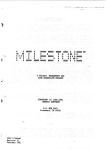
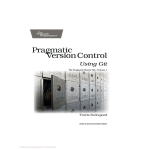
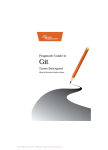

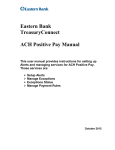
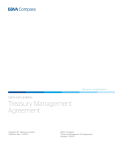

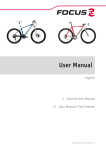
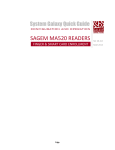


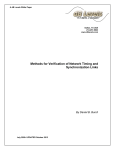

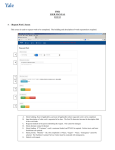
![[U2.10.02] Notice d`utilisation de MFront avec Code_Aster](http://vs1.manualzilla.com/store/data/006367052_1-f039eaa7ebc9872f5b28ed86f18edd22-150x150.png)