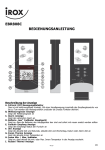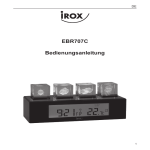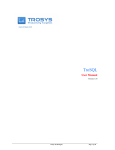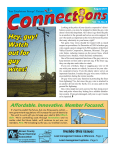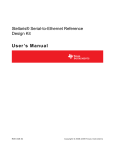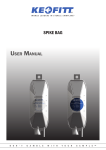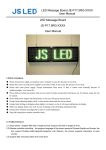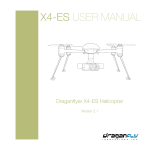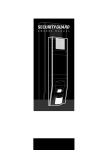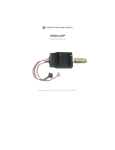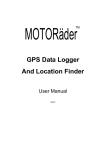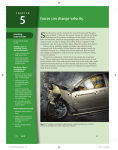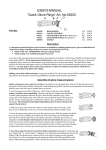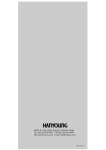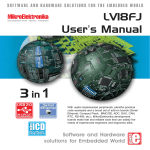Download Vutog GPS Simulator v 3.0.0.124 Manual
Transcript
gps.vutog.com www.vutog.com Vutog GPS Simulator User Manual Version 3.0.0.124 TABLE OF CONTENTS 1 INTRODUCTION .................................................................................................4 1.1. WHAT IS GLOBAL POSITIONING SYSTEM (GPS)? ....................................4 1.2. WHAT IS NMEA?........................................................................................4 1.3. WHO USES GPS? .......................................................................................5 1.4. WHAT IS VUTOG GPS SIMULATOR? ..............................................................5 1.5. WHAT IS GPS GATEWAY APP? ......................................................................8 2 TOP TEN REASONS TO USE VUTOG GPS SIMULATOR ........................... 11 3 VUTOG GPS SIMULATOR FEATURES ......................................................... 12 4 VUTOG GPS SIMULATOR INSTALLATION ................................................15 4.1. VUTOG GPS SIMULATOR INSTALLATION ........................................................ 15 4.1.1. SYSTEM REQUIREMENTS ..............................................................................15 4.1.2. INSTALLATION .............................................................................................. 15 5 VUTOG GPS SIMULATOR EDITIONS ........................................................... 16 6 VUTOG GPS SIMULATOR WORKSPACE..................................................... 16 7 SUPPORTED COMMUNICATION CHANNELS (CONNECTIONS) BY VUTOG GPS SIMULATOR ...................................................................................... 17 7.1. CONNECTION CONFIGURATION AS A NMEA SENDER .............................. 18 7.1.1. COM PORT...................................................................................................18 7.1.2. TCP/IP ........................................................................................................19 7.1.3. UDP .............................................................................................................21 7.1.4. BLUETOOTH ..................................................................................................23 7.1.5. VIRTUAL COM PORT....................................................................................25 7.1.6. ANDROID – THROUGH GPS GATEWAY ........................................................ 27 7.1.7. USING BLUETOOTH UUID SERVER ............................................................. 32 8 VUTOG GPS SIMULATOR USE CASE SCENARIOS....................................33 8.1. INPUT MODES FOR GPS SIMULATION ...................................................... 33 8.1.1. MAP INPUT MODE..................................................................................33 8.1.2. LOG FILES PLAYBACK INPUT MODE ...................................................... 36 8.1.3. DATA FORWARD INPUT MODE (USING DATA FORWARD MANAGER TOOL) 42 8.1.4. NONE INPUT MODE ...............................................................................43 9 POWER TOOLS BY VUTOG GPS SIMULATOR...........................................45 9.1. 9.2. 9.3. 9.4. DATA FORWARD TOOL ..............................................................................45 LOGGER .....................................................................................................46 ACTIVITY HISTORY ....................................................................................47 CRC CALCULATOR ....................................................................................47 9.5. NMEA SENTENCE SELECTOR ....................................................................48 10 GPS GATEWAY (ANDROID APP) RELEASE HISTORY ......................... 49 11 VUTOG GPS SIMULATOR RELEASE HISTORY .....................................49 2. FURTHER HELP AND SUPPORT ON VUTOG GPS SIMULATOR.............53 1 1.1. Introduction What is Global Positioning System (GPS)? The Global Positioning System (GPS) is a location system based on a constellation of 24 satellites orbiting the earth at altitudes of approximately 11,000 miles. GPS is a satellite navigation system which is funded and controlled by the U.S. department of defense. The GPS system consist of three segments - Satellites that transmit the position information, the Ground Stations that are used to control the satellites and update the information and finally its Receiver which computes its location anywhere in the world based on the information it gets from the satellite. The Satellite Segment of GPS consists of a minimum of 21 satellites and 3 working spheres. The GPS satellite broadcasts 2 signals - Precise Positioning Service (PPS) and Standard Positioning Service (SPS). The PPS signal is an encrypted military access code which is available for use by military and government. The SPS signal is an unencrypted spread spectrum signal which broadcasts at 1575.42 MHz and is available for public use. The GPS Receiver segment consists of Receivers which are used for navigation, positioning, time dissemination and other research work. Three satellites are used for two dimensional positioning. Two dimensional positioning reports position only in terms of latitude and longitude. Four satellites are used for three dimensional positioning i.e. latitude, longitude and altitude. Most of the tracking system combines GPS. In public domain, the operation of GPS tracking has the GPS receiver which captures the position data from the satellites, computes the position of the object and sends the information using SMS. GSM technology is used to transmit this information which in turn is collected by the server at the base station. 1.2. What is NMEA? NMEA is a combined electrical and data specification for communication between marine electronic devices such as echo sounder, sonars, anemometer, gyrocompass, autopilot, GPS receivers and many other types of instruments. It has been defined by, and is controlled by the U.S.-based National Marine Electronics Association. NMEA is a standard protocol, used by GPS receivers to transmit data. Most computer programs that provide real time position information recognize data that are in NMEA format which includes the complete latitude, longitude, velocity and time computed by the GPS receiver. 1.3. Who uses GPS? GPS has a variety of applications on land, at sea and in the air. Basically, GPS allows you to record or create locations from places on the earth and help you navigate to and from those spots. The most common airbone applications include navigation by general aviation and commercial aircraft. At sea, GPS is typically used for navigation by recreational boaters and fishing enthusiasts. Land based applications are more diverse. The scientific community uses GPS for its precision timing capability and a myriad of other applications. Surveyors use for an increasing portion of their work. GPS offers an incredible cost savings by drastically reducing setup time at the survey sites. It also provides amazing accuracy. GPS is becoming increasingly popular among hikers, hunters, snowmobilers, mountain bikers, and cross countries skiers, just to name a few. GPS is rapidly becoming common place in automobiles as well. Some basic systems are already in place, providing emergency roadside assistance at the push of a button (by transmitting your current position to a dispatch center). More sophisticated system can show the vehicle’s position on an electronic map display, allowing drivers to keep track of where they are and look up street addresses, restaurants, hotels and other destinations. Some systems can even create a route and give turn by turn direction to designated location. 1.4. What is Vutog GPS Simulator? The Vutog GPS Simulator provides a complete suite for all your GPS simulation needs and more. It is designed to assist in developing, testing and debugging GPS Applications and equipment working with the NMEA-0183 protocol. It can be used for testing navigation applications and equipments indoor when GPS Signal is not available for best productivity maximization. There are seven output interfaces supported by Vutog GPS Simulator – 1. 2. 3. 4. 5. 6. Serial Port (RS 232) TCP/IP UDP Bluetooth Virtual COM Port Android – GPS Gateway App Bluetooth Server 7. UUID based Bluetooth Server This product can be used with a hardware null-modem (COM port - RS232) cable, Ethernet Cable for UDP & TCP/IP, Bluetooth, Virtual COM Port and Android Mobile Devices. Multiple connections together can be created and managed from same workspace. This is very useful when you want to test multiple applications with same or different test scenarios. Vutog GPS Simulator acts as a flexible GPS Receiver for your navigation applications which works without visible GPS satellites signals, thus it's much more efficient when used indoors and provides significant productivity. It gives out GPS data (reception quality, speed of relocation, position, satellite constellation and more) based on the NMEA-0183 protocol of chosen version. You can set any parameters of GPS Input during simulation. Three different input modes of it provide you the maximum flexibility to configure NMEA Sentences in the way you want. NMEA Sentences can be selected for GPS Simulation based on your need. Vutog Simulator can also be used to debug and test your Android App using GPS Gateway App. Today, 40% of Android Apps depend on inbuilt GPS Receiver of Android Mobile Phones. But testing & development of these Apps become a nightmare because Mobile inbuilt GPS receiver receives the Signal only in Open Sky. By running Bluetooth Server under Vutog GPS Simulator, the connection between GPS Gateway App and Vutog GPS Simulator can be established over Bluetooth. GPS Gateway App connects to Vutog GPS Simulator as a Client and receives the generated NMEA Sentences or data in special format of lat=xx.xxxxxxxxxxxx,lon=xx.xxxxxxxxxxxx,alt=xx.xxxxxxxxxxxx. The GPS Gateway parses and mocks these received locations in the mobile and the mobile starts showing these locations in real time. Any app like Facebook, Google Map or your app running on this Mobile reads these locations. Vutog GPS Simulator supports 4 input modes for GPS Device Simulation 1. 2. 3. 4. World Map Input mode Log files playback input mode (Advanced NMEA Player) Data Forward Input Mode (using Data Forward Manager Tool) None Input mode In World Map Input mode, it works in tracking mode. That is, you just need to select Start Point and End Point before starting GPS simulation. The Vutog GPS Simulator starts generating NMEA Sentences with all data by auto calculation for the object movement from Start Point to End Point. For example, for $GPRMC sentence, it auto calculates: the True Course based on Start Point and End Points selections Bearing UTC Time based on system time the distance to be travelled the distance travelled the current Latitude & Longitude the mid Latitude & Longitude the latitude and longitude for current point after traveled distance magnetic variation of same latitude and longitude depiction on map And generates the $GPRMC. The output NMEA Sentences can be saved to .NMEA/.TXT file or transmitted via COM port or/and TCP/IP or/and UDP or/and Bluetooth (with SPP or Without SPP) or/and using GPS Gateway App on Mobile Device over Bluetooth or/and UUID based Bluetooth Server or/and Virtual COM Port. Any program or equipment that works with the NMEA protocol will recognize these transmitted messages, created by the Vutog GPS Simulator, same as data from a real GPS receiver. A certain amount of parity errors (CRC) can be introduced in the generated protocol for testing consistency of operation in navigation programs. You can also control the speed of NMEA Generation just by a mini slider. The Log files playback input mode provides a lots of high end capabilities to replay the stored log files. You can view analyze the tracking path (the path of object moved) on XY Plot Graph and World Map. The latitude & longitude can be viewed and plotted into Nautical Miles (NM), miles, kilometer and meter on XY axis. You can see the NMEA File (replay log file) statistics like total number of NMEA sentences, total number of $GPRMC, total number of $GPGSA etc. Replay speed controller gives high flexibility to control the speed of NMEA replay just like a MP3 player - like 1 NMEA per Sec, 10 NMEA Per Sec or maximum speed. This capability of saved file re-playing provides an opportunity for creating repeatable test scenarios (for example, for regression testing), which would be difficult to do with an actual GPS receiver. Also, the track of any object movement stored in a standard NMEA file can be seen on XY Graph Plot and Map. The Forwarded Input Mode using Data Forward Tool can be used to forward data from Actual GPS Receiver to you applications. Using Data Forward Tool, you can multiplex Actual GPS Receiver data from one connection to many connections. Using this tool you can achieve a scenario where your original GPS Receiver supports the interface of Bluetooth & you want to forward the same data through Serial Port or TCP/IP or UDP or Virtual COM Port. You can also filter the NMEA sentences as per your need. The None Mode provides lots of capabilities to play with NMEA sentences. You can type, load and send the NMEA to TCP/IP and COM Port. You can select loop for a repetitive replay. You can also mention the delay in milliseconds among all replay passes. Apart from this, it also provides certain utilities like Data Forward Manager, CRC calculator, NMEA Sentence Selector and Logger. These are very useful while doing any GPS related development and testing work. Advanced Docking GUI and Multithreaded environment of Vutog GPS Simulator provides a full control over GPS debugging and Testing. N number of connections can be configured from a single Vutog GPS Simulator and broadcasts the same NMEA to all connections or each connection can work separately to provide simulation to different GPS Devices at same time. 1.5. What is GPS Gateway App? You can simulate Android App running on ‘Android Mobile Device’ by Vutog GPS Simulator through GPS Gateway App. GPS Gateway App is provided by us (Vutog) which comunicates to Vutog GPS Simulator and recieves the simulated locations over bluetooth. It mocks the recevied locations on the Android Mobile Phone and your own developed Android App or any Navigational App starts reading the mocked location. This is extreamly useful when you want to test or develop your Android App indoor or want to show a fake route or location to your friend on Facebook or Google Map. Mocking a location means – setting a real time location on your mobile which is not the mobile location at that point of time. That is, if you are in some place of USA, you can tell the phone that you are at some place of India & your phone will show India’s location as your real location. Communication flow between Vutog GPS Simulator & Andorid Bluetooth device is shown below – The GPS Gateway App on Android Mobile will look as – Below is summary of GPS Gateway Android App features – Connection to GPS Gateway Server under Vutog GPS Gateway as Bluetooth client Mocking location capability based on received NMEA Sentences & RAW locations from Vutog GPS Simulator Support of NMEA Sentences parsing Support of RAW data in specific format ‘lat=xx.xxxxxxxxxxxx,lon=xx.xxxxxxxxxxxx,alt=xx.xxxxxxxxxxxx’ parsing Display of received sentences on screen Please download GPS Gateway App from Google Store – The screenshot of GPS Gateway receiving the NMEA Sentences is below – Please see ‘Android – through GPS Gateway’ under ‘Connection Configuration as a NMEA Sender’ for more information on setting up the GPS Gateway with Vutog GPS Simulator Once connected, it would start getting locations based on selected format immediately as shown in screen below – NMEA Lat, Lon & Alt The GPS Gateway parses these locations and set to Mobile. Your own App or other App running on this mobile starts showing these locations as real time locations. 2 Top Ten Reasons to use Vutog GPS Simulator 1. Any real time track can be simulated with required speed and can be replayed, plotted and analyzed. 2. The Vutog GPS Simulator seven (all possible communication interfaces) which minimizes the cost of buying Actual GPS Receivers for development & testing. 3. If there is a need of sending massages to N number of ports/connections then it is very difficult with the machine but if the Vutog GPS Simulator is used then messages can be sent to all connections just by one click. 4. By Vutog GPS Simulator, Android Mobile Device navigational Apps can be simulated, debugged and tested. 5. Using Vutog GPS Simulator, incoming data source from one GPS Device can be forwarded to different communication channels using Data Forward Tool. 6. Suppose a person in US wants to generate the NMEA sentences for any other location or a track worldwide then it is not possible from actual GPS Device but very easy with Vutog GPS Simulator. 7. Extremely useful for those students who want knowledge of GPS. In that case software is always easier than the actual machine. 8. In laboratories, where so many students are working together then it is more productive to use software than an actual GPS Device. 9. Take one simple example - there is a Ship comes someone wants to know what are the locations and There is no way. What we can do is – we can put a with Vutog GPS Simulator in positions logging state. from a long visit and tracks visited by Ship. GPS Device connected These log files can be played back by Vutog GPS Simulator with drawing of track on map and we would be able to find the past track and locations followed by the Ship. 10. As we know, inside a building GPS Device doesn’t work and actual GPS Signals are not available. In this case, Vutog GPS Simulator can act as a virtual GPS Device with all same satellites customizable settings, standard NMEA protocol and much more features for any testing, development and debugging. 3 Vutog GPS Simulator Features Vutog GPS Simulator provides a powerful feature list to fulfill your all GPS Simulation needs. A quick highlights for all features are below – 1 Core GUI Features 2 Advanced Docking Workspace for flexible and easy usage Tree View workspace for configured communication channels Tab based workspace for each communication channels Notification icon based reach GUI More than 80 different types of NMEA Sentence Parsing and display Extended current position information display during simulation Seven different Communication interfaces (connection options) for GPS Simulation 2.1. Serial Port Unlimited Serial Port connections NMEA Simulation through COM Port File sending through COM Port 2.2. TCP/IP Can be a TCP/IP Server Can be a TCP/IP Client Unlimited TCP/IP Servers & Clients connections (depends on available ports) File sending and receiving through TCP/IP NMEA or Raw Data sending and receiving through TCP/IP 2.3. UDP Can be a UDP Server Can be a UDP Client Unlimited UDP Servers & Clients connections (depends on available ports) File sending and receiving through UDP NMEA or Raw Data sending and receiving through UDP 2.4. Bluetooth Bluetooth device communication via COM Port Send the data through COM Port to Bluetooth device File Sending & Receiving through Bluetooth NMEA or RAW Data Sending & Receiving through Bluetooth 2.5. Virtual COM Port N No of Virtual COM Port creation File Sending & Receiving NMEA or RAW Data Sending & Receiving 2.6. Android Mobile Devices via GPS Gateway Android App GPS Gateway App for Android Device (free download from Google App) Location Mockup using GPS Gateway Location simulation from Vutog GPS Simulator->GPS Gateway App- >Android Device Sending NMEA Sentences to Android Device through GPS Gateway Sending RAW location (format: lat=...,lon=...,alt=...) to Android Device through GPS Gateway 2.7. Bluetooth UUID Server for Android Apps or any devices Can be a Bluetooth Server at a provided UUID Broadcasting of NMEA Sentences to all Bluetooth connected clients Broadcasting RAW location (format: lat=...,lon=...,alt=...) Android App or Any Bluetooth Device Unlimited number of Bluetooth UUID Server 3 to Input Modes for GPS Simulation (NMEA Generation) 3.1. NMEA Generation by Log Files Playback Input Mode Turbo speed in NMEA log file loading Latitude (X), Longitude (Y) Track plotting in unit of NM, miles, km & m Flexible center aligned or auto adjusted plotting on XY axes Location and Track plotting on World Map NMEA file statistics view Replay speed controller like N NMEA per second or at maximum speed Replay status view Real Time Stamping for sentences from NMEA Log File File Replay in Loop Ability to parse and simulate NMEA Sentences from Log File 3.2. NMEA Generation by World Map Input Mode Latitude & Longitude generation by location selection View and choose position with Mouse Movement Real Time object movement plotting on World Map Manual Position settings in Decimal or Degrees, Minutes, Seconds Tracking Mode NMEA generation speed controller True Course and Magnetic Variation auto-calculation Speed configuration in KPH, MPH and KNOTS UTC time calculation based on current system time Satellites constellation (PRN, azimuth, elevation, SNR) Start and End positions selection by mouse Dilution of precision factors (PDOP, HDOP, VDOP) inputs Altitude and Geoid Height values inputs 2D/3D selection mode (manual/automatic) inputs Position fix mode (2d/3d/not defined) selection 3.3. Forward Input Mode Data forward from one connection to one/many connections Multiplexing Actual GPS Receiver data from one connection to many connections 3.4. None Input Mode 4 Send text (NMEA) to communication channel by typing without CR Send in Loop with its interval setting Send text (NMEA) to communication channel by typing with CR Send raw file to communication channel Tools & Utilities 4.1. Data Forward Manager Incoming Data Forward from one connection to N connections Forward Received data from GPS Device to any other connection NMEA Sentence filter before forwarding the NMEA data Any data forward option 4.2. Logger (Tool to log file) for generated NMEA sentences Connection (interface) wise Logger Logger for raw NMEA Sentences Logger for parsed NMEA Sentences NMEA Sentences Logger Log raw NMEA and same NMEA parsed in one file 4.3. NMEA Sentence selector Connection (interface) wise Logger Selection of required sentences for generation 4.4. CRC Calculator CRC Calculator for NMEA Sentence error detection 4.5. Activity History Activity History for performed connections 4.6. Others Simulation via N No of communication channels at once 5 Simulate N connections from one connection GPS Quality Indicator selection during NMEA simulation Technology Turbo Speed Small compact binary developed in C, C++ Minimal use of Registry Non-cluttered look and feel, ability to show/hide panes Multithreaded capability to simulate N number of devices 4 Vutog GPS Simulator Installation 4.1. Vutog GPS Simulator Installation 4.1.1. System Requirements Operating System: Windows 7 (32 bit and 64 bit both), Windows XP, Windows 9x, Windows 2000/NT, Windows XP – All Service Packs, Embedded XP 4.1.2. Installation Download the VutogGPSSimulator-Trial_3.0_Setup.exe from our Vutog Systems website: http://www.vutog.com/gps/htmpages/download.htm and install it by following standard procedures of installation. Download the GPS Gateway App from Google Store: Install it by following standard procedures of Android App installation. The screenshots to install Vutog GPS Simulator can be viewed at http://www.vutog.com/gps/htmscreenshots/gps_installation.php 5 Vutog GPS Simulator Editions Vutog GPS Simulator is available in two editions – Ultimate, Enterprise and Professional. For features comparison sheet please refer http://www.vutog.com/gps/htmpages/gpssimulatorcomparisonsheet.htm Download and use suitable editions as per your need. 6 Vutog GPS Simulator Workspace Vutog GPS Simulator has been designed with Advanced GUI that provides below capabilities (i) (ii) (iii) (iv) (v) (vi) (vii) Docking Window Capability for all different connections Expandable Information Panes Separate Tree View workspace to manage each individual connections Tab based separate simulation workspace for each configured connection to manage each connection simulation separately from a single source Individual Vutog GPS Simulator Toolbar for common functionlities across the different connections Dedicated Toolbar to each simulation workspace for its utilities Configuration window for each connection A screenshot of running Vutog GPS Simulator is shown below – 7 Supported Communication Channels (connections) by Vutog GPS Simulator Vutog GPS Simulator can be used with a hardware null-modem (COM port RS232) cable, Ethernet Cable for UDP & TCP/IP, Bluetooth, Virtual COM Port and Android Mobile Devices. Multiple connections together can be created and managed from same workspace as shown below – Each connection will have a seprate workspace that provides the capability of having multi simulation together at one time with seprate GPS applications. 7.1. Connection Configuration as a NMEA Sender The GPS Simulation on Vutog GPS Simulator can be done via seven different types of output interfaces/connections COM port - RS232 TCP/IP UDP Bluetooth Virtual COM Port Android – through GPS Gateway Using Bluetooth UUID Server 7.1.1. COM Port To configure COM Port – RS232 connection, use the new connection dialog as sown below- You can customize all default COM port setting by ‘Customized COM Port Configuration’ window – After configuration, press ‘Connect and Add’ button. It will connect to specified COM port and add the connection to Connection Workspace. Otherwise, you can also ‘Add’ the configured connection to Connection Workspace without connection and for connecting it later. 7.1.2. TCP/IP Under Vutog GPS Simulator, TCP/IP connection can be configured as a TCP/IP Client or a TCP/IP Server. When configured as a TCP/IP client, it can connect to any existing TCP/IP Server and send NMEA senetences or raw data. Same way, when configured as a TCP/IP Server, ten number of TCP/IP clients can connect to this Server simultanously and receive the NMEA sentences or raw data. To configure a TCP/IP client, use the same connection dialog by selecting option of Network, client & TCP/IP socket type as shown below – Specify TCP/IP Server IP & Port to which you want this connection to be connected. Same as COM Port, you can ‘Add’ or ‘Connect’ this connection. To configure a TCP/IP Server, use the same connection dialog by selecting option of Network, server & TCP/IP socket type as shown below – You need to specify a Port number on which you want to run this TCP/IP Server. Other TCP/IP clients will use this Port number & your PC IP for the connection. Press ‘Start Server’ to start the Server now or ‘Add’ to add this server connection to workspace to start later. Once Server started, this TCP/IP server will start broadcasiting NMEA sentences or RAW data to all connected clients on GPS Simulation. 7.1.3. UDP Under Vutog GPS Simulator, UDP connection can be configured as a UDP Client or a UDP Server. When configured as a UDP client, it can connect to any existing UDP Server and send NMEA senetences or raw data. Same way, when configured as a UDP Server, ten number of UDP clients can connect to this Server simultanously and receive the NMEA sentences or raw data. To configure a UDP client, use the same connection dialog by selecting option of Network, client & UDP socket type as shown below – Specify UDP Server IP & Port to which you want this connection to be connected. Same as COM Port, you can ‘Add’ or ‘Connect’ this connection. To configure a UDP Server, use the same connection dialog by selecting option of Network, server & UDP socket type as shown below – You need to specify a Port number on which you want to run this UDP Server. Other UDP clients will use this Port number & your PC IP for the connection. Press ‘Start Server’ to start the Server now or ‘Add’ to add this server connection to workspace to start later. Once Server started, this UDP server will start broadcasiting NMEA sentences or RAW data to all connected clients on GPS Simulation. 7.1.4. Bluetooth When you add a Bluetooth enabled device to your computer, this often creates an incoming COM port and an outgoing COM port. The incoming COM port permits your device to connect to a program on your computer, while the outgoing COM port permits a program on your computer to connect to your device. Usually, you only need to use one of these COM ports. Steps to connect Vutog GPS Simulator 3.0 to a device with Bluetooth Interface 1. Turn On bluetooth on the Device. 2. Pair the Device with your PC as you do with other bluetooth devices. You may need to enter the passkey to pair both of these. 3. Go to Bluetooth Settings dialog under PC & switch to COM Ports tab as shown below – 4. As shown in above screenshot, now the Device & PC are connected through Bluetooth COM Port. PC shall use 'Outgoing' COM Ports (5 or 7 in this case) for communication. 5. Launch Vutog GPS Simulator & go to Connection Dialog. 6. Choose COM Port number for which was mentioned as 'Outgoing'. In this case, port number 5 or 7 will be selected. 7. Press Add/Connect. Simulation from this connection, Device will start receiving the generated NMEA sentences/raw data via Bluetooth. 7.1.5. Virtual COM Port To transmit NMEA Sentences or RAW data to Virtual COM Port, first of all you need Virtual COM Port available at your PC. For this, please install Virtual Null Modem Software (com0com). Virtual null modem is a communication method to connect two computer applications directly using virtual serial port. Unlike null modem cable, virtual null modem is software solution which emulates hardware null modem in computer. All features of hardware null modem are available in virtual null modem as well. Nevertheless there are some advantages: more transmission speed of serial data (limited by computer performance only) unlimited distance because virtual connection over network or Internet is possible unlimited number of virtual connections is possible no serial cable is needed serial port of computer is free Please download Virtual Null Modem software from below location - http://gps.vutog.com/ThirdParty/com0com-2.2.2.0-i386-fre.zip This software is generated under GNU License. Developers site: http://sourceforge.net/projects/com0com/ After downloading the application file from above location, first you need to unzip the file to a folder. In the folder, you will find setup.exe. Install it on your computer. Follow this step by step process: 1. Open the folder where you had extracted the zip file and click on the file named as Setup.exe, optionally you can go through the ReadMe.txt file the setup instructions are provided in it. 2. A screen saying "Welcome to the Null-modem emulator ( com0com) Setup wizard" will open. Click on Next button. 3. You will see the "License Agreement". Click on I Agree button. 4. You will see the "Choose Component" screen, just click Next button. 5. "Choose Install Location". I left it as default. You can make your choice and click Install button. 6. A console prompt might pop-up during the installation. Don't worry, just let it do its work. 7. Twice you will get the "Install the software automatically (Recommended)", click Next for both. By default 2 virtual COM ports will be installed. They will have CNCA0 and CNCB0 names. You can use default names (example for CNCA0 port name): However, in order to use these virtual COM ports in other applications, we suggest to rename them. It can be done in "Setup command prompt" or "Setup" utility (see "Programs / com0com" in Start menu). If you prefere to use command prompt: a. Launch the Setup Command Prompt shortcut. b. Enter the change commands, for example: command> change CNCA0 PortName=COM2 command> change CNCB0 PortName=COM3 If you use GUI "Setup" utility simply rename port names Please choose names for COM ports that are not currently used in your system. After that 2 new COM ports will be available. Configure Vutog GPS Simulator to write NMEA sentences to one of them (for example to COM2) and other application to read from another port (COM3). If everything is done correctly client application will read NMEA sentences from COM3 port. 7.1.6. Android – through GPS Gateway You can simulate Andorid App running on ‘Android Mobile Device’ by Vutog GPS Simulator through GPS Gateway App. GPS Gateway App is provided by us which comunicates to Vutog GPS Simulator and recieves the simulated locations over bluetooth. It mocks the recevied locations on the Android Mobile Phone and your own developed Android App or any Navigational App starts reading the mocked location. This is extreamly useful when you want to test or develop your Android App indoor or want to show a fake route or location to your friend on Facebook. Please download GPS Gateway App from Google Store – The screenshot of GPS Gateway is below – Communication flow between Vutog GPS Simulator & Andorid Bluetooth device is shown below – Steps to establish this connection is below Make sure Bluetooth is ON at Andorid Mobile Device & PC both. Pair PC with Andorid Device as you usually do for a general purpose. Pairing can be initiated from either side – PC or Android Mobile Device. You may need to provide the passkey for this pairing. Configure the ‘GPS Gateway Server’ from same connection dialog. Under connection dialog, select ‘Android Device’ and ‘GPS Gateway’. You can choose the required Output Data format from this connection. Selection of ‘Latitude, Longitude and Alitude’ will output the location in the special format of ‘lat=xx.xxxxxxxxxxxx,lon=xx.xxxxxxxxxxxx,alt=xx.xxxxxxxxxxxx’ or selection of ‘NMEA Sentences’ will give output in the format of NMEA sentences. A screenshot for this configuration is below - Press ‘Start Server’ to start the Server now or ‘Add’ to add this server connection to workspace to start later. To mock the received locations from Vutog GPS Simulator, you need to enable this setting in your mobile. Mocking a location means – setting a real time location on your mobile which is not the mobile location at that point of time. That is, if you are in some place of USA, you can tell the phone that you are at some place of India & your phone will show India’s location as your real location. To enable mock location on you andorid mobile phone, go to Settings->Applications->Development. Check the ‘Allow mock locations’ option. Once Mock location is set on Mobile and GPS Gateway Server is started at Vutog GPS Simulator, launch the ‘GPS Gateway App’ on your Mobile Device. If installed, the GPS Gateway App is displayed on Mobile as shown below – Press ‘Connect a Device’ button (displayed at bottom left corner) from the GPS Gateway App. If paired, it will immediately connect as bluetooth client to GPS Gateway Sever running on Vutog GPS Simulator and show the connected status. Once connected, it would start getting locations based on selected format immediately as shown in screen below – NMEA Lat, Lon & Alt Please note, you need to start the GPS Simulation from Vutog GPS Simulator under this connection. The GPS Gateway parses these locations and set to Mobile. Your own App or other App running on this mobile starts showing these locations as real time locations. 7.1.7. Using Bluetooth UUID Server A connection interface as Bluetooth UUID Server can be created on Vutog GPS Simulator. A UUID (Universal Unique Identifier) is a 128-bit number used to uniquely identify some object or entity on the Internet. Bluetooth communication generally happens using Bluetooth client and server concept. A Bluetooth server run on specific UUID and this UUID is used by clients to connect to a Bluetooth server. Vutog GPS Simulator provides the feature to create a Bluetooth UUID based server on your provided UUID. This connection is useful when your device or application acts as a Bluetooth client and doesn’t want to change the UUID to which it wants to connect. You can provide same UUID in this type of connection and start receiving NMEA or RAW data. The steps to create Bluetooth UUID Server is very simple – If your application is/on separate device, make sure Bluetooth is ON at Device & PC both. Pair PC with Device as you usually do for a general purpose. Pairing can be initiated from either side – PC or Device. You may need to provide the passkey for this pairing. Configure the ‘UUID based Bluetooth Server’ from same connection dialog. Under connection dialog, select ‘Android Device’ and ‘Using Bluetooth Service Class UUID’. Provide the UUID on which you want to run a server. You can choose the required Output Data format from this connection. Selection of ‘Latitude, Longitude and Alitude’ will output the location in the special format of ‘lat=xx.xxxxxxxxxxxx,lon=xx.xxxxxxxxxxxx,alt=xx.xxxxxxxxxxxx’ or selection of ‘NMEA Sentences’ will give output in the format of NMEA sentences. A screenshot for this configuration is below – Press ‘Start Server’ to start the Server now or ‘Add’ to add this server connection to workspace to start later. After this, any bluetooth UUID based client can connect to this server on specified UUID and receive NMEA Sentences or RAW data from Vutog GPS Simulator. 8 8.1. Vutog GPS Simulator Use Case Scenarios Input Modes for GPS Simulation Vutog GPS Simulator works in three different input modes (i) (ii) Map Input Mode Log Files Playback Input Mode (Advanced NMEA Player) (iii) (iv) Data Forward Input Mode (using Data Forward Manager Tool) None Input Mode 8.1.1. Map Input Mode This mode works in tracking mode. That is, you just need to select Start Point and End Point before starting GPS simulation. The Vutog GPS Simulator starts generating NMEA Sentences with all data by auto calculation for the object movement from Start Point to End Point as shown in below screenshot - For example, if you want to generate $GPRMC sentence, select or manually enter Start Point, select End Point and press ‘Start Simulation’ button. Start and End points Latitude and Longitude can be selected by Mouse Hovering on Map just by double and single click. It auto calculates all parameters: the True Course based on Start Point and End Points selections UTC Time based on system time the distance traveled based on speed selected per hour the latitude and longitude for current point after traveled distance magnetic variation of same latitude and longitude depicts it on map And generates the $GPRMC. And generates $GPRMC sentence. You can generate total eight standard different types of NMEA Sentences from this input mode - $GPRMC, $GPHDT, $GPGLL, $GPGGA, $GPVTG, $GPZDA, $GPGSV (Satellites View), $GPGSA (Active Satellites). To choose NMEA Sentences for generation, use ‘Select NMEA Sentences’ tool as shown below – NMEA sentences parameters information shall be displayed in left bottom pane at the time of NMEA generation as shown below – As shown in above screenshot, the Distance Travelled will also be shown as part of Tracking Mode simulation. Alitiude and Geoid Height can be manually entered in text boxes for NMEA generation. Speed can be set in 3 different units – knots, kph (kilometers per hour) and mph (miles per hour). Finally these speed units will be inernally converted to units as required by NMEA different Sentences Protocols. As $GPGSV and $GPGSA shows satellites informations. To generate these sentences, satellite settings can be done using ‘Satellite Constellation’ tool as shown in below screenshot – The output is shown in bottom result pane. As Vutog GPS Simulator supports advanced GUI, we can show output in maximized result panel. If you want to send generated sentences to all comunication channels (connections), select ‘Send To All’ option. These all generated sentences can be saved in log file using Logger Tool. Use of Logger Tool has been explained in detail in section 9.1. 8.1.2. Log Files Playback Input Mode Log Files playback input mode provides a way to re-play the track and positions logged in a file. The input to this file is a standard Log File. The Vutog GPS Simulator picks the NMEA Sentences from log file, parses it, displays the parameters, plot the track on XY Plot in different units, draws the location and track in tracking mode on Map and sends to COM Port or/and TCP/IP connections. You can as well control the speed of replay like a MP3 player. A screenshot is below- This way, you can Device/instruments. replay the positions and track history for any GPS The Log files playback process is broadly divided into 2 major independent processes – 1. NMEA file Loading – for analysis purpose 2. Simulation – direct simulation Please note – these above processes are completely independent. That is, you can start simulation without loading it. This is done based on VOC collected. Some users needed to view the track in without simulating it. Below are feature by which a log file can be more analyzed Track plotting on XY axes After loading NMEA file, the track will be plotted on XY axes immediately as shown in below screen – 1. It can be center aligned or auto adjusted plotting on XY axes 2. Latitude and Longitude conversion and plot display can be done in Nautical Miles(NM), miles, kilometer and meter Track plotting on Map After loading NMEA file, the track will be plotted on XY axes immediately as shown in below screen – NMEA file statistics view After loading NMEA file, the NMEA sentences statistics can be viewed as sown below – Below are major methods to have more customized and controlled Log Files simulation Replay speed controller like N NMEA per second or at maximum speed The speed of replay of NMEA can be controlled like a MP3 player as shown in screen shots below- Current position plotting on XY Plot during simulation The current position display on track during simulation. Current position plotting on map during simulation The current position display on track during simulation Real Time stamping If this option is set, then NMEA Sentences will be stamped with real system UTC time. This way the simulation becomes real time even if you are using the log files. Replay File in Loop Loaded files will be replayed in a loop if this option is set. After loading file, simulation can be started just by click on ‘Start Playback’. All parameters will start displaying as shown below – Same as Map Input Mode, If you want to send generated sentences to all comunication channels (connections), select ‘Send To All’ option. These all generated sentences can be saved in log file using Logger Tool in same way as it can be done in Map Input Mode. Use of Logger Tool has been explained in detail in section 9.1. 8.1.3. Data Forward Input Mode (using Data Forward Manager Tool) The Forwarded Input Mode using Data Forward Tool can be used to forward data from Actual GPS Receiver to you applications. Using Data Forward Tool, you can multiplex Actual GPS Receiver data from one connection to many connections. Using this tool you can achieve a scenario where your original GPS Receiver supports the interface of Bluetooth & you want to forward the same data through Serial Port or TCP/IP or UDP or Virtual COM Port. You can also filter the NMEA sentences as per your need. You need to configure the settings for Data Forward Tool before using it. The screenshot of Data Forward Tool is below – Some points to be noted in this setting are – Select source connection from which you want to receive the data Select NMEA sentences which you want to forward Or Select Any Data if you want to forward any data Select desitnations connection/connections to whom you want to forward the received data. Press ‘OK’ to save the configuration. After the setting, please ‘Start’ the data forward from Tool bar of Vutog GPS Simulator. The data forward will start happening. 8.1.4. None Input Mode None input mode can be used for type in the data for GPS Simulation. You can type NMEA Data in box and simulate it. In None Mode, the data can be sent by following ways: 1. Send Text with CR (Carriage Return) 2. Send Text without CR 3. Send File In (1) Send Text with CR, the CR will be appended in whatever you type and send to communication channels. In (2) Send Text without CR, the same typed content will sent. And in (3) Send File, the entire file can be sent to connected communication channels (COM Port and TCP/IP) as shown below. Below are ways by which None Input Mode can be more customized and controlled – Loop If this option is set, the data can be sent in loop. Loop Interval You can set the Loop Interval for more controlled simulation. None input mode provides a way to re-play the track and positions logged in a file. The input to this file is a standard Log File as shown below – Same as other Input Modes, If you want to send data to all comunication channels (connections), then select ‘Send To All’ option. These all sent data can be saved in log file using Logger Tool. Use of Logger Tool has been explained in detail in section 9.1. 9 9.1. Power Tools by Vutog GPS Simulator Data Forward Tool The Data Forward Tool can be used to forward data from Actual GPS Receiver to you applications. Using Data Forward Tool, you can multiplex Actual GPS Receiver data from one connection to many connections. Using this tool you can achieve a scenario where your original GPS Receiver supports the interface of Bluetooth & you want to forward the same data through Serial Port or TCP/IP or UDP or Virtual COM Port. You can also filter the NMEA sentences as per your need. 9.2. Logger Logger in Vutog GPS Simulator is used to set log files path for GPS Generated/Sent NMEA Sentences (NMEA Sender) and for Received NMEA Sentences/any data from GPS Device/Instruments. Logger can set paths for 3 kinds of log files – Log files for Received RAW NMEA Sentences Log files for Received Parsed NMEA Sentences Log files for generated/sent RAW NMEA Sentences After setting the path, all generated/communicated NMEA data will be logged automtically on specified paths. 9.3. Activity History Activity History shows all activities especially performed for communication interfaces from the day of installation of Vutog GPS Simulator. It helps you analyzing the communication faults occurred in past. 9.4. CRC Calculator A CRC (cyclic redundancy check) is an error-detecting code commonly used in digital networks and storage devices to detect accidental changes to raw data. This has been used to calculate the correctness of NMEA Sentences. For example, in below $GPRMC NMEA Sentence $GPRMC,091224,A,2944.9372,S,6044.7206,W,50.000,45.669,180912,8.406,W*52 *52 is checksum (CRC) which is there to ensure the sentence is correct. Vutog GPS Simulator provides CRC Calculator for this purpose – 9.5. NMEA Sentence selector You may want to work (generate/send) on certain set of NMEA Sentences only in some circumtances. NMEA Setence Selector is just for that purpose that can be used to opt sentences as per your need – 10 GPS Gateway (Android App) Release History 1. GPS Gateway 1.2.0.104 (Current Release) Release Date : March 5, 2014 Download it from here. New incorporations – Fixed major launch issue on higher android versions (reported by users) Testing done with Moto G, Nexus series, Samsung Galaxy series and many real devices based on user responses. Fixed other internal reported issues. 2. GPS Gateway 1.0.0.100 Release Date : February 9, 2014 New feature additions – GPS Gateway Android App launch (download it from here) Connection to GPS Gateway Server under Vutog GPS Gateway as Bluetooth client Mocking location capability based on received NMEA Sentences & RAW locations from Vutog GPS Simulator Support of NMEA Sentences parsing Support of RAW data in specific format ‘lat=xx.xxxxxxxxxxxx,lon=xx.xxxxxxxxxxxx,alt=xx.xxxxxxxxxxxx’ parsing Display of received sentences on screen Bugs Fixed (reported by cutomers) – 1. None Bugs Fixed (reported internally) – 1. None 11 Vutog GPS Simulator Release History 1. Vutog GPS Simulator 3.0.0.124 (Current Release) Release Date : May 7, 2014 New incorporations – Supported $GPGSA & $GPGSV in Logfile Playback Input mode Bugs Fixed (reported internally) – 1. Minor ones for Trial 1. Vutog GPS Simulator 3.0.0.122 Release Date : April 14, 2014 New incorporations – Based on user feedbacks for Release 3.0 – Execution time for Trial version is extended Supported NMEA sentences in trial version is extended Bugs Fixed (reported internally) – 1. None 2. Vutog GPS Simulator 3.0.0.120 Release Date : March 5, 2014 New incorporations – Edition wise features restructuring Bugs Fixed (reported internally) – 1. Editorial issue for ultimate edition 3. Vutog GPS Simulator 3.0.0.118 Release Date : February 9, 2014 New feature additions – GPS Gateway Android App integration (download it from here) Full revamp of Communication interfaces (connection options) for GPS Simulation. Now it covers all possible PC communication interfaces. Simplified TCP/IP Server & Client connections Added five different communication interfaces (connection types) UDP Bluetooth Virtual COM Port Android – through GPS Gateway Bluetooth UUID Server Android Mobile Devices Bluetooth interface using GPS Gateway Android App Data Forward Manager Manual Position settings in Decimal or Degrees, Minutes, Seconds for Start & End points Tracking Mode in Map Mode NMEA generation speed controller Connection Dialog - check Name implementation Many advancements Bugs Fixed (reported by cutomers) – 1. Direction issue fixing - the object was not moving in designated (end ) direction. 2. Configured connections are not getting saved in specific cases 3. Real Time Stmp was not happening in certain cases 4. Hang issue during simulation in specific scenarios Bugs Fixed (reported internally) – 1. 'Send to All connections' condition. 4. Vutog GPS Simulator 2.2.0.104 Release Date : December 31, 2012 New additions – Full revamping of NMEA log file playback input mode based on VOC Turbo speed in NMEA log file loading Track plotting on XY axes with all pan, tilt and zoom facilities Flexible center aligned or auto adjusted plotting on XY axes Showing current position on track – XY and Map both during simulation Latitude and Longitude conversion and plot display in Nautical Miles(NM), miles, kilometer and meter Location and Track plotting on World Map NMEA file statistics view Ability to parse and simulate NMEA Sentences from Log File Replay speed controller like N NMEA per second or at maximum speed Replay status view Real Time Stamping for sentences from NMEA Log File File Replay in Loop RAW world bitmap selection option in Map Mode Show decimal values in degree, min and seconds everywhere Made conection based Logger and NMEA sentence selection Minor version display on window caption for more clarity Trial version implementation Update check on startup Bugs Fixed – 1. 2. 3. 4. 5. Under current Information and Activity Log window, the displayed information was getting overlapped while doing simulation through more than one connection at once. Now it shows information only for current selected communication channel. Generated NMEA was not getting logged in some cases Synchronization between Connection Tree and workspace tab selection Application was sometime crashing while closing during simulation. Tested 15 days continusly for NMEA generation from Map Mode Other some editorial issues. Above bugs reported internally. 5. Vutog GPS Simulator 2.0.0.114 Release Date : October 01, 2012 Major Features addition summary – Divided into Indutry standard product editions – Free, Professional and Enterprise Addition of dozens of major features – see section 3 of this document Please note, Release Dates are in descending order - 1. Tro GPS Simulator - Gold Version 1.0.0.7 (Vutog GPS Simulator earlier named as Tro GPS Simulator) Release Date : April 24, 2009 Major Features addition summary – Support for real time stamping in NMEA Sentences Cutomized COM Port setting support Fixed many bugs Many more… 2. Tro GPS Simulator - Gold Version 1.0.0.4 Release Date : October 08, 2008 Major Features addition summary – 2nd commercial edition World Map input mode Logfiles playback input mode Manual Input Mode Send/Receive in same window at same time TCP/IP Client Server Support GPS Tracer Fixed many bugs And many more… 3. Tro GPS Simulator - Silver 1.0.0.3 (March 12, 2007) Major Features addtion summary – 1st commercial edition Multi COM Port support with multi threading implementation Log Files facility Different colour scheme for different data Fixed many bugs And many more… 4. Tro GPS Simulator - Free 1.0.0.2 Release Date : March 08, 2006 TROSYS (www.trosys.com – Vutog was earlier TROSYS), today (March 08, 2006) released Tro GPS Simulator - Free version 1.0.0.2 – A GPS Device Simulation Tool. The Tro GPS Simulator is being used by various companies to solve their potential testing, development and automation problems. Major Features summary – Single Window UI None input mode (NMEA sentence can be typed and sent) COM Port (Rs232) support Sent data display Received data display Loop And many more… 2. Further help and support on Vutog GPS Simulator To report a bug or any help please write to us at [email protected]. Sales For pre-sales questions, please contact us at [email protected]. Customers If you are existing customers, please contact us at [email protected] for a quick response. Quick touch base Call us at +91-80-40985752 for immediate support. Office Vutog Systems 10, 100 Ft Ring Road BTM Layout 1st Stage Novel Business Center Bangalore - 560068, INDIA Ph: , +91-80-40985752, +91-80-4120-1512 Ext: 194 Email: [email protected] [email protected] gps.vutog.com www.vutog.com