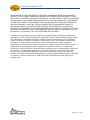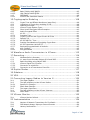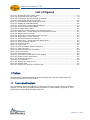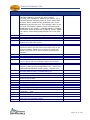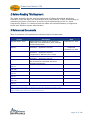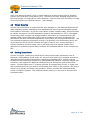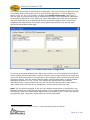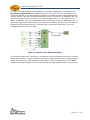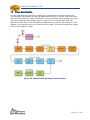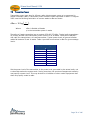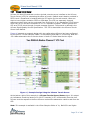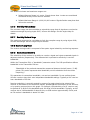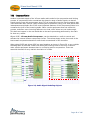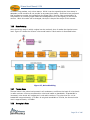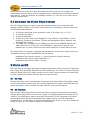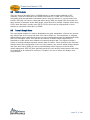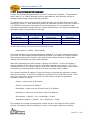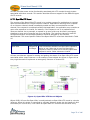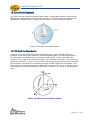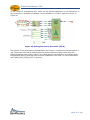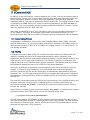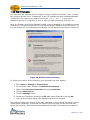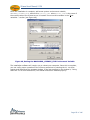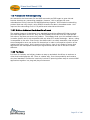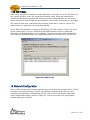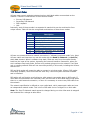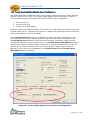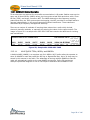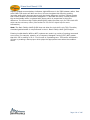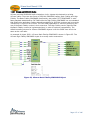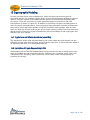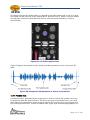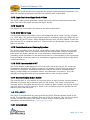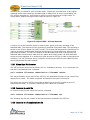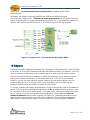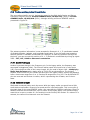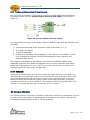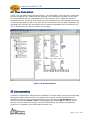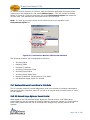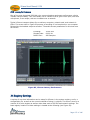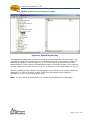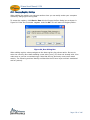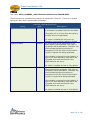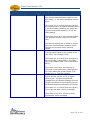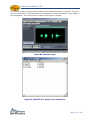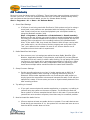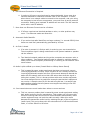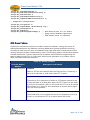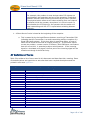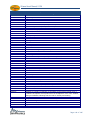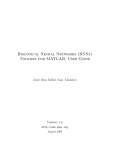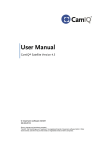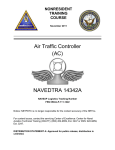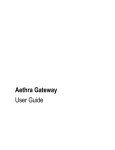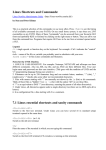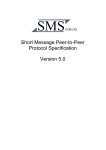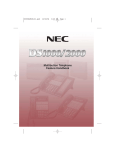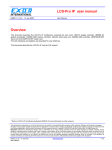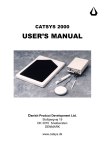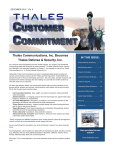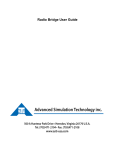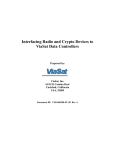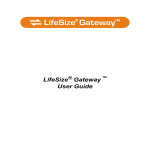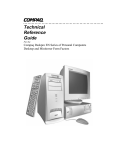Download VComm User`s Manual, V1.54
Transcript
Copyright 2014 SimPhonics Incorporated, all rights reserved www.simphonics.com VComm User's Manual, V1.54 INFORMATION IN THIS DOCUMENT IS PROVIDED IN CONNECTION WITH SIMPHONICS PRODUCTS. NO LICENSE, EXPRESS OR IMPLIED, BY ESTOPPEL OR OTHERWISE, TO ANY INTELLECTUAL PROPERTY RIGHTS IS GRANTED BY THIS DOCUMENT. EXCEPT AS PROVIDED IN SIMPHONICS’ TERMS AND CONDITIONS OF SALE FOR SUCH PRODUCTS, SIMPHONICS ASSUMES NO LIABILITY WHATSOEVER, AND SIMPHONICS DISCLAIMS ANY EXPRESS OR IMPLIED WARRANTY, RELATING TO SALE AND/OR USE OF SIMPHONICS PRODUCTS INCLUDING LIABILITY OR WARRANTIES RELATING TO FITNESS FOR A PARTICULAR PURPOSE, MERCHANTABILITY, OR INFRINGEMENT OF ANY PATENT, COPYRIGHT OR OTHER INTELLECTUAL PROPERTY RIGHT. SIMPHONICS PRODUCTS ARE NOT INTENDED FOR USE IN MEDICAL, LIFE SAVING, OR LIFE SUSTAINING APPLICATIONS. SimPhonics Incorporated may have patents or pending patent applications, trademarks, copyrights, or other intellectual property rights that relate to the presented subject matter. The furnishing of documents and other materials and information does not provide any license, express or implied, by estoppel or otherwise, to any such patents, trademarks, copyrights, or other intellectual property rights. SimPhonics may make changes to specifications and product descriptions at any time, without notice. Users must not rely on the absence or characteristics of any instructions marked “reserved” or “undefined.” SimPhonics reserves these for future definition and shall have no responsibility whatsoever for conflicts or incompatibilities arising from future changes to them. SimPhonics SMx systems may contain design defects or errors known as errata, which may cause the product to deviate from published specifications. Current characterized errata are available on request. Contact SimPhonics to obtain the latest specifications before placing any product order. Page 2 of 146 VComm User's Manual, V1.54 Table of Contents 1 Preface .........................................................................10 1.1 1.2 Trademarks and Copyrights .................................................................... 10 Revision History ..................................................................................... 11 2 Before Reading This Document ..........................................13 3 Referenced Documents ....................................................13 4 Introduction ..................................................................14 4.1 4.2 4.3 4.4 V+ ....................................................................................................... 15 VoIP ..................................................................................................... 16 VComm Evolution .................................................................................. 16 Use Any Sound Device ............................................................................ 16 5 Overview ......................................................................17 5.1 5.2 5.3 5.3.1 5.3.2 5.4 5.4.1 5.4.2 5.4.3 5.4.4 5.4.5 Interoperability Notes ............................................................................. 18 DIS/HLA Network Interoperability ............................................................ 20 General Cautionary Notes ....................................................................... 21 Remote Desktop .................................................................................... 21 Sleep mode via system idle timer ............................................................ 21 Networking ........................................................................................... 22 Unicast ................................................................................................. 22 Broadcast ............................................................................................. 22 Multicast ............................................................................................... 22 TCP and UDP ......................................................................................... 22 Special IP Addresses .............................................................................. 22 6 Installation ...................................................................23 6.1 6.2 6.3 6.4 6.4.1 6.4.2 System Requirements ............................................................................ 23 Supported Hardware .............................................................................. 23 Hardware Devices and Channels .............................................................. 24 Hardware Considerations ........................................................................ 27 Device order ......................................................................................... 27 Volume Controls Linear or Audio Taper?.................................................... 27 7 Radio Model Fidelity ........................................................28 7.1 7.2 7.3 7.4 7.4.1 7.4.2 7.5 7.5.1 5.5.1.1 5.5.1.2 5.5.1.3 Radio Spectrum ..................................................................................... 28 VComm Radio Modeling .......................................................................... 29 Transmitter Power ................................................................................. 30 Receiver Sensitivity ................................................................................ 31 SINAD .................................................................................................. 31 Converting between Micro-Volts and dBm ................................................. 31 RF Signal Modeling ................................................................................. 32 Antenna Model ...................................................................................... 32 Antenna Patterns ................................................................................... 32 Isotropic Antenna .................................................................................. 33 Real World Antennas .............................................................................. 33 Page 3 of 146 VComm User's Manual, V1.54 7.5.2 7.5.3 7.5.4 5.5.1.4 7.5.5 7.5.6 7.5.7 7.5.8 5.5.1.5 7.5.9 5.5.1.6 5.5.1.7 7.5.10 5.5.1.8 5.5.1.9 7.6 7.7 7.8 7.8.1 7.8.2 7.8.3 7.8.4 7.9 7.9.1 7.9.2 7.9.3 7.9.4 7.9.5 7.9.6 7.9.7 7.9.8 7.10 Propagation-less DIS De-facto Standard ................................................... 33 Antenna Position Threshold ..................................................................... 33 Free Space Propagation Loss ................................................................... 34 Free Space Propagation Loss Example ...................................................... 35 WGS84 Line-of-Sight .............................................................................. 36 Fresnel Effects ....................................................................................... 36 VComm Terrain Server ........................................................................... 37 HF Model .............................................................................................. 38 HF Model Signal Loss Calculations ............................................................ 39 Minimum and Maximum Antenna Range ................................................... 40 Overriding Minimum Range ..................................................................... 41 Overriding Maximum Range .................................................................... 41 Receiver Tuning Model ............................................................................ 41 Receiver Signal Selectivity ...................................................................... 41 Receiver Tuning Response....................................................................... 42 Modulation ............................................................................................ 43 Modulation Types ................................................................................... 43 Configuring Modulation ........................................................................... 44 Default Modulation for Radios .................................................................. 44 Default Modulation for Simple Intercom .................................................... 44 Modulation Effects .................................................................................. 44 Modulation Usage Guide ......................................................................... 45 Audio Signal Modeling ............................................................................ 46 Band-pass Filter..................................................................................... 47 Compressor/Limiter................................................................................ 48 Audio Effects ......................................................................................... 49 Squelch and AGC ................................................................................... 49 Received Signal Packet Jitter ................................................................... 49 Noise Modeling ...................................................................................... 50 Thermal Noise ....................................................................................... 50 Atmospheric Noise ................................................................................. 50 Signal Quality Service............................................................................. 51 8 A Word about the VComm Simple Intercom .........................52 9 VComm and DIS .............................................................52 9.1 9.2 9.3 9.4 9.5 9.6 9.7 9.8 9.9 9.10 9.11 9.12 9.12.1 9.13 9.14 9.14.1 9.14.2 DIS PDUs .............................................................................................. 52 DIS Heartbeat ....................................................................................... 52 DIS Timeout .......................................................................................... 53 PDU Sequencing .................................................................................... 53 DIS Heartbeat Related Symbolic Names .................................................... 55 Antenna Position Threshold ..................................................................... 55 Encoding Type (Encoding Scheme) ........................................................... 55 CVSD Variants ....................................................................................... 57 Transmit Sample Rates ........................................................................... 57 VComm Version Information ................................................................... 58 DIS Versions ......................................................................................... 59 DIS Time Stamp .................................................................................... 61 Configuring Time Stamp Mode ................................................................. 61 Frequency Selection for Generic Radios .................................................... 62 DIS Radio Entity Type ............................................................................ 62 Setting DIS Radio Entity Type Data .......................................................... 63 Receiving Behavior for DIS Radio Entity Type Category .............................. 63 Page 4 of 146 VComm User's Manual, V1.54 9.14.3 9.15 9.15.1 7.15.1.1 9.15.2 9.15.3 9.15.4 9.16 9.17 9.17.1 9.17.2 Receiving Behavior for DIS Signal Encoding Class ...................................... 63 DIS Radio Identifiers .............................................................................. 65 Setting Static Radio Identifiers ................................................................ 66 Automatic Radio Identifier Assignment ..................................................... 67 Setting Dynamic Radio Identifiers ............................................................ 68 Radio Identifier Conflicts ......................................................................... 69 Entity Attach ......................................................................................... 70 Computer Generated Forces Tools for Identifying Entities ........................... 71 Variable Transmitter Parameters Record ................................................... 71 Open Mike VTP Record ............................................................................ 72 Application Specific Data VTP Record ........................................................ 73 10 Coordinate Systems ......................................................74 10.1 10.2 DIS World Coordinate System ................................................................. 74 Radio Antenna Location .......................................................................... 75 11 VComm and HLA ...........................................................77 11.1 11.2 11.3 11.3.1 11.3.2 11.3.3 11.3.4 11.3.5 11.3.6 11.3.7 11.4 11.5 11.5.1 11.5.2 11.6 11.6.1 11.6.2 11.6.3 Federate Object Model ............................................................................ 77 FED File ................................................................................................ 77 RID File ................................................................................................ 78 Setting up Custom RID Files .................................................................... 78 RID File Parameters ............................................................................... 79 Federation Name ................................................................................... 80 Federate Name ...................................................................................... 80 RTI Object Identifier Names .................................................................... 80 RTI Object Identifier Custom Text Names ................................................. 80 Exercise ID use in HLA............................................................................ 80 HLA Initialization.................................................................................... 82 VComm HLA Extensions .......................................................................... 82 MAK HLA 1.3 Extensions for VComm ........................................................ 82 MAK RTi Installation ............................................................................... 83 Problems with HLA Interoperability .......................................................... 87 HLA is an Architecture Standard and Not a Protocol .................................... 87 The Future ............................................................................................ 87 MAK RTi Notes ....................................................................................... 88 12 Network Configuration ...................................................88 12.1 12.2 12.3 12.4 Network Addressing ............................................................................... 89 Audio Buffer Size ................................................................................... 92 Network Modes ...................................................................................... 94 Terrain Server and Signal Quality Server Configuration ............................... 95 13 Filters ........................................................................96 13.1 13.2 13.3 13.3.1 Filter Modes .......................................................................................... 96 What You Cannot Change in Real-Time ..................................................... 96 HAVE QUICK ......................................................................................... 97 HAVE QUICK Detailed Description ............................................................ 98 14 SINCGARS & HAVEQUICK radio simulation in DIS/HLA exercises 102 14.1 14.1.1 14.2 14.2.1 Basic Fidelity and High Fidelity............................................................... 102 High Fidelity ........................................................................................ 102 VComm and HAVE QUICK Radios ........................................................... 103 Basic Fidelity Radio Logic ...................................................................... 103 Page 5 of 146 VComm User's Manual, V1.54 14.2.2 14.2.3 14.3 14.3.1 Basic Fidelity HAVE QUICK .................................................................... 105 High Fidelity HAVE QUICK ..................................................................... 105 SINCGARS .......................................................................................... 106 VComm and SINCGARS Radios .............................................................. 107 15 Cryptographic Modeling ............................................... 108 15.1 15.2 15.3 15.4 15.5 15.6 15.7 15.7.1 15.7.2 15.7.3 15.7.4 15.7.5 15.7.6 15.7.7 15.8 15.8.1 Crypto Tone and Effects Waveforms (wave files) ...................................... 108 Limitations of Crypto Key modeling in DIS .............................................. 108 Modeling technique .............................................................................. 109 VComm Crypto System Types ............................................................... 109 Clear Versus Encrypted Voice Reception.................................................. 110 Audio Encrypted Effect ......................................................................... 110 KY-58 ................................................................................................. 111 Preamble Tone .................................................................................... 111 Crypto Circuit On and Crypto Circuit off Clicks ......................................... 112 Squelch Tail ........................................................................................ 112 KY-58 “NO FILL” Tone .......................................................................... 112 Practical Considerations Simulating Crypto Gear ...................................... 112 KY-58 Transmitter Hold off PTT .............................................................. 112 Received Encrypted Audio is Realistic ..................................................... 112 KYV-5 ANDVT ...................................................................................... 112 Encrypted Audio .................................................................................. 112 16 Waveform Audio Transmission in VComm ......................... 113 17 Recording .................................................................. 114 17.1 17.2 17.3 17.3.1 17.3.2 17.3.3 Windows Built-in Recorder .................................................................... 114 V+ wave Input Recorder Objects 2012 and 2093 ..................................... 114 Radio Recording using Object 2085 ........................................................ 114 VComm Signal File Converter ................................................................ 115 Conversion to a WAV file ....................................................................... 115 Conversion to a Transmission Event file .................................................. 115 18 Duplex Modes ............................................................ 117 19 Sidetone ................................................................... 118 20 VOX ......................................................................... 119 21 Converting Legacy Radios to Version 8 ........................... 120 21.1 21.2 21.2.1 21.2.2 21.3 21.4 21.4.1 The Legacy Radios ............................................................................... 120 The New and Easy to Use VComm Radios ............................................... 121 Specific Pin Changes ............................................................................ 121 Static Data Changes ............................................................................. 121 The Legacy Intercoms .......................................................................... 122 The New and Easy to Use VComm Intercom ............................................ 123 Static Data .......................................................................................... 123 22 VComm Monitor .......................................................... 123 22.1 VComm Monitor Refresh ....................................................................... 124 23 Instrumentation ......................................................... 124 23.1 23.2 23.3 Number of Network Transmitters for First Radio ...................................... 126 DIS Network Usage, Bytes per Second Counter ....................................... 126 Latency Performance ............................................................................ 127 Page 6 of 146 VComm User's Manual, V1.54 24 Registry Settings ........................................................ 127 24.1 MISC Key 24.1.1 24.1.2 Changing Registry Settings ................................................................... 129 130 V+ Keys that Affect VComm Operations .................................................. 134 VPLus Key ........................................................................................... 135 25 Wavefile PTT Analysis Tool ........................................... 135 26 Miscellaneous Notes .................................................... 138 26.1 26.2 26.3 26.3.1 26.4 Radio Handle ....................................................................................... 138 Transmitter PDU Padding ...................................................................... 138 Troubleshooting ................................................................................... 139 Sample HLA MAK RID File ..................................................................... 141 Known Problems .................................................................................. 142 27 Definition of Terms ..................................................... 143 28 Index ....................................................................... 146 Page 7 of 146 VComm User's Manual, V1.54 List of Tables Table Table Table Table Table Table Table Table Table Table Table Table Table Table Table Table Table Table Table Table Table Table Table Table Table Table Table Table Table Table 1, Revision History..........................................................................................................11 2, Referenced Documents ................................................................................................13 3, Device and Channel Allocations ....................................................................................24 4, Watts to dBm .............................................................................................................30 5, Modulation Detail ........................................................................................................43 6, Modulation Interoperability ..........................................................................................45 7, VHF Civil Aviation Radio (AM) .......................................................................................45 8, UHF Military Aviation Radio (FM) ...................................................................................45 9, DIS Symbolic Names within VComm .............................................................................55 10, Encoding Types ........................................................................................................56 11, DIS Versions ............................................................................................................59 12, Radio Entity Type Record ...........................................................................................62 13, Category Enumerations .............................................................................................62 14, Domain Enumerations ...............................................................................................63 15, Automatic Radio Identifier Generation .........................................................................67 16, Open Mike VTP Record ...............................................................................................72 17, Application Specific Data VTP Record ...........................................................................73 18, VComm Network Modes .............................................................................................94 19, VComm Entity Filter Modes ........................................................................................96 20, MWOD Segments .................................................................................................... 101 21, Training and Maintenance MWOD .............................................................................. 102 22, CCTT SINCGARS Basic Fidelity Modulation Parameter Record........................................ 103 23, VComm Crypto System ............................................................................................ 109 24, Clear Versus Encrypted Voice Reception..................................................................... 110 25, VComm Crypto System ............................................................................................ 110 26, MISC Registry Key .................................................................................................. 130 27, Network Registry Key .............................................................................................. 134 28, Network Registry Key .............................................................................................. 135 29, Known Problem ...................................................................................................... 142 30, Definition of Terms .................................................................................................. 143 Page 8 of 146 VComm User's Manual, V1.54 List of Figures Figure Figure Figure Figure Figure Figure Figure Figure Figure Figure Figure Figure Figure Figure Figure Figure Figure Figure Figure Figure Figure Figure Figure Figure Figure Figure Figure Figure Figure Figure Figure Figure Figure Figure Figure Figure Figure Figure Figure Figure Figure Figure Figure Figure Figure Figure Figure Figure Figure Figure Figure Figure Figure Figure Figure Figure 1, V+ VComm objects ....................................................................................................15 2, VComm Architecture ..................................................................................................17 3, VComm Encoding Conversion During Real-time .............................................................20 4, Remote Desktop Potential Problem ..............................................................................21 5, SimPhonics USB PTT Headset ......................................................................................23 6, SimPhonics SMx Breakout Box ....................................................................................23 7, V+ Audio Device Order Configuration ...........................................................................25 8, VComm Force Stereo RX Object ..................................................................................26 9, the Radio Frequency Spectrum ....................................................................................28 10, VComm Radio Modeling Functional Flow .....................................................................29 11, VComm RF Signal Modeling .......................................................................................32 12, Horizontal Dipole Pattern ..........................................................................................33 13, Free Space Propagation Loss .....................................................................................35 14, AN/PRC-117F Radio .................................................................................................35 15, Fresnel Zone ...........................................................................................................36 16, Example Design Using the VComm Terrain Server........................................................37 17, VTS Single Solution Plot ...........................................................................................38 18, Skip Zone Geometry ................................................................................................40 19, VComm Radio Line of Sight Range .............................................................................40 20, Approximate Tuning Response Curve .........................................................................42 21, VComm Tuning Response Curve ................................................................................42 22, Modulation ..............................................................................................................43 23, Controlling Modulation Parameters .............................................................................44 24, Audio Signal Modeling ..............................................................................................46 25, Object 2055 Frequency Response at an 8K Sampling Rate ............................................47 26, Audio Signal Modeling Objects ...................................................................................48 27, Noise Modeling ........................................................................................................50 28, VComm Atmospheric Noise Model ..............................................................................51 29, DIS Heartbeat Configuration .....................................................................................53 30, Transmitter and Signal PDU Time Sequencing .............................................................54 31, VComm Version Information .....................................................................................58 32, Selecting DIS Version in VComm ...............................................................................59 33, DIS/HLA Time Stamp ...............................................................................................61 34, VComm Radio Entity Type Object ...............................................................................63 35. Radio Identifiers .....................................................................................................65 36, Setting DIS Radio Identifiers via Static Data ...............................................................66 37, Setting DIS Radio Identifiers Dynamically ...................................................................68 38, Using an External Interface to set a Radio Identifier .....................................................69 39, Using Entity Attach ..................................................................................................70 40, MAK VR-Forces Tool .................................................................................................71 41, Open Mike VTP Record Objects ..................................................................................72 42, Geodetic Coordinate System .....................................................................................74 43, Geocentric Coordinate System ...................................................................................74 44, Object 2029 – ALT, LAT, LONG to Geocentric Conversion ..............................................75 45, Setting Position to Geocentric (0,0,0) .........................................................................76 46, Setting the RID Filename Environment Variable Override ..............................................78 47, Setting the Federation Name .....................................................................................81 48, Windows Firewall Dialog ...........................................................................................83 49, Setting the MAKLMGRD_LICENSE_FILE Environment Variable ........................................85 50, MAK RTIspy ............................................................................................................88 51, Networked Audio Secondary Network Activation ..........................................................89 52, Networked Audio Binding Dropdown ...........................................................................90 53, Networked Audio Binding To IP Address ......................................................................91 54, Networked Audio Send To Dropdown ..........................................................................92 55, Terrain/Signal Quality Server Network Configuration ....................................................95 56, VComm Entity Filter Object .......................................................................................96 Page 9 of 146 VComm User's Manual, V1.54 List of Figures Figure Figure Figure Figure Figure Figure Figure Figure Figure Figure Figure Figure Figure Figure Figure Figure Figure Figure Figure Figure Figure Figure Figure Figure Figure Figure Figure Figure Figure Figure Figure 57, 58, 59, 60, 61, 62, 63, 64, 65, 66, 67, 68, 69, 70, 71, 72, 73, 74, 75, 76, 77, 78, 79, 80, 81, 82, 83, 84, 85, 86, 87, AN/ARC-164 Radio Control Head................................................................................97 Sample KAL-9200 KEY-TAPE .....................................................................................98 HAVE QUICK Operational Diagram Example ................................................................99 HAVE QUICK NET Number Format ............................................................................ 100 VComm Basic Fidelity HAVE QUICK Object ................................................................ 105 AN/ARC-201 SINCGARS Radio ................................................................................. 106 VComm Basic Fidelity SINCGARS Object ................................................................... 107 VComm Crypto System Object ................................................................................ 109 KY-58 Encryption Panel .......................................................................................... 111 Example KY-58 Reception of Secure Transmission...................................................... 111 Object 2057 - VComm Radio Transmitter Wave File Player .......................................... 113 Windows Sound Recorder ....................................................................................... 114 Wave Input Recorder Object 2012 and 2093 ............................................................. 114 Object 2085 - VComm Recorder .............................................................................. 115 Transmission Event File Example ............................................................................. 117 Object 2041 - VComm Set Radio Duplex Mode .......................................................... 118 VComm Software Sidetone...................................................................................... 119 VComm S/W VOX .................................................................................................. 119 Legacy Radio ......................................................................................................... 120 VComm GENERIC Radio, V8 DIS/HLA ....................................................................... 121 Legacy Intercom .................................................................................................... 122 VComm Simple Intercom Object .............................................................................. 123 VComm Monitor ..................................................................................................... 124 Performance Monitor .............................................................................................. 125 Performance Monitor Add Counter Window ................................................................ 126 VComm Latency Performance .................................................................................. 127 VComm Registry Key .............................................................................................. 128 Run Dialog Box ...................................................................................................... 129 Wavefile PTT Analysis Tool ...................................................................................... 136 Wavefile Input ....................................................................................................... 137 Wavefile PTT Analysis Tool Output File ...................................................................... 137 1 Preface This document was authored using Microsoft Word 2007 and is maintained at the SimPhonics web site in .docx format. 1.1 Trademarks and Copyrights Any trademarks shown throughout this document are the property of their respective owners. V+ and SMx are trademarks of SimPhonics, Incorporated. Copyright 2014 SimPhonics Incorporated. All rights reserved. Page 10 of 146 VComm User's Manual, V1.54 1.2 Revision History Ensure you have the latest release of this document before relying on this information. Versions less than 1.0 are unreleased, unofficial versions. Table 1 provides the revision history of this document. Table 1, Revision History Version 1.0 1.1 1.2 1.3 1.4 1.5 1.6 1.7 1.8 1.9 1.10 1.11 1.12 1.13 1.14 1.15 1.16 1.17 1.18 1.19 1.20 1.21 1.22 1.23 1.24 1.25 1.26 1.27 1.28 Description Initial Internal Preliminary Release Interim version Formatting changes; Reorganization; Table of Contents Clarification of HLA MAK RTi installation and minor editorial changes. Added Duplex Modes Added network information and setup sections Added interoperability note Entity Attach. Added interoperability note for Capture Buffer; Added note on Number of Transmitters for First Radio performance counter; Added a section discussing sidetone. Added VComm Terrain Server usage information. Added VComm architecture diagram with description. Added Hardware Limitations section. Updates for VOX and Stereo Devices; Further explanation of DIS Heartbeat provided. Added big endian mode for the PCM-16 CODEC and added encoder enumeration of 100 for little endian. Added HAVE QUICK. Added Audio processing examples. Added more HAVE QUICK discussion. Updated compressor limiter and band pass filter section. Updated network section for TTL description. Added Radio Entity Kind section. Added a section describing Waveform Audio Transmission; Added a figure describing the VComm SINCGARS object. Updated HLA section. Added Registry key for heart beat. Embellished the Free Space Propagation Loss section. Updated the DIS Heartbeat sections. Updated registry settings. Updated HLA sections. V+ Build 354 Release Added new objects and Radio Entity Type Discussion as well as the receiving behavior of the DIS Signal Encoding class. Added a Secondary socket capability to VComm, Build 357 Release Update networked audio configuration, Build 358 Release Change DIS timestamp control from registry to runtime configuration parameter. Date November 20, 2005 December 14, 2005 March 1, 2006 March 14, 2006 March 23, 2006 April 6, 2006 April 20, 2006 May 10, 2006 May 30, 2006 June 1, 2006 July 7, 2006 July 30, 2006 July 31, 2006 September 25, 2006 January 3, 2007 February 9, 2007 March 14, 2007 March 26, 2007 April 9, 2007 April 30, 2007 July 25, 2007 October 4, 2007 January 8, 2008 March 26, 2008 July 8, 2008 November 23, 2008 February 19, 2009 February 25, 2009 March 6, 2009 Page 11 of 146 VComm User's Manual, V1.54 Table 1, Revision History Version 1.29 1.30 1.31 1.32 1.33 1.34 1.35 1.36 1.37 1.38 1.39 1.40 1.41 1.42 1.43 1.44 1.45 1.46 1.47 1.48 1.49 1.50 1.51 1.51 1.52 1.53 1.54 Description Added a RID Filename edit box in the V+ run time Configure dialog to override the HLA installed RTI_RID_FILE installation. Added a new section, 26.4 Known Problems informing users of known issues with VComm. These issues are also published in an online database at simphonics.com. This change is part of the V+ Build 358 release. Added a noise level attenuation adjustment to the registry. (radioNoiseAtten). Changed HLA Enable switch to HLA Join at Startup Switch. Added the registry value UseSignalQualityService to the MISC key. Added HF model and Radio Recording. Added Minimum and Maximum Antenna Range. Minor Document Cleanup Added troubleshooting items, corrected paragraph numbering enhanced the radio noise section. Added information on Signal Quality Service. Enhanced the Crypto Model in VComm. Incorporated several waveforms directly into the VComm DLL resource for KY-58 and KYV-5 ANDVT. Added PTT hold-off for the crypto gear. Added crypto gear turn on tones. Modified the No Fill tone sequence. Revised DIS Radio Identifiers section. Added Remote Desktop Warning Remove TerrainServerProtocol registry entry Updated VComm DLL Build 366 which includes a number of new V+ objects and new modulation objects and material. Add transmission events to Radio Recording Added the modulation sections. Significant cleanup of the document, added several interoperability notes. Clarified the HlaEnableSwitchDefault registry entry. Stephen Jones Modifications to Transmit Wavefile Player description and Automatic Radio Id item in Troubleshooting. RF Add VTP record section. RF Modified the RID Filename (RTI_RID_FILE) user interface. Updated the recording sections to show all of the current means to record radios. Added Index Add Signal Dithering Added Troubleshooting item 13. Added sleep Mode Information – SWJ Update VTP record description – RF Updated propagationless mode and entity attach having no relationship. – SWJ Removed legacy radio sections, major cleanup - MG Added sections in the introduction – SWJ Updated registry section adding a few entries and clarifying which ones are installed by default. Document cleanup, fonts changed – SWJ Date March 8, 2009 April, 27, 2009 May 9, 2009 2009-08-05 2009-08-19 2009-08-24 2009-10-07 2010-03-29 2010-04-07 2010-05-13 2010-07-24 2010-07-28 2010-08-07 2010-09-24 2010-09-27 2010-10-16 2010-10-24 2010-12-31 2011-11-11 2012-28-2012 2013-03-13 2013-04-25 2013-06-06 2013-06-08 2013-06-20 2013-07-31 2013-09-05 Page 12 of 146 VComm User's Manual, V1.54 2 Before Reading This Document The reader should be familiar with the Department of Defense Distributed Interactive Simulation (DIS) and High Level Architecture (HLA) specifications. A basic understanding of networking principles is important, as well as a good understanding of the V+ Visual Programming System. It is assumed that the reader also has Administrator privileges and knows basic Windows system administration. 3 Referenced Documents Table 2 provides a list of publications referenced within this document. Table 2, Referenced Documents Version IEEE Std 1516.1-2000 IEEE Std 1278.1-1995 (R2002) IEEE Std 1278.1a-1998 IEEE P1278.1-200X SISO-REF-010-2006 Description IEEE Standard for Modeling and Simulation (M&S) High Level Architecture (HLA). Federate Interface Specification IEEE Standard for Distributed Interactive Simulation – Application Protocols IEEE Standard for Distributed Interactive Simulation – Application Protocols (Supplement to IEEE Std 1278.1-1995) IEEE Standard for Distributed Interactive Simulation – Application Protocols Enumeration and Bit Encoded Values for Use with Protocols for Distributed Interactive Simulation Applications V+ Visual Programming System User Manual Date September 21, 2000 September 21, 1995 Reaffirmed December 10, 2002 August 19, 1998 (Subject to change) May 12, 2006 Latest version is installed with V+ Latest version is installed SMx Audio System User Manual with SMx Latest version is installed VPLus Release Notes with V+ Latest version is installed VPLus On-line Object Help System with V+ Latest version is installed VComm Terrain Server User Manual with VTS Latest version is installed VComm Signal Quality Service Specification with V+ AN/ARA to AN/ARC - Equipment Listing http://www.designation-systems.net/usmilav/jetds/an-ara2arc.html Radio Propagation Modeling Tutorial http://www.mike-willis.com/Tutorial/PF4.htm Page 13 of 146 VComm User's Manual, V1.54 4 Introduction VComm is a network based DIS/HLA/VoIP radio communications simulation software application available in various modes. 1. LVCcom – Standalone software application a. LVCcom is a software application for applications needing DIS/HLA based voice communication on a PC or laptop. This application uses onboard sound cards, SimPhonics USB ATC Style Jack Box or USB PTT Headsets. 2. SimPhone – Also called VBridge in system form, bridges VoIP and DIS/HLA a. SimPhone is a complete VoIP phone, with its functionality exposed to V+ for manipulation by VComm. 3. V+ Software add-on for the V+ Visual Programming System a. V+ is a powerful and flexible Visual Programming Language (VPL) development environment. V+ can utilize any of the audio devices above as well as the SimPhonics SMx audio system. Page 14 of 146 VComm User's Manual, V1.54 4.1 V+ V+ deserves a special section here as most systems use V+ for developing systems for flight simulation and even workstation-based systems. V+ utilizes all of VComm’s functionality through V+ objects. The following figure lists the current V+ objects. Figure 1, V+ VComm objects Page 15 of 146 VComm User's Manual, V1.54 4.2 VoIP Voice over Internet protocol (VoIP) is a term applied to protocols using Session Initiation Protocol (SIP) and Real Time protocol (RTP). VComm is currently designed specifically for DIS even though it is technically a VoIP mechanism. VComm does have the ability to bridge from VoIP to and from DIS/HLA however. (See VBridge) 4.3 VComm Evolution VComm has evolved from a simple DIS/HLA radio package to a full featured DIS/HLA/VoIP radio simulation system establishing new standards and improving interoperability among the simulation community. By far the most realistic system available today, VComm focuses on realism and ease of use while abstracting protocol implementations. DIS is a broadcast IP technology that is simple and straight forward. Information is encapsulated into UDP packets called Protocol Data Units (PDUs). Each simulation application broadcasts PDU information and other simulation applications receive them in a connectionless fashion. HLA is a publish and subscribe mechanism relying on proprietary close architectures and is not as pervasive as DIS as DIS still remains the major means of voice communications in military simulation exercises today. HLA is just beginning to be utilized outside of the laboratory for practical purposes and is complex and somewhat difficult to use compared to DIS. 4.4 Use Any Sound Device VComm can utilize virtually any sound card or sound input/output mechanism such as Bluetooth, USB headsets, sound cards, etc. since VComm audio I/O is wrapped around the latest Microsoft DirectSound Application Programming Interface (API). VComm extends DirectSound and underlying structures by adding additional CODECs, improved sample rate conversion, and support for additional hardware such as SimPhonics multi-channel SMx system. At the simplest level, if a laptop computer is equipped with VComm, a sound card and a network card is all you need to communicate over a DIS or HLA network. DIS plays a critical role in military simulation interoperation. VComm provides the networked audio portion of DIS/HLA systems. This networked audio usually is in the form of intercoms and simulated radios. Page 16 of 146 VComm User's Manual, V1.54 5 Overview VComm is a 32 bit Dynamic-Link Library (DLL) exposing an API for use by a client application (see Figure 2). The DLL API is utilized by V+ and VRAD products and is loaded at run-time. In addition to the API and the DIS/HLA network sockets, VComm exposes additional interfaces described below. The VComm Remote Management Interface (VCRMI), shown in blue, is a TCP/IP server interface for use by networked clients to monitor and control VComm. Once the DLL is loaded, VCRMI clients have the ability to create and destroy radios on their own without the need for the API. Typical clients are Hand Held Terminals (HHTs) and web servers. VComm can also connect to a VComm Terrain Server (VTS). The VTS is a stand-alone Windows XP radio terrain server designed to seamlessly interface with VComm 8.0 Build 331 and later. The software can be installed locally or on any machine of a given simulation network. A VComm system can then remotely access VTS via a TCP/IP server/client protocol. Using advanced propagation loss algorithms (Fresnel, Diffraction, WGS84, etc.), VTS accurately calculates loss/gain due to terrain on any part of the earth using DTED or DEM data. A graphical interface is also included to plot a single-shot solution of a user provided antenna pair. Figure 2, VComm Architecture Page 17 of 146 VComm User's Manual, V1.54 5.1 Interoperability Notes There are only a handful of vendors that offer DIS/HLA voice systems. Of those only two are significant players in this industry and SimPhonics is one of them. Although DIS/HLA is pervasive in the DOD simulation community interoperability remains a problem. VComm incorporates many features that improve interoperability between vendor systems. Listed below are some important interoperability issues. 1. 16 kHz CVSD – Other vendor systems use 16,000 Hz CVSD, not 8000 Hz. When communicating with these systems that are setup for CVSD, remember to set the transmit sample rate to 16,000 Hz when interoperating with these systems using CVSD, even though the vendor equipment may indicate 8,000 Hz. 2. Big Endian PCM-16 – SimPhonics implementation of the 16-bit PCM compression scheme outlined in the SISO enumeration document as enumeration (4) has been implemented in Little Endian byte order in the past. This has been changed to Big Endian byte order for future systems. Some of the vendor systems use Big Endian byte order and some use little endian byte order. When using 16-bit PCM and there is loud noise and the audio is unintelligible, try the other mode by setting the appropriate value in the registry. See section 0 for more information. 3. Non-Standard CVSD Enumeration – Some systems can be configured to represent various CVSD types at enumeration of 255. This is not compliant with the DIS enumerations but often used. VComm supports 255 as the CVSD MIL-STD-188113 version which is the same as the enumeration of 2 for signal encoding type. 4. Sample Rates – Other vendor systems may not dynamically convert sample rate and compression schemes from what the user has selected. This is especially true of older systems. Therefore, if an incoming packet contains sample rates of 16,000 Hz, and the system is set to 8000 Hz, the incoming voice will be pitch-shifted resulting in the “Donald Duck” sound effect. This is also true of compression schemes. The same is true in reverse. All VComm systems perform dynamic sample rate and compression scheme conversion on all streams, so that multiple sample rates may be sent to the system, and all will be received properly. This issue is being addressed by the new DIS version that should be out soon, currently referred to as IEEE 1278.1a 200X. 5. Audio Buffer Size – VComm will allow an audio buffer to be as small as 80 bytes and as large as 1232 bytes. This does not always work with other vendors whose minimum is 960 due to their sampling rate. 6. Frequency Tuning Model – Some systems do not consider the effect of bandwidth or receiver selectivity beyond one Hz. If the transmitter is not set to exactly the same frequency as the receiver it will not receive the signal. 7. Squelch – Some vendors do not model squelch properly. Do not rely on other systems to accurately generate squelch. 8. Modulation – Some systems have no modulation model and will transmit arbitrary modulation enumeration types that should be ignored. For example a transmission may come in that is intended to be AM, when in fact it is FM, since the receiver model on that side has no modulation model and will receive any modulation or even system type. 9. Simple Intercom – Most vendors do not and did not use the DIS Intercom Control PDU and Intercom Signal PDU and used the Transmitter PDU and Signal PDU instead Page 18 of 146 VComm User's Manual, V1.54 for an intercom function. The intercom PDU system provided for state-full modes of operation and SimPhonics had developed an intercom system that used these PDUs in early 1996. However, it became clear that no one else had, so SimPhonics statefull intercom was shelved and an intercom using the radio PDUs was embraced. However, as a result of this chaos, some rather hacky intercoms have emerged. One of the most prominent intercoms using the radio PDU is the so-called Simple Intercom that has been documented by SimPhonics and others in the SISO Radio tiger Team. The Simple Intercom breaks some of the established rules of DIS, and is also supported in HLA via the RPR_FOM. The intercom features a priority scheme. For more information on the VComm Simple Intercom, refer to section 7.10. 10. Beware of the Wildcard – A vendor has used wildcards as field values that are not documented in the DIS standard. For example, a value of 255 (all bits set in a byte) in the encoding scheme of DIS is an indication of the CECOM CVSD. Therefore, if you see a value of all bits set in a field, beware, it may indicate a value that is intended to be a wildcard. SimPhonics does not address these wildcard numbers simply because the value was never standardized or documented. These vendors has plenty of time to document these values at SISO and incorporate the change into the standard. 11. Entity Attach – VComm has a mode that allows a radio to obtain its antenna location from an existing network entity. This is called entity attach mode. 12. Antenna Gain – Some vendors use the concept of Antenna Gain in their models, even when the antenna is the enumeration of 0, which is a reference antenna, Omni directional, isotropic. An isotropic antenna has a gain of 1.0 by definition in all directions. Directional antennas are not used large scale exercises including DMO. Therefore the concept of Antenna Gain for unidirectional antennas is meaningless at this point in the DIS world. Page 19 of 146 VComm User's Manual, V1.54 5.2 DIS/HLA Network Interoperability SimPhonics equipment will automatically convert incoming DIS/HLA transmissions in multiple encoding schemes and sample rates during real-time. This is simply done within VComm since the encoding and sampling information is embedded within the DIS Signal PDU. This is a major interoperability benefit when using VComm. Figure 3 portrays how VComm dynamically converts the encoding of incoming Signal PDU packets regardless of what the user has configured for outgoing Signal PDU packets. Figure 3, VComm Encoding Conversion During Real-time There are many other important issues that are not mentioned here, but are vital to interoperability. There is only one other significant vendor of DIS/HLA networked audio systems, and this vendor has ignored interoperability issues like the one described above and this has caused issues in military exercises. SimPhonics is active in the creation of new DIS and HLA networked audio standards to improve interoperability and has played a key role in the development of editing changes to the existing IEEE-1278 standard. Currently the new DIS standard, IEEE-1278.1 200X will most likely be produced sometime in the next year. HLA RPR-FOM and other key FOMs are derived from this standard. Page 20 of 146 VComm User's Manual, V1.54 5.3 General Cautionary Notes There are a few things to look out for when using VComm that can be mentioned right up front that may or may not be a problem for the average user. If you are new to VComm it is a good idea to read through these notes. 5.3.1 Remote Desktop Remote Desktop establishes a remote session on another computer as if you are at that computer. Remote Desktop is sometimes the only way to remotely access a computer that is hidden away inside a flight simulator cabinet. Remote Desktop is included with Windows XP Professional and is disabled by default in Windows 7 and Vista. Windows Home editions do not have remote desktop. SimPhonics systems level products such as SMx have remote desktop enabled by default. 5.3.1.1 Remote Sound Devices A problem can occur using Remote Desktop causing the remote machine to disable audio devices. There is a setting on the remote desktop software that causes this to happen that is turned on by default. The screen shot below shows this setting. The Local Resource tab has a Remote computer sound pull down list that must be set to “Leave at remote computer”. This is set to “Bring to this computer” by default and will cause the sound resources to be exposed on the machine that is starting the remote desktop session and not on the remote computer. Figure 4, Remote Desktop Potential Problem 5.3.2 Sleep mode via system idle timer VComm will not allow the computer to enter sleep mode when the system idle timer expires. Page 21 of 146 VComm User's Manual, V1.54 5.4 Networking If you are not familiar with networking terms such as UDP/IP, TCP/IP, BROADCAST, UNICAST, and MULTICAST, then you may to read this section before reading further sections on VComm networking. Traditional network applications involve communication between two computers. However, VComm using DIS/HLA networks require simultaneous communication between groups of computers. This process is known generically as multipoint communications. Most host interfaces to V+ are point to point and use I/O Drivers, such as the UDP/IP driver that ships with V+. In this circumstance, a host application communicates directly with a V+ application in a specific manner. VComm, on the other hand, uses the standard DIS/HLA protocols to communicate with many other systems. The following sections describe multipoint configurations and network protocols in more detail. 5.4.1 Unicast With a unicast design, applications can send one copy of each packet to a single IP address. This technique ensures that the packet goes only to the intended endpoint. 5.4.2 Broadcast In a broadcast design, applications can send one copy of each packet and address it to a broadcast address. This technique is even simpler than unicast for the application to implement. However, if this technique is used, the network must either stop broadcasts at the LAN boundary (a technique that is frequently used to prevent broadcast storms) or send the broadcast everywhere. Sending the broadcast everywhere is a significant usage of network resources if only a small group actually needed to see the packets. 5.4.3 Multicast With a multicast design, applications can send one copy of each packet and address it to the group of computers that want to receive it. This technique addresses packets to a group of receivers rather than to a single receiver, and it depends on the network to forward the packets to only the networks that need to receive them. 5.4.4 TCP and UDP Transmission Control Protocol (TCP or TCP/IP) and User Datagram Protocol (UDP or UDP/IP) are both transport protocols layered on top of the Internet Protocol (IP). TCP is a connection oriented, while UDP is a connectionless. In TCP, the two ends of the communication link are maintained at all times. An application using UDP prepares a packet and broadcasts it using a predefined broadcast mask. If there are no recipients with an IP address that conforms to 5.4.5 Special IP Addresses Among the 4,294,967,296 possible unique IPv4 addresses some are reserved for special purposes such as private networks (~18 million addresses) or multicast addresses (~1 million addresses). The multicast addresses are in the range 224.0.0.0 through 239.255.255.255. The IPv4 addresses in the range of 127.0.0.0 through 127.255.255.25 are reserved for loopback addresses. Loopback is a test mechanism of network adapters. Messages sent to 127.0.0.1 do not get delivered to the network. Instead, the network Page 22 of 146 VComm User's Manual, V1.54 system returns them to the sending application. IP applications often use this feature to test the network interface. 6 Installation VComm is currently installed with the V+ Visual Development System. See the V+ installation instructions. Future versions may be installed separately. 6.1 System Requirements VComm requires Microsoft Windows 7. It is recommended that all critical updates be installed along with all security updates including the latest service packs. In order to support networked audio a full duplex sound card with the latest driver that supports DirectX 9.0 or later is required, along with a full duplex PCI 100/10 network card. 6.2 Supported Hardware Most sound cards will work with VComm including Bluetooth headsets and USB headsets. Note that SimPhonics provides a USB headset with built-in PTT. This headset is especially handy for use with laptops. The SimPhonics H261 is shown in Figure 5. The sound card is part of the headset. Figure 5, SimPhonics USB PTT Headset SimPhonics manufactures SMx systems which are used on higher end systems such a full flight simulators. The SMx provides up to 64 channels of high end 24 bit audio. Figure 6 portrays the back of the SMx breakout box. For more information of the SMx system, see the SMx User’s Manual. Figure 6, SimPhonics SMx Breakout Box Page 23 of 146 VComm User's Manual, V1.54 6.3 Hardware Devices and Channels VComm requires an audio device (sound card, USB headset, Bluetooth headset, etc.) to operate. An audio device is a mechanism for controlling audio input and output into and out of a computer. Traditionally, a computer features a single stereo sound card. VComm can handle up to 32 such devices. Windows regards most sound cards as stereo devices. In other words, each sound card should have two channels, with left being the first and right being the second. A channel is an independent audio input or output of an audio device. VComm looks at this in a slightly different way. It enumerates channels starting with the first device on through the list of devices as specified by the Audio Device Order within V+ (more about Audio Device Order below). Table 3 presents an example of a system configured with a USB PTT Headset Adapter, an onboard Sigma Tel Audio device, and an 8 channel SMx device. In the left-most column we see the device numbering as regarded by Windows. In the right-most column we see how VComm numbers these channels. The shaded channels, 2 and 4, are essentially unavailable to VComm since VComm deals with audio in a monaural manner. All SMx channels can be used by VComm due to the nature of SMx – that of dealing with audio on a single channel basis. Note that SMx must still adhere to the Windows convention of devices in order to work with the DirectSound API, but internally it does not deal with audio in a stereo device manner. Table 3, Device and Channel Allocations Device Device Name VComm Number Chan Num 1 Left PTT Headset Adapter 1 Right 2 2 Left Sigma Tel Audio 3 Right 4 3 Left SMx 01/02 5 Right 6 4 Left SMx 03/04 7 Right 8 5 Left SMx 05/06 9 Right 10 6 Left SMx 07/08 11 Right 12 Page 24 of 146 VComm User's Manual, V1.54 If a multiple sound card PC architecture is being used, care must be taken to determine the enumerated order of these devices for a given VComm application. In the configuration section of the V+ Run Time System is a page called Audio Device Order (see Figure 7). Use this page to configure the order of multiple sound cards in your application (remember to save this configuration in the .VNE file1). When USB headset devices are used in conjunction with a PCI device such as an on-board sound card, the input devices might be listed in reverse order compared to the output devices. You’ll need to ensure that the input devices line up with the output devices in the Audio Device Order page. Figure 7, V+ Audio Device Order Configuration If you plug a monaural headset into a stereo sound card, one of the channels of this device will be unused. VComm associates a radio or intercom with a single channel of a sound card since most radio and intercom communications are monaural. Most commercial sound cards are stereo devices. This can cause problems within a VComm application in that a headset designated as device 1 in the V+ Run Time System will actually have two channels associated with it. VComm radios can only use one of these channels which may result in audio heard only in one side of the headphones. VComm has a solution for this. Note: The first device to appear in the list is the default sound device as configured in the Windows Sounds and Audio Devices control panel. If your default sound device is one of the SMx devices, make sure that the SMx Audio System is enabled in the V+ Run Time System configuration page. Otherwise, Signal PDUs will not be transmitted. 1 For more information on VNE files, see the V+ - Visual Programming System User Manual. Page 25 of 146 VComm User's Manual, V1.54 In order to provide audio into both speakers of monaural headphones, use Object 2047, VComm Force Stereo RX (the rightmost object in Figure 8). This will connect the even numbered channel to the odd numbered channel if the radio/intercom designated the odd number channel, and the odd numbered channel even if vice versa. For example, let’s say you have a stereo sound card which you’ve configured as device 2 in the Audio Device Order. In addition, your VComm application has a radio with a channel designation of 3. If you attach object 2047 and enable it, the audio will be heard in channels 3 and 4, which is the same thing as saying Device 2, Left and Right. It works the same way if you have designated channel 4 to your radio. Figure 8, VComm Force Stereo RX Object This object will also work if you have a microphone input connected to one side of a stereo sound card. However, most microphones with stereo plugs actually route the input signal to both sides of the plug. USB headsets are typically like that. The SimPhonics PTT Headset Adapter’s microphone signal is sent to both the left and right channels of the sound device. Page 26 of 146 VComm User's Manual, V1.54 6.4 Hardware Considerations Most sound cards will work with VComm directly with no modifications. The device (sound card) must support full duplex operation and 16000 and 8000 sample rates, which are submultiples of 48000. Most devices support these features. 6.4.1 Device order Changing the device order in the Windows control panel once you have established a working system may cause problems within VComm. This Windows XP problem may manifest itself as audio being produced on the wrong channel. The network cards that are used with VComm must support full duplex operation at 100 Mbps (megabits per second) or 1000 Mbps speeds. Network interface cards that do not support full duplex will cause problems and possibly audio breakups with only a few radios in the design. Sometimes it is difficult to determine if the card supports full duplex operation. In these cases it is best to replace the card or use another card with gigabit speeds at full duplex. If your computer is configured with more than one network card, make sure you specifically configure one of them for VComm operation. Otherwise, VComm will transmit and receive on all of the network cards available. This may result in distorted or broken audio. See sections 12.1 for more information on how to select a specific network card for VComm. 6.4.2 Volume Controls Linear or Audio Taper? VComm radios expect their volume inputs to be in linear format since it is converted internally to log format or “audio taper” for proper logarithmic volume control response for the human ear. Most existing volume control potentiometers are logarithmic and are referred to as “audio taper” controls as opposed to “linear taper” controls. If the system is reading from an actual volume control in a simulator for example, and the control is an audio taper control, the control must “linearized”. V+ can perform this operation or the host computer can. Contact SimPhonics for a suitable algorithm. Page 27 of 146 VComm User's Manual, V1.54 7 Radio Model Fidelity One of the primary design philosophies of VComm is realism. Therefore, in order to understand VComm it is important to understand the fundamentals of radio. The following sections describe radio model fidelity of VComm. It should be noted here that the modeling described in this section applies to the VComm GENERIC Radios objects and not to the VComm Simple Intercom. For more information on the VComm Simple Intercom, refer to section 7.10. 7.1 Radio Spectrum The radio spectrum extends from 3 KHz to 300 GHz and is divided into sections as shown in Figure 9. Figure 9, the Radio Frequency Spectrum An important note about spectrum use for DIS radios. Frequencies below 100,000 Hertz are considered Simple Intercom devices instead of radios and the frequency becomes a channel number rather than a frequency. Therefore, tuner models are simply integer compares for these channels and bandwidth is ignored. This is based on de-facto and the latest draft DIS standard. Page 28 of 146 VComm User's Manual, V1.54 7.2 VComm Radio Modeling VComm addresses this problem by modeling the radio system itself and modifying the received audio signal based on many parameters and effects, to present audio to the user that actually sounds like a radio transmission. VComm calculates signal strength and noise using the simplified model diagram shown in Figure 10 for incoming radio data. DIS specifies that the effects of the simulation be applied at the receiver. Each element in the diagram is an important part of the overall receiver model. The sections that follow explain each of these models in detail. Figure 10, VComm Radio Modeling Functional Flow Page 29 of 146 VComm User's Manual, V1.54 7.3 Transmitter Power Transmitter power input pins for VComm radio objects expect power to be expressed in decibel milliwatts (dBm). Transmitter power levels are often expressed in watts. V+ objects 2025 uses the following calculation to convert watts to dBm as shown: ( Where: ), dBm is Decibel milliwatts p is the transmitter power in watts Therefore a 5-watt transmitter has an output of 36.98 (37) dBm. Typical radio transmitters on military aircraft have transmitter power levels of 5 to 25 watts. The airborne AN/ARC164 radio for example has a 10-watt transmitter. Typical power levels of general aviation radios fall between 5 and 10 watts. Table 4 provides some values in dBm for given wattage levels. Table 4, Watts to dBm Watts dBm 1 30 5 37 10 40 15 42 25 44 100 50 125 51 200 53 Set the power level of the transmitter to the power level generated by the actual radio, not a value that makes the system work. During exercises, the exercise management authority may specify a power level. This may be due to a limitation of other vendor equipment that does not properly model a radio. Page 30 of 146 VComm User's Manual, V1.54 7.4 Receiver Sensitivity VComm radio models include a receiver sensitivity setting, which is based on industry standards and is usually published for receiving equipment. For example, an AN/ARC-210 radio receiver is specified as –103 dBm for AM and –108 dBm for FM using 12 dB SINAD. 7.4.1 SINAD SINAD is the abbreviation for SIgnal plus Noise and Distortion, and is a parameter that provides a quantitative measurement of the quality of an audio signal from a radio receiver. The definition of SINAD is simple – it’s the ratio of the total signal power level (wanted Signal + Noise + Distortion or SND) to unwanted signal power (Noise + Distortion or ND). Receiver sensitivities are usually expressed as a dBm value for a given SINAD. 7.4.2 Converting between Micro-Volts and dBm Often, the receiver gain is expressed in micro-volts (µV). To convert µV to dBm, use the following formula: ( ) Therefore, a 1µV signal is equal to –106.99 dBm. A generic VComm radio class has a default setting of -117 dBm for 12 dB SINAD. The various classes of radios in VComm have different sensitivities. See the registry section for setting different default sensitivity settings. Notes: When the incoming power level drops below -269 dBm for an incoming transmitter VComm will no longer process the signal PDU. In addition, VComm will not process Signal PDUs when the Transmitter PDU indicates that it is not transmitting even though some vendor equipment continues to send Signal PDUs. Page 31 of 146 VComm User's Manual, V1.54 7.5 RF Signal Modeling The following sections describe how the RF signal modeling is processed within VComm as shown in Figure 11. Figure 11, VComm RF Signal Modeling 7.5.1 Antenna Model A transceiver (transmitter/receiver) usually has one antenna that the transmitter and receiver share, but it is possible for them each to have a separate antenna. The DIS Transmitter PDU contains antenna data the transmitter’s antenna only. However the receiver’s antenna data is not specified in the DIS Receiver PDU. This does not pose a problem for the model, but DIS loggers are not able to determine the receiver’s antenna type. 5.5.1.1 Antenna Patterns VComm supports an isotropic antenna which radiates uniformly in all directions. These antennas are often called “Reference Antennas”. There are no known radio vendors that model directional antennas behavior and therefore use the isotropic antenna which is specifies the enumeration of 0 (Omni directional) in the Transmitter PDU for Antenna Type. Note that if the antennas were directional, then the receiving simulation must account for the geometry of the antenna pattern at the transmitter and/or receiver and the parent entity orientation. In this case, antenna gains would be considered. Page 32 of 146 VComm User's Manual, V1.54 5.5.1.2 Isotropic Antenna Isotropic antenna gains are by definition 1 and the transmitter and receiver gains must always be 1.0 since antenna gain is expressed relative to an ideal isotropic radiator in dBi, or loss/gain relative to an ideal antenna. If an antenna has gain, it is directional, and therefore non unity gain cannot be expressed without directional characteristics. 5.5.1.3 Real World Antennas Future versions of VComm will support directional antennas, however new enumerations must be added to “SISO-REF-010-2006” to account for the basic types such as vertical and horizontal ½ and ¼ wave dipoles. A ½ wavelength horizontal dipole antenna radiation pattern is shown in Figure 12. The gain in the horizontal plane is 2.15 dBm. Figure 12, Horizontal Dipole Pattern 7.5.2 Propagation-less DIS De-facto Standard There are conditions within the DIS protocol when the propagation loss is assumed to be zero. If the location of the transmitter or receiver antenna is set to (0, 0, 0), or the frequency is less than 100 KHz, there is no propagation loss since the location of (0, 0, 0) is the center of the earth using the DIS world geocentric coordinate system. 7.5.3 Antenna Position Threshold The Transmitter Position Threshold is the antenna position change needed to generate a new Transmitter PDU in DIS or an attribute change in HLA. The default value is 500 meters. This reduces the number of updates that are issued on the network when radios are attached to moving entities. Page 33 of 146 VComm User's Manual, V1.54 7.5.4 Free Space Propagation Loss Free space propagation loss is characterized by the following equation which spreads the transmitter power over a sphere whose size is the distance to the receiving antenna. The power at the receiving antenna aperture is a unit area of this sphere. pr ptgtgr2 (4 d )2 pt , pr = transmitter power, power at receiver antenna gt, gr = transmitter Antenna gain, receiver antenna gain d = distance in meters = wavelength in meters Losses and gains are easier to express in dBm rather than watts so rearranging and eliminating the antenna gains for isotropic radiators gives the following. l 10Log ( 4 d 2 ) l = loss in dBm Further, combining constants and using frequency in MHz and distance in kilometers results in the following classic free space propagation loss equation often called the Lee form. For the derivation, see http://www.mike-willis.com/Tutorial/PF4.htm. Note that the loss is expressed in dBm simplifying path calculations. VComm uses this free space propagation loss algorithm. l 32.4 20Log( f ) 20Log(d ) f = frequency in MHz d = distance in kilometers Figure 13 shows a graph of free space propagation loss using real world numbers. Page 34 of 146 VComm User's Manual, V1.54 Figure 13, Free Space Propagation Loss 5.5.1.4 Free Space Propagation Loss Example An AN/PRC-117F radio is advertised that it has a receiver sensitivity of -116dBm for FM, for a 10db SINAD. This means that it can receive a signal level of -116 dBm and still break the squelch. How far can the transmitter antenna be placed in free space and still be heard? Using a frequency of 250 MHz and a distance of 5,000,000 meters (3,106 miles) the loss is 154.37 dBm. If the transmitter power is 42 dBm (15 watts) then the signal level arriving at the receiving antenna would still be -112 dBm, still within the squelch range. In other words, communicating from New York to Paris which is obviously an unrealistic scenario. What’s wrong here? Remember, this equation is free space. If all we simulated was communications in space, this equation would work. For radios on or near the earth, terrestrial propagation effects must be considered for any realistic range simulation. Figure 14, AN/PRC-117F Radio Page 35 of 146 VComm User's Manual, V1.54 7.5.5 WGS84 Line-of-Sight The round earth limits radio range for frequencies above 30 MHz due to radio horizon. VComm computes the radio horizon and applies statistical models to the signal loss to account for the horizon, and smooth earth. A terrain server can enhance this calculation. 7.5.6 Fresnel Effects It makes sense that obstructions between a transmitter and receiver will reduce the communication range. In order to obtain the absolute maximum communication range possible, a radio must be installed such that true RF Line-of-Sight (LOS) conditions exist between the transmitting and receiving antennas. RF LOS is different from visual LOS. Visual LOS is present when one can directly view the other antenna. RF LOS requires not only a visual sight line between the antennas but it also requires that a football shaped area between the two antennas be free of obstructions, including the earth (see Figure 15). This football shaped area is called the Fresnel (pronounced frә∙nĕl´) Zone. The Fresnel zone is an area that is larger in diameter at the center and smaller in diameter at the ends. Also, the greater the distance between the antennas, the larger the diameter of the Fresnel zone in the center. Any obstructions that enter into the Fresnel zone will reduce the communication range include buildings, vegetation, the ground, etc. As the antennas get farther apart and the diameter of the Fresnel zone increases, the ground can begin to obstruct the Fresnel zone. In order to keep the entire Fresnel zone free of obstructions it is necessary to raise the antennas. To keep the Fresnel zone off the ground the heights of the antennas added together must total more than the diameter of the Fresnel zone at the specific distance. The diameter of the Fresnel zone is a function of the frequency and the distance between the antennas. Figure 15, Fresnel Zone VComm models signal attenuation due to Fresnel effects and curvature of the earth. These signal calculations utilize the World Geodetic System 84 (WGS84) which defines a fixed global reference frame for the Earth. Page 36 of 146 VComm User's Manual, V1.54 7.5.7 VComm Terrain Server VComm 8.0 Build 331 and later versions include a terrain server interface to the VComm Terrain Server (VTS) for calculating the effect of terrain. Default terrain data is provided in DTED Level 0 format and is installed with the VTS option for the entire earth. Users can elect to insert higher resolution DTED or DEM data. The VTS is a separately licensed software product which can be purchased from SimPhonics. It is a standalone TCP/IP server which can run on the same computer as V+ or a separate computer. VComm queries the VTS as a TCP/IP client through a remote message protocol. The protocol is defined in the VComm Signal Quality Service Specification. The VTS is described in the VComm Terrain Server User Manual. Figure 16 presents an example design with two radios where VComm has been configured to run the VTS. In this example, Radio 2 is transmitting and Radio 1 is receiving. Note the -25.4 dBm attenuation due to terrain shown in Radio 1’s Radio Data Monitor object. Figure 16, Example Design Using the VComm Terrain Server At the bottom right of this example is a VComm Terrain Server Status object. It’s output pin indicates a round trip latency of 0.001477 seconds (1.477 milliseconds) from the time VComm sent the request to the time VComm received the attenuation value to and from the VTS. Note: This example is available in the VPLus Samples folder of V+, Build 331 and higher. Page 37 of 146 VComm User's Manual, V1.54 Figure 17 is a screen shot from the VTS which plots the same coordinates and frequency as in the figure above. The bottom part of the screen shows two antennas with a terrain profile between them. The dashed line is the direct line-of-sight line between the antennas, and the dotted line represents the terrain profile. The resultant attenuation of -25.4635 dBm is a little bit different than what is shown in Figure 16 (-25.435596 dBm) since the VTS does all of its math in double precision floating point, and the VComm object input pins are single precision floating point. Figure 17, VTS Single Solution Plot 7.5.8 HF Model The HF model is an optional model that is disabled by default. When enabled, this model handles the calculation of signal loss for all transmissions with frequencies from 2 to 30 MHz. V+ Object 2086, VComm HF Control, is used to enable the HF model and to control modeling parameters. HF radios are unique in that their transmissions may reach areas of the earth that would not otherwise be accessible to line of sight radio communications. This is largely due to the refraction (or bending) of these transmissions in the ionosphere. While the factors and calculations that affect which areas of the earth can receive an HF transmission are very Page 38 of 146 VComm User's Manual, V1.54 complex, there are effects that can be modeled in a simple and predictable fashion, maximum usable frequency (MUF), and skip zones. The maximum usable frequency for an HF transmission is defined as the highest frequency where two radios can communicate if they are not within radio line of sight of each other. The HF model takes the MUF defined by the VComm HF Control object into account whenever an HF transmission is made. Skip zones are areas of the earth which are inaccessible to an HF radio. If an HF transmission is made from a transmitting radio to a radio located within the skip zone, then those transmissions will not be received unless the receiving radio is within line of sight, or the receiving radio is on the edges of the skip zone (in which case the strength of the transmission will be reduced). The HF model calculates the location of skip zones relative to the location of each transmitting radio. Two skip zones per radio are supported. The relative distance and the size of each skip zone are defined by the VComm HF Control object. 5.5.1.5 HF Model Signal Loss Calculations This section describes the method used by the HF model to determine signal loss for HF transmissions. First of all, the HF model ignores free space propagation losses. HF transmission paths are affected by numerous factors which are beyond the scope of this model. In addition, HF transmissions may experience signal enhancement due to factors such as multipath and ducting. To keep things simple therefore, free space propagation loss is assumed to be zero by the HF model. The HF model first determines whether there is a clear radio line of sight between the transmitting and the receiving radio. If this is the case, then signal loss is deemed to be zero. This means that when the HF model is enabled all radios (in the HF band of 2 to 30 MHz) that have clear line of sight with each other will experience no signal loss. If there is not a clear line of sight between the transmitting and receiving radio, the HF model computes the signal loss that would be present for a direct transmission (i.e., as if the transmission was not an HF transmission). This loss accounts for round earth, Fresnel zone effects, and terrain effects (from the optional terrain server). The HF model then computes the signal loss resulting from MUF effects and skip zones. These two signal losses are compared and the one which results in the least signal loss is used. This ensures that there is a smooth progression of signal strength as a receiving radio moves below the horizon. Signal loss due to the MUF is calculated by comparing the frequency of the radio transmission with the MUF setting of the VComm HF Control object. Radio transmissions at a frequency above the MUF are assigned maximum signal loss while those up to 85% of the MUF are assigned no signal loss. There is a smooth increase in signal loss from 85% of the MUF up to 100% of the MUF. Thus HF radio transmissions degrade in signal quality as the frequency of the transmission approaches the MUF setting. The signal loss due to skip zones is added to the signal loss due to the MUF. The HF model determines whether a radio receiver is located in the radio transmitters skip zone. Signal loss due to skip zones is zero if the receiver is not located within a skip zone. Maximum signal loss is assigned to radio receivers located within the skip zone unless they are close Page 39 of 146 VComm User's Manual, V1.54 to the edges of the zone where the HF model ensures a smooth increase in signal loss as the location of the receiver proceeds further into the zone. The transition from no signal loss at the boundary of the skip zone to maximum signal loss occurs over a distance equal to 5% of the skip zone size. Figure 18 illustrates the geometry of a skip zone in VComm. The transmitter is located at the point marked with the “x”. The skip zone boundaries are defined relative to the location of the transmitter. The start of the skip zone is the radial distance from the transmitter that is equal to the skip zone distance set in the VComm HF Control object. The end of the skip zone is that radial distance with the skip zone size added. The actual skip zone only exists in the area shaded in black since it does not include areas where line of sight exists. The HF model provides the V+ designer with a simple and predictable model for adding HF effects to the radio simulation. Figure 18, Skip Zone Geometry 7.5.9 Minimum and Maximum Antenna Range The range (distance) between antennas is measured as shown in the figure below and is referred to as Line of Sight (LOS), or slant range. VComm provides a minimum range and a maximum range which can be changed on a per radio basis. These variables provide a means to force reception or reject reception of a signal based on the distance between the transmitter and receiver antennas. Figure 19, VComm Radio Line of Sight Range Page 40 of 146 VComm User's Manual, V1.54 The default minimum and maximum ranges are: Default Minimum Range is 1 meter. Signals closer than 1 meter are considered connected directly to the receiver antenna. Default Maximum Range is 1,000,000,000 meters. Signals farther away than that will not be received. 5.5.1.6 Overriding Minimum Range The minimum range can be overridden to extend the range that all signals are received at maximum strength by using object 2087, VComm Min Range. See the object help for details. 5.5.1.7 Overriding Maximum Range The maximum range can be overridden to limit the reception range by using object 2091, VComm Max Range. See the object help for details. 7.5.10 Receiver Tuning Model The receiver tuning model is composed of two parts: signal selectivity and tuning response. 5.5.1.8 Receiver Signal Selectivity The selectivity of the receiver is its ability to receive a signal and reject unwanted signals in adjacent channels (frequencies). The characteristic important to selectivity is receiver bandwidth. Within the Transmitter PDU, a “bandwidth” parameter exists. The DIS specification defines bandwidth in the Transmitter PDU as: “Bandwidth of the particular transmitter measured between the half-power (-3 dB) points (This value represents total bandwidth, not the deviation from the center frequency.)” This parameter is transmitter bandwidth, not receiver bandwidth. Do not confuse these. VComm receivers have their own independent bandwidth settings. Typically a VHF receiver has a bandwidth of 25 KHz. Receiver selectivity is normally quoted by means of a graph showing the output of the receiver in dB relative to the maximum output, plotted against the number of KHz off-tune, or by quoting some points on this graph. For example, the selectivity of a HF receiver may be quoted as -6 dB at 3 KHz bandwidth and -60 dB at 12 KHz bandwidth. Typically, an AM receiver has a 3 dB bandwidth of about 9 KHz, an SSB receiver approximately 3 KHz, and an FM receiver's bandwidth is about 200 KHz. Page 41 of 146 VComm User's Manual, V1.54 5.5.1.9 Receiver Tuning Response VComm base class generic radios use a tuning curve response with a simple Gaussian calculation for tuning response. The calculation is scaled to produce a 3 dB power point equal to the bandwidth of the receiver. The result is an approximation of actual receiver response to incoming frequencies that are on or near the frequency of the receiver (see Figure 20). For example, given an incoming transmission on 10 MHz, with the receiver tuned to 10.01 MHz and the receiver bandwidth set to 25 KHz, the signal will be received, but at a reduced level. Depending on other criteria such as transmitter power, receiver sensitivity, and locations of the antennas, the signal may not be readable. Figure 20, Approximate Tuning Response Curve The actual response curve that VComm uses for generic radios is shown in Figure 21. Figure 21, VComm Tuning Response Curve Bandwidth is irrelevant for frequencies below 100 KHz, since these radios are considered ICS radios and have no concept of bandwidth. Frequencies are considered channels below 30 KHz. The FAA’s Next Generation Communications System (NEXTCOM) specifies an 8.33 KHz channel spacing for VHF general aviation radios. This means that radio transmitter bandwidths must be about 8 KHz in order to support this channel spacing. Page 42 of 146 VComm User's Manual, V1.54 7.6 Modulation 7.7 Modulation Types Figure 22, Modulation Modulation is the process of varying one or more properties of a high frequency periodic waveform called the carrier signal with respect to a modulating signal. In the case of an AM broadcast transmitter the audio or signal is conveyed on a radio frequency (RF) carrier signal to the receiver using Amplitude Modulation (AM), a common radio modulation scheme. Figure 22, Modulation shows three waveforms, the signal at the top and two carrier signals, the AM modulated carrier and frequency modulation (FM) modulated carrier. The AM carrier changes in amplitude in proportion to the signal. The FM carrier is constant amplitude and the frequency is shifted in proportion to the signal amplitude. There are several types of modulation and VComm embraces DIS and HLA RPR_FOM enumerations. See IEEE 1278.1 for more information on how the type is expressed as two variables. Table 5, Modulation Detail lists the Major and Detail modulation parameters for a given radio. Table 5, Modulation Detail Major Modulation Value Detail Modulation Value Other Amplitude 0 1 Amplitude & Angle 2 Angle 3 Combination 4 Pulse 5 Unmodulated 6 Other Other AFSK AM CV DSB ISB LSB SSB Full SSB Reduced USB VSB Other AAM Other FM FSK PM Other AAP Other PM Other Continuous 0 0 1 2 3 4 5 6 7 8 9 10 0 1 0 1 2 3 0 1 0 1 0 1 Page 43 of 146 VComm User's Manual, V1.54 7.8 Configuring Modulation VComm radios default to a modulation scheme specific to the radio object unless specifically overridden by an attachable object such as Object 1095 – VComm Radio Model Data. Exercise managers may dictate modulation types instead of leaving the simulation of the radio to users. This has been done in the past because existing radio systems did not model modulation properly. 7.8.1 Default Modulation for Radios Modulation System Major Modulation Detail Modulation 7.8.2 Generic (1) FM (3) FM (1) Default Modulation for Simple Intercom Modulation System Major Modulation Detail Modulation Generic (1) Simple Intercom (0) Other (0) This object can set the modulation parameters as shown in Figure 23, Controlling Modulation Parameters. The inputs may be constants or may be connected to ports that receive data from another computer via a network or may be computed based on another model, etc. Figure 23, Controlling Modulation Parameters 7.8.3 Modulation Effects Table 6, Modulation Interoperability shows voice modes VComm supports. Light blue boxes indicate where modulation matches (=), enabling communications without modulation effects. There are modes where the voice can be heard but effects are modeled such as an AM receiver processing an FM signal and vice versa. Other shaded boxes are those where the signal is processed but an effect is applied. The signal may not be intelligible when the signal is weak. (Low SNR) Page 44 of 146 VComm User's Manual, V1.54 Table 6, Modulation Interoperability TX AM AM = AM/FM Effect FM FM/AM Effect = AM/SSB Effect SSB/FM Effect SSB 7.8.4 RX FM SSB SSB/AM Effect SSB/FM Effect = Modulation Usage Guide The tables below list two of the most common types of radios and their settings. When the modulation type is unknown, use the following tables as a guide. Simple Intercom used a 0 as the major modulation enumeration and is unfortunately a de-facto standard created by one of the early DIS radio vendors. This is an exception to the “Do not use zero for any fields in the Transmitter PDU in DIS or in the appropriate attributes of HLA RPR_FOM” rule. Table 7, VHF Civil Aviation Radio (AM) Bandwidth 8.33 KHz Frequency Range 108 to 136 MHz System Generic (1) Major Modulation Amplitude (1) Detail Modulation AM (2) Transmitter Power +38.5 dBm Receiver Sensitivity (10 dB SINAD) -113.0 dBm Table 8, UHF Military Aviation Radio (FM) Bandwidth 16 KHz Frequency Range 225 to 399.975 MHz System Generic (1) Major Modulation Angle (3) Detail Modulation FM (1) Transmitter Power +44.0 dBm Receiver Sensitivity (10 dB SINAD) -102 dBm Page 45 of 146 VComm User's Manual, V1.54 7.9 Audio Signal Modeling There is a common misunderstanding within the radio simulation community is that CVSD encoding sounds like a real radio compared to other encoding schemes such as PCM. This is not true. While it is true that CVSD introduces significant distortion thereby sounding more like a radio than simple digitized audio, most real radios do not sound this way unless they are using CVSD for their encoding. Even in this case, simply using CVSD is not enough to convey the sound of a real radio. There are many other issues to consider. Real radios sound different due to other audio effects. Other DIS/HLA voice equipment vendors simply ignore these important modeling aspects. SimPhonics radios incorporate band pass filters along with other effects (as shown in Figure 24) to simulate real radio sounds so that VComm radios sound like the real thing. The following sections describe the audio modeling process in detail. Figure 24, Audio Signal Modeling Page 46 of 146 VComm User's Manual, V1.54 7.9.1 Band-pass Filter Real radios limit the transmission of audio to a spectrum of roughly 300 to 3000 hertz since most voice frequencies are in only that range. Frequencies outside that range are filtered out in order to improve modulation performance and intelligibility at the receiver. This is a significant effect and is the most noticeable radio effect compared to, for example, an intercom or telephone. VComm incorporates an efficient digital filter for this effect. Object 2055 - VComm Radio Audio Emulation Filter removes audio below 300 hertz and above 3000 hertz in real time. The filter’s frequency response characteristics for an 8000 Hz sampling rate are shown in Figure 25. This effect alone changes the sound of a voice significantly and is the effect used by Hollywood when simulating radio and telephone effects. The green area shows the pass-band of the filter. Figure 25, Object 2055 Frequency Response at an 8K Sampling Rate Page 47 of 146 VComm User's Manual, V1.54 7.9.2 Compressor/Limiter Another important aspect of the VComm audio radio model is the compression and limiting process. A compressor/limiter normalizes the dynamic range of audio signals, so that all signals tend to have the same energy level. This is important since the next processing step is the Automatic Gain Control (AGC) modeling which measures energy over time rather than instantaneous amplitude. One of the most important features of the compressor/limiter is to normalize the level of the incoming audio. Other vendor equipment does not utilize this process, and often some incoming radios are too loud, while others are not loud enough. This does not happen in the real world due to the same processing performed by the radio for that very reason. Object 2056 - VComm Audio Compressor, can be attached to a radio to control and activate the internal VComm compressor limiter. The values shown at the pins result in the best overall compression based on audio levels encountered in DIS exercises. When object 2055 and object 2056 are used together as shown in Figure 26, a very realistic sounding radio is achieved. Pilots know when the incoming audio is not from a radio on other vendor equipment because there is no filtering and no compression. These are essential elements for any realistic simulation of a radio. Figure 26, Audio Signal Modeling Objects Page 48 of 146 VComm User's Manual, V1.54 7.9.3 Audio Effects Other audio effects such as noise and squelch tail, are imbedded wavefiles within VComm. These wavefiles are pre-processed prior to imbedding them. Noise generation, for example, has a 300 to 3000 hertz spectrum and therefore sounds like radio “static”. 7.9.4 Squelch and AGC Squelch is a function that acts to suppress the audio output of a receiver in the absence of a sufficiently strong desired input signal in order to exclude undesired lower power input signals and noise that may be present at or near the frequency of the desired signal. If there were no squelch, there would be objectionable noise during those times when the signal is not present. The generic base class of VComm radios provides a squelch which behaves the same as real radios. VComm radio objects expect a squelch input of 0 to 1. To turn squelch on for a particular radio, the squelch input must be set to 0.2 or greater. When squelch is turned on, the audio output of the receiver will be silenced when the receiver noise level is 6dB above the strongest incoming signal level (i.e. neither noise nor signal will be heard and the signal is considered too weak to be received). The receiver noise level is the greater of the receiver noise floor and the total antenna input noise level where the receiver noise floor is 12dB below the receiver sensitivity. Another effect of squelch is the so-called “squelch-tail” heard when the squelch is above “full quieting”, and a transmitter sending the signal stops transmitting. The AGC then acts to increase the gain in the absence of the signal, which causes the noise level to rise. This is then followed by the squelch system quieting the receiver. In that short period of time, the increased noise level is heard before the squelch acts to disable it. This is called the squelch tail and is a very short burst of noise at the end of an incoming transmission. VComm models the squelch tail based on signal level, receiver sensitivity, thermal noise level, etc. The amplitude of the squelch tail can be changed beyond this modeled value by adjusting a registry value. This is the value of the attenuation of the default squelch tail amplitude. This value is expressed in decibels of attenuation. Therefore 100 would indicate that there would be an attenuation of 100 dB, which would result in virtually no squelch tail being generated. See the registry section for details on this value. To increase the amplitude of the squelch tail, set this value to a smaller value (0 is the lowest). Note: Squelch is disabled for most radios types when their frequency is below 100,000 Hz. This is by design. To add additional realism to squelch modeling, VComm will optionally dither the strength of incoming radio signals. This optional effect must be turned on using a registry entry (see section 24). When signal dithering is enabled, weak signals will intermittently break squelch. Radio operators are trained to recognize this effect and disable squelch to listen to the incoming signal. 7.9.5 Received Signal Packet Jitter Signal PDUs do not always arrive in sequence and at the correct time that they were transmitted at the receiver. As in modern VoIP protocols, there is also no sequence number Page 49 of 146 VComm User's Manual, V1.54 of the arriving packets, only a time stamp. While it can be argued that the time stamp is adequate, mode vendors do not provide an accurate time stamp. SimPhonics has proposed that a sequence number be inserted into the Signal PDU. Receive jitter compensation is computed for all incoming signal PDUs but the adjustment is in the registry in the current version. While this value can be changed, the topic is beyond the scope of this manual. 7.9.6 Noise Modeling Noise limits the range in which a signal can be received, since it masks the signal at some level. Figure 27 shows the VComm noise model section. Each section is discussed below. Figure 27, Noise Modeling 7.9.7 Thermal Noise Thermal noise is the noise level present in all conductors, and forms the basis of noise levels in radio receivers. VComm computes this noise level based on bandwidth. If bandwidth is increased, noise levels will increase as in real radio receivers. The noise level for a 1 Hz bandwidth is approximately -175 dBm. At a typical bandwidth of 25 KHz, the thermal noise level is approximately -131 dBm. 7.9.8 Atmospheric Noise Page 50 of 146 VComm User's Manual, V1.54 Atmospheric noise is added to thermal noise to form the level of noise in the receiver before other receiver specific noises are taken into account. VComm generates atmospheric noise by combining the various types into a single noise level in dBm. This is added to the thermal noise value noted in Figure 28 to arrive at the total antenna input noise level. The red dashed line approximates the value used in the VComm noise model. This is a combination of averaged man-made noise and Galactic noise. Note: The noise level becomes constant below 1 MHz, and is zero below 100 KHz, since frequencies below 100 KHz are considered intercom frequencies in DIS. Figure 28, VComm Atmospheric Noise Model 7.10 Signal Quality Service Using the VComm Signal Quality Service remote message protocol, VComm allows its signal and noise modeling to be bypassed. This feature is enabled via a registry setting and allows any user to develop custom signal strength and noise strength models. The VComm Signal Quality Service Specification defines the remote message protocol and specifies the messages that VComm uses over a TCP/IP connection to query a third party signal quality server. When use of the Signal Quality Service is enabled, the third party signal quality server is responsible for responding to queries from VComm for signal strength and noise strength between radio transmitters and receivers. VComm uses the returned signal strength as input to its Tuner Model. VComm considers the returned noise strength as the Page 51 of 146 VComm User's Manual, V1.54 total antenna input noise level. Both this feature and the terrain server interface are implemented using the same remote message protocol (although they use different parts of the protocol). These two features are mutually exclusive (i.e. only one or the other can be used at the same time). 8 A Word about the VComm Simple Intercom The DIS “Simple Intercom” radio is a de-facto standard based on the proposed draft changes to IEEE-1278 as of July 2006. Simple Intercom is essentially a VComm radio with the following fixed attributes: 1. 2. 3. 4. It is always positioned at the geocentric center of the Earth (x,y,z = 0,0,0). It is always full-duplex. It ignores bandwidth. It does not model Wave Loss Propagation, Tuner Effects, Fresnel Effects, Terrain Occulting, Curvature of the Earth, Thermal and Atmospheric Noise, Squelch, and Automatic Gain Control. 5. The CHAN pin is analogous to the FREQ pin on the VComm GENERIC Radios with valid values from 1 to 100,000. Since bandwidth is ignored, the channel used between two (or more) intercoms must match exactly for communication to work. The Simple Intercom has been a de-facto DIS standard for several years. Simple Intercom is identified within the DIS TRANSMITTER PDU as follows: Modulation Type Record, System = 1 (Generic Radio or Simple Intercom) Modulation Type Record, Major Modulation = 0 Modulation Type Record, Detail = Priority. 9 VComm and DIS DIS uses PDUs to exchange information between applications. VComm uses the Transmitter PDU, Signal PDU, and Entity State PDU for DIS functionality. The Intercom Control PDU and Intercom Signal PDU are no longer present since no other vendors systems use these PDUs. VComm receives Entity State PDUs but does not transmit them. 9.1 DIS PDUs VComm DIS radios receive and generate Transmitter and Signal PDUs. These PDUs contain all of the information necessary for the receiving application to model a radio/ICS and carry signal information, which is usually encoded audio for voice communications. 9.2 DIS Heartbeat Each VComm radio/ICS generates Transmitter PDUs at regular intervals and during state changes while Signal PDUs are sent when a signal is being generated such as when the PTT is active. The specification requires a periodic transmission of the Transmitter PDU called the heartbeat and ensures that all applications update properly. The DIS Heartbeat is configured for a V+ application in the Networked Audio page of the V+ Run Time System as shown in Figure 29. The value provided is in milliseconds. Page 52 of 146 VComm User's Manual, V1.54 Figure 29, DIS Heartbeat Configuration 9.3 DIS Timeout DIS also specifies a timeout value that determines when a radio is considered to no longer exist on the network and is equal to 2.4 times the Transmitter PDU heart beat interval. 9.4 PDU Sequencing VComm ensures that multiple PDUs are not generated unnecessarily. State changes or antenna position changes can take the place of a heartbeat PDU. Multiple radios start at different times so that heartbeats do not occur simultaneously and are spread evenly across the interval. IEEE 1278.1 200X Draft 13 calls for separate stationary and moving heartbeat intervals (this draft is not yet finalized). Specific exercises may require different heart beat rates for radios. Users can control the heart beat rate, and antenna update range threshold value in the run-time system configuration. Figure 30 presents a typical section of network time and shows a single radio transmission. Page 53 of 146 VComm User's Manual, V1.54 Figure 30, Transmitter and Signal PDU Time Sequencing Page 54 of 146 VComm User's Manual, V1.54 9.5 DIS Heartbeat Related Symbolic Names Internally, VComm uses the DIS Symbolic Names in Table 9 as defined in the DIS specification. These values can be modified within VComm for a given exercise. The VComm Reference column describes how to make a change for the value and provides a reference to the appropriate section of this document. 9.6 Antenna Position Threshold This symbolic name is adjusted in the V+ Runtime system configuration window, Networked Audio tab, under the edit box labeled, Ant Pos Thresh (ms). This is the distance that the antenna must move before a new Transmitter PDU is issues in DIS, or a new attribute is sent out in HLA. Table 9, DIS Symbolic Names within VComm DIS Symbolic Name Description Default VComm Reference HBT_PDU_TRANSMITTER Transmitter Associated 3.5 sec +/Configuration with a Moving Entity 10% see section 9.2 TRANS_POS_THRSH 9.7 Antenna position threshold 500 meters Configuration see section 9.6 Encoding Type (Encoding Scheme) VComm supports all of the IEEE 1278.1a encoding types provided in Table 10 with the exception of VQ (6), and currently the GSM schemes 8 and 9 which are in development. Use the number in the ENUM column to specify a scheme in a VComm radio. If the value for an encoding scheme received by VComm during run-time is not listed, then VComm will not process the signal. If the user configures a VComm radio with a value not in the table, VComm will not start and produce an error in the run-time system window. If zero is specified (default value for new objects) then eight-bit mu-law will be used. Each VComm radio may have a unique encoding scheme. Each radio can also process any incoming scheme and different schemes from various transmitters simultaneously. In fact, each signal PDU may contain a different encoding scheme. Page 55 of 146 VComm User's Manual, V1.54 ENUM 1 Table 10, Encoding Types Description Compression 8-Bit µ-Law (All applications are 2:1 required to support this encoding scheme) 2 3 CVSD per MIL-STD 188-113 ADPCM per CCITT G.721 16:1 4:1 4 16-bit Linear PCM, Big Endian/Network Byte Order 1:1 5 Can be programmed via the registry for either byte order. See section 0 for more details. 8-bit Linear PCM 1:1 6* VQ (Vector Quantization) RESERVED*** Variable 7 8** CVSD CCTT (bit reversed) 1.625-bit GSM 06.10 16:1 Variable 9** 0.7-bit GSM Half-Rate 06.20 Variable 100 16-bit Linear PCM, Little Endian byte order 1:1 255 Some systems use this for CVSD RESERVED*** 16:1 Standard Rates 8,000 Hz 16,000 Hz 16000 Hz 8,000 Hz 16,000 Hz 8,000 Hz 16,000 Hz 22,050 Hz 32,000 Hz 44,100 Hz 48,000 Hz 8,000 Hz 16,000 Hz 8,000 Hz 16,000 Hz 22,050 Hz 32,000 Hz 44,100 Hz 48,000 Hz 16000 Hz 8,000 Hz 16,000 Hz 8,000 Hz 16,000 Hz 8,000 Hz 16,000 Hz 22,050 Hz 32,000 Hz 44,100 Hz 48,000 Hz 16000 Hz * Not Supported ** In Development at the time of this writing *** This enumeration is reserved not to be used. (Info Only) Note: Enumerations of 8, 9 and 100 are newly added schemes not yet published in the official release of the SISO enumeration document. Enumerations 7 and 255 are not currently in the enumeration document. Page 56 of 146 VComm User's Manual, V1.54 9.8 CVSD Variants There are several de-facto flavors of CVSD that are in use in legacy systems in DIS networks. These are referred to as CECOM CVSD and CCTT CVSD. CCTT CVSD is not compatible with the standard enumerated version since the bits are in reverse order from the MIL-STD 188-113 version. Note that when using CVSD, the signal PDU will contain the same number of samples as the data length, since each bit is actually a sample when using CVSD. Note also that a vendor uses 255 for CVSD, which can be programmed on their systems to represent either flavor of CVSD. 9.9 Transmit Sample Rates The input signal sample to a radio is dictated by the other transmitter. VComm can process any sample rate on the input side from 1000 Hz to 96000 Hz. The transmitter or outgoing default sample rate is determined by the run-time configuration under the Networked Audio tab in the Configure menu. This rate will be used for all radios unless object 2051 is attached to a radio which then dictates the transmit sample rate. This object provides a means of setting individual transmit sample rates for radios. When specifying the Transmit Sample Rate in the configuration of the run-time system, any positive whole integer sample rate from 4000 Hz to 48000 Hz may be used although some may not work with other vendor equipment. IEEE-1278.1a specifies that 8 bit µ-Law at 8000 hertz sample rate must be supported by all radios at a minimum. Therefore, this set of values will always work using VComm. Page 57 of 146 VComm User's Manual, V1.54 9.10 VComm Version Information VComm is an add-on product to V+, a visual programming environment. You can view the version of VComm at any time by selecting the Configure menu in the V+ Run Time System. The version information is displayed as shown in Figure 31. There are four numbers that are part of the overall version of VComm. The first number is called the REV, the second and third numbers are called the major and minor versions, and the far right or least significant number is referred to as the “Build Number”. New Builds of VComm are released regularly. Figure 31, VComm Version Information Page 58 of 146 VComm User's Manual, V1.54 9.11 DIS Versions DIS has been in use for some time, and there are radio systems on the market that were produced before DIS became an IEEE specification. If your radios will be interacting with other systems, be sure to know which version you will be using. There is a means to set this version in the system. The versions of DIS are defined in the IEEE specification. VComm is compatible with all of these versions (see Table 11). Version 1 2 3 4 5 6 7 Table 11, DIS Versions Description DIS PDU version 1.0 (May 92) IEEE 1278-1993 DIS PDU version 2.0 - third draft (May 93) DIS PDU version 2.0 - fourth draft (revised) March 16, 1994 IEEE 1278.1-1995 IEEE 1278.1A-1998 IEEE 1278.1 – 200X (In Development) To set the DIS version in VComm, click on the drop down list as shown in Figure 32, and select the desired version. Note that the number in parenthesis is the actual protocol number used on the network. This is saved in the .VNE file. Note that the DIS version used on the secondary DIS network is the same as the version on the primary DIS network. Figure 32, Selecting DIS Version in VComm Page 59 of 146 VComm User's Manual, V1.54 SimPhonics is an active participant in the standards process for future versions of DIS at the Simulation Interoperability Standards Organization (SISO). As part of this process a new version is evolving which will be ratified by IEEE within the next year. This will be version 7, and is currently known as IEEE 1278.1a 200X. This new version adds important interoperability features. For more information, go to: http://www.sisostds.org/ While there are significant differences between early versions, there are no significant differences where VComm is concerned. The primary difference came in version 6 which introduced intercom PDUs. VComm dropped support for these PDUs in VComm version 8.0. They are not in use by any other known DIS radio vendor. Important Note: In some military exercises, the version is important, since there have been cases where various sites have filtered out PDUs that did not have a specific version. This is why VComm has the version setting, and is backward compatible with all versions. Page 60 of 146 VComm User's Manual, V1.54 9.12 DIS Time Stamp VComm stamps each PDU according to the DIS standard. This time stamp may be relative or absolute. There are radio buttons in the run time system networked audio window that establish which type of time stamp is generated. 9.12.1 Configuring Time Stamp Mode The absolute time stamp is the default but this can be changed to relative. This setting is saved in the .VNE file and applies to all PDUs that are issued by VComm. Most large exercises use absolute time stamps for DIS PDUs. In either mode, it is always a good idea to synchronize the system to a time server to ensure that all systems are synchronized to a time source. For more information, see the Windows operating system help for information on how to setup a time server and synchronize clients to that server. Figure 33, DIS/HLA Time Stamp Page 61 of 146 VComm User's Manual, V1.54 9.13 Frequency Selection for Generic Radios Some VComm legacy radio objects utilize frequency input pins that expect frequencies in megahertz (MHz). Since V+ uses strictly floating-point data on all its object and port pins, round-off errors can occur. Therefore, these radios have a frequency resolution of ±1000 Hz. That is, any input frequency must be a multiple of 1000 Hz or the radio will force the value to fall within a 1000 Hz range. Newer VComm 8.0 and later radios do not suffer from this problem since their frequency pins are specified in Hertz. Some vendors require exact matches for frequency for a valid reception. The next version of DIS will require the radio model to consider the bandwidth in the tuner model. 9.14 DIS Radio Entity Type The Transmit PDU contains a DIS Entity Type Record for conveying type information for the radio. DIS IEEE 1278.1a 1998 and earlier versions Transmit PDU and Entity State PDU have a different structure for Entity Type. This was changed in the new proposed standard IEEE 1278-200X draft so that the two structures match and are shown side by side in Table 12 with the VComm behavior for these fields shown on the right. Table 12, Radio Entity Type Record IEEE 1278.1a-1998 Entity Kind Domain Country Category Nomenclature Version 8-bit enum 8-bit enum 16-bit enum 8-bit enum 8-bit enum Nomenclature 16-bit enum IEEE 1278.1-200x Draft 13 Entity Kind Domain Country Category Subcategory Specific Extra 8-bit enum 8-bit enum 16-bit enum 8-bit enum 8-bit enum 8-bit enum 8-bit enum VComm Behavior Always 7 (Radio) User Programmable User Programmable Radio Object Type User Programmable User Programmable User Programmable As Table 13 indicates, all fields are programmable via V+ except Entity Kind, which is always 7 (Radio), and category which is determined by the VComm radio object. Voice only communications radios use 1, or Voice Transmission/Reception. Table 13 shows the first four category enumerations as defined in the SISO enumerations document. 0 1 2 3 … Table 13, Category Enumerations Other Voice Transmission/Reception (Most VComm Radios) Data Link Transmission/Reception Voice and Data Link Transmission/Reception … Note: All user programmable fields not set by the user are set to zero by default. Page 62 of 146 VComm User's Manual, V1.54 9.14.1 Setting DIS Radio Entity Type Data V+ object 2089, VComm Radio Entity Type (see Figure 34) can be used to set the Radio Entity Type data as described above. Each radio may have a different set of Radio Entity Type data by using an object for each radio in the system. For more information on values for these values see the SISO enumerations document and PCR172A which proposes a change to the DIS standard for using JETDS values. Figure 34, VComm Radio Entity Type Object The first six Domain enumerations are shown in Table 14. In the example above, the VComm Radio Entity Type object is setting the Domain to Land. Table 14, Domain Enumerations Other 0 Land 1 Air 2 Surface 3 Subsurface 4 Space 5 … … 9.14.2 Receiving Behavior for DIS Radio Entity Type Category Some systems do not properly set the category type field in exercises. Therefore VComm will receive all types unless the “RadioEntityCatagoryTypeFilter” variable in the registry is set to 1 which is off or zero by default. If this variable is on or 1, radios must have a category of 1 or 3 in order to be received in VComm. For DIS this is contained in the Radio Entity Type of the Transmitter PDU as described earlier. 9.14.3 Receiving Behavior for DIS Signal Encoding Class Radio signals, Encoding Class must be of the “Encoded Audio” enumeration for voice communications radios to be received. Data radios may have different Encoding Class restrictions. Page 63 of 146 VComm User's Manual, V1.54 Page 64 of 146 VComm User's Manual, V1.54 9.15 DIS Radio Identifiers IEEE 1278 requires that all radios have a unique radio identifier. Figure 35 illustrates the construction of the DIS identifying fields in PDU headers that are used in radio communications. Attached Radio Identifier Site Number Application Number Entity Number Radio Number Simulation Address Entity Identifier Radio Identifier Non-attached Radio Identifier Site Number Simulation Application Address Number Reference Number Radio Number Reference Identifier Radio Identifier Figure 35. Radio Identifiers IEEE 1278.1 200x Draft 13 defines Entity Identifier as the Site Number, Application Number, and Entity Number. Simulation Address is defined as Site Number and Application Number, and Radio Identifier as Entity Identifier combined with Radio Number. Radios can be attached (contained within) or not attached to entities. Usually entities have multiple radios. A given radio within an exercise is identified with an Entity Identifier and a Radio Number. Therefore, a given radio is identified by four fields. Each field can contain a value from 1 to 65,534. DIS requires that no radio be allowed on the network with a zero ID or an ID of 65,535 and VComm will not allow a radio to be created with these values. Each radio is normally associated with an entity on the network and is “attached” to that entity. However, it is common for a radio to be stand-alone with its own Radio Identifier. When a transmitter is a stand-alone entity, there is no entity state PDU generated for it and the radio is said to be non-attached. This is a de-facto standard and the names for the fields are changed for non-attached radios as shown in Figure 35. Each radio must have a unique Radio Identifier (64-bit value) for a given exercise. If more than one radio has the same Radio Identifier, the radio may behave unpredictably or not work at all and the audio may be broken and indecipherable. Radio identifiers may be set either statically or dynamically. Static radio identifiers are assigned when execution is started and cannot be changed during execution. To set a static radio identifier it is necessary to set the appropriate static data in a radio object at development time. Dynamic radio identifiers may be changed anytime during execution. To set a dynamic radio identifier it is necessary to use an attachable object. Page 65 of 146 VComm User's Manual, V1.54 9.15.1 Setting Static Radio Identifiers The V+ worksheet in Figure 36 shows a typical DIS radio. By double-clicking the radio object, all components of the radio identifier can be set for this radio. Each of the values can be manually adjusted by the user. Unless you are required to setup specific IDs, you may leave the ID fields at zero and VComm will automatically generate an ID at runtime. All VComm radio objects have static data in their V+ object which can be used to define the ID in this manner. Entity ID Radio Number Figure 36, Setting DIS Radio Identifiers via Static Data When manually setting IDs, each component of a radio identifier must be assigned a number from 1 to 65534. Setting a component to 0 or to 65535 will initiate automatic radio identifier assignment for that component. In many cases, the entity identifier of a radio should be assigned according to the entity (i.e. aircraft, tank etc.) to which the radio is attached. However, radios may not be attached to any entity or physical entities may not even exist in a particular application. In these cases, radio identifiers may be assigned arbitrarily. It is very important in all cases, however, that each radio is assigned a radio identifier that is unique within the entire exercise (including those radios that are defined on remote machines). Note: All VComm radios which have static data to set DIS IDs, must be restarted when any of these IDs are modified in order for the change to take effect. When using an attachable object that sets the IDs, it is not necessary to restart – the change will be immediate. Page 66 of 146 VComm User's Manual, V1.54 7.15.1.1 Automatic Radio Identifier Assignment VComm can automatically generate all or parts of a static radio identifier. The generation occurs when V+ is initially executed and once generated the radio identifier cannot be changed without stopping and restarting execution. To generate one or more components of a radio identifier, set the static data for the radio according to Table 15. Note that setting either the application number or the site number to 0 or 65535 will cause both components to be auto generated; it is not possible to auto generate the application number and site number independently. The range of possible auto generated values is also specified in the table. Table 15, Automatic Radio Identifier Generation Setting To The Value Will Generate In the Range Radio Number 0 or 65535 Radio Number See Below Entity Number 0 or 65535 Entity Number 65534 Application Number 0 or 65535 Simulation Address 61439 to 65534 Site Number 0 or 65535 Simulation Address 61439 to 65534 For the radio number, VComm uses the following formula: Radio Number = 65535 – Radio Handle Since radio handles are generated sequentially starting at 1, the radio numbers generated by VComm are a decreasing sequence starting at 65534. If all radios on a single computer have auto generated radio numbers, then each of those radios will have a unique radio number and consequently a unique radio identifier. When auto generated, the entity number is always set to 65534. VComm will display a warning message if this value is used as a manually assigned entity number. This is not necessarily an error; it is valid to use this value when manually assigning an entity number but not doing so avoids possible conflicts with auto generated entity numbers. The computer’s default IP address is used by VComm to generate the application number and the site number. A computer IP address is divided into four fields called octets. Each octet is an 8 bit value. VComm uses three of these octets to create the generated simulation address as follows: Octet2 = second octet of IP address Octet3 = third octet of IP address Octet4High = upper four bits of fourth octet of IP address Octet4Low = lower four bits of fourth octet of IP address Site Number = (Octet2 * 16) + Octet4High + 61439 Application Number = (Octet3 * 16) + Octet4Low + 61439 The resulting site number and application number will be in the range 61439 to 65534. VComm will display a warning message if a value in this range is used as a manually Page 67 of 146 VComm User's Manual, V1.54 assigned site or application number. This is not necessarily an error; it is valid to use values in this range but not doing so avoids possible conflicts with auto generated numbers. The construction of the auto generated site and application numbers ensures that any two computers on the same subnet will generate unique simulation addresses. When combined with the auto generation of radio numbers, this ensures that radios with auto generated radio identifiers on the same subnet will have unique radio identifiers. Due to the fact that computers on different networks may have the same IP address (i.e. due to network address translation), there is no guarantee of uniqueness across networks. In such situations, simulation addresses should be assigned manually. 9.15.2 Setting Dynamic Radio Identifiers Object 1094, VComm DIS Radio Data can be used to dynamically set the radio identifier and encoding of a radio. When this attachable object is used, the corresponding static data in the radio is ignored. Instead, the radio identifier is defined by the inputs to the attachable object. Figure 37 shows the data being set via constants. In this case, the constants are set to zero, which will cause the radio to be disabled; auto generation is not supported with dynamic radio identifiers. In fact, setting any of the components of the radio identifier to 0 or 65535 will disable the radio. Figure 37, Setting DIS Radio Identifiers Dynamically Page 68 of 146 VComm User's Manual, V1.54 An external device such as a host computer can provide the radio identifier for a radio by sending this data to VComm via UDP/IP, or via any other I/O device that V+ supports. The same design shown earlier is shown in Figure 38 with an external host computer interface driving object 1094’s pins from the UDP/IP I/O driver. Figure 38, Using an External Interface to set a Radio Identifier If you had multiple radios to set in this manner, you could connect the ports to worksheet connectors, and the worksheet connectors to the individual radios. 9.15.3 Radio Identifier Conflicts VComm detects and reports possible radio identifier conflicts at runtime. This is limited to local conflicts (i.e. VComm will not detect a conflict involving radios on different computers). Every time a radio identifier is changed, VComm checks to see whether that radio identifier is already assigned to another local radio in the same exercise. If a conflict is detected, the other radio is disabled and a warning message is displayed. This resolves the conflict but leaves the other radio disabled until it is provided with a new radio identifier. While normally a radio identifier conflict report will indicate an issue with the radio identifier assignment scheme, it is possible that the conflict will resolve itself automatically. This can happen when dynamic radio identifiers are being set using an external interface and several radio identifiers are changed simultaneously (i.e. within one V+ frame execution). An example is the best way to illustrate how this can happen. Let’s say that Radio A has an id of (1,1,1,1) and Radio B has an id of (2,2,2,2). Then if Radio A’s id is changed to (2,2,2,2) at the same time that Radio B’s id is changed to (3,3,3,3) this may result in a radio identifier conflict report if the change to Radio A is processed by VComm first. In this case, VComm will disable Radio B, issue a warning, and set Radio A’s id to (2,2,2,2). VComm will then set Radio B’s id to (3,3,3,3) and re-enable Radio B. The result is that the conflict will resolve itself and the warning may be ignored. Page 69 of 146 VComm User's Manual, V1.54 To summarize, it is essential that an appropriate scheme for assigning radio identifiers is used to ensure that, within any exercise, radio identifiers are unique across your entire application. 9.15.4 Entity Attach Entity attach mode is a mode each radio can be independently set to use which will force the radios antenna position to that of the specified entity’s location, hence the name entity attach or attached to an entity. Any radio can be setup this way. Entity attach mode is the best way to associate entities with VComm radios if your radios are intended to be part of an entity such as an aircraft with its own entity identifier. In V+, VComm has a special object “2017 VComm DIS/HLA entity Attach” that connects to the radio handle (see Figure 39). Figure 39, Using Entity Attach Entity attach is a mechanism that attaches a radio to an entity by searching the network for an entity ID which matches the one that is setup in the radio static data, reads the X,Y,Z world location of the entity, and sets the radio antenna position to that location. The location of the entity overrides the location connected to the radio pins. If the radio cannot find an entity on the network that matches the specified ID, the antenna location will be the location specified on the input pins. When the entity attach is specified, VComm will begin processing entity state PDUs, which may cause an additional load on both the system running VComm but also other systems Note that simply setting the Site Number, Application Number, and Entity Number the same as an entity on the network will not attach a radio to that entity. You must use the entity attach object to attach the radio. Note: Some DIS network systems feature two separate networks with radios on one network, and entities on the other. This is done to minimize the network loading, however, this will not work in entity attach mode, since the radio will not be able to find the associated entity. Note: Setting the radio antenna location to 0,0,0 will override the entity attach mode, and cause the radio to enter the propagationless mode. Once the 0,0,0 condition is removed, the antenna location will re-attach to the its commanded entity. A Transmitter PDU is issued when the antenna location changes in this regard. Page 70 of 146 VComm User's Manual, V1.54 9.16 Computer Generated Forces Tools for Identifying Entities There are a number of tools on the market to verify entity attach. MAK Technologies provides “VR-Forces” which will produce entities and has examples that can be used to view entity activity (see Figure 40). Simply determine the ID of an entity being displayed and set up the ID of the radio to match that of the entity. Use VComm Monitor or VR-Forces to verify the antenna location does in fact track the entity location. These types of tools are also useful for testing radio propagation models. (Graphics Courtesy of MAK Technologies) Figure 40, MAK VR-Forces Tool 9.17 Variable Transmitter Parameters Record A Variable Transmitter Parameters (VTP) record is a data structure defined in the DIS standard. It is identified by a record type. The record type determines the structure and use of the record. VTP records are transmitted as part of the Transmitter PDU. One or more records may be associated with a radio and the same record may be associated with multiple radios. The format of a VTP record consists of a record type, a record length, and a set of record specific fields. The record specific fields are defined in the DIS standard for each record type. Page 71 of 146 VComm User's Manual, V1.54 VComm provides access to the functionality associated with VTP records through objects associated with those records. This section describes VComm support for the different types of VTP records. 9.17.1 Open Mike VTP Record The purpose of the Open Mike VTP record is to provide a means for applications to request open communications on a simple intercom channel. Applications receiving such a request on an intercom channel should immediately enable two-way communications on that channel if the request is considered valid by that application. An application may consider an open mike request to be invalid, for instance, if the request is not on a predetermined intercom channel. As an example, a request to go open mike may be used in emergency situations or as a part of exercise set up or tear down. The intercom channel(s) used for emergencies and/or exercise administration would be assigned by the exercise administrator. The record specific fields of the Open Mike VTP record are described in Table 16. Field Open Mike Table 16, Open Mike VTP Record Type Description Unsigned 8 This field defines whether the Open Mike request is bit integer active or not. When set to zero the Open Mike request is inactive. When set to one the Open Mike request is active. Other values are invalid. VComm provides two objects for setting and getting the status of an Open Mike VTP record associated with a simple intercom. As an example, these objects are shown in Figure 41 as they might be used to implement an emergency intercom on channel 35. Figure 41, Open Mike VTP Record Objects Object 2099, VComm Set Open Mike, is used to attach an Open Mike VTP record to a simple intercom. When this object is connected to a Simple Intercom object via the Handle pin and the Enable pin is set to one, it will cause an Open Mike VTP record to be sent with every Page 72 of 146 VComm User's Manual, V1.54 Transmitter PDU for that intercom. The Open Mike pin is then used to control the contents of the Open Mike field in the VTP record. Object 2100, VComm Get Open Mike, is used to monitor incoming Open Mike VTP records. When this object is connected to a Simple Intercom object via the Handle pin, the Valid pin will be set to one whenever at least one Open Mike VTP record is being received. The Open Mike pin is set to one whenever one or more Open Mike VTP records are being received with the Open Mike field set to one. The example shows how the output of object 2100 can be connected back to the volume and PTT input pins of the Simple Intercom object, so that two way communications on the intercom channel are enabled whenever a request to go open mike is being received. It also shows how tones can be automatically played upon the activation and deactivation of the channel. This is recommended to alert the operator by an audible cue that the status of his communications channels has changed. 9.17.2 Application Specific Data VTP Record The purpose of the Application Specific Data VTP record is to provide a means for applications to transmit a small amount of data in a Transmitter PDU that is intended to be specific to that application. Whereas other types of VTP records are defined for a particular purpose, applications may use the Application Specific Data VTP record for any purpose as long as they reserve an identifier and define the use of the data fields in the application documentation. The process for reserving an identifier is described in the definition of the Application Specific Data VTP record in the DIS standard. Applications that receive records with an unsupported identifier are required to ignore the record. The record specific fields of the Application Specific Data VTP record are described in Table 17. Field Identifier Data 1 Data 2 Data 3 Data 4 Table 17, Application Specific Data VTP Record Type Description Unsigned This field identifies the use of the record. 32 bit must be reserved. integer Unsigned The use of this field must be documented 32 bit application documentation. integer Unsigned The use of this field must be documented 32 bit application documentation. integer Unsigned The use of this field must be documented 32 bit application documentation. integer Unsigned The use of this field must be documented 32 bit application documentation. integer Identifiers in the in the in the in the VComm provides two objects for setting and monitoring the data in Application Specific Data VTP records: Object 2095, VComm Set Application Specific Data, and object 2096, VComm Get Application Specific Data. The use of these objects is described in V+ Object Help. Page 73 of 146 VComm User's Manual, V1.54 10 Coordinate Systems The most commonly used coordinate system today is the geodetic system represented by latitude and longitude and elevation above sea level. DIS and the HLA RPR-FOM use the DIS World Coordinate System. Objects are provided to convert coordinate systems. Figure 42, Geodetic Coordinate System 10.1 DIS World Coordinate System Locations in the simulated DIS world are identified using a right-handed, Geocentric Cartesian coordinate system called the world coordinate system in the DIS specification. This Geocentric coordinate system is sometimes called ECEF or Earth Centered Fixed Cartesian. The origin of the coordinate system is the centroid of the earth. The axes of this system are labeled X, Y, and Z, with the positive X-axis passing through the prime meridian at the Equator, the positive Y-axis passing through 90 east longitude at the Equator, and the positive Z-axis passing through the North Pole as shown in Figure 43. A distance of one unit measured in world coordinates corresponds to a distance of 1 meter in the simulated world. Figure 43, Geocentric Coordinate System Page 74 of 146 VComm User's Manual, V1.54 10.2 Radio Antenna Location The antenna location for VComm radios are specified in either geocentric or global coordinates. Legacy VComm radios prior to VComm version 8.0 used global coordinates, while VComm radios after 8.0 use geocentric coordinates. Since global coordinates are most often used in simulation and easier to understand, there are objects to translate global to geocentric coordinates. Object 2029, ALT, LAT, LONG to Geocentric conversion converts global coordinates to geocentric coordinates (see Figure 44). The de-facto standard for DIS radio antenna locations is (0,0,0) geocentric. Since the antenna is effectively located at the center of the earth at this location, the radio is intended to not have any electromagnetic propagation loss for any reception regardless of where the transmitting antenna is located. In other words, any DIS radio with (0,0,0) geocentric means that a transmitting radio’s antenna is always at the same location as other receiving radio antennas in a given simulation exercise. The new IEEE 1278.1a 200X will show this in the standard as a requirement. The V+ design below shows object 2029 connected to constants with inputs of 0. An altitude of 0 will cause an X value in geocentric coordinates to be 6378137, since this is the distance from the center of the earth to the surface of the earth in meters. Figure 44, Object 2029 – ALT, LAT, LONG to Geocentric Conversion Page 75 of 146 VComm User's Manual, V1.54 To set a radio for “propagation-less” mode, set the antenna location to (0,0,0) Geocentric. If your inputs are in geodetic coordinates, set the altitude to -6378137 meters as shown in Figure 45. Figure 45, Setting Position to Geocentric (0,0,0) The position of the antenna may be attached to an entity or controlled via manual means. A new Transmitter PDU will be issued when the antenna position changes more than the default threshold value of 500 meters. This value can also be changed in the registry since the standard requires that this value must be modifiable by the user. For more information, see TRANS_POS_THRSH_DFLT in section 0. Page 76 of 146 VComm User's Manual, V1.54 11 VComm and HLA In addition to the DIS protocol, VComm supports HLA. In fact, VComm can support both at the same time. That is, one or more radios could be using DIS, while others are using HLA. DIS is provided by default in VComm, while HLA capability is provided by a separate installation add-on. This add-on is based on the RTI vendor. Etc. The original version of HLA is referred to as DMSO Version 1.3, which is now being replaced by the IEEE standard as IEEE-1516. This new standard is not API compliant with the old DMSO 1.3 version. Further, there are problems with the IEEE-1516 API. While MAK and DMSO RTI’s are “link” compatible, they are not compatible at run-time, or on the network. Therefore, all federates must usually incorporate the same RTI. The following sections describe the operation of VComm when HLA networked audio is enabled. 11.1 Federate Object Model All federates in a federation must use the same Federate Object Model (FOM). Currently, the RPR-FOM version 1.0 is the most widely used FOM for simulation. RPR-FOM version 2.0 adds the new portions of IEEE-1278.1a 1998 to the original version 1.0, but version 2.0 is not officially released. 11.2 FED File A Federation Execution Data (FED) file contains information about the FOM that the RTI requires, including the names of all object and interaction classes, attributes, and parameters, the hierarchical relationships among the classes, and the default transport and order types to use for each class or attribute. The FED file is specific to a federation and must be identical for all federates within a given federation. The federate that first creates the federation dictates the name of the FED file to all joining federates. There may be differences among RTI implementations as to where the FED file must be located. In some RTI implementations, only the federate that creates the federation execution reads the FED file and the information is automatically distributed to the other federates. The MÄK RTI requires that the FED file be available and read by each federate in the federation unless specified by a RID file variable that the RTI executive is to distribute the FED file. The local RTI component locates the FED file by first searching in the working directory (the directory where the run-time system is started) and then the path specified by the environment variable RTI_CONFIG. If the local RTI components cannot find the FED file, VComm will not start. When VComm is installed, the environment variable RTI_CONFIG is created, which contains the folder location of the FED file and is set to the following string value: C:\program files\VPLus\HLA\RPRFOM10\ VComm uses a default FED filename of RPR-FOM-fed. Users can change this name in the run-time configuration window for networked audio under FED Filename. The FED filename and extension is forced to lower case by VComm since some RTI implementations will not start with an uppercase (.FED) extension. Page 77 of 146 VComm User's Manual, V1.54 11.3 RID File The RTI Initialization Data (RID) file contains configuration parameters used by the RTI. Variables in the file can configure or tune the RTI for your application. The system obtains the location of the RID file by using the environment variable RTI_RID_FILE. If you install MAK software, the environment variable RTI_RID_FILE will be automatically set. If you’re using the DMSO RTI, you will need to change this to the location of your RID file. This environment variable must be defined for both the user and the system. The MAK RTI sets this variable to C:\MAK\makRtiX.X.X\rid.mtl by default where X.X.X is the RTI version. Some RTIs require the name of the file itself to be RID.MTL. 11.3.1 Setting up Custom RID Files There is a way to have the RTI read from a different RID file other than the one setup in the HLA RTI installation. There is an edit box, “RID Filename (RTI_RID_FILE)”, in the V+ run time Configure, Networked Audio tab that overrides the RTI_RID_FILE environment variable. This is useful for the remote control system to override the environment variable to set an application specific RID file. The RTI_RID_FILE environment variable is valid only during the V+ run time process and valid for that process only. Once V+ exits the environment variable returns to the previous RTI_RID_FILE variable. Figure 46, Setting the RID Filename Environment Variable Override Page 78 of 146 VComm User's Manual, V1.54 11.3.2 RID File Parameters A RID file contains parameters that are application of machine specific. The following file is an example of a RID file used in a system. Each of the parameters listed is not the default value. Note the use of the parameter RTI_processUnknownUpdatesForDiscovery. Also, the variable RTI_enablePopUpErrorMsgs should be set to 0 or off, to avoid popup windows with error conditions that require the user to click OK in order to proceed. (setqb RTI_processUnknownUpdatesForDiscovery (setqb RTI_checkFlag (setqb RTI_destAddrString (setqb RTI_useRtiExec (setqb RTI_udpPort (setqb RTI_tcpForwarderAddr (setqb RTI_enablePopUpErrorMsgs ;; OPTIONAL (setqb RTI_enableRtiexecGUI (setqb RTI_enableRtiexecGUIConsoleLog (setqb RTI_enableLrcGUI (setqb RTI_enableNetworkMonitoring (setqb RTI_logNetworkMonitorStatistics ;; Diagnostic Configuration (setqb RTI_notifyLevel (setqb RTI_logFileName (setqb RTI_reuseLogFile (setqb RTI_dumpFed 1) 1) "192.168.1.255") 1) 4000) "127.0.0.1") 0) 1) 0) 1) 1) 0) 2) "makLRCRti.log") 1) 0) Note that these parameters are for best effort multicast delivery using port 4000. Other applications may use different communications parameters. Page 79 of 146 VComm User's Manual, V1.54 11.3.3 Federation Name You can either create a federation or join an existing federation, by using the appropriate name. A VComm federation name can be entered in the V+ Run Time System as shown in Figure 47. Note that the default name is “VCommHLA”. You must obtain the federation name from the network administrator of the HLA system. If the federation does not exist, a new federation with the name will be created. For example, RPR-FOM exercises are usually named RPR-FOM. For Some RTIs, only the first three characters of the federation name are used by the some RTI vendors. You must therefore ensure that federate names are unique in the first three characters. 11.3.4 Federate Name VComm federate names are VComm@<COMPUTER NAME> where COMPUTER NAME is the name of the federate machine. 11.3.5 RTI Object Identifier Names All radio objects are given a default HLA name by the RTI at initialization. All VComm HLA radios will create a name of the form “<Site Number>.<Application Number>.<Entity Number>.<Radio ID>.TRANSMITTER”. This name is provided for a human readable form for ease of debugging. For example a radio with a Site Number of 1, an Application Number of 2, an Entity Number of 3 and a Radio ID of 4 will register with the RTI as the name “1.2.3.4.TRANSMITTER”, Note the “.” character between the numbers and the “TRANSMITTER” string. 11.3.6 RTI Object Identifier Custom Text Names Optionally, an additional name string can be tagged onto this name via an attachable object in V+. Object 2059, “VComm Set Radio/ICS Name” will tag an additional string of text onto the RTI Object Name defined in the above section. For example, adding the string “– HH60 OFT UHF Radio” changes “1.2.3.4.TRANSMITTER” to “1.2.3.4.TRANSMITTER – HH60 OFT UHF Radio”. Currently this object has no purpose for the DIS protocol. 11.3.7 Exercise ID use in HLA HLA radios do not use the exercise ID pin, and therefore this pin has no affect on HLA radios. The HLA equivalent of the DIS Exercise ID is the “Federation to Join” name set globally in the V+ run-time system configuration Networked Audio window. Page 80 of 146 VComm User's Manual, V1.54 Figure 47, Setting the Federation Name Page 81 of 146 VComm User's Manual, V1.54 11.4 HLA Initialization If the HLA RTI does not respond within 10 seconds, V+ will stop during initialization and indicate an error in the Run Time System window message area: “Cannot Initialize HLA…..” 11.5 VComm HLA Extensions In order to use HLA radios or intercoms with VComm, an HLA version and vendor specific extension must be added to VComm. If a VComm object is set to use the HLA network and HLA is not installed, the HLA object will do nothing. A warning is not generated at run-time for this condition. 11.5.1 MAK HLA 1.3 Extensions for VComm The MAK HLA 1.3 Extensions for VComm installs the MAK RTI and configures VComm for MAK 1.3 HLA operation. Do not install the RTI software separately. When the MAK HLA 1.3 Extensions for VComm is installed, a registry value is created and set to 1. This forces VComm to use MAK HLA 1.3 extensions. The name of this value is HKEY_LOCAL_MACHINE\SOFTWARE\SimPhonics\VPLus MAK13ExtInstalled If the value is set to 0, the MAK HLA 1.3 extensions are not used. Page 82 of 146 VComm User's Manual, V1.54 11.5.2 MAK RTi Installation You must have full administrative privileges in order to install this software. First, un-install any previous VComm HLA 1.3 extensions. If the RTI software has been installed separately uninstall this also. Remove any folders that remain, (i.e., C:\MAK\...) once the uninstallation process is completed. Be sure to save any valid license files, RID files, etc. Next, any firewall, such as the Windows Firewall, must be disabled on all computers running the MAK RTi. This ensures that the RTi and license manager software will work properly. To turn the firewall off, you must access the Window Firewall dialog box as shown in Figure 48. Figure 48, Windows Firewall Dialog To access this window, do the following (your computer may vary slightly): 1. Select Start » Settings » Control Panel. 2. At the Control Panel, double-click Network Connections. 3. Right-click Local Area Connection and select Properties. 4. Click the Advanced tab. 5. Click the Settings button. 6. Disable the Firewall by selecting the Off radio button followed by clicking OK. 7. Close all the windows which were opened to perform this exercise. The most important issue relating to the MAK installation is the licensing. Review the license issues before installation. Ensure that you have the proper license for the computer that serves the license(s). Most problems associated with the MAK RTI operation are related to Page 83 of 146 VComm User's Manual, V1.54 licensing issues and are difficult at best to resolve and maintain. HLA is difficult enough without licensing issues that do not necessarily provide any type of help as to where or what the problem is. For example the license is tied to the NIC card, so changing this on the machine or license server will break the system. Install the “MAK HLA 1.3 Extensions for VComm” software by running the setup.exe on the supplied CD. This installation will start the MAK RTI installation automatically. Once started, install the MAK RTI using the default settings with the exception of the following: Select the “Custom” Setup Type if all you need is the RTi and support DLLs which will normally be the case. Next, select the following components. It is not necessary to install or use the Flexlm92 software unless this machine is the license server. When prompted for the installation of environment variables, check only the following boxes: “Set the RTI_RID_FILE variable for all users.” “Add the RTI to the system PATH for all users.” Page 84 of 146 VComm User's Manual, V1.54 Once the installation is complete, add a new system environment variable, MAKLMGRD_LICENSE_FILE, and set it to @server_name where server_name is the name of the machine where the license server is located. Do not set this variable in the “User variables…” section (see Figure 49). Figure 49, Setting the MAKLMGRD_LICENSE_FILE Environment Variable The installation software will require you to reboot your computer. Once this is complete, you can verify proper operation of the VComm extensions by starting the V+ run-time system and inspecting the message window. If the last message in the window is, “Using MAK HLA 1.3 VComm extensions”, the software has been installed properly. Page 85 of 146 VComm User's Manual, V1.54 The MAK RTi can operate in lightweight mode, in which federates can communicate without an RTi running. This mode is often used, and is usually the case with VComm systems that are communicating within themselves and don’t need to operate in a large scale HLA exercise. If you use the lightweight mode, do not set the following variable. If you need a central RTi, set the following variable. See the MAK documentation for more information. The MAK RTI RID file defaults to use lightweight mode. You must set RTI_useRtiExec to 1 in order to bypass lightweight mode. This file is located in the MAK installation folder and is titled “RID.MTL”. Open the file using Notepad, locate the line containing this variable, and ensure that it is set to 1 as shown below. (setqb RTI_useRtiExec 1) See the MAK documentation for more information on lightweight mode since this may be the intended mode for your configuration. After the installation add the system environment variable RTI_CONFIG and set it to the following string value: C:\program files\VPLus\HLA\RPRFOM10\ The VComm installation process copies the RPR-FOM version 1.0 to this location. This file is necessary for RPR-FOM version 1.0 operation. In order to run the MAK RTIspy LRC GUI you must change the following variable: From: (setqb RTI_enableLrcGUI 0) To: (setqb RTI_enableLrcGUI 1) The GUI will only launch on the machine with the RID file set as shown and only when a federate from that machine is joined to the federation. You must also set the RTI_destAddrString to a valid address with the last octet set to a subnet. For example, (setqb RTI_destAddrString "192.168.1.255") if your machines address is 192.168.1.1. This completes the MAK RTi installation. Page 86 of 146 VComm User's Manual, V1.54 11.6 Problems with HLA Interoperability HLA seemed to be the answer for the M&S community as DIS began to grow old and become obsolete as a networking paradigm. However, HLA is perhaps the most misunderstood “thing” that can tie M&S applications together. DIS included a networking protocol that was very simple, using PDUs to transfer the data in broadcast mode. HLA improved the networking since it is a publish-and-subscribe architecture. 11.6.1 HLA is an Architecture Standard and Not a Protocol The problem however is that there is no standard beyond the software API that connects your M&S application to the RTI. Only the HLA software at the API level will interoperate with others, and that was never the problem. The software that your HLA software talks to is vendor specific and is not compatible with any other RTI vendor be design. Worse, noting is compatible on the wire. Even worse, the data model is so wildly extensible, that vendors are encouraged to carve out niches for themselves in order to monopolize a portion of the market where they excel. HLA is clearly not the future, since it only helps to ensure that applications will interoperate without prior agreements and the use of the same vendor software. 11.6.2 The Future It is time for industry and military leaders to step up and admit the failure to embrace a vision that looked past the API. There is a better way, force interoperability and create a wire level standard. SimPhonics is actively involved in pursuing better ways to connect M&S applications together in a plug and play environment. Page 87 of 146 VComm User's Manual, V1.54 11.6.3 MAK RTi Notes When using the MAK RTI between only two federates it is possible to run the RTI with only one license. However, there are issues that should be noted. When the federate that created the federation is stopped and restarted, the other federate does not receive any object discoveries, even though the other federate is still joined. This behavior is by design. The machine must have a valid and active network connection in order to use this RTI, otherwise the V+ application will hang when started. If your MAK RTI installation is using the MAK RTIspy LRC GUI (shown in Figure 50), there will be a small glitch in any V+ audio being generated when an object is registered, discovered, or deleted anywhere in the federate. This GUI should be used for diagnostics only. Note that Federates which are in lightweight mode will not show up in the RTi GUI. Figure 50, MAK RTIspy 12 Network Configuration DIS is a UDP connectionless networking technology, while HLA can be either UDP or TCP/IP connection oriented technology. VComm has network configuration for DIS only. HLA networking configuration is managed by the RTI. The V+ Run Time System Networked Audio configuration dialog is shown in Figure 51. This is where most user configurable network settings are located. Page 88 of 146 VComm User's Manual, V1.54 12.1 Network Addressing VComm supports DIS over a primary and a secondary network. By default, only the primary network is enabled. Enabling the secondary network is accomplished by clicking the Enable Secondary checkbox as shown in Figure 51. The network settings for the primary and secondary networks are configured on the V+ Run Time System Networked Audio configuration dialog. In general, configuration of the secondary network works the same way as for the primary network. Note that the DIS Protocol version specified for the primary DIS network is inherited by the secondary DIS network (i.e. it is not possible to have a different version on each network). Figure 51, Networked Audio Secondary Network Activation For each DIS network (primary and secondary), it is possible to specify how VComm should bind to a network adapter. The method of binding to a network adapter is specified using the Bind To dropdown list as shown in Figure 52. If there is only one network adapter in your system then it is simplest to select the Default option. Under this option, VComm will automatically bind to that single adapter. Page 89 of 146 VComm User's Manual, V1.54 If there are multiple network adapters in your system and the Default option is selected, then VComm may attempt to use all the adapters. This may result in distorted or broken audio streams. To bind to a specific network adapter select one of the other options. Figure 52, Networked Audio Binding Dropdown If the network adapter you wish to bind to is configured with a known fixed IP address, then selecting the IP Address option allows entry of that address as shown in Figure 53. VComm will bind to the adapter with the specified IP address. Page 90 of 146 VComm User's Manual, V1.54 Figure 53, Networked Audio Binding To IP Address Selecting the Host Name option allows entry of a host name. VComm will attempt to resolve the host name to an IP address and will then bind to the adapter with that IP address. This is useful when IP addresses are assigned dynamically (via DHCP for example). VComm may also bind to the adapter using its device name or friendly name. Selecting these options enables a dropdown list of available names. A name not in the list may also be entered directly. Note that adapters that are disconnected will not appear in the list of available names. For each DIS network it is also possible to specify where VComm should send DIS packets. VComm can be configured to use broadcast, to send to a specific IP address, or to send to a host name. This selection is made using the Send To dropdown list as shown in Figure 54. The default selection for Send To is broadcast. In this case, VComm sends to the IP address, 255.255.255.255. Note that when both the primary and secondary networks are enabled, selecting broadcast may result in DIS packets intended for one network to be sent to both networks regardless of the binding of the networks to specific network adapters. Instead, broadcasting on specific subnets is accomplished by sending to the subnet broadcast address. Page 91 of 146 VComm User's Manual, V1.54 Figure 54, Networked Audio Send To Dropdown Selecting the IP address option for Send To allows an IP address to be entered. VComm will send DIS packets to that IP address. The IP address may be a Unicast address to send VComm DIS packets to a specific computer, a subnet broadcast address to send DIS packets to a specific subnet, or a multicast address. If a valid multicast address is entered, then VComm will configure for multicast operation and the Multicast TTL (Time-To-Live) box will become active. In theory, time to live is measured in seconds. In practice, the TTL is reduced by one on every hop. That is why this field is named “hop limit” in IPV6. Selecting the Host Name option for Send To allows a host name to be entered. VComm will attempt to resolve the host name to an IP address before proceeding as for the IP Address option. The default network port number is 3000 as shown. Edit this field if a different port number is required. 12.2 Audio Buffer Size The audio buffer is the buffer of audio which is captured in real-time from the input of the system and is transmitted, once formatted, onto the DIS network. The audio buffer size dictates the size of the Signal PDU data. Also, the size of the audio buffer is limited by the Page 92 of 146 VComm User's Manual, V1.54 maximum number of bytes that can be sent in a single UDP/IP packet, which is normally less than 1500 bytes. Since the header is part of this number, VComm Signal PDU sizes are limited to 1024 bytes. If you set this field to a greater value an error will be generated. The minimum size for this buffer is 256 bytes. Note that this value is specified regardless of the compression scheme. Also, the “Audio Buffer Size” should always be an even number to end the number of samples on a 16-bit boundary. Page 93 of 146 VComm User's Manual, V1.54 12.3 Network Modes VComm uses several methods to determine how individual radios communicate on the network. These are combinations of three distinct modes: Primary DIS Network Secondary DIS Network DIS Loopback HLA Internally, each of these modes is a separate bit mask which can be combined to form unique values. Table 18 lists the recognized combinations of these three modes. Table 18, VComm Network Modes Mode Description 1 Primary DIS only 2 Secondary DIS only 3 Primary and Secondary DIS 4 DIS Loop Back 8 HLA only 9 Primary DIS and HLA 10 Secondary DIS and HLA 11 Primary DIS, Secondary DIS, and HLA 12 DIS Loop Back and HLA VComm can operate without a network connection in “software loop-back mode” only. Most VComm radios and intercoms can set this mode with the Send To Network (or Send To) static data element. When in software loop-back, PDUs are sent from the output directly back into the input of the system, bypassing the network interface. Remember, when you are in software loop-back mode, there are no packets going out on the network. Tools that rely on reading network PDUs will not record any activity in this mode, including the VComm Monitor tool. DIS and HLA modes will cause the radio to operate in only that mode. VComm DIS modes are always available, while HLA mode will work only if the HLA system has been enabled and is initialized. DIS radios will not function at all without a valid network connection when in DIS mode. If local radio communications are necessary then set the mode to DIS LOOP BACK mode when there is no valid network connection, or when it is necessary to remove any DIS traffic from the network. The network specification is defined on a per radio basis, which means each radio can have an independent network mode. This is how a DIS radio can be “bridged” to an HLA radio. Note: The Send To Network mask cannot be changed during run time. V+ must be stopped and restarted for a change to take effect. Page 94 of 146 VComm User's Manual, V1.54 12.4 Terrain Server and Signal Quality Server Configuration The Networked Audio configuration page is also used to configure VComm to work with the VComm Terrain Server (VTS) or a 3rd party Signal Quality Server as shown in Figure 55. There are three fields on this page which can be edited for this configuration: 1. Terrain Server IP 2. Terrain Server Port 3. Terrain Server Bind Address Note that while these fields are labeled “Terrain Server”, they perform the same function for a signal quality server. Please see the section on registry entry settings to see how VComm determines what kind of server to expect. If the Terrain Server IP check box is enabled, the three edit boxes become active. The string entered in the Terrain Server IP edit box represents the server’s IP address. The Terrain Server Port defaults to 5080 but can be changed if necessary. Make sure this corresponds with the port used by the server. The Terrain Server Bind Address is used to identify which network adapter VComm should use for remotely accessing the server. It is possible to run VComm and the server on the same machine with the same network address. In other words, the IP address in the Terrain Server IP and Terrain Server Bind Address may be identical. Figure 55, Terrain/Signal Quality Server Network Configuration Page 95 of 146 VComm User's Manual, V1.54 13 Filters 13.1 Filter Modes Any VComm radio can utilize various filters to filter specific incoming Transmitter PDU or Signal PDU packets. Object 2024, VComm Entity Filter, shown in Figure 56, can perform a number of filtering tasks when attached to a radio. To set more than one mode, simply attach additional objects to a given radio. Available modes and their descriptions are provided in Table 19. Figure 56, VComm Entity Filter Object Value 0 1 Mode FILTER OFF ENTITY FILTER Table 19, VComm Entity Filter Modes Description Filters Transmitter PDUs with the specified ID. 2 ENTITY FILTER EXCLUSIVE Filters Transmitter PDUs that are not the specified ID. 3 ENTITY FILTER FORCE RX Forces the specified Radio Entity ID transmission frequency to match our radios receiver frequency. In other words, this mode forces the specified radio entity to be heard regardless of the radios entity’s frequency. These filter modes can be used to build “recorder” radios whose audio is routed directly to disk for recording radio traffic. In some cases there is a need to separately record what a specific entity would hear, using ENTITY FILTER, and/or specifically what that entity says on the radio, ENTITY FILTER EXCLUSIVE, while removing all other traffic. Of course, there are other uses for these filters. 13.2 What You Cannot Change in Real-Time VComm is very flexible in allowing most of the DIS parameters to be changed during run time. Run time, for all practical purposes, implies that V+ is executing. Most pin values and some static data values can be changed in real-time with immediate effects on the network. The following are static data that you CANNOT change in real-time and the system must be stopped and restarted in order to affect the change. Channel (Audio Channel number) Network or “Send-To” number. This variable is a static constant in most radios. It selects the network to use, and cannot be changed at run-time. Page 96 of 146 VComm User's Manual, V1.54 13.3 HAVE QUICK HAVE QUICK (HQ) is a radio technology that helps to protect UHF radios from being jammed and provides an additional measure of voice communications security. It works by establishing a mutually agreed frequency-hopping pattern and rate for both the receiver and transmitter. A UHF radio must be equipped with HQ capability to interoperate with other HQ radios. There are a number of different modes of operation based on the evolution of the technology. HAVE QUICK is a crude brute force method of spread spectrum operation. Since HAVE QUICK has been introduced, other spread spectrum radio standards have appeared which are considered to be more of a standard, such as SINCGARS. SINCGARS is a more modern standardized approach to anti-jam operations, and is digital (see section 14.3 for more information on SINCGARS). All HAVE QUICK radios are AM radios, which operate in the frequency range of 225 to 399.975 MHz on a 25 KHz spacing (12.5 kHz bandwidth) yielding 7000 frequencies. An example of a typical HAVE QUICK radio is the AN/ARC-164, the control head of which is shown in Figure 57. It has a receiver sensitivity of -106 dBm, a transmitter output level of 10 watts and a bandwidth of 12.5 KHz. Figure 57, AN/ARC-164 Radio Control Head HQ radios may be operated in normal mode, which behaves like any other UHF AM radio, or in HQ mode. The HQ mode of operation provides a jam resistant capability by means of a frequency hopping technique that changes frequency many times per second. Automatic frequency changing in an apparently random manner provides the jam resistance of the radio. Page 97 of 146 VComm User's Manual, V1.54 13.3.1 HAVE QUICK Detailed Description Three elements are required for successful communication in HQ mode. Radios must use the same set of Word-Of-Day (WOD) values, be time-synchronized with each other with a TimeOf-Day (TOD), and share a common NET. The WODs determines the frequency hopping pattern and rate; the TOD synchronizes the hopping; the NET provides for multiple radios to operate independently on the same frequencies without interference. These values are distributed by a frequency management authority. There are a number of methods of inserting these values into a radio which include, electronic transfer methods, or manually by entering the value via the radio controls. The image in Figure 58 is a sample KAL-9200 KEY-TAPE that contains the WOD set for training and maintenance. Figure 58, Sample KAL-9200 KEY-TAPE 13.3.1.1 HAVE QUICK TODs, WODs, and MWODs A Multiple WOD (MWOD) is a complete set of six WODs. HQ II radios allow the operator to store an MWOD for each day called the OP Day or Operational Day. Up to 31 days may be stored in this manner in the radio. The advantage of storing multiple MWODs is that the radio will automatically switch to the next MWOD at midnight. Figure 59 provides an example operational diagram of how a TOD helps to determine which MWOD to use. Page 98 of 146 VComm User's Manual, V1.54 Figure 59, HAVE QUICK Operational Diagram Example 13.3.1.2 HAVE QUICK NET Number The net number is used in the anti–jamming mode in the same fashion as a radio frequency in the normal mode of in the normal mode of operation. The net number enables multiple users to operate with other users while sharing a common WOD and TOD. The format of the NET Number is shown in Figure 60. Page 99 of 146 VComm User's Manual, V1.54 Figure 60, HAVE QUICK NET Number Format There is more than one format of NET Number notation depending on the HAVE QUICK system being used. The format shown in Figure 60Error! Reference source not found. is he most common. Page 100 of 146 VComm User's Manual, V1.54 13.3.1.3 HAVE QUICK WOD Frequencies, hopping pattern, and hopping rate are determined by the WOD. There are six WOD segments that together form what is called the Multiple Word-Of-Day (MWOD). Table 20 shows the individual numbered WOD segments containing six digit values which resemble frequencies in order to be loaded via radio frequency controls. The AN/ARC-164 and most other HQ radios use channel numbers to load these values, and therefore the CHAN numbers are shown. Table 20, MWOD Segments Segment Number Value SEGMENT 1 (CHAN 20) 200.475 SEGMENT 2 (CHAN 19) 234.500 SEGMENT 3 (CHAN 18) 345.600 SEGMENT 4 (CHAN 17) 456.700 SEGMENT 5 (CHAN 16) 567.800 SEGMENT 6 (CHAN 15) 678.900 The first WOD (CHAN 20) segment has special meaning. The first four digits dictate one of the following operation modes: 300.0 = Training 200.0 to 299.9 = Tactical 300.1 to 399.9 = Tactical The last two digits dictate one of the following hopping rates: 00 25 50 75 = = = = Slow Medium Low Medium High Fast The second WOD (CH19) also contains special information for conferencing mode. Conferencing mode allows two HAVEQUICK radios to transmit simultaneously and be received by the other NET members. The last two digits indicate the conferencing mode. 00 25 50 75 = = = = Enabled Disabled Enabled Disabled Page 101 of 146 VComm User's Manual, V1.54 13.3.1.4 HAVE QUICK TOD Since radios in HQ mode are frequency hopping, they must do so at same instant in time in order to communicate. HQ radios have an internal high resolution clock that can be synchronized to other HQ radios or to another time synchronization sources such as a Universal Time Coordinated (UTC) signal (the UTC signal can come from a variety of sources, such as a Command Post, GPS or AWACS. When a HAVEQUICK radio is manually synchronized to another HAVEQUICK radio this is called a “Mickey” which is derived from the two words, Mic and Key, or a PTT (Push-To-Talk). 13.3.1.5 HAVE QUICK Training and Maintenance MWOD There is a standard NET number and MWOD used training and maintenance. It is suggested that this be used in exercises since real radios use these data during normal operations. Table 21 provides the channel number, WOD value, and Net number for the Training and Maintenance MWOD. Note: These data are loaded into the V+ High Fidelity object by default if the TRAIN pin is set true and the values for this table are in the registry. See section 14.2.3 and V+ object help for more information. Segment SEGMENT 1 SEGMENT 2 SEGMENT 3 SEGMENT 4 SEGMENT 5 SEGMENT 6 Table 21, Training and Maintenance MWOD Number WOD Value NET Number (CHAN 20) 300.050 A30.000 (CHAN 19) 376.000 A30.000 (CHAN 18) 359.100 A30.000 (CHAN 17) 314.300 A30.000 (CHAN 16) 297.600 A30.000 (CHAN 15) 287.400 A30.000 14 SINCGARS & HAVEQUICK radio simulation in DIS/HLA exercises The DIS specification, IEEE-1278.1a 1998 provided for HAVEQUICK I, II, and IIA, SINCGARS and a CCTT SINCGARS as enumerations. The enumeration document for CCTT SINCGARS included a data structure as modulation parameters at the end of the Transmitter PDU including issuance and receipt rules within the enumeration document, which was moved to an Annex in DIS 7. The original CCTT SINCGARS modulation parameter record was developed by the ADST project at Lockheed and then adopted by CCTT, which carries its name. Combat Air force (CAF) Distributed Mission Operations (DMO) utilized this structure to represent HAVEQUICK and SINCGARS radios and documented this in their common models standard. 14.1 Basic Fidelity and High Fidelity When the information for the SINCGARS in the enumerations document was moved to an Annex in DIS 7 and further documented to include CAF DMO’s HAVEQUICK common model standard, this was called the Basic Fidelity SINCGARS and HAVEQUICK and is in use today. A high fidelity HAVEQUICK and SINCGARS was also developed by the Radio Tiger Team at SISO in order to interoperate with real and simulated radios. 14.1.1 High Fidelity Page 102 of 146 VComm User's Manual, V1.54 The Basic Fidelity modulation parameter record in the DIS Transmitter PDU carries information for modeling the radio. It is documented in Table 22, CCTT SINCGARS Basic Fidelity Modulation Parameter Record below. Table 22, CCTT SINCGARS Basic Fidelity Modulation Parameter Record FH Net ID 16-bit unsigned integer Hop Set ID 16-bit unsigned integer Lockout Set ID 16-bit unsigned integer Start of Message 8-bit enumeration Clear Channel 8-bit enumeration FH Synchronization Time Offset 32-bit signed integer Transmission Security Key 16-bit unsigned integer Padding 16-bit unsigned integer This table corrects several errors. 1. CAF DMO Common Model Standard Version 8.0 and earlier have the Clear Channel and Padding rows swapped. This may be corrected in future versions. 2. The DIS IEEE 1278.200X Draft 15 and earlier showed the Clear Channel as an 8-bit data type and not an enumeration, and the Padding field has been extended an additional eight bits for 32-bit alignment. 14.2 VComm and HAVE QUICK Radios VComm provides HAVE QUICK radio simulation via V+ objects that attach to existing VComm radios. There are two forms of DIS/HLA HAVE QUICK radios: Basic Fidelity and High Fidelity. The Basic Fidelity HAVE QUICK functionality is a de-facto standard established by CAF DMO while the High Fidelity HAVE QUICK is a new standard that SimPhonics and other vendors helped to establish for DIS/HLA systems and is currently in draft form in IEEE-1278.1a-200X. The CAF DMO organization is currently specifying the use of the Basic Fidelity version in their exercises. The High Fidelity version requires that the Basic Fidelity version be implemented also, in order to maintain compatibility. Note: When a VComm radio is in HAVE QUICK mode, it will be forced into UHF AM mode at a frequency of 312.5 MHz This will override any default or explicit radio mode and frequency settings. There was no need to enforce frequency to be at any particular frequency as it is ignored by the model. Forcing the radio frequency to be at 312.5 MHz makes no sense and unnecessarily complicates the radio model. Hopefully this will be changed in the future. 14.2.1 Basic Fidelity Radio Logic The NET ID, WOD and TOD values must match in order for valid communications. A NET ID of zero is invalid. 14.2.1.1 HAVE QUICK Simulated Audio Effects The audio effects of HAVE QUICK communications is a distinct clicking in the received audio. Each click represents the radio changing to the next hop frequency and is a function of the hopping rate determined by WOD segment 1. Otherwise the audio characteristics are the same as any other radio. This clicking effect is provided by VComm for both High and Low Fidelity versions. Page 103 of 146 VComm User's Manual, V1.54 Slightly garbled communications indicate a slight difference in the TOD between radios. Real world radio TOD clocks will drift over time. VComm simulates this effect by garbling incoming audio which becomes worse until the timing difference is 100ms. Values greater than 100ms disable communications altogether. To simulate the effect, a small portion of the received audio buffer is replaced with silence which is proportional to this time difference. The VComm High Fidelity HAVE QUICK object provides a pin for TOD clock drift which can be set to any value. (See section 14.2.3 and V+ object help for more information.) Note: The Basic Fidelity HAVE QUICK does not allow for clock drift in the TOD. Therefore, simulated garbled audio is not performed in the V+ Basic Fidelity HAVE QUICK object. Entering invalid data for WOD or NET numbers can result in a variety of warning tones and error tones. For example, selection of a Frequency Managed Training (FMT) NET greater than A01.525 or ending in 50 0r 75 will result in a pulsating tone. This can be simulated in VComm by creating a wave player which plays the appropriate tones when the condition exists. Page 104 of 146 VComm User's Manual, V1.54 14.2.2 Basic Fidelity HAVE QUICK The Basic Fidelity HAVE QUICK was derived from the SINCGARS structure of data established in the SISO enumeration document. This information has been moved to the new IEEE-1278 – 200X, Draft 13 specification as Annex H as of this printing. When this mode is enabled, transmit and receive frequencies are automatically set to 312.5 MHz (note that this is not the way real HAVE QUICK radios work). Therefore, the value of the frequency pin for the radio is overridden. If the mode is turned off, the frequency is reset to the last value of the frequency pin for the radio before HAVE QUICK mode was enabled. The VComm object for Basic Fidelity HAVE QUICK connects to a radio as shown in Figure 61. For more information, refer to the object’s on-line help within the V+ Development System (object ID 2050). Figure 61, VComm Basic Fidelity HAVE QUICK Object 14.2.3 High Fidelity HAVE QUICK The High Fidelity HAVE QUICK is a new implementation designed to work much like the real HAVE QUICK specification. The Basic Fidelity HAVE QUICK only uses a single 16-bit field to describe the WODs and TOD, while there are a number of WODs in a real HAVE QUICK implementation as well as other significant differences. The High Fidelity HAVE QUICK is designed to interoperate with live HAVE QUICK radios. The VComm High fidelity HAVE QUICK object is currently under construction. Page 105 of 146 VComm User's Manual, V1.54 14.3 SINCGARS SINCGARS (Single Channel Ground and Airborne Radio System) is a US and allied military Combat Net Radio (CNR) that handles voice and data. It has a frequency hopping capability similar to HAVEQUICK but SINCGARS differs from HAVE QUICK radios in that SINCGARS is a digital radio capable of handling data. Voice is handled digitally in the form of 16 KHz CVSD. A SINCGARS radio is a VHF FM radio and operates in the frequency range of 30 to 87.975 MHz operating on 25 KHz channel spacing. An example of a SINCGARS transceivers is the AN/ARC-201, the control head of which is shown in Figure 62. It has a receiver sensitivity of -113 dBm, a transmitter output level of 10 watts, and a bandwidth of 12.5 KHz. Modern digital radios usually feature internal encryption devices. Figure 62, AN/ARC-201 SINCGARS Radio Page 106 of 146 VComm User's Manual, V1.54 14.3.1 VComm and SINCGARS Radios VComm provides SINCGARS radio simulation via V+ objects which attach to existing VComm radios. There are two forms of DIS/HLA SINCGARS radios: Basic Fidelity and High Fidelity. The Basic Fidelity SINCGARS functionality, also called “CCTT SINCGARS” is a defacto standard established by CAF DMO while the High Fidelity SINCGARS is a new standard that SimPhonics and other vendors helped to establish for DIS/HLA systems and is currently in draft form in IEEE-1278.1a-200X. The CAF DMO organization is currently specifying the use of the Basic Fidelity version in their exercises. The High Fidelity version requires that the Basic Fidelity version be implemented also, in order to maintain compatibility. The default encoding scheme for VComm SINCGARS objects is 16 KHz CVSD since this is the same as the real radio. An example of object 2058 – VComm Basic Fidelity SINCGARS is shown in Figure 63. The VComm High Fidelity SINCGARS object is currently under construction. Figure 63, VComm Basic Fidelity SINCGARS Object Page 107 of 146 VComm User's Manual, V1.54 15 Cryptographic Modeling VComm provides secure voice simulation for radios for the most common types of encryption devices. For example, Object 2040, VComm Crypto System attaches to VComm radio or intercom objects via the Radio Handle output pin and provides simulated radio encryption. There are a number of crypto equipment types such as the KY-58 (DIS Enumeration 2) shown in Figure 65. In addition to providing encryption and decryption of audio for secure communications, most crypto gear also generates a number of tones that are used to inform that radio operator of various conditions and warnings. Most of these tones are built into VComm and are part of the model. Where possible, the tones and noise effects used by VComm for crypto simulation are actual recordings of real crypto gear and therefore are very realistic. 15.1 Crypto Tone and Effects Waveforms (wave files) The waveforms (tones) that are generated by the crypto model are built directly into the software, and the user does not have access to these wave files. In some cases the effect is an algorithm and there is no associated wave file. 15.2 Limitations of Crypto Key modeling in DIS Unfortunately the current DIS standard does not provide for the use of actual secure keys which are loaded into real encryption devices. Instead, there is a single 16 bit field in the Transmitter PDU. Hopefully, later versions will more closely model real equipment by providing for all keys. Page 108 of 146 VComm User's Manual, V1.54 15.3 Modeling technique A VComm radio with the encryption object attached is shown in Figure 64. There are three pins for this object, all of which are input. The HANDLE pin attaches to a radio. The CRPT SYS pin is used to identify the type of crypto system. The CRPT KEY pin provides the key value for the crypto system. The CRPT SYS and CRPT KEY pins are connected to data which is sent directly into the Transmitter PDU. The CRPT SYS pin in the figure is set to 2 which is the DIS Enumeration for a KY-58. Exercise authorities such as CAF DMO normally provide a crypto key for their exercises to all participants. Figure 64, VComm Crypto System Object 15.4 VComm Crypto System Types The currently available VComm Crypto System object types are provided in Table 23. Note that these values come from the DIS Enumerations document and are subject to change. At present, the KY-58 is modeled when any of the other types are selected (i.e., a value of 1, 3, 4 or 5 set for the CRPT SYS pin). Value 0 1 2 3 4 5 100 1100 1002 Table 23, VComm Crypto System Type Other KY-28 KY-58 Narrow Spectrum Secure Voice (NSVE) Wide Spectrum Secure Voice (WSVE) SINCGARS ICOM KYV-5 ANDVT This enumeration is not yet approved into the DIS standard and may become the next enumeration in this series, i.e. 6. KYV-5 ANDVT, Cipher Only Mode This enumeration is not an actual enumeration, but a value to indicate cipher only mode. KY-58, Cipher Only Mode This enumeration is not an actual enumeration, but a value to indicate cipher only mode. Page 109 of 146 VComm User's Manual, V1.54 15.5 Clear Versus Encrypted Voice Reception Table 24 is a state table which describes what is received between two radios using Crypto System objects. This table assumes all other things are equal (e.g., Frequency, Exercise ID, within range, etc.). Table 24, Clear Versus Encrypted Voice Reception Transmitting Radio Receiving Radio Receiving Radio Audio Crypto System Disabled Crypto System Enabled; Voice heard Crypto Key = X Crypto System Enabled Crypto System Enabled; Audio Encrypted Effect Crypto Key = X Crypto Key = Y Crypto System Enabled Crypto System Enabled; Voice heard Crypto Key = X Crypto Key = X Crypto System Enabled Crypto System Disabled Audio Encrypted Effect Crypto Key = X 15.6 Audio Encrypted Effect The Audio Encrypted Effect sound is heard when receiving an encrypted signal and the audio is not deciphered properly. This will occur if the transmitter and receiver keys do not match, if the encryption equipment is not interoperable of the receiver is in plain and the transmitted signal is encrypted. Each crypto equipment type may have a different type of effect. Table 25 lists the effects for each crypto type. For example, the KYV-5 ANDVT effect is an actual recording of the effect of receiving cipher on plain, or when the keys do not match when both the transmitter and receiver are encrypted. Crypto System 1 - KY-28 2 - KY-58 3 – NSVE 4 – WSVE 5 - SINCGARS ICOM 100 - KYV-5 ANDVT Table 25, VComm Crypto System Audio Effect Incoming Signal Multiplied by Random Actual Waveform From KY-58 Incoming Signal Multiplied by Random Incoming Signal Multiplied by Random Incoming Signal Multiplied by Random Actual Waveform From KYV-5 Noise Noise Noise Noise Page 110 of 146 VComm User's Manual, V1.54 15.7 KY-58 This device encrypts the audio before it is applied to the radio audio input. A set of six keys are loaded into the unit with a key loading device. Once the unit is “keyed” it can be used to encrypt audio. Both the transmitter and receiver must be keyed identically in order to communicate. Figure 65, KY-58 Encryption Panel Figure 66 depicts the waveform of an actual recorded transmission from a secure KY-58 radio. Figure 66, Example KY-58 Reception of Secure Transmission 15.7.1 Preamble Tone A preamble tone is generated by the crypto gear in order to inform the operator not to try to speak until after the preamble tone. There are two types of preamble tones, one heard when starting a transmission, and one that is heard at the receiver during the beginning of the incoming transmission. VComm simulates each crypto type preamble appropriately. For Page 111 of 146 VComm User's Manual, V1.54 example, the KY-58 and the KYV-5 generate the actual recorded preamble waveforms. The radio will not begin to transmit until after the preamble tone is generated. 15.7.2 Crypto Circuit On and Crypto Circuit off Clicks The KY-58 crypto system generates a sharp click when a secure transmission starts and ends. This click is the crypto circuitry turning on and off. 15.7.3 Squelch Tail The squelch tail in this case is the same as any other transmission. 15.7.4 KY-58 “NO FILL” Tone A continuous beeping sound with noise in the background will be heard if no key is loaded (i.e., CRPT KEY = 0), and the Crypto System object is enabled by setting the CRPT SYS pin. This is a KY-58 “No Fill” alarm, which indicates that keys have not been loaded. To stop the tone, set the PTT to 1 and then back to 0. This tone can also be stopped if a key value other than 0 is provided. 15.7.5 Practical Considerations Simulating Crypto Gear The VComm simulation of the KY-58 is a high fidelity model. Other venders do not model the various modes, and only mix audio tones into the audio stream. VComm includes the tones within the object, and the user is not required to manipulate waveforms when simulating crypto operations. In the case where there is no enumeration for the crypto gear being simulated, tones may have to be simulated to triggering waveforms at certain points in the transmission. 15.7.6 KY-58 Transmitter Hold off PTT The KY-58 VComm model delays the PTT to the radio just as the real KY-58, so that the simulated KY-58 has time to begin encrypting. This results in Signal PDUs not going out until after the preamble. Students are trained to wait for this tone to complete before talking, because before the preamble is done, the transmitter is not active. This is an important training effect that VComm supports that no other vendors provide. 15.7.7 Received Encrypted Audio is Realistic The received audio is very realistic for receiving cipher on plain since the incoming audio is distorted in the same way it would be with the real system. This is also true when the incoming audio is encrypted and the keys are matching. Other vendors merely play a noise wave file while the voice is coming in, which is very unrealistic since the operator can still hear the voice under the noise. 15.8 KYV-5 ANDVT The KYV-5 is simulated with the same precision as the KY-58 and operates similar to the KY-58. The preamble tone is different than the KY-58, for example. This is a new model for VComm, so more information will follow in a later version of this manual. For more information contact SimPhonics. ([email protected]) 15.8.1 Encrypted Audio Page 112 of 146 VComm User's Manual, V1.54 In order to model the audio as realistic as possible, VComm will automatically switch the transmitter to 16-bit 16 KHz CVSD encoding which sounds very close to the actual encrypted audio of the real KYV-5. 16 Waveform Audio Transmission in VComm Most audio effects that are added to the radio stream to simulate an effect such as jamming and test tones are added to the receive side of the audio stream. The DIS protocol specifies that all effects are to be added at the receiver and all transmitters send their audio without any effects to improve interoperability. In some cases however, it may be necessary to send the waveform effect out to the networked audio stream (e.g., jamming, HAVEQUICK MICKEY synch, etc.). VComm has the capability to transmit waveforms in the networked audio stream by attaching Object 2057 – VComm Radio Transmitter Wave File Player to a VComm radio or intercom (see Figure 67). Simply attach the object to a VComm radio or intercom and set the appropriate controls and static data. A wave file is used to generate the waveform which is mixed into the outgoing audio stream. The microphone’s audio stream can be muted if so desired. Restrictions for the wave file to be used are as follows: 1. The wave file format must be PCM, mono or stereo, and 16-bits per sample (Only the left channel of stereo files is played). 2. The sample rate must match what is specified for radio transmission. The sample rate for a radio is specified in the V+ Run Time System's Configure menu (Networked Audio Tab, Transmit Sample Rate). The object will generate an error if the format is incorrect at run-time. 3. Specific wave file naming conventions are used and described in the object’s on-line help. Figure 67, Object 2057 - VComm Radio Transmitter Wave File Player This object is very handy for generating Jamming audio, chatter, Test Tones, HAVE QUICK “mickeys”, and the like. For more information on how to use it, refer to the on-line object help. Page 113 of 146 VComm User's Manual, V1.54 17 Recording There are a number of ways to record incoming radio signals using VComm, each with pros and cons depending on what is being recorded, for what purpose, and if the recording must be automated by V+, etc. One of the most straight forward means to recording 17.1 Windows Built-in Recorder Windows has a recorder that is shipped with Windows and can be found in the menu system at Start Menu\Programs\Accessories\Entertainment\Sound Recorder. This recorder uses DirectSound to record any sound device input into a wave file. The advantage to this method is that recorded files can be set to a host of formats to minimize the file size. However, V+ cannot control the sound recorder application to turn it off and on, etc. To setup a recording the Windows Audio Mixer controls must be adjusted properly. Figure 68, Windows Sound Recorder 17.2 V+ wave Input Recorder Objects 2012 and 2093 V+ features objects for recording wave input audio to a file, objects 2012 and 2093. Both have the means to record audio input under V+ control. Again, the Windows Audio Mixer or the SMx Super Mixer, if your using the SMx system, must be setup to mix the radio output back to a wave input for recording. V+ also has an I/O device that can control the Windows Audio Mixer for this purpose under program control. Figure 69, Wave Input Recorder Object 2012 and 2093 17.3 Radio Recording using Object 2085 VComm includes radio recording capabilities featuring recording of incoming radio transmissions on a per radio basis. Only one recorder may be used per radio. A separate Page 114 of 146 VComm User's Manual, V1.54 recording file is created for each recorded radio. Signals are recorded prior to any signal modeling which means that the recorded signal is always free of noise, signal fading, etc. The VComm Recorder V+ 2085 object is used to control recording of a single radio. To record radios, attach the object to the radio as shown in Figure 70. Figure 70, Object 2085 - VComm Recorder A control pin on the Recorder object is used to start, pause, and stop recording of the attached radio. The filename for the recording is specified using static data. The recording is stored in the VComm Signal File (VSF) format. This format was developed by SimPhonics to improve streaming performance allowing recordings to be stored efficiently with minimal performance impact. The VSF file contains all the decoded audio that is received by the attached radio and also other data such as a pause and resume event. All audio data and events are time stamped. It is necessary to post process a VSF file in order to play back the recording. The VSF Converter utility is used for converting the VSF file into a WAV file that can be played back by audio players. 17.3.1 VComm Signal File Converter The VSF converter utility can be found in the V+ installation directory. It is a command line tool that is invoked with the command: vsfc <source filename> <destination filename> <mode> The source filename is the name of the VSF file; the destination filename is the name of the output file to create. The mode is optional and specifies the type of conversion. The utility can convert a VSF file into either a WAV file or a text file containing a list of transmission events. If no mode is specified, then a WAV file is created. 17.3.2 Conversion to a WAV file To convert a VSF file into a WAV file use the command: vsfc <source filename> <destination filename> wav The resulting wav file will contain all the transmissions recorded in the VSF file. 17.3.3 Conversion to a Transmission Event file Page 115 of 146 VComm User's Manual, V1.54 To convert a VSF file into a transmission event file use the command: vsfc <source filename> <destination filename> txevent The resulting text file will contain a list of records that describe the transmission events recorded in the VSF file. Each record is divided into fields that are delimited by commas. The general format of each record is: <Type>, <Site>, <App>, <Entity>, <Radio>, <Date1>, <Time1>, <Date2>, <Time2>, <Duration>, <Note> The <Type> field determines the interpretation of the remaining fields and is a string identifier. The possible record types are: 1. START – This record is always the first record in the file and contains the time when recording started. 2. END – This record is always the last record in the file and contains the time when recording ended. 3. TX – This record represents a transmission. 4. PAUSE – This record contains the time when recording was paused. 5. RESUME – This record contains the time when recording was resumed. 1. The <Site>, <App>, <Entity>, and <Radio> fields are integers that together define the DIS ID of a radio (e.g. the transmitting radio). These fields are set to zero when they do not apply to the record type. The <Date1> and <Date2> fields are in the format yyyy-mm-dd. The <Time1> and <Time2> fields are in the format hh:mm:ss. The <Duration> field is in seconds with one decimal place. Finally, the <Note> field contains keywords that provide further amplifying information related to the record. The format of the START record is: START, 0, 0, 0, 0, <Start Date>, <Start Time> The format of the END record is: END, 0, 0, 0, 0, <End Date>, <End Time> The format of the PAUSE record is: PAUSE, 0, 0, 0, 0, <Date Paused>, <Time Paused> The format of the RESUME record is: RESUME, 0, 0, 0, 0, <Date Resumed>, <Time Resumed> Note that these four records all follow the same pattern; that is, they only require a single date and time and do not include the additional fields at the end of the record. Each TX record represents a single transmission. The format is as follows: Page 116 of 146 VComm User's Manual, V1.54 TX, <Site>, <App>, <Entity>, <Radio>, <Start Date>, <Start Time>, <End Date>, <End Time>, <Duration>, <Note> In most cases, the <Note> field will contain a minus sign “-“ to indicate that there is no amplifying information. This indicates that the record represents a normal transmission event. Abnormal transmission events occur and are noted as follows: 1. Recording was paused during an active transmission (Note = PAUSED) 2. Recording was ended during an active transmission (Note = ENDED) 3. An active transmission timed out (Note = DELETED) Abnormal transmission events simply indicate that the duration of the transmission may not be accurate because the information is not available in the VSF file. This may be the result of recording being paused or ended, or it may be the result of a simulation computer going off line without issuing the proper “end of transmission” notifications. A simple example of a transmission event file is provided below. Notice that the last transmission has a note indicating that it was terminated because recording ended while the transmission was active. Therefore, the duration of that transmission may have been greater than the reported 9.6 seconds. START, 0, 0, 0, 0, 2010-07-26, 22:29:58 TX, 5, 8, 3, 9, 2010-07-26, 22:30:06, 2010-07-26, TX, 5, 8, 3, 9, 2010-07-26, 22:30:14, 2010-07-26, TX, 5, 8, 3, 3, 2010-07-26, 22:30:36, 2010-07-26, TX, 5, 8, 3, 3, 2010-07-26, 22:31:14, 2010-07-26, TX, 5, 8, 3, 3, 2010-07-26, 22:31:23, 2010-07-26, TX, 5, 8, 3, 9, 2010-07-26, 22:31:37, 2010-07-26, TX, 5, 8, 3, 5, 2010-07-26, 22:31:59, 2010-07-26, END, 0, 0, 0, 0, 2010-07-26, 22:32:09 22:30:09, 22:30:19, 22:30:44, 22:31:17, 22:31:32, 22:31:43, 22:32:09, 3.2, 4.5, 8.2, 3.3, 8.6, 6.0, 9.6, ENDED Figure 71, Transmission Event File Example 18 Duplex Modes Voice communications can be categorized as either full or half duplex. Half duplex communication causes reception and transmission to be mutually exclusive – only one can happen at a time. In other words, you cannot receive anything while you are transmitting. This is the traditional mode for a real world radio. This is due to a radio’s receiver being deactivated while its transmitter is active. This is done to protect the radio’s receiver from being damaged by the radio’s transmitter during transmission. Full duplex communications are those where both parties can speak to and hear each other simultaneously. A telephone is a common example of full duplex communication. Intercom systems often go into full duplex mode by either VOX or “hot-mic” circuitry (see section 20). Page 117 of 146 VComm User's Manual, V1.54 Object 2032 – VComm Simple Intercom (DIS/HLA) is capable of full duplex communication. By default, the VComm radio objects 2021 and 2036 do not allow full duplex communication. Object 2041 – VComm Set Radio Duplex Mode can be used to force full duplex communication for these radio objects (see Figure 72). If you attach this object to a VComm radio and set the DUPLEX pin to 1, the radio will go into full duplex mode. Figure 72, Object 2041 - VComm Set Radio Duplex Mode 19 Sidetone Sidetone is an audio feedback mechanism for verification of valid transmission within a radio or intercom. It is an often misunderstood and underutilized concept. For example, your own voice is fed back in telephones to the handset’s earpiece when you pick up the receiver. There are two good reasons for sidetone in radios and intercoms. First, sidetone verifies that you are actually transmitting. If the transmitter fails, or the PTT is not actuated properly, you will not hear sidetone. Second, sidetone can be used to adjust your own transmit speaking level. If you talk louder, then the sidetone will be louder and this feedback tends to cause the speaker to talk with less volume. In VComm, sidetone can usually be achieved by mixing a microphone input to a headphone output. This can be accomplished through either the V+ Windows Audio Mixer driver (used for on-board or off-the-shelf audio cards), or the SMx driver. With some sound cards, there are no controls to mix the microphone to the headphones. That's where the VComm Software Sidetone object comes in handy (see Figure 73). Adjusting the volume of this object controls the microphone level fed to the headphone. The microphone/headphone audio device is defined by the radio or intercom object to which this object is attached. Page 118 of 146 VComm User's Manual, V1.54 Figure 73, VComm Software Sidetone This object should only be used when a sound card is not capable of mixing its microphone input to its headphone output. The reason for this is that a slight delay can be experienced due to the capture buffer size configured in the Networked Audio page of the V+ Run Time system. A larger buffer size will cause a longer delay. The smallest definable capture buffer size in VComm is 80 bytes. If set to this value, the latency of the sidetone is not noticeable. However if the value is set to the default of 960 bytes there is a noticeable delay. This value is the default for interoperability with other vendor systems. Other vendors may not be able to operate properly at a smaller than 960 bytes buffer size. If you use this object, you will want to tune the amount of sidetone volume by adjusting the SST VOL pin. Different headsets have different microphone sensitivities and headphone performance characteristics. Normally, a value of approximately 0.5 should be sufficient. Sidetone levels should be 6dBv below the level of the received audio from other stations. This is a standard for intercom and radio systems. 20 VOX “Hot-Mic” operations are normally performed via a Voice Operated Switch, otherwise known as VOX. This can be accomplished in VComm without the need for special hardware. Object 2045 – VComm S/W VOX, can be attached to an intercom as shown in Figure 74. This object can also be attached to a VComm radio, although in the real world, it is most commonly used with intercoms. Figure 74, VComm S/W VOX Page 119 of 146 VComm User's Manual, V1.54 This object is very handy for voice transmission without having to use an intercom or radio's PTT. When activated, it will in fact, disable the PTT. Sensitivity can be adjusted in real time via the SENSE pin. A static data value called off delay, specifies the amount of time it takes to deactivate the circuit after the audio input has dropped below the sensitivity level. This keeps the circuit from turning off during short pauses in speech. Object 2097 – VComm S/W VOX with Activity, implements the same functionality and it also provides an output pin to indicate when the VOX circuit is active. 21 Converting Legacy Radios to Version 8 VComm legacy radios and intercoms have been discontinued. In their place, a new generation of radios and intercoms has been introduced and is actively in use within VComm. The following sections describe how to convert legacy radio designs to use current VComm radio and intercom objects. For more detailed information on the specifics of the new radios and intercom, refer to the VPLus Release Notes and the VPLus On-line Object Help System. 21.1 The Legacy Radios The legacy radios needed Split Audio Device and Stereo Connection objects to select a sound card channel and connect the wave in and wave out streams to the network (see Figure 75). These objects have been discontinued because they are just not needed as their capabilities have been incorporated into the new radios. Legacy Radio Network Device Audio Device Figure 75, Legacy Radio Page 120 of 146 VComm User's Manual, V1.54 21.2 The New and Easy to Use VComm Radios The new radios simplify your V+ designs by removing the Split Audio Device and Stereo Connection objects. Use the VComm GENERIC Radio, V8 DIS Only (2026) or VComm GENERIC Radio, V8 DIS/HLA (2031). A design utilizing a VComm GENERIC radio is presented in Figure 76. Figure 76, VComm GENERIC Radio, V8 DIS/HLA The antenna position information is now accepted in Geocentric X, Y, Z coordinates instead of Geodetic Altitude, Latitude, and Longitude coordinates. If your old radio was accepting antenna position in Geodetic coordinates (for example, an own ship position coming from the host), you can convert this position to X, Y, Z Geocentric coordinates by wiring up object 2029 – ALT, LAT, LONG to Geocentric conversion. 21.2.1 Specific Pin Changes Another important change is the Frequency pin. In the legacy radios, the frequency was expressed in Megahertz (MHz). The VComm radios expect this input to be in units Hertz (Hz). Converting from MHz to Hz is easy though. All you need is object 1018 – Multiply by Static Data Constant with a static value of 1,000,000 as shown above. The Volume, Squelch, and Exercise ID pins remain the same as in the legacy radios. Volume and Squelch have a continuous range from 0 to 1; Exercise ID ranges from 1 to 255. The On/Off and PTT pins are new and are Boolean in nature, with 0 representing the off state, and 1 the on state. 21.2.2 Static Data Changes Static data remained pretty much the same. With the legacy radios you would use a Split Audio device to allocate a channel of a sound card for input and output. This is now part of the static data for the new GENERIC radios. Also note that the DIS/HLA radio has a Send To Network element which used to be a pin on some of the legacy radios. You would normally want this to be set to a value of 1 for sending it to the Primary DIS Socket. If a value of 0 is entered, the radio will not transmit over the network. Page 121 of 146 VComm User's Manual, V1.54 21.3 The Legacy Intercoms The legacy intercoms also needed Split Audio Device and Stereo Connection objects much like the legacy radios (see Figure 77). Again, these objects are not needed as their capabilities have been incorporated in the new intercom. Legacy Intercom Network Device Audio Device Figure 77, Legacy Intercom Page 122 of 146 VComm User's Manual, V1.54 21.4 The New and Easy to Use VComm Intercom The new intercom simplifies V+ designs by removing the Split Audio Device and Stereo Connection objects. Use the VComm Simple Intercom (DIS/HLA) (2032) shown in Figure 78. Figure 78, VComm Simple Intercom Object The Simple Intercom object is essentially a VComm GENERIC Radio with the following fixed attributes: 1. It is always positioned at the geocentric center of the Earth (0, 0, 0) 2. It is always full-duplex. 3. It ignores bandwidth. 4. It does not model Wave Loss Propagation, Tuner Effects, Fresnel Effects, Terrain loss, Curvature of the Earth, Thermal and Atmospheric Noise, Squelch, and Automatic Gain Control. The CHAN pin is analogous to the FREQ pin on the VComm GENERIC Radios. Since bandwidth is ignored, the channel used between two (or more) intercoms must match exactly for communication to work. The PTT pin is new and is Boolean in nature with 0 representing the OFF state, and 1 the ON state. 21.4.1 Static Data Static data remained pretty much the same. With the legacy intercoms you would use a Split Audio device to allocate a channel of a sound card for input and output. This is now part of the static data for the new Simple Intercom. Also note that there’s a “Send To” Network element which used to be a pin on some of the legacy intercoms. You would normally want this to be set to a value of 1 for sending it to the Primary DIS Socket. If a value of 0 is entered, the radio will not transmit over the network. 22 VComm Monitor The VComm monitor is a means of monitoring DIS and HLA activity on the network. There is an upper limit to the number of radios that can be handled by the system. This has been measured at approximately 500 with a 3.0 GHz processor. Page 123 of 146 VComm User's Manual, V1.54 22.1 VComm Monitor Refresh Figure 79 is a snapshot of the VComm Monitor. The information in the left pane is refreshed as often as data arrives. Radios that are detected on the network are placed into the pane for viewing details and are maintained there for 45 seconds. This is called the monitor’s heartbeat interval. Therefore, ensure that the radio systems being monitored have at least a 45 second heart beat interval or the radio will be removed from the list after 45 seconds. By selecting View, Refresh, the information will be cleared and updated when new data arrives. The F5 function key can also be used for this purpose. Figure 79, VComm Monitor 23 Instrumentation A number of Performance Counter data is available in VComm which can be monitored using the systems performance monitor. The performance monitor can be launched from the Windows XP control panel, under Administrative Tools by selecting Performance. It can also be started clicking Start » Run, typing perfmon and clicking OK. All data collected is from all exercises that are arriving on the port established in the VComm configuration. Figure 80 is a snapshot of the Performance Monitor tool. Page 124 of 146 VComm User's Manual, V1.54 Figure 80, Performance Monitor Page 125 of 146 VComm User's Manual, V1.54 To use the VComm counters in Perfmon, open the Perfmon application as shown above, right-click on the display area, and select Add Counters…. This will activate a window shown in Figure 81. Click the drop-down list under Performance Object and select the VComm item. This activates the list shown below in the red circle. Note: V+ must be running in order for the VComm item to be available in the Performance Object list. Figure 81, Performance Monitor Add Counter Window The following counters can be displayed for VComm: Incoming PDUs Outgoing PDUs Dropped TX packets Incoming Transmitter PDUs Incoming Signal PDUs Incoming Entity State PDUs Number of Network Transmitters for First Radio DIS Network Usage, Bytes Per Second 23.1 Number of Network Transmitters for First Radio This is a number used for internal diagnostics, and is the number of network transmitters that the first radio (execution order) in V+ has in its internal array of radios which it “sees” on the network. 23.2 DIS Network Usage, Bytes per Second Counter With regard to the DIS Network Usage, Bytes Per Second counter, local PDUs being transmitted will also be counted as incoming packets. Unless the system is in Entity Attach Mode, entity state PDUs will not be counted, even though they may be present on the network. Page 126 of 146 VComm User's Manual, V1.54 23.3 Latency Performance One of the most important DIS/HLA voice communications equipment performance criteria is audio transport delay. This is the delay over a network from a given voice input, such as a microphone, to an output, such as a headset over a network. Typical VComm transport delays for an ordinary computer, network card, and network is 65ms. The screen shot in Figure 82 portrays a recording of a microphone on one computer followed by the headset output on another. The audio stream parameters for this test were as follows: Encoding: Sample Rate: Buffer Size: 16 bit PCM 8,000 Hz 480 Samples Figure 82, VComm Latency Performance 24 Registry Settings A variety of run-time information can be setup for VComm in the system registry, and in a configuration file, as well as the normal methods of using V+ objects. The same is true for a number of VComm objects as well as other data such as DIS IDs and network settings. The base registry location for these settings is located at the following (see Figure 83): Page 127 of 146 VComm User's Manual, V1.54 /HKEY_CURRENT_USER/Software/SimPhonics/VCOMM Figure 83, VComm Registry Key The installation software for V+ does not setup any registry data for VComm to date. This may change in the future. Therefore you will find that this area of the registry contains no data after installation. However, when V+ is run for the first time, there will be several default folders as shown below, although these folders will contain no data. If you intend to edit the registry for VComm, be sure to run V+ at least once to put these folders in for you. There are additional keys (folders) that will appear in the registry when certain objects are executed in V+ for the first time as well. Check with SimPhonics before using this information, since it could change at any time. Note: V+ will have to be restarted for any registry key modifications to take effect. Page 128 of 146 VComm User's Manual, V1.54 24.1 Changing Registry Settings When editing the registry use extreme caution since you can easily render your computer useless by changing the wrong data. To access the registry, click Start » Run which will open the Run dialog box as shown in Figure 84. Enter the command regedit and click OK. This will start the Registry Editor. Figure 84, Run Dialog Box When editing registry values navigate to the base registry key shown earlier. Be sure to enter the new key name before adding a new value (entry) if it does not already exist. Also make sure to use the correct data type. Note that the key and entry name must match exactly. The following sections identify and describe the VComm keys and their associated entries (values). Page 129 of 146 VComm User's Manual, V1.54 MISC Key Key name: HKEY_CURRENT_USER/Software/SimPhonics/VCOMM/MISC These values have miscellaneous purposes as explained in Table 26. If the row is shaded light green the value is present after installation. Entry applyAmInterference Table 26, MISC Registry Key Type Description DWORD This key determines if AM/AM interference will be generated if conditions exist for this effect. If this value is 0 or missing from the registry, the effect will not be generated. SquelchTailAtten DWORD This value is installed but set to zero at installation, turning off this effect by default. This is the value of the attenuation of the default squelch tail amplitude. This value is expressed in dB of attenuation. Therefore 100 would indicate that there would be an attenuation of 100 dB, which would result in virtually no squelch tail being generated. If this variable is missing from the registry, a value of 6 is used internally. Note that 6 dB will appear to be half volume and is the default value for the entry. cryptoTonesAtten DWORD This value is installed and set to 6 by default. This is the value of the attenuation of the default crypto tones amplitude. This value is expressed in dB of attenuation. Therefore 100 would indicate that there would be an attenuation of 100 dB, which would result in virtually no crypto tones being generated. If this variable is missing from the registry, a value of 6 is used internally. Note that 6 dB will appear to be half volume and is the default value for the entry. This value is installed and set to 6 by default. Page 130 of 146 VComm User's Manual, V1.54 Entry radioNoiseAtten Table 26, MISC Registry Key Type Description DWORD This is the value of the attenuation of the simulated radio background noise. This value is expressed in dB of attenuation. Therefore 100 would indicate that there would be an attenuation of 100 dB, which would result in virtually no background noise generated. If this variable is missing from the registry, a value of 0 is used internally. Note that 6 dB will appear to be half volume and is the default value for the entry. The radio background noise level is computed by a model and changes as a function of many variables. Be sure that you understand the model before reducing the background noise level. Note that ICS objects do not have simulated background noise at all. PCM16isBigEndian DWORD This value is installed and set to 6 by default. Determines whether the 16-bit PCM compression scheme (4) uses Big or Little Endian byte order for audio in the signal PDU. The key is installed and set to 1 by default. If the value of the key is 0 or missing from the registry, the byte order will be set to Little Endian format. freqFilter DWORD If the value of the key is 1, the byte order will be set to Big Endian format. This is the default setting after installation. This key determines if VComm will filter out incoming radios whose frequency falls outside of any radios bandwidth in VComm. If this value is 1 or missing from the registry frequency filtering is active. This is the default setting after installation. RxSignalJitter DWORD If the value is zero, the frequency filter is not used. This key is the amount of jitter compensation expressed in milliseconds. Page 131 of 146 VComm User's Manual, V1.54 Entry FilterOwnEntityPDUs Table 26, MISC Registry Key Type Description DWORD This key determines if VComm will prevent radio communication between radios on the same entity (i.e. the entity identifiers are the same). If this value is 0 or missing from the registry then communication is enabled between radios on the same entity (assuming the radios are otherwise configured correctly). This is the default setting. If this value is non-zero, then communication is not possible between radios on the same entity. RadioEntityCatagoryTypeFilter DWORD Note that this setting has no effect on simple intercoms. Communication between simple intercoms on the same entity is always enabled. This key determines if VComm will filter incoming radios based on the content of the Radio Entity Type category field. If this value is 0 or missing from the registry then no filtering is performed on the Radio Entity Type category field. This is the default setting. UseSignalQualityService DWORD If this value is non-zero, then filtering is performed on the Radio Entity Type category field. Only radios with a Radio Entity Type category of 1 or 3 will be received. This key determines which type of server VComm will use: terrain server or signal quality server. VComm uses different messages from the Remote Message Protocol defined in the VComm Signal Quality Service Specification based on the setting of this key. If this value is 0 or missing from the registry, VComm will use terrain server messages. If this value is non-zero, VComm will use signal quality server messages. Page 132 of 146 VComm User's Manual, V1.54 Entry enableDithering Table 26, MISC Registry Key Type Description DWORD This key determines whether signal dithering is applied to incoming radio signals. If this value is 0 or missing from the registry, signal dithering is disabled. This value is not installed by default and must be installed by the user to take effect. If this value is 1, signal dithering is enabled. Page 133 of 146 VComm User's Manual, V1.54 24.1.1 V+ Keys that Affect VComm Operations Key name: HKEY_LOCAL_MACHINE/Software/SimPhonics/VPLus/Platforms/Native Platform/ Note that this is a different parent key than the previous sections. If the row is shaded light green the value is present after installation. Entry enableLogFile Table 27, Network Registry Key Type Description DWORD This value determines if the V+ Run-time system logs the message window to a log file. If the value is greater than 0 then the log file is created and logged, if the value is 0 then the log file is not created and logged. See the V+ User Manual for details. This key is installed with V+ installation and turned ON (00000001) by default. Page 134 of 146 VComm User's Manual, V1.54 24.1.2 VPLus Key Key name: HKEY_LOCAL_MACHINE/Software/SimPhonics/VPLus Note that this is a different parent key than the previous sections. Entry HlaEnableSwitchDefault Table 28, Network Registry Key Type Description DWORD This value determines if the V+ Run-time system starts with the HLA Join at Startup switch active or inactive in the Configure menu, Networked Audio tab. This does not affect the HLA Join at Startup state when loading a .vne file. If the value is greater than 0 then the HLA Join at Startup switch will be active, otherwise the HLA Join at Startup switch will be inactive. This key is not installed with V+ installation kit. To use it, the user must create the key and set the value. 25 Wavefile PTT Analysis Tool The Wavefile PTT (Push-To-Talk) analysis tool is a Windows console (command-line) software program which reads wavefiles that have been recorded with voice systems using PTT. The output of the tool is a text file containing data which indicates PTT activity with start time and duration of each transmission within the file. This data can be used in systems where PTT information is important, such as for research simulators. The text file’s name matches the input filename with an added “.txt” extension. For example, if the source file is named REC3.WAV, the output text file will be REC3.WAV.TXT. The command-line syntax is simple. The name of the tool, WAVTOPTT is followed by the complete pathname of the wav-file as shown in Figure 85. Page 135 of 146 VComm User's Manual, V1.54 Figure 85, Wavefile PTT Analysis Tool There are a number of error checks before the processing begins. First, the file must have been recorded in 16-bit PCM MONO format. Other formats will cause an error. Page 136 of 146 VComm User's Manual, V1.54 The wavefile shown in Figure 86 will produce a text output file shown in Figure 87. The first column in the text file is the start time of a transmission. The second column is the length of the transmission. The units for both of these columns are in seconds. Figure 86, Wavefile Input Figure 87, Wavefile PTT Analysis Tool Output File Page 137 of 146 VComm User's Manual, V1.54 26 Miscellaneous Notes 26.1 Radio Handle The RADIO HANDLE output on most VComm radios is an internally generated number and is unique for each radio. Objects that require a radio handle input should be connected to this output. The value present on the pin at run-time is not the same as radio ID. 26.2 Transmitter PDU Padding Padding fields are always set to zero by VComm. Other vendors may fill these values and should be ignored. For example, on vendor inserts the ASCII values of “AST” or “PCV” in the last three padding bytes of the transmitter PDU depending on the equipment just before the modulation parameters. Padding fields should be set to zero according to the DIS standard. VComm sets padding fields to zero on transmit and ignore the padding fields on receipt. Page 138 of 146 VComm User's Manual, V1.54 26.3 Troubleshooting Be sure to have the latest version of VComm. There have been many problems corrected in VComm over time. To view the problems that have been corrected, interoperability issues, and new features that have been added, see the V+ Release Notes clicking Start » Programs » V+ » Docs » V+ Release Notes. 1. Sound Card Settings a. If VComm is not being used with SimPhonics’ SMx system and you’re using a sound card, most problems are associated with the settings of the sound card. Ensure that you can record and playback your microphone audio by using the Windows recorder (click Start » Programs » Accessories » Entertainment » Sound recorder). Before you can use VComm you must be able to record and playback an audio file using your intended headset and microphone. Most problems are with the settings of the microphone in the recording section of the Windows Audio Mixer. If the audio is OK, then check the network. With VComm running with your radios active, run the VComm Monitor program and verify that it can “see” your radios on the network. Be sure to run VComm Monitor on all computers where the trouble is experienced. 2. Radio Identifiers Not Unique a. One common error is to assign two radios the same Radio Identifier (Site Number, Application Number, Entity Number, and Radio ID) on two different computers which will result in neither radio working. Do not assign IDs unless you have to, since these will be generated automatically if left at zero. Often in large exercises radios from many independent sites are operating, and in these cases multiple radios sometimes have the same Radio Identifier. 3. Setup Common Settings a. Set the encoding scheme to mu-law (1) and a sample rate to 8000 Hz. if you’re having problems with incoming or outgoing audio being noisy or distorted. Some vendor applications do not covert sample rates properly or simply ignore the compression scheme and interpret the audio in the way the equipment is setup. In these cases you have to experimentally determine the best encoding scheme. 4. Try talking to Yourself a. If you can’t communicate with another application or computer, try talking to yourself using two radios on the same computer. The SimPhonics web site has a number of VComm samples that will work in this case. If you can talk to yourself but not to another computer, then there may be a network problem. 5. Need at Least One Audio Device a. VComm requires at least one audio device to operate. If no audio devices are found during pre-execution of V+, the system will not start and issue an error that the device number does not exist. Page 139 of 146 VComm User's Manual, V1.54 6. One Ethernet Connection is Required a. In order to VComm to send and receive networked audio, there must be a network attached to a Network Interface Card on the computer. In cases where there is no network cable to connect to the computer, and your using the computer to test VComm components, you must have an active network connection. Setting up a loopback IP address will not work. The NIC must be active with a valid IP address. 7. More than one Ethernet Connect can be a Problem a. If VComm receives two identical packets an echo, or other problem may occur. Two Ethernet cards can cause this. 8. Automatic Radio Identifier a. If you notice that radio identifiers are large numbers (i.e. around 65000) then these are most likely automatically generated by VComm. 9. An Echo is heard a. If an echo is present it is likely a radio is receiving your own transmission. The microphone signal is being routed back to the system headset or speaker via the network. b. Two identical network packets arriving at the computer can cause an echo or other problems. Two identical packets could be caused by multiple network cards (multi homed computer) transmitting or receiving on the network could cause echoes. 10. Audio is pitch shifted up or down (Donald Duck or Mickey Mouse Sound) a. This is caused by some vendor equipment that does not properly convert incoming digital audio correctly. Some vendors do not correctly convert the incoming digital audio sample rate from VComm and attempt to decode the audio with the sample rate set on their GUI rather than what the signal is telling their system. This is a known problem with some vendor equipment. You must change VComm to send them a sample rate that their equipment can receive. A sample rate of 8,000 Hz and using Mu law, is a sample rate and encoding scheme that all systems must support according to the DIS IEEE 1278.1 standard. 11. Our transmissions are much louder than others to some receivers a. This is a common problem that is caused by some vendor equipment setting their audio levels too low for transmission. This problem will not occur with VComm incoming audio since VComm levels the audio automatically. Other vendor equipment may not level the audio correctly. When this occurs decrease the transmitter audio level by reducing the gain of the microphone. (audio input) This can be done with the onboard mixer of off the shelf sound cards, or via the SMx AI to WI mixer. Page 140 of 146 VComm User's Manual, V1.54 12. Cannot Communicate with via HLA a. The most common cause of HLA problems are RID file parameters being set wrong. See section 26.3.1 Sample HLA MAK RID File and use that file for your initial testing. b. Read the V+ Run-time system message window or see the log file. Most errors are reported here if possible. The following error is an object that did not register with the RTI, due to the ID being the same as another radio. 13. A Short Burst of noise is heard at the beginning of the reception. a. This is caused by the timing difference between receiving a Transmitter PDU indicating that the Transmitter is on and transmitting and the reception of a Signal PDU audio stream. If this time delay is great than 60ms, a burst of noise will be heard at the onset of a signal coming in. If the source cannot correct the problem, a newer version of VComm, Build 368 has a new feature that will correct this. A potential problem exists however. If the incoming signal is a simulated noisy signal, the first part of the incoming signal will be muted even though it should be noisy. 14. Cannot Communicate with via HLA The most common cause of HLA problems are RID file parameters being set 26.3.1 Sample HLA MAK RID File Here is a sample RID file that should get you going. Be sure to read the RTI Vendor User Manual sections for the RID file parameters. These variables are RTI specific although some are common across RTI vendors. Refer to the RTI vendors’ reference materials for more information on RID file variables, and their default values. ;;///////////////////////////////////////////////////////////////////// ;; ;; SimPhonics, Inc. RID File, Basic Setup for Testing ;; ;;///////////////////////////////////////////////////////////////////// (setqb (setqb (setqb (setqb (setqb (setqb (setqb (setqb (setqb RTI_checkFlag 1) RTI_destAddrString "255.255.255.255") RTI_useRtiExec 1) RTI_internalMsgReliable 0) RTI_fomDataReliable 0) RTI_udpPort 4000) RTI_enableInteractionAdvisory 1) RTI_enableClassAdvisory 1) RTI_tcpForwarderAddr "127.0.0.1") Page 141 of 146 VComm User's Manual, V1.54 (setqb (setqb (setqb (setqb (setqb RTI_enableRtiexecGUI 1) RTI_enableRtiexecGUIConsoleLog 0) RTI_enableLrcGUI 1) RTI_enableNetworkMonitoring 1) RTI_logNetworkMonitorStatistics 0) ;; Diagnostic Configuration (setqb (setqb (setqb (setqb (setqb RTI_notifyLevel 2) RTI_logFileName "HlaLrcRtiLog.log") RTI_reuseLogFile 1) RTI_dumpFed 0) RTI_enablePopUpErrorMsgs 0) ;; This must be set to 0 to avoid ;; popup error windows requiring a ;; user mouse click to continue. 26.4 Known Problems SimPhonics continuously strives to provide trouble free software. During the course of software development new features are being added and reported problems are being corrected in each build. VComm is constantly being improved which means that as of this writing, VComm has been released many times. The following section lists known problems. Contact SimPhonics if you are experiencing a problem and SimPhonics engineering will assist in determining if this is a real issue requiring the generation of a problem report. Table 29 shows the known problems. Table 29, Known Problem Problem Report Number VCOMMPR 358-001 Description of Problem Problem Radio or ICS will not transmit after the Exercise ID or Frequency is set to zero and back to valid value while PTT is active. Detailed Description The exercise ID or frequency of radios or ICS objects cannot be set to zero and back to a valid value when the PTT is active or the radio or ICS will not transmit. While in this mode the PTT has to be cycled off and back on in order for the transmitter to become active again. This is a known problem. Workaround The workaround is to not allow the exercise or frequency pins to go to zero, or not allow the PTT to be active when this occurs. Page 142 of 146 VComm User's Manual, V1.54 Example For example, this problem is most obvious when ICS objects are used between two operators and one of the operators is switching between channels that are being monitored by the other operator. The physical switch allows a zero when switching from one channel to another while the operator microphone is in hot mic mode. In this situation the ICS object for the operator with the switch will stop transmitting until the PTT is cycled when switching between channels. 1. A Short Burst of noise is heard at the beginning of the reception. a. This is caused by the timing difference between receiving a Transmitter PDU indicating that the Transmitter is on and transmitting and the reception of a Signal PDU audio stream. If this time delay is great than 60ms, a burst of noise will be heard at the onset of a signal coming in. If the source cannot correct the problem, a newer version of VComm, Build 368 has a new feature that will correct this. A potential problem exists however. If the incoming signal is a simulated noisy signal, the first part of the incoming signal will be muted even though it should be noisy. 27 Definition of Terms Table 30 provides a list of terms used in this document and describes their meaning. Some of the descriptions are hyperlinks to web sites that have complete descriptions and are printed in color as a light blue. Term ADPCM AGC ANDVT API AWACS AERP CAF DMO CCITT CCTT CECOM CNR CODEC CPU CVSD dB dBm DEM DHCP DIS DLL DMSO Table 30, Definition of Terms Description Adaptive Differential Pulse Code Modulation Automatic Gain Control Advanced Narrowband Digital Voice Terminal Application Programming Interface Airborne Warning And Control System Average Effective Radiated Power Combat Air Force Distributed Mission Operations Comité Consultatif International Téléphonique et Télégraphique Close Combat Tactical Trainer Communications and Electronics Command Combat Net Radio Coder/Decoder; Compressor/Decompressor Central Processing Unit Continuous Variable Slope Delta Decibel Decibel milliwatts Digital Elevation Model Dynamic Host Control Protocol Distributed Interactive Simulation Dynamic-Link Library Defense Modeling and Simulation Office Page 143 of 146 VComm User's Manual, V1.54 Term DOD DSP DTED ECEF EPM FED FOM FMT GPS GSM GUI GUID HLA HHT HQ Hz I/O ISA IP JETDS KHz KTB LOS LRC MFC MHz Mbps ms MUF MONO MWOD NIC NEXTCOM NSVE PCM PDU POTS PTT RF RID RMS RPR RTI Sidetone SINAD SINCGARS SINCGARS ICOM SISO SND SNR Table 30, Definition of Terms Description Department Of Defense Digital Signal Processor Digital Terrain Elevation Data Earth Centered Fixed Cartesian Electronic Protection Measures Federation Execution Data (HLA Specific File) Federate Object Model (HLA Specific Term) Frequency Managed Training Global Positioning System Global System for Mobile communications Graphical User Interface Globally Unique Identifier High Level Architecture Hand Held Terminal HAVE QUICK Hertz Input/Output Industry Standard Architecture Internet Protocol Joint Electronics Type Designation System Kilohertz Thermal Noise Line of Sight Local Runtime Component (HLA Specific Component) Microsoft Foundation Classes Megahertz Megabits Per Second Milliseconds Maximum Usable Frequency Monographic Multiple Word-Of-Day Network Interface Card Next Generation Communications System Narrow Spectrum Secure Voice Pulse Code Modulation Protocol Data Unit Plain Old Telephone System Push-To-Talk Radio Frequency RTI Initialization Data (HLA Specific File) Root Mean Square Real-time Platform Reference Run Time Infrastructure Sidetone in a radio (or intercom) is the effect of sound being picked up by a headset’s microphone and reproduced in the headphones of the same headset, acting as feedback indicating that the radio is actually transmitting. Signal to Noise and Distortion Single Channel Ground and Airborne Radio System SINCGARS Integrated Communications Security Simulation Interoperability Standards Organization Signal to Noise Distortion Signal to Noise Ratio Page 144 of 146 VComm User's Manual, V1.54 Term SSB TBD TCP TOD TTL µs UDP UTC USB VCRMI VNE VQ VoIP VOX VSF VTP VTS WGS84 WOD WSVE Z Table 30, Definition of Terms Description Single Sideband To Be Determined Transmission Control Protocol Time-Of-Day Time-To-Live Microseconds User Datagram Protocol Universal Time Coordinated Universal Serial Device VComm Remote Management Interface VPLus Native platform Executable Vector Quantization Voice over Internet Protocol Voice Operated Switch VComm Signal File Variable Transmitter Parameters VComm Terrain Server World Geodetic System 84 Word-Of-Day Wide Spectrum Secure Voice Impedance Page 145 of 146 VComm User's Manual, V1.54 28 Index AGC..................................... 48, 49, 145 Atmospheric noise .............................. 51 Audio Emulation Filter ......................... 47 bandwidth . 18, 28, 41, 42, 50, 52, 62, 97, 106, 125, 133 Big Endian ............................ 18, 56, 133 CCTT CVSD ....................................... 57 CCTT SINCGARS .............................. 107 CECOM CVSD .................................... 57 compressor ................................. 11, 48 CVSD ... 18, 19, 46, 56, 57, 106, 107, 113, 145 DIS Network ...............................94, 128 Duplex Mode ................................. 119 Event File ........................................ 118 FED ...........................................77, 146 FM........... 18, 31, 35, 41, 43, 44, 45, 106 Free space propagation loss................. 34 Fresnel ..................... 17, 36, 39, 52, 125 Geocentric .......................74, 75, 76, 123 Heartbeat ......................... 11, 52, 53, 55 HF .............................. 12, 38, 39, 40, 41 HLA 11, 12, 13, 14, 16, 17, 18, 19, 20, 22, 33, 43, 45, 46, 55, 61, 70, 77, 78, 80, 82, 83, 84, 85, 86, 87, 88, 94, 103, 107, 119, 123, 125, 129, 137, 143, 146 Intercom . 18, 28, 44, 45, 52, 72, 73, 119, 124, 125 Isotropic antenna ............................... 33 jitter ..........................................50, 133 Latency ........................................... 129 limiter......................................... 11, 48 Little Endian ......................... 18, 56, 133 Maximum Range ................................ 41 microphone . 26, 113, 120, 129, 141, 142, 145, 146 minimum range ........................... 40, 41 modulation ..... 12, 18, 43, 44, 45, 47, 140 MUF...........................................39, 146 multicast ................................ 22, 79, 92 Noise .... 31, 49, 50, 51, 52, 110, 125, 146 Padding fields .................................. 140 PCM... 11, 18, 46, 56, 113, 129, 133, 138, 146 Performance Monitor ..........126, 127, 128 Position Threshold ........................ 33, 55 PTT 12, 23, 24, 26, 52, 73, 102, 112, 119, 121, 123, 125, 137, 138, 139, 144, 145, 146 radio spectrum .................................. 28 receiver sensitivity 31, 35, 42, 49, 97, 106 Recording .................... 12, 114, 116, 118 Registry 11, 129, 130, 131, 132, 136, 137 RID File................................ 78, 79, 143 RTI 12, 77, 78, 79, 80, 82, 83, 84, 86, 87, 88, 143, 144, 146 sample rate ...... 16, 18, 57, 113, 141, 142 selectivity.................................... 18, 41 Sidetone ...........................119, 120, 146 Signal File Converter ........................ 116 Signal Quality Service . 12, 13, 37, 51, 134 signal strength ........................ 29, 39, 51 Simple Intercom ..............19, 28, 52, 119 SINAD ............................31, 35, 45, 146 SINCGARS ..... 11, 97, 105, 106, 107, 109, 110, 146 SMx ..... 2, 10, 13, 16, 21, 23, 24, 25, 114, 120, 141, 142 Squelch............ 18, 49, 52, 112, 123, 125 squelch-tail ....................................... 49 terrain server ...... 17, 36, 37, 39, 52, 134 Thermal noise .................................... 50 Troubleshooting ..........................12, 141 UDP .................... 16, 22, 69, 88, 93, 147 unicast .............................................. 22 USB ............... 16, 23, 24, 25, 26, 43, 147 VHF ................................41, 42, 45, 106 VoIP ...............................14, 16, 49, 147 VOX..................... 11, 119, 120, 121, 147 VSF .......................... 116, 117, 118, 147 Page 146 of 146