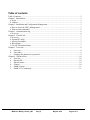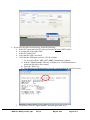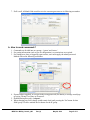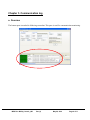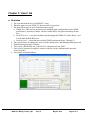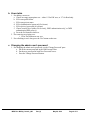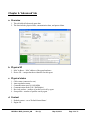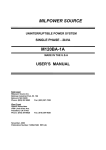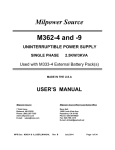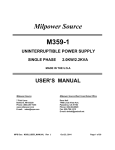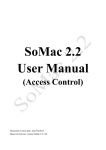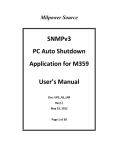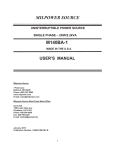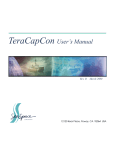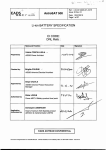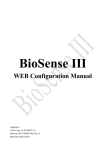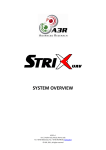Download SNMP Console User Manual
Transcript
UPS SNMP Console User’s Manual Milpower Source UPS SNMP Console Version: 2.02 MPS Doc: M359_Console_UM Rev (3) May 20, 2012 Page 1 of 11 Table of contents Table of contents....................................................................................................................................... 2 Chapter 1. Introduction ............................................................................................................................. 3 a. Scope ................................................................................................................................................. 3 b. General .............................................................................................................................................. 3 Chapter 2. Installation and Configuration Management........................................................................... 3 a. How to access the UPS’s Management? ........................................................................................... 3 b. How to send commands? .................................................................................................................. 5 Chapter 3. Communication log ................................................................................................................. 6 a. Overview ........................................................................................................................................... 6 Chapter 4. 'General' tab ............................................................................................................................. 7 a. Overview ........................................................................................................................................... 7 b. System IP Config .............................................................................................................................. 7 c. System Description ........................................................................................................................... 7 d. Reset button ...................................................................................................................................... 7 e. Get All Telemetries button................................................................................................................ 7 Chapter 5. 'Users' tab ................................................................................................................................ 8 a. Overview....................................................................................................................................... 8 b. Users table .................................................................................................................................... 9 c. Changing the admin user's password ............................................................................................ 9 Chapter 6. 'Advanced' tab ....................................................................................................................... 10 a. Overview..................................................................................................................................... 10 b. Physical ID.................................................................................................................................. 10 c. Physical status ............................................................................................................................. 10 d. Context........................................................................................................................................ 10 e. SNMP Version ............................................................................................................................ 11 f. SNMP V1/2 Community ............................................................................................................ 11 MPS Doc: M359_Console_UM Rev (3) May 20, 2012 Page 2 of 11 Chapter 1. Introduction a. Scope This manual is relevant only for M359 UPS of Rev E or higher with Ethernet (SNMP) option. b. General The UPS’s SNMP console allows the configuration of Milpower Source’s UPS from a PC station on the LAN by using an RS232 connection. Chapter 2. Installation and Configuration Management a. How to access the UPS’s Management? Before you start, copy the MPS_UPS_SNMP_Console.exe file to your computer. Verify that “.Net 35“ is installed on your computer. 1. 2. 3. 4. Connect your computer to the UPS using a 9 pin serial (RS232) cable. Verify that the UPS is on. Run the "MPS_UPS_SNMP_Console.exe" software on the PC. Select the right COM (Red "A" on the following screenshot) and click "Change COM". Skip this step if you using COM1. 5. Request status using the 'Get All Telemetries' button (marked with a dashed green on page) MPS Doc: M359_Console_UM Rev (3) May 20, 2012 Page 3 of 11 6. If you recive the above error message, check the following: a. Is the UPS connected to the PC with a pin-to-pin (not cross) RS232 cable? b. Is it connected to the right COM? c. Is the UPS turned ON? d. Verify that the UPS is revision E. e. Verify that the UPS agent version is 2.02.08 or higher i. To do so turn off the "MPS_UPS_SNMP_Console.exe" software ii. Run the "HyperTerminal" software. Configure it to: 19200/8 data bits/no parity/one stop bit/no flow control. iii. Press the "Enter" key iv. The following text should appear. Note the version number on top of the screen: f. Fix problem, close the "HyperTerminal", and start again from step 3. MPS Doc: M359_Console_UM Rev (3) May 20, 2012 Page 4 of 11 7. If all is well, all blank fields would receive the current agent status as in following screenshot. b. How to send commands? 1. Commands are divided into two groups – 'getters' and 'setters'. 2. For getting information (such as get all configuration), no permissions are required. 3. For settings new data, or triggering agent actions, user must supply the admin password. Marked with red in following screenshot. 4. If password not supplied, or user put in the wrong password (for admin), a message would pop up saying 'Wrong User Name or Password'. 5. Default admin password is 'webpass'. 6. When changing any field, change would remain local until pressing the 'Set' button for that fields' group. We have marked the Set button for the IP group. MPS Doc: M359_Console_UM Rev (3) May 20, 2012 Page 5 of 11 Chapter 3. Communication log a. Overview The bottom pane is marked in following screenshot. This pane is used for communication monitoring. MPS Doc: M359_Console_UM Rev (3) May 20, 2012 Page 6 of 11 Chapter 4. 'General' tab a. Overview The general tab holds the general Agent description, and IP data. The data is divided into several groups, which we will now describe. b. System IP Config 1. DHCP checkbox – This allows enabling of DHCP protocol for receiving IP. Checking this box will gray out other IP options 2. IP – Agent IP Factory settings is 192.168.0.19 3. Net Mask – Agent net mask. Factory settings is 255.255.255.0 4. Default Gateway – Agent default gateway (to be used for targets not in net mask). Factory settings is 192.168.0.1. c. System Description 1. 2. 3. 4. sysDescr – system description sysContact – system contact name sysName – system name sysLocation – system location d. Reset button 1. This button resets the UPS communication agent. This reset WILL NOT AFFECT THE UPS CONTROLLER! e. Get All Telemetries button 1. Refresh all fields. MPS Doc: M359_Console_UM Rev (3) May 20, 2012 Page 7 of 11 Chapter 5. 'Users' tab a. Overview 1. The users tab holds the list of all SNMP V3 users. 2. When the agent is set on SNMP V2, the users table is grayed out. 3. The agent allows up to 8 users divided into three groups a. Admin user –This user has permissions for changing agent configuration, but no SNMP permissions. User name is 'admin', and the console allows only password change for this user. b. Read Write user – a user that can both read and change the SNMP (V3) fields. Rows 1 and 2 in the table hold the RW users. c. Read Only user – a user that has read only SNMP permissions (Rows 3 through 7). 4. The console allows for adding new users, erasing existing users, and changing admin password. 5. Default admin password is 'webpass'. 6. There exists a default RW user, called 'm359', with password 'user_RW1' 7. If no 'privacy' password is supplied, console would set it to the 'authentication' password (where relevant). 8. An example screenshot follows: MPS Doc: M359_Console_UM Rev (3) May 20, 2012 Page 8 of 11 b. Users table 1. For adding a new user: a. Choose an empty appropriate row – either 1/2 for RW user, or 3-7 for Read only. b. Fill in user public name. c. Fill in user private name. d. Fill in 'authentication' password (if relevant). e. Fill in 'privacy' password (if relevant). f. Choose security level (either 'No Security', 'MD5 authentication only', or 'MD5 authentication DES privacy'). g. Press the 'Set' button in that row. 2. For removing an existing user: i. Press 'Del' button on user row. 3. For refreshing a rows' data, press the 'Get' button on that row. c. Changing the admin user's password 1. For changing the admin user's password, use the 'Change Password' pane. a. Put in the current password in the 'Old Password' box. b. Put the new password in both 'New Password' boxes. c. Press the 'Change Password' button. MPS Doc: M359_Console_UM Rev (3) May 20, 2012 Page 9 of 11 Chapter 6. 'Advanced' tab a. Overview 1. This tab holds all advanced agent data. 2. The data includes physical data, communication data, and protocol data. b. Physical ID 1. MAC Address – MAC address of the agent hardware. 2. Device ID – a unique hardware identifier for this agent. c. Physical status 1. 2. 3. 4. 5. 6. Cable status (connected or not). Auto negotiation status. Communication speed (10/100 MBit) Communication mode (Full / Half duplex). Received packets – number of packets received by agent. Sent packets – number of packets sent by agent. d. Context 1. Default context – set to 'DefaultContextName'. 2. Engine ID. MPS Doc: M359_Console_UM Rev (3) May 20, 2012 Page 10 of 11 e. SNMP Version 1. SNMP V2 button (supporting legacy mib) – this is Factory default. 2. SNMP V3 button (supporting only new mib). 3. Changing this option will cause an agent reset (note – this will not affect UPS controller). f. SNMP V1/2 Community 1. 2. 3. 4. Get Community – set to 'public' as default. Set Community – set to 'private' as default. Trap Community – set to 'trap' as default. Note that these fields will be grayed out when agent is in V3 mode. MPS Doc: M359_Console_UM Rev (3) May 20, 2012 Page 11 of 11