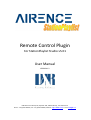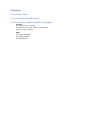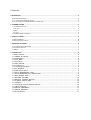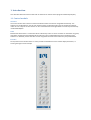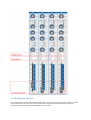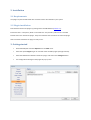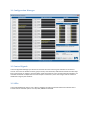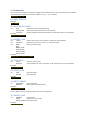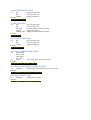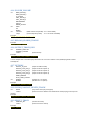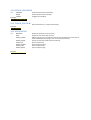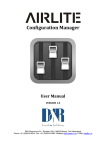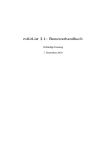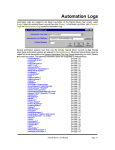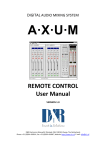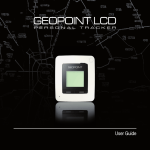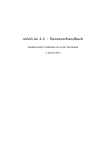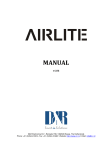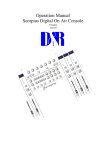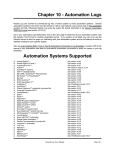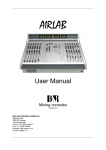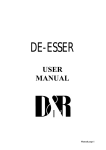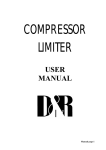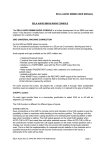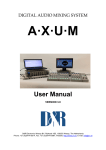Download plug in manual
Transcript
Remote Control Plugin For StationPlaylist Studio v5.01 User Manual VERSION 1.2 D&R Electronica Weesp BV, Rijnkade 15B, 1382GS Weesp, The Netherlands Phone: +31 (0)294-418014, Fax: +31 (0)294-416987, Website: http://www.d-r.nl, E-mail: [email protected] Changelog V1.0: Initial release V1.1: Some small modifications V1.2: Functions extended/added to the plugin Extended: 4.8 Automate button, TOGGLE 4.9 Mic button, ON_FADE, TOGGLE, TOGGLE_FADE 4.10 Line in button, TOGGLE NEW! 4.20 TRACK_CHECKBOX 4.21 TRACK_PREVIEW 4.22 NAVIGATION Contents CHANGELOG ................................................................................................................................................ 2 V1.0: INITIAL RELEASE ........................................................................................................................................ 2 V1.1: SOME SMALL MODIFICATIONS .................................................................................................................... 2 V1.2: FUNCTIONS EXTENDED/ADDED TO THE PLUGIN .......................................................................................... 2 1. INTRODUCTION ....................................................................................................................................... 4 1.1 CONTROL MODULE ......................................................................................................................................... 4 Switches........................................................................................................................................................... 4 LEDs ............................................................................................................................................................... 4 Encoder ........................................................................................................................................................... 4 1.2 USB CHANNEL CONTROLS ............................................................................................................................ 5 2. INSTALLATION ........................................................................................................................................ 6 2.1 REQUIREMENTS .............................................................................................................................................. 6 2.2 PLUGIN INSTALLATION ................................................................................................................................... 6 3. GETTING STARTED ................................................................................................................................ 6 3.1 CONFIGURATION MANAGER........................................................................................................................... 7 3.2 CONTROL SIGNALS......................................................................................................................................... 7 3.3 LEDS ............................................................................................................................................................. 7 4. COMMANDS .............................................................................................................................................. 8 4.1 EXIT_STUDIO ............................................................................................................................................. 8 4.2 APPEND_PLAYLIST................................................................................................................................... 8 4.3 INSERT_FILE .............................................................................................................................................. 8 4.4 PLAY_FILE .................................................................................................................................................. 8 4.5 STOP_PLAY ................................................................................................................................................. 8 4.6 NEXT_TRACK ............................................................................................................................................. 8 4.7 PAUSE_PLAY .............................................................................................................................................. 8 4.8 AUTOMATE_BUTTON .............................................................................................................................. 9 4.9 MIC_BUTTON ............................................................................................................................................. 9 4.10 LINE_IN_BUTTON ................................................................................................................................... 9 4.11 PLAY_PREDEFINED_CART.................................................................................................................... 9 4.12 PLAY_FILENAME_IN_CARTPLAYER .................................................................................................. 9 4.13 RUN_SCRIPT_FILE................................................................................................................................... 9 4.14 PLAYER_VOLUME ................................................................................................................................ 10 4.15 RELOAD_SEARCH_TRACKS ............................................................................................................... 10 4.16 OUTPUT_TRACK_INFO ........................................................................................................................ 10 4.17 OPTIONS .................................................................................................................................................. 10 4.18 CLEAR_PLAYLIST_DELETE_TRACK................................................................................................. 10 4.19 SELECT_TRACK ..................................................................................................................................... 10 4.20 TRACK_CHECKBOX ............................................................................................................................. 11 4.21 TRACK_PREVIEW .................................................................................................................................. 11 4.22 NAVIGATION.......................................................................................................................................... 11 1. Introduction This document describes how to install and use the Airence remote control plugin for StationPlaylist (SPL). 1.1 Control module Switches The control section of the Airence contains 24 switches which all have free assignable functionality. The switches are numbered from 1 to 24. Each switch contains a label which easily can be changed to customer needs. In such a way the control section can be customized with meaningful labels to control any functionality inside StationPlaylist. LEDs Behind each switch there is a multicolor LED to indicate any action or event. The LEDs can illuminate red, green, and yellow. Furthermore the LEDs behind the switch are also numbered with the same numbering as the switches. For flexibility reasons the LEDs are not assigned to the state of the switch they are placed behind. Encoder On top of the control section there is a rotary encoder located which can be used to adjust parameters, or scrolling through a list for example. 1.2 USB Channel Controls In the Airence there are four USB channels available which can be used to send and recieve a total of 4 stereo pairs to and from the PC. Only on this four USB channels the faderstart, ON and CUE switch signals are transmitted to the PC using the Airence USB HID Control Protocol. 2. Installation 2.1 Requirements The plugin requires the Microsoft .NET Framework 4.0 to be installed on your system. 2.2 Plugin installation Download the Airence SPL plugin .zip-package from the D&R website (www.d-r.nl). Extract the files in a temporary folder. In the folder the .exe (installer) and manual is included. Double click on the Airence SPL plugin - setup.exe and follow the instructions to install the plugin. After succesfull installation the plugin is ready to use. 3. Getting started • Start StationPlaylist and select Options from the View menu. • Select the option Plugins to get an overview of the available plugins (see figure below). • Select the D&R Airence Remote Control V1.0 plugin and click on the Configure button. • The Configuration Manager of the plugin will pop up now. 3.1 Configuration Manager 3.2 Control Signals In the Configuration Manager you will find an overview of all the control signals available on the Airence console. These can be divided into three groups namely: Control Section, USB Channel Controls and Non-Stop. Each control signal can trigger a command which needs to be filled in in the corresponding black textbox. The available commands are explained in the next chapter. Furthermore, each control signal can be enabled or disabled for usage by the checkbox. 3.3 LEDs In the LED Configuration section one is able to configure the status of the LEDs behind the switches of the Control Section. Available options are: OFF, RED, GREEN and YELLOW. 4. Commands In this chapter the available commands to trigger will be explained. Each command start with its command name followed by additional parameters shown as <1> <2> .. etc. Example: <command> <1> <2> … 4.1 EXIT_STUDIO Example: EXIT_STUDIO 4.2 APPEND_PLAYLIST <1> : NEXT (append the next scheduled playlist) CLEAR_LOAD (clear the playlist and load the current playlist) <filename> (load and appends the specified playlist to the bottom of the current playlist) Example: APPEND_PLAYLIST NEXT 4.3 INSERT_FILE <1>: <2>: <3>: <index> (index is the location in the playlist, 0: add to the end of playlist) <filename> (filename of the track to insert. i.e. c:\myTrack.mp3) SONG (specify the track type) SPOT BREAK_NOTE SONG_INTRO SONG_OUTRO VOICE_TRACK Example: INSERT_FILE 0 c:\myTrack.mp3 SONG 4.4 PLAY_FILE <1>: <index> SELECTED Example: PLAY_FILE SELECTED (index of track to play) (play selected track if one is selected, or the next track if no track is selected) 4.5 STOP_PLAY <1>: FADE INSTANT Example: STOP_PLAY FADE (stop with fade) (stop instantly) 4.6 NEXT_TRACK <1>: CROSSFADE OVERLAP Example: NEXT_TRACK OVERLAP (short crossfade) (overlap with no artificial fade) **note: When a track is not playing, will select the next track down. 4.7 PAUSE_PLAY <1>: UNPAUSE (undo pause) PAUSE (pause the current track) PAUSE_TOGGLE (pause/unpause) Example: PAUSE_PLAY PAUSE 4.8 AUTOMATE_BUTTON <1>: OFF (Turn the button off) ON (Turn the button on) TOGGLE (Toggles the button) Example: AUTOMATE_BUTTON ON 4.9 MIC_BUTTON <1>: OFF ON ON_FADE TOGGLE TOGGLE_FADE Example: MIC_BUTTON ON (Turn the button off) (Turn the button on) (Turn the button on with music fade) (Toggles the button) (Toggles the button with music fade) 4.10 LINE_IN_BUTTON <1>: OFF ON TOGGLE Example: LINE_IN_BUTTON ON (Turn the button off) (Turn the button on) (Toggles the button) 4.11 PLAY_PREDEFINED_CART <1>: MAIN_CARTS SHIFT_CARTS CTRL_CARTS ALT_CARTS <2>: <slot> (slot number of the cart to play [1..24] ) Example: PLAY_PREDEFINED_CART SHIFT_CARTS 12 4.12 PLAY_FILENAME_IN_CARTPLAYER <1>: <filename> (this will play simultaneously with the main player) Example: PLAY_FILENAME_IN_CARTPLAYER c:\myTrack.mp3 4.13 RUN_SCRIPT_FILE <1>: <filename> (filename of the script) Example: PLAY_FILENAME_IN_CARTPLAYER c:\myScript.scp 4.14 PLAYER_VOLUME <1>: MAIN_PLAYER_1 MAIN_PLAYER_2 VT_PLAYER CART_PLAYER_1 CART_PLAYER_2 MICROPHONE LINE_IN MIXER_OUTPUT <2>: FIXED UP DOWN <3>: <volume> (fixed volume level [0-100]. <2> is set to FIXED) <step> (volume stepsize [0-100]. <2> is set to UP or DOWN) Example: PLAYER_VOLUME MAIN_PLAYER_1 UP 5 4.15 RELOAD_SEARCH_TRACKS Example: RELOAD_SEARCH_TRACKS 4.16 OUTPUT_TRACK_INFO <1>: CURRENT_SELECTED CURRENT_PLAYING <index> (index of track) Example: OUTPUT_TRACK_INFO CURRENT_PLAYING 3 **note: Outputs the Track Info Popup information of a track to a text file in the \Studio\Log folder named TrackInfo.txt. 4.17 OPTIONS <1>: OUTPUT_TO_DSP OUTPUT_HTTP_REQ_1 OUTPUT_HTTP_REQ_2 OUTPUT_HTTP_REQ_3 OUTPUT_HTTP_REQ_4 HOUR_MARKER AUTO_LOAD_PLAYLIST <2>: ENABLE DISABLE Example: OPTIONS HOUR_MARKER ENABLE (outpus to DSP Encoder) (output via HTTP request 1) (output via HTTP request 2) (output via HTTP request 3) (output via HTTP request 4) (enables the <1> option) (disables the <1> option) 4.18 CLEAR_PLAYLIST_DELETE_TRACK <1>: CLEAR <index> (only works while play is stopped) (index of a track to delete. Cannot delete the track playing or the top hour marker) Example: CLEAR_PLAYLIST_DELETE_TRACK CLEAR 4.19 SELECT_TRACK <1>: UNSELECT_ALL <index> Example: SELECT_TRACK 4 (unselect all tracks) (index of a track to select) 4.20 TRACK_CHECKBOX <1>: UNCHECK CHECK TOGGLE Example: TRACK_CHECKBOX CHECK (Uncheck selected track checkbox) (Check selected track checkbox) (Toggles the checkbox) 4.21 TRACK_PREVIEW (Play selected track in Track Preview Player) Example: TRACK_PREVIEW 4.22 NAVIGATION <1>: PREVIOUS NEXT SCROLL_TRACK SCROLL_HOUR SCROLL_UP SCROLL_DOWN SCROLL_LEFT SCROLL_RIGHT Example: NAVIGATION SCROLL_UP (Select the previous track, up arrow) (Select the next track, down arrow) (When playing, scroll to show the current track, otherwise scroll to show the track scheduled to be playing at the current time (Home key). (Scrolls to show the end of the hour (End key) (Scroll 32 pixels up) (Scroll 32 pixels down) (Scroll 32 pixels left) (Scroll 32 pixels right)