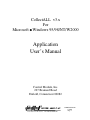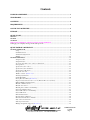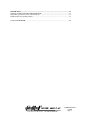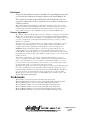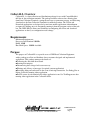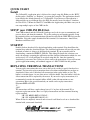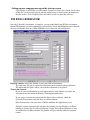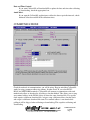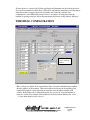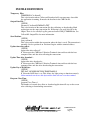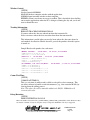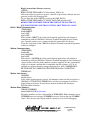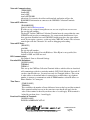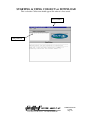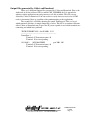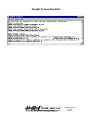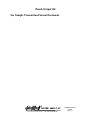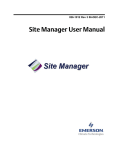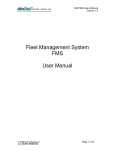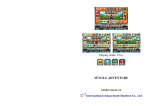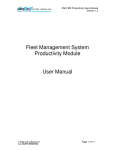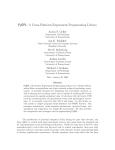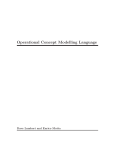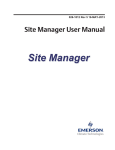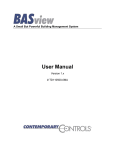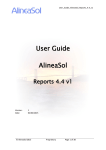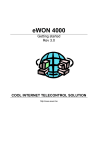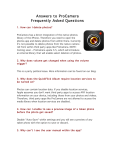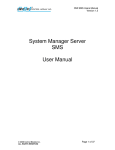Download Application User`s Manual
Transcript
CollectALL v3.x For Microsoft Windows 95/98/NT/W2000 Application User’s Manual Control Module, Inc. 227 Brainard Road Enfield, Connecticut 06082 ©1998-2006 Control Module, Inc. – ALL RIGHTS RESERVED USERS MANUAL 9/18/06 Page 1 Contents LICENSE AGREEMENT....................................................................................................................1 TRADEMARKS ...................................................................................................................................1 CONTENTS .........................................................................................................................................2 REQUIREMENTS ...............................................................................................................................4 COLLECTALL OVERVIEW.............................................................................................................4 PURPOSE .............................................................................................................................................4 QUICK START ................................................................................................................................... 5 INSTALL ...............................................................................................................................................5 INI FILE ................................................................................................................................................ 5 STARTUP ............................................................................................................................................. 6 REPLAYING TERMINAL TRANSACTIONS IN THE TERMINAL .................................................6 Setting up your company message in the start-up screen .......................................................................7 QUICK TOUR OF COLLECTALL ...................................................................................................7 INI FILE GENERATOR ........................................................................................................................7 Setup.........................................................................................................................................8 Communications.......................................................................................................................8 Terminal Configuration............................................................................................................9 INI File ...................................................................................................................................10 INI FILE DEFINITION.................................................................................................................….... 10 Temporary files ......................................................................................................................11 Output data file.......................................................................................................................11 Overwrite data File before collect or download ....................................................................11 Start position ..........................................................................................................................11 Update time after collect ........................................................................................................11 Update time after download ...................................................................................................11 Update Day of Week byte .......................................................................................................11 Program close time ................................................................................................................11 Window control (New in 3.1) ................................................................................................12 Tracking information..............................................................................................................12 Comm Wait Time ....................................................................................................................12 Debug Retention Time (New in 3.1) .......................................................................................12 Replay transactions already received (Disaster Recovery of data).......................................13 RS232 / RS485 communications.............................................................................................13 Modem communications.........................................................................................................13 Modem auto answer ...............................................................................................................13 Modem phone numbers and Naming......................................................................................13 Network communications .......................................................................................................13 Network IP addresses and Naming ........................................................................................14 Network IP Ports ....................................................................................................................14 RF communications................................................................................................................14 Download file definitions .......................................................................................................14 Broadcast download to terminals...........................................................................................14 Auto collect transactions ........................................................................................................15 Filtering transactions .............................................................................................................15 Multiple Output File Support (New in 3.1).............................................................................15 ©1998-2006 Control Module, Inc. – ALL RIGHTS RESERVED USERS MANUAL 9/18/06 Page 2 COLLECTALL ..................................................................................................................................16 STARTING & USING COLLECT OR DOWNLOAD ...........................................................................17 Output Files generated by Collect and Download. ..............................................................................18 Sample Transactions and File Output...................................................................................................19 Using the INI BUILDER ......................................................................................................................20 ©1998-2006 Control Module, Inc. – ALL RIGHTS RESERVED USERS MANUAL 9/18/06 Page 3 Disclaimer No part of this publication may be reproduced, or transmitted in any form or by any means without the written permission of Control Module, Inc. The software described by this publication is furnished under a license agreement, and may be used or copied only in accordance with the terms of that agreement. This manual and associated software is sold with no warranties, either expressed or implied, regarding its merchantability or fitness for any particular purpose save for the warranty of the media. The information in this manual is subject to change without notice and does not represent a commitment on the part on Control Module, Inc. License Agreement The software which accompanies this license (the “Software”) is the property of Control Module, Inc., or its licensors and is protected by copyright law. While Control Module continues to own the Software, you will have certain rights to use the Software after your acceptance of this license. Your rights and obligations with respect to the use of this Software are as follows: You may: (a) use one copy of the Software on a single computer; (b) make one copy of the Software for archival purposes, or copy the software onto the hard disk of your computer and retain the original for archival purposes; (c) use the Software on a SINGLE network, provided that you have a licensed copy of the Software for each computer that can access the Software over that network; (d) after written notice to Control Module, transfer the Software on a permanent basis to another person or entity, provided that you retain no copies of the Software and the transferee agrees to the terms of this agreement. You may not: (a) sublicense, rent or lease any portion of the Software; (b) reverse engineer, decompile, disassemble, modify, translate, make any attempt to discover the source code of the Software, or create derivative works from the Software; or (c) use a previous version or copy of the Software after you have received a disk replacement set or an upgraded version as a replacement of the prior version. This Agreement will be governed by the laws of the State of Connecticut. This Agreement may only be modified by a license addendum, which accompanies this license, or by a written document which has been signed by both you and Control Module. Should you have any questions concerning this Agreement, or if you desire to contact Control Module for any reason, please write to: Control Module, Inc., Customer Service, 227 Brainard Road, Enfield, CT 06082. Trademarks Microsoft is a registered trademark of the Microsoft Corporation. Microsoft C and Visual C++ are registered trademarks of Microsoft Corporation. Microsoft Windows is a registered trademark of Microsoft Corporation. Microsoft Windows95 is a registered trademark of Microsoft Corporation. Microsoft Windows98 is a registered trademark of Microsoft Corporation. Microsoft Windows NT is a registered trademark of Microsoft Corporation. Microsoft Windows 2000 is a registered trademark of Microsoft Corporation. ©1998-2006 Control Module, Inc. – ALL RIGHTS RESERVED USERS MANUAL 9/18/06 Page 4 CollectALL Overview CollectALL is a data collection and distribution package for use with Control Module’s full line of data collection terminals. The package includes software for collecting data from Data Collection Terminals, storing the messages to permanent storage, and delivering downloads to the Data Collection Terminals for normal operation. The Collect and Download applications are designed to be run from another application without human assistance by shelling out to it or manually running it from the program section of the task bar. The CMI1.INI file allows total flexibility in configuring the collect and download applications on the fly as configuration needs change. Requirements Minimum Requirements: Processor: Intel Pentium 100MHz RAM: 16MB Hard Disk Space: 100MB Available Purpose The purpose of CollectALL is to provide users of CMI Data Collection Equipment with a package to collect and distribute data to customer designed and implemented applications. This package manages the details of: • Collecting the data from the network • Insuring data integrity • Guaranteeing data storage for disaster recovery • Filtering and delivery of messages if required (custom application) • Providing debug and audit trails in the event of missing transactions. See Debug_Rec or Debug_Send after running either application. • Provide status of each terminal after either application is run. See TechSupport.txt after running either application in the CollectAll folder. ©1998-2006 Control Module, Inc. – ALL RIGHTS RESERVED USERS MANUAL 9/18/06 Page 5 QUICK START Install The CollectALL application suite is delivered in a single setup file. Either use the “RUN” facility on the “Start Bar” or “Explorer” to execute this setup file. The applications should be installed in the default directory or C:\CollectALL. If you choose to locate them in a different folder or on a different drive, the INI1 file must be located in either C:\windows for Win 95/98 ,C:\Winnt for WinNT ,C:\win200 or the Application path. Make sure you do not setup multiple copies of the CMI1.ini file. SETUP your CMI1.INI FILE first. Your CMI terminals and the CollectALL package need to be in-sync to communicate and process data to and from the terminals. To get the package up and running quickly, Setup the terminals address and communications parameters and edit the CMI1.INI file or run the INIbuilder. Select the sample download for this terminal, Set Autoanswer, AutoCollect, Broadcast and Filter to No. STARTUP Double click on download all to begin downloading to the terminal. You should hear the terminal beep when the download begins. The download application will provide you with feedback on what it is doing as it downloads the terminal. If you are unsuccessful in downloading, examine the DEBUG_SND file. This debug file details the selections you made, the attempts at running the application and the download information which was sent and received. 99% of all problems are resolved using this file. Once the terminal is downloaded, you can use the Collect.exe file to retrieve the transactions. If you still can not get this application running, call technical support at 1-800-722-6654 for this product. REPLAYING TERMINAL TRANSACTIONS You can replay transactions that were sent to the host by sending a special download to a terminal. You can only replay transactions from a Savetime terminal that has not been redownloaded. Once you re-download, all transactions in the replay buffer are lost. The buffer is a circular queue. As new data arrives it fills the buffer. Once the buffer is full, the oldest transaction will be replaced by the newest. If you need to replay transactions, it is recommended you take the terminal offline ASAP so that old transactions are not overwritten. Here is the special download you would send to replay transactions. Filename=REPLAY.DWN “L” “Q01” The transactions will have a mode change byte of ‘b’ in place of the normal ‘B’ to represent replay transactions. Here is a replayed transactions and the command showing replay complete. 00 \J0 bI0555-000718132303-G 00 \J0 AQ010-000719083423-G When all data is completely removed and reviewed it will then be safe to re-download the terminal with your normal download. ©1998-2006 Control Module, Inc. – ALL RIGHTS RESERVED USERS MANUAL 9/18/06 Page 6 Setting up your company message in the start-up screen Upon startup, an ASCII file is loaded named Company.txt. If the file is found, the first line of this file is read in and displayed with the startup screen. You may place information in this file such as “Your Company Name and where to call to register the software”. INI FILE GENERATOR Once the CollectALL installation is complete, you can should build your INI file to determine which CMI terminals you will communicate with and how. Locate the INIbuilder in the collectall directory and double click on it. When INIbuilder is first started it will look like this: Program Control: Accept the defaults or enter new paths and Filenames. The temporary file path is required to hold data from the terminals during collection. The transaction file path is where you want the transactions to be placed. Transaction Control: If you do not need information in your transaction file which informs you where the data came from, then check the Remove Tracking Information box. If you want to overwrite the transaction file before data is collected, check the Overwrite Transactions each time they are collected button. Filter Transactions is not used unless CMI has modified the application for you. Generate separate transaction file will place the punches for each IP address or Phone USERS MANUAL number in a unique file if a path and filename is setup. If no path and filename 9/18/06is setup for an IP address or Phone number, the punches will go to the file definedPage in program 7 ©1998-2006 Control Module, Inc. – ALL RIGHTS RESERVED control. Date and Time Control: If you want CollectALL or DownloadALL to update the date and time after collecting or downloading, check the appropriate box. AutoCollect: If you want the CollectALL application to collect the data at periodic intervals, check theAutoCollect box and fill in the collection times. COMMUNICATIONS: Check the methods of communications you will be using. Keep in mind that CollectALL works by using a common addressing scheme. In other words, If you select RS232, RS485 and NETWORK terminals, CollectALL will attempt to communicate with each method and collect or download to all addresses for that method. This allows you to setup one terminal address in the INI file if they all share the same download file. If a specific clock requires a different download file, assign a setup a different address for that clock and assign it a different download file name. If a terminal address is not found while polling it will be skipped when collecting or downloading. This expedites collecting and downloading. ©1998-2006 Control Module, Inc. – ALL RIGHTS RESERVED USERS MANUAL 9/18/06 Page 8 If Auto-Answer is selected, the Collect application will minimize on the task bar and wait for a modem terminal to call the host. CollectALL will take the transactions and disconnect when the terminal is empty, then wait for another call. Since the terminal only communicates with CMI polled protocol, there is no chance of losing data from the terminal or getting erroneous data in the transaction file from a wrong number dialing in. TERMINAL CONFIGURATION Click on the IP address or Phone number. Here is where we define all of our terminals. First select the communications method, then the address of the terminal. Click on download and locate the download for the terminal. If you have selected modem or network, enter the phone number or IP address. If the Time zone is different from the one you are in, select the number of hours it is off by. For example if the terminal is located one hour behind you, select –1, if one hour ahead of you, select +1. ©1998-2006 Control Module, Inc. – ALL RIGHTS RESERVED USERS MANUAL 9/18/06 Page 9 CMI1.INI FILE This is a sample INI file generated with the INIbuilder application. There is a commented version included with the installation disk. \Front Office ©1998-2006 Control Module, Inc. – ALL RIGHTS RESERVED USERS MANUAL 9/18/06 Page 10 INI FILE DEFINITION Temporary Files: TEMPFILES=C:\collectall\ This is the location where Collect and Download will store temporary data while the application is running. It must be the first line in the CMI1.ini file. Output Data File : [SETUP] filename=C:\collectall\CMIDATA.TXT This is the location of the transaction file after collecting or downloading. Both applications use the same transaction file. If filtering is on or off, this file is the output. There is also a Daily Log file generated named CMI_YYMMDD.dat. See CollectALL Output Files for more information. Start Position: [SETUP] start position=6 This is the position within the transaction where the data is saved. The transaction is normally saved at position 6 on. Position 6 begins with the terminal address. Update time after collect: [SETUP] update time after collect=Y If Y then upate the CMI Data Collection Terminals time and date with the host computers time and date after collecting the transactions Update Time after download : [SETUP] update time after download=y If Y then upate the CMI Data Collection Terminals time and date with the host computers time and date after downloading the transactions Update Day of Week Byte : [SETUP] SET DAY OF WEEK BYTE IN TIMESTAMP=Y If Y then the DOW byte is set. This allows day light savings to function correctly. Older terminals can not use this byte and the time will not set on the terminal. Program Close Time : [SETUP] program Close Time=1 The number of seconds the collect or download application will stay on the screen after collecting or downloading transactions. ©1998-2006 Control Module, Inc. – ALL RIGHTS RESERVED USERS MANUAL 9/18/06 Page 11 Window Control: [SETUP] window control=NORMAL MAX=fill the host computer window with the application. NORMAL=run in normal window on host computer. HIDDEN= Form is not shown on screen or taskbar. This is beneficial when shelling out to run the applications when the PC is being used during the day and you do not want to disturb the user. Tracking Information: [SETUP] REMOVE TRACKING INFORMATION=N Y=remove where the data was taken from from the transactin file. N=do not remove where the data was taken from from the transactin file. This information is useful when you need to know where the data came from for each method of collection. Header data will precede the punches when this option is turned on. Sample Header with punches for each source: |MODEM, 6684440:: 03-02-2001 , 10:43:00 ,CollectALL 0 AG20test1-010302103000-F 0 BP030f000--010302103018-E |COM Port 1 03-02-2001 , 12:48:25 ,DownloadALL 0 AS01250-011E-010226113046-] 0 AS030 -010226113046-` 0 AS05-010226113137-q |IP ADDRESS, 192.168.0.62\MYIP:: 03-02-2001 , 13:56:23 ,CollectALL 0 BM21-010302115545-j 0 AS05-010302115545-q 0 BP030i0-010302115545- 0000-Y 0 BP030i0-010302115546- 0001-[ 0 BP030i0-010302115546- 0002-X Comm Wait Time: [SETUP] COMM WAIT TIME=X This is a wait time (in milliseconds) added to each poll or select statement. This can allow software to handle certain circumstances (e.g. slow networks/WANs) by slowing down the polling process. Note: This value can only be manually added to the INI file. INIBuilder will overwrite this value. Debug Retention: [SETUP] DEBUG RETENTION DAYS=X This is the number of days the COL_yymmdd, DWN_yymmdd, CMI_yymmdd files will be held before they are deleted. A default of 3 days is setup if no entry is setup and a maximum of 31 days is supported. ©1998-2006 Control Module, Inc. – ALL RIGHTS RESERVED USERS MANUAL 9/18/06 Page 12 Replay transactions (disaster recovery): [SETUP] REPLAY THIS FILENAME=C:\Collectall\cmi_102999.dat Allows the collect program to reprocess a data file of previously collected data and generate or add to the transaction file. To use. Place this in the [SETUP] section of the CMI1.INI file. REPLAY THIS FILENAME=C:\COLLECTALL\CMI_mmddyy.DAT REMOVE THE STATEMENT FROM THE CMI1.INI FILE AFTER YOU HAVE RECOVERED YOUR TRANSACTIONS OR IT WILL RUN AGAIN. RS232 / RS485 Communications: [TERM DEFS] item0=DIRECT item1=OFF item2=OFF When item 0 is DIRECT, the collect and download applications will attempt to communicate with the CMI Data Collection Terminals throught the local comm port. Setup this option to use a comm port directly connected to the host pc. Verify the setup mode of the CMI Data Collection Terminal to match the paramters of the host computer. Modem Communications: [TERM DEFS] item0=OFF item1=MODEM item2=OFF When item 1 is MODEM the collect and download applications will attempt to communicate with the CMI Data Collection Terminals throught the local comm and setup a modem to dial the phone numbers you have supplied. It is the responsibility of the user to obtain a modem that is compatible with this software. 99% of all problems are modems that have compression turned on. ALL COMPRESSION MUST BE OFF TO COMMUNICATE WITH CMI DATA COLLECTION TERMINALS. Modem Auto Answer: [MODEM] autoAnswer=n Y=the collect application once started, will minimize on the task bar and wait for a CMI DATA COLLECTION TERMINAL to call the host computer. It will then begin polling and remove all transactions from the terminal and disconnect. N=Normal data collection Modem Phone Numbers: [PHONE NUMBERS] number0=6682487\Referencename The phone numbers used for each terminal in TERM DEFS. Phone numbers start at NUMBER0=xxxxxxx and goto NUMBER99=xxxxxx. Do not skip any NUMBER values. The reference name begins with the \ character. It is used in debugging. ©1998-2006 Control Module, Inc. – ALL RIGHTS RESERVED USERS MANUAL 9/18/06 Page 13 Network Communications: [TERM DEFS] item0=OFF item1=OFF item2=NETWORK when item 2 is network, the collect and download application will use the IPADDRESS information to connect to the CMI Data Collection Terminals Network IP addresses: [IPADDRESSES] ip0=192.168.0.5\Referencename IP addresses are assigned from ip0=xxx.xxx.xxx.xxx to ip99=xxx.xxx.xxx.xxx Do not skip ipX numbers. The host PC and the CMI Data Collection Terminal must be setup within the same SUBNET mask in order to communicate. See your network administrator if you have questions. Both the host and CMI LINC module must have the same subnet mask. If you require a gateway, set this up in the CMI LINC module. The reference name begins with the \ character. It is used in debugging and tracking. Network IP Ports: [IPPORTS] ip0=3001 Do not skip ipX numbers. The IPport can be defined for each IPaddress. If the IPport is not specified, the defaults of 3001 and 2502 are used. RF Communications: Not Defined. Same as Network Settings. Download File Definitions: [DOWNLOADS] TERM0=0 TERM1=2 This sets up the CMI Data Collection Terminal Address which collect or download will communicate with for a particular method. (RS232/485, Modem, Network). If you have four IP addresses, you may have only one Terminal Address. The reason is when collect or download makes a connection to each IP address or telephone number, it attempts to communicate with all TERM numbers at that IP address or Phone Number or Comm port. Time Zones: [TIME ZONES] TERM0=0 This establishes the number of hours difference between the host and the terminals. If the terminal and the host are in the same time zone then 0 will apply for the value. If the terminal is ahead by one hour, then +1 would apply. If the terminal is behind by one hour, then –1 would apply. Broadcast Download to Terminals: [DOWNLOADS] DOWNLOADBROADCAST=N ©1998-2006 Control Module, Inc. – ALL RIGHTS RESERVED USERS MANUAL 9/18/06 Page 14 One CMI Data Collection Terminal must be set to Address 0 for this feature to work correctly. Y = All terminals at a IP address or Phone number or Comm port will receive the same download from the [DOWNLOADS] section for term0. Address 0 responds for all terminal addresses on the network. Auto Collect Transactions: [AUTOCOLLECT DAYS&TIMES] AUTOCOLLECT=N Y= Collect will minimize once started and collect the transactions from the CMI Data Collection Terminals at the appointed times. The transaction file can be moved at any time as the collect program will generate a new one or append to it the next collection time . Filtering Transactions: [AUTOFILTER] FILTER= No If Y or YES then the output is a comma delimited file. No alarm messages or status messages are used. CMI can generate any filter based on your needs. Contact Sales for a quote. The standard filtering is a comma delimited file. MultiFileSupport: [MULTI FILE SUPPORT] If the [MULTI FILE SUPPORT] header is found in the CMI1.ini file along with a path and filename for the specific IP address or Phone number that CollectALL or DownloadALL is connected to, the Multi file support path and filename will be used to store the punches instead or the normal output data file found under [SETUP] for filename=. If no [MULTI FILE SUPPORT] header is found then all transaction will go to the normal file called out in the [SETUP] section which allows compatibility with prior version of CollectALL. The direct COM connections will always use the Filename in the [SETUP] section. [MULTI FILE SUPPORT] ;IP address files ip0=C:\CollectALL\MYIP0.DAT ip1=C:\CollectALL\MYIP1.DAT ;Phone number files number0=C:\CollectALL\MyPhone0.DAT number1=C:\CollectALL\MyPhone1.DAT ©1998-2006 Control Module, Inc. – ALL RIGHTS RESERVED USERS MANUAL 9/18/06 Page 15 STARTING & USING COLLECT or DOWNLOAD This is what the Collect tion should appear like when it is first started. Version Number Polling Address 0 ©1998-2006 Control Module, Inc. – ALL RIGHTS RESERVED USERS MANUAL 9/18/06 Page 16 Output Files generated by Collect and Download. There are 2 additional Output files generated by Collect and Download. First is the Audit trail of all data collected. This is named CMI_YYMMDD.dat. It is appended to whenever either application runs and generates a new file at nidnite. This file is never deleted by Collect or Download. You can use this to verify data was received or if CMI needs to determine if there is a problem with communications or the applications. The second file is a Trouble shooting file named TechSupp.txt. This is a log of which terminals did what. A sample Output file is below. This file is overwritten each time either Collect or Download runs. It gives the IT person a quick view of which terminals are connecting and which have problems. TECH SUPPORT LOG Oct 05 2000 15:12 -----------------------------------------------------------Comm Port 1 Terminal 0 ,Transaction count = 0 Terminal 10 is not responding. 192.168.0.3 [MY MACHINE] port 3001, OK Terminal 0 ,Transaction count = 0 Terminal 10 is not responding. ©1998-2006 Control Module, Inc. – ALL RIGHTS RESERVED USERS MANUAL 9/18/06 Page 17 Sample Transaction Data ©1998-2006 Control Module, Inc. – ALL RIGHTS RESERVED USERS MANUAL 9/18/06 Page 18 Punch Output file See Sample Transaction Format Document. ©1998-2006 Control Module, Inc. – ALL RIGHTS RESERVED USERS MANUAL 9/18/06 Page 19 USING THE INI BUILDER The INI BUILDER generate the CMI1.INI file which is required to run CollectALL. INI Builder also generates a file named INIBUILD.CMI to store the settings you have selected to make your CMI1.INI file. You can import this file at any time to revise it, add to it, ect. If you are working with multiple versions of CollectALL, You can rename the files for each site in the event you need to rebuild the CMI1.INI File. Once you have selected all of you options, click on Build INI at the bottom of the screen to build your CMI1.INI file. To read in the Default BUILD file, go to Option at the top of the form and select “Load Existing Build File”. To clear all the settings, go to the Option at the top of the form and select Load Defaults. ©1998-2006 Control Module, Inc. – ALL RIGHTS RESERVED USERS MANUAL 9/18/06 Page 20