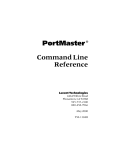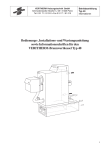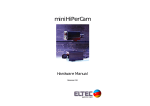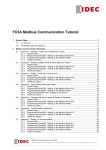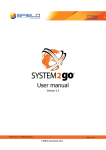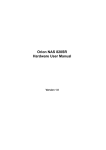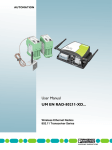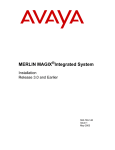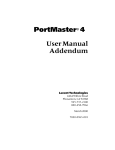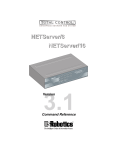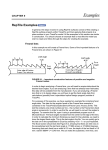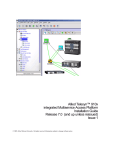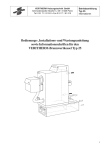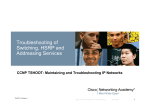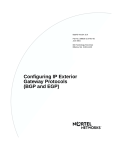Download Configuration Guide
Transcript
PortMaster
®
Configuration Guide
Lucent Technologies
4464 Willow Road
Pleasanton, CA 94588
925-737-2100
800-458-9966
May 2000
950-1182H
Copyright and Trademarks
© 1995, 1997, 1998, 1999, 2000 Lucent Technologies Inc. All rights reserved.
PortMaster, ComOS, and ChoiceNet are registered trademarks of Lucent Technologies Inc. PMVision, NavisAccess,
PMconsole, IRX, and NetworkCare are trademarks of Lucent Technologies Inc. All other marks are the property
of their respective owners.
Disclaimer
Lucent Technologies Inc. makes no express or implied representations or warranties with respect to the contents
or use of this manual, and specifically disclaims any implied warranties of merchantability or fitness for a
particular purpose. Lucent Technologies Inc. further reserves the right to revise this manual and to make changes
to its content at any time, without obligation to notify any person or entity of such revisions or changes.
This manual is dedicated to everyone who is now or ever was on the PortMaster team.
Contents
About This Guide
Audience . . . . . . . . . . . . . . . . . . . . . . . . . . . . . . . . . . . . . . . . . . . . . . . . . . . . . . . . . . .
xxi
PortMaster Documentation . . . . . . . . . . . . . . . . . . . . . . . . . . . . . . . . . . . . . . . . . . . . .
xxii
Additional References . . . . . . . . . . . . . . . . . . . . . . . . . . . . . . . . . . . . . . . . . . . . . . . . .
xxiii
RFCs . . . . . . . . . . . . . . . . . . . . . . . . . . . . . . . . . . . . . . . . . . . . . . . . . . . . . . . . . . .
xxiii
Books . . . . . . . . . . . . . . . . . . . . . . . . . . . . . . . . . . . . . . . . . . . . . . . . . . . . . . . . . . .
xxv
Document Conventions . . . . . . . . . . . . . . . . . . . . . . . . . . . . . . . . . . . . . . . . . . . . . . . . xxvii
Document Advisories . . . . . . . . . . . . . . . . . . . . . . . . . . . . . . . . . . . . . . . . . . . . . . . . . . xxviii
Contacting Lucent NetworkCare Technical Support . . . . . . . . . . . . . . . . . . . . . . . . . . xxviii
For the EMEA Region . . . . . . . . . . . . . . . . . . . . . . . . . . . . . . . . . . . . . . . . . . . . . . xxviii
For North America, CALA, and the Asia Pacific Region. . . . . . . . . . . . . . . . . . . . .
xxix
PortMaster Training Courses . . . . . . . . . . . . . . . . . . . . . . . . . . . . . . . . . . . . . . . . . . . .
xxix
Subscribing to PortMaster Mailing Lists . . . . . . . . . . . . . . . . . . . . . . . . . . . . . . . . . . . .
xxix
1. Introduction
PortMaster Software . . . . . . . . . . . . . . . . . . . . . . . . . . . . . . . . . . . . . . . . . . . . . . . . . .
1-1
Preconfiguration Planning . . . . . . . . . . . . . . . . . . . . . . . . . . . . . . . . . . . . . . . . . . . . . .
1-3
Configuration Tips . . . . . . . . . . . . . . . . . . . . . . . . . . . . . . . . . . . . . . . . . . . . . . . . . . . .
1-5
Basic Configuration Steps . . . . . . . . . . . . . . . . . . . . . . . . . . . . . . . . . . . . . . . . . . . . . .
1-5
2. How the PortMaster Works
Booting the PortMaster . . . . . . . . . . . . . . . . . . . . . . . . . . . . . . . . . . . . . . . . . . . . . . . .
2-1
PortMaster Initialization . . . . . . . . . . . . . . . . . . . . . . . . . . . . . . . . . . . . . . . . . . . . . . .
2-3
On-Demand Connections . . . . . . . . . . . . . . . . . . . . . . . . . . . . . . . . . . . . . . . . . . . . . .
2-4
iii
Contents
PortMaster Security Management . . . . . . . . . . . . . . . . . . . . . . . . . . . . . . . . . . . . . . . .
2-4
Port Status and Configuration . . . . . . . . . . . . . . . . . . . . . . . . . . . . . . . . . . . . . . . . . . .
2-5
3. Configuring Global Settings
Setting the System Name . . . . . . . . . . . . . . . . . . . . . . . . . . . . . . . . . . . . . . . . . . . . . . .
3-2
Setting the Administrative Password . . . . . . . . . . . . . . . . . . . . . . . . . . . . . . . . . . . . . .
3-2
Setting the Default Route Gateway . . . . . . . . . . . . . . . . . . . . . . . . . . . . . . . . . . . . . . .
3-2
Configuring Default Routing . . . . . . . . . . . . . . . . . . . . . . . . . . . . . . . . . . . . . . . . . . . .
3-3
Configuring Name Resolution . . . . . . . . . . . . . . . . . . . . . . . . . . . . . . . . . . . . . . . . . . .
3-4
Using the Host Table . . . . . . . . . . . . . . . . . . . . . . . . . . . . . . . . . . . . . . . . . . . . . . .
3-4
Setting the Name Service. . . . . . . . . . . . . . . . . . . . . . . . . . . . . . . . . . . . . . . . . . . .
3-4
Setting the Name Server . . . . . . . . . . . . . . . . . . . . . . . . . . . . . . . . . . . . . . . . . . . .
3-5
Setting the Domain Name . . . . . . . . . . . . . . . . . . . . . . . . . . . . . . . . . . . . . . . . . . .
3-5
Setting the Telnet Port . . . . . . . . . . . . . . . . . . . . . . . . . . . . . . . . . . . . . . . . . . . . . . . . .
3-5
Using the Telnet Port as a Console Port . . . . . . . . . . . . . . . . . . . . . . . . . . . . . . . . .
3-6
Setting the Number of Management Application Connections . . . . . . . . . . . . . . . . . .
3-6
Setting System Logging . . . . . . . . . . . . . . . . . . . . . . . . . . . . . . . . . . . . . . . . . . . . . . . .
3-6
Setting the Loghost . . . . . . . . . . . . . . . . . . . . . . . . . . . . . . . . . . . . . . . . . . . . . . . .
3-6
Disabling and Redirecting Syslog Messages . . . . . . . . . . . . . . . . . . . . . . . . . . . . . .
3-7
Setting Administrative Logins to Serial Ports . . . . . . . . . . . . . . . . . . . . . . . . . . . . . . . .
3-9
Configuring an IP Address Pool . . . . . . . . . . . . . . . . . . . . . . . . . . . . . . . . . . . . . . . . . .
3-9
Setting the Reported IP Address. . . . . . . . . . . . . . . . . . . . . . . . . . . . . . . . . . . . . . . . . . 3-10
Configuring SNMP . . . . . . . . . . . . . . . . . . . . . . . . . . . . . . . . . . . . . . . . . . . . . . . . . . . . 3-10
About the livingston.mib Definition File . . . . . . . . . . . . . . . . . . . . . . . . . . . . . . . . 3-11
Examining the MIB Structure . . . . . . . . . . . . . . . . . . . . . . . . . . . . . . . . . . . . . . . . 3-11
PortMaster Modem Table . . . . . . . . . . . . . . . . . . . . . . . . . . . . . . . . . . . . . . . . . . . . 3-17
Setting SNMP Monitoring . . . . . . . . . . . . . . . . . . . . . . . . . . . . . . . . . . . . . . . . . . . 3-18
Setting SNMP Read and Write Community Strings . . . . . . . . . . . . . . . . . . . . . . . . 3-18
iv
PortMaster Configuration Guide
Contents
Adding SNMP Read and Write Hosts . . . . . . . . . . . . . . . . . . . . . . . . . . . . . . . . . . . 3-19
Viewing SNMP Settings . . . . . . . . . . . . . . . . . . . . . . . . . . . . . . . . . . . . . . . . . . . . . 3-19
Monitoring SNMP Alarms . . . . . . . . . . . . . . . . . . . . . . . . . . . . . . . . . . . . . . . . . . . 3-20
Displaying the Routing Table . . . . . . . . . . . . . . . . . . . . . . . . . . . . . . . . . . . . . . . . . . . . 3-20
Setting Static Routes . . . . . . . . . . . . . . . . . . . . . . . . . . . . . . . . . . . . . . . . . . . . . . . . . . 3-21
Adding and Deleting a Static Route for IP . . . . . . . . . . . . . . . . . . . . . . . . . . . . . . . 3-21
Adding and Deleting a Static Route for IPX . . . . . . . . . . . . . . . . . . . . . . . . . . . . . . 3-22
Modifying the Static Netmask Table. . . . . . . . . . . . . . . . . . . . . . . . . . . . . . . . . . . . 3-23
Enabling NetBIOS Broadcast Packet Propagation. . . . . . . . . . . . . . . . . . . . . . . . . . . . . 3-26
Setting Authentication for Dial-In Users . . . . . . . . . . . . . . . . . . . . . . . . . . . . . . . . . . . 3-26
Setting Call-Check Authentication . . . . . . . . . . . . . . . . . . . . . . . . . . . . . . . . . . . . . . . 3-27
Setting the ISDN Switch. . . . . . . . . . . . . . . . . . . . . . . . . . . . . . . . . . . . . . . . . . . . . . . . 3-27
4. Configuring the Ethernet Interface
Contents
Setting General Ethernet Parameters . . . . . . . . . . . . . . . . . . . . . . . . . . . . . . . . . . . . . .
4-1
Configuring RIP Routing . . . . . . . . . . . . . . . . . . . . . . . . . . . . . . . . . . . . . . . . . . . .
4-1
Applying Filters . . . . . . . . . . . . . . . . . . . . . . . . . . . . . . . . . . . . . . . . . . . . . . . . . . .
4-2
Setting IP Parameters . . . . . . . . . . . . . . . . . . . . . . . . . . . . . . . . . . . . . . . . . . . . . . . . . .
4-3
Setting the IP Address . . . . . . . . . . . . . . . . . . . . . . . . . . . . . . . . . . . . . . . . . . . . . .
4-3
Setting the Subnet Mask . . . . . . . . . . . . . . . . . . . . . . . . . . . . . . . . . . . . . . . . . . . .
4-4
Setting the Broadcast Address . . . . . . . . . . . . . . . . . . . . . . . . . . . . . . . . . . . . . . . .
4-4
Enabling or Disabling IP Traffic . . . . . . . . . . . . . . . . . . . . . . . . . . . . . . . . . . . . . . .
4-4
Setting Ethernet IPX Parameters . . . . . . . . . . . . . . . . . . . . . . . . . . . . . . . . . . . . . . . . .
4-5
Setting the IPX Network Address. . . . . . . . . . . . . . . . . . . . . . . . . . . . . . . . . . . . . .
4-5
Enabling or Disabling IPX Traffic . . . . . . . . . . . . . . . . . . . . . . . . . . . . . . . . . . . . . .
4-5
Setting the IPX Frame Type . . . . . . . . . . . . . . . . . . . . . . . . . . . . . . . . . . . . . . . . . .
4-6
Configuring Ethernet Subinterfaces . . . . . . . . . . . . . . . . . . . . . . . . . . . . . . . . . . . . . . .
4-7
Setting OSPF on the Ethernet Interface . . . . . . . . . . . . . . . . . . . . . . . . . . . . . . . . . . . .
4-8
v
Contents
5. Configuring an Asynchronous Port
Asynchronous Port Uses . . . . . . . . . . . . . . . . . . . . . . . . . . . . . . . . . . . . . . . . . . . . . . .
5-1
General Asynchronous Port Settings . . . . . . . . . . . . . . . . . . . . . . . . . . . . . . . . . . . . . .
5-3
Overriding Certain Port Settings . . . . . . . . . . . . . . . . . . . . . . . . . . . . . . . . . . . . . .
5-3
Setting the Port Speed . . . . . . . . . . . . . . . . . . . . . . . . . . . . . . . . . . . . . . . . . . . . . .
5-3
Parity Checking . . . . . . . . . . . . . . . . . . . . . . . . . . . . . . . . . . . . . . . . . . . . . . . . . . .
5-4
Setting Databits . . . . . . . . . . . . . . . . . . . . . . . . . . . . . . . . . . . . . . . . . . . . . . . . . . .
5-4
Setting Flow Control . . . . . . . . . . . . . . . . . . . . . . . . . . . . . . . . . . . . . . . . . . . . . . .
5-4
Setting the Dial Group . . . . . . . . . . . . . . . . . . . . . . . . . . . . . . . . . . . . . . . . . . . . . .
5-5
Displaying Extended Port Information . . . . . . . . . . . . . . . . . . . . . . . . . . . . . . . . .
5-5
Setting the Login Prompt . . . . . . . . . . . . . . . . . . . . . . . . . . . . . . . . . . . . . . . . . . . .
5-5
Setting the Login Message . . . . . . . . . . . . . . . . . . . . . . . . . . . . . . . . . . . . . . . . . . .
5-6
Setting an Optional Access Filter . . . . . . . . . . . . . . . . . . . . . . . . . . . . . . . . . . . . . .
5-6
Setting Port Security . . . . . . . . . . . . . . . . . . . . . . . . . . . . . . . . . . . . . . . . . . . . . . .
5-6
Allowing Users to Connect Directly to a Host . . . . . . . . . . . . . . . . . . . . . . . . . . . .
5-6
Setting a Port as the Console . . . . . . . . . . . . . . . . . . . . . . . . . . . . . . . . . . . . . . . . .
5-7
Setting the Port Idle Timer. . . . . . . . . . . . . . . . . . . . . . . . . . . . . . . . . . . . . . . . . . .
5-7
Configuring a PortMaster for Login Users . . . . . . . . . . . . . . . . . . . . . . . . . . . . . . . . . .
5-8
Setting the Port Type . . . . . . . . . . . . . . . . . . . . . . . . . . . . . . . . . . . . . . . . . . . . . . .
5-9
Setting the Login Service . . . . . . . . . . . . . . . . . . . . . . . . . . . . . . . . . . . . . . . . . . . .
5-9
Setting the Login Host . . . . . . . . . . . . . . . . . . . . . . . . . . . . . . . . . . . . . . . . . . . . . . 5-11
Setting the Terminal Type . . . . . . . . . . . . . . . . . . . . . . . . . . . . . . . . . . . . . . . . . . . 5-11
Configuring a Port for Access to Shared Devices . . . . . . . . . . . . . . . . . . . . . . . . . . . . . 5-11
Setting the Device Service . . . . . . . . . . . . . . . . . . . . . . . . . . . . . . . . . . . . . . . . . . . 5-14
vi
PortMaster Configuration Guide
Contents
Configuring a Port for Network Access . . . . . . . . . . . . . . . . . . . . . . . . . . . . . . . . . . . . 5-15
Network Dial-In-Only Access . . . . . . . . . . . . . . . . . . . . . . . . . . . . . . . . . . . . . . . . 5-16
Network Dial-Out-Only Access . . . . . . . . . . . . . . . . . . . . . . . . . . . . . . . . . . . . . . . 5-17
Network Dial-In-and-Out (Two-Way) Access . . . . . . . . . . . . . . . . . . . . . . . . . . . . 5-18
Configuring a Port for a Dedicated Connection . . . . . . . . . . . . . . . . . . . . . . . . . . . . . . 5-20
Setting the Protocol . . . . . . . . . . . . . . . . . . . . . . . . . . . . . . . . . . . . . . . . . . . . . . . . 5-22
Setting the MTU Size . . . . . . . . . . . . . . . . . . . . . . . . . . . . . . . . . . . . . . . . . . . . . . . 5-22
Setting the Destination IP Address and Netmask . . . . . . . . . . . . . . . . . . . . . . . . . . 5-22
Setting the IPX Network Number . . . . . . . . . . . . . . . . . . . . . . . . . . . . . . . . . . . . . 5-22
Configuring RIP Routing . . . . . . . . . . . . . . . . . . . . . . . . . . . . . . . . . . . . . . . . . . . . 5-23
Configuring Compression . . . . . . . . . . . . . . . . . . . . . . . . . . . . . . . . . . . . . . . . . . . 5-23
Setting the PPP Asynchronous Map. . . . . . . . . . . . . . . . . . . . . . . . . . . . . . . . . . . . 5-24
Setting Input and Output Filters . . . . . . . . . . . . . . . . . . . . . . . . . . . . . . . . . . . . . . 5-25
Connecting without TCP/IP Support . . . . . . . . . . . . . . . . . . . . . . . . . . . . . . . . . . . . . . 5-25
6. Configuring a Synchronous WAN Port
Synchronous Port Uses . . . . . . . . . . . . . . . . . . . . . . . . . . . . . . . . . . . . . . . . . . . . . . . .
6-1
Configuring WAN Port Settings . . . . . . . . . . . . . . . . . . . . . . . . . . . . . . . . . . . . . . . . . .
6-4
General Synchronous Settings . . . . . . . . . . . . . . . . . . . . . . . . . . . . . . . . . . . . . . . .
6-4
Settings for Hardwired Connections . . . . . . . . . . . . . . . . . . . . . . . . . . . . . . . . . . .
6-7
7. Configuring Dial-In Users
Contents
Configuring the User Table . . . . . . . . . . . . . . . . . . . . . . . . . . . . . . . . . . . . . . . . . . . . .
7-1
Displaying User Information . . . . . . . . . . . . . . . . . . . . . . . . . . . . . . . . . . . . . . . . .
7-2
Adding Users to the User Table . . . . . . . . . . . . . . . . . . . . . . . . . . . . . . . . . . . . . . .
7-2
Deleting Users from the User Table . . . . . . . . . . . . . . . . . . . . . . . . . . . . . . . . . . . .
7-3
User Types . . . . . . . . . . . . . . . . . . . . . . . . . . . . . . . . . . . . . . . . . . . . . . . . . . . . . . . . . .
7-3
Network Users . . . . . . . . . . . . . . . . . . . . . . . . . . . . . . . . . . . . . . . . . . . . . . . . . . . .
7-3
Login Users . . . . . . . . . . . . . . . . . . . . . . . . . . . . . . . . . . . . . . . . . . . . . . . . . . . . . .
7-3
vii
Contents
Configuring Settings for Network and Login Users . . . . . . . . . . . . . . . . . . . . . . . . . . .
7-4
Setting a Password . . . . . . . . . . . . . . . . . . . . . . . . . . . . . . . . . . . . . . . . . . . . . . . . .
7-4
Setting the Idle Timer . . . . . . . . . . . . . . . . . . . . . . . . . . . . . . . . . . . . . . . . . . . . . .
7-4
Setting the Session Limit . . . . . . . . . . . . . . . . . . . . . . . . . . . . . . . . . . . . . . . . . . . .
7-4
Configuring Network Users . . . . . . . . . . . . . . . . . . . . . . . . . . . . . . . . . . . . . . . . . . . . .
7-4
Setting the Protocol . . . . . . . . . . . . . . . . . . . . . . . . . . . . . . . . . . . . . . . . . . . . . . . .
7-5
Setting the User IP Address . . . . . . . . . . . . . . . . . . . . . . . . . . . . . . . . . . . . . . . . . .
7-5
Setting the Subnet Mask . . . . . . . . . . . . . . . . . . . . . . . . . . . . . . . . . . . . . . . . . . . .
7-6
Setting the IPX Network Number . . . . . . . . . . . . . . . . . . . . . . . . . . . . . . . . . . . . .
7-6
Configuring RIP Routing . . . . . . . . . . . . . . . . . . . . . . . . . . . . . . . . . . . . . . . . . . . .
7-6
Setting the Asynchronous Character Map . . . . . . . . . . . . . . . . . . . . . . . . . . . . . . .
7-7
Setting the MTU Size . . . . . . . . . . . . . . . . . . . . . . . . . . . . . . . . . . . . . . . . . . . . . . .
7-7
Setting the Maximum Number of Dial-In Ports . . . . . . . . . . . . . . . . . . . . . . . . . . .
7-8
Setting Compression . . . . . . . . . . . . . . . . . . . . . . . . . . . . . . . . . . . . . . . . . . . . . . .
7-8
Setting Filters. . . . . . . . . . . . . . . . . . . . . . . . . . . . . . . . . . . . . . . . . . . . . . . . . . . . .
7-9
Specifying a Callback Location . . . . . . . . . . . . . . . . . . . . . . . . . . . . . . . . . . . . . . . 7-10
Configuring Login Users . . . . . . . . . . . . . . . . . . . . . . . . . . . . . . . . . . . . . . . . . . . . . . . 7-10
Setting the Login Host . . . . . . . . . . . . . . . . . . . . . . . . . . . . . . . . . . . . . . . . . . . . . . 7-11
Applying an Optional Access Filter . . . . . . . . . . . . . . . . . . . . . . . . . . . . . . . . . . . . 7-11
Setting the Login Service Type. . . . . . . . . . . . . . . . . . . . . . . . . . . . . . . . . . . . . . . . 7-12
Specifying a Callback Telephone Number . . . . . . . . . . . . . . . . . . . . . . . . . . . . . . . 7-13
8. Configuring Dial-Out Connections
viii
Configuring the Location Table . . . . . . . . . . . . . . . . . . . . . . . . . . . . . . . . . . . . . . . . . .
8-1
Creating a Location . . . . . . . . . . . . . . . . . . . . . . . . . . . . . . . . . . . . . . . . . . . . . . . .
8-3
Setting the Connection Type . . . . . . . . . . . . . . . . . . . . . . . . . . . . . . . . . . . . . . . . .
8-3
Setting the Telephone Number . . . . . . . . . . . . . . . . . . . . . . . . . . . . . . . . . . . . . . .
8-5
Setting the Username and Password . . . . . . . . . . . . . . . . . . . . . . . . . . . . . . . . . . .
8-5
PortMaster Configuration Guide
Contents
Setting the Protocol . . . . . . . . . . . . . . . . . . . . . . . . . . . . . . . . . . . . . . . . . . . . . . . .
8-5
Setting the Destination IP Address. . . . . . . . . . . . . . . . . . . . . . . . . . . . . . . . . . . . .
8-6
Setting the Destination Netmask . . . . . . . . . . . . . . . . . . . . . . . . . . . . . . . . . . . . . .
8-6
Setting the IPX Network Number . . . . . . . . . . . . . . . . . . . . . . . . . . . . . . . . . . . . .
8-6
Setting RIP Routing . . . . . . . . . . . . . . . . . . . . . . . . . . . . . . . . . . . . . . . . . . . . . . . .
8-7
Setting the Dial Group . . . . . . . . . . . . . . . . . . . . . . . . . . . . . . . . . . . . . . . . . . . . . .
8-8
Setting the MTU Size . . . . . . . . . . . . . . . . . . . . . . . . . . . . . . . . . . . . . . . . . . . . . . .
8-8
Configuring Compression . . . . . . . . . . . . . . . . . . . . . . . . . . . . . . . . . . . . . . . . . . .
8-8
Setting the Idle Timer . . . . . . . . . . . . . . . . . . . . . . . . . . . . . . . . . . . . . . . . . . . . . . 8-10
Setting Data over Voice . . . . . . . . . . . . . . . . . . . . . . . . . . . . . . . . . . . . . . . . . . . . . 8-10
Setting CHAP . . . . . . . . . . . . . . . . . . . . . . . . . . . . . . . . . . . . . . . . . . . . . . . . . . . . . 8-10
Setting the Asynchronous Character Map . . . . . . . . . . . . . . . . . . . . . . . . . . . . . . . 8-11
Setting Multiline Load Balancing . . . . . . . . . . . . . . . . . . . . . . . . . . . . . . . . . . . . . . . . . 8-11
Setting the Maximum Number of Dial-Out Ports . . . . . . . . . . . . . . . . . . . . . . . . . 8-12
Setting Bandwidth-on-Demand . . . . . . . . . . . . . . . . . . . . . . . . . . . . . . . . . . . . . . . 8-12
Setting Filters . . . . . . . . . . . . . . . . . . . . . . . . . . . . . . . . . . . . . . . . . . . . . . . . . . . . . . . . 8-13
Input Filters . . . . . . . . . . . . . . . . . . . . . . . . . . . . . . . . . . . . . . . . . . . . . . . . . . . . . . 8-13
Output Filters . . . . . . . . . . . . . . . . . . . . . . . . . . . . . . . . . . . . . . . . . . . . . . . . . . . . 8-13
Testing Your Location Configuration . . . . . . . . . . . . . . . . . . . . . . . . . . . . . . . . . . . . . . 8-14
9. Using Modems
Contents
Null Modem Cable and Signals . . . . . . . . . . . . . . . . . . . . . . . . . . . . . . . . . . . . . . . . . .
9-1
Modem Functions . . . . . . . . . . . . . . . . . . . . . . . . . . . . . . . . . . . . . . . . . . . . . . . . . . . .
9-2
Using Automatic Modem Configuration . . . . . . . . . . . . . . . . . . . . . . . . . . . . . . . . . . .
9-2
Displaying Modem Settings and Status . . . . . . . . . . . . . . . . . . . . . . . . . . . . . . . . .
9-2
Adding a Modem to the Modem Table. . . . . . . . . . . . . . . . . . . . . . . . . . . . . . . . . .
9-3
Associating a Modem with a Port . . . . . . . . . . . . . . . . . . . . . . . . . . . . . . . . . . . . .
9-6
ix
Contents
Configuring Ports for Modem Use . . . . . . . . . . . . . . . . . . . . . . . . . . . . . . . . . . . . . . . .
9-6
Setting the Port Speed . . . . . . . . . . . . . . . . . . . . . . . . . . . . . . . . . . . . . . . . . . . . . .
9-7
Setting Modem Control . . . . . . . . . . . . . . . . . . . . . . . . . . . . . . . . . . . . . . . . . . . . .
9-7
Setting Parity . . . . . . . . . . . . . . . . . . . . . . . . . . . . . . . . . . . . . . . . . . . . . . . . . . . . .
9-8
Setting the Flow Control . . . . . . . . . . . . . . . . . . . . . . . . . . . . . . . . . . . . . . . . . . . .
9-8
Hanging Up a Line . . . . . . . . . . . . . . . . . . . . . . . . . . . . . . . . . . . . . . . . . . . . . . . . .
9-9
10. Using ISDN BRI
Overview of ISDN BRI Connections. . . . . . . . . . . . . . . . . . . . . . . . . . . . . . . . . . . . . . . 10-1
Provisioning . . . . . . . . . . . . . . . . . . . . . . . . . . . . . . . . . . . . . . . . . . . . . . . . . . . . . . 10-3
Configuring ISDN. . . . . . . . . . . . . . . . . . . . . . . . . . . . . . . . . . . . . . . . . . . . . . . . . . . . . 10-4
ISDN BRI Switch Types . . . . . . . . . . . . . . . . . . . . . . . . . . . . . . . . . . . . . . . . . . . . . 10-4
Setting the Switch Type . . . . . . . . . . . . . . . . . . . . . . . . . . . . . . . . . . . . . . . . . . . . . 10-5
Service Profile Identifier (SPID) for ISDN BRI . . . . . . . . . . . . . . . . . . . . . . . . . . . . 10-5
Terminal Identifier (TID) for ISDN BRI . . . . . . . . . . . . . . . . . . . . . . . . . . . . . . . . . 10-6
Directory Number . . . . . . . . . . . . . . . . . . . . . . . . . . . . . . . . . . . . . . . . . . . . . . . . . 10-6
Information Elements (IEs) . . . . . . . . . . . . . . . . . . . . . . . . . . . . . . . . . . . . . . . . . . 10-6
Multilink PPP. . . . . . . . . . . . . . . . . . . . . . . . . . . . . . . . . . . . . . . . . . . . . . . . . . . . . 10-7
Multiple Subscriber Network for an S/T Interface . . . . . . . . . . . . . . . . . . . . . . . . . 10-8
Port Limits . . . . . . . . . . . . . . . . . . . . . . . . . . . . . . . . . . . . . . . . . . . . . . . . . . . . . . . 10-8
Data over Voice . . . . . . . . . . . . . . . . . . . . . . . . . . . . . . . . . . . . . . . . . . . . . . . . . . . 10-8
ISDN Port Configuration Tips. . . . . . . . . . . . . . . . . . . . . . . . . . . . . . . . . . . . . . . . . . . . 10-9
ISDN BRI Unnumbered IP Configuration Example . . . . . . . . . . . . . . . . . . . . . . . . . . . 10-9
Configuration Steps . . . . . . . . . . . . . . . . . . . . . . . . . . . . . . . . . . . . . . . . . . . . . . . . 10-9
Configuring the PortMaster in Denver . . . . . . . . . . . . . . . . . . . . . . . . . . . . . . . . . 10-11
Configuring the PortMaster in San Francisco . . . . . . . . . . . . . . . . . . . . . . . . . . . . 10-15
Testing the Setup . . . . . . . . . . . . . . . . . . . . . . . . . . . . . . . . . . . . . . . . . . . . . . . . . . 10-20
x
PortMaster Configuration Guide
Contents
Troubleshooting an ISDN BRI Connection . . . . . . . . . . . . . . . . . . . . . . . . . . . . . . . . . . 10-21
Interpreting ISDN BRI Port Status . . . . . . . . . . . . . . . . . . . . . . . . . . . . . . . . . . . . . 10-22
11. Configuring the PortMaster 3
Configuring General Settings . . . . . . . . . . . . . . . . . . . . . . . . . . . . . . . . . . . . . . . . . . . . 11-1
Displaying Line Status . . . . . . . . . . . . . . . . . . . . . . . . . . . . . . . . . . . . . . . . . . . . . . 11-2
Configuring Line Use . . . . . . . . . . . . . . . . . . . . . . . . . . . . . . . . . . . . . . . . . . . . . . . 11-2
Setting Channel Groups. . . . . . . . . . . . . . . . . . . . . . . . . . . . . . . . . . . . . . . . . . . . . 11-3
Setting the Channel Rate . . . . . . . . . . . . . . . . . . . . . . . . . . . . . . . . . . . . . . . . . . . . 11-3
Setting the Inband Signaling Protocol for T1 . . . . . . . . . . . . . . . . . . . . . . . . . . . . . . . . 11-4
Setting the Inband Signaling Protocol for E1 . . . . . . . . . . . . . . . . . . . . . . . . . . . . . . . . 11-4
Configuring ISDN PRI Settings. . . . . . . . . . . . . . . . . . . . . . . . . . . . . . . . . . . . . . . . . . . 11-5
Setting the ISDN PRI Switch . . . . . . . . . . . . . . . . . . . . . . . . . . . . . . . . . . . . . . . . . 11-5
Setting the Framing Format. . . . . . . . . . . . . . . . . . . . . . . . . . . . . . . . . . . . . . . . . . 11-6
Setting the Encoding Method . . . . . . . . . . . . . . . . . . . . . . . . . . . . . . . . . . . . . . . . 11-7
Setting the Pulse Code Modulation . . . . . . . . . . . . . . . . . . . . . . . . . . . . . . . . . . . . 11-7
Setting the Loopback . . . . . . . . . . . . . . . . . . . . . . . . . . . . . . . . . . . . . . . . . . . . . . . 11-8
Setting the Directory Number . . . . . . . . . . . . . . . . . . . . . . . . . . . . . . . . . . . . . . . . 11-8
Using Non-Facility Associated Signaling (NFAS) . . . . . . . . . . . . . . . . . . . . . . . . . . . . . 11-9
Provisioning . . . . . . . . . . . . . . . . . . . . . . . . . . . . . . . . . . . . . . . . . . . . . . . . . . . . . . 11-9
Understanding NFAS . . . . . . . . . . . . . . . . . . . . . . . . . . . . . . . . . . . . . . . . . . . . . . . 11-9
Configuring NFAS . . . . . . . . . . . . . . . . . . . . . . . . . . . . . . . . . . . . . . . . . . . . . . . . . 11-11
Example NFAS Configuration . . . . . . . . . . . . . . . . . . . . . . . . . . . . . . . . . . . . . . . . 11-12
Using True Digital Modems . . . . . . . . . . . . . . . . . . . . . . . . . . . . . . . . . . . . . . . . . . . . . 11-13
Setting Digital Modems . . . . . . . . . . . . . . . . . . . . . . . . . . . . . . . . . . . . . . . . . . . . . 11-13
Hot-Swapping Digital Modem Cards . . . . . . . . . . . . . . . . . . . . . . . . . . . . . . . . . . . 11-14
Setting Digital Modems to Analog Service . . . . . . . . . . . . . . . . . . . . . . . . . . . . . . . 11-14
Contents
xi
Contents
Using Channelized T1 . . . . . . . . . . . . . . . . . . . . . . . . . . . . . . . . . . . . . . . . . . . . . . . . . 11-15
Why Use Channelized T1? . . . . . . . . . . . . . . . . . . . . . . . . . . . . . . . . . . . . . . . . . . . 11-15
How to Order DS-1 Service from the Telephone Company . . . . . . . . . . . . . . . . . . 11-15
Configuring the PortMaster 3 for Channelized T1 . . . . . . . . . . . . . . . . . . . . . . . . . 11-16
Example Channelized T1 Configuration . . . . . . . . . . . . . . . . . . . . . . . . . . . . . . . . 11-16
Using the T1 Expansion Card . . . . . . . . . . . . . . . . . . . . . . . . . . . . . . . . . . . . . . . . . . . . 11-17
Clocking. . . . . . . . . . . . . . . . . . . . . . . . . . . . . . . . . . . . . . . . . . . . . . . . . . . . . . . . . 11-17
Configuring the T1 Expansion Card for Fractional T1 . . . . . . . . . . . . . . . . . . . . . . 11-18
Troubleshooting the T1 Expansion Card . . . . . . . . . . . . . . . . . . . . . . . . . . . . . . . . 11-19
Using Multichassis PPP. . . . . . . . . . . . . . . . . . . . . . . . . . . . . . . . . . . . . . . . . . . . . . . . . 11-20
Setting Multichassis PPP . . . . . . . . . . . . . . . . . . . . . . . . . . . . . . . . . . . . . . . . . . . . 11-20
Displaying Multichassis PPP Addresses . . . . . . . . . . . . . . . . . . . . . . . . . . . . . . . . . 11-20
Disconnecting a User from a Virtual Port . . . . . . . . . . . . . . . . . . . . . . . . . . . . . . . . 11-20
Troubleshooting the PortMaster 3 . . . . . . . . . . . . . . . . . . . . . . . . . . . . . . . . . . . . . . . . 11-21
12. Configuring Filters
Overview of PortMaster Filtering . . . . . . . . . . . . . . . . . . . . . . . . . . . . . . . . . . . . . . . . . 12-1
Filter Options . . . . . . . . . . . . . . . . . . . . . . . . . . . . . . . . . . . . . . . . . . . . . . . . . . . . . 12-2
Filter Organization. . . . . . . . . . . . . . . . . . . . . . . . . . . . . . . . . . . . . . . . . . . . . . . . . 12-3
How Filters Work. . . . . . . . . . . . . . . . . . . . . . . . . . . . . . . . . . . . . . . . . . . . . . . . . . 12-4
Creating Filters. . . . . . . . . . . . . . . . . . . . . . . . . . . . . . . . . . . . . . . . . . . . . . . . . . . . . . . 12-5
Creating IP Filters . . . . . . . . . . . . . . . . . . . . . . . . . . . . . . . . . . . . . . . . . . . . . . . . . 12-6
Filtering TCP and UDP Packets . . . . . . . . . . . . . . . . . . . . . . . . . . . . . . . . . . . . . . . 12-7
Creating IPX Filters . . . . . . . . . . . . . . . . . . . . . . . . . . . . . . . . . . . . . . . . . . . . . . . . 12-7
Displaying Filters . . . . . . . . . . . . . . . . . . . . . . . . . . . . . . . . . . . . . . . . . . . . . . . . . . . . . 12-8
Deleting Filters . . . . . . . . . . . . . . . . . . . . . . . . . . . . . . . . . . . . . . . . . . . . . . . . . . . . . . . 12-8
xii
PortMaster Configuration Guide
Contents
Example Filters . . . . . . . . . . . . . . . . . . . . . . . . . . . . . . . . . . . . . . . . . . . . . . . . . . . . . . 12-9
Simple Filter . . . . . . . . . . . . . . . . . . . . . . . . . . . . . . . . . . . . . . . . . . . . . . . . . . . . . 12-9
Input Filter for an Internet Connection . . . . . . . . . . . . . . . . . . . . . . . . . . . . . . . . . 12-10
Input and Output Filters for FTP Packets . . . . . . . . . . . . . . . . . . . . . . . . . . . . . . . . 12-11
Rule to Permit DNS into Your Local Network . . . . . . . . . . . . . . . . . . . . . . . . . . . . 12-12
Rule to Listen to RIP Information . . . . . . . . . . . . . . . . . . . . . . . . . . . . . . . . . . . . . 12-12
Rule to Allow Authentication Queries. . . . . . . . . . . . . . . . . . . . . . . . . . . . . . . . . . 12-12
Rule to Allow Networks Full Access . . . . . . . . . . . . . . . . . . . . . . . . . . . . . . . . . . . 12-13
Restrictive Internet Filter . . . . . . . . . . . . . . . . . . . . . . . . . . . . . . . . . . . . . . . . . . . . 12-13
Restricting User Access. . . . . . . . . . . . . . . . . . . . . . . . . . . . . . . . . . . . . . . . . . . . . . . . . 12-14
13. Configuring NAT
Overview of NAT . . . . . . . . . . . . . . . . . . . . . . . . . . . . . . . . . . . . . . . . . . . . . . . . . . . . . 13-2
NAT Concepts . . . . . . . . . . . . . . . . . . . . . . . . . . . . . . . . . . . . . . . . . . . . . . . . . . . . . . . 13-2
Private and Global Addressing . . . . . . . . . . . . . . . . . . . . . . . . . . . . . . . . . . . . . . . . 13-2
Address Mapping . . . . . . . . . . . . . . . . . . . . . . . . . . . . . . . . . . . . . . . . . . . . . . . . . . 13-3
Sessions—Inbound vs. Outbound . . . . . . . . . . . . . . . . . . . . . . . . . . . . . . . . . . . . . 13-3
Basic NAT and NAPT . . . . . . . . . . . . . . . . . . . . . . . . . . . . . . . . . . . . . . . . . . . . . . . 13-4
NAT Restrictions . . . . . . . . . . . . . . . . . . . . . . . . . . . . . . . . . . . . . . . . . . . . . . . . . . . . . 13-4
NAT Configuration Tasks . . . . . . . . . . . . . . . . . . . . . . . . . . . . . . . . . . . . . . . . . . . . . . . 13-5
NAT Addressing . . . . . . . . . . . . . . . . . . . . . . . . . . . . . . . . . . . . . . . . . . . . . . . . . . . . . . 13-6
Configuring Dynamic Address Pools for Outbound NAT . . . . . . . . . . . . . . . . . . . . 13-7
Configuring Static Address Pools for Outbound NAT. . . . . . . . . . . . . . . . . . . . . . . 13-7
Configuring Static Address Pools for Inbound NAT . . . . . . . . . . . . . . . . . . . . . . . . 13-8
Mixing IP Address Notations . . . . . . . . . . . . . . . . . . . . . . . . . . . . . . . . . . . . . . . . . 13-8
NAT Maps . . . . . . . . . . . . . . . . . . . . . . . . . . . . . . . . . . . . . . . . . . . . . . . . . . . . . . . . . . 13-9
How NAT Maps Work . . . . . . . . . . . . . . . . . . . . . . . . . . . . . . . . . . . . . . . . . . . . . . 13-10
Creating Maps for Outbound Sessions . . . . . . . . . . . . . . . . . . . . . . . . . . . . . . . . . . 13-10
Contents
xiii
Contents
Creating Maps for Inbound Sessions . . . . . . . . . . . . . . . . . . . . . . . . . . . . . . . . . . . 13-12
Modifying and Deleting Maps . . . . . . . . . . . . . . . . . . . . . . . . . . . . . . . . . . . . . . . . 13-14
Using the @ipaddr Macro. . . . . . . . . . . . . . . . . . . . . . . . . . . . . . . . . . . . . . . . . . . . 13-15
Using the Default NAPT Map . . . . . . . . . . . . . . . . . . . . . . . . . . . . . . . . . . . . . . . . . 13-16
Using TCP/UDP Maps . . . . . . . . . . . . . . . . . . . . . . . . . . . . . . . . . . . . . . . . . . . . . . 13-18
Configuring Ports, Locations, and Users for NAT . . . . . . . . . . . . . . . . . . . . . . . . . . . . . 13-18
Configuring Ports for NAT . . . . . . . . . . . . . . . . . . . . . . . . . . . . . . . . . . . . . . . . . . . 13-19
Configuring Locations for NAT . . . . . . . . . . . . . . . . . . . . . . . . . . . . . . . . . . . . . . . 13-21
Configuring NAT Users . . . . . . . . . . . . . . . . . . . . . . . . . . . . . . . . . . . . . . . . . . . . . 13-22
Configuring Outsource NAT. . . . . . . . . . . . . . . . . . . . . . . . . . . . . . . . . . . . . . . . . . . . . 13-24
Configuration for tesla . . . . . . . . . . . . . . . . . . . . . . . . . . . . . . . . . . . . . . . . . . . . . . 13-25
Configuration for edison . . . . . . . . . . . . . . . . . . . . . . . . . . . . . . . . . . . . . . . . . . . . 13-27
NAT Session Management . . . . . . . . . . . . . . . . . . . . . . . . . . . . . . . . . . . . . . . . . . . . . . 13-28
Resetting NAT Sessions . . . . . . . . . . . . . . . . . . . . . . . . . . . . . . . . . . . . . . . . . . . . . 13-28
Administration Considerations for NAT . . . . . . . . . . . . . . . . . . . . . . . . . . . . . . . . . . . . 13-29
Advertising Routing Information. . . . . . . . . . . . . . . . . . . . . . . . . . . . . . . . . . . . . . 13-29
Routing Global IP Addresses for NAT and Static Routing . . . . . . . . . . . . . . . . . . . 13-30
Ethernet ARP . . . . . . . . . . . . . . . . . . . . . . . . . . . . . . . . . . . . . . . . . . . . . . . . . . . . . 13-30
NAT Security . . . . . . . . . . . . . . . . . . . . . . . . . . . . . . . . . . . . . . . . . . . . . . . . . . . . . . . . 13-30
DNS . . . . . . . . . . . . . . . . . . . . . . . . . . . . . . . . . . . . . . . . . . . . . . . . . . . . . . . . . . . . 13-31
NAT and NAPT Examples . . . . . . . . . . . . . . . . . . . . . . . . . . . . . . . . . . . . . . . . . . . . . . . 13-31
Quick Setup of Outbound NAPT . . . . . . . . . . . . . . . . . . . . . . . . . . . . . . . . . . . . . . 13-32
Setting Up a Dial-Out Location Using defaultnapt . . . . . . . . . . . . . . . . . . . . . . . . . 13-33
Using Basic NAT to Avoid Address Renumbering . . . . . . . . . . . . . . . . . . . . . . . . . 13-34
Redirecting Traffic to a Backup Server . . . . . . . . . . . . . . . . . . . . . . . . . . . . . . . . . . 13-36
defaultnapt Providing Inbound HTTP Service . . . . . . . . . . . . . . . . . . . . . . . . . . . . 13-37
defaultnapt in Outsource Mode for a Dial-In User. . . . . . . . . . . . . . . . . . . . . . . . . 13-38
xiv
PortMaster Configuration Guide
Contents
Dial-Out Location Using a Dynamic Address Basic NAT Map . . . . . . . . . . . . . . . . 13-40
Dial-Out Location Mixing Static and Dynamic Address Maps . . . . . . . . . . . . . . . . 13-42
Network Application Compatibility . . . . . . . . . . . . . . . . . . . . . . . . . . . . . . . . . . . . . . . 13-42
NAT-Friendly Applications . . . . . . . . . . . . . . . . . . . . . . . . . . . . . . . . . . . . . . . . . . . 13-43
Unfriendly Applications . . . . . . . . . . . . . . . . . . . . . . . . . . . . . . . . . . . . . . . . . . . . . 13-43
Debugging and Troubleshooting NAT. . . . . . . . . . . . . . . . . . . . . . . . . . . . . . . . . . . . . . 13-44
Logging Control . . . . . . . . . . . . . . . . . . . . . . . . . . . . . . . . . . . . . . . . . . . . . . . . . . . 13-44
Debugging NAT . . . . . . . . . . . . . . . . . . . . . . . . . . . . . . . . . . . . . . . . . . . . . . . . . . . 13-45
Network Diagnostic Tools for NAT . . . . . . . . . . . . . . . . . . . . . . . . . . . . . . . . . . . . . 13-46
14. Configuring L2TP
Overview of L2TP . . . . . . . . . . . . . . . . . . . . . . . . . . . . . . . . . . . . . . . . . . . . . . . . . . . . 14-1
L2TP Components . . . . . . . . . . . . . . . . . . . . . . . . . . . . . . . . . . . . . . . . . . . . . . . . . 14-1
How L2TP Works . . . . . . . . . . . . . . . . . . . . . . . . . . . . . . . . . . . . . . . . . . . . . . . . . . 14-3
Configuring L2TP on the PortMaster 3 . . . . . . . . . . . . . . . . . . . . . . . . . . . . . . . . . . . . 14-4
Setting Up a LAC . . . . . . . . . . . . . . . . . . . . . . . . . . . . . . . . . . . . . . . . . . . . . . . . . . 14-4
Setting Up an LNS . . . . . . . . . . . . . . . . . . . . . . . . . . . . . . . . . . . . . . . . . . . . . . . . . 14-5
Load Balancing among Tunnel Server End Points (Optional) . . . . . . . . . . . . . . . . 14-5
Setting L2TP Tunnel Authentication (Optional) . . . . . . . . . . . . . . . . . . . . . . . . . . 14-6
Overview of Call-Check . . . . . . . . . . . . . . . . . . . . . . . . . . . . . . . . . . . . . . . . . . . . . . . . 14-7
Enabling Call-Check on a PortMaster . . . . . . . . . . . . . . . . . . . . . . . . . . . . . . . . . . 14-7
How Call-Check Works . . . . . . . . . . . . . . . . . . . . . . . . . . . . . . . . . . . . . . . . . . . . . 14-7
Configuring L2TP on the RADIUS Server . . . . . . . . . . . . . . . . . . . . . . . . . . . . . . . . . . 14-8
Configuring Call-Check . . . . . . . . . . . . . . . . . . . . . . . . . . . . . . . . . . . . . . . . . . . . . 14-9
Configuring User Profiles . . . . . . . . . . . . . . . . . . . . . . . . . . . . . . . . . . . . . . . . . . . . 14-9
Configuring Accounting . . . . . . . . . . . . . . . . . . . . . . . . . . . . . . . . . . . . . . . . . . . . 14-11
Contents
xv
Contents
Administering L2TP on the PortMaster . . . . . . . . . . . . . . . . . . . . . . . . . . . . . . . . . . . . 14-12
Manually Creating a Tunnel . . . . . . . . . . . . . . . . . . . . . . . . . . . . . . . . . . . . . . . . . 14-12
Displaying L2TP Information . . . . . . . . . . . . . . . . . . . . . . . . . . . . . . . . . . . . . . . . . 14-13
Resetting L2TP Tunnels . . . . . . . . . . . . . . . . . . . . . . . . . . . . . . . . . . . . . . . . . . . . . 14-13
Troubleshooting L2TP . . . . . . . . . . . . . . . . . . . . . . . . . . . . . . . . . . . . . . . . . . . . . . . . . 14-13
PPP Tracing . . . . . . . . . . . . . . . . . . . . . . . . . . . . . . . . . . . . . . . . . . . . . . . . . . . . . . 14-13
Modem Connections . . . . . . . . . . . . . . . . . . . . . . . . . . . . . . . . . . . . . . . . . . . . . . . 14-13
Accounting for Firewalls between a LAC and an LNS . . . . . . . . . . . . . . . . . . . . . . 14-14
15. Using Frame Relay
Overview of Frame Relay. . . . . . . . . . . . . . . . . . . . . . . . . . . . . . . . . . . . . . . . . . . . . . . 15-1
PVCs and DLCIs . . . . . . . . . . . . . . . . . . . . . . . . . . . . . . . . . . . . . . . . . . . . . . . . . . . 15-2
Line Speed . . . . . . . . . . . . . . . . . . . . . . . . . . . . . . . . . . . . . . . . . . . . . . . . . . . . . . . 15-2
Port Speed . . . . . . . . . . . . . . . . . . . . . . . . . . . . . . . . . . . . . . . . . . . . . . . . . . . . . . . 15-2
CIR and Burst Speed . . . . . . . . . . . . . . . . . . . . . . . . . . . . . . . . . . . . . . . . . . . . . . . 15-2
Discarding Frames . . . . . . . . . . . . . . . . . . . . . . . . . . . . . . . . . . . . . . . . . . . . . . . . . 15-3
Ordering Frame Relay Service . . . . . . . . . . . . . . . . . . . . . . . . . . . . . . . . . . . . . . . . 15-3
LMI Types . . . . . . . . . . . . . . . . . . . . . . . . . . . . . . . . . . . . . . . . . . . . . . . . . . . . . . . 15-3
Frame Relay Configuration on the PortMaster . . . . . . . . . . . . . . . . . . . . . . . . . . . . . . 15-4
Enabling LMI . . . . . . . . . . . . . . . . . . . . . . . . . . . . . . . . . . . . . . . . . . . . . . . . . . . . . 15-5
Enabling Annex-D . . . . . . . . . . . . . . . . . . . . . . . . . . . . . . . . . . . . . . . . . . . . . . . . . 15-6
Listing DLCIs for Frame Relay Access . . . . . . . . . . . . . . . . . . . . . . . . . . . . . . . . . . 15-6
Configuration Steps for a Frame Relay Connection . . . . . . . . . . . . . . . . . . . . . . . . . . . 15-7
Configuring the PortMaster in Bangkok . . . . . . . . . . . . . . . . . . . . . . . . . . . . . . . . 15-8
Configuring the PortMaster in New York. . . . . . . . . . . . . . . . . . . . . . . . . . . . . . . . 15-9
Troubleshooting a Frame Relay Configuration. . . . . . . . . . . . . . . . . . . . . . . . . . . . . . . 15-11
xvi
PortMaster Configuration Guide
Contents
Frame Relay Subinterfaces. . . . . . . . . . . . . . . . . . . . . . . . . . . . . . . . . . . . . . . . . . . . . . 15-12
Configuring Subinterfaces . . . . . . . . . . . . . . . . . . . . . . . . . . . . . . . . . . . . . . . . . . . 15-12
Troubleshooting Subinterfaces. . . . . . . . . . . . . . . . . . . . . . . . . . . . . . . . . . . . . . . . 15-14
Example: Configuring a Frame Relay Subinterface . . . . . . . . . . . . . . . . . . . . . . . . 15-15
16. Using Synchronous V.25bis Connections
Overview of Synchronous V.25bis Dial-Up Connections . . . . . . . . . . . . . . . . . . . . . . . 16-1
Configuration Steps for a Synchronous V.25bis Connection . . . . . . . . . . . . . . . . . . . . 16-3
Configuring the PortMaster in Boston . . . . . . . . . . . . . . . . . . . . . . . . . . . . . . . . . . 16-3
Configuring the PortMaster in Miami . . . . . . . . . . . . . . . . . . . . . . . . . . . . . . . . . . 16-7
Testing the Configuration . . . . . . . . . . . . . . . . . . . . . . . . . . . . . . . . . . . . . . . . . . . 16-12
Troubleshooting a Synchronous V.25bis Connection . . . . . . . . . . . . . . . . . . . . . . . . . . 16-13
17. Using Office-to-Office Connections
Overview of Example Configuration . . . . . . . . . . . . . . . . . . . . . . . . . . . . . . . . . . . . . . 17-1
Configuration Steps for an Office-to-Office Connection . . . . . . . . . . . . . . . . . . . . . . . 17-3
Configuring the Office Router in London . . . . . . . . . . . . . . . . . . . . . . . . . . . . . . . 17-4
Configuring the PortMaster 2 in Paris . . . . . . . . . . . . . . . . . . . . . . . . . . . . . . . . . . 17-8
Testing the Setup . . . . . . . . . . . . . . . . . . . . . . . . . . . . . . . . . . . . . . . . . . . . . . . . . . 17-12
Setting the Console Port for Multiline Load Balancing . . . . . . . . . . . . . . . . . . . . . . . . 17-13
Using ISDN for On-Demand Connections . . . . . . . . . . . . . . . . . . . . . . . . . . . . . . . . . . 17-15
18. Using Internet Connections
Overview of Continuous Internet Connections . . . . . . . . . . . . . . . . . . . . . . . . . . . . . . 18-3
Configuration Steps for an Internet Connection . . . . . . . . . . . . . . . . . . . . . . . . . . . . . 18-3
Configuring Global Settings . . . . . . . . . . . . . . . . . . . . . . . . . . . . . . . . . . . . . . . . . . 18-4
Configuring Port Settings. . . . . . . . . . . . . . . . . . . . . . . . . . . . . . . . . . . . . . . . . . . . 18-4
Configuring a Dial-Out Location . . . . . . . . . . . . . . . . . . . . . . . . . . . . . . . . . . . . . . 18-7
Testing the Continuous Dial-Out Setup . . . . . . . . . . . . . . . . . . . . . . . . . . . . . . . . . 18-8
Testing the Network Hardwired Setup . . . . . . . . . . . . . . . . . . . . . . . . . . . . . . . . . . 18-9
Contents
xvii
Contents
Providing Network Filtering. . . . . . . . . . . . . . . . . . . . . . . . . . . . . . . . . . . . . . . . . . . . . 18-10
Using ISDN for Internet Connections. . . . . . . . . . . . . . . . . . . . . . . . . . . . . . . . . . . . . . 18-11
19. Providing User Dial-In Access
Overview of Dial-In Configuration . . . . . . . . . . . . . . . . . . . . . . . . . . . . . . . . . . . . . . . 19-1
Example Configuration . . . . . . . . . . . . . . . . . . . . . . . . . . . . . . . . . . . . . . . . . . . . . 19-3
Configuration Steps for Dial-In Access. . . . . . . . . . . . . . . . . . . . . . . . . . . . . . . . . . . . . 19-4
Connecting Modems . . . . . . . . . . . . . . . . . . . . . . . . . . . . . . . . . . . . . . . . . . . . . . . 19-5
Configuring Global Settings . . . . . . . . . . . . . . . . . . . . . . . . . . . . . . . . . . . . . . . . . . 19-5
Configuring Ports. . . . . . . . . . . . . . . . . . . . . . . . . . . . . . . . . . . . . . . . . . . . . . . . . . 19-6
Configuring Users . . . . . . . . . . . . . . . . . . . . . . . . . . . . . . . . . . . . . . . . . . . . . . . . . 19-8
Dial-In Login Users . . . . . . . . . . . . . . . . . . . . . . . . . . . . . . . . . . . . . . . . . . . . . . . . 19-9
Dial-In Network Users . . . . . . . . . . . . . . . . . . . . . . . . . . . . . . . . . . . . . . . . . . . . . . 19-9
Testing the User Dial-In Setup . . . . . . . . . . . . . . . . . . . . . . . . . . . . . . . . . . . . . . . . 19-10
20. Accessing Shared Devices
Overview of Shared Device Access Methods . . . . . . . . . . . . . . . . . . . . . . . . . . . . . . . . 20-1
Host Device Configuration . . . . . . . . . . . . . . . . . . . . . . . . . . . . . . . . . . . . . . . . . . . 20-1
Network Device Configuration . . . . . . . . . . . . . . . . . . . . . . . . . . . . . . . . . . . . . . . 20-2
Configuration Steps for Shared Device Access . . . . . . . . . . . . . . . . . . . . . . . . . . . . . . . 20-4
Configuring Global Settings . . . . . . . . . . . . . . . . . . . . . . . . . . . . . . . . . . . . . . . . . . 20-4
Configuring Port Settings. . . . . . . . . . . . . . . . . . . . . . . . . . . . . . . . . . . . . . . . . . . . 20-5
Configuring a Network Device for Telnet Access . . . . . . . . . . . . . . . . . . . . . . . . . . 20-8
21. Using Synchronous Leased Lines
Overview of Leased Line Connections . . . . . . . . . . . . . . . . . . . . . . . . . . . . . . . . . . . . . 21-1
Configuration Steps for Leased Line Connections . . . . . . . . . . . . . . . . . . . . . . . . . . . . 21-3
Configuring the PortMaster Office Router in Rome. . . . . . . . . . . . . . . . . . . . . . . . 21-4
Configuring the PortMaster Office Router in Florence . . . . . . . . . . . . . . . . . . . . . 21-6
Troubleshooting a Leased Line Connection . . . . . . . . . . . . . . . . . . . . . . . . . . . . . . . . . 21-8
xviii
PortMaster Configuration Guide
Contents
A. Networking Concepts
Network Addressing. . . . . . . . . . . . . . . . . . . . . . . . . . . . . . . . . . . . . . . . . . . . . . . . . . .
A-1
IP Addressing . . . . . . . . . . . . . . . . . . . . . . . . . . . . . . . . . . . . . . . . . . . . . . . . . . . . .
A-1
IP Address Notation . . . . . . . . . . . . . . . . . . . . . . . . . . . . . . . . . . . . . . . . . . . . . . . .
A-2
Reserved IP Addresses . . . . . . . . . . . . . . . . . . . . . . . . . . . . . . . . . . . . . . . . . . . . . .
A-5
Private IP Networks . . . . . . . . . . . . . . . . . . . . . . . . . . . . . . . . . . . . . . . . . . . . . . . .
A-5
IP Address Conventions . . . . . . . . . . . . . . . . . . . . . . . . . . . . . . . . . . . . . . . . . . . . .
A-6
IPX Addressing. . . . . . . . . . . . . . . . . . . . . . . . . . . . . . . . . . . . . . . . . . . . . . . . . . . .
A-6
Netmasks . . . . . . . . . . . . . . . . . . . . . . . . . . . . . . . . . . . . . . . . . . . . . . . . . . . . . . . .
A-7
Using Naming Services and the Host Table . . . . . . . . . . . . . . . . . . . . . . . . . . . . . . . . .
A-8
Managing Network Security . . . . . . . . . . . . . . . . . . . . . . . . . . . . . . . . . . . . . . . . . . . .
A-9
RADIUS . . . . . . . . . . . . . . . . . . . . . . . . . . . . . . . . . . . . . . . . . . . . . . . . . . . . . . . . . A-10
ChoiceNet . . . . . . . . . . . . . . . . . . . . . . . . . . . . . . . . . . . . . . . . . . . . . . . . . . . . . . . A-10
B. TCP and UDP Ports and Services
Glossary
Command Index
Subject Index
Contents
xix
Contents
xx
PortMaster Configuration Guide
About This Guide
The PortMaster® Configuration Guide provides general information about networking and
network configuration as well as specific information needed to configure PortMaster
products. Review this guide thoroughly before configuring your PortMaster. This guide
provides the settings required for the most commonly used PortMaster configurations.
For information about configuring the PortMaster 4, see the PortMaster 4 User Manual.
To use this guide you must have successfully installed your PortMaster according to the
instructions provided in the relevant installation guide. This guide provides
configuration information only.
You can use either of two interfaces to configure the PortMaster:
•
Command line interface—use this guide and the PortMaster Command Line
Reference for more detailed command descriptions and instructions.
•
PMVision™ graphical user interface (GUI)—use this guide to help you
understand how to configure a PortMaster and its features. Consult the PMVision
User’s Guide and PMVision online help for instructions for using PMVision.
This guide assumes you are using the command line interface and provides examples of
command line usage.
Audience
This guide is designed for qualified system administrators and network managers, and
for persons with a working knowledge of networking and routing. Appendix A,
“Networking Concepts,” provides an overview of network address conventions but is
intended as a quick refresher and should not be used as a substitute for careful study of
these principles.
Refer to “Additional References” in this preface for appropriate RFCs and other
suggested reading. See the PortMaster Routing Guide for advanced information on routing
protocols and routing with PortMaster products.
xxi
PortMaster Documentation
PortMaster Documentation
The following manuals are available from Lucent. The hardware installation guides are
included with most PortMaster products; other manuals can be ordered through your
PortMaster distributor or directly from Lucent.
The manuals are also provided as PDF and PostScript files on the PortMaster Software CD
shipped with your PortMaster.
In addition, you can download PortMaster information and documentation from
http://www.livingston.com.
•
ChoiceNet® Administrator’s Guide
This guide provides complete installation and configuration instructions for
ChoiceNet server software.
•
PMVision User’s Guide
This guide provides instructions for installing, configuring, and using the PMVision
network management application, a graphical configuration and monitoring tool for
PortMaster products and other devices running ComOS® software.
•
PortMaster 4 User Manual
This collection of the following three standalone manuals provides instructions and
commands for installing, configuring, and troubleshooting PortMaster 4 products:
–
PortMaster 4 Installation Guide
–
PortMaster 4 Configuration Guide
–
PortMaster 4 Command Line Reference
It also includes a comprehensive table of contents, glossary, and master indexes.
•
PortMaster Command Line Reference
This reference provides the complete description and syntax of each command in
the ComOS command set.
•
PortMaster Configuration Guide
This guide provides a comprehensive overview of networking and configuration for
PortMaster products.
•
xxii
PortMaster hardware installation guides
PortMaster Configuration Guide
Additional References
These guides contain complete hardware installation instructions. An installation
guide is shipped with each PortMaster.
•
PortMaster Routing Guide
This guide describes routing protocols supported by PortMaster products, and how
to use them for a wide range of routing applications.
•
PortMaster Troubleshooting Guide
This guide can be used to identify and solve software and hardware problems in the
PortMaster family of products.
•
RADIUS for UNIX Administrator’s Guide
This guide provides complete installation and configuration instructions for Lucent
Remote Authentication Dial-In User Service (RADIUS) software on UNIX platforms.
Additional References
Consult the following Requests for Comments (RFCs) and books for more information
about the topics covered in this manual.
RFCs
To find a Request for Comments (RFC) online, visit the website of the Internet
Engineering Task Force (IETF) at http://www.ietf.org/.
RFC 768, User Datagram Protocol
RFC 791, Internet Protocol
RFC 792, Internet Control Message Protocol
RFC 793, Transmission Control Protocol
RFC 854, Telnet Protocol Specification
RFC 950, Internet Standard Subnetting Procedure
RFC 1058, Routing Information Protocol
RFC 1112, Host Extensions for IP Multicasting
RFC 1144, Compressing TCP/IP Headers for Low-Speed Serial Links
RFC 1157, A Simple Network Management Protocol (SNMP)
RFC 1166, Internet Numbers
RFC 1212, Concise MIB Definitions
RFC 1213, Management Information Base for Network Management of TCP/IP-based Internets:
MIB-II
About This Guide
xxiii
Additional References
RFC 1256, ICMP Router Discovery Messages
RFC 1321, The MD5 Message-Digest Algorithm
RFC 1331, The Point-to-Point Protocol (PPP) for the Transmission of Multiprotocol Datagrams
over Point-to-Point Links
RFC 1332, The PPP Internet Protocol Control Protocol (IPCP)
RFC 1334, PPP Authentication Protocols
RFC 1349, Type of Service in the Internet Protocol Suite
RFC 1413, Identification Protocol
RFC 1483, Multiprotocol Encapsulation over ATM Adaption Layer 5
RFC 1490, Multiprotocol Interconnect Over Frame Relay
RFC 1542, Clarifications and Extensions for the Bootstrap Protocol
RFC 1552, The PPP Internet Packet Exchange Control Protocol (IPXCP)
RFC 1587, The OSPF NSSA Option
RFC 1597, Address Allocations for Private Internets
RFC 1627, Network 10 Considered Harmful (Some Practices Shouldn’t be Codified)
RFC 1634, Novell IPX Over Various WAN Media (IPXWAN)
RFC 1661, The Point-to-Point Protocol (PPP)
RFC 1700, Assigned Numbers
RFC 1723, RIP Version 2
RFC 1771, A Border Gateway Protocol 4 (BGP-4)
RFC 1812, Requirements for IP Version 4 Routers
RFC 1814, Unique Addresses are Good
RFC 1818, Best Current Practices
RFC 1824, Requirements for IP Version 4 Routers
RFC 1825, Security Architecture for the Internet Protocol
RFC 1826, IP Authentication Header
RFC 1827, IP Encapsulating Payload
RFC 1828, IP Authentication Using Keyed MD5
RFC 1829, The ESP DES-CBC Transform
RFC 1851, The ESP Triple DES Transform
RFC 1877, PPP Internet Protocol Control Protocol Extensions for Name Server Addresses
RFC 1878, Variable Length Subnet Table for IPv4
RFC 1918, Address Allocation for Private Internets
RFC 1962, The PPP Compression Control Protocol (CCP)
RFC 1965, Autonomous System Confederations for BGP
RFC 1966, BGP Route Reflection, An Alternative to Full Mesh IBGP
RFC 1974, PPP Stac LZS Compression Protocol
RFC 1990, The PPP Multilink Protocol (MP)
RFC 1994, PPP Challenge Handshake Authentication Protocol (CHAP)
RFC 1997, BGP Communities Attribute
RFC 2003, IP Encapsulation within IP
RFC 2104, HMAC: Keyed-Hashing for Message Authentication
xxiv
PortMaster Configuration Guide
Additional References
RFC 2125, The PPP Bandwidth Allocation Protocol (BAP), The PPP Bandwidth Allocation
Control Protocol (BACP)
RFC 2131, Dynamic Host Configuration Protocol
RFC 2132, DHCP Options and BOOTP Vendor Extensions
RFC 2138, Remote Authentication Dial In User Service (RADIUS)
RFC 2139, RADIUS Accounting
RFC 2153, PPP Vendor Extensions
RFC 2328, OSPF Version 2
RFC 2364, PPP over AAL5
RFC 2400, Internet Official Protocol Standards
RFC 2403, The Use of HMAC-MD5-96 within ESP and AH
RFC 2404, The Use of HMAC-SHA-1-96 within ESP and AH
RFC 2405, The ESP DES-CBC Cipher Algorithm with Explicit IV
RFC 2451, The ESP CBC-Mode Cipher Algorithm
RFC 2453, RIP Version 2
RFC 2663, IP Network Address Translator (NAT) Terminology and Considerations
Books
ATM and Multiprotocol Networking (Computer Communications). George C. Sackett and
Christopher Metz. Boston and New York: McGraw-Hill. 1997. (ISBN 0070577242)
ATM User’s Guide. William A Flanagan. New York: Flatiron Publishing. 1994.
(ISBN 0-936648-40-6)
Building Internet Firewalls. D. Brent Chapman and Elizabeth D. Zwicky. Sebastopol, CA:
O’Reilly & Associates, Inc., 1995. (ISBN 1-56592-124-0)
DNS and BIND, 3rd edition. Paul Albitz, Cricket Liu. Sebastopol, CA: O’Reilly &
Associates, 1998 (ISBN: 1-56592-512-2)
Getting Connected: The Internet at 56K and Up (Nutshell Handbook). Kevin Dowd.
Sebastopol, CA: O’Reilly & Associates Inc. 1996 (ISBN 1565921542)
Firewalls and Internet Security: Repelling the Wily Hacker. William R. Cheswick and
Steven M. Bellovin. Reading, MA: Addison-Wesley Publishing Company, 1994.
(ISBN 0-201-63357-4) (Japanese translation: ISBN 4-89052-672-2). Errata are available
at ftp://ftp.research.att.com/dist/internet_security/firewall.book.
Frames, Packets, and Cells in Broadband Networking. William A Flanagan. New York:
Telecom Library Inc. 1991. (ISBN 0-036648-31-7)
About This Guide
xxv
Additional References
Internet Routing Architectures. Bassam Halabi. San Jose, CA: Cisco Press, 1997.
(ISBN 1-56205-652-2)
Internetworking Technologies Handbook, 2nd edition (The Cisco Press Fundamental Series).
Merilee Ford, H. Kim Lew, Steve Spanier, Tim Stevenson, and Kevin Downs. New York:
MacMillan Publishing Company. 1998 (ISBN 1578701023)
Internetworking with TCP/IP, Volume 1: Principles, Protocols, and Architecture. Douglas Comer.
Upper Saddle River, NJ: Prentice Hall, Inc. 1995. (ISBN 0-13-216987-8 (v.1))
Internetworking with TCP/IP: Design, Implementation, and Internals, Vol 2, 3rd edition.
Douglas E. Comer and David L. Stevens. Upper Saddle River, NJ: Prentice Hall. 1998.
(ISBN 0139738436)
IPv6: The New Internet Protocol, 2nd edition. Christian Huitema. Upper Saddle River, NJ:
Prentice Hall, Inc. 1997. (ISBN 0138505055)
OSPF: Anatomy of an Internet Routing Protocol. John T. Moy. Reading, MA: Addison-Wesley
Publishing Company. 1998 (ISBN 0-201-63472-4)
Practical Internet & UNIX Security. Simson Garfinkel and Gene Spafford. Sebastopol, CA:
O’Reilly & Associates. 1996. (ISBN 1-56592-148-8)
Routing in the Internet. Christian Huitema. Upper Saddle River, NJ: Prentice Hall PTR,
1995. (ISBN 0-13-132192-7)
TCP/IP: Architecture, Protocols, and Implementation With Ipv6 and IP Security. Sidnie Feit.
Boston and New York: McGraw-Hill. 1998. (ISBN: 0070220697)
TCP/IP Illustrated: The Protocols, Vol 1. (Professional Computing Series). W. Richard
Stevens. Reading, MA: Addison-Wesley Publishing Company. 1994.
(ISBN 020163346-9)
TCP/IP Network Administration, 2nd edition. Craig Hunt. Sebastopol, CA: O’Reilly &
Associates. 1998. (ISBN 1565923227)
Troubleshooting TCP/IP; Analyzing the Protocols of the Internet, 2 edition. Mark Miller. Foster
City, CA: IDG Books Worldwide. 1996 (ISBN 1558514503)
UNIX System Security: A Guide for Users and System Administrators. David Curry. Addison
Wesley. 1992. (ISBN 0-201-56327-4)
xxvi
PortMaster Configuration Guide
Document Conventions
Document Conventions
The following conventions are used in this guide:
Convention
Use
Examples
Bold font
Indicates a user
entry—a
command, menu
option, button, or
key—or the name
of a file, directory,
or utility, except
in code samples.
• Enter version to display the version
number.
Italic font
• Open the permit_list file.
Identifies a
command-line
placeholder.
Replace with a
real name or
value.
• set Ether0 address Ipaddress
Enclose optional
keywords and
values in
command syntax.
• set nameserver [2] Ipaddress
Curly braces ({ })
Enclose a
required choice
between
keywords and/or
values in
command syntax.
set syslog Logtype {[disabled]
[Facility.Priority]}
Vertical bar (|)
Separates two or
more possible
options in
command syntax.
• set S0|W1 ospf on|off
Square brackets ([ ])
About This Guide
• Press Enter.
• Replace Area with the name of the
OSPF area.
• set S0 destination Ipaddress
[Ipmask]
• set S0 host
default|prompt|Ipaddress
xxvii
Document Advisories
Document Advisories
Note – means take note. Notes contain information of importance or special interest.
✍
!
Caution – means be careful. You might do something—or fail to do something—that
results in equipment failure or loss of data.
Warning – means danger. You might do something—or fail to do something—that
results in personal injury or equipment damage.
Contacting Lucent NetworkCare Technical Support
The PortMaster comes with a 1-year hardware warranty.
For all technical support requests, record your PortMaster ComOS version number and
report it to the staff of Lucent NetworkCare™ Professional Services or your authorized
sales channel partner.
New releases and upgrades of PortMaster software are available at
http://www.livingston.com/forms/one-click-dnload.cgi or by anonymous FTP
from ftp://ftp.livingston.com/pub/le/.
For the EMEA Region
If you are an Internet service provider (ISP) or other end user in Europe, the Middle
East, Africa, India, or Pakistan, contact your local Lucent sales channel partner. For a
list of authorized sales channel partners, see the World Wide Web at
http://www.livingston.com/International/EMEA/distributors.html.
If you are an authorized Lucent sales channel partner in this region, contact the
Lucent NetworkCare EMEA Support Center Monday through Friday, 24 hours a day.
xxviii
•
By voice, dial +33-4-92-38-33-33.
•
By fax, dial +33-4-92-38-31-88.
•
By electronic mail (email), send mail to [email protected].
PortMaster Configuration Guide
PortMaster Training Courses
For North America, CALA, and the Asia Pacific Region
Contact Lucent NetworkCare Monday through Friday between the hours of 7 a.m. and
5 p.m. (GMT –8).
•
By voice, dial 800-458-9966 within the United States (including Alaska and
Hawaii), Canada, and the Caribbean and Latin America (CALA), or
+1-925-737-2100 from elsewhere.
•
By email, send mail as follows:
•
–
From North America and CALA to [email protected].
–
From the Asia Pacific Region to [email protected].
Using the World Wide Web, see http://www.livingston.com/.
PortMaster Training Courses
Lucent NetworkCare Professional Services offers hands-on, technical training courses on
PortMaster products and their applications. For course information, schedules, and
pricing, visit the Lucent NetworkCare website at
http://www.lucent-networkcare.com/consulting/education.
Subscribing to PortMaster Mailing Lists
Lucent maintains the following Internet mailing lists for PortMaster users:
•
portmaster-users—a discussion of general and specific PortMaster issues, including
configuration and troubleshooting suggestions. To subscribe, send email to
[email protected] with subscribe portmaster-users in the body of
the message.
The mailing list is also available in a daily digest format. To receive the digest, send
email to [email protected] with subscribe portmaster-users-digest
in the body of the message.
•
About This Guide
portmaster-radius—a discussion of general and specific RADIUS issues, including
configuration and troubleshooting suggestions. To subscribe, send email to
[email protected] with subscribe portmaster-radius in the body of
the message.
xxix
Subscribing to PortMaster Mailing Lists
The mailing list is also available in a daily digest format. To receive the digest, send
email to [email protected] with subscribe
portmaster-radius-digest in the body of the message.
xxx
•
portmaster-modems—a discussion of problems and solutions for PortMaster 3
internal digital modems and also the external modems that work with PortMaster
products. To subscribe, send email to [email protected] with
subscribe portmaster-modems in the body of the message.
•
portmaster-announce—announcements of new PortMaster products and software
releases. To subscribe, send email to [email protected] with subscribe
portmaster-announce in the body of the message. All announcements to this list
also go to the portmaster-users list. You do not need to subscribe to both lists.
•
[email protected]—a moderated push list featuring technical notes,
Web links, and information about the latest code and beta releases sent on a weekly
basis, as well as periodic technical updates. To subscribe, complete the form at
http://www.livingston.com/tech/bulletin/index.html.
PortMaster Configuration Guide
Introduction
1
This chapter discusses the following topics:
•
“PortMaster Software” on page 1-1
•
“Preconfiguration Planning” on page 1-3
•
“Configuration Tips” on page 1-5
•
“Basic Configuration Steps” on page 1-5
PortMaster Software
All PortMaster products are shipped with the following software:
•
ComOS—The communication software operating system already loaded in
nonvolatile (Flash) RAM on each PortMaster. You can use the ComOS command
line interface to configure your PortMaster through a console.
•
PMVision—A GUI companion to the ComOS command line interface for Microsoft
Windows, UNIX, and other platforms that support the Java Virtual Machine (JVM).
Because PMVision also supports command entry, you can use a combination of GUI
panels and ComOS commands to configure, monitor, and debug a PortMaster.
When connected to one or more PortMaster products, PMVision allows you to
monitor activity and edit existing configurations. PMVision replaces the
PMconsole™ interface to ComOS.
•
Other Network Management Applications—Table 1-1 describes additional
Java-based software tools and wizards that help you configure and troubleshoot a
PortMaster. See http://www.livingston.com/forms/one-click-dnload.cgi to
download these applications, which include online help.
1-1
PortMaster Software
Table 1-1
•
Network Management Applications
Application
Function
PMWizard
Simplifies PortMaster 3 configuration.
PMTools
Supplement certain PMVision management functions with
the following utilities: pmbackup, pmcommand, pmdial,
pmdumpfilter, pmreset, and pmupgrade.
ORWizard
Simplifies PortMaster ISDN Office Router configuration.
FilterEditor
Helps you create, edit, and copy filters across different
PortMaster products, ChoiceNet files, and ASCII files.
PPPSmartAgent
Monitors Point-to-Point Protocol (PPP) negotiations across
multiple PortMaster products, diagnoses failures, and
proposes solutions.
PPPDecoder
Translates the PPP hexadecimal debug output from a
PortMaster into human-readable form, based on RFC 1332,
RFC 1552, RFC 1661, RFC 1700, and RFC 2153.
LocationWizard
Creates location entries for PortMaster products.
NetbootServer
Interface to TFTP and BOOTP servers that can boot a
PortMaster across a network or download a new ComOS
version.
pmd or in.pmd—The optional PortMaster daemon software that can be installed
on UNIX hosts to allow the host to connect to printers or modems attached to a
PortMaster. The daemon also allows the PortMaster to multiplex incoming users
onto the host using one TCP stream instead of multiple streams like rlogin. The
daemon is available for SunOS, Solaris, AIX, HP-UX, and other platforms.
For installation and configuration instructions, copy the PortMaster software to the
UNIX host as described on the PortMaster Software CD package.
1-2
PortMaster Configuration Guide
Preconfiguration Planning
•
RADIUS—The RADIUS server, radiusd, runs as a daemon on UNIX systems,
providing centralized authentication for dial-in users. The radiusd daemon is
provided to customers in binary and source form for SunOS, Solaris, Solaris/X8.6,
AIX, HP-UX, IRIX, Alpha OSF/1, Linux, and BSD/OS platforms.
For installation and configuration instructions, see the RADIUS for UNIX
Administrator’s Guide.
•
ChoiceNet—ChoiceNet is a security technology invented by Lucent to provide a
traffic filtering mechanism for networks using dial-up remote access, synchronous
leased-line, or Ethernet connections. When used with RADIUS, ChoiceNet provides
exceptional flexibility in fine-tuning the level of access provided to users.
For installation and configuration instructions, see the ChoiceNet Administrator’s
Guide.
Preconfiguration Planning
Before the PortMaster can be used to connect wide area networks (WANs), you must
install the hardware using the instructions in the installation guide for your system.
This configuration guide is designed to introduce the most common configuration
options available for PortMaster products. Review this material before you configure
your PortMaster and, if possible, answer the following questions:
Introduction
•
What general configuration do you want to implement?
•
Do you want to use a synchronous connection to a high-speed line?
•
Will your high-speed lines use Frame Relay, ISDN, switched 56Kbps, or the Pointto-Point Protocol (PPP)?
•
If you want dial-on-demand routing, do you want multiline load-balancing?
•
Do you want multilink PPP (RFC 1717)?
•
Do you want packet filtering for Internet connections?
•
Do you want packet filtering for connections to other offices?
•
Do you want dial-in users to use the Serial Line Internet Protocol (SLIP), PPP, or
both?
1-3
Preconfiguration Planning
•
If you use PPP, do you want the authenticate users with the Password
Authentication Protocol (PAP) or the Challenge Handshake Authentication Protocol
(CHAP)?
•
Do you want to use the Layer 2 Tunneling Protocol (L2TP) to provide security on
the public networks linking your offices?
•
Are you using a name service—Domain Name System (DNS) or Network
Information Service (NIS)?
•
Have you obtained a sufficient number of network addresses, or do you want to use
the network address translator (NAT) software?
•
Are you running IP, IPX, or both?
•
Do you want to enable Simple Network Management Protocol (SNMP) for network
monitoring?
•
Do you want dial-in only, dial-out only, or two-way communication on each port?
•
What characteristics do you want to assign to the dial-out locations?
•
How do you want to configure dial-in users?
•
Do you want to use RADIUS to authenticate dial-in users, or the internal user table
on the PortMaster?
•
Do you want to use ChoiceNet to filter network traffic?
•
Do you want to use the console port for administration functions, or do you want to
attach an external modem to the port?
•
For dial-in uses, do you receive service on analog lines, ISDN Basic Rate Interface
(BRI), ISDN Primary Rate Interface (PRI), channelized T1, or E1?
•
On T1 or E1 lines using ISDN PRI, do you want to implement non-facility associated
signaling (NFAS) to maximize bandwidth?
Many other decisions must be made during the configuration process. This guide
discusses the various configuration options and their implications.
1-4
PortMaster Configuration Guide
Configuration Tips
Configuration Tips
PortMaster configuration can be confusing because settings can be configured for a port,
a user, or a remote location. Use the following tips to determine how to configure your
PortMaster:
If You Are Configuring...
Then Configure Settings on...
A network hardwired port or
hardwired multiline load
balancing
The port
One or more ports for dial-out
operation
Dial-out locations using the location table
One or more ports for dial-in
operation
Dial-in users using the user table or RADIUS
A callback network user
The callback location in the location table, and
refer to the location name in the user table
Basic Configuration Steps
The exact PortMaster configuration steps you follow depend upon the hardware you are
installing and your network configuration. However, the following general configuration
steps are the same for all PortMaster products:
1. Install the PortMaster hardware and assign an IP address and a password
as described in the installation guide shipped with your PortMaster.
✍
Note – This guide assumes that you have completed Step 1 and does not give details on
hardware installation or IP address assignment.
2. Boot the system and log in with the administrative password.
You can configure the PortMaster from a terminal attached to the console port, by
an administrative Telnet session, or by a network connection.
3. If you want to use PMVision software to configure your PortMaster, install
it on a workstation anywhere on your network.
See the PMVision User’s Guide for more information.
Introduction
1-5
Basic Configuration Steps
4. Configure the global settings.
PortMaster global settings are described in Chapter 3, “Configuring Global Settings.”
5. Configure the Ethernet settings, and configure the IP and IPX protocol
settings for your network.
PortMaster Ethernet settings are described in Chapter 4, “Configuring the Ethernet
Interface.”
6. Configure the asynchronous port(s).
PortMaster asynchronous port settings are described in Chapter 5, “Configuring an
Asynchronous Port.”
7. Configure the synchronous port(s), if available.
PortMaster synchronous port settings are described in Chapter 6, “Configuring a
Synchronous WAN Port.”
8. Configure ISDN, T1, or E1 connection(s), if available.
ISDN PRI, T1, and E1 connection configuration is described in Chapter 11,
“Configuring the PortMaster 3.” ISDN BRI connection configuration is covered in
Chapter 10, “Using ISDN BRI.”
9. Configure dial-in users in the user table, or configure RADIUS.
The user table is described in Chapter 7, “Configuring Dial-In Users.” If you are
using RADIUS security instead of the user table, see the RADIUS for UNIX
Administrator’s Guide or the RADIUS for Windows NT Administrator’s Guide.
10. Configure ChoiceNet, if you are using it.
ChoiceNet is a traffic filtering mechanism for networks using dial-up remote access,
synchronous leased-line, or Ethernet. Refer to the ChoiceNet Administrator’s Guide for
more information.
11. Configure dial-out locations in the location table.
The location table is described in Chapter 8, “Configuring Dial-Out Connections.”
12. Configure the Lucent ComOS network address translator (NAT) software
to provide access to the Internet for hosts without public IP addresses.
See Chapter 13, “Configuring NAT,” for instructions.
1-6
PortMaster Configuration Guide
Basic Configuration Steps
13. Configure the Layer 2 Tunneling Protocol (L2TP) if you are setting up an
L2TP tunnel to an L2TP-compatible router.
See Chapter 14, “Configuring L2TP,” for instructions.
14. Configure filters in the filter table.
Once the filters are created, they can be assigned as input or output filters for the
Ethernet interface, users, locations, or hardwired ports. Filters are described in
Chapter 12, “Configuring Filters.”
15. Configure OSPF, if you are using this protocol.
OSPF is described in the PortMaster Routing Guide.
16. Configure BGP, if you are using this protocol.
BGP is described in the PortMaster Routing Guide.
17. Troubleshoot your configuration, if necessary, and back it up.
See the PortMaster Troubleshooting Guide for instructions.
Once you have correctly configured all the settings necessary for your circumstances,
your PortMaster is ready to provide communication service and routing for your
network.
Introduction
1-7
Basic Configuration Steps
1-8
PortMaster Configuration Guide
How the PortMaster Works
2
This chapter summarizes PortMaster operation and capabilities so you can choose how
to configure your system. Consult the glossary for definitions of unfamiliar terms.
This chapter discusses the following topics:
•
“Booting the PortMaster” on page 2-1
•
“PortMaster Initialization” on page 2-3
•
“On-Demand Connections” on page 2-4
•
“PortMaster Security Management” on page 2-4
•
“Port Status and Configuration” on page 2-5
See the PortMaster Command Line Reference for more detailed command descriptions and
instructions.
Booting the PortMaster
When you start up the PortMaster, it carries out the following functions during the
booting process:
1. Self-diagnostics are performed. The results are displayed to asynchronous console
port C0 or S0 if the console DIP switch (first from the left, also known as DIP 1) is
up.
2. ComOS is loaded.
–
If the netboot DIP switch (second from the left, also known as DIP 2) is down,
the PortMaster boots from the ComOS stored in nonvolatile (Flash) RAM. The
PortMaster uncompresses and loads the ComOS into dynamic RAM (DRAM). If
a valid ComOS is not found in nonvolatile RAM, the PortMaster attempts to
boot from the network as described in the next paragraph.
–
If the netboot DIP switch is up, or if a valid ComOS is not found in nonvolatile
RAM, the PortMaster sends a Reserve Address Resolution Protocol (RARP)
message to the Ether0 Ethernet interface to find its IP address. If it gets a reply,
2-1
Booting the PortMaster
the PortMaster then attempts to boot itself across the network using the Trivial
File Transfer Protocol (TFTP) to download a netbootable ComOS image from the
host that replied to the RARP.
The TFTP process begins by transferring the /tftpboot/address.typ file, replacing
address with the uppercase 8-character hexadecimal expression of the IP address
of the PortMaster and typ with the 3-character boot extension describing the
model of PortMaster, as shown in Table 2-1. If /tftpboot/address.typ is not
found, the PortMaster requests /tftpboot/GENERIC.OS.
Table 2-1
Boot Extensions
Boot Extension
PortMaster Model
PM3
PM3, any model
PM2
PM-2, PM-2E, PM-2R, PM-2ER, PM-2i, PM-2Ei
IRX
IRX, any model
P25
PM-25
PMO
PortMaster Office Router, any model
The netbootable ComOS can also be downloaded via serial cable through the
console port. Refer to the PortMaster Troubleshooting Guide for details.
3. The user configuration is loaded from nonvolatile RAM.
4. The IP address is located.
If no address is configured for the Ethernet interface and no address was obtained
from netbooting, the PortMaster sends a RARP message to discover its IP address. If
the PortMaster receives a reply to the RARP message, its IP address is set in dynamic
memory.
At this point the PortMaster is fully booted with its configuration loaded into DRAM.
This process takes less than a minute. After the PortMaster boots successfully, the status
LED is on, blinking off once every 5 seconds. Refer to the hardware installation guide
for your PortMaster for the location of the status LED and for troubleshooting
procedures if the LED is not behaving as described.
2-2
PortMaster Configuration Guide
PortMaster Initialization
PortMaster Initialization
Once the PortMaster has successfully booted, it does the following:
1. Ethernet interfaces are started.
2. Modem initialization strings are sent to asynchronous ports that have modem table
entries defined.
3. Network hardwired ports are initiated.
4. Continuous dial-out connections are initiated.
5. On-demand dial-out connections for locations that have routing enabled are
initiated, and routing information is exchanged between the PortMaster and those
locations.
6. Broadcasting and listening for routing packets are initiated on interfaces configured
for routing.
7. TCP connections to PortMaster hosts are established.
8. TCP connections are established to ports configured as host devices by means of the
PortMaster device service.
9. The PortMaster listens for TCP connections to any ports configured as network
devices.
10. The PortMaster listens for activity on TCP and UDP ports, such as for administrative
Telnet sessions on TCP port 23, PMconsole connections on TCP port 1643, and
SNMP requests on UDP port 161.
11. The syslog utility starts, if configured.
12. RADIUS starts, if configured.
13. ChoiceNet starts, if configured.
The PortMaster is now ready to begin providing service.
How the PortMaster Works
2-3
On-Demand Connections
On-Demand Connections
The PortMaster establishes on-demand connections in the following way:
•
When the PortMaster receives packets going to an on-demand location that is
suspended (not currently active), it dials out to that location if a line is available.
•
If idle timers expire on a connection, the connection is brought down, freeing the
port for other uses.
•
At regular intervals, packet queues are checked for dial-out locations configured for
multiline load balancing to determine if more bandwidth is needed. If it needs more
bandwidth, the PortMaster dials out on an additional port and adds that port to the
existing interface.
•
When users dial in, they are authenticated and provided with their configured
service.
PortMaster Security Management
The PortMaster provides security through the user table, or if configured, RADIUS
security. When a dial-in user attempts to authenticate at the login prompt, or via PAP or
CHAP authentication, the PortMaster refers to the entry in the user table that
corresponds to the user. If the password entered by the user does not match, the
PortMaster denies access with an “Invalid Login” message. If no user table entry exists
for the user and port security is off, the PortMaster passes the user on to the host
defined for that port using the selected login service. In this situation, the specified host
is expected to authenticate the user.
If port security is on and the user was not found in the user table, the PortMaster
queries the RADIUS server if one has been configured. If the username is not found in
the user table, port security is on, and no RADIUS server is configured in the global
configuration of the PortMaster, access is denied with an “Invalid Login” message. If the
RADIUS server is queried and does not respond within 30 seconds (and neither does the
alternate RADIUS server), access is denied with an “Invalid Login” message.
If security is set to off, any username that is not found in the user table is sent to the
port’s host for authentication and login. If security is set to on, the user table is checked
first. If the username is not found and a RADIUS server is configured, RADIUS is
consulted. When you are using RADIUS security, you must use the set S0 security
command to set security to on.
2-4
PortMaster Configuration Guide
Port Status and Configuration
Access can also be denied if the specified login service is unavailable—for example, if the
PortMaster login service has been selected for the user but the selected host does not
have the in.pmd PortMaster daemon installed. Access is denied with the “Host Is
Currently Unavailable” message if the host is down or otherwise not responding to the
login request.
If an access filter is configured on the port and the login host for the user is not
permitted by the access filter, the PortMaster refuses service with an “Access Denied”
message. If the access override parameter is set on the port, the PortMaster instructs the
user to authenticate himself, even though the default access filter is set to deny access.
Refer to the RADIUS for UNIX Administrator’s Guide for more information about RADIUS.
See Chapter 14, “Configuring L2TP,” for additional security features.
Port Status and Configuration
Use the following command to display the current status, active configuration, and
default configuration of each port:
Command> show S0|S10|W1|p0
Table 2-2 describes each possible status. Refer to the PortMaster Troubleshooting Guide for
verification information.
How the PortMaster Works
2-5
Port Status and Configuration
Table 2-2
PortMaster Port Status
Status
Description
IDLE
The port is not in use.
USERNAME
The data carrier detect (DCD) signal has been asserted and
observed on the port.
• On older PortMaster expansion cards (ports S10 through
S29) and system cards (ports S0 through S9), DCD floats
high when nothing is attached to the port.
• On newer cards, in two-way and device environments,
DCD is high when the device is busy. When terminals are
attached to the device port and modem control is set to
off, USERNAME status indicates that the login: prompt
has been sent to the port and should be displayed on the
terminal. The PortMaster is waiting for a login request.
2-6
HOSTNAME
The host: prompt has been sent to the port. The PortMaster
is waiting for a reply.
PASSWORD
The Password: prompt has been sent to the port. The
PortMaster is waiting for a reply.
CONNECTING
A network connection is attempting to become established
on the port.
ESTABLISHED
A connection is active on the port.
DISCONNECTING
The connection has just ended, and the port is returning to
the IDLE state.
INITIALIZING
The modem attached to the port is being initialized by the
modem table.
COMMAND
The command line interface or PMVision GUI is being used
on the port.
NO-SERVICE
An ISDN port is not receiving service from the telephone
company.
PortMaster Configuration Guide
Configuring Global Settings
3
This chapter describes how to configure settings that the PortMaster uses across all its
ports and interfaces.
This chapter discusses the following topics:
•
“Setting the System Name” on page 3-2
•
“Setting the Administrative Password” on page 3-2
•
“Setting the Default Route Gateway” on page 3-2
•
“Configuring Default Routing” on page 3-3
•
“Configuring Name Resolution” on page 3-4
•
“Setting the Telnet Port” on page 3-5
•
“Setting the Number of Management Application Connections” on page 3-6
•
“Setting System Logging” on page 3-6
•
“Setting Administrative Logins to Serial Ports” on page 3-9
•
“Configuring an IP Address Pool” on page 3-9
•
“Setting the Reported IP Address” on page 3-10
•
“Configuring SNMP” on page 3-10
•
“Displaying the Routing Table” on page 3-20
•
“Setting Static Routes” on page 3-21
•
“Enabling NetBIOS Broadcast Packet Propagation” on page 3-26
•
“Setting Authentication for Dial-In Users” on page 3-26
•
“Setting Call-Check Authentication” on page 3-27
•
“Setting the ISDN Switch” on page 3-27
3-1
Setting the System Name
See the PortMaster Command Line Reference for more detailed command descriptions and
instructions.
Setting the System Name
The system name is the name that identifies the PortMaster for SNMP queries, IPX
protocol routing, and CHAP authentication. Enter a name that is valid for your network.
The system name can have up to 16 characters, and appears in place of the Command>
prompt on PortMaster products that have it set.
To set the system name, use the following command:
Command> set sysname String
Setting the Administrative Password
The PortMaster is shipped without a password. Press Enter at the password prompt
when accessing the PortMaster for the first time. The password is an ASCII printable
string of up to 15 characters used to access the PortMaster administration features. Only
the administrator can change the password.
To set the password, use the following command
Command> set password [Password]
Using the set password command and pressing Enter resets the password to the
default value, which is no password.
Setting the Default Route Gateway
The default route gateway is the address of a router of last resort to which packets are
sent when the PortMaster has no routing information for a packet. The default route
gateway is also the destination address the PortMaster selects when it cannot locate the
destination of a packet on the local Ethernet segment. You identify the default gateway
by its IP address entered in dotted decimal notation. A PortMaster can never be its own
default gateway.
You can set a metric between 1 and 15 for the IP and IPX gateways to indicate the hop
count associated with the gateway route. The PortMaster uses the hop count value for
comparisons if the PortMaster is set to listen for default routes from other routers.
3-2
PortMaster Configuration Guide
Configuring Default Routing
Refer to Appendix A, “Networking Concepts,” for more information about address
formats. Refer to the PortMaster Routing Guide for more information about routing.
To set the default gateway, use the following command:
Command> set gateway Ipaddress [Metric]
If you do not specify a value for Metric, the PortMaster assumes a default value of 1.
Configuring Default Routing
As described in the PortMaster Routing Guide, PortMaster products can automatically send
and accept route information as part of RIP messages if routing is turned on. If default
routing is on, default routes are sent and accepted as part of the messages.
To configure default routing, use the following command:
Command> set default on|off|broadcast|listen
Table 3-1 describes the results of using each keyword.
Table 3-1
Default Routing Keywords
Keyword
Description
on
The PortMaster broadcasts and listens for default route
information.
off
The PortMaster neither broadcasts nor listens for default route
information. This is the default.
broadcast
The PortMaster broadcasts default route information, if it has a
default route.
listen
The PortMaster listens for default route information.
Configuring Global Settings
3-3
Configuring Name Resolution
Configuring Name Resolution
You can use either a network name service or the host table on the PortMaster to map
hostnames to IP addresses.
Using the Host Table
Each host attached to an IP network is assigned a unique IP address. Every PortMaster
supports a local host table to map hostnames to IP addresses. If your network lacks a
computer that can perform hostname resolution, the PortMaster allows entries in a local
host table. Hostnames are used by the PortMaster only for your convenience when
using the command line interface, or if you require users to enter hostnames at the host
prompt.
To avoid confusion and reduce administrative overhead, Lucent recommends using the
Domain Name System (DNS) or Network Information Service (NIS) for hostname
resolution rather than the local host table. The PortMaster always checks the local host
table before using DNS or NIS. For information on setting the NIS or DNS name service,
refer to “Setting the Name Service” on page 3-4.
Setting the Name Service
The PortMaster can work with network name services such as the Network Information
Service (NIS) or the Domain Name System (DNS). Appendix A, “Networking Concepts,”
describes these name services. You must explicitly identify any name service used on
your network.
The PortMaster stores all information by address rather than name. As a result,
configuring the name server is useful only if you are using the command line interface
for administration or if you prompt a login user for a host. If you are not using either of
these features, you do not need to set the name service.
To set the name service, use the following command:
Command> set namesvc dns|nis
Once the name service is set, you must set the address of your NIS or DNS name server
and enter the domain name of your network. See “Setting the Name Server” on page
3-5 for instructions.
3-4
PortMaster Configuration Guide
Setting the Telnet Port
Setting the Name Server
The PortMaster supports RFC 1877, which allows remote hosts also supporting
RFC 1877 to learn a name server through PPP negotiation. You must provide the IP
address of the name server if you use a name service.
You must set a name service before you set a name server. See “Setting the Name
Service” on page 3-4. If you are not using a name service, you do not need a name
server.
To set the name server, use the following command:
Command> set nameserver Ipaddress
You can set an alternate name server with the following command:
Command> set nameserver 2 Ipaddress
You must set a domain name for your network after you set a name server. See “Setting
the Domain Name” on page 3-5.
You can disable the use of a name service by setting the name server’s IP address to
0.0.0.0.
Setting the Domain Name
The domain name is used for hostname resolution. If you are using DNS or NIS, you
must set a domain name for your network.
To set the domain name of your network, use the following command:
Command> set domain String
Setting the Telnet Port
The Telnet access port can be set to any number between 0 and 65535. The Telnet port
enables you to access and maintain the PortMaster using a Telnet connection to this TCP
port. If 0 (zero) is used, Telnet administration is disabled. The default value is 23. Ports
numbered 10000 through 10100 are reserved and must not be used for this function.
Up to four administrative Telnet sessions at a time can be used.
Configuring Global Settings
3-5
Setting the Number of Management Application Connections
To set the Telnet access port to port number Tport, use the following command:
Command> set telnet Tport
Using the Telnet Port as a Console Port
If the console port is set from a telnet session, the current connection becomes the
console. This feature is useful for administrators who log in to a port using telnet and
need to access the console for debugging purposes.
Note – Only one Telnet session can receive console messages at a time.
✍
To set the current Telnet access port as a console port, enter the following command:
Command> set console
Setting the Number of Management Application Connections
PMVision, ChoiceNet, and the ComOS utilities pmdial, pmcommand, pminstall,
pmreadconf, pmreadpass, and pmreset all use port 1643. In order for more than
one of these applications to connect at the same time, you must set the maximum
number of connections to two or higher. The maximum is 10 connections.
To set the maximum number of concurrent connections for management applications
into the PortMaster, use the following command:
Command> set maximum pmconsole Number
Setting System Logging
PortMaster products enable you to log authentication information to a system log file for
network accounting purposes.
Setting the Loghost
To set the IP address of the loghost—the host to which the PortMaster sends syslog
messages—use the following command:
Command> set loghost Ipaddress
3-6
PortMaster Configuration Guide
Setting System Logging
✍
Note – Do not set a loghost at a location configured for on-demand connections,
because doing so keeps the connection up or brings up the connection each time a
syslog message is queued for the syslog host.
Setting the loghost’s IP address to 0.0.0.0 disables syslog from the PortMaster. This
change requires a reboot to become effective.
RADIUS accounting provides a more complete method for logging usage information.
Refer to the RADIUS for UNIX Administrator’s Guide for more information on accounting.
Disabling and Redirecting Syslog Messages
By default, the PortMaster logs five types of events at the informational (info) priority
level using the authorization (auth) facility on the log host. You can disable logging of
one or more types of events and change the facility and/or priority of log messages.
To disable logging of a type of event, use the following command:
Command> set syslog Logtype disabled
Use the Logtype keyword described in Table 3-2 to identify the type of event you want to
disable—or enable again:
Table 3-2
Logtype Keywords
Logtype
Keyword
Description
admin-logins
!root and administrative logins.
user-logins
Nonadministrative logins; you might want to disable this
logtype if you are using RADIUS accounting.
packet-filters
Packets that match rules with the log keyword.
commands
Every command entered at the command line interface.
termination
More detailed information on how user sessions terminate.
nat
Packets that match NAT filter rules with the log keyword.
You can change the facility, the priority, or both, of log messages.
Configuring Global Settings
3-7
Setting System Logging
To change the facility or priority of log messages, use the following command. Be sure to
separate the Facility and Priority keywords with a period (.).
Command> set syslog Logtype Facility.Priority
The facility and priority can be set for each of the five types of logged events listed in
Table 3-2.
Table 3-3 and Table 3-4 show the keywords used to identify facilities and priorities.
Lucent recommends that you use the auth facility or the local0 through local7
facilities to receive syslog messages from PortMaster products, but all the facilities are
provided. See your operating system documentation for information on configuring
syslog on your host.
Table 3-3
Facility
Facility Number
Facility
Facility Number
kern
0
cron
15
user
1
local0
16
mail
2
local1
17
daemon
3
local2
18
auth
4
local3
19
syslog
5
local4
20
lpr
6
local5
21
news
7
local6
22
uucp
8
local7
23
Table 3-4
3-8
syslog Facility Keywords
syslog Priority Keywords
Priority
Number
Typically Used for
emerg
0
System is unusable
alert
1
Action must be taken immediately
crit
2
Critical messages
err
3
Error messages
warning
4
Warning messages
PortMaster Configuration Guide
Setting Administrative Logins to Serial Ports
Table 3-4
syslog Priority Keywords (Continued)
Priority
Number
Typically Used for
notice
5
Normal but significant messages
info
6
Informational messages
debug
7
Debug-level messages
To determine current syslog settings, enter the following command:
Command> show syslog
Setting Administrative Logins to Serial Ports
When you log in using !root, administrative logins to the serial ports are enabled by
default. You can disable or enable them by using the following command:
Command> set serial-admin on|off
If administrative login is disabled, you can still use port S0 (or C0) by setting the console
DIP switch (first from the left, also known as DIP 1) to the up position.
Configuring an IP Address Pool
You can dynamically assign IP addresses to PPP or SLIP dial-in users. By assigning
addresses as needed from a pool, the PortMaster requires fewer addresses than if each
user is assigned a specific address. When a dial-in connection is closed, the address goes
back into the pool and can be reused.
When creating an address pool, you explicitly identify the first address in the sequence
of addresses available for temporary assignment. The PortMaster allocates one address in
the pool of addresses for each port configured for network dial-in.
To set the value of the first IP address to assign for dial-in ports, use the following
command:
Command> set assigned_address Ipaddress
The default number of addresses available for the address pool is equal to the number of
ports configured for network dial-in. The address pool size is determined during the boot
process. You can instead set the number of IP addresses assigned to the pool with the
set pool command.
Configuring Global Settings
3-9
Setting the Reported IP Address
To limit the size of the IP address pool, use the following command:
Command> set pool Number
✍
Note – You must reboot the PortMaster after you set or change the number of addresses
in the pool for the change to take effect.
Setting the Reported IP Address
Some sites require a number of different PortMaster devices to appear as a single IP
address to other networks. You can set a reported address different from the Ether0
address. For PPP connections, this address is reported to the outside and placed in the
PPP startup message during PPP negotiation. For SLIP connections, this address is
reported and placed in the SLIP startup message during SLIP startup.
To set a reported IP address, use the following command:
Command> set reported_ip Ipaddress
Configuring SNMP
The simple network management protocol (SNMP) is an application-layer protocol that
allows devices to communicate management information. You can configure the
PortMaster to provide network and device information via SNMP to a network
management system (NMS). You must have NMS software to use SNMP.
SNMP consists of the following parts:
•
SNMP agent (provided in ComOS)
•
SNMP manager (not provided)
•
Management Information Base (MIB)
SNMP specifies the message format for exchanging information between the SNMP
manager and an SNMP agent.
The SNMP agent returns values for MIB variables that can be changed or queried by the
SNMP manager. The agent gathers information from the MIB, which resides on the
target device. MIB information can include device parameters and network status. The
agent is capable of responding to requests to get or set data from the manager.
3-10
PortMaster Configuration Guide
Configuring SNMP
PortMaster products support MIB II variables as specified in RFC 1213, along with a
MIB specific to PortMaster products. SNMP management can be enabled for any
PortMaster. Lucent ships configuration files compatible with various network
management packages along with the PMVision software.
About the livingston.mib Definition File
livingston.mib is the MIB definitions file that SNMP tools can read and use to query
SNMP agents for information about PortMaster products. The PortMaster extensions to
the MIB are located in the latter part of this file under Livingston Extensions.
The livingston.mib file can be found in the SNMP directory of the ComOS software, or
on the World Wide Web at
http://www.livingston.com/marketing/products/pmtempl.html. To view the file,
scroll down to MIB Specifications and click LE38 in the table.
Examining the MIB Structure
The entire management information base (MIB) hierarchy can be represented by a tree
structure. In this representation, the unnamed “root” of the tree divides into the
following main branches:
•
Consultative Committee for International Telegraph and Telephone (CCITT)
•
International Organization for Standardization (ISO)
•
ISO/CCITT
Each branch and sub-branch in the tree structure is known as an object, and each
object is represented by an object name and an object identifier (OID). Figure 3-1
traces the “path” from the ISO branch of the MIB to the Livingston MIB.
OIDs provide compact representations of object names. An OID shows the position of an
object in the MIB hierarchy. As shown in Figure 3-1, the OID for the Livingston MIB is
1.3.6.1.4.1.307.
Configuring Global Settings
3-11
Configuring SNMP
Figure 3-1
Management Information Base (MIB) Hierarchy
unnamed
0
CCITT
1
iso
2
joint
ISO/CCITT
3
org
6
dod
1
internet
1
directory
2
mgmt
3
experimental
4
private
1
mib
307
Livingston
11820021
3-12
PortMaster Configuration Guide
Configuring SNMP
Figure 3-2 shows the tree structure of the private Livingston portion of the MIB.
Figure 3-2
Part of MIB Structure showing PortMaster Port S0.
Livingston Enterprise
305
1. (not used)
306
307
308
2. products
3. livingstonMib
1. livingstonSystem
2. livingstonInterfaces
1. livingstonSerial
2. livingstonT1E1
1. livingstonSerialTable
1. livingstonSerialEntry
1. Index
2. PortName
3. PhysType
4. User
...
11820020
Reading from the top down, the object identifier (OID) in Figure 3-2 (307.3.2.1.1.1.2)
breaks out as follows:
•
307 refers to the Livingston namespace
•
3 refers to the MIB
•
2 refers to interfaces
•
1 refers to serial interfaces
•
1 refers to the serial interfaces table
•
1 refers to an entry in the serial interfaces table
•
2 refers to the PortName variable
Configuring Global Settings
3-13
Configuring SNMP
The SNMP manager queries the agents by means of OIDs. Each OID uniquely identifies
a single MIB variable. For example, the OID 307.3.2.1.1.1.2.0, returns the port name for
port S0, and the OID 307.3.2.1.1.1.2.1 returns the port name for port S1 (see Table 3-5).
Table 3-5
Partial View of the Livingston Serial Interfaces Table
OID
S0 (0)
S1 (1)
S2 (2)
S3 (3)
S4 (4)
...307.3.2.1.1.1.1
Index
Index
Index
Index
Index
...307.3.2.1.1.1.2
PortName
PortName
PortName
PortName
PortName
...307.3.2.1.1.1.3
PhysType
PhysType
PhysType
PhysType
PhysType
...307.3.2.1.1.1.4
User
User
User
User
User
...307.3.2.1.1.1.5
SessionId
SessionId
SessionId
SessionId
SessionId
...307.3.2.1.1.1.6
Type
Type
Type
Type
Type
...307.3.2.1.1.1.7
Direction
Direction
Direction
Direction
Direction
PortMaster Serial Interfaces
Table 3-6 lists the objects in the serial interface table from the Livingston Extensions
section of the MIB. Modem-specific objects apply to the PortMaster 3 only.
Table 3-6
3-14
Serial Interfaces Table
Object
Definition
Index
Unique value for each serial interface.
PortName
Text string containing the name of the serial interface (for
example, S0, W1, and so on).
PhysType
Type of physical serial interface, distinguished according to
the physical or link protocol(s) currently being used on the
interface.
User
Name of the active user. Blank if not active.
SessionId
Unique session identifier that matches the RADIUS session
ID.
Type
Active type of service being provided by the serial interface.
Direction
Direction in which the active session was initiated.
PortMaster Configuration Guide
Configuring SNMP
Table 3-6
Serial Interfaces Table (Continued)
Object
Definition
PortStatus
Status of the serial interface.
Started
Amount of time this session has been active.
Idle
Amount of time this session has been idle.
InSpeed
Estimate of the current inbound bandwidth in bits per
second of the serial interface.
OutSpeed
Estimate of the current outbound bandwidth in bits per
second of the serial interface.
ModemName
(PortMaster 3 only)
Text string containing the name of the digital modem in use
by the serial interface.
IpAddress
IP address associated with the serial interface. When
characterizing a network port, this value is the IP address of
the remote user. When characterizing a device or login port,
this value is the IP address of the host to which the user is
connected.
ifDescr
Text string containing information about the network
interface bound to the serial interface.
InOctets
Total number of octets received on the serial interface.
OutOctets
Total number of octets transmitted on the serial interface.
QOctets
Total number of octets queued on the serial interface.
ModemStatus
Status of the modem used by the serial interface.
ModemCompression
(Port Master 3 only)
Compression being used in the modem or by the serial
interface.
ModemProtocol
(PortMaster 3 only)
Error correcting protocol being used in the modem or by the
serial interface.
ModemRetrains
(PortMaster 3 only)
Number of retrains attempted by the modem attached to the
serial interface.
ModemRenegotiates
(PortMaster 3 only)
Number of renegotiates attempted by the modem attached to
the serial interface.
Configuring Global Settings
3-15
Configuring SNMP
PortMaster T1/E1 Interfaces
Table 3-7 lists the objects in the T1/E1 interfaces from the Livingston Extensions section
of the MIB. T1/E1 interfaces are supported on the PortMaster 3 only.
Table 3-7
T1/E1 Interfaces Table
Object
Definition
Index
Unique value for each T1/E1 interface
PhysType
Type of interface (T1 or E1)
Function
Configured function of the interface
Status
Current operational state of the interface. Operational states
include the following:
up (1)
down (2)
loopback (3)
Framing
Configured line framing. Line framing types include the
following:
esf (1)
d4 (2)
crc4 (3)
fas (4)
3-16
Encoding
Configured line signal encoding
PCM
Configured voice modulation
ChangeTime
Amount of time this interface has been up or down
RecvLevel
Estimate of the current receive signal level, in decibels, of
the interface
BlueAlarms
Total number of blue alarms on the interface
YellowAlarms
Total number of yellow alarms on the interface
CarrierLoss
Total number of times the interface has lost the carrier signal
PortMaster Configuration Guide
Configuring SNMP
Table 3-7
T1/E1 Interfaces Table (Continued)
Object
Definition
SyncLoss
Total number of times the interface has lost frame
synchronizations
BipolarErrors
Total number of frame-level CRC errors detected on the
interface
CRCErrors
Total number of frame-level CRC errors detected on the
interface
SyncErrors
Total number of frame synchronization errors detected on
the interface
PortMaster Modem Table
Table 3-8, lists the objects in the modem table from the Livingston Extensions section of
the MIB. Modem objects are supported only on the PortMaster 3.
Table 3-8
Modem Table
Object Type
Definition
livingstonModemIndex
Unique value for each modem interface
livingstonModemPortName
Textual string containing the name of the serial
interface (for example, S0, S1, and so on)
livingstonModemStatus
Current state of the modem
livingstonModemProtocol
Error-correcting protocol being used in the
modem
livingstonModemCompression
Compression being used in the modem interface
livingstonModemInSpeed
Estimate of the modem interface’s current
inbound bandwidth in bits per second
livingstonModemOutSpeed
Estimate of the modem interface’s current
outbound bandwidth in bits per second
livingstonModemInByteCount
Total number of bytes received by the modem
livingstonModemOutByteCount
Total number of bytes transmitted by the
modem
Configuring Global Settings
3-17
Configuring SNMP
Table 3-8
Modem Table (Continued)
Object Type
Definition
livingstonModemRetrains
Number of retrains attempted by the modem
livingstonModemRenegotiates
Number of renegotiates attempted by the
modem
livingstonModemCalls
Number of times a call received by the modem
livingstonModemDetects
Number of analog calls received by the modem
livingstonModemConnects
Number of successful calls received by the
modem
Setting SNMP Monitoring
Simple network management protocol (SNMP) monitoring is used to set and collect
information on SNMP-capable devices. This feature is most often used to monitor
network statistics such as usage and error rate.
If SNMP monitoring is on, the PortMaster accepts SNMP queries. If SNMP monitoring is
off, all SNMP queries are ignored.
To turn SNMP monitoring on or off, use the following commands:
Command> set snmp on|off
Command> save all
Command> reboot
Setting SNMP Read and Write Community Strings
Community strings allow you to control access to the MIB information on selected
SNMP devices. The read and write community strings act like passwords to permit access
to the SNMP agent information. The read community string must be known by any
device allowed to access or read the MIB information. The default read community
string is public. The write community string must be known by any device before
information can be set on the SNMP agent. The default write community string is
private. Community strings must be set on SNMP agents so that configuration
information is not changed by unauthorized users.
To use this feature, you must set both a read community string and a write community
string for your network.
3-18
PortMaster Configuration Guide
Configuring SNMP
To set SNMP read and write community strings, use the following command:
Command> set snmp readcommunity|writecommunity String
✍
Note – Use of the default write community string—private—is strongly discouraged.
Because it is the default, it is known to all users and therefore provides no security. Use
another value for the write community string.
Adding SNMP Read and Write Hosts
PortMaster products allow you to control SNMP security by specifying the IP addresses
of the hosts that are allowed to access SNMP information. The specification of read and
write hosts allows another level of security beyond the community strings. If SNMP
hosts are specified, each host attempting to access SNMP information must not only
possess the correct community string, it must also be on the read or write host list. This
additional level of security allows only authorized SNMP managers to access or change
sensitive MIB information.
You can also specify a list of hosts allowed to read or write SNMP information. You can
permit all hosts or you can deny all hosts.
✍
Note – Permitting all hosts to read and write SNMP information can compromise
security and is not recommended.
To add SNMP read and write hosts, use the following command:
Command> add snmphost reader|writer any|none|Ipaddress
To delete read and write hosts, use the following command:
Command> delete snmphost reader|writer Ipaddress
Viewing SNMP Settings
Settings for SNMP monitoring, read and write community strings, and read and write
hosts are stored in the SNMP table.
To display the SNMP table, enter the following command:
Command> show table snmp
Configuring Global Settings
3-19
Displaying the Routing Table
Monitoring SNMP Alarms
When an interface or modem fails, the SNMP agent traps the error message generated
by the failure and sends it to the SNMP Manager.
To view the status of failed modems or interfaces from the command line interface,
enter the following command:
Command> show alarms
The output of this command lists alarm messages and associated alarm identification
numbers. For details about a specific alarm, enter the following command:
Command> show alarms [Alarm-id]
To clear alarms from the SNMP alarm table, enter the following command:
Command> clear alarms Alarm-id|all
Refer to the PortMaster Command Line Reference for more information.
Displaying the Routing Table
Use the following command to display the IP routing table entries:
Command> show routes [String|Prefix/NM]
You can replace String with ospf or bgp to display only OSPF or BGP routes. Replacing
Prefix/NM with an IP address prefix and netmask displays only routes to that destination.
Enter the IP address prefix in dotted decimal format and the netmask as a number from
1 to 32, preceded by a slash—for example, /24. The netmask indicates the number of
high-order bits in the IP prefix.
To display the IPX routing table entries, enter the following command:
Command> show ipxroutes
The routes appear in the following order:
1. Default route
2. Host routes
3. Network routes
4. Expired routes that are no longer being advertised
3-20
PortMaster Configuration Guide
Setting Static Routes
Setting Static Routes
Static routes provide routing information unavailable from the Routing Information
Protocol (RIP), Open Shortest Path First (OSPF) protocol, or Border Gateway Protocol
(BGP). RIP, OSPF, or BGP might not be running for one of the following two reasons.
•
Network administrators choose not to run RIP, OSPF, or BGP.
•
Hosts connected to the PortMaster do not support RIP, OSPF, or BGP.
Separate static routes tables are maintained for IP and for IPX, which you display with
the show routes and show ipxroutes commands.
You construct a static route table manually on a PortMaster by adding and deleting static
routes as described in the following sections. Refer to the PortMaster Routing Guide for
information about routing and static routes.
Adding and Deleting a Static Route for IP
A static route for IP contains the following items:
✍
•
Destination—The IP address prefix of the host or the number of the IPX network
to which the PortMaster will be routing.
•
Netmask —The static netmask in use at the destination. See “Modifying the Static
Netmask Table” on page 3-23 for more information about netmasks.
•
Gateway—The address of a locally attached router where packets are sent for
forwarding to the destination.
•
Metric—The number of routers (or hops) a packet must cross to reach its
destination. The metric represents the cost of sending the packet through the
gateway to the specified destination.
Note – Never set the gateway for the PortMaster to an address on the same PortMaster;
the gateway must be on another router.
Use the following commands to add a static route for IP:
Command> add route Ipaddress[/NM] Ipaddress(gw) Metric
Command> save all
Configuring Global Settings
3-21
Setting Static Routes
Use the following commands to delete a static route for IP:
Command> delete route Ipaddress[/NM] [Ipaddress(gw)]
Command> save all
You can delete only static routes.
Adding and Deleting a Static Route for IPX
A static route for IPX contains the following items:
•
Destination—The number of the IPX network to which the PortMaster will be
routing.
•
Gateway—The address of a locally attached router where packets are sent for
forwarding to the destination.
For IPX networks, the gateway address consists of 8 hexadecimal digits for the
network address, a colon (:) and the node address of the gateway router expressed
as 12 hexadecimal digits—for example, 00000002:A0B1C2D3E4F5.
The IPX node address is usually the media access control (MAC) address on a
PortMaster.
✍
•
Metric—The number of routers (or hops) a packet must cross to reach its
destination. The metric represents the cost of sending the packet through the
gateway to the specified destination.
•
Ticks—The time required to send the packet to its destination. Ticks are measured
in 50ms increments. The ticks metric is used in addition to the hops metric only on
IPX networks.
Note – Never set the gateway for the PortMaster to an address on the same PortMaster;
the gateway must be on another router.
Use the following commands to add a static route for IPX:
Command> add ipxroute Ipxnetwork Ipxaddress Metric Ticks
Command> save all
Use the following commands to delete a static route for IPX:
Command> delete ipxroute Ipxnetwork Ipxaddress
Command> save all
3-22
PortMaster Configuration Guide
Setting Static Routes
Use the following command to set a static default route for all IPX packets not routed by
a more specific route:
Command> set ipxgateway Network|Node Metric
Note – You can delete only static routes.
✍
Modifying the Static Netmask Table
The netmask table is provided to allow routes advertised by RIP to remain uncollapsed
on network boundaries in cases where you want to break a network into noncontiguous
subnets. The PortMaster normally collapses routes on network boundaries as described
in RFC 1058. However, in certain circumstances where you do not want to collapse
routes, the netmask table is available.
✍
Note – Do not use the static netmask table unless you thoroughly understand and need
its function. In most circumstances its use is not necessary. Very large routing updates
can result from too much use of the netmask table, adversely affecting performance. In
most cases it is easier to use OSPF instead of using the netmask table and RIP. Lucent
strongly recommends you use OSPF if you require noncontiguous subnets or
variable-length subnet masks (VLSMs).
For example, suppose the address of Ether0 is 172.16.1.1 with a 255.255.255.0 subnet
mask (a class B address subnetted on 24 bits) and the destination of ptp1 is
192.168.9.65 with a 255.255.255.240 subnet mask (a class C address subnetted on 28
bits). If routing broadcast is on, the PortMaster routing broadcast on Ether0 claims a
route to the entire 192.168.9.0 network. Additionally, the broadcast on ptp1 claims a
route to 172.16.0.0.
Sometimes, however, you want the PortMaster to collapse routes to some bit boundary,
other than the network boundary. In this case, you can use the static netmask table.
However, RIP supports only host and network routes, because it has no provision to
include a netmask. Therefore, if you set a static netmask in the netmask table, the
PortMaster collapses the route to that boundary instead, and broadcasts a host route
with that value. Other PortMaster routers with the same static netmask table entry
convert the host route back into a subnet route when they receive the RIP packet.
Configuring Global Settings
3-23
Setting Static Routes
This workaround works only if all the products involved are PortMaster products, with
the following two exceptions:
•
If you use a netmask table entry of 255.255.255.255. In this case, the routes
broadcast as host routes really are host routes, so third-party routers can use them.
Keep in mind that not all routers accept host routes.
•
If the third-party router can convert host routes into subnet routes through some
mechanism of its own.
Uses for Static Netmasks
The most common use for the static netmask table is to split a single class C network
into eight 30-host subnets for use in assigned pools. Subnetting allows each PortMaster
to broadcast a route to the subnet instead of claiming a route to the entire class C
network. An example of that use is provided in “Example of Applying Static Netmasks”
on page 3-24.
The next most common use for the static netmask table is to allow dial-in users to use
specified IP addresses across multiple PortMaster products in situations where assigned
IP addresses are not sufficient. This use can result in very large routing tables and is not
recommended except where no other alternative is possible.
The netmask table can be accessed only through the command line interface. To add a
static netmask, use the add netmask command. To delete a static netmask, use the
delete netmask command. The show table netmask command shows both dynamic
netmasks and static netmasks, marking them accordingly.
✍
Note – Static routes use the netmask table entries that are in effect when the routes are
added. If the netmask table is changed, the static route must be deleted from the route
table and added again.
Example of Applying Static Netmasks
Note – Lucent recommends that you use OSPF in this circumstance instead of static
routes.
This static netmask example assumes the following:
3-24
•
You have anywhere between 8 and 250 PortMaster routers.
•
You assign all the user addresses from the dynamic address assignment pools on the
PortMaster routers.
PortMaster Configuration Guide
Setting Static Routes
•
You are using 27-bit subnets of the three class C networks 192.168.207.0,
192.168.208.0, and 192.168.209.0.
•
You are using the 192.168.206.0 network for your Ethernet.
•
All PortMaster routers involved are running ComOS 3.1.2 or later.
•
You do not use Proxy ARP. Instead, you use your 192.168.206.0 network for the
Ethernet, and divide your other networks up among the PortMaster routers.
•
Each network provides 30 addresses for the assigned pool of each PortMaster.
To create the subnets defined in this example, enter the following commands on all the
PortMaster routers:
Command>
Command>
Command>
Command>
Command>
Command>
Command>
set Ether0 address 192.168.206.X (for some value of X)
set gateway 192.168.206.Y (where Y points at your gateway)
add netmask 192.168.207.0 255.255.255.224
add netmask 192.168.207.0 255.255.255.224
add netmask 192.168.207.0 255.255.255.224
set Ether0 rip on
save all
The netmask table collapses routes on the boundaries specified. As a result, if one
PortMaster has an assigned pool starting at 192.168.207.33, it broadcasts a host route to
192.168.207.32 instead of broadcasting a route to the 192.168.207.0 network. The other
PortMaster routers consult their own netmask tables and convert that route back into a
subnet route to 192.168.207.33 through 192.168.207.32.
If your gateway on the Ethernet is not a PortMaster product, the netmask table is not
supported. However, you can set a static route on the gateway for each of the three
destination networks for your assigned pools (192.168.207.0, 192.168.208.0, and
192.168.209.0), pointing at one of the PortMaster routers. The identified PortMaster
then forwards packets to the proper PortMaster.
If you are using a PortMaster IRX™ Router running ComOS 3.2R or later as your
gateway, you can configure the netmask table on the router also. This allows your
PortMaster to listen to RIP messages from the other PortMaster routers and route
directly to each of them.
Configuring Global Settings
3-25
Enabling NetBIOS Broadcast Packet Propagation
Enabling NetBIOS Broadcast Packet Propagation
NetBIOS is a programmable entry into the network that enables systems to
communicate over multiple media. NetBIOS over IPX uses type 20 broadcast packets
propagated to all networks to get and forward information about the named nodes on
the network.
NetBIOS uses a broadcast mechanism to get this information because it does not
implement a network layer protocol. Before forwarding the packets, the PortMaster
performs loop detection as described by the IPX Router Specification available from
Novell.
Full NetBIOS protocol compliance requires that the PortMaster be set to propagate and
forward type 20 broadcast packets across your IPX network router. When the NetBIOS
parameter is on, the PortMaster broadcasts type 20 packets. When the NetBIOS
parameter is off, the type 20 packets are not broadcast across the router. The default is
off.
To turn NetBIOS on or off, use the following command:
Command> set netbios on|off
Setting Authentication for Dial-In Users
You can configure the PortMaster for three authentication methods, PAP, CHAP, and
username/password login.
By default, PAP and CHAP are set to on. Dial-in users are asked to authenticate with
PAP when PPP is detected. If users refuse, they are asked to authenticate with CHAP.
If you set PAP to off, and CHAP to on, dial-in users are asked to authenticate with
CHAP. PAP authentication is neither requested nor accepted. If you set both PAP and
CHAP to off, dial-in users must authenticate with a username/password login.
To set PAP authentication, use the following command:
Command> set pap on|off
To set CHAP authentication, use the following command:
Command> set chap on|off
3-26
PortMaster Configuration Guide
Setting Call-Check Authentication
Setting Call-Check Authentication
You can enable services without authenticating the user at the point of entry on
PortMaster products that support PRI or in-band signaling. To enable the call-check
feature in the ComOS, you must first configure call-check user entries on the RADIUS
server.
To enable call checking on the PortMaster, use the following command:
Command> set call-check on|off
Note – The call-check feature is off by default.
✍
For more information about enabling RADIUS call checking, see “Overview of CallCheck” on page 14-7 and refer to the RADIUS for UNIX Administrator’s Guide.
Setting the ISDN Switch
You can configure the switch provisioning for ISDN PRI and BRI connections to
PortMaster ISDN ports. See Chapter 11, “Configuring the PortMaster 3,” for details on
PRI connections. See Chapter 10, “Using ISDN BRI,” for details on BRI connections.
Configuring Global Settings
3-27
Setting the ISDN Switch
3-28
PortMaster Configuration Guide
Configuring the Ethernet Interface
4
This chapter describes how to configure PortMaster Ethernet interfaces and
subinterfaces, and includes the following topics:
•
“Setting General Ethernet Parameters” on page 4-1
•
“Setting IP Parameters” on page 4-3
•
“Setting Ethernet IPX Parameters” on page 4-5
•
“Configuring Ethernet Subinterfaces” on page 4-7
•
“Setting OSPF on the Ethernet Interface” on page 4-8
Before configuring the Ethernet interface, you must make the appropriate Ethernet
connection for your needs. Refer to the relevant installation guide for your PortMaster
product for information on making the Ethernet connection.
See the PortMaster Command Line Reference for more detailed command descriptions and
instructions.
Setting General Ethernet Parameters
The commands described in this section allow you to configure your Ethernet interface.
In addition to specifying the protocol type (IP, IPX, or both) and address, you must
specify any routing and filtering you want on the Ethernet interface.
This subsection describes the general Ethernet settings that apply to your network
regardless of the protocol you use.
Configuring RIP Routing
As described in the PortMaster Routing Guide, PortMaster products automatically send and
accept route information as RIP messages.
To configure RIP routing, use the following command:
Command> set Ether0 rip on|broadcast|listen|off
4-1
Setting General Ethernet Parameters
✍
Note – ComOS releases earlier than ComOS 3.5 use the keyword routing instead of
the rip keyword.
Table 4-1 describes the results of using each keyword.
Table 4-1
Keywords for Configuring RIP Routing
Keyword
Description
on
The PortMaster broadcasts and listens for RIP information
from other routers on the local Ethernet. This is the default.
off
The PortMaster neither broadcasts nor listens for RIP
information from the local Ethernet.
broadcast
The PortMaster broadcasts RIP information to the local
Ethernet.
listen
The PortMaster listens for RIP information from the local
Ethernet.
See the PortMaster Routing Guide for OSPF and BGP routing configuration instructions.
Applying Filters
Filters enable you to control network traffic. After you have created filters in the filter
table, you can apply them to the Ethernet interface as either input or output filters. For
more information about filters, see Chapter 12, “Configuring Filters.”
Filters applied to the Ethernet interface take effect immediately. If you change the filter,
the change will not take effect until you set the filter on the interface again or reboot
the PortMaster.
Input Filters
When an input filter is used, all traffic coming into the PortMaster on the Ethernet
interface is compared to the input filter rules. Only packets permitted by the filter rules
are accepted by the PortMaster.
4-2
PortMaster Configuration Guide
Setting IP Parameters
To apply an input filter to the Ethernet interface, use the following command:
Command> set Ether0 ifilter Filtername
To remove the input filter, omit the filter name when entering the command.
Output Filters
When an output filter is used, all traffic going out of the PortMaster on the Ethernet
interface is compared to the output filter rules. Only packets permitted by the filter rules
are sent by the PortMaster.
To apply an output filter to the Ethernet interface, use the following command:
Command> set Ether0 ofilter Filtername
To remove the output filter, omit the filter name when entering the command.
Setting IP Parameters
PortMaster products support both the IP and IPX protocols. When you select a protocol
for the Ethernet interface, you must enter certain values appropriate for the selected
protocol.
This section describes the IP commands, keywords, and values that must be entered if
you select IP protocol support.
Setting the IP Address
During the PortMaster installation process, you set the IP address for the Ethernet
interface.
To change the IP address of the Ethernet interface, use the following command:
Command> set Ether0 address Ipaddress
✍
Note – If you change the IP address of the Ethernet interface, you must reboot the
PortMaster for the change to take effect.
Configuring the Ethernet Interface
4-3
Setting IP Parameters
Setting the Subnet Mask
The default subnet mask is 255.255.255.0. If you have divided your network into
subnets, enter the subnet mask that identifies how your network addresses are divided
between the network portion and the host portion.
To set the subnet mask, use the following command:
Command> set Ether0 netmask Ipmask
See Appendix A, “Networking Concepts,” for more information about using subnet
masks.
Setting the Broadcast Address
You can define the IP address used as the local broadcast address. The RIP routing
protocol uses this address to send information to other hosts on the local Ethernet
network. The actual broadcast address is constructed from the IP address of the Ethernet
interface and the netmask. The two valid values are high, where the host part of the
address is all 1s (such as 192.168.1.255) or low, where the host part of the address is all
0s (such as 192.168.1.0). The PortMaster default is low. The standard for hosts is to
broadcast high, but some hosts still use the low broadcast address, including hosts
running SunOS 4.x (Solaris 1.x) and earlier.
The broadcast address you set for the Ethernet interface on the PortMaster must match
the broadcast address set for other hosts on your local Ethernet segment.
To set the broadcast address, use the following command:
Command> set Ether0 broadcast high|low
Enabling or Disabling IP Traffic
IP traffic is sent and received through the PortMaster Ethernet interface. IP is enabled by
default on PortMaster Ethernet ports. If the setting has been changed, you must enable
IP on the Ethernet interface of all PortMaster products attached directly to a local
Ethernet. Disable IP traffic on this port only if the PortMaster is not attached to a local
Ethernet network.
4-4
PortMaster Configuration Guide
Setting Ethernet IPX Parameters
To enable or disable IP traffic, use the following command:
Command> set ether0 ip enabled|disabled
Note – This command is currently available only on the Ether0 port.
✍
Setting Ethernet IPX Parameters
You must set the following values to send IPX traffic on the Ethernet interface. IPX
routing is enabled when routing is enabled.
•
Network address
•
Protocol
•
Frame type
Setting the IPX Network Address
You must identify the IPX network of your local Ethernet segment. An IPX network
address is a number entered in hexadecimal format, described in Appendix A,
“Networking Concepts.”
To set the IPX network address, use the following command:
Command> set Ether0 ipxnet Ipxnetwork
✍
Note – If you change the IPX network address of the Ethernet interface, you must
reboot the PortMaster for the change to take effect.
Enabling or Disabling IPX Traffic
Ethernet IPX traffic is sent and received through the PortMaster Ethernet interface. You
can enable IPX on the Ethernet interface on any PortMaster products attached directly
to a local Ethernet. Disable IPX traffic on this port only if the PortMaster is not attached
to a local Ethernet network.
Configuring the Ethernet Interface
4-5
Setting Ethernet IPX Parameters
To enable or disable IPX traffic, use the following command:
Command> set ether0 ipx enabled|disabled
Note – This command is available only on the Ether0 port.
✍
Setting the IPX Frame Type
The IPX frame type must be identified and set to the value used on the local IPX
network. The frame type identifies the encapsulation method used on your IPX ports.
The IPX protocol can be implemented with one of the four commonly used IPX
encapsulation and frame types shown in Table 4-2.
Table 4-2
Novell IPX Encapsulation and Frame Types
IPX Frame Type
Encapsulation
Ethernet_802.2
Consists of a standard 802.3 media access control (MAC)
header followed by an 802.2 Logical Link Control (LLC)
header. This is the default encapsulation used by Novell
NetWare 4.0.
Ethernet_802.2_II
Not commonly used.
Ethernet_802.3
Consists of a standard 802.3 MAC header followed
directly by the IPX header with a checksum of FFFF. This
is the default encapsulation used by Novell NetWare
3.11.
Ethernet_II
Uses Novell’s Ethernet_II and is sometimes used for
networks that handle both TCP/IP and IPX traffic.
The encapsulation method and frame type were selected when your IPX network
servers were installed. The IPX frame type you set on the PortMaster must match the
frame type set for your network. Contact your IPX network administrator for
information about the frame type used on your network.
To set the IPX frame type, use the following command—entered on one line:
Command> set Ether0 ipxframe
ethernet_802.2|ethernet_802.2_ii|ethernet_802.3|ethernet_ii
4-6
PortMaster Configuration Guide
Configuring Ethernet Subinterfaces
Configuring Ethernet Subinterfaces
With the subinterface feature of the ComOS, you can create up to 512 subinterfaces (the
total number of interfaces available on a PortMaster) on a single primary Ethernet
interface. Because you have the bandwidth of only a single Ethernet interface, however,
efficiency begins to degrade significantly when you add more than 8 subinterfaces.
Subinterfacing is essentially the segmenting of a single wire, or port, into multiple IP
networks. Instead of subnetting and routing, you can create a subinterface and then set
it up as you would a standard Ethernet interface. To avoid routing loops, however, you
must be sure not to create two subinterfaces in the same TCP/IP network on the same
port. Each Ethernet subinterface must have a unique network.
A drawback to subinterfacing is that it supports static routing only; IPX, RIP, OSPF,
packet filtering, and route propagation are not supported on subinterfaces.
You must configure the primary Ethernet interface before adding subinterfaces. (See
“Setting General Ethernet Parameters” on page 4-1 for details.) After you configure the
primary Ethernet interface, follow this procedure to add a subinterface.
1. Create a subinterface.
Command> add subinterface name
This command adds an entry to the subinterface table, which you
c0000000000000an then view with the show subinterface command. Remove a
subinterface from the subinterface table with the delete subinterface command.
2. Associate the subinterface with a physical port.
Command> set subinterface Name port Portlabel
3. Assign an IP address or an IP address and netmask to the subinterface.
Command> set subinterface Name address Ipaddress [/NM]|[Netmask]
You can specify the netmask in the /NM or dotted decimal format. You can also
configure the IP address and netmask separately. (See the PortMaster Command Line
Reference for details.)
4. Set the broadcast for the interface.
Command> set subinterface Name broadcast high|low
Configuring the Ethernet Interface
4-7
Setting OSPF on the Ethernet Interface
You can view or modify a subinterface with the ifconfig command (see the PortMaster
Command Line Reference). If you modify the interface with the ifconfig command, you
must reboot the PortMaster for the changes to take effect.
Setting OSPF on the Ethernet Interface
You can enable or disable Open Shortest Path First (OSPF) routing protocol on an
Ethernet interface.
To set OSPF on the interface, use the following command—entered all on one line:
Command> set Ether0 ospf on|off [cost Number] [hello-interval Seconds]
[dead-time Seconds]
The on keyword enables OSPF on the specified Ethernet interface; off disables OSPF on
that interface.
You can specify the cost of sending a packet on the interface with a link state metric by
using the cost Number keyword and value. The Number metric is a 16-bit number
between 1 and 65535; the default is 1.
Routers in OSPF networks continually exchange hello packets with their neighbor
routers. You can set the interval that elapses between the transmission of hello packets
on the interface by using the hello-interval Seconds keyword and value. Seconds can
range from 10 to 120 seconds; the default is 10 seconds.
If the PortMaster stops receiving hello packets from a neighbor, it treats that router as
inactive, or down. You can specify how long the PortMaster waits for hello packets from
neighbors by using the dead-time Seconds keyword and value. Seconds can range from
40 to 1200 seconds; the default is 40 seconds.
✍
Note – You must set the same cost value, the same hello-interval value, and the same
dead-time value on all routers attached to a common network.
To enable acceptance of RIP packets on the OSPF network, use the following command:
Command> set Ether0 ospf accept-rip on|off
See the PortMaster Routing Guide for more information about OSPF.
4-8
PortMaster Configuration Guide
Configuring an Asynchronous Port
5
Each asynchronous port can be configured for several different functions, giving the
PortMaster configuration more flexibility. However, each port can carry out only one
function at a time. For example, if a port receives a dial-in user login request, this port
cannot be used for anything else until the current session is terminated. The port is then
available for dial-out use or any other purpose specified when the port was configured.
This chapter discusses the following topics:
•
“Asynchronous Port Uses” on page 5-1
•
“General Asynchronous Port Settings” on page 5-3
•
“Configuring a PortMaster for Login Users” on page 5-8
•
“Configuring a Port for Access to Shared Devices” on page 5-11
•
“Configuring a Port for Network Access” on page 5-15
•
“Configuring a Port for a Dedicated Connection” on page 5-20
•
“Connecting without TCP/IP Support” on page 5-25
See the PortMaster Command Line Reference for more detailed command descriptions and
instructions.
Asynchronous Port Uses
The following examples describe various uses for asynchronous ports.
Connections between Offices. Office-to-office connections can be achieved with
either dial-up asynchronous connections or dial-up synchronous connections,
depending on your application. Chapter 17, “Using Office-to-Office Connections,” gives
an example of a dial-up asynchronous office-to-office connection. Chapter 10, “Using
ISDN BRI,” gives an example of a dial-up synchronous office-to-office connection.
Once a PortMaster is installed in each office and connected to the local Ethernet with an
AUI, 10Base2, or 10BaseT connector, one or more asynchronous serial ports can be
configured to dial another office or a set of offices when network traffic for the specified
location exists. The two most common configurations are a star where multiple branch
5-1
Asynchronous Port Uses
offices dial into a central hub that routes among them, and a mesh where every office
can speak to any other office on demand. Intermediate configurations between star and
mesh are also possible.
To add network bandwidth on-demand, additional ports can be configured for
load-balancing. These ports can be configured to connect to a location when the
network traffic exceeds a specific level. In this configuration, multiple ports are
connected during times of heavy traffic, thereby adding bandwidth as needed, and are
disconnected when traffic drops.
Connections to the Internet. You can set an asynchronous port for a continuous
connection to an Internet service provider (ISP) by configuring it for continuous dialout. In this configuration if the dial-out line is dropped, the PortMaster automatically
reestablishes the connection.
When connecting to the Internet, include packet filtering and security to ensure that
access to the local network is restricted.
Chapter 18, “Using Internet Connections,” gives an example of an asynchronous
continuous dial-out connection to the Internet.
Logging in to Remote Hosts. Communication servers are most commonly used to
allow remote users to dial in to a network location and access a host with their local
account. This configuration is also used by ISPs that provide many users access to shell
accounts. PortMaster asynchronous ports can be configured for login by dial-in users.
When users dial in, they are connected to a modem, are allowed to log in, and are then
connected to a specified host for the current session.
Chapter 19, “Providing User Dial-In Access,” gives an example of an asynchronous
remote log-in connection.
Dial-In Network Connectivity. A PortMaster asynchronous port can provide PPP or
SLIP service to a dial-in user, allowing the user to route TCP/IP traffic across a modem
to access the local network or the entire Internet. If the port is running PPP, the user can
also route IPX traffic in this way. This configuration is very heavily used by ISPs and by
corporations with remote users running client/server applications that require access to
central hosts from home, field offices, or on the road.
Chapter 19, “Providing User Dial-In Access,” gives an example of an asynchronous
dia-in connection.
Sharing Devices across the Network. PortMaster asynchronous ports can be
configured to allow network hosts access to shared devices connected directly to the
PortMaster. If the network host is running the PortMaster in.pmd daemon, a
5-2
PortMaster Configuration Guide
General Asynchronous Port Settings
connection can be established to a specified port on the PortMaster. Once the
connection is established, the connected device such as a printer or modem can be
accessed as if it were connected directly to the host.
Ports can also be configured for access to programs via TCP/IP sockets, or by Telnet from
the network.
Chapter 20, “Accessing Shared Devices,” gives an example of sharing devices across a
network.
General Asynchronous Port Settings
Certain settings must be configured for every asynchronous port, regardless of the port
type and configuration you select.
Overriding Certain Port Settings
If you configure a port as a host device, you can specify that the host device can
override certain port settings. This feature allows the host running in.pmd to alter the
active parameters through software control, by using operating system I/O calls (ioctl
calls in UNIX). The settings that the host can override are speed, parity, databits, and
flow control. These settings can be changed by the host using an ioctl() system call. All
overrides are turned off by default. If you want to allow a host to override a port setting,
turn override for the parameter on.
You can override the settings for all asynchronous commands by using the set all
override command.
To turn override on for a particular parameter, use the following command:
Command> set S0|all override xon|rts|speed|parity|databits on|off
Setting the Port Speed
Modern modems must be set to run at a fixed rate. To define a fixed rate, lock the data
terminal equipment (DTE) rate by setting all three speeds to the same value.
You can set the speed for all the asynchronous ports simultaneously by using the set all
speed command.
Configuring an Asynchronous Port
5-3
General Asynchronous Port Settings
To set the port speed, use the following command—entered on one line:
Command> set S0|all speed [1|2|3] Speed
You can set speed to any of the following standard modem speed settings:
300
1200
4800
19200
57600
600
2400
9600
38400
76800
115200
Parity Checking
Parity checking is off by default.
Setting Databits
You can set the number of databits per byte for a single asynchronous port or all
asynchronous ports. The default (8) is the most common.
You can set the databits for all the asynchronous ports simultaneously by using the set
all databits command.
To set databits, use the following command:
Command> set S0|all databits 5|6|7|8
Setting Flow Control
The PortMaster can use either software or hardware flow control to communicate with
the attached device to start and stop the flow of data. Because hardware flow control is
more reliable, Lucent recommends that you set software flow control to off and
hardware flow control to on.
To set software flow control to off, use the following command:
Command> set S0|all xon/xoff off
To set hardware flow control to on, use the following command:
Command> set S0|all rts/cts on
5-4
PortMaster Configuration Guide
General Asynchronous Port Settings
Setting the Dial Group
You can create modem pools for dial-out connections by associating ports and dial-out
locations with dial groups. Dial groups can be used to reserve ports for dial-out to
specific locations, or to differentiate among different types of modems that are
compatible with the remote location. Dial groups are numbered 0 to 99. The default dial
group is 0.
To assign a port to a dial group, use the following command:
Command> set S0 group Group
Displaying Extended Port Information
The PortMaster can display port information in brief or extended modes. The default
setting is off.
To enable or disable extended information for a port, use the following command:
Command> set S0 extended on|off
✍
Note – This command affects only the display of port information. It does not affect port
behavior.
Setting the Login Prompt
You can set a custom login prompt for each port using any valid ASCII characters. The
default login prompt is $hostname login:. For example, on a host named marketing, the
login prompt is marketing login:. Double quotation marks (““) and control characters
must not be used inside the login prompt.
To set a login prompt for a port, use the following command:
Command> set S0 prompt String
For example:
Command> set s1 prompt marketing
Configuring an Asynchronous Port
5-5
General Asynchronous Port Settings
Setting the Login Message
The PortMaster allows you to specify a message for each port, up to 240 characters long,
that is displayed to the user before login. To insert a new line, use a caret (^). Do not
include double quotation marks within the message.
To set a login message for a port, use the following command:
Command> set S0 message String
For example:
Command> set s1 message Welcome to the FTP Server
Setting an Optional Access Filter
An access filter can provide additional login security. To enable access security, you must
define an access filter as described in Chapter 12, “Configuring Filters.”
Setting Port Security
Port security requires that each username be found in the user table or in the RADIUS
database. If port security is on, all users who log in must have their usernames verified
before they are allowed to connect to the specified host.
If security is turned off, any user not found in the user table is passed through to the
host for authentication. If you are using RADIUS authentication, security must be
turned on.
To turn security for a port on or off, use the following command:
Command> set S0 security on|off
Allowing Users to Connect Directly to a Host
With the automatic login feature, you can set up users so that they connect directly to a
specified host without receiving a login prompt. When you set String to a username with
the set autolog command, the PortMaster product automatically substitutes that
username for the login prompt and starts the host session.
5-6
PortMaster Configuration Guide
General Asynchronous Port Settings
To enable automatic login for a particular user on a particular port, use the following
command:
Command> set S0 username|autolog String
Setting a Port as the Console
You can set any asynchronous port to be the console for administrative functions such
as configuring the PortMaster. The set console command takes effect immediately. If
you use the save console command, the port remains the console even after the
current session is ended.
To set a port as the console port, use the following command:
Command> set console S0
Setting the Port Idle Timer
The idle timer is used to control how long the PortMaster waits after activity stops on a
port before disconnecting a dial-in connection, and how long the PortMaster waits for a
response to a login, password, or host prompt.
You can set the idle time in seconds or minutes, to any value from 0 to 240. The default
setting is 0 minutes.
If set to the special value of 1 second, a dial-in user has 5 minutes to respond to a login,
password, or host prompt. If the user does not respond, the port resets, making it
available to another user. Setting the idle time to 1 second turns off the idle timer after
the user logs in.
✍
Note – The idle time special value of 1 second applies only to asynchronous ports that
have modem control turned on with the set S0 cd on command. Ports that are in the
command state—with an administrator logged on—are not timed out with the special
value of 1 second. In ComOS releases earlier than 3.5, the idle time special value is
1 minute.
You can set the idle time of all the ports simultaneously by using the set all idletime
command.
Configuring an Asynchronous Port
5-7
Configuring a PortMaster for Login Users
To enable the idle timer and set a timeout value, use the following command:
Command> set S0 |all idletime Number [minutes|seconds]
To disable the idle timer, set it to 0.
Configuring a PortMaster for Login Users
A PortMaster can be configured to allow dial-in users to log in to a specified host. This
configuration is called user login. In user login mode, the user is prompted for his or
her login name after the attached modem answers and completes rate negotiation. Once
the user is identified as a valid user through the user table or RADIUS security, a login
session is established on the host specified for the asynchronous port.
Figure 5-1
User Login Configuration
serial
connection
user susan
PortMaster
host sales
workstation 1
workstation 2
11820001
In Figure 5-1 the user named susan is verified as an authorized user and is connected to
the host named sales, which has been specified as the host for this port.
5-8
PortMaster Configuration Guide
Configuring a PortMaster for Login Users
To configure a PortMaster for user login, use the following steps. These steps are
described in more detail in later sections.
1. Set the port type to login.
Command> set S0 login
2. Set the login service.
Command> set S0 service_login portmaster|rlogin|telnet|netdata [Tport]
3. Set the login host.
Command> set S0 host 1|2|3|4 default|prompt|Ipaddress
4. Specify the terminal type.
Command> set S0|all termtype String
5. Reset the port and save the settings.
Command> reset S0
Command> save all
Setting the Port Type
If you use the set S0 login command, the port is set for user login. After being verified
or authenticated, a login session is established to the host computer.
You can set the port type to login for all asynchronous ports simultaneously by using
the set all command as shown in the following example:
Command> set all login
Setting the Login Service
The login service specifies how login sessions are established. Table 5-1 describes the
four types of login services available
Configuring an Asynchronous Port
5-9
Configuring a PortMaster for Login Users
.
Table 5-1
Types of Login Service
Login Service
Function
portmaster
PortMaster is the default login service and can be used to
access any host that has the PortMaster in.pmd daemon
installed. This type of login service is preferred because it
makes the PortMaster port operate like a serial port attached
to the host. This service is the most cost effective in terms of
host resources.
rlogin
The remote login service rlogin uses the rlogin protocol to
establish a login session to the specified host. Generally,
rlogin is used on mixed UNIX networks where the
PortMaster login service is impractical to use.
telnet
Telnet is supported on most TCP/IP hosts. This login service
should be selected when the PortMaster and rlogin
protocols are not available.
The default port number is 23.
netdata
The netdata login service creates a virtual connection
between the PortMaster port and another serial port on
another PortMaster, or between the PortMaster port and a
host. This login service creates a clear channel TCP
connection. To connect to another PortMaster port using
netdata, you must configure that port as /dev/network
with the netdata device service and the same TCP port
number.
The default netdata port is 6000; however, you can specify
any TCP port number between 1 and 65535. This range
allows TCP/IP to be used with a hardwired connection using
an RS-232 cable. However, some serial communications
protocols, such as FAX, might have latency problems with
netdata.
5-10
PortMaster Configuration Guide
Configuring a Port for Access to Shared Devices
Setting the Login Host
You can specify how the login host is determined for the selected port. The three ways
to determine the login host are described in Table 5-2.
Table 5-2
Login Host Options
Host Option
Description
default
The host used for this port is the default or alternate host
specified in the global settings.
prompt
The user is given the opportunity to enter a hostname or IP
address instead of the standard login prompt.
Ipaddress
You set a primary host and up to three alternate hosts for
this port. This option allows you to assign specific ports to
specific hosts.
Setting the Terminal Type
You can set the terminal type for a port if it has been configured as a user login or
two-way port and you have set the login service to PortMaster, rlogin, or telnet. The
terminal type is passed as an environment variable when a connection is established
with a host. The terminal type must be compatible with the host you are logging in to.
You can set the terminal type for all asynchronous ports simultaneously using the set
all termtype command.
Configuring a Port for Access to Shared Devices
One of the functions of a communications server is to provide network users access to
shared devices such as printers and modems. The port connected to the printer or
modem can provide shared access if it is configured as a host device port. This
configuration is also useful when you are using the UNIX tip command and UNIX-toUNIX Copy Protocol (UUCP) services.
Once a port is defined as host device, a device service must be selected that defines the
method used to connect the user to the specified port and device. Host device services
include PortMaster, telnet, and netdata.
Configuring an Asynchronous Port
5-11
Configuring a Port for Access to Shared Devices
You can provide access to host device ports by establishing a pseudo-tty connection to
the port from a UNIX host with the PortMaster daemon software installed. In this case,
the port operates as a host-controlled device. Figure 5-2 shows a host device
configuration using the PortMaster device service and a pseudo-tty connection. This
configuration is most commonly used to provide access to shared devices such as
printers.
Figure 5-2
Host Device Configuration
printer
√
PortMaster
pseudo-tty
X
11820002
Figure 5-3 shows a host device configuration where the device service is set as rlogin,
telnet, or netdata. In this configuration, the host device name is set as /dev/network.
This configuration is used in cases where users want to log in remotely via telnet or
rlogin to the shared device before transferring data, such as with a modem.
5-12
PortMaster Configuration Guide
Configuring a Port for Access to Shared Devices
Figure 5-3
Network Device Configuration
user 2
modems
PortMaster
host: /dev/network
Telnet/rlogin/netdata
11820003
user 1
Once the port type is set to accommodate a host device, the device service must be
selected and the hostname entered. If the device service selected is PortMaster for
pseudo-tty service, a hostname must be specified either in the port configuration or as
the global default host. In addition, the PortMaster in.pmd daemon must be installed
on the specified host.
To configure a port for access to shared devices, follow these steps:
1. Set the port type to device.
Command> set S0 device Device
2. Set the device service.
Command> set S0 service_device portmaster|telnet|netdata [Tport]
3. Save the configuration.
Command> save all
Configuring an Asynchronous Port
5-13
Configuring a Port for Access to Shared Devices
Setting the Device Service
The device service defines the method used to connect a host to a host device port. The
following device service options can be selected:
•
PortMaster
•
telnet
•
netdata
Selecting the host device port type with the PortMaster device service is sometimes
referred to as the host device configuration because the shared device you are
connecting to through the PortMaster is known to the host as /dev/tty**, where the
double asterisk (**) is the specific host device identifier.
Selecting the host device port type with the rlogin, telnet, or netdata device service is
sometimes referred to as the network device configuration because the shared device
you are connecting to through the PortMaster is specified as /dev/network.
PortMaster Device Service
The PortMaster device service is the most efficient and highest-performance service. This
service can be used with any workstation that has the PortMaster in.pmd daemon
installed. PortMaster service is the default and preferred service because it allows the
specified port to operate like a serial port installed on the host.
When using the PortMaster device service, you must use a host device name listed in
the /dev directory of each UNIX host with access to the shared device. The standard
device entries have ranges like the following:
•
/dev/ttyp0 through /dev/ttypf
•
/dev/ttyq0 through /dev/ttyqf
•
/dev/ttyr0 through /dev/ttyrf
These tty devices can be dynamically selected for use by a variety of host programs.
Most programs start their selection from the beginning of the device list. Select devices
at the end of the list to maximize the possibility of finding a device available.
5-14
PortMaster Configuration Guide
Configuring a Port for Network Access
Telnet Device Service
Telnet is a remote terminal protocol supported by most computers using TCP/IP
protocols. Telnet allows the user at one site to establish a TCP connection to a login
server at another site. Once the connection is established, keystrokes are passed from
one system to the other. Use Telnet service in networks where a variety of hardware
devices with different operating systems must use the selected port.
In this configuration, the device name must be set to /dev/network.
The default TCP port number for Telnet is 23; however, another TCP port can be
specified on a per-port basis. All ports with a common Telnet port number form a pool
similar to the rlogin pool.
✍
Note – If you use Telnet to administer the PortMaster, select a TCP port number for
your shared device port that is different from your administrative Telnet port.
Netdata Device Service
The netdata device service provides a TCP clear channel on which 8-bit data is passed
without interpretation. This service can be used to connect to the selected port from
another serial port on a different PortMaster. This configuration can provide network
connections between hosts on different networks. The netdata service is most
commonly used for special applications that require the use of TCP-CLEAR channel
access to a network socket. This device service provides a direct data link from the
application to the device connected to the PortMaster port. With the socket connection,
no special option negotiation or protocol is required.
The default TCP port number for the netdata service is 6000, but you can specify
another port.
In this configuration, the device name must be set to /dev/network.
Configuring a Port for Network Access
You can configure PortMaster asynchronous ports for network dial-in-only access,
dial-out-only access, or both dial-in-and-out access (also known as two-way access).
You can combine dial-in and dial-out access with the login and device services discussed
in the previous sections.
Configuring an Asynchronous Port
5-15
Configuring a Port for Network Access
When you configure a port for network dial-in, dial-out, or two-way access, the port
becomes available for connections to and from remote sites using modems and the
Serial Line Internet Protocol (SLIP) or the Point-to-Point Protocol (PPP).
To configure a port for network access, follow these steps:
1. Set the port to network and choose the access type.
Command> set S0 network dialin|dialout|twoway
2. Save the configuration.
Command> save all
✍
Note – In any of these dial modes (dial-in, dial-out, and two-way) you can also
configure the port for other concurrent port types.
Network Dial-In-Only Access
Network dial-in-only access can be set on ports dedicated to answering requests from
mobile or home users. In this configuration, the selected port allows an authorized user
to connect to the network for mail, file, and other services through SLIP or PPP
encapsulation. Figure 5-4 shows how the PortMaster provides network connectivity for
remote users.
5-16
PortMaster Configuration Guide
Configuring a Port for Network Access
Figure 5-4
Dial-In-Only Port Access
mobile or at-home user
dial-in connection
modems
PortMaster
workstation 1
workstation 2
11820017
Network Dial-Out-Only Access
Network dial-out-only access can be set on ports dedicated to Internet connections or
connections to another office. In this configuration, the port is used to establish
communication from the PortMaster to an outside location. SLIP or PPP is used for these
types of connections. Figure 5-5 shows an example of a dial-out-only configuration.
Configuring an Asynchronous Port
5-17
Configuring a Port for Network Access
Figure 5-5
Dial-Out-Only Access
branch office
workstation 1
modem
PortMaster
dial-out
connection
main office
modems
workstation 2
PortMaster
workstation 1
11820018
Network Dial-In-and-Out (Two-Way) Access
Dial-in-and-out service on a selected port is also called two-way access. Two-way access
is specified for ports where both dial-in and dial-out access are needed. Dial-in modes
with modems allow users to connect to the main network without the cost of a
leased-line connection. This method can also be used for connecting to remote sites that
need only occasional telecommuting or backup connectivity.
To configure two-way access, set the port type for network use and then set the network
dial access for two-way use. The specified port operates in user login mode if DCD is
detected on pin 8 of the RS-232 connector. Otherwise, it can be accessed as a host
device on the computer through in.pmd or a Telnet session.
As mentioned in “Network Dial-In-Only Access” on page 5-16, SLIP or PPP is used to
define the method for sending IP packets over standard asynchronous lines with a
minimum line speed of 1200bps. These encapsulation methods allow you to establish
connections on an as-needed basis to reduce telephone costs.
5-18
PortMaster Configuration Guide
Configuring a Port for Network Access
To set a port for network two-way access, use the following commands
Command> set S0 network twoway
Command> save all
PPP and SLIP Connections
The Serial Line Internet Protocol (SLIP) is an older protocol than PPP and not as robust.
However, some hosts support only SLIP. The type of protocol allowed is specified for
each dial-in user, dial-out location, or network hardwired port.
PPP is a method of encapsulating network layer IP protocol information on
asynchronous point-to-point links. PPP is described in RFC 1331 and RFC 1332. Lucent’s
implementation of PPP provides PPP autodetection support for the Challenge Handshake
Authentication Protocol (CHAP) and Password Authentication Protocol (PAP) on serial
ports running PPP. ComOS 3.3 and later releases support Multilink PPP as described in
RFC 1717 on ISDN BRI ports, and all ports on the PortMaster 3.
✍
Note – Be sure to use the set S0 rts/cts on command to enable hardware flow control
(RTS/CTS) for all SLIP and PPP connections.
PAP and CHAP Authentication
PAP and CHAP authentication occur in the following sequence:
1. A user dials in to a port and starts sending PPP packets.
2. The PortMaster negotiates the authentication protocol with the remote host.
3. If the host refuses PAP authentication, the PortMaster prompts the host to
authenticate using CHAP. If the host refuses CHAP authentication, the PortMaster
hangs up.
Both the local communications server and the remote device must support CHAP to use
this protocol.
To configure PAP or CHAP for PPP users, the local user table or RADIUS must have an
entry for each authorized user that includes the username and password. The passwords
on both ends of the connection must be identical or the authentication process fails.
To disallow PAP authentication and accept only CHAP, enter the following command:
Command> set pap off
Configuring an Asynchronous Port
5-19
Configuring a Port for a Dedicated Connection
Configuring a Port for a Dedicated Connection
You can configure an asynchronous port for a permanent network connection (also
known as a hardwired connection). Hardwired connections require no modem dialing
or authentication protocol and are designed for connections to modems configured for
leased line service, asynchronous-to-synchronous converters, or Frame Relay
asynchronous devices (FRADs). Hardwired connections can use SLIP or PPP with IP and
IPX.
✍
Note – This type of configuration creates a continuous uninterrupted connection on
this port. If the port is configured for a hardwired connection, it cannot be used for any
other purpose.
Figure 5-6 illustrates an example of a hardwired connection.
Figure 5-6
Hardwired Port Configuration
modem
PortMaster
analog leased line
workstation 2
leased line
modem
PortMaster
workstation 1
11820019
Hardwired connections on asynchronous ports provide the continuous connection
advantage of a synchronous port at lower bandwidth, but without the cost of T1 line
connection.
5-20
PortMaster Configuration Guide
Configuring a Port for a Dedicated Connection
To configure a port for a hardwired connection, follow this procedure:
1. Set the port for network hardwired.
Command> set S0 network hardwired
2. Set the protocol.
Command> set S0 protocol slip|ppp
3. Set the maximum transmission unit (MTU) size.
Command> set S0 mtu MTU
4. Set the destination IP address.
Command> set S0 destination Ipaddress [Ipmask]
5. Set the IPX network number if you are using IPX.
Command> set S0 ipxnet Ipxnetwork
6. Enable RIP routing.
Command> set S0 rip on|off|broadcast|listen
7. Set compression.
Command> set S0 compression on|off|stac|vj
8. Set the PPP asynchronous map (if required).
Command> set S0 map Hex
9. Set input and output filters (if using).
Command> set S0 ifilter [Filtername]
Command> set S0 ofilter [Filtername]
Omitting Filtername removes any filter previously set on the port.
10. Save the configuration.
Command> save all
11. Reset the port.
Command> reset S0
Configuring an Asynchronous Port
5-21
Configuring a Port for a Dedicated Connection
Setting the Protocol
The network protocol for the hardwired port can be set for PPP packet encapsulation or
SLIP encapsulation as described in “PPP and SLIP Connections” on page 5-19. If you
want to use PPP, you have your choice of the following options:
•
PPP with IP packet routing
•
PPP with IPX packet routing
•
PPP with both IP and IPX packet routing
Select a protocol that is compatible with your network configuration.
Setting the MTU Size
The maximum transmission unit (MTU) defines the largest frame or packet that can be
sent through this port. If a packet exceeds the specified MTU size, it is automatically
fragmented if IP or discarded if IPX. PPP connections can have an MTU set from 100 to
1500 bytes. SLIP connections can have an MTU set from 100 to 1006 bytes. The remote
host can negotiate smaller MTUs if necessary.
The MTU is typically set to the maximum allowed for the protocol being used, either
1500 or 1006 bytes. Setting smaller MTU values is useful for interactive (typing) users
who send small packets, while larger values are better for multiline load balancing.
Setting the Destination IP Address and Netmask
The IP address or hostname of the machine on the other end of the hardwired
connection must be entered to identify the port destination. For PPP, the IP destination
can be set to negotiated (255.255.255.255). You can optionally specify the netmask of
the system on the other end of the hardwired connection.
Setting the IPX Network Number
IPX traffic can be passed through a port if you assign an IPX network number to the
hardwired network connection.
✍
5-22
Note – The IPX network number must be different from the IPX networks used on the
Ethernets on either end of the connection.
PortMaster Configuration Guide
Configuring a Port for a Dedicated Connection
Configuring RIP Routing
As described in the PortMaster Routing Guide, PortMaster products automatically send and
accept route information as part of RIP messages if RIP routing is turned on.
To configure RIP routing for a network hardwired asynchronous port, use the following
command:
Command> set S0 rip on|broadcast|listen|off
Note – Releases earlier than ComOS 3.5 use routing instead of the rip keyword.
✍
Table 5-3 describes the results of using each keyword.
Table 5-3
Keywords for Configuring RIP Routing
Keyword
Description
on
The PortMaster broadcasts and listens for RIP information
from other routers on this interface. This is the default.
off
The PortMaster neither broadcasts nor listens for RIP
information on this interface.
broadcast
The PortMaster broadcasts RIP information on this interface.
listen
The PortMaster listens for RIP information on this interface.
Refer to the PortMaster Routing Guide for OSPF and BGP configuration instructions.
Configuring Compression
Compression can increase the performance of interactive TCP sessions over network
hardwired asynchronous lines. Lucent implements Van Jacobson TCP/IP header
compression and Stac LZS data compression. Compression is on by default.
Compression cannot be used with multiline load-balancing, but can be used with
Multilink PPP.
Compression must be enabled on both ends of the connection if you are using SLIP. For
PPP connections, the PortMaster supports both bidirectional and unidirectional
compression. Refer to RFC 1144 for more information about header compression.
Configuring an Asynchronous Port
5-23
Configuring a Port for a Dedicated Connection
The PortMaster supports Stac LZS data compression only for PPP connections with
bidirectional compression. Stac LZS data compression cannot be used for SLIP
connections.
To configure compression, use the following command:
Command> set S0 compression on|stac|vj|off
Table 5-4 describes the results of using each keyword.
Table 5-4
✍
Keywords for Configuring Compression
Keyword
Description
on
Enables compression. The PortMaster tries to negotiate both
Van Jacobson and Stac LZS compression on PortMaster 3 and
on leased lines on Office Router products, or Van Jacobson
compression only on other PortMaster products. This is the
default.
off
Disables compression.
stac
Enables Stac LZS data compression only. Stac LZS
compression is supported only on PortMaster 3 and leased
lines on Office Router products.
vj
Enables Van Jacobson TCP/IP header compression only.
Note – This command is used only on network hardwired asynchronous ports. Dial-in
users must use the user table or RADIUS instead. Dial-out locations must use the
location table instead.
To display compression information about a connection, enter the following command:
Command> show S0
Setting the PPP Asynchronous Map
The PPP protocol supports the replacement of nonprinting ASCII characters found in the
data stream. These characters are not sent through the connection, but are instead
replaced by a special set of characters that the remote system interprets as the original
5-24
PortMaster Configuration Guide
Connecting without TCP/IP Support
characters. The PPP asynchronous map is a bit map of characters that are replaced. The
default PPP asynchronous map is 00000000. If the remote host requires a PPP
asynchronous map, the PortMaster accepts the request for the map.
Setting Input and Output Filters
Input and output packet filters can be attached to a network hardwired port. Filters
allow you to monitor and restrict network traffic. If an input filter is attached, all
incoming packets on that port are evaluated against the rule set for the attached filter.
Only packets permitted by the filter are passed through the PortMaster.
If an output filter is attached, packets going to the interface are evaluated against the
rule set in the filter and only packets permitted by the filter are sent to the interface.
For more information about filters, see Chapter 12, “Configuring Filters.”
Connecting without TCP/IP Support
You can configure the PortMaster to connect to bulletin board service (BBS) systems or
other hosts that have serial ports and allow bidirectional communications, but do not
support TCP/IP. This connection requires that you connect the PortMaster to the host
with a null modem cable. For more information about null modem cables, refer to your
hardware installation guide.
The default setting is on, which sets the DTR drop time to 500 milliseconds (ms). Setting
the Data Terminal Ready (DTR) signal to off changes the behavior of the port to better
accommodate the connection.
To turn DTR on or off, use the following command:
Command> set S0 dtr_idle on|off
The following example shows how to configure this feature on port S1:
Command>
Command>
Command>
Command>
Command>
Command>
Command>
set Telnet 24
set s1 dtr_idle off
set s1 cd on
set s1 twoway /dev/network
set s1 service_device telnet
reset s1
save all
Configuring an Asynchronous Port
5-25
Connecting without TCP/IP Support
✍
5-26
Note – The PortMaster ignores the Data Set Ready (DSR) signal. Some PCs might
require DSR high, but they do not tie DSR to DTR.
PortMaster Configuration Guide
Configuring a Synchronous WAN Port
6
This chapter describes the steps required to configure a PortMaster synchronous wide
area network (WAN) port.
This chapter discusses the following topics:
•
“Synchronous Port Uses” on page 6-1
•
“Configuring WAN Port Settings” on page 6-4
See the PortMaster Command Line Reference for more detailed command descriptions and
instructions.
Synchronous Port Uses
Synchronous WAN ports are used for high-speed dedicated connections between two
remote local area networks (LANs). Once a connection is established between two
remote sites, a wide area network (WAN) is achieved. Synchronous WAN connections
can be achieved through the use of dedicated leased lines, Frame Relay connections,
switched 56Kbps lines, or ISDN lines. Connection rates can range from 9600bps to
2.048Mbps (E1). PortMaster products support any of these connection types using one
or more synchronous ports.
All WAN port connections are similar and are represented in Figure 6-1 on page 6-3. For
most applications, a dedicated line connects two PortMaster routers, each located on a
separate remote network
The following examples describe various uses for synchronous ports.
Routing over Leased Lines. A synchronous port can be used to connect to
synchronous leased lines from 9600bps to T1 (1.544Mbps) or E1 (2.048Mbps) for
continuous operation. A channel service unit/digital service unit (CSU/DSU) must be
attached to the WAN port on the PortMaster. For more information, see Chapter 21,
“Using Synchronous Leased Lines.”
6-1
Synchronous Port Uses
Routing over Frame Relay. Frame Relay provides connectivity using a
packet-switched network. Its two advantages over a leased line network are lower cost
and the ability to have multiple permanent virtual circuits (PVCs) come into a single
physical port. It is especially popular for hub-and-spoke network arrangements. For
example, a dozen field offices with 56Kbps or fractional T1 Frame Relay connections can
connect to a central office using a fractional T1 or T1 Frame Relay connection. The
central office requires only one CSU/DSU and synchronous port on the router, instead
of twelve. For more information, see Chapter 15, “Using Frame Relay.”
Routing over Switched 56Kbps. Switched 56Kbps can be less expensive than Frame
Relay in applications where short bursts of connectivity are required but dial-up
modems do not provide enough bandwidth. V.25bis dialing is used to establish a link
over a switched network, and the link is brought down after a specified period with no
traffic. For more information, see Chapter 16, “Using Synchronous V.25bis
Connections.”
Routing over ISDN. Integrated Services Digital Network (ISDN) provides fast dial-up
connectivity for applications where the expense of a dedicated Frame Relay or leased
line connection is not appropriate for the amount and nature of the traffic. For more
information about ISDN Basic Rate Interface (BRI) connections, see Chapter 10, “Using
ISDN BRI.” For information about ISDN Primary Rate Interface (PRI) connections,
see Chapter 11, “Configuring the PortMaster 3.”
6-2
PortMaster Configuration Guide
Synchronous Port Uses
Figure 6-1
Synchronous WAN Connection
Bangkok
workstation 1
IRX Router
workstation 2
IRX Router
CSU/DSU
workstation 3
Frame
Relay
New York
CSU/DSU
workstation 1
IRX Router
IRX Router
workstation 2
workstation 3
11820004
Once you have determined the type of synchronous connection to use between your
remote locations, the synchronous port on each end of the connection must be
configured.
Configuring a Synchronous WAN Port
6-3
Configuring WAN Port Settings
Configuring WAN Port Settings
The WAN port settings described in this section enable you to configure your
synchronous port for you needs. “General Synchronous Settings” on page 6-4 includes
settings that are available for all connection types. The settings in “Settings for
Hardwired Connections” on page 6-7 are available only for network hardwired
connections.
General Synchronous Settings
The following settings can be used on synchronous ports configured for all connection
types.
Displaying Extended Port Information
The PortMaster can display synchronous port information in brief or extended modes.
The default setting is off.
To enable or disable extended information for a port, use the following command:
Command> set W1 extended on|off
✍
Note – This command affects only the display of port information. It does not affect port
behavior.
Setting the Port Type and Connection Type
The port type for synchronous ports is always network, but you must explicitly set it.
You also must specify the kind of connection to use on the synchronous port.
To set the port type and the connection type, use the following command:
Command> set W1 network dialin|dialout|twoway|hardwired
✍
6-4
Note – Some PortMaster products use S1 through S4 for the synchronous ports. Others
use W1, or W0 through W59. Refer to your hardware installation guide for information
on port numbering
PortMaster Configuration Guide
Configuring WAN Port Settings
Table 6-1 describes the four connection types available on synchronous ports.
Table 6-1
Port and Network Types
Type
Description
hardwired
Allows you to establish a dedicated network connection between two
sites without modem dialing or authentication. In this mode, the port
immediately begins running the specified protocol. If the port is set
for a hardwired connection, it cannot be used for any other purpose.
A hardwired connection must be used for a leased line or Frame
Relay connection.
dialin
Allows the port to accept dial-in network connections, for use with
switched 56Kbps or ISDN connections. The dial-in user is required to
enter a username and password before the connection is established.
Authorized users are managed through the user table described in
Chapter 7, “Configuring Dial-In Users,” or through RADIUS.
PPP users wishing to authenticate with PAP or CHAP can start
sending PPP packets. When the packets are received, the PortMaster
automatically detects PPP and requests PAP or CHAP authentication.
dialout
Allows dial-out to establish connections with remote locations.
Dial-out network destinations are managed through the location table
described in Chapter 8, “Configuring Dial-Out Connections.” This
network type can be used for ISDN and switched 56Kbps connections.
twoway
Allows the port to accept dial-in users and use dial-out locations. This
network type can be used for ISDN and switched 56Kbps connections.
Setting the Port Speed Reference
The port or line speed is set either by the external clock signal on the device to which
the PortMaster is connected, or by the carrier. You can record this value as a reference
associated with a synchronous port, but it has no effect on PortMaster behavior.
To record the port speed, use the following command:
Command> set W1 speed Speed
Configuring a Synchronous WAN Port
6-5
Configuring WAN Port Settings
You can substitute any of the following for Speed:
9600
19200
56000
64000
115200
1536k
t1
14400
38400
57600
76800
1344k
2048k
t1e
e1
Setting Modem Control
When modem control is on, the PortMaster uses the condition of the carrier detect
(DCD) signal from an attached modem to determine whether the line is in use.
Modem control is off for synchronous connections by default. With modem control set
off, the PortMaster assumes the carrier detect line is always asserted. Table 6-2 describes
the effects of DCD condition on port behavior.
Table 6-2
Effects of Carrier Detect Condition on Port Behavior
Connection Type Carrier Detect Asserted
Carrier Detect De-asserted
Hardwired
Port attempts to establish a
network connection.
Port is unavailable.
Dialin
PortMaster initiates
authentication and displays a
login prompt.
Port is unavailable.
Dialout
No effect.
Transition from asserted to
deasserted resets the port.
Twoway
Port attempts to establish a
network connection.
Port is available.
Set modem control on only if you want to use the DCD signal from the attached device.
In general, set modem control on for network dial-in or dial-out configurations. Modem
control is usually off for leased line or Frame Relay connections, but you can use it if the
CSU/DSU is configured accordingly.
To set modem control, use the following command:
Command> set W1 cd on|off
6-6
PortMaster Configuration Guide
Configuring WAN Port Settings
Assigning a Port to a Dial Group
You can create modem pools for dial-out connections by associating ports and dial-out
locations with dial groups. Dial groups can be used to reserve ports for dial-out to
specific locations, or to differentiate among different types of modems that are
compatible with the remote location. Dial groups are numbered 0 to 99. The default dial
group is 0.
To assign a port to a dial group, use the following command:
Command> set W1 group Group
Setting Hangup Control
You can control whether the data terminal ready (DTR) signal on the synchronous port
is dropped after a user session terminates. Hangup is set to on by default. In this state,
DTR is dropped for 500 milliseconds, causing a hangup on the line.
To set the hangup control, use the following command:
Command> set W1 hangup on|off
The reset command always drops the DTR signal.
Setting the Port Idle Timer
The idle timer indicates how long the PortMaster waits after activity stops on a
synchronous port before disconnecting a dial-in or dial-out connection.
You can set the idle time in seconds or minutes, to any value from 0 to 240. The default
setting is 0 minutes. If the value is set to 2 seconds or a longer interval, the port is reset
after having no traffic for the designated time. The idle timer is not reset by RIP,
keepalive, or SAP packets. To disable the idle timer, set the value to 0.
To set the idle timer, use the following command:
Command> set W1 idletime Number [minutes|seconds]
Settings for Hardwired Connections
The following settings can be used only when the synchronous port is configured for
network hardwired connections.
Configuring a Synchronous WAN Port
6-7
Configuring WAN Port Settings
Setting the Transport Protocol
The transport protocol for synchronous connections must be set for a network
hardwired synchronous port. Choose PPP for leased line, switched 56Kbps, and ISDN
connections, or Frame Relay for a Frame Relay connection. Additional Frame Relay
settings must be configured for Frame Relay connections, described in Chapter 15,
“Using Frame Relay.”
To set the transport protocol, use the following command:
Command> set W1 protocol ppp|frame
Setting the Port IP Address
You can set the local IP address of the network hardwired synchronous port to create a
numbered interface.
You can use any IP address. If you set the local address of the WAN port to 0.0.0.0 for
PPP, the PortMaster uses the Ether0 address for the end of the serial link. If you set the
WAN port address to 0.0.0.0 for a Frame Relay connection, the port is disabled.
To set the IP address, use the following command:
Command> set W1 address Ipaddress
Setting the Destination IP Address
The destination IP address or hostname of the machine on the other end of the
connection is used for leased line connections only. The destination IP address can also
be set to 255.255.255.255 for PPP users. This setting allows the PortMaster to learn the
IP address of the system on the other end of the connection using PPP IPCP address
negotiation.
Do not set a destination IP address for Frame Relay connections. Instead, use the data
link connection identifier (DLCI) list to link IP addresses to DLCIs, or use LMI or
Annex-D and Inverse ARP to discover Frame Relay addresses dynamically. See Chapter
15, “Using Frame Relay,” for more information.
For network dial-in or dial-out connections, do not set a destination IP address for the
port. Instead, you set the destination address in the user table or RADIUS for dial-in, or
in the location table for dial-out. See Chapter 7, “Configuring Dial-In Users,” and
Chapter 8, “Configuring Dial-Out Connections,” for more information.
6-8
PortMaster Configuration Guide
Configuring WAN Port Settings
To set the destination IP address for a leased-line connection only, use the following
command:
Command> set W1 destination Ipaddress [Ipmask]
Setting the Subnet Mask
The default subnet mask is 255.255.255.0. If you have divided your network into
subnets, enter the subnet mask that identifies how your network addresses are divided
between the network portion and the host portion. The value of Ipmask is dependent
upon the size of the IP subnet of which the IP address is a member. This setting is used
on network hardwired ports only.
To set the subnet mask, use the following command:
Command> set W1 netmask Ipmask
See Appendix A, “Networking Concepts,” for more information about using subnet
masks.
Setting the IPX Network Address
When using IPX, you must identify an IPX network number of the serial link that is
unique from every other IPX number on the network. An IPX network address is
entered in hexadecimal format, as described in Appendix A, “Networking Concepts.”
✍
Note – The serial link itself must have an IPX network number that is different from
those at either end of the connection.
To set the IPX network address, use the following command:
Command> set W1 ipxnet Ipxnetwork
Configuring RIP Routing
As described in the PortMaster Routing Guide, PortMaster products automatically send and
accept route information as RIP messages.
Turn on RIP routing for the port for only network hardwired connections such as leased
lines or Frame Relay. Routing is set in the user table for dial-in connections and in the
location table for dial-out connections.
Configuring a Synchronous WAN Port
6-9
Configuring WAN Port Settings
To configure RIP routing, use the following command:
Command> set W1 rip on|broadcast|listen|off
✍
Note – Releases earlier than ComOS 3.5 used the keyword routing instead of the rip
keyword.
Table 6-3 describes the results of using each keyword.
Table 6-3
Keywords for Configuring RIP Routing
Keyword
Description
on
The PortMaster broadcasts and accepts RIP packets from the
system at the other end of the WAN connection. This is the
default.
off
The PortMaster neither broadcasts nor listens for RIP
information on the interface.
broadcast
The PortMaster broadcasts RIP packets to the system at the
other end of the WAN connection.
listen
The PortMaster accepts RIP packets from the device
connected to the WAN port.
Refer to the PortMaster Routing Guide for OSPF and BGP configuration instructions.
Setting Input and Output Filters
Input and output packet filters can be attached to a synchronous port for network
hardwired ports. Filters allow you to monitor and restrict network traffic. If an input
filter is attached, all packets received from the interface are evaluated against the rule
set for the attached filter. Only packets permitted by the filter are passed through the
PortMaster. If an output filter is attached, packets going to the interface are evaluated
against the rule set in the filter and only packets permitted by the filter are sent out of
the interface.
✍
6-10
Note – You must define a filter in the filter table before you can apply it. For more
information about filters, see Chapter 12, “Configuring Filters.”
PortMaster Configuration Guide
Configuring WAN Port Settings
To apply an input filter to a synchronous port, use the following command:
Command> set W1 ifilter [Filtername]
To apply an output filter to a synchronous port, use the following command:
Command> set W1 ofilter [Filtername]
You can remove filters from the port by entering the command without a filter name. If
a filter is changed, you must reset the port for the change to take effect.
For example, to remove the output filter from a synchronous port, use the following
commands:
Command> set W1 ofilter
Command> reset W1
Command> save all
✍
Note – You must reset the port and re-establish the connection for the new settings to
take effect.
Setting Compression
You can set Van Jacobson TCP/IP header compression and/or Stac LZS data compression
on the port. To set compression, use the following command:
Command> set W1 compression on|off|stac|vj
Van Jacobson TCP/IP header compression and Stac LZS data compression improve
performance on asynchronous lines but can degrade performance on high-speed
synchronous lines.
Configuring a Synchronous WAN Port
6-11
Configuring WAN Port Settings
6-12
PortMaster Configuration Guide
Configuring Dial-In Users
7
This chapter describes how to configure the PortMaster user table to support dial-in
connections. The user table settings define how each dial-in user is authenticated and
how dial-in connections are made.
To configure network dial-in connections from other routers, you must define each
remote router as a user on the PortMaster.
If you are using RADIUS, you must configure user attributes in individual user files in
the RADIUS user database rather than in the PortMaster user table. Refer to the RADIUS
for UNIX Administrator’s Guide for more information.
This chapter discusses the following topics:
✍
•
“Configuring the User Table” on page 7-1
•
“User Types” on page 7-3
•
“Configuring Settings for Network and Login Users” on page 7-4
•
“Configuring Network Users” on page 7-4
•
“Configuring Login Users” on page 7-10
Note – Only 100 to 200 users can be configured in the user table and stored in the
nonvolatile memory of the PortMaster. Therefore, use RADIUS for user authentication
when you must configure multiple PortMaster Communication Servers to handle more
than a few dozen users.
See the PortMaster Command Line Reference for more detailed command descriptions and
instructions.
Configuring the User Table
This section describes how to display user information and how to add users to or delete
them from the user table.
7-1
Configuring the User Table
Displaying User Information
You can display the current users in the user table or the complete configuration
information for a specified user.
To display the current users in the user table, for example, enter the following
command:
Command> show table user
Name
Type
Address/Host Netmask/Service RIP
--------------------------------------------------------------------------jozef
Netuser
negotiated
0000000000
adele
Login User
default
Telnet
elena
Netuser
assigned
255.255.255.255 No
taffy
Login User
defaults
PortMaster
john
Netuser
192.168.7.8
0000000000
No
To display configuration information for a particular user, for example, use the following
command:
Command> show
Username:
Address:
Protocol:
MTU:
user elena
elena
Assigned
PPP
1500
Type:
Netmask:
Options:
Async Map:
Dial-in Network User
255.255.255.255
Quiet, compressed
00000000
Adding Users to the User Table
You must add users to the user table before configuring any settings for them. The
username is a string of from 1 to 8 printable, nonspace ASCII characters. The optional
user password is a string of from 0 to 16 printable ASCII characters. You cannot add
users with blank usernames.
To add a login user to the user table, use the following command:
Command> add user Username [password Password]
To add a network user to the user table, use the following command:
Command> add netuser Username [password Password]
7-2
PortMaster Configuration Guide
User Types
✍
Note – To add a network user, you must use the netuser keyword. Thereafter, you can
use either the netuser or the user keyword to configure settings for the network user.
You must always use the user keyword when configuring login users.
Deleting Users from the User Table
To delete a user from the user table, use the following command:
Command> delete user Username
User Types
User settings define the nature and behavior of dial-in users. The user table contains
entries for each defined dial-in user along with the characteristics for the user.
The user table provides login security for users to establish login sessions or network
dial-in connections. If you want to allow a network dial-in connection from another
router, the router must have an entry in the user table or in RADIUS.
PortMaster products allow you to configure two types of users, network users and login
users.
Network Users
Network users dial in to an asynchronous serial, synchronous serial, or ISDN port on the
PortMaster. A connection is established as soon as the user logs in. A PPP or SLIP (on
asynchronous ports) session is started. This type of connection can be used for dial-in
users or for other routers that need to access and transfer data from the network. Define
this type of user when network packets must be sent through the connection.
Login Users
Login users are allowed to establish PortMaster (in.pmd), rlogin, telnet, or netdata
(TCP clear) connections through an asynchronous serial or ISDN port. A connection is
established to the specified host as soon as the user logs in. This type of connection is
useful for users who need to access an account on a host running TCP/IP.
Configuring Dial-In Users
7-3
Configuring Settings for Network and Login Users
Configuring Settings for Network and Login Users
The following settings can be configured for either network or login users.
Setting a Password
To set a password for either a login or network user, use the following command:
Command> set user Username password Password
The password can contain between 0 and 16 printable ASCII characters.
Setting the Idle Timer
The idle timer defines the number of minutes or seconds the line can be idle—in both
directions—before the PortMaster disconnects the user. You can set the idle time in
seconds or minutes, with any value between 2 and 240. The default setting is 0 minutes.
The idle timer is not reset by RIP, keepalive, or SAP packets.
To set the idle timer, use the following command:
Command> set user Username idle Number [minutes|seconds]
To disable the idle timer, set the time to 0 minutes.
Setting the Session Limit
You can define the maximum length of a session permitted before the PortMaster
disconnects the user. The session length can be set to between 0 and 240 minutes.
To set the session limit, use the following command:
Command> set user Username session-limit Minutes
To disable the session limit, set the time to 0.
Configuring Network Users
Network users establish PPP or SLIP connections with the network as soon as they have
been authenticated.
7-4
PortMaster Configuration Guide
Configuring Network Users
Setting the Protocol
You can set the network protocol for the network user to PPP or SLIP as described in
Chapter 5, “Configuring an Asynchronous Port.” Select a protocol that is compatible
with the rest of your network configuration and the user’s capabilities.
To set the network protocol for a network user, use the following command:
Command> set user Username protocol slip|ppp
If you set a nonzero IP address for a network user using PPP, IP is automatically routed.
If you set a nonzero IPX network number for the user, IPX is automatically routed.
Note – Do not set an IPX number of all 0s (zeros) or all Fs for the IPX network address.
✍
Setting the User IP Address
You must define the IP address or hostname of the remote host or router. Table 7-1
describes three different ways that the user IP address can be determined.
Table 7-1
User IP Address Options
IP Address
Type
assigned
Description
This option allows the PortMaster to assign a temporary IP address
that is used for the current session only. The address used comes
from a pool of addresses set up during global configuration.
This method for assigning IP addresses to users is most commonly
used when a large number of users are authorized to dial in.
negotiated
This option is used only for PPP sessions. Here, the PortMaster learns
the IP address of the remote host using IPCP negotiation.
Ipaddress
This option allows you to define a specific IP address for the remote
host or router. This method for assigning an IP address to a user is
most commonly used for routers that establish a connection with
the PortMaster.
Configuring Dial-In Users
7-5
Configuring Network Users
To set the user IP address for a normal network user, use the following command:
Command> set user Username destination assigned|negotiated|Ipaddress
Setting the Subnet Mask
Do not set a subnet mask for a network user unless the user is routed to another
network from your network. In that case, set the subnet mask to 255.255.255.255.
To set the subnet mask, use the following command:
Command> set user Username netmask Ipmask
Setting the IPX Network Number
If you are using the IPX protocol for this user, you must assign a unique IPX number to
the network connection between the remote user device and the PortMaster. Each
user’s connection requires a different IPX network number. If you use 0xfffffffe as the
IPX network number, the PortMaster assigns the user an IPX network number based on
an IP address from the IP address pool.
Note – Do not set a value of all 0s (zeros) or all Fs for the IPX network number.
✍
To set the IPX network number, use the following command:
Command> set user Username ipxnet Ipxnetwork
Configuring RIP Routing
As described in the PortMaster Routing Guide, PortMaster products automatically send and
accept route information as RIP messages.
To configure RIP routing for a network user, use the following command:
Command> set user Username rip on|off|broadcast|listen
✍
7-6
Note – Releases earlier than ComOS 3.5 use the keyword routing instead of the rip
keyword.
PortMaster Configuration Guide
Configuring Network Users
Table 7-2 describes the results of using each keyword.
Table 7-2
Keywords for Configuring RIP Routing
Keyword
Description
on
The PortMaster broadcasts and listens for RIP information.
off
The PortMaster neither broadcasts nor listens for RIP
information from the local Ethernet. This is the default.
broadcast
The PortMaster broadcasts RIP information to the host at the
other end of the connection.
listen
The PortMaster listens for RIP information from the host or
other router.
Setting the Asynchronous Character Map
The PPP protocol supports the replacement of nonprinting ASCII data in the PPP stream.
These characters are not sent through the line, but instead are replaced by a special set
of characters that the remote site interprets as the original characters. The PPP
asynchronous map is a bit map of characters that are replaced. The lowest-order bit
corresponds to the first ASCII character NUL, and so on. In most environments, the
asynchronous map is set to zero to achieve maximum throughput.
To set the PPP asynchronous character map, use the following command:
Command> set user Username map Hex
Setting the MTU Size
The maximum transmission unit (MTU) defines the largest frame or packet that can be
sent without fragmentation. A packet that exceeds this value is fragmented, if IP, or
discarded if IPX. PPP connections can have a maximum MTU of 1520 bytes. SLIP
connections can have a maximum MTU of 1006 bytes. PPP can negotiate smaller MTUs
when requested by the calling party.
Configuring Dial-In Users
7-7
Configuring Network Users
The MTU size is typically set to the maximum allowed for the protocol being used,
either 1500 bytes (for PPP) or 1006 bytes (for SLIP). However, smaller MTU values can
improve performance for interactive sessions. If you are using IPX, the MTU must be set
to at least 600.
To set the MTU for a network user, use the following command:
Command> set user Username mtu MTU
Setting the Maximum Number of Dial-In Ports
You can define the number of dial-in ports that a user can use on the PortMaster for
Multilink V.120, Multilink PPP (only on ISDN), and multiline load-balancing.
If the maximum number of ports is unconfigured, port limits are not imposed and
PortMaster multiline load-balancing, Multilink V.120, and Multilink PPP sessions are
allowed. You can also set the dial-in port limit using the RADIUS Port-Limit attribute.
To set the maximum number of dial-in ports, use the following command:
Command> set user Username maxports Number
The Number variable can be set to between 0 and the number of available ports—up
to 64.
Setting Compression
Compression of TCP/IP headers can increase the performance of interactive TCP sessions
over network hardwired asynchronous lines. Lucent implements Van Jacobson TCP/IP
header compression and Stac LZS data compression. Compression is on by default.
Compression cannot be used with multiline load-balancing, but can be used with
Multilink PPP.
Compression must be enabled on both ends of the connection if you are using SLIP.
With SLIP, TCP packets are not passed if only one side of the connection has
compression enabled. For PPP connections, the PortMaster supports both bidirectional
and unidirectional compression. Refer to RFC 1144 for more information about header
compression.
7-8
PortMaster Configuration Guide
Configuring Network Users
The PortMaster supports Stac LZS data compression only for PPP connections with
bidirectional compression. Stac LZS data compression cannot be used for SLIP
connections.
To set header compression for a network user, use the following command:
Command> set user Username compression on|off
Table 7-3 describes the results of using each keyword.
Table 7-3
Keywords for Configuring Compression
on
Enables compression. The PortMaster tries to negotiate both
Van Jacobson and Stac LZS compression on PortMaster 3 and
on leased lines on Office Router products, or Van Jacobson
compression only on other PortMaster products. This is the
default.
off
Disables compression.
To find out what type of compression was negotiated for the user, enter the following
command:
Command> show S0
Setting Filters
Input and output packet filters can be applied to each network user. If an input filter is
applied to a user, when the user dials in and establishes a connection, all packets
received from the user are evaluated against the rule set for the applied filter. Only
packets allowed by the filter can pass through the PortMaster. If an output filter is
applied to a user, packets going to the user are evaluated against the rule set for the
applied filter. Only packets allowed by the filter are sent out of the PortMaster to the
user. If either filter is changed while a user is logged on, the change does not take effect
until the user disconnects and logs in again.
✍
Note – You must define a filter in the filter table before you can apply it. For more
information about filters, see Chapter 12, “Configuring Filters.”
To apply an input filter for a network user, use the following command:
Command> set user Username ifilter [Filtername]
Configuring Dial-In Users
7-9
Configuring Login Users
To apply an output filter for a network user, use the following command:
Command> set user Username ofilter [Filtername]
Omitting the Filtername removes any filter previously set on the port.
Note – Filters are applied to the user the next time the user dials in.
✍
Specifying a Callback Location
You can configure the user for callback connections to enhance network security or to
simplify telephone charges. When a network user logs in, the PortMaster disconnects
the user and then calls back to the location specified for that user. The location is stored
in the location table. The PortMaster always calls back using the same port on which the
user called in. Network users have PPP or SLIP sessions started for them, as defined in
the user table.
To specify the callback location for a network user, use the following command:
Command> set user Username dialback|callback Locname|none
The dialback and callback keywords are synonyms. To disable callback connections for
the user, use the none keyword.
For more information about configuring locations, refer to Chapter 8, “Configuring DialOut Connections.”
Configuring Login Users
Login users establish connections with hosts using one of the login services—dial-in,
dial-out, or two-way—described in Chapter 5, “Configuring an Asynchronous Port.”
7-10
PortMaster Configuration Guide
Configuring Login Users
Setting the Login Host
You must define the host to which the user is connected. The login host can be defined
in one of three ways. Table 7-4 shows the login host options.
Table 7-4
Login Host Options
Host Option
Description
default
This option allows the user to log in to the default or alternate
host specified for this PortMaster. You can specify the default host
with the set host command shown on page 19-5.
prompt
This option allows the user to log in to a host by IP address or
hostname at the time the login session is established.
Ipaddress
This option allows the user to connect only to the host specifically
named. A valid hostname or IP address must be entered.
This configuration is used when you want to allow a user to
access a specific host. For example, this configuration can be used
to allow the user carmela to always be connected with the host
sales.
To set the login host for a login user, use the following command:
Command> set user Username host default|prompt|Ipaddress
Applying an Optional Access Filter
An access filter is an input filter that restricts which hosts users can log in to. Access
filters work as follows:
•
The user logs in and specifies a host.
•
The host address is compared against the access filter.
•
If the address is permitted by the filter, the connection is established.
•
If the address is not permitted, the connection is denied.
Configuring Dial-In Users
7-11
Configuring Login Users
To apply an access filter to a login user, use the following command:
Command> set user Username ifilter [Filtername]
✍
Note – You must define a filter in the filter table before you can apply it. For more
information about filters, see Chapter 12, “Configuring Filters.”
Setting the Login Service Type
All login users must have an associated login service that determines the nature of their
connection with the host.
The login service specifies how login sessions are established. Four types of login
service are available as described in Table 7-5.
Table 7-5
Types of Login Service
Login Service
Function
portmaster
PortMaster is the default login service and can be used to
access any host that has the PortMaster in.pmd daemon
installed. This type of login service is preferred because it
makes the PortMaster port operate like a serial port attached
to the host. This service is the most cost-effective in terms of
host resources.
rlogin
The remote login service rlogin uses the rlogin protocol to
establish a login session to the specified host. Generally,
rlogin is used on mixed UNIX networks where the
PortMaster login service is impractical to use.
telnet
Telnet is supported on most TCP/IP hosts. This login service
should be selected when the PortMaster and rlogin
protocols are not available.
The default port number is 23, but you can enter another
number.
7-12
PortMaster Configuration Guide
Configuring Login Users
Table 7-5
Types of Login Service (Continued)
Login Service
Function
netdata
The netdata login service creates a virtual connection
between the PortMaster port and another serial port on
another PortMaster, or between the PortMaster port and a
host. This login service creates a clear-channel TCP
connection. To connect to another PortMaster port using
netdata, you must configure that port as /dev/network
with the netdata device service and the same TCP port
number.
The default netdata port is 6000; however, you can specify
any TCP port number between 1 and 65535. This range
allows TCP/IP to be used with a hardwired connection using
an RS232 cable. However, some serial communications
protocols, such as FAX, might have potential latency
problems.
To set the login service type for a login user, use the following command:
Command> set user Username service portmaster|rlogin|telnet|netdata [Tport]
Specifying a Callback Telephone Number
You can configure the login user for callback connections to enhance network security
or to simplify telephone charges. When a user logs in, the PortMaster disconnects the
user and then dials out to the telephone number specified for that user. The user is
reconnected to the host specified in the user table, via the same port on which the user
dialed in.
To enter the callback telephone number for a login user, use the following command:
Command> set user Username dialback|callback String|none
The dialback and callback keywords are synonyms. To disable callback connections for
the user, use the none keyword.
Configuring Dial-In Users
7-13
Configuring Login Users
7-14
PortMaster Configuration Guide
Configuring Dial-Out Connections
8
This chapter discusses how to create locations—settings for dial-out destinations—for
dial-out connections.
This chapter discusses the following topics:
•
“Configuring the Location Table” on page 8-1
•
“Setting Multiline Load Balancing” on page 8-11
•
“Setting Filters” on page 8-13
•
“Testing Your Location Configuration” on page 8-14
See the PortMaster Command Line Reference for more detailed command descriptions and
instructions.
Configuring the Location Table
A location defines a dial-out destination and the characteristics of the dial-out
connection. Locations control dial-out network connections in much the same way the
user table controls dial-in network connections.
Locations are stored in the location table. All dial-out locations have the following
minimum settings:
•
Location name
•
Name and password that the local PortMaster uses to authenticate itself to the
remote host
•
Telephone number of the remote host
•
IP address and netmask of the remote host
•
Protocol used for the connection
•
Dial group that associates the location with a particular dial-out port
•
Maximum number of ports
8-1
Configuring the Location Table
Locations can also optionally have the following settings:
✍
•
Connection type (dial-on-demand, continuous, or manual)
•
Routing protocol
•
IPX network number
•
MTU size
•
Compression
•
Idle timer
•
Data-over-voice for ISDN connections
•
CHAP authentication
•
Asynchronous character map
•
Multiline load balancing
Note – The location table is not used for dialing out with the tip command or UUCP.
For information on these applications, refer to Chapter 20, “Accessing Shared Devices.”
To display the location table, enter the following command:
Command> show table location
A location table display looks like the following. The location table entries shown here
are examples only. PortMaster products have empty location tables by default.
Location
---------hq
sf
sub1
bsp
8-2
Destination
---------------172.16.1.1
192.168.1.21
192.168.3.1
172.16.1.21
Netmask
--------------255.255.255.0
255.255.255.0
255.255.255.0
255.255.255.0
Group
------1
99
2
99
Maxcon
--------4
1
0
1
Type
------------On Demand
Manual
Manual
Manual
PortMaster Configuration Guide
Configuring the Location Table
Creating a Location
You must create a unique dial-out location for each remote host or router you want to
access. Location table entries are identified by this unique location name, which can
contain up to 12 characters.
To create a location, use the following command:
Command> add location Locname
Setting the Connection Type
Because the default method of initiating a connection is manual, you need to use the
dial command to cause the PortMaster to manually dial out to a location. You can
change the connection type as shown in Table 8-1. If you are changing an existing
location’s connection type, verify that the connection is not active.
Table 8-1
Dial-Out Connection Types
Connection Type
Description
on_demand
This type of connection is automatically started when
packets for the remote location are queued by the
PortMaster.
automatic
This type of connection is always active. If the telephone
connection is dropped, the PortMaster initiates a new
connection with the location after a 30-second waiting
period.
manual
This type of connection is started when you request a
connection. You can use this configuration to test a
connection or for network callback users. This is the
default
To configure the connection type, use the following command:
Command> set location Locname on_demand|automatic|manual
Configuring Dial-Out Connections
8-3
Configuring the Location Table
On-Demand
Dial-on-demand connections to selected locations can save money because the
telephone line is used only when traffic needs to be transmitted. The dial-on-demand
configuration can also be used as a backup for other types of connections such as those
using high-speed synchronous lines. A dial-on-demand connection usually has the idle
timer set so that the connection is closed when no longer needed.
✍
Note – When configuring a dial-on-demand location, be careful not to have the
on-demand location be the route to the loghost, RADIUS server, RADIUS accounting
server, or any host for a port using the PortMaster login or device service, unless you
understand the effect of these services upon dial-on-demand.
If routing for a dial-on-demand location is set to on, listen, or broadcast, the
PortMaster dials out to that location when it boots, to update routing information. The
PortMaster hangs up when the idle timer expires because RIP traffic does not reset the
idle timer.
To configure a location to support a dial-on-demand connection, use the following
command:
Command> set location Locname on_demand
Automatic
To establish an automatic dial-out connection, you must set the location type to
automatic. In this configuration, the PortMaster dials out after it boots and establishes
a network connection to the specified location. If the connection is dropped for any
reason, the PortMaster dials out again and establishes the connection again after a
30-second wait.
To configure a location to support an automatic connection, use the following
command:
Command> set location Locname automatic
Manual Dial-Out
Use manual dial-out to test the connection or if you want the connection to be
established only when you or a network callback user requests. You should test any
connection before configuring it as an automatic or on-demand location.
8-4
PortMaster Configuration Guide
Configuring the Location Table
To configure a location to support a manual connection, use the following command:
Command> set location Locname manual
✍
Note – Disconnect dial-out connections by resetting the port before switching a
connection type from manual to on_demand.
Setting the Telephone Number
The telephone number setting is used to dial out to the remote location.
To set the telephone number of the remote location, use the following command:
Command> set location Locname telephone String
Setting the Username and Password
The username and password are what the PortMaster uses to authenticate itself to the
remote host. Note that the username and password you enter here must also be resident
on the remote host (in the user table, RADIUS, or other authentication mechanism).
To set the username and password, use the following commands:
Command> set location Locname username Username
Command> set location Locname password Password
Setting the Protocol
The network protocol for a dial-out location can be set for PPP packet encapsulation,
SLIP encapsulation, or a Frame Relay subinterface. PPP can be used with either or both
IP and IPX packet routing. Select a protocol that is compatible with the remote location.
Note – New location table entries default to PPP.
✍
To set the protocol for a location, use the following command:
Command> set location Locname protocol slip|ppp|frame|x75-sync
For more information about setting the location protocol to a Frame Relay subinterface,
see “Frame Relay Subinterfaces” on page 15-12.
Configuring Dial-Out Connections
8-5
Configuring the Location Table
Setting the Destination IP Address
The destination IP address is the IP address expected on the system at the remote end of
the dial-out connection.
For PPP connections, you can either specify an IP address or have it negotiated. If you
enter 255.255.255.255 (negotiated) for the destination IP address, the PortMaster learns
the IP address of the remote system during PPP IPCP negotiation.
For SLIP connections and locations set for on-demand dialing, enter the IP address or a
valid hostname of the system at the remote end of the connection.
Note – Assigned addresses are not supported for dial-out locations.
✍
To set the destination IP address for a location, use the following command:
Command> set location Locname destination Ipaddress
Setting the Destination Netmask
If the host or network on the remote end of the connection requires a netmask, you
must define it in the location table.
To set the destination netmask for a location, use the following command:
Command> set location Locname netmask Ipmask
Setting the IPX Network Number
If you are using the IPX protocol, you must assign a unique IPX network number to the
network connection between the remote host and the PortMaster. Enter the IPX
network number in the hexadecimal format described in Appendix A, “Networking
Concepts.” The number is a 32-bit hexadecimal value. The number is used only for the
serial link, and must be different from the IPX network numbers used for Ethernets at
either end.
To set the IPX network number for a location, use the following command:
Command> set location Locname ipxnet Ipxnetwork
✍
8-6
Note – Do not set a value of all 0s (zeros) or all Fs for the IPX network number.
PortMaster Configuration Guide
Configuring the Location Table
Setting RIP Routing
You can associate RIP routing with locations—for example, a dial on-demand
connection where the remote router is defined as a location on the local PortMaster.
As described in the PortMaster Routing Guide, PortMaster products automatically send and
accept route information as RIP messages.
Refer to the PortMaster Routing Guide for OSPF and BGP configuration instructions.
To set RIP routing for a location, use the following command:
Command> set location Locname rip on|off|broadcast|listen
Table 8-2 describes the results of using each keyword.
Table 8-2
Keywords for Configuring RIP Routing
Keyword
Description
on
The PortMaster broadcasts and listens for RIP packets from
this network interface when it is established.
off
The PortMaster neither broadcasts nor listens for RIP packets
from this network interface when it is established. This is the
default.
broadcast
The PortMaster broadcasts RIP packets to this network
interface when it is established.
listen
The PortMaster listens for RIP packets from this network
interface when it is established.
Note – Releases earlier than ComOS 3.5 use routing instead of the rip keyword.
✍
Configuring Dial-Out Connections
8-7
Configuring the Location Table
Setting the Dial Group
Dial groups associate locations with specific dial-out ports. By default, all ports and
locations belong to dial group 0 (zero). You can configure locations and ports into dial
groups numbered from 0 to 99. Dial group numbers can be used to reserve ports for
dial-out to specific locations, or to differentiate among different types of modems that
are compatible with the remote location.
The dial group associated with a location works with the dial group specified for each
port. For example, you create a dial-out location called home and specify that the dial
group for home is 2. When you configure each port, you can assign the port to a dial
group. Only ports assigned to group 2 are used to dial the location home, while other
ports are not used.
To associate a location with a dial group number, use the following command:
Command> set location Locname group Group
Setting the MTU Size
The maximum transmission unit (MTU) defines the largest frame or packet that can be
sent through this port, without fragmentation. If an IP packet exceeds the specified
MTU, it is automatically fragmented. An IPX packet that exceeds the specified MTU is
automatically dropped. PPP connections can have a maximum MTU of 1500 bytes. SLIP
connections can have a maximum MTU of 1006 bytes. With PPP, the PortMaster can
negotiate smaller MTUs when requested during PPP negotiation.
The MTU is typically set to the maximum allowed for the protocol being used. However,
smaller MTU values can improve performance for interactive sessions. During PPP
negotiation, the smaller number is used. If you are using IPX, the MTU must be set to at
least 600.
To set the MTU for a location, use the following command:
Command> set location Locname mtu MTU
Configuring Compression
Compression of TCP/IP headers can increase the performance of interactive TCP sessions
over network hardwired asynchronous lines. Lucent implements Van Jacobson TCP/IP
header compression and Stac LZS data compression. Compression is on by default.
8-8
PortMaster Configuration Guide
Configuring the Location Table
Compression cannot be used with multiline load-balancing, but can be used with
Multilink PPP.
Compression must be enabled on both ends of the connection if you are using SLIP.
With SLIP, TCP packets are not passed if only one side of the connection has
compression enabled. For PPP connections, the PortMaster supports both bidirectional
and unidirectional compression. Refer to RFC 1144 for more information about header
compression.
The PortMaster supports Stac LZS data compression only for PPP connections with
bidirectional compression. Stac LZS data compression cannot be used for SLIP
connections.
To configure compression for a location, use the following command:
Command> set location Locname compression on|off|stac|vj
Table 8-3 describes the results of using each keyword.
Table 8-3
Keywords for Configuring Compression
Keyword
Description
on
Enables compression. The PortMaster tries to negotiate both Van
Jacobson and Stac LZS compression on PortMaster 3 and on
leased lines on Office Router products, or Van Jacobson
compression only on other PortMaster products. This is the
default.
off
Disables compression.
stac
Enables Stac LZS data compression only. Stac LZS compression is
supported only on the PortMaster 3 and on leased lines on Office
Router products.
vj
Enables Van Jacobson TCP/IP header compression only.
To display compression information about a location, enter the following command:
Command> show S0
Configuring Dial-Out Connections
8-9
Configuring the Location Table
Setting the Idle Timer
You can set the idle timer for a location with manual or on-demand connections. This
timer defines the length of time the line can be idle, with no network traffic in either
direction, before the PortMaster disconnects the connection. You can set the idle time in
seconds or minutes, to any value from 0 to 255. The default setting is 0 minutes. If the
value is set to 2 seconds or a longer interval, the port is reset after having no traffic for
the designated time. The idle timer is not reset by RIP, keepalive, or SAP packets. To
disable the idle timer, set the value to 0.
✍
Note – Idle timers for dial-in connections are set on each port or for specific users. Idle
timers for dial-out connections are set in the location table.
To set the idle time for a location with a manual or on-demand connection, use the
following command:
Command> set location Locname idletime Number [minutes|seconds]
Setting Data over Voice
The PortMaster supports data over voice for inbound and outbound ISDN connections.
The PortMaster automatically accepts inbound voice calls and treats them as data calls.
You can force a data-over-voice call on an outbound ISDN connection by setting the
capability to on.
To turn on the data-over-voice capability for ISDN connections to a location, use the
following command:
Command> set location Locname voice on|off
For more information on ISDN connections, see Chapter 11, “Configuring the
PortMaster 3,” and Chapter 10, “Using ISDN BRI.”
Setting CHAP
When you enter a username and password into the location table, they are used as the
system identifier and the RSA Data Security, Inc. MD5 Message-Digest Algorithm (MD5)
secret for CHAP authentication. You can turn on outbound CHAP authentication and
eliminate the need to use the sysname identifier and user table configurations for
CHAP, unless the device being dialed also dials in to the PortMaster. The default setting
is off.
8-10
PortMaster Configuration Guide
Setting Multiline Load Balancing
To set CHAP authentication for a location, use the following command:
Command> set location Locname chap on|off
Setting the Asynchronous Character Map
The PPP protocol supports the replacement of nonprinting ASCII data in the PPP stream.
These characters are not sent through the line, but instead are replaced by a special set
of characters that the remote site interprets as the original characters. The PPP
asynchronous map is a bit map of characters that are replaced. The lowest-order bit
corresponds to the first ASCII character NUL, and so on. Most environments set the
asynchronous map to 0 (zero) to achieve maximum throughput.
To set the PPP asynchronous map for a location, use the following command:
Command> set location Locname map Hex
Setting Multiline Load Balancing
You can set several ports to connect to a single location to distribute heavy traffic loads.
This capability is called multiline load balancing. You can define a threshold known as a
high-water mark for a location. The high-water mark triggers the PortMaster to establish
an additional connection to the location when the amount of data specified by the
high-water mark is queued. The PortMaster examines the queue several times a minute
to determine if the high-water mark has been reached.
Load balancing is useful for on-demand routing because additional ports for the location
are added as the load exceeds what can be handled by one port. When the ports are idle
for the time specified by the set location idletime command (see “Setting the Idle
Timer” on page 8-10), all ports used for that connection are timed out simultaneously.
Load balancing can save you money because you do not need to configure your
network to handle the maximum load between locations. Periods of heavy traffic can be
handled by additional ports on an as-needed basis. At other times, the additional ports
can be used for other purposes.
When multiple ports are in use, each packet is queued on the port with the least
amount of traffic in the queue. Ports with very different speeds must not be combined
for load balancing purposes. The overall throughput for a given number of ports is
approximately equal to the number of ports multiplied by the throughput of the slowest
port.
Configuring Dial-Out Connections
8-11
Setting Multiline Load Balancing
The following settings are used to configure load balancing and define when additional
lines to this location are dialed.
Setting the Maximum Number of Dial-Out Ports
To configure load balancing, you must define the number of dial-out ports that can be
used to dial and establish a connection with this location. This setting creates a pool of
ports that can be used at the same time to establish a connection with this location.
If the maximum number of ports is set to 0, no connection with this location is
established. If the maximum number of ports is set to any number greater than one, the
high-water mark is used to determine when additional connections are established with
this location.
When more than one line is open to a given location, the PortMaster balances the load
across each line. When the ports are idle for the time specified by the set location
idletime command (see “Setting the Idle Timer” on page 8-10), all ports used for that
connection are timed out simultaneously.
To set the maximum number of dial-out ports for a location, use the following
command:
Command> set location Locname maxports Number
Setting Bandwidth-on-Demand
Bandwidth-on-demand determines when an additional line to this location is
established. The PortMaster uses the high-water mark setting to configure bandwidthon-demand
The high-water mark specifies the number of bytes of network traffic that must be
queued before the PortMaster opens an additional connection. The PortMaster examines
the queue several times a minute to determine if the high-water mark has been
reached.
If you set a very small threshold number, the PortMaster quickly opens the maximum
number of ports you specified for this location. When you are deciding on a threshold,
keep in mind that interactive traffic from login users queues a relatively small number
of bytes, only several hundred. However, network users doing file transfers can queue
several thousand bytes of traffic. Consider these activities before you set your dial-out
threshold.
8-12
PortMaster Configuration Guide
Setting Filters
This value is used only when the maximum number of ports is greater than one. The
default high-water mark is zero.
To set the high-water mark in bytes for a location, use the following command:
Command> set location Locname high_water Number
Setting Filters
You can attach input and output filters to each location. Filters must be defined in the
filter table before they can be added to the location table. For more information about
filters, see Chapter 12, “Configuring Filters.” When a filter is changed, all ports in use by
the location must be reset to have the changes take effect.
✍
Note – If a matching filter name is not found in the filter table, this command is not
effective and all traffic is permitted.
Input Filters
Input filters cause all packets received from the interface to be evaluated against the
filter rule set. Only packets allowed by the filter are accepted.
To set an input filter for a location, use the following command:
Command> set location Locname ifilter Filtername
Output Filters
Output filters cause all packets going out to the interface to be evaluated against the
filter rule set. Only packets allowed by the filter are passed out to the interface.
To set an output filter for a location, use the following command:
Command> set location Locname ofilter Filtername
Configuring Dial-Out Connections
8-13
Testing Your Location Configuration
Testing Your Location Configuration
When you are configuring a location, you can set a manual connection for the location
so that you can test the configuration before resetting the connection to on-demand or
automatic. To test the configuration, you must initiate a connection with the remote
location by using the dial command from the command line.
To display the chat script (if you are using one) during dialing, use the optional -x
keyword. You can watch the connection process to ensure that location-specific settings
are configured correctly. This keyword also resets some debugging values previously set
with set debug.
When your location is configured correctly, change the connection type from manual to
automatic or on-demand.
To test your configuration, use the following command:
Command> dial Locname [-x]
8-14
PortMaster Configuration Guide
Using Modems
9
This chapter explains how to configure external modems to work with PortMaster
products. For information on using the internal digital modems with the PortMaster 3,
see Chapter 11, “Configuring the PortMaster 3.”
This chapter discusses the following topics:
•
“Null Modem Cable and Signals” on page 9-1
•
“Modem Functions” on page 9-2
•
“Using Automatic Modem Configuration” on page 9-2
•
“Configuring Ports for Modem Use” on page 9-6
See the PortMaster Command Line Reference for more detailed command descriptions and
instructions.
Because the PortMaster is a DTE device, a straight-through RS-232 cable is used to
connect modems to it. Straight-through cables for modems use pins 2, 3, 4, 5, 6, 7, 8,
and 20.
Null Modem Cable and Signals
Ports S0 through S29 are asynchronous data terminal equipment (DTE) ports with
female RS-232 connectors. To connect these ports to a terminal or other DTE, use a null
modem cable, typically male-to-female. Directions (input/output) are with respect to the
PortMaster. The PortMaster does not use the Data Set Ready (DSR) signal.
✍
Note – When the console port is connected to a terminal, it uses software flow control
and therefore requires pins 2, 3, and 7 only.
Null modem cables can be obtained from most suppliers of computer equipment.
9-1
Modem Functions
Dial-up modems that operate over normal telephone lines at speeds of 28,800bps or
higher are now available. These modems do not operate at a guaranteed throughput,
but rather at a speed dependent on the quality of the line, the effectiveness of data
compression, and other variables. These modems use hardware flow control to stop the
data from the host by raising and lowering the Clear to Send (CTS) signal.
PortMaster products support hardware flow control using the RTS output signal and the
CTS input signal, which is also used by the normal modem handshake.
Modem Functions
Configure a modem to do the following for use with the PortMaster:
•
Raise DCD when a call comes in
•
Reset itself when DTR is dropped
•
Lock the DTE speed
•
Use hardware flow control (RTS/CTS)
Using Automatic Modem Configuration
PortMaster products use a modem table to automate the modem configuration process.
The modem table is user-configurable and includes long and short modem names,
preferred DTE rate, and the modem initialization string. For convenience, the table is
preconfigured by Lucent for many common modems.
When you specify the name of the modem and the attached port, the PortMaster
automatically configures the modem for you, provided the modem is in the factory
default state when it is initialized.
After a modem type has been specified, the PortMaster automatically sets the port for
hardware flow control, the correct speed, and modem control when the port is reset.
Displaying Modem Settings and Status
To display the modems currently configured in your modem table, use the following
command:
Command> show table modem
9-2
PortMaster Configuration Guide
Using Automatic Modem Configuration
A modem table display looks like the following:
Short Name
-------------cardinal
mega
supra-288
Long Name
------------Cardinal MVP288XF
Massive MegaFast
Supra V.34
Type
-----System
User
System
The modem type is either system or user. System indicates that the configuration settings
are the factory default settings. User indicates that the user has configured the modem
table settings for that modem.
To display the settings for a particular modem, use the following command:
Command> show modem ModemName(short)
The display for a modem looks like this:
Short Name:
Long Name:
Optimal Speed:
Type:
Init Script:
supra-fax-288
SupraFax 28.8
115200
User Defined
Send Command
Wait for Reply
-------------------------------------------- -----------------AT&F2&C1&D3S0=1S2=129s10=20&W
OK
Adding a Modem to the Modem Table
To add a modem to the modem table, use the following command:
Command> add modem ModemName(short) “ModemName(long)” Speed “String”
For example, to add a Paradyne 3811+ modem to the modem table, enter
Command> add modem para3811 “Paradyne 3811+" 115200 “AT&FS0=1&W\r^OK"
✍
Using Modems
Note – Use a \r for a carriage return, and a caret (^) to separate the send and expect
characters in the string. In the example above, the PortMaster expects OK. Never use
on or off for a modem short name.
9-3
Using Automatic Modem Configuration
Table 9-1 shows the current factory default settings for commonly used modems.
Table 9-1
Factory Default Modem Table Entries
Modem Name
(Short)
Modem Name
(Long)
DTE
Rate
at&t-v32
AT&T Keep In
Touch
57600
AT&F&D3&T5&R0\\D1S0=1&W^OK
cardinal
Cardinal
MVP288XF
115200
AT&F1&C1&D2&K3S0=1S2=129S10=20&W0&
W1
card-v34-p
Cardinal
MVP288CC
PCMCIA
115200
AT&F&C1&D3S0=1s2=129S10=20&W
eiger-v32-p
Eiger 14.4 PCMCIA
57600
AT&F&C1&D3S0=1S10=20&W
eiger-v34-p
Eiger 28.8 PCMCIA
115200
AT&F&C1&D3S0=1S10=20&W
gvc-14.4
GVC/Maxtech V.32
57600
AT&F&C1&D3S0=1S10=20&W0
gvc-28.8
GVC/Maxtech V.34
115200
AT&F&C1&D3S0=1S10=20&W0
hay-cent2
Hayes Century 2
Rack V.32bis
115200
AT&F&C1&D2&K3S0=1S10=20&W0
intel-v32-p
Intel V.32bis
PCMCIA
115200
AT&F&C1&D3S0=1&W&W1^\rOK
megahz-v32-p
Megahertz XJ2288
V.34bis PCMCIA
115200
AT&F&C1&D3S0=1&W
megahz-v32-p
Megahertz XJ2288
V.34bis PCMCIA
115200
AT&F&C1&D3S0=1&W
micro-desk
Microcom 28.8
115200
AT&F&C1&D2$B115200\\Q3%U1&T5S0=1S10
=20*W0&Y0
mot-uds
Motorola UDS V.34
115200
AT&F&C1&D2\\Q3S0=1S10=20S80=18&W
mot-bit
Motorola Bitsurfr
115200
AT&F&C1&D2%A4=1%A2=95&m0@P2=11520
0@P1=a&W
mot-pwr-p
Motorola Power
14.4 PCMCIA
57600
AT&F&C1&T5&C1&D2&W
mot-life-p
Motorola Lifestyle
14.4 PCMCIA
57600
AT&FS0=1&C1&D2\\Q3&T5&W^OK
9-4
Initialization String
PortMaster Configuration Guide
Using Automatic Modem Configuration
Table 9-1
Factory Default Modem Table Entries (Continued)
Modem Name
(Short)
Modem Name
(Long)
DTE
Rate
multizdx
MultiTech Z/DX
fax/data v.32
115200
AT&F^ATM0&E1&C1&D3$SB115200S0=1S10=
20%E0&W0
multi-v34
MultiTech MT2834
28.8k
115200
AT&F^AT&C1&D3S0=1&W0
multi-v34
MultiTech MT2834
28.8k
115200
AT&F^AT&C1&D3S0=1&W0
pp-v32
Practical Peripherals
PP9600SA
57600
AT&F&C1&D3S0=1S2=129&W
pp-v34
Practical Peripherals
PM288T II
115200
AT&F0M0S0=1V1&C1&D3&K3&W0&W1
para3811
Paradyne 3811+
115200
AT&FS0=1&W
ppi-v34-p
PPI ProClass V.34
PCMCIA
115200
AT&F&C1&D3&K3S0=1&W&W1
premax-v32-p
Premax V.32bis
PCMCIA
115200
AT&F&C1&D3S0=1&W&W1
scout-v32-p
DSI Scout V.32bis
PCMCIA
115200
AT&F&C1&D3S0=1&W
supra-288
Supra V.34
115200
AT&F2S0=1&W
supra-fax-288
SupraFax 28.8
115200
AT&F2&C1&D3S0=1S2=129s10=20&W
tdk-288-p
TDK DF2814 V.Fast
PCMCIA
115200
AT&F&C1&D3S0=1&W
usr-v32-p
USR
Courier/Sportster
V.32bis PCMCIA
57600
AT&F1&W
usr-v34-p
USR
Courier/Sportster
V.34 PCMCIA
115200
AT&F1S0=1&W
usr-v32
USR
Courier/Sportster
V.32bis
57600
AT&F1S0=1&W
Using Modems
Initialization String
9-5
Configuring Ports for Modem Use
Table 9-1
Factory Default Modem Table Entries (Continued)
Modem Name
(Short)
Modem Name
(Long)
DTE
Rate
usr-v34
USR
Courier/Sportster
V.34
115200
AT&F1S0=1&W
usr-spt-v32
USR Sportster
V.32bis
57600
AT&F1S0=1S10=20S13.0=1&W0
usr-spt-336
USR Sportster 33.6
115200
AT&F1S0=1S10=20S13.0=1&W0
zyxel
Zyxel U1496E
57600
AT&FM0&D2S0=1S2=1
Initialization String
Associating a Modem with a Port
To automatically configure a modem and associate it in the modem table with the port
it is attached to, use the following commands:
Command> set S0|all modem-type ModemName(short)
Command> reset S0|all
For example, to associate a U. S. Robotics V.34 modem with port S1 and configure the
modem, enter
Command> set s1 modem usr-v34
Command> reset s1
To configure all ports for the same modem type, use all instead of the port number in
the previous example. After the modem is attached to the port, configure the other
modem settings described in “Configuring Ports for Modem Use” on page 9-6.
To configure the modem not to answer when users dial in, set S0=0 in the initialization
string.
Configuring Ports for Modem Use
The modem settings described in this section are configured for each port and must
match the configuration on the attached modem.
9-6
PortMaster Configuration Guide
Configuring Ports for Modem Use
Setting the Port Speed
The speed of a port is defined as the DTE baud rate. The PortMaster allows you to
specify three different baud rates for each port and one baud rate for host device ports.
Port speeds are sequentially matched from the first baud rate through the third baud
rate.
For example, when a connection with this port is established, the PortMaster uses the
first baud rate value to try to synchronize the connection speed. If no synchronization is
possible, the PortMaster tries to synchronize speeds using the second baud rate value. If
this fails, the third baud rate value is used. Each speed can be set between 300bps to
115200bps. The default speed is 9600bps.
Modern modems and terminals must always be set to run at a fixed rate. To define a
fixed rate, lock the DTE rate by setting all three speeds to the same value.
To set the port speed, use the following command:
Command> set S0|all speed [1|2|3] Speed
You can substitute any of the following for Speed:
300
1200
4800
19200
57600
600
2400
9600
38400
76800
115200
You can set the speed for all the asynchronous ports simultaneously by using the
set all speed command.
Setting Modem Control
Set modem control on if you want to use the DCD signal for modem connections. When
modem control is on, the PortMaster uses the condition of the carrier detect line to
determine whether the line is in use. Modem control must be on for PortMaster
outbound traffic. If modem control is off, the PortMaster assumes the carrier detect line
is always asserted. As a result, the PortMaster cannot attach to the modem for outbound
traffic because it regards the line as busy.
To set modem control, use the following command:
Command> set S0 cd on|off
Using Modems
9-7
Configuring Ports for Modem Use
Setting Parity
The parity setting must be configured to match the parity setting on the attached
modem. The parity default value is none and must be used for ports configured for
network dial-in or dial-out operation. Table 9-2 describes the parity options.
Table 9-2
Parity Options
Option
Description
none
Assumes 8 databits, 1 stop bit, and no parity bit. This is the default.
even
Assumes 7 databits, 1 stop bit, and even parity.
odd
Assumes 7 databits, 1 stop bit, and odd parity.
strip
Assumes 8 databits and 1 stop bit. The parity bit is stripped from the
data stream when it is received by the PortMaster.
To set the parity for a modem and its port, use the following command:
Command> set S0 parity even|none|odd|strip
Setting the Flow Control
The PortMaster supports both software flow control and hardware flow control.
Software flow control uses the ASCII control characters DC1 and DC3 to communicate
with the attached device and to start and stop the flow of data.
To set software flow control for a modem, use the following command:
Command> set S0 xon/xoff on|off
Hardware flow control allows the PortMaster to receive data from the attached device
by raising the Request to Send (RTS) signal on pin 4 of the RS-232 connector. The
PortMaster sends information to the attached device only when the Clear to Send (CTS)
modem line on pin 5 of the RS-232 connector is raised.
To set hardware flow control for a modem, use the following command:
Command> set S0 rts/cts on|off
✍
9-8
Note – Because it is more reliable, always use hardware flow control if it is available. Do
not use both hardware and software flow control on the same port.
PortMaster Configuration Guide
Configuring Ports for Modem Use
Hanging Up a Line
You can specify whether the DTR signal is dropped and the modem disconnected after a
session is terminated. If line hangup is enabled and the session is terminated, DTR is
held low, signaling the modem to disconnect. If line hangup is disabled, the DTR signal
does not drop and the modem does not hang up when the user session terminates.
To set line hangup for a modem, use the following command:
Command> set S0 hangup on|off
Note – Resetting the port administratively with the reset command always drops DTR.
✍
Using Modems
9-9
Configuring Ports for Modem Use
9-10
PortMaster Configuration Guide
Using ISDN BRI
10
This chapter describes how to configure the PortMaster to connect two local area
networks (LANs) via ISDN using V.25bis dialing on a Basic Rate Interface (BRI) with an
integrated network termination device (NT1). This chapter also provides an example to
demonstrate this type of configuration.
For information on the PortMaster 3 and ISDN PRI service, see Chapter 11,
“Configuring the PortMaster 3.”
This chapter discusses the following topics:
•
“Overview of ISDN BRI Connections” on page 10-1
•
“Configuring ISDN” on page 10-4
•
“ISDN Port Configuration Tips” on page 10-9
•
“ISDN BRI Unnumbered IP Configuration Example” on page 10-9
•
“Troubleshooting an ISDN BRI Connection” on page 10-21
See the PortMaster Command Line Reference for more detailed command descriptions and
instructions.
Overview of ISDN BRI Connections
ISDN is most commonly used to provide low-cost connectivity between sites that cannot
justify the cost of a dedicated high-speed leased line. However, ISDN connections
provide more bandwidth than asynchronous dial-up connections can, as well as quicker
call completion—approximately 1 second instead of 45 seconds.
PortMaster products support manual dial-on-demand and automatic ISDN connections
using the BRI port and the PPP protocol. BRI supports two 64Kbps B channels for data
and one 16Kbps D channel for signaling. ISDN ports are available as either a U or S/T
interface.
ISDN ports are easier to configure than asynchronous or synchronous ports. Because the
ISDN U interface has the NT1 device integrated in the port, no modem, CSU/DSU, or
external terminal adapter is required.
10-1
Overview of ISDN BRI Connections
For the ISDN S/T interface, a PortMaster requires an external terminal adapter to
connect from the PortMaster synchronous port to the ISDN link. For terminal adapters
that do not have automatic dialing or for administrators who want to manually connect
with the terminal adapter, the PortMaster supports automatic location table scripting.
For more information, see Chapter 8, “Configuring Dial-Out Connections.” For more
information about configuring the PortMaster for ISDN with an external terminal
adapter and automatic location table scripting, refer to Chapter 16, “Using Synchronous
V.25bis Connections.”
ISDN BRI ports can provide the same services that an asynchronous port provides,
except for direct network hardwired connections. The PortMaster automatically detects
whether the port is providing asynchronous or synchronous, 56Kbps or 64Kbps service.
ISDN BRI connections can be initiated as needed, or they can remain active
continuously. A dial-out location must be specified in the location table for dial-out
connections, and a dial-in user must be specified in the user table or RADIUS for
dial-in connections. Figure 10-1 shows an example of an ISDN connection.
You can use PAP and CHAP for dial-in and dial-out authentication.
Contact your service provider for specific information about your ISDN switch type and
service profile identifier (SPID).
The following ISDN-specific settings need to be configured for each ISDN BRI port on
the PortMaster to permit ISDN service:
10-2
•
ISDN switch type
•
SPID—U.S. ISDN only
•
Directory number (optional)
PortMaster Configuration Guide
Overview of ISDN BRI Connections
Figure 10-1 Example of an ISDN Connection
Bangkok
workstation 1
workstation 2
PortMaster 2e
PortMaster
PM-2E with
BRI module
workstation 3
ISDN
New York
workstation 1
System
Link Network NT1
S1
S2
Office Router-ISDN
workstation 2
workstation 3
11820006
Provisioning
To help you determine the kind of provisioning you require for your ISDN setup, refer
to the information in the hardware installation guide and on the Lucent website at
http://www.livingston.com.
Using ISDN BRI
10-3
Configuring ISDN
Configuring ISDN
This section describes the commands that you need to configure a PortMaster for ISDN
BRI service.
ISDN BRI Switch Types
The North American ISDN U interface and international S/T interface require different
switch type settings on your PortMaster.
North American ISDN BRI Switch Types
The ISDN switch type for North American ISDN connections (U interface) can be set to
one of four values, shown in Table 10-1.
Table 10-1
North American ISDN BRI Switch Types
ISDN Switch Type
Used for
ni-1
National ISDN-1 (NI-1) (default)
dms100
Northern Telecom DMS 100 Custom
5ess
AT&T 5ESS Custom Multipoint
5ess-ptp
AT&T 5ESS Custom Point-to-Point
International ISDN BRI Switch Types
The PortMaster ISDN S/T interface for use in Japan, Europe, and other countries
following international ISDN standards uses a different set of switch type settings,
shown in Table 10-2.
Table 10-2
10-4
International ISDN BRI Switch Types
ISDN Switch Type
Used for
net3
EuroISDN standard (includes Swiss standards)
net5
Australia
vn2
France
PortMaster Configuration Guide
Configuring ISDN
Table 10-2
International ISDN BRI Switch Types (Continued)
ISDN Switch Type
Used for
vn4
France—current national switch type
1tr6
Germany—older switch type
ntt
Japan
kdd
Japan
Setting the Switch Type
To set the ISDN switch type for an ISDN BRI U interface, use the following commands:
Command> set isdn-switch ni-1|dms-100|5ess|5ess-ptp
Command> reboot
To set the ISDN switch type for an ISDN BRI S/T interface, use the following commands:
Command> set isdn-switch net3|net5|vn2|vn4|1tr6|ntt|kdd
Command> reboot
✍
Note – You must reboot the PortMaster after changing the switch type for the change to
take effect.
Service Profile Identifier (SPID) for ISDN BRI
The service profile identifier (SPID) is a unique number assigned by the telephone
company that identifies your ISDN equipment to the telephone company’s switch. SPIDs
are used with BRI ports only, and only in the United States. A SPID can have up to
20 digits. If you are connecting to a 5ESS point-to-point switch, a SPID is not required.
To set the SPID and save the configuration to nonvolatile RAM, use the following
commands:
Command> set S10 spid Number
Command> save all
The set debug isdn on command shows any invalid SPIDs.
Using ISDN BRI
10-5
Configuring ISDN
Terminal Identifier (TID) for ISDN BRI
The terminal identifier (TID) is a numeric value used by some telephone switches for
additional identification. Some telephone companies require the SPID, while others
require a TID, as well. When configuring the PortMaster, append the TID to the SPID if
required by your carrier.
Directory Number
The optional directory number is a 10-digit phone number provided by the telephone
company. If it is set, an incoming call must match this number to determine which port
the call should be taken on.
Use either of the following commands to set the directory number.
Command> set S10 dn Number
Command> set S10 directory Number
Enter the following command to save the configuration to nonvolatile RAM:
Command> save all
Information Elements (IEs)
“Number plan” and “number type” are values that relate to attributes associated with
the called and calling party information elements (IEs) used to exchange telephone
numbers within a setup message in ISDN. These values can vary among countries and
telephone companies.
You can configure the PortMaster to automatically detect number plan and number type
settings on incoming calls and, if necessary, automatically modify the PortMaster
configuration. If the PortMaster detects a difference between the current settings and
those of an incoming call, it sends the following console message indicating that the
values are different and have been changed:
Call recvcd numberplans do not match (n:n)
The first n refers to the new number type, and the second n refers to the new number
plan setting. Use the save all command to save modified settings to nonvolatile RAM.
To turn on autodetection of IEs, enter the following command:
Command> set isdn-numberauto on
10-6
PortMaster Configuration Guide
Configuring ISDN
Note – numberauto is off by default.
✍
Setting the Number Type
To change the number type from the default manufacturer setting (so that you can, for
example, begin to place outbound calls successfully), use the following command:
Command> set isdn-numbertype 0|1|2|4
The new setting becomes effective immediately; it does not need to be saved to
nonvolatile RAM.
Enter this command without a number type value to display a list of all plan values
available and the current setting.
Setting the Number Plan
To change the number plan from the default manufacturer setting (so that you can, for
example, begin to place outbound calls successfully), use the following command:
Command> set isdn-numberplan 0|1|2|7|8
The new setting becomes effective immediately; it does not need to be saved to
nonvolatile RAM.
Enter this command without a number plan value to display a list of all plan values
available and the current setting.
Multilink PPP
Multilink PPP V.120 is supported on analog and ISDN interfaces. The PortMaster accepts
and detects both multiline load balancing and Multilink PPP connections. Multiple lines
can be used to increase bandwidth, either with Multilink PPP as defined in RFC 1717 or
with Lucent’s multiline load balancing.
To enable Multilink PPP, use the following command:
Command> set location Locname multilink on
Using ISDN BRI
10-7
Configuring ISDN
Multiple Subscriber Network for an S/T Interface
For countries that support BRI via the S/T bus interface, you can enable the multiple
subscriber network (MSN) feature. When enabled, this feature allows multiple ISDN
devices attached to the same BRI line to receive calls not intended for the PortMaster.
When the MSN feature is disabled, the PortMaster rejects the call if a port is not
available. In this case, other S/T connected devices are not given an opportunity to
check or accept the call. This is the default.
To enable the MSN for an ISDN S/T interface, enter the following command:
Command> set isdn-msn on
Port Limits
You can set port limits on a per-user basis for Multilink V.120, Multilink PPP, and
asynchronous multiline load balancing users. If a port limit is set, the user is limited to
that number of ports on the PortMaster. If the number of dial-in ports is left
unconfigured, port limits are not imposed and PortMaster multiline load balancing,
Multilink V. 120, and Multilink PPP sessions are allowed. You can also configure this
setting using the RADIUS Port-Limit attribute.
To set port limits, use the following command:
Command> set user Username maxports Number
Data over Voice
Data over voice is supported for inbound and outbound ISDN connections. The
PortMaster accepts inbound voice calls and treats them as data calls.
To force a data-over-voice call for an outbound ISDN connection, use the following
command:
Command> set location Locname voice on|off
10-8
PortMaster Configuration Guide
ISDN Port Configuration Tips
ISDN Port Configuration Tips
Use the following tips to help you configure your ISDN BRI port:
•
Modem control (carrier detect), flow control, and speed are not set on an ISDN port.
The PortMaster automatically detects the speed and sets the port to 64000bps or
56000bps accordingly. Flow control is not set on a synchronous line because the
external clock speed is provided by the telephone company and carrier detect is
always used.
•
Refer to your hardware installation guide for information on ISDN LED activity.
•
The ISDN ports support synchronous PPP and asynchronous V.120 PPP or SLIP. The
show S0 command displays “64000/async” if the port is in use for an asynchronous
V.120 connection.
•
When using the ISDN port for network dial-out, use the set location telephone,
set location username, and set location password commands as described in
Chapter 8, “Configuring Dial-Out Connections.”
ISDN BRI Unnumbered IP Configuration Example
This example illustrates how to connect a PortMaster located in one office (Denver)
with a PortMaster located in another office (San Francisco) using an on-demand ISDN
connection.
Configuration Steps
To install your PortMaster, follow the instructions in the hardware installation guide. If
you need additional help, refer to the troubleshooting chapter of the guide. The example
in this chapter shows variables in italics. Change these values to reflect your network.
Once you have assigned an IP address to the PortMaster, continue with the following
steps:
1. Use a cable with RJ-45 connectors to connect the BRI port to the ISDN
telephone line.
Warning – Do not plug an analog telephone line into the PortMaster BRI port. The
PortMaster could be damaged.
Using ISDN BRI
10-9
ISDN BRI Unnumbered IP Configuration Example
2. Configure the following settings for the PortMaster in Denver:
a.
Configure global settings (page 10-11).
b. Configure Ethernet interface settings (page 10-12).
c.
Configure ISDN port settings (page 10-12).
d. Configure dial-in users (page 10-13).
e.
Configure dial-out locations (page 10-14).
3. Configure the following settings for the PortMaster in San Francisco:
a.
Configure global settings (page 10-16).
b. Configure Ethernet interface settings (page 10-16).
c.
Configure ISDN port settings (page 10-17).
d. Configure dial-in users (page 10-18).
e.
Configure dial-out locations (page 10-19).
4. Test the configuration (page 10-20).
5. Troubleshoot the configuration (page 10-21).
Figure 10-2 illustrates the ISDN BRI example in this section using unnumbered
interfaces.
Figure 10-2 ISDN BRI Unnumbered
S.F.
Denver
Ether0 192.168.100.1/24
Ether0 192.168.200.1/24
Internet
PM2
BRI
PPP 0.0.0.0
10-10
PM2
BRI
PPP 0.0.0.0
11820025
PortMaster Configuration Guide
ISDN BRI Unnumbered IP Configuration Example
For comparison, Figure 10-3 shows a similar configuration using ISDN BRI with
numbered interfaces.
Figure 10-3 ISDN BRI Numbered
S.F.
Denver
Ether0 192.168.100.1/24
Ether0 192.168.200.1/24
Internet
PM2
PM2
BRI
PPP 10.0.0.0/24
BRI
PPP 10.0.0.2/24
11820026
Configuring the PortMaster in Denver
The PortMaster in Denver is being configured for an ISDN dial-up connection to the
PortMaster in San Francisco.
Configuring Global Settings
Configure the global settings on the PortMaster in Denver to the values shown in
Table 10-3.
Table 10-3
Global Values
Setting
Command
IP gateway
set gateway 192.168.1.1
System name
set sysname denver
ISDN switch
set isdn_switch ni-1
After you configure the global settings shown in Table 10-3, enter the following
command to save the configuration:
Command> save all
For more information about global settings, refer to Chapter 3, “Configuring Global
Settings.”
Using ISDN BRI
10-11
ISDN BRI Unnumbered IP Configuration Example
Configuring Ethernet IP Interface Settings
Configure the following Ethernet interface settings to the values shown in Table 10-4.
Table 10-4
Ethernet Values
Setting
Command
Protocol
set ether0 ipx enable
IP address
set ether0 address 192.168.200.1
Netmask
set ether0 netmask 255.255.255.0
IPX network
set ether0 ipxnet F1
IPX frame type
set ether0 ipxframe ethernet_802.2
Broadcast address
set ether0 broadcast high
RIP routing
set ether0 rip on
After you configure the Ethernet interface as shown in Table 10-4, enter the following
command to save the configuration:
Command> save all
For more information on Ethernet settings, refer to Chapter 4, “Configuring the
Ethernet Interface.”
Configuring ISDN Port Settings
Configure the ISDN port with the values shown in Table 10-5 for the example in this
chapter. This example assumes that the BRI used is port S1-S2 on a PortMaster ISDN
Office Router (OR-U). If your application uses ports S10 through S29 on a
PortMaster 2E, adjust these values accordingly.
10-12
PortMaster Configuration Guide
ISDN BRI Unnumbered IP Configuration Example
Table 10-5
ISDN Port Values
Setting
Command
Port type S1
set s1 network twoway
Port type S2
set s2 network twoway
Dial group S1
set s1 group 2
Dial group S2
set s2 group 2
Directory number S1
set s1 directory 5551111
Directory number S2
set s2 directory 7005551112
SPID S1
set s1 spid 700555111100
SPID S2
set s2 spid 700555111201
All the other parameters are left at their default values.
After you configure the ISDN BRI port as shown in Table 10-5, enter the following
commands to reset the ports and save the configuration:
Command> reset s1
Command> reset s2
Command> save all
For more information about synchronous ports, refer to Chapter 6, “Configuring a
Synchronous WAN Port.”
Configuring a Dial-In User
A user account must be set up on the PortMaster router in Denver so that PortMaster in
San Francisco can dial in when traffic is queued. The new user sf should be configured
with the values shown in Table 10-6.
Table 10-6
Using ISDN BRI
User Table Values
Setting
Command
Username
add netuser sf
Password
set user sf password anypasswd
Protocol
set user sf protocol ppp
10-13
ISDN BRI Unnumbered IP Configuration Example
Table 10-6
User Table Values (Continued)
Setting
Command
User IP address
set user sf address 192.168.100.1
Netmask
set user sf netmask 255.255.255.0
IPX network
set user sf ipxnet F3
RIP routing
set user sf rip on
MTU
set user sf mtu 1500
Compression
set user sf compression on
After you configure the user table as shown in Table 10-6, enter the following command
to save the configuration:
Command> save all
For more information about configuring user table parameters, refer to Chapter 7,
“Configuring Dial-In Users.”
Configuring a Dial-Out Location
A location entry on the PortMaster in Denver must be created for the location identified
as sf. This allows the PortMaster router in Denver to call the PortMaster in San
Francisco when network traffic is queued. The new location sf should be configured
with the values shown in Table 10-7.
Table 10-7
Location Table Values
Setting
Command
Location name
add location sf
Type
set location sf manual
(Set the location for manual dialing until after the
configuration has been tested. Once the configuration is
verified, change the connection type to on-demand.)
10-14
Protocol
set location sf protocol ppp
IP destination
set location sf destination 192.168.100.1
Netmask
set location sf netmask 255.255.255.0
PortMaster Configuration Guide
ISDN BRI Unnumbered IP Configuration Example
Table 10-7
✍
Location Table Values (Continued)
Setting
Command
IPX network
set location sf ipxnet F3
RIP routing
set location sf rip on
MTU
set location sf mtu 1500
Idle timer
set location sf idletime 2
Dial group
set location sf group 2
Username
set location sf username sf
Telephone number
set location sf telephone 5551212
Password
set location sf password anypasswd
High-water mark
set location sf high_water 0
Maximum ports
set location sf maxports 1
Note – Configuring the maximum ports setting to a value higher than 0 causes the
PortMaster to dial out to a continuous location, or become available for dial-out to an
on-demand location. By configuring the maximum ports setting last, you ensure that
the PortMaster will not attempt to make a connection with a location until you have
configured all the settings for that location.
After you configure location table settings as shown in Table 10-7, enter the following
command to save the configuration:
Command> save all
For more information about configuring location table parameters, refer to Chapter 8,
“Configuring Dial-Out Connections.”
Configuring the PortMaster in San Francisco
The PortMaster in San Francisco is being configured for an ISDN dial-up connection to
the PortMaster in Denver.
Using ISDN BRI
10-15
ISDN BRI Unnumbered IP Configuration Example
Configuring Global Settings
Configure the global settings to the values shown in Table 10-8.
Table 10-8
Global Values
Setting
Command
IP gateway
set gateway 192.168.1.2
(This is the address of the next upstream router.)
Default routing
set default off
System name
set sysname sf
ISDN switch
set isdn-switch ni-1
After you configure the global settings shown in Table 10-8, enter the following
command to save the configuration:
Command> save all
For more information about global settings, refer to Chapter 3, “Configuring Global
Settings.”
Configuring Ethernet Interface Settings
Configure the Ethernet settings to the values shown in Table 10-9.
Table 10-9
10-16
Ethernet Values
Setting
Command
Protocol
set ether0 ipx enable
IP address
set ether0 address 192.168.100.1
Netmask
set ether0 netmask 255.255.255.0
IPX network
set ether0 ipxnet F2
IPX frame type
set ether0 ipxframe ethernet_802.2
Broadcast address
set ether0 broadcast high
RIP routing
set ether0 rip on
PortMaster Configuration Guide
ISDN BRI Unnumbered IP Configuration Example
After you configure the Ethernet interface as shown in Table 10-9, enter the following
command to save the configuration:
Command> save all
For more information on Ethernet settings, refer to Chapter 4, “Configuring the
Ethernet Interface.”
Configuring ISDN Port Settings
Configure the ISDN port with the values shown in Table 10-10 for the example in this
chapter. This example assumes that the BRI used is port S1-S2 on a PortMaster ISDN
Office Router (OR-U). If your application uses ports S10 through S29 on a
PortMaster 2E, adjust these values accordingly.
Table 10-10 ISDN Port Values
Setting
Command
Port type S1
set s1 network twoway
Port type S2
set s2 network twoway
Dial group S1
set s1 group 2
Dial group S2
set s2 group 2
set directory number S1
set s1 directory 5552222
set directory number S2
set s2 directory 5552223
SPID S1
set s1 spid 700555222200
SPID S2
set s2 spid 7005552222301
All the other settings are left at their default values.
After you configure the synchronous WAN port as shown in Table 10-10, enter the
following commands to reset the ports and save the configuration:
Command> reset s1
Command> reset s2
Command> save all
For more information about synchronous ports, refer to Chapter 6, “Configuring a
Synchronous WAN Port.”
Using ISDN BRI
10-17
ISDN BRI Unnumbered IP Configuration Example
Configuring a Dial-In User
A user account must be set up on the PortMaster router in San Francisco so that
PortMaster in Denver can dial in when traffic is queued. The new user denver should
be configured with the values shown in Table 10-11.
Table 10-11 User Table Values
Setting
Command
Username
add netuser denver
Password
set user denver password anypasswd
Protocol
set user denver protocol ppp
User IP address
set user denver address 192.168.200.1
Netmask
set user denver netmask 255.255.255.0
IPX network
set user denver ipxnet F3
RIP routing
set user denver rip on
MTU
set user denver mtu 1500
Compression
set user denver compression on
After you configure the user table as shown in Table 10-11, enter the following
command to save the configuration:
Command> save all
For more information about configuring user table parameters, refer to Chapter 7,
“Configuring Dial-In Users.”
10-18
PortMaster Configuration Guide
ISDN BRI Unnumbered IP Configuration Example
Configuring a Dial-Out Location
A location entry on the PortMaster in San Francisco must be created for the location
identified as denver. This allows the PortMaster router in San Francisco to call the
PortMaster in Denver when network traffic is queued. The new location denver should
be configured with the values shown in Table 10-12.
Table 10-12 Location Table Values
Setting
Command
Location name
add location denver
Type
set location denver manual
(Set the location for manual dialing until after the
configuration has been tested. Once the configuration is
verified, change the connection type to on-demand.)
Using ISDN BRI
Protocol
set location denver protocol ppp
IP destination
set location denver destination 192.168.200.1
Netmask
set location denver netmask 255.255.255.0
IPX network
set location denver ipxnet F3
RIP routing
set location denver rip on
MTU
set location denver mtu 1500
Idle timer
set location denver idletime 2
Dial group
set location denver group 2
Username
set location denver username sf
Telephone number
set location denver telephone 5551212
Password
set location denver password anypasswd
High-water mark
set location denver high_water 0
Maximum ports
set location denver maxports 1
10-19
ISDN BRI Unnumbered IP Configuration Example
✍
Note – Configuring the maximum ports setting to a value higher than 0 causes the
PortMaster to dial out to a continuous location, or become available for dial-out to an
on-demand location. By configuring the maximum ports setting last, you ensure that
the PortMaster will not attempt to make a connection with a location until you have
configured all the settings for that location.
After you configure location table settings as shown in Table 10-12, enter the following
command to save the configuration:
Command> save all
For more information about configuring location table parameters, refer to Chapter 8,
“Configuring Dial-Out Connections.”
Use the dialer to connect between the two offices as instructed in the next section. Once
everything is working properly, you can change the location type from manual to
on-demand on both routers and reset the ports.
Testing the Setup
You should test the configuration before setting either of the locations for on-demand
dialing. To test the configuration, follow these steps:
1. Enter the following commands on the PortMaster in Denver to connect
from location denver to location sf:
Command>
Command>
Command>
Command>
set console s1
set debug 0x51
set debug isdn on
dial sf
2. Monitor the dial-and-connect sequence between the two locations.
3. If everything connects as expected, do the following:
a.
Turn off debugging on the console.
Command> set debug off
Command> reset console
b. Reset the port on the Office Router in Denver and change the location type of
location sf to on-demand.
Command> reset s1
Command> set location sf on_demand
10-20
PortMaster Configuration Guide
Troubleshooting an ISDN BRI Connection
4. If you notice a problem, do the following:
a.
Reset the port on the PortMaster in Denver.
b. Change the settings you think are causing the problem.
c.
Dial San Francisco again.
d. Repeat this procedure until the connection is made correctly.
5. Repeat Steps 1 through 4, dialing from San Francisco to Denver.
Troubleshooting an ISDN BRI Connection
Most ISDN configurations come up with little trouble if you have configured the
PortMaster using information from your telephone company. However, if you are
having problems, use the information in this section to try to debug your configuration.
To display ISDN debug information on the console, enter the following commands:
Command> set console s1
Command> set debug isdn on
To turn off debugging, enter the following commands:
Command> set debug isdn off
Command> reset console
If you are having trouble with an ISDN connection, verify the following:
Using ISDN BRI
•
The error counters are 0 except for a small number of abnormal termination errors
resulting from plugging and unplugging cables. If your error counters are nonzero,
the problem is external to the PortMaster.
•
Verify that you are using the correct cables and that they are attached securely to
the correct port.
•
Verify that the ISDN status LED is solidly lit; otherwise, refer to the hardware
installation guide for more information. This LED indicates connectivity to the ISDN
switch.
•
Verify your configuration as described in this chapter.
•
Contact your carrier to review the ISDN switch type, SPIDs, and the status of their
line.
10-21
Troubleshooting an ISDN BRI Connection
•
To view the PPP negotiation, enter the following commands:
Command> set console
Command> set debug 0x51
For more information about the interpreting the results of the debug command, refer to
the PortMaster Troubleshooting Guide.
After you verify that the PPP negotiation is correct, enter the following commands to
turn off the debug utility:
Command> set debug off
Command> reset console
Interpreting ISDN BRI Port Status
Table 10-13 describes how to interpret the output of the show S10 command for ISDN
BRI ports.
Table 10-13 ISDN BRI Port Status
10-22
Port Status
Modem Status
Description
NO-SERVICE
DCD- CTS- TELCO- NT1-
No SPID is set.
NO-SERVICE
DCD- CTS- TELCO- NT1+
Port has either no cable or no
circuit connecting it to the
telephone company.
NO-SERVICE
DCD- CTS+ TELCO+ NT1+
Cable and ISDN circuit are
functioning, but the SPID is not
registered.
IDLE
DCD- CTS+ TELCO+ NT1+
SPID is registered and ready to use
ESTABLISHED
DCD- CTS+ TELCO+ NT1+
Port is connecting or providing
device service, but no carrier is
sensed.
ESTABLISHED
DCD+ CTS+ TELCO+ NT1+
Port is connected.
ESTABLISHED
DCD+ CTS- TELCO+ NT1+
Port is connected with a V.120
asynchronous connection, but the
other end of the connection is
providing flow control
information.
PortMaster Configuration Guide
Configuring the PortMaster 3
11
This chapter describes how to use the command line interface to configure the ISDN
Primary Rate Interface (PRI) Line0 and Line1 and the digital modems on the
PortMaster 3. The PortMaster 3 can also use many of the commands common to all
PortMaster models.
✍
Note – After making any configuration changes to a line (Line0 or Line1), you must use
the save all and reboot commands for the changes to take effect.
This chapter discusses the following topics:
•
“Configuring General Settings” on page 11-1
•
“Setting the Inband Signaling Protocol for T1” on page 11-4
•
“Setting the Inband Signaling Protocol for E1” on page 11-4
•
“Configuring ISDN PRI Settings” on page 11-5
•
“Using Non-Facility Associated Signaling (NFAS)” on page 11-9
•
“Using True Digital Modems” on page 11-13
•
“Using Channelized T1” on page 11-15
•
“Using the T1 Expansion Card” on page 11-17
•
“Using Multichassis PPP” on page 11-20
•
“Troubleshooting the PortMaster 3” on page 11-21
See the PortMaster Command Line Reference for more detailed command descriptions and
instructions.
Configuring General Settings
Use the following general settings to configure the PortMaster 3.
11-1
Configuring General Settings
Displaying Line Status
To display the status of a E1 or T1 line, use the following command:
Command> show Line0
Configuring Line Use
You can use a line as a single E1 or T1 line, as PRI B channels, as fractional E1 or T1
lines divided into channel groups, or for inband signaling for channelized T1 or E1.
✍
Note – T1 and E1 lines require an external clock signal provided by the device to which
the PortMaster is connected, or by the telephone company network.
To configure a line, use the following command. Table 11-1 explains the line use
options.
Command> set Line0 isdn|t1|e1|fractional|isdn-fractional|inband
Table 11-1
Line Use Options
Options
Descriptions
isdn
Configures the line as ISDN B channels. This is the default.
t1
Configures the entire line as a T1 line.
e1
Configures the entire line as an E1 line.
fractional
Allows a channelized T1 or E1 line to be divided into groups.
isdn-fractional
Allows an ISDN PRI line to be divided into groups.
inband
Sets the channelized T1 or E1 line for inband signaling.
You use the fractional keyword in this command to break up a channelized T1 or E1
line into groups. The isdn-fractional keyword refers to PRI.
11-2
PortMaster Configuration Guide
Configuring General Settings
Setting Channel Groups
You can divide the channels of a T1 or E1 line into numbered groups after the line type
has been set to fractional with the set Line0 fractional command.
To set the channel group for a T1 or E1 line, use the following command. Table 11-2
explains the channel group options.
Command> set Line0 group Cgroup channels Channel-list
Table 11-2
Channel Group Options
Option
Description
Line0
Line0 or Line1.
Cgroup
Group number from 1 to 63 that designates a port number
on each T1 or E1 line or T1 card.
Channel-list
Space-separated list of one or more channel numbers,
from 1 through 24 for T1, or 1 through 30 for E1. The
channel numbers do not have to be contiguous.
Setting the Channel Rate
To set the channel rate to 56Kbps or 64Kbps for a channel group, use the following
command. Table 11-3 explains the channel rate options.
Command> set Line0 group Cgroup 56k|64k
Table 11-3
Channel Rate Options
Option
Description
Line0
Line0 or Line1.
Cgroup
Defined channel group from 1 to 63.
56k
56Kbps, typically used for D4 framing.
64k
64Kbps, used for framing types other than D4. This is the
default.
Configuring the PortMaster 3
11-3
Setting the Inband Signaling Protocol for T1
Setting the Inband Signaling Protocol for T1
To set the inband signaling protocol and the inband call options used with channelized
T1, use the following command. Table 11-4 explains the inband signaling protocol
options.
Command> set Line0 signaling wink|immediate|fxs
Table 11-4
T1 Inband Signaling Protocol Options
Option
Description
Line0
Line0 or Line1.
wink
E & M wink start protocol, an option for use with T1
lines. This is the T1 default.
immediate
E & M immediate start protocol, used with T1 lines.
fxs
Foreign exchange station (FXS) loop start protocol
used with T1 lines.
Setting the Inband Signaling Protocol for E1
Although PortMaster products do not require dial digits (the calling number and caller
ID) when establishing a connection, most telecommunications service providers (telcos)
transmit this information by default. You can use the r2gen signaling option if you do
not require dial digits, but you must first arrange for the telco not to transmit these
signals.
The PortMaster defaults to r2generic when you set the line to inband (see “Configuring
Line Use” on page 11-2).
To accept caller ID and dial digit tones, use the mrf2 option. Because some countries
implement different variations of multifrequency robbed-bit signaling (MFR2), you must
specify a profile with the mfr2 option.
To set the inband signaling protocol and the inband call options used with channelized
E1, use the following command:
Command> set Line0 signaling r2generic|mfr2 Profile
11-4
PortMaster Configuration Guide
Configuring ISDN PRI Settings
Table 11-5 explains the inband signaling protocol options and profiles.
Table 11-5
E1 Inband Signaling Protocol Options
Option Profile
Description
Line0
Line0 or Line1.
mfr2
Accept caller ID and dial digit tones
0
ITU standard, Argentina and Chile. This is the
default.
1
Mexico.
2
Brazil.
3
Venezuela.
4
Mexico.
r2gen
Generic R2, the default; no caller ID and dial digit
tones are exchanged.
Configuring ISDN PRI Settings
Use the following settings to configure ISDN PRI on the PortMaster 3.
Setting the ISDN PRI Switch
The switch type information is available from your ISDN PRI service provider. To set the
switch type for ISDN connections to the PortMaster ISDN PRI ports, use the following
command—entered on one line. Table 11-6 explains the ISDN switch options.
Command> set isdn-switch ni-2|dms-100|4ess
|att-5ess|net5|vn2|vn3|1tr6|ntt|kdd|ts014
Table 11-6
ISDN Switch Options
ISDN Switch
Description
ni-2
National ISDN-2 (NI-2) compliant. This is the default.
dms-100
Northern Telecom DMS-100 Custom.
4ess
AT&T 4ESS.
Configuring the PortMaster 3
11-5
Configuring ISDN PRI Settings
Table 11-6
ISDN Switch Options (Continued)
ISDN Switch
Description
att-5ess
AT&T 5ESS.
net5
European ISDN PRI standard.
vn2
France—older switch.
vn3
France—older switch.
1tr6
Germany—older switch.
ntt
Japan.
kdd
Japan.
ts014
Australia. To use this switch type, set the port type to network
hardwired, set the directory number for the port
appropriately, and reset the port.
Setting the Framing Format
To set the framing format for the E1 or T1 line, use the following command. Table 11-7
explains the framing format options.
Command> set Line0 framing esf|d4|crc4|fas
Table 11-7
11-6
T1 Inband Signaling Protocol Options
Option
Description
Line0
Line0 or Line1.
esf
Extended superframe. This is the default format for
T1 lines.
d4
D4 framing, an alternative format for T1 lines.
crc4
Cyclic redundancy check 4. This is the default
format for E1 lines.
fas
Frame Alignment Signal, an alternative format for
E1 lines.
PortMaster Configuration Guide
Configuring ISDN PRI Settings
Setting the Encoding Method
This command sets the encoding method used with T1 and E1 lines. Table 11-8 explains
the encoding method options.
Command> set Line0 encoding b8zs|ami|hdb3
Table 11-8
Encoding Method Options
Option
Description
Line0
Line0 or Line1.
b8zs
Bipolar 8-zero substitution. This is the default for T1 lines.
ami
Alternate mark inversion.
hdb3
High-density bipolar 3. This is the default for E1 lines.
Setting the Pulse Code Modulation
You need to set the pulse code modulation only if you are using digital modems and
your PRI service provider instructs you to change the setting to something other than
the default. This command sets the method for compressing and expanding, or
companding, digitized audio signals.
To set the pulse code modulation, use the following command. Table 11-9 explains the
pulse code modulation options.
Command> set Line0 pcm u-law|a-law
Table 11-9
Pulse Code Modulation Options
Option
Description
Line0
Line0 or Line1.
u-law
Default method for T1 PRI lines.
a-law
Default method for E1 PRI lines.
Configuring the PortMaster 3
11-7
Configuring ISDN PRI Settings
Setting the Loopback
You can test the telephone line of your T1 or E1 ISDN connection by setting the local
network loopback.
To set the loopback, use the following command:
Command> set Line0 loopback on|off
Setting the Directory Number
Normally, a T1 or E1 line has a single telephone number. However, when the line is set
up as ISDN B channels, you can set a telephone number for an individual port. This
feature allows you to identify the circuit telephone number associated with a specific
ISDN port.
You configure a directory number when a T1 line is configured for ISDN PRI. If local
exchange numbers are used, however, do not set a directory number because the
PortMaster 3 will not respond with the correct telephone number to a second channel
request.
If a local exchange is used and no directory is configured, when a second channel is
requested the PortMaster 3 uses the caller’s Called-Station-ID.
When lines are configured for channelized T1, you must configure a PortMaster 3
directory number because the Called-Station- ID feature is not supported under this
configuration.
To set a telephone number for an individual port when the line is configured as ISDN
B channels, use the following command. Table 11-10 explains the directory number
options.
Command> set S0 directory Number
Table 11-10 Directory Number Options
11-8
Options
Description
S0
One of the ISDN ports
Number
Access telephone number
PortMaster Configuration Guide
Using Non-Facility Associated Signaling (NFAS)
Using Non-Facility Associated Signaling (NFAS)
Non-facility associated signaling (NFAS) is an ISDN PRI protocol that allows you to
define two D channels to carry signaling messages for up to 20 T1 interfaces. This
feature relieves telcos and Internet service providers (ISPs) of the need to provide
D channel signaling for each T1 interface, and increases bandwidth by making those
D channels available to carry data. NFAS is supported only on the PortMaster 3.
To enable NFAS, you configure one T1 line as the primary interface, another T1 line as
the secondary interface, and the remaining T1 lines as “slave” interfaces.
The D channel on the primary T1 interface, in “in service” mode, carries signaling
messages for the following B channels:
•
B channels on its own interface
•
B channels on the T1 interface configured as the secondary interface
•
B channels on T1 interfaces configured exclusively as slave interfaces
The D channel on the secondary interface, held in standby mode, is referred to as the
backup D channel.
Provisioning
Because NFAS requires additional control command exchanges, NFAS T1 interfaces are
provisioned differently at the switch. To help you determine the kind of provisioning
you require for ISDN setup, refer to the information in the hardware installation guide
and on the Lucent website at http://www.livingston.com.
Understanding NFAS
After you reboot PortMaster 3s configured for NFAS, D channels on the primary and
secondary interfaces initialize in “out of service” mode. The switch then puts the
D channel on the primary interface in “in service” mode and the D channel on the
secondary interface in standby mode. As call traffic commences on the T1 interfaces, the
primary D channel handles signaling messages for all channels in the group, which
typically includes the primary T1 interface, the secondary T1 interface, and other T1
interfaces configured as slave interfaces.
Configuring the PortMaster 3
11-9
Using Non-Facility Associated Signaling (NFAS)
If the primary interface fails, the D channel on the secondary interface switches to “in
service” mode and begins to carry signaling messages for channels on the secondary T1
interface and all other slave interfaces previously serviced by the primary T1 interface.
Meanwhile, the switch attempts repeatedly to activate the primary interface. When the
primary interface comes up, the D channel on that interface goes into standby mode; it
does not try to preempt the “in service” function from the secondary interface. Message
signals for the reactivated primary T1 interface are carried by the D channel on the
secondary T1 interface.
Note that when the primary interface fails, all calls in process are dropped on all
interfaces serviced by that D channel. Call traffic does not resume until the D channel
on the secondary interface switches to “in service” mode and begins carrying signaling
messages.
Multichassis NFAS
The ComOS implementation of NFAS is designed for use across multiple PortMaster 3s
configured as a group on the same Ethernet. A group is an arbitrary number between 1
and 99 that you assign to an interface. You can define multiple groups of PortMaster
products on the same Ethernet segment, but each group must be supported by its own
primary and secondary D channel pair.
NFAS message signaling travels over Ethernet using the User Datagram Protocol (UDP).
A reliable, proprietary protocol provides packet sequencing, acknowledgment for
packets, and retransmission of lost packets.
The two T1 interfaces of any single PortMaster 3 cannot belong to different groups. If
only one interface exists, or if one interface is disabled, the single active interface can be
part of a NFAS group by itself. Once you configure NFAS on one PortMaster 3 T1
interface, the other T1 interface cannot run in standard PRI mode.
NFAS without a Backup D Channel
Because the PortMaster 3 has two T1 interfaces, you can run full NFAS on a single
PortMaster 3 by configuring one interface as the primary and the other as the
secondary. You gain no bandwidth with this configuration, however, because the D
channel on each interface is still required for signaling, even though one of the D
channels remains in standby mode.
11-10
PortMaster Configuration Guide
Using Non-Facility Associated Signaling (NFAS)
If you do not configure a backup D channel and use a single D channel marked primary,
you gain one B channel; the drawback is that if the primary interface fails, you have no
backup D channel and no calls are possible on the PortMaster 3 until the primary
interface reactivates.
A single D channel can be an acceptable solution if you have only one PortMaster 3
available. If two or more PortMaster 3s are available, a backup D channel on a
PortMaster other than the one configured with the primary interface is recommended.
Configuring NFAS
Use the following command to configure NFAS:
Command> set Line0 nfas pri|sec|sla|dis Identifier Group
You must reboot the PortMaster for the configuration to take effect. Configure each
interface on each PortMaster.
Displaying Information About NFAS Configurations
Use the following command to display NFAS parameters on an interface:
Command> show Line0
Enter the following command to display a list of members, called neighbors, in an NFAS
group:
Command> show nfas
Enter the following command to display the last 40 significant messages exchanged
between a PortMaster and its neighbors:
Command> show nfas history
Configuring the PortMaster 3
11-11
Using Non-Facility Associated Signaling (NFAS)
Enter the following command to display NFAS statistics:
Command> show nfas stat
Debugging NFAS
To turn on or off print debugging statements for NFAS, use the following command:
Command> set debug nfas on|off
Refer to the PortMaster Command Line Reference for more information about NFAS
commands.
Example NFAS Configuration
This section shows how to derive the maximum benefit from NFAS by “stacking” 10
PortMaster 3s in a single group (see Figure 11-1). Because two D channels carry
message signaling for the entire group, you gain 18 D channels for data transfer.
Figure 11-1 Optimal NFAS Configuration
Ethernet
PM3-1
0 1
D1
PM3-2
2 3
PM3-3
4 5
•
•
•
PM3-10
19
20
D2
11820023
Sample Configuration
The convention, when configuring NFAS, is to set interface 0 as the primary.
To configure NFAS on the PortMaster 3s illustrated in Figure 11-1, enter the following
commands:
Command> set line0 nfas pri 0 5
Command> set line0 nfas sla 1 5
Command> set line0 nfas sec 2 5
11-12
PortMaster Configuration Guide
Using True Digital Modems
Command>
Command>
Command>
Command>
Command>
...
set
set
set
set
set
line0
line0
line0
line0
line0
nfas
nfas
nfas
nfas
nfas
sla
sla
sla
sla
sla
3
4
5
6
7
5
5
5
5
5
Configure the remaining PortMaster 3s according to this scheme. Use the save all
command to save the configuration, and reboot each PortMaster.
Using True Digital Modems
Use the following settings to configure the built-in digital modems on the PortMaster 3.
Setting Digital Modems
The digital modems are numbered from M0 to m59, for a maximum of 60 modems.
Modem slot 0 is allocated numbers M0 through M9, modem slot 1 is allocated numbers
M10 through M19, and so on. Whether 8-port or 10-port modem cards are installed,
the allocation of numbers to the modem slots does not change. For example, an 8modem card installed in modem slot 0 has modems numbered M0 through M7.
Modems on an 8-modem card installed in modem slot 1 are numbered M10 through
M17.
To make the digital modems available or unavailable, use the following command.
Table 11-11 explains the digital modem options.
Command> set M0 on|off
Table 11-11 Digital Modem Options
✍
Option
Description
M0
Any modem number from M0 to M59. Changes to the
default setting must be made to individual modems.
on
Makes the modem available for use. This is the default.
off
Busies the modem so it is unavailable.
Note – Digital modems do not require any configuration or initialization string.
Configuring the PortMaster 3
11-13
Using True Digital Modems
Hot-Swapping Digital Modem Cards
With the last call feature, you can hot-swap a modem card without dropping calls. To
force an active modem into ADMIN mode as soon as the last active call terminates, use
the following command:
Command> set M0 lastcall
When the last call feature is set, modem status displayed by the show m0 and
show modems commands is ACT(LC).
Setting Digital Modems to Analog Service
When analog modem service is required for dial-out network connections, you can
convert the analog service to digital service.
To set the digital modems to analog modem service for the specified location, use the
following command. Table 11-12 explains the analog modem options.
Command> set location Locname analog on|off
Table 11-12 Analog Modem Options
Option
Description
Locname
Location name that is in the location table.
on
Enables analog modem service on dial-out.
off
Disables analog modem service on dial-out.
Use the following command to display the settings for a particular modem:
Command> show M0
You can display the status for all digital modems. Modem states are as follows:
11-14
•
ACTIVE—in use
•
READY—available for use
•
ADMIN—busy
PortMaster Configuration Guide
Using Channelized T1
•
TEST—under test
•
DOWN—unavailable
To display the status for all digital modems, use the following command:
Command> show modems
Using Channelized T1
The PortMaster 3 has an integrated channel service unit/digital service unit (CSU/DSU).
However, the other end of a T1/E1 connection might require an external clock signal
provided by the telephone company, or a CSU/DSU.
Why Use Channelized T1?
Channelized T1 service provides 24 channels of 56Kbps capacity each. An ISDN PRI line
provides 23 channels of 64Kbps capacity each—plus one 64Kbps signaling channel.
However, channelized T1 is available in many service areas that do not yet provide ISDN
PRI. In areas where PRI is available, the cost of channelized T1 can be significantly less
than the cost of PRI.
How to Order DS-1 Service from the Telephone Company
The telephone company will ask you the following two questions when you order
digital service level 1 (DS-1) service:
•
What signaling protocol do you use?
You can use either of the following signaling protocols on the PortMaster 3:
•
–
E & M wink start
–
Foreign exchange station (FXS)
If you use E & M wink start, how many Directory Number Identification Service
(DNIS) digits do you need?
ComOS 3.6 and later releases require one DNIS digit.
Record the line parameters provided by the telephone company.
Configuring the PortMaster 3
11-15
Using Channelized T1
Configuring the PortMaster 3 for Channelized T1
Follow these steps to configure the PortMaster 3 to use channelized T1 service:
1. Set the line for inband signaling.
Command> set Line0 inband
2. Set the signaling protocol and the line provisioning.
Command> set Line0 signaling wink|fxs|immediate
3. Set the framing format for the line.
Command> set Line0 framing esf|d4|crc4|fas
4. Set the encoding method for the line.
Command> set Line0 encoding b8zs|ami
5. Save the configuration changes and reboot.
Command> save all
Command> reboot
6. Use the following command to display the line configuration.
Command> show Line0
Example Channelized T1 Configuration
To configure the Line1 port on a PortMaster 3 for inband, channelized T1 for inbound
calls using E & M wink start, extended superframe format, and bipolar 8-zero
substitution, use the following commands:
Command>
Command>
Command>
Command>
Command>
Command>
11-16
set line1
set line1
set line1
set line1
save all
reboot
inband
signaling wink immediate
framing esf
encoding b8zs
PortMaster Configuration Guide
Using the T1 Expansion Card
To display the line configuration for Line1, for example, enter the following command:
Command> show line1
----------------------line1 - T1 Inband DS0 -----------------Status: UP Framing: ESF Encoding: 8ZS PCM: u-law
Signaling: Trunk E&M wink start Options: inbound calls only
Receive Level: +2dB to -7.5dB
Alarms Violations
--------------------------------------------------------------Blue 0 Bipolar 0
Yellow 1 CRC Errors 0
Receive Carrier Loss 0 Multiframe Sync 0
Loss of Sync 0
Using the T1 Expansion Card
The T1 expansion card is identified as line2 on the PortMaster, and has the same
settings as Line0 and Line1. Valid line types include fractional and T1. All line framing
and encoding types are supported. When set to fractional, the card supports only one
line group. The first line group found (numerically) is used for the configuration. The
fractional line group supports any number of time slots. It also supports 56Kbps
channels.
In addition to Line2, a new port is added to the list of active ports. In a single-PRI
PortMaster 3, the port is identified as W2; in a two-PRI PortMaster 3 it is identified as
W48.
If the Stac compression card is present in the PortMaster 3, Stac compression can be
enabled for the T1 line.
Although the T1 expansion card is hot-swappable, when you remove the card from the
slot you must wait approximately 5 seconds before reinserting it. If you remove the card
and reinsert it immediately, the PortMaster locks up and must be restarted.
Clocking
With the T1 expansion card, you can use internal clocking on the line. Use the following
command to set clocking:
Command> set line2 clock internal|external
Configuring the PortMaster 3
11-17
Using the T1 Expansion Card
When you specify internal, the built-in 1.544MHz crystal sets timing on the line. This
is useful for dry wire configurations, or for back-to-back connections. When you specify
external, the built-in DSU/CSU extracts timing from the line.
Configuring the T1 Expansion Card for Fractional T1
The T1 card is identified as Line2 in the PortMaster 3. Follow these steps to configure
the PortMaster 3 to use fractional T1 service:
1. Set the line for fractional T1.
Command> set line2 fractional
2. Set the channel group for fractional T1.
Command> set line2 group Cgroup channels Channel-list
3. Set the channel rate.
Command> set line2 group Cgroup 56k|64k
✍
Note – 56Kbps is typically used for D4 framing while 64Kbps, the default, is used for
other framing types.
4. Save the configuration and reboot the PortMaster.
Command> save all
Command> reboot
✍
Note – If you reboot the PortMaster before setting the group and the channel for
fractional T1, you lose the line.
Configuring the PortMaster 3 for Full T1
To configure the card for full T1, enter the following commands:
Command> set line2 t1
Command> save all
11-18
PortMaster Configuration Guide
Using the T1 Expansion Card
Troubleshooting the T1 Expansion Card
If the T1 expansion card is not properly installed, the show line2 command displays the
following status:
line2 not available
This message indicates that the card is either not present or installed incorrectly. If the
card is present, remove it, wait 5 seconds and reinstall it. Refer to your hardware
installation guide for instructions.
When you remove the card, the console displays the following message:
Card Service: Stopping wancard in slot 0
When you correctly reinstall the card, the console displays the following message:
Card Service: Starting wancard in slot 0
WANCTL version 0.0
WANCTL: sync_init - found device
Use the show alarms command to determine whether the T1 card is not operating (for
example, if the cable is pulled out). The PortMaster does not show an alarm if the card
is removed.
Command> show alarms
Alarm Id
-------2851352
Age
Severity
------ --------0
0
Alarm Message
-----------------T1 line(2) down
Command> show alarm 2851352
---------------- Alarm Details ------------------------Alarm Id: 2851352
Alarm Message: T1 line(2) down
Age in minutes: 0
Alarm repeated: 1 times
Severity: 0
Reported: SNMP
Configuring the PortMaster 3
11-19
Using Multichassis PPP
Using Multichassis PPP
Multichassis PPP allows the use of Multilink PPP across multiple PortMaster products in
a single telephone hunt group, and on the same Ethernet.
Setting Multichassis PPP
To enable Multichassis PPP, set the end point discriminator on all PortMaster products
sharing a hunt group and Ethernet to the same 12-digit hexadecimal number. For
convenience, you can use the Ethernet MAC address of one PortMaster as the end point
discriminator for all the PortMaster porducts on that hunt group, but any 12-digit
hexadecimal number will serve.
To enable Multichassis PPP, use the following commands:
Command> set endpoint Hex
Command> save all
Command> reboot
✍
Note – You must use the save all and reboot commands after issuing the
set endpoint command for the end point discriminator to take effect.
Displaying Multichassis PPP Addresses
To display the addresses of the neighboring PortMaster products in the same
Multichassis PPP group, and a list of connections to virtual and physical ports on the
PortMaster, use the following command:
Command> show mcppp
Disconnecting a User from a Virtual Port
To disconnect a user attached to a virtual port, you must reset the port. Because the
virtual port has a corresponding physical port on the slave unit, once the virtual port is
reset on the master, its corresponding physical port is also reset on the slave.
When using Multichassis PPP, use the following command on the master unit to reset a
virtual port:
Command> reset V0
11-20
PortMaster Configuration Guide
Troubleshooting the PortMaster 3
Troubleshooting the PortMaster 3
The debug command is useful for troubleshooting the digital modems and Multichassis
PPP events. Output is sent to the system console set by the set console command. After
completing the debugging process, disable the debug commands by using the correct
set debug off command, and reset the console with the reset console command.
Debug information is displayed to the console.
To set debug flags used for troubleshooting, use the following command:
Command> set debug mdp-status|mdp-events|mcppp-event on|off
Table 11-13 explains the debug options for the PortMaster 3
Table 11-13 Debug Options for the PortMaster 3
Option
Description
mdp-status
Set on to display the status of the digital modems.
mdp-events
Set on to display the progress of the digital modems as they
initialize.
mcppp-event
Set on to display all the information related to the Multichassis
PPP events.
Configuring the PortMaster 3
11-21
Troubleshooting the PortMaster 3
11-22
PortMaster Configuration Guide
Configuring Filters
12
This chapter describes how to configure input and output packet filters. IP, IPX, and
Service Advertising Protocol (SAP) rules are reviewed, and filter examples are given.
You can also use the ChoiceNet application to filter IP packets by lists of sites rather than
by individual IP addresses. For more information on ChoiceNet, see the ChoiceNet
Administrator’s Guide.
This chapter discusses the following topics:
•
“Overview of PortMaster Filtering” on page 12-1
•
“Creating Filters” on page 12-5
•
“Displaying Filters” on page 12-8
•
“Deleting Filters” on page 12-8
•
“Example Filters” on page 12-9
•
“Restricting User Access” on page 12-14
Each topic in this chapter includes examples of filters used to accomplish the goal
described.
See the PortMaster Command Line Reference for more detailed command descriptions and
instructions.
In addition to configuring filters at the command line, you can use the Java-based
FilterEditor, available at http://www.livingston.com/forms/one-click-dnload.cgi,
to create, edit, and copy filters across PortMaster products and files. See the FilterEditor
online help for more information.
Overview of PortMaster Filtering
Packet filters can increase security and decrease traffic on your network. Filters can be
used to limit certain kinds of internetwork communications by permitting or denying
the passage of packets through network interfaces. By creating appropriate filters, you
can control access to specific hosts, networks, and network services.
12-1
Overview of PortMaster Filtering
Security on your network can be enhanced by limiting authorized activities to certain
hosts. For example, you can restrict the DNS and SMTP interchange with the Internet to
a well-secured host on your network. All Internet hosts can then access only this single
server for those services. If you have several name servers or mail servers, you can use
additional rules to allow access to these servers.
You use Ethernet filters to constrain the types of packets allowed to pass through the
local Ethernet port, and you can set filters on asynchronous ports configured for
hardwired operation when security with another network is an issue.
The packet filtering process analyzes the header information contained in each packet
sent or received through a network interface. The header information is evaluated
against a set of rules that either allow the packet to pass through the interface or cause
the packet to be discarded.
A maximum of 256 filter rules per filter is allowed for the PortMaster 3 and IRX. For
other PortMaster products, the maximum number of filter rules allowed is 100. The
PortMaster generates an error message when the number of filter rules exceeds the
limit.
If a packet is discarded by a filter, an appropriate “ICMP unreachable” message is
returned to the source address. This message provides immediate feedback to the user
attempting the unauthorized access. Packets permitted or denied can optionally be
logged to a host.
Filters can also be used for packet selection—for example, you can use a packet trace
filter to do troubleshooting. The packets permitted by the ptrace filter are displayed,
while packets not permitted by the filter are not displayed. For more information about
the ptrace facility, see the PortMaster Troubleshooting Guide.
Filter Options
Table 12-1 shows different ways to use filters.
Table 12-1
12-2
Filter Options
Option
Description
Restricting packet traffic
Each user, location entry, and network hardwired port
can be assigned both an input packet filter and an output
packet filter. Having both input and output filters can
decrease the number of rules needed and can provide
better tuning of your security policy.
PortMaster Configuration Guide
Overview of PortMaster Filtering
Table 12-1
Filter Options (Continued)
Option
Description
Restricting access based
on source and
destination address
You can create filters that evaluate both the source and
destination addresses of a packet against a rule list. The
number of significant bits used in IP address comparisons
can be set, allowing filtering by host, subnet, network
number, or group of hosts whose addresses are within a
given bit-aligned boundary.
Restricting access to
particular protocols
Packets of certain protocols can be permitted or denied
by a filter, including IPX, SAP, TCP, UDP, and ICMP
packets.
Restricting access to
network services
You can create filters that use the source and destination
port numbers to control access to certain network
services. The evaluation can be based upon whether the
port number is less than, equal to, or greater than a
specified value.
Restricting access based
on TCP status
You can create filters that use the status of TCP
connections as part of the rule set. This feature can allow
network users to open connections to external networks
without allowing external users access to the local
network.
Filter Organization
Filters are stored in a filter table in the PortMaster nonvolatile configuration memory.
Filters can be created or modified at any time, and the changes are not applied to an
active use of the filter. Filter names must be between 1 and 15 characters.
Each packet filter can contain three sets of rules: IP, IPX, and SAP. Within each set, the
rules are numbered starting at one. Newly created packet filters contain zero rules, or an
empty set of rules.
An empty set of rules is equivalent to the permit rule. If a filter contains one or more
rules in the set, any packet not explicitly permitted by a rule is denied at the end of the
rule set.
Configuring Filters
12-3
Overview of PortMaster Filtering
A maximum of 256 filter rules per filter is allowed for the PortMaster 3 and IRX. For
other PortMaster products, the maximum number of filter rules allowed is 100. The
PortMaster generates an error message when the number of filter rules exceeds the
limit.
How Filters Work
IP and IPX packet filters are attached to users, locations, Ethernet interfaces, or network
hardwired ports as either input or output filters. SAP filters are attached as output filters
only. The Ethernet interface filter is enabled as soon as the name of the input or output
filter is set.
Input and output are defined relative to the PortMaster interface. As shown in
Figure 12-1, an input filter is used on packets entering the PortMaster and an output
filter is used on packets exiting the PortMaster.
Figure 12-1 Input and Output Filters
Packets out to
network users
Packets in from
network users
Input filter
Output filter
Ethernet interface
PortMaster
Output filter
Packets out to
branch office
Input filter
Serial interface
Packets in from
branch office
11820005
11820005
All packets entering a PortMaster through an interface with an input filter are evaluated
against the rules in the filter. As soon as a packet matches a rule, the action specified by
that rule is taken. If no rules match the specific packet, the packet is denied and is
discarded. Whenever an IP packet is discarded, the PortMaster generates an “ICMP Host
Unreachable” message back to the originator.
For interfaces with output filters attached, all packets exiting the interface are evaluated
against the filter rules and only those packets permitted by the filter are allowed to exit
the interface.
12-4
PortMaster Configuration Guide
Creating Filters
Creating Filters
You construct a filter by creating the filter and then adding rules that permit or deny
certain types of packets. A maximum of 256 filter rules per filter is allowed for the
PortMaster 3 and IRX. For other PortMaster products, the maximum number of filter
rules allowed is 100. The PortMaster generates an error message when the number of
filter rules exceeds the limit.
Packets are evaluated in the same order as the rules are listed. Therefore, the rules
representing the highest security concern must be specified early in the list of rules,
followed by a rule limiting the volume of traffic.
User filters are attached to users configured for dial-in SLIP or PPP access. When a user
makes a PPP or SLIP connection, the designated filters are attached to the network
interface created for that connection.
Location filters are attached to dial-out locations using SLIP or PPP connections. When
the connection is established to a remote site, the designated filters are attached to the
network interface used.
You can attach filters for incoming packets, or for outgoing packets or for both. It is
usually more effective to filter incoming packets so that you can protect the PortMaster
itself.
For more detailed instructions on using the filter commands, see the PortMaster Command
Line Reference.
To create a filter, use the following command:
Command> add filter Filtername
You must then use the appropriate set command to add rules that permit or deny
packets. The PortMaster generates an error message when the number of filter rules
exceeds the limit.
See the following sections for instructions:
•
“Creating IP Filters” on page 12-6
•
“Filtering TCP and UDP Packets” on page 12-7
•
“Creating IPX Filters” on page 12-7
Configuring Filters
12-5
Creating Filters
Creating IP Filters
You can create a rule that filters IP packets according to their source and destination IP
addresses. For more information on the command syntax for creating filters, see the
PortMaster Command Line Reference.
To create an IP filter rule that filters by address, use the following command—entered
on one line:
Command> set filter Filtername RuleNumber permit|deny [Ipaddress/NM
Ipaddress(dest)/NM] [protocol Number] [log] [notify]
You can replace protocol Number with one of the following keywords:
•
esp—matches packets using Encapsulating Security Payload (ESP) protocol. See
RFC 1827 for more information on this protocol.
•
ah—matches packets using Authentication Header (AH) protocol. See RFC 1826 for
more information on this protocol.
•
ipip—matches packets using the IP Encapsulation within IP (IPIP) protocol. See
RFC 2003 for more information on this protocol.
If you are using ChoiceNet, you can also replace either the source or destination IP
address with the value =ListName which specifies a list of sites in the
/etc/choicenet/lists directory in the ChoiceNet server. The equal sign (=) must
immediately precede the value.
Filtering ICMP Packets
Internet Control Message Protocol (ICMP) packets—commonly known as ping
packets—report errors and provide other information about IP packet processing. You
can filter ICMP packets by source and destination IP address, or by ICMP packet type.
Packet types are identified in RFC 1700.
To create an ICMP filter rule, use the following command—entered on one line:
Command> set filter Filtername RuleNumber permit|deny [Ipaddress/NM
Ipaddress(dest)/NM] icmp [type Itype] [log] [notify]
12-6
PortMaster Configuration Guide
Creating Filters
Filtering TCP and UDP Packets
TCP Packets
You can filter TCP packets by source and destination IP address, or by TCP port number.
Appendix B, “TCP and UDP Ports and Services,” lists port numbers commonly used for
UDP and TCP port services. For a more complete list, see RFC 1700.
To create a TCP filter rule, use the following command—entered on one line:
Command> set filter Filtername RuleNumber permit|deny [Ipaddress/NM
Ipaddress(dest)/NM] tcp [src eq|lt|gt Tport] [dst eq|lt|gt Tport]
[established] [log] [notify]
UDP Packets
You can filter UDP packets by source and destination IP address, or by UDP port
number. Appendix B, “TCP and UDP Ports and Services,” lists port numbers commonly
used for UDP and TCP port services. For a more complete list, see RFC 1700.
To create a UDP filter rule, use the following command—entered on one line:
Command> set filter Filtername RuleNumber permit|deny [Ipaddress/NM
Ipaddress(dest)/NM] udp [src eq|lt|gt Tport] [dst eq|lt|gt Tport]
[established] [log] [notify]
✍
Note – ICMP and UDP packets generated by the PortMaster are not blocked by output
filters. You must explicitly deny ICMP and UDP packets.
Creating IPX Filters
You can filter IPX packets in the following ways:
•
Source and/or destination IPX network number
•
Source and/or destination IPX node address
•
Source and/or destination IPX socket number
Configuring Filters
12-7
Displaying Filters
To create an IPX filter rule, use the following command—entered on one line:
Command> set ipxfilter Filtername RuleNumber permit|deny [srcnet Ipxnetwork]
[srchost Ipxnode] [srcsocket eq|gt|lt Ipxsock] [dstnet Ipxnetwork]
[dsthost Ipxnode] [dstsocket eq|gt|lt Ipxsock]
Creating SAP Filters
The Service Advertising Protocol (SAP) is an IPX protocol used over routers and servers
that informs network clients of available network services and resources. SAP packets
can be filtered only on output. You can filter SAP packets according to the following
information about the server that is advertising the service via SAP:
•
Name
•
IPX network number
•
IPX node address
•
IPX socket number
To create a SAP filter rule, use the following command—entered on one line:
Command> set sapfilter Filtername RuleNumber permit|deny
[server String][network Ipxnetwork] [host Ipxnode] [socket eg|gt|lt Ipxsock]
Displaying Filters
To display the filter table, use the following command:
Command> show table filter
To display a particular filter, use the following command:
Command> show filter Filtername
Deleting Filters
To delete a filter, use the following command:
Command> delete filter Filtername
12-8
PortMaster Configuration Guide
Example Filters
Example Filters
Because filters are very flexible, you must carefully evaluate the types of traffic that a
specific filter permits or denies through an interface before attaching the filter. If
possible, test a filter from both sides of the filtering interface to verify that the filter is
operating as you intended. Using the log keyword to log packets that match a rule to
the loghost is useful when you are testing and refining IP filters.
Some of the following examples use the 192.168.1.0 network as the public network.
Substitute the number of your network or subnetwork if you use these examples.
✍
Note – Any packet that is not explicitly permitted by a filter is denied, except for the
special case of a filter with no rules, which permits everything.
Simple Filter
A simple filter can consist of the following rules:
Command>
Command>
Command>
Command>
Command>
set
set
set
set
set
filter
filter
filter
filter
filter
simple
simple
simple
simple
simple
1
2
3
4
5
permit
permit
permit
permit
permit
udp dst eq 53
tcp dst eq 25
icmp
0.0.0.0/0 192.168.1.3/32 tcp dst eq 21
tcp src eq 20 dst gt 1023
Table 12-2 describes, line by line, each rule in the filter.
Table 12-2
Configuring Filters
Description of Simple Filter
Rule
Description
1.
Permits Domain Name Service (DNS) UDP packets from any host to
any host.
2.
Permits SMTP (mail) packets.
3.
Permits ICMP packets.
4.
Permits FTP from any host, but only to the host 192.168.1.3.
5.
Permits FTP data to return to the requesting host. This rule is required
to provide a reverse channel for the data portion of FTP.
12-9
Example Filters
Input Filter for an Internet Connection
The filter in this example is designed as an input filter for a network hardwired port that
connects to the Internet. You can use this filter for a dial-on-demand connection by
attaching it to the location entry.
The rules for the filter are set as follows:
Command>
Command>
Command>
Command>
Command>
Command>
Command>
Command>
Command>
set
set
set
set
set
set
set
set
set
filter
filter
filter
filter
filter
filter
filter
filter
filter
internet.in
internet.in
internet.in
internet.in
internet.in
internet.in
internet.in
internet.in
internet.in
1
2
3
4
5
6
7
8
9
deny 192.168.1.0/24 0.0.0.0/0 log
permit tcp estab
permit 0.0.0.0/0 10.0.0.3/32 tcp dst eq 25
permit 0.0.0.0/0 172.16.0.4/32 tcp dst eq 21
permit tcp 0.0.0.0/0 192.168.0.5/32 dst eq 80
permit tcp src eq 20 dst gt 1023
permit udp dst eq 53
permit tcp dst eq 53
permit icmp
Table 12-3 describes, line by line, each rule in the filter.
Table 12-3
12-10
Description of Internet Filter
Rule
Description
1.
Denies any incoming packets from the Internet claiming to be from—
or spoofing—your own network (192.168.1.0). This rule blocks IP
spoofing attacks. This rule also logs the header information in the
spoofing packets to syslog.
2.
Permits already established TCP connections that originated from your
network—packets with the ACK bit set.
3.
Permits SMTP connections to 10.0.0.3 (the mail server).
4.
Permits FTP connections to host 172.16.0.4.
5.
Permits Hypertext Transfer Protocol (HTTP) access to host 192.168.0.5.
6.
Permits an FTP data channel.
7.
Permits DNS.
8.
Permits DNS zone transfers. (You can write this rule to allow only
connections to your name servers.)
9.
Permits ICMP packets.
PortMaster Configuration Guide
Example Filters
Input and Output Filters for FTP Packets
Filters can be used to either permit or deny File Transfer Protocol (FTP) packets. You
must understand how this protocol works before you develop FTP filters.
FTP uses TCP port 21 as a control channel, but it transfers data on another channel
initiated by the FTP server from TCP port 20 (FTP-data). Therefore, if you want to allow
your internal hosts to send out packets with FTP, you must allow external hosts to open
an incoming connection from TCP port 20 to a destination port above 1023. Allowing
this type of access to your network can be very risky if you are running Remote
Procedure Call (RPC) or X Windows on the host from which you are transmitting FTP
packets. As a result, many sites use FTP proxies or passive FTP, neither of which is
discussed in this guide.
Consult Firewalls and Internet Security: Repelling the Wily Hacker by Cheswick and Bellovin
and Building Internet Firewalls by Chapman and Zwicky for information on FTP proxies
and passive FTP.
Likewise, if you want to allow external hosts to connect to your FTP server and transfer
files, you must allow incoming connections to TCP port 21 on your FTP server and allow
outgoing connections from TCP port 20 of your FTP server.
In the following examples, 172.16.0.2 is the address of your FTP server and 192.168.0.1
is the address of the host from which you allow outgoing FTP.
!
Caution – This configuration is not recommended if you run any of the following
protocols on any of the hosts from which you allow FTP access: NFS, X, RPC, or any
other service that listens on ports above 1023.
The rules for the input filter are as follows:
Command> set filter internet.in
20 dst gt 1023
Command> set filter internet.in
21 estab
Command> set filter internet.in
Command> set filter internet.in
1023 dst eq 20 estab
Configuring Filters
1 permit 0.0.0.0/0 192.168.0.1/32 tcp src eq
2 permit 0.0.0.0/0 192.168.0.1/32 tcp src eq
3 permit 0.0.0.0/0 172.16.0.2/32 tcp dst eq 21
4 permit 0.0.0.0/0 172.16.0.2/32 tcp src gt
12-11
Example Filters
The rules for the output filter are as follows:
Command> set filter internet.out
21
Command> set filter internet.out
1023 dst eq 20 estab
Command> set filter internet.out
20 dst gt 1023
Command> set filter internet.out
21 dst gt 1023 estab
1 permit 192.168.0.1/32 0.0.0.0/0 tcp dst eq
2 permit 192.168.0.1/32 0.0.0.0/0 tcp src gt
3 permit 172.16.0.2/32 0.0.0.0/0 tcp src eq
4 permit 172.16.0.2/32 0.0.0.0/0 tcp src eq
If you allow any internal host to send out packets with FTP, replace 192.168.0.1/32 with
0.0.0.0/0 or your network_number/24. Take appropriate precautions to reduce the risk
this configuration creates.
Rule to Permit DNS into Your Local Network
If the DNS name server for your domain is outside your local network, you must add
the following rule to your input filter:
Command> set filter Filtername RuleNumber permit udp src eq 53
This rule permits DNS replies into your local network.
Rule to Listen to RIP Information
To permit incoming RIP packets, add the following rule to your input filter:
Command> set filter Filtername RuleNumber permit 172.16.0.0/32 192.168.0.0/32
udp dst eq 520
In the above example, 172.16.0.0/32 is the other end of the Internet connection and
192.168.0.0/32 is the local address of the connection.
Rule to Allow Authentication Queries
To allow authentication queries used by some mailers and FTP servers, add the following
rule to your input filter:
Command> set filter Filtername RuleNumber permit tcp dst eq 113
For more information about these types of queries, refer to RFC 1413.
12-12
PortMaster Configuration Guide
Example Filters
Rule to Allow Networks Full Access
To allow some other network to have complete access to your network, add the
following rule. In the example below, 172.16.12.0 is granted full access to
192.168.1.0/24:
Command> set filter Filtername RuleNumber permit 172.16.12.0/24 192.168.1.0/24
!
Caution – Beware of associative trust. If you allow a network complete access to your
network, you might unknowingly allow other networks complete access, as well. Any
network that can access a network having complete access privileges to your network,
also has access to your network. For example, if Network 1 trusts Network 2 and
Network 2 trusts Network 3, then Network 1 trusts Network 3.
Restrictive Internet Filter
This example filter allows any kind of outgoing connection from the server, but blocks
all incoming traffic to any host except your designated Internet server. This filter also
limits incoming traffic on your Internet server to SMTP, Network News Transfer Protocol
(NNTP), DNS, FTP, and ICMP services.
✍
Note – Even if you have the latest versions of the daemons ftpd, httpd, and sendmail
you might be vulnerable to attacks through these services. Check the latest CERT
Coordination Center advisories, available on ftp.cert.org, for the vulnerabilities of these
services.
Command> set
Command> set
Command> set
Command> set
dst gt 1023
Command> set
Command> set
Command> set
Command> set
Command> set
Command> set
Configuring Filters
filter
filter
filter
filter
restrict.in
restrict.in
restrict.in
restrict.in
1
2
3
4
deny 192.168.1.0/24 0.0.0.0/0 log
permit 0.0.0.0/0 10.0.0.3/32 tcp estab
permit 0.0.0.0/0 10.0.0.3/32 tcp dst eq 21
permit 0.0.0.0/0 10.0.0.3/32 tcp src eq 20
filter
filter
filter
filter
filter
filter
restrict.in
restrict.in
restrict.in
restrict.in
restrict.in
restrict.in
5 permit 0.0.0.0/0 10.0.0.3/32 tcp dst
6 permit 0.0.0.0/0 10.0.0.3/32 tcp dst
7 permit 0.0.0.0/0 10.0.0.3/32 tcp dst
8 permit 0.0.0.0/0 10.0.0.3/32 udp dst
9 permit 0.0.0.0/0 10.0.0.3/32 tcp dst
10 permit 0.0.0.0/0 10.0.0.3/32 icmp
eq
eq
eq
eq
eq
119
25
80
53
53
12-13
Restricting User Access
Table 12-4 describes, line by line, each rule in the filter.
Table 12-4
Rule
Description of Restrictive Internet Filter
Description
1.
Denies any incoming packets from your own network (192.168.1.0)
and makes a log.
2.
Permits packets from any established TCP connection to 10.0.0.3 (the
Internet server).
3.
Permits FTP from any IP address to 10.0.0.3 (the server).
4.
Permits the FTP data back channel.
5.
Permits incoming NNTP (news) to 10.0.0.3 (the Internet server).
6.
Permits incoming SMTP (mail) to 10.0.0.3 (the Internet server).
7.
Permits HTTP requests to 10.0.0.3 (the Internet server).
8.
Permits DNS queries to 10.0.0.3 (the Internet server).
9.
Permits DNS zone transfers from 10.0.0.3 (the Internet server).
10.
Permits ICMP to 10.0.0.3 (the Internet server). You can further limit
ICMP packet types to types 0, 3, 8, and 11 using four rules instead of
one.
To log all packets that are denied, add the following rule to the end of your filter:
Command> set filter Filtername RuleNumber deny log
Restricting User Access
Access filters enable you to restrict telnet or rlogin connections to a specific host or
network, or a list of hosts or networks. You can create an access filter that restricts user
access to particular hosts.
Access filters work as follows:
1. The user specifies a host.
2. The host address is compared against the access filter.
3. If the address is permitted by the filter, the connection is established.
12-14
PortMaster Configuration Guide
Restricting User Access
4. If the address is not permitted, the connection is denied unless access override is
enabled.
If you want a user to be able to override a port’s access filter, enable access override on
that port. In this case, the process is as follows:
1. Access is denied by the access filter.
2. The user is prompted for a username and password.
3. The user is verified by the user table or RADIUS.
4. The access filter defined for this user is used to determine if the user has permission
to access the specified host.
To enable a user to override a port’s access filter with his or her own filter, use the
following command:
Command> set S0 access on
Configuring Filters
12-15
Restricting User Access
12-16
PortMaster Configuration Guide
Configuring NAT
13
This chapter describes the ComOS implementation of network address translator (NAT)
software. The chapter provides a brief introduction to the feature, followed by a
discussion of NAT concepts and detailed configuration guidelines. The chapter concludes
with examples of typical uses for the technology.
This chapter includes the following sections:
•
”NAT Concepts” on page 13-2
•
”NAT Restrictions” on page 13-4
•
”NAT Configuration Tasks” on page 13-5
•
”NAT Addressing” on page 13-6
•
”NAT Maps” on page 13-9
•
”Configuring Ports, Locations, and Users for NAT” on page 13-18
•
”Configuring Outsource NAT” on page 13-24
•
”NAT Session Management” on page 13-28
•
”Administration Considerations for NAT” on page 13-29
•
”NAT Security” on page 13-30
•
”NAT and NAPT Examples” on page 13-31
•
”Network Application Compatibility” on page 13-42
•
”Debugging and Troubleshooting NAT” on page 13-44
See the PortMaster Command Line Reference for more detailed command descriptions and
instructions.
Note – NAT is not supported on the PortMaster Office Router.
✍
13-1
Overview of NAT
Overview of NAT
The Lucent ComOS implementation of the Network Address Translator (NAT) protocol
is based on RFC 2663, IP Network Address Translator (NAT) Terminology and Considerations.
A network address translator (NAT) is software that runs on a router and maps one IP
address or group of IP addresses to another IP address or group of IP addresses. This
mapping, or translation, is transparent to users and applications. NAT for ComOS
includes the following:
•
Basic NAT, or one-to-one translation of private IP address to global IP address,
requires that one global IP address be available for each internal host with a private
address concurrently connecting to an external host.
•
Network address port translation (NAPT), or many-to-one translation, is an
extension to basic NAT whereby multiple IP addresses and associated TCP/UDP ports
are translated to a single IP address and its TCP/UDP ports.
•
Outsource NAT is an implementation of the NAT protocol in which NAT processing
is done on the “server-side” of a connection for external hosts. Outsource NAT can
be used for external hosts that do not have the ability to translate private IP
addresses to global IP addressees, or as a way to centralize management of external
hosts.
The Lucent ComOS supports NAT, NAPT, and outsource NAT for outbound and inbound
sessions.
NAT Concepts
This section explains NAT terminology and offers some hints to help you make the most
effective use of the NAT software.
Private and Global Addressing
In general for NAT, the terms private and global refer to addresses in a network, while
the terms internal and external apply to hosts. ComOS maintains NAT map tables of
associations of private IP addresses and global IP address.
Private addresses are IP addresses assigned to hosts in a private network. Hosts in a
private network are referred to as internal hosts. PortMaster routers running NAT
software translate private addresses to global addresses when internal hosts
communicate outside the local network.
13-2
PortMaster Configuration Guide
NAT Concepts
Global addresses are standard IP addresses that are accessible from any point on the
Internet. Global addresses are the addresses of hosts that are external to a private
network. When PortMaster routers running NAT software receive IP packets destined
for global IP addresses that they maintain in their NAT map tables, they translate the
global address to the associated private IP address.
External hosts do not recognize the private IP addresses of internal hosts. Private IP
addresses are usually contained within one of several ranges reserved for this purpose.
Reserved IP address ranges currently include the following:
•
10.0.0.0 through 10.255.255.255 (10.0.0.0/8)
•
172.16.0.0 through 172.31.255.255 (172.16.0.0/12)
•
192.168.0.0 through 192.168.255.255 (192.168.0.0/16)
Lucent strongly recommends that you number your private IP networks with IP
addresses from one of these ranges.
✍
Note – The 192.168.0.0/16 address range is used in this chapter to represent global
addresses in example configurations.
Address Mapping
In the context of NAT, the term mapping refers to the association of private IP
addresses with global IP addresses. A NAT map is essentially a table where the ComOS
stores these associated addresses. The NAT software refers to this table when translating
addresses.
NAT maps can be static or dynamic. With a static address map, a particular private
address is always translated to a particular global address; the same private-to-global
translation is performed each time address translation is needed. In dynamic address
mapping, a private address is translated to the next available global address.
Sessions—Inbound vs. Outbound
A NAT session is a communication that passes through NAT software. Sessions are
deemed inbound or outbound with reference to the router doing the translation. A
session originating on an external host is inbound to the NAT router. A session
originating on an internal host is outbound to NAT router.
Configuring NAT
13-3
NAT Restrictions
Basic NAT and NAPT
Basic NAT maps one private IP address to one global IP address. This is called
one-to-one mapping and requires one global IP address for each internal host that
attempts to connect concurrently to external hosts. Because basic NAT is capable of
many one-to-one mappings of private to global addresses, basic NAT mapping is
sometimes referred to as many-to-many translation.
For basic NAT, you can configure IP address pools from which IP addresses are allocated
dynamically. If all your internal hosts do not usually require global addresses at the
same time, you can potentially have an address pool with fewer addresses than you
have internal hosts. The obvious danger in this approach is that you will have a shortage
on those occasions when all internal hosts try to access the external network
simultaneously.
Alternatively, you can guarantee external access for all internal hosts by creating a static
map where each private address is permanently assigned to a global address. In this
case, the IP address pool size matches the actual number of internal hosts requiring
address translation.
The network address port translator (NAPT) differs from basic NAT because it provides
external access for a number of internal hosts using a single global IP address. NAPT,
referred to as many-to-one translation, translates internal addresses to one of the
64,000 available port numbers of a single global address.
NAT Restrictions
The Lucent ComOS implementation of NAT does not support the following:
13-4
•
ComOS releases before ComOS 3.9
•
SNMP applications across network address translation—an Abstract Syntax Notation
One (ASN.1) payload might contain IP addresses and TCP/UDP ports of private
network.
•
DNS zone transfer across network address translation—NAT needs a distinct internal
DNS server to maintain name mapping for internal hosts.
•
Routing protocols across network address translation—NAT cannot advertise the
local network to the backbone.
•
NAPT for applications sensitive to client-side TCP/UDP ports, such as rlogin.
PortMaster Configuration Guide
NAT Configuration Tasks
•
End-to-end virtual private network (VPN) tunnels.
•
Multicast applications.
NAT Configuration Tasks
This section lists the tasks you must perform to configure NAT on your PortMaster, with
references to sections that provide detail and discussion to help you decide the best
configuration for your situation.
You configure separate NAT address maps for inbound and for outbound traffic. NAT
maps can use static or dynamic address pools. If your environment is a small office,
home office (SOHO) with a simple Internet service provider (ISP) dial-up account, or
you require no more than a default NAPT map for outbound sessions, refer to the
section ”Quick Setup of Outbound NAPT” on page 13-32. See also ”NAT and NAPT
Examples” on page 13-31.
To configure NAT, you must first create a NAT map. Although Lucent recommends the
sequence in this section, the rest of the NAT configuration can be done in any order.
Perform the following tasks to set up network address translation on your PortMaster:
1. Create a NAT map.
Use the following command to create a NAT map:
Command> add map Mapname
2. Specify the address map as static or dynamic and enter an address range.
a.
Use the following command to specify a map type and address range:
Command> set map Mapname addressmap|staticaddressmap Ipaddrxfrom Ipaddrxto
See “NAT Addressing” on page 13-6 and ”NAT Maps” on page 13-9 for a
discussion of these topics.
b. For static address maps that use a TCU/UDP port or port range, use the
following command:
Command> set map Mapname static-tcp-udp-portmap
c.
See “Using TCP/UDP Maps” on page 13-18 for details.
Refer to ”Modifying and Deleting Maps” on page 13-14 as needed.
Configuring NAT
13-5
NAT Addressing
3. Save the map.
Use the following command to save the map:
Command> save map
4. Specify the direction of an address map and associate it with an interface,
user, or location.
Use the following command to define the map as inbound or outbound; associate it
with an interface, user, or location; and optionally enable the NAT outsource
function:
Command> set Ether0|S0|W1|location Locname|user|Username nat inmap|outmap
[outsource]
See “Configuring Ports, Locations, and Users for NAT” on page 13-18 for
information about associating a map with an interface, user, or location. If you are
configuring a PortMaster to do outsource NAT for a client, see ”Configuring
Outsource NAT” on page 13-24.
5. Reset active NAT sessions on all interfaces on the PortMaster.
Use the following command to reset active NAT sessions on an interface:
Command> reset nat [Ether0|S0|W1]
Refer to ”NAT Session Management” on page 13-28 for additional configuration tasks.
NAT Addressing
In network address translation, maps and addressing are closely linked. To distinguish
addressing from mapping, this chapter uses the term pool to refer to groups or ranges of
private and global IP addresses. The term map refers to the association of a private
address or group of addresses with a global address or group of addresses.
This section discusses inbound and outbound NAT using static and dynamic addressing
schemes. The emphasis here is on addressing. The section, ”NAT Maps” on page 13-9
covers similar ground but with the emphasis on maps and mapping.
A NAT map is an association of private and global addresses that is stored in a table
called a map table. You use the IPaddrxfrom and IPaddrxto parameters of the set map
command to configure one-to-one mappings of a private IP address to a global IP
13-6
PortMaster Configuration Guide
NAT Addressing
address. These parameters also allow for configuration of the IP address allocation pools
from which global IP addresses can be dynamically or statically allocated for outbound
sessions.
You can use static or dynamic address maps for outbound NAT; however, you can use
only static address maps for inbound NAT.
Configuring Dynamic Address Pools for Outbound NAT
Dynamic address pools are useful when you have fewer global IP addresses than
privately addressed internal hosts, provided that all internal hosts do not need a global
address at the same time.
After you create a NAT map using the add map command, you use the set map
Mapname addressmap Ipaddrxfrom Ipaddrxto command to set the map as dynamic and
define the private address range and the pool of global addresses to which private
addresses are translated as needed.
For example, to create an outbound address map called dynamo.out that gives the hosts
on the private network 10.9.9.0/27 access to the global IP address block 192.168.9.0/28,
use the following command:
Command> set map dynamo.out 1 addressmap 10.9.9.0/27 192.168.9.0/28
Although with dynamic address pools you can map private address blocks to relatively
smaller global address blocks, the two-to-one ratio in this example (the netmask /27
provides 30 hosts, while the netmask /28 provides 14 hosts) might be extreme in most
cases.
You must also configure a user, location, or port for this map. See ”Configuring Ports,
Locations, and Users for NAT” on page 13-18.
Configuring Static Address Pools for Outbound NAT
For outbound NAT, you can create an address map that statically maps the private
addresses of hosts on an internal network to a pool of global IP addresses.
After you create a NAT map using the add map command, you use the set map
Mapname staticaddressmap Ipaddrxfrom Ipaddrxto command to set the map as static
and define the private address range and the pool of global addresses to which private
addresses are translated.
Configuring NAT
13-7
NAT Addressing
For example, to create one-to-one mappings for hosts on a private network with IP
addresses in the range 10.1.1.0/24 to global IP addresses in the range 192.168.65.0/24,
enter the following command:
Command> set map Mapname 1 staticaddressmap 10.1.1.0/24 192.168.65.0/24
With this mapping, the host with private IP address 10.1.1.1 is translated to global IP
address 192.168.65.1, 10.1.1.2 is translated to global IP address 192.168.65.2, and so on.
When configuring static address maps, make sure that the number of global IP addresses
in the pool is equal to the number of private IP addresses.
Configuring Static Address Pools for Inbound NAT
If you want to allow inbound sessions to a group of internal hosts with private IP
addresses, you can create an inbound map and apply it to the port.
After you create a NAT map using the add map command, you use the set map
Mapname staticaddressmap Ipaddrxfrom Ipaddrxto command to set the map as static
and define the pool of global addresses and the private addresses to which global
addresses are translated.
For example, to create an inbound map called isp.in to allow inbound sessions from the
external 192.168.65.0/24 network to the private 10.1.1.0/24 network, enter the
following command:
Command> set map isp.in 1 staticaddressmap 192.168.65.0/24 10.1.1.0/24
With this address map, the public IP address 192.168.65.1 is always mapped to the
private IP address 10.1.1.1, public IP address 192.168.65.2 is always mapped to private
IP address 10.1.1.2, and so on.
Mixing IP Address Notations
Although private and global address ranges in a static address pool must be of equal size,
they need not be represented in the same notation. You can use a hyphen (-) to
separate the two addresses that define a range, use the classless interdomain routing
(CIDR) notation, or mix hyphen-separated ranges with CIDR notation.
13-8
PortMaster Configuration Guide
NAT Maps
For example, you can create an inbound map that statically maps 14 private addresses
(10.1.1.1-10.1.1.14) to 14 global addresses (192.168.65.1-192.168.65.14) by using the
following command:
Command> set map Mapname 1 staticaddressmap 192.168.65.1-192.168.65.14
10.1.1.1-10.1.1.14
This example uses hyphen-separated address ranges of 14 addresses each. These same
address ranges can be configured in CIDR notation as follows:
Command> set map Mapname 1 staticaddressmap 192.168.65.0/28 10.1.1.0/28
To mix a hyphen-separated address range with an address range of equal size in CIDR
notation, enter the addresses as follows:
Command> set map Mapname 1 staticaddressmap 192.168.65.0/28 10.1.1.1-10.1.1.14
With the /28 netmask, and 192.168.65.0 reserved for the network, 192.168.65.1
through 192.168.65.14 are available for mapping. And because this is a static address
map, 10.1.1.1 always maps to 192.168.65.1, 10.1.1.2 always maps to 192.168.65.2, and
so on. Again, the only requirement is that the ranges span the same number of
addresses.
NAT Maps
Address maps allow you to map the private IP addresses of internal hosts to individual
addresses or pools of global addresses. NAT supports static and dynamic address maps.
Static address maps establish links between private and global addresses that span
multiple sessions. Dynamic address maps establish unique links between private and
global addresses for each session.
Mirror image inbound and outbound static address maps are ideal for network
renumbering (see ”Using Basic NAT to Avoid Address Renumbering” on page 13-34), or
in any situation where you require a permanent mapping of private to global addresses.
Dynamic address maps are well suited for all situations that do not require specific
mappings of private to global addresses, and in situations where you have more internal
hosts than available global addresses.
Configuring NAT
13-9
NAT Maps
How NAT Maps Work
NAT maps define the translations between global IP addresses and private IP addresses.
ComOS evaluates address mappings from left to right, with the address of the source
(whether internal or external) appearing to the left of the address of the destination.
When you are viewing a NAT map table or examining an address map you are creating
at the PortMaster prompt, the source address—whether local (outbound) or remote
(inbound)—always appears on the left.
For example, an outbound map called isp.out that translates the private IP address
10.5.3.6 of an internal host to the global IP address 192.168.5.3 is entered as follows:
Command> set map isp.out 1 addressmap 10.5.3.6 192.168.5.3
The private address (10.5.3.6), which is the address being translated, appears to the left
of the global address (192.168.5.3).
In contrast, an inbound map called isp.in that translates global IP address 192.168.5.3 to
private IP address 10.5.3.6 of an internal host is entered as follows:
Command> set map isp.in 1 addressmap 192.168.5.3 10.5.3.6
The global address (192.168.5.3), which is the address being translated, now appears to
the left of the private address (10.5.3.6).
Creating Maps for Outbound Sessions
You use outbound maps to translate the private IP addresses of internal hosts when
those hosts communicate with hosts external to the private network. Outbound maps
can be static or dynamic, depending on whether you possess sufficient global addresses
for all your internal hosts (see ”NAT Addressing” on page 13-6). The two types of
address maps (dynamic and static respectively) are equivalent, however, only when you
are mapping single IP addresses. In practice, users in a small office, home office (SOHO)
generally want to give several internal hosts access to the Internet or to some external
host.
Figure 13-1 illustrates a typical use of outbound maps in a SOHO situation in which a
PortMaster connects the SOHO to an ISP and does network address translation for one
or more internal hosts with private IP addresses.
13-10
PortMaster Configuration Guide
NAT Maps
Figure 13-1 Outbound Map
ISP
192.168.5.3
PortMaster
10.5.3.6
10.5.3.7
10.5.3.8
10.5.3.9
10.5.3.10
11820028
To map the private address 10.5.3.6 to the global address 192.168.5.3, you can create an
outbound map in either of the following ways:
Command> set map Mapname 1 addressmap 10.5.3.6 192.168.5.3
Command> set map Mapname 1 staticaddressmap 10.5.3.6 192.168.5.3
The difference between a dynamic address map and a static address map becomes clear
when you create an address map to give all hosts in Figure 13-1 access to the Internet.
Again, you can do this in either of the following ways:
Command> set map Mapname 1 addressmap 10.5.3.6-10.5.3.10
192.168.5.3-192.168.5.7
Command> set map Mapname 1 staticaddressmap 10.5.3.6-10.5.3.10
192.168.5.3-192.168.5.7
Configuring NAT
13-11
NAT Maps
The first command uses a dynamic address map (see ”Configuring Dynamic Address
Pools for Outbound NAT” on page 13-7). With this kind of map, each time an internal
host in the address range 10.5.3.6-10.5.3.10 initiates an outbound session, it receives
the first available address from the global IP address range 192.168.5.3-192.168.5.7.
The second command uses a static address map (see ”Configuring Static Address Pools
for Outbound NAT” on page 13-7). In this case, whenever the internal host with private
IP address 10.5.3.6 initiates an outbound session, it always maps to global address
192.168.5.3. The internal host with private address 10.5.3.7 always maps to global
address 192.168.5.4, and so on.
You must also define a location, user, or port for this map (see ”Configuring Ports,
Locations, and Users for NAT” on page 13-18). For example, to associate this outbound
map, which you name myisp.outmap, with location isp, enter the following command:
Command> set location isp nat outmap myisp.outmap
Creating Maps for Inbound Sessions
✍
Note – Inbound maps are restricted to static address maps or static TCP or UDP port
maps only. Outbound maps do not have this restriction.
Inbound maps are a convenient way to make internal servers accessible to Internet
users. You can make an internal web site accessible to the Internet or an external
network by mapping the location, which you have set up for dialing to your ISP, to the
internal web server. For example, you might set up a web server with the private
address 10.4.2.17 (see Figure 13-2). Assume that 192.168.2.22 is the global address
assigned to you by your ISP and that this is the address of the PortMaster running NAT.
To configure this router using an inbound map called isp.in so that Internet users can
connect to your web server, enter the following commands:
Command> add map isp.in
Command> set map isp.in 1 static-tcp-udp-portmap 192.168.2.22:http
10.4.2.17:http
13-12
PortMaster Configuration Guide
NAT Maps
Figure 13-2 Inbound Map
ISP
192.168.2.22
PortMaster
10.4.2.9
FTP server
10.4.2.17
HTTP server
11820027
To make an internal FTP server accessible to Internet users, you can add a rule to isp.in
that maps the global address of your router to the FTP server.
For example, to allow external access to your internal FTP server with private address
10.4.2.9, you can statically map the internal FTP site to the global address by entering
the following commands:
Command> set map isp.in 2 static-tcp-udp-portmap 192.168.2.22:ftp 10.4.2.9:ftp
Command> set location isp nat inmap isp.in
By adding these two rules to isp.in, you ensure that all inbound FTP sessions to
192.168.2.22 are translated to the FTP port at 10.4.2.9, and all inbound HTTP sessions to
192.168.2.22 are translated to the HTTP port at 10.4.2.17. These examples statically map
a global address to a specific port on a private address. See ”Configuring Static Address
Pools for Inbound NAT” on page 13-8 for a discussion of static address-to-address
mapping for inbound sessions.
Configuring NAT
13-13
NAT Maps
✍
Note – Because ComOS interprets map rules in numerical order, for best performance
assign the lowest numbers to the most commonly used rules. See ”Modifying and
Deleting Maps” on page 13-14 for a guidelines on working with rules.
Modifying and Deleting Maps
You can use the set map command to remove the contents of a map or to remove a
rule you no longer want.
For example, to remove the contents of a NAT map, enter the following command:
Command> set map Mapname blank
You can then use the set map command to modify the map.
Suppose you have a map called trustworthy with the following two rules:
Command> show map trustworthy
1. addrmap
172.16.0.0/12 @ipaddr
2. addrmap
10.0.0.0/8 @ipaddr
To remove rule 1 from NAT map trustworthy, enter the following command:
Command> set map trustworthy 1
NAT Map trustworthy has rule 1 Removed.
You can enter the following command to verify that the rule has been removed:
Command> show map trustworthy
1. addrmap
10.0.0.0/8 @ipaddr
Note that rule 2 has now become rule 1.
To add the address map 172.16.0.0/12 @ipaddr to trustworthy, enter the following
command:
Command> set map trustworthy 2 172.16.0.0/12 @ipaddr
13-14
PortMaster Configuration Guide
NAT Maps
Note that what was originally rule 2 now becomes rule 1.
Command> show map trustworthy
✍
1. addrmap
10.0.0.0/8 @ipaddr
2. addrmap
172.16.0.0/12 @ipaddr
Note – To more easily reassign rule numbers to maps and reorganize rule priority, use
PMVision.
To delete a map, use the following command:
Command> delete map Mapname
Using the @ipaddr Macro
The @ipaddr macro causes ComOS to use the IP address assigned to the port for which
the address map is being used.
If you want to use the address map for outbound sessions or outbound outsource
sessions, you can set the Ipaddrxto argument for the set map addressmap command to
the special macro @ipaddr.
For example, to use the special macro @ipaddr, enter the following command:
Command> set map addressmap 1 0.0.0.0/0 @ipaddr log
The resulting map is equivalent to the defaultnapt map. You can also use the
@ipaddr macro to statically map a global address to a TCP or UDP port service—such as
FTP or SMTP. With that usage you must specify an IP address.
For example, to use the special macro @ipaddr to add a rule to a map for FTP service at
host address 10.1.1.1, enter the following command:
Command> set map Mapname 1 static-tcp-udp-portmap @ipaddr:ftp 10.1.1.1:ftp
You can specify the port number or the port service. See Appendix B, “TCP and UDP
Ports and Services,” for a complete list of services and their corresponding port numbers.
Configuring NAT
13-15
NAT Maps
Using the Default NAPT Map
The reserved map name, defaultnapt, subjects all sessions on a port to network address
port translation (NAPT) using the IP address assigned to the port. The defaultnapt map
name is supported for outbound NAPT only.
When you assign defaultnapt to outmap, all outbound IP sessions from a given port
are subject to NAPT using the IP address assigned to the port.
If you assign defaultnapt to outmap for the outsource port (the outsource option in
the command), all inbound IP sessions on a given port are subject to outsource NAPT
using the IP address assigned to the port.
To configure default NAPT outsource on your PortMaster, follow these steps:
1. Set the map to defaultnapt, associate it with a user, location, or interface,
identify it as inbound or outbound, and specify the outsource function.
Command> set user superfly nat outmap defaultnapt outsource
In this example, user superfly is configured for default NAPT outsource.
2. Set the destination IP address of the network user.
Command> set user superfly destination 192.168.200.112
This command sets the IP address of the user (see Figure 13-3). In this example,
user superfly, whose workstation has a private IP address, is assigned the destination
address of the port on the local non-NAT router that connects to the PortMaster
doing network address translation for it.
3. Set the netmask for user superfly.
Command> set user superfly netmask 255.255.255.255
4. Set the IP address of the network user.
Command> set user superfly address|destination 192.168.200.112
The set user address and set user destination commands are synonyms for each
other. Note that the IP address is the address of the local router.
13-16
PortMaster Configuration Guide
NAT Maps
5. Set the IP address of the PortMaster serial port to the IP address of the
network user.
Command> set user superfly local-ip-address 192.168 24.65
This command creates a dial-out point-to-point network connection when both
ends require an IP address. The IP address is the address of the PortMaster doing
network address translation for this workstation (see Figure 13-3).
Figure 13-3 Default NAPT Outsource
PortMaster
192.168.200.112
non-NAT router
private network
11820029
✍
Note – In this release of NAT, inbound maps are restricted and can contain static
address maps and/or static TCP/UDP port maps only. Outbound maps do not have this
limitation.
When configuring NAT for a specific port, user, or location, you need not translate all
the hosts behind the NAT. By configuring address maps carefully, you can be highly
selective about which hosts use NAT processing.
Configuring NAT
13-17
Configuring Ports, Locations, and Users for NAT
Using TCP/UDP Maps
The Portname variable in the set map command can be a port name or a decimal value
between 1 and 65535. Table 13-1 lists common TCP/UDP port names and associated
decimal values. See Appendix B, “TCP and UDP Ports and Services,” for a complete list
of well-known services
Table 13-1
TCP/UDP Ports
Port Name
Decimal Value
Telnet
TCP: 23
FTP
TCP: 20/21
TFTP
UDP: 69
HTTP
TCP: 80
DNS
TCP/UDP: 53
SMTP
TCP: 25
RADIUS
UDP: 1645
By using the Ipaddrxfrom:{Tport1|Portname} Ipaddrxto:{Tport2|Portname} syntax, you can
define ports or a range of ports for a static map. This approach obviates the need to set
up a number of map rules.
For example, you can statically map an internal web server with private IP address
10.1.1.10 to global IP address 192.168.1.10 in either of the following ways:
Command> set map Mapname static-tcp-udp-portmap 192.168.1.10:http
10.1.1.10:http
Command> set map Mapname static-tcp-udp-portmap 192.168.1.10:80 10.1.1.10:80
Configuring Ports, Locations, and Users for NAT
When you apply NAT to a port, location, or user, think of NAT as just another parameter
to the set command.
13-18
PortMaster Configuration Guide
Configuring Ports, Locations, and Users for NAT
NAT parameters that must be preceded with set Ether0 | S0 | W1 nat, set location
Locname nat, or set user Username nat include the following:
•
sessiontimeout [tcp | other] Number [minutes | seconds]
•
log sessionfail | sessionsuccess | syslog | console [on | off]
•
session-direction-fail-action drop | icmpreject | passthrough
•
inmap Mapname [outsource]
•
outmap Mapname [outsource]
Configuring Ports for NAT
NAT port configuration varies according to the use you intend for the port. You can
configure a port for inbound service, outbound service, or both. You can apply static
address maps or dynamic address maps to the port. Or you can use the reserved map
name defaultnapt, or the special macro @ipaddr.
This section offers general guidelines and discusses options for NAT port configuration.
See ”defaultnapt Providing Inbound HTTP Service” on page 13-37 for an example of
NAT port configuration. Refer to the PortMaster Command Line Reference for command
details.
To configure a port for NAT service, follow these steps:
1. Set the address of the port.
Use the following command to set the local IP address of the port:
Command> set Ether0|S0|W1 Ipaddress
2. Create a NAT map.
You must create a NAT map for address translation. If the port will be used for both
inbound and outbound NAT, you must create two maps. Use the following
command to add a map to the map table:
Command> add map Mapname
Configuring NAT
13-19
Configuring Ports, Locations, and Users for NAT
3. Define the map.
You must define the map as static or dynamic, enter an appropriate rule number,
and specify the addresses or ranges of addresses. Use the following command to
define the map:
Command> set map Mapname Rulenumber addressmap|staticaddressmap Ipaddrxfrom
Ipaddrxto
If you want the map to provide inbound access to particular services such as FTP or
HTTP, use the following command to define the map:
Command> set map Mapname static-tcp-udp-portmap Ipaddrxfrom:{Tport1|Portname}
Ipaddrxto:{Tport2|Portname}
4. Associate the map to the port as inbound, outbound, or default NAPT.
Use the following command to apply an inbound or outbound map to a port:
Command> set Ether0|S0|W1 nat inmap|outmap defaultnapt|Mapname
When you use defaultnapt as the map, you do not need to indicate whether the
map is static or dynamic or specify addresses.
5. Set the idle time for a NAT session.
Use the following command to set the maximum idle time for a NAT session:
Command> set nat Ether0|S0|W1 sessiontimeout
6. Set the default action that the PortMaster takes in the event that a request for
a NAT session is refused.
Use the following command to specify the action the PortMaster takes when a
session is refused:
Command> set nat Ether0|S0|W1 session-direction-fail-action
drop|icmpreject|passthrough
7. Reset the port.
Use the following command to reset NAT on the port:
Command> reset nat Ether0|S0|W1
13-20
PortMaster Configuration Guide
Configuring Ports, Locations, and Users for NAT
Configuring Locations for NAT
You can set up to 20 parameters when configuring a NAT location. This section offers
general guidelines and discusses some common options.
See ”Setting Up a Dial-Out Location Using defaultnapt” on page 13-33 for an example of
NAT location configuration. Refer to the PortMaster Command Line Reference for command
details.
1. Create a location.
Use the following command to add a location to the location table:
Command> add location Locname
2. Assign the location a telephone number.
Use the following command to assign a telephone number to the location:
Command> set location Locname telephone 5551212
3. Set the username for the dial-out location.
Use the following command to set a user to the location:
Command> set location Locname user Username
4. Set the user password for the location.
Use the following command to set the password:
Command> set location Locname password Password
5. Set the protocol for the location.
Use the following command to set the transport protocol:
Command> set location Locname protocol slip|ppp|frame_relay|x75-sync
6. Set the destination address.
Use the following command to set the destination IP address:
Command> set location Locname destination Ipaddress|negotiated
Configuring NAT
13-21
Configuring Ports, Locations, and Users for NAT
7. Set the maximum number of dial-out ports for this location.
Use the following command to set the maximum number of network dial-out ports
that the PortMaster can use for this location:
Command> set location Locname maxports Number
8. Set the local IP address of the port.
Use the following command to set the local IP address of the port:
Command> set location Locname local-ip-address Ipaddress|assigned
9. Set the NAT map to use for this location.
Use the following command to associate a NAT map to the location:
Command> set location Locname nat inmap|outmap defaultnapt|Mapname
10. Set the idle time for a NAT session.
Use the following command to set the maximum idle time for a NAT session:
Command> set nat Ether0|S0|W1 sessiontimeout
11. Set the default action that the PortMaster takes in the event that a request for
a NAT session is refused.
Use the following command to specify the action the PortMaster takes when a
session is refused:
Command> set nat Ether0|S0|W1 session-direction-fail-action
drop|icmpreject|passthrough
Configuring NAT Users
By configuring NAT users, you can allow them to dial in to a PortMaster doing
outsource network address translation.
1. Add a NAT user.
Use the following command to add a user to the user table:
Command> add netuser Username
13-22
PortMaster Configuration Guide
Configuring Ports, Locations, and Users for NAT
2. Set the user password.
Use the following command to set a password for the user:
Command> set user Username password Password
3. Set the maximum number of ports.
Use the following command to set the maximum number of network dial-out ports
for this user:
Command> set user Username maxports Number
4. Set the protocol.
User the following command to set the transport protocol for this user:
Command> set user Username protocol slip|ppp|x75-sync
5. Set the destination address.
Use the following command to set the IP address of the user:
Command> set user Username address Ipaddress
6. Set the local IP address.
Use the following command to set the local IP address on the PortMaster that the
user dials in to:
Command> set user Username local-ip-address Ipaddress
7. Associate the user with a NAT map.
Use the following command to associate the user with a NAT map:
Command> set user Username nat inmap|outmap defaultnapt Mapname
8. Set the idle time for a NAT session.
Use the following command to set the maximum idle time for a NAT session:
Command> set nat Ether0|S0|W1 sessiontimeout
Configuring NAT
13-23
Configuring Outsource NAT
9. Set the default action that the PortMaster takes in the event that a request for
a NAT session is refused.
Use the following command to specify the action the PortMaster takes when a
session is refused:
Command> set nat Ether0|S0|W1 session-direction-fail-action
drop|icmpreject|passthrough
Configuring Outsource NAT
In an outsource NAT configuration, address translation is done on a PortMaster
(typically at an ISP) for clients who do not have the capability to run NAT on their local
router. Outsource mode NAT allows a PortMaster to handle the NAT processing and
management for one or more connected network interfaces. When a remote client dials
in to a WAN port on a PortMaster configured to do network address translation for it,
the PortMaster performs NAT service for that device.
With outsource NAT, all NAT configuration is done on the PortMaster, where a central
site administrator maintains NAT mappings for all sites connected to it. Central site
administration avoids the complexity of managing a number of separate routers with
different capabilities.
In Figure 13-4, a PortMaster at an ISP does network address translation for two sites
that dial in via ISDN routers, which cannot do network address translation. Note that
both sites, which are different clients of the ISP, use the same 10.1.1.0/24 network.
As long as the individual client networks connect to different interfaces on the
PortMaster, there is no conflict of address space. In this example, network user tesla
and network user edison have assigned identical IP addresses to their workstations, but
the PortMaster running NAT does not confuse them.
This aspect of the NAT protocol is convenient for situations in which companies merge,
or when large companies take over small companies. Rather than search through
potentially thousands of private addresses for conflicts, or renumber entire networks
(see ”Using Basic NAT to Avoid Address Renumbering” on page 13-34), you can simply
configure network address translation on strategically located PortMaster products.
13-24
PortMaster Configuration Guide
Configuring Outsource NAT
Figure 13-4 Outsource NAT Scenario
.2
.2
10.1.1.0/24
.2
tesla
ISDN Router
.2
192.168.96.162/30
Internet
PortMaster 3
192.168.96.163/30
.4
.3
10.1.1.0/24
.5
edison
ISDN Router
.2
11820036
Configuration for tesla
To configure outsource NAT for user tesla as illustrated in Figure 13-4, follow this
procedure:
1. Create user tesla.
Command> add netuser tesla
Configuring NAT
13-25
Configuring Outsource NAT
2. Set a password for user tesla.
Command> set user tesla password ACpower
3. Set the maximum network dial-out ports for this user.
Command> set user tesla maxports 2
4. Set the protocol to ppp.
Command> set user tesla protocol ppp
5. Set the destination address.
Command> set user tesla destination 192.168.129.130
6. Set the local IP address of the port.
Command> set user tesla local-ip-address 192.168.96.162
7. Set the map to defaultnapt outsource.
Command> set user tesla nat outmap defaultnapt outsource
No NAT configuration is needed on the dial-up router side.
FTP Configuration for tesla
If you want user tesla to be able to run an FTP server (with private IP address 10.1.1.1)
on his network and have it accessible globally, you must complete the following
additional steps:
1. Create an inbound map called tesla.inmap.
Command> add map tesla.inmap
2. Set the TCP/UDP port mapping, and set the port being configured as the
destination address.
Command> set map tesla.inmap 1 static-tcp-udp-portmap @ipaddr:ftp 10.1.1.1:ftp
3. Specify that the map be used in outsource mode.
Command> set user tesla nat inmap tesla.inmap outsource
13-26
PortMaster Configuration Guide
Configuring Outsource NAT
Configuration for edison
To configure outsource NAT for user edison as illustrated in Figure 13-4, follow this
procedure:
1. Create user edison.
Command> add netuser edison
2. Set a password for user edison.
Command> set user edison password DCpower
3. Set the maximum network dial-out ports for this user.
Command> set user edison maxports 2
4. Set the protocol to ppp.
Command> set user edison protocol ppp
5. Set the destination address.
Command> set user edison destination 192.168.129.130
6. Set the local IP address of the port.
Command> set user edison local-ip-address 192.168.96.163
7. Set the map to default NAPT outsource.
Command> set user edison nat outmap defaultnapt outsource
No NAT configuration is needed on the dial-up router side.
FTP Configuration for edison
If you want user edison to be able to run an FTP server (with private IP address
10.1.1.1.) on his network and have it accessible globally, you must complete the
following additional steps:
1. Create an inbound map called edison.inmap.
Command> add map edison.inmap
Configuring NAT
13-27
NAT Session Management
2. Set the TCP/UDP port mapping, and set the port being configured as the
destination address.
Command> set map edison.inmap 1 static-tcp-udp-portmap @ipaddr:ftp
10.1.1.1:ftp
3. Specify that the map be used in outsource mode.
Command> set user edison nat inmap edison.inmap outsource
NAT Session Management
A NAT session is any active connection involving network address translation. You can
view and manage NAT sessions in several ways. To display active NAT sessions, enter the
following command:
Command> show nat sessions
To view statistics on NAT in real time, enter the following command:
Command> show nat statistics
This command displays statistics on a per port basis, including successful translations,
failures, address shortages (when you are using IP pools), and unsuccessful translations
and lookups due to timeouts.
To display a list of active IP address and port bindings, including a list of the remaining
resources available for use (such as TCP/UDP ports or IP addresses), enter the following
command:
Command> show nat mapusage
This command is useful for debugging and to monitor resource use.
Resetting NAT Sessions
When you modify a NAT configuration on an active port or interface, you must reset
the interface or port for the changes to take effect. To reset a port or interface, use the
following command:
Command> reset nat [Ether0|S0|W1]
13-28
PortMaster Configuration Guide
Administration Considerations for NAT
To reset all existing NAT sessions, you can globally reset the entire NAT subsystem by
entering the following command:
Command> reset nat
!
Caution – This command resets all existing NAT sessions on the PortMaster just as if it
had been rebooted. When you reset NAT on a PortMaster with active sessions, some
connections might be left open on clients and servers or not shut down properly.
Because globally resetting NAT can leave connections between hosts in an unknown
state, Lucent recommends that you avoid using this command while sessions are active.
You can delete individual sessions by specifying the session identification number. Use
the show nat sessions command to display session identification numbers, then use the
following command to delete NAT sessions by session ID:
Command> delete nat sessions Sessionid
Administration Considerations for NAT
A few special considerations must be taken when configuring your network in the
presence of a NAT.
Advertising Routing Information
Because NAT maps private addresses to global addresses, you must disable network
advertisements on the NAT router global interface.
For example, if you are running NAT on an PortMaster IRX-211 with Ether0 as your
private interface and Ether1 (on which you have NAT enabled) as your global interface,
you must disable RIP broadcasts. To disable RIP broadcasts on the global interface, enter
the following command to set RIP to listen only:
Command> set ether1 rip listen
If you want no routing updates, enter the following command:
Command> set ether1 rip off
If you are using OSPF, specify the private IP address range as quiet by entering the
following command:
Command> set ospf area 0.0.0.0 range 10.0.0.0/8 quiet
Configuring NAT
13-29
NAT Security
If you are using BGP, you must ensure that you do not advertise private IP address
blocks to the Internet. Refer to the PortMaster Routing Guide for details.
Routing Global IP Addresses for NAT and Static Routing
Because NAT is not designed to advertise routing, the global IP addresses (or networks)
used by NAT might require that you add static routes on the routers with which the
PortMaster has an external peer relationship. In particular, when basic NAT assumes
management of a pool of global addresses, you must add a static route for the pool of
addresses on the next-hop router of the PortMaster.
For example, if a PortMaster 3 is providing outsource NAT service for dial-in networks
and is using the 192.168.38.0/24 network (subnetted for the numbered IP links), the
post-NAT packets have 192.168.38.x as the source address. Another router on the same
segment as the PortMaster 3 must have a static route to return the response packets
with a destination IP address of 192.168.38.x to the PortMaster 3 running outsource
NAT.
Ethernet ARP
NAT does not provide Ethernet ARP services for the global IP addresses it uses. For this
reason Lucent recommends that NAT be configured on WAN interfaces. If you choose to
configure basic NAT on a LAN interface, however, be sure to select a global IP address
block (for use in conjunction with NAT) that does not fall within the same network
prefix of the LAN interface itself.
NAT Security
Security is viewed differently in different environments. Because NAT provides a
one-way session traffic filter that restricts sessions from external hosts into your
network, NAT provides a certain degree of security.
In addition, because address assignment in NAT is often done dynamically, an attacker
has more difficulty pointing to a specific host in the NAT domain as a potential target.
Partial privacy is gained because an individual connection is harder to trace to a
particular user.
You can use firewalls in conjunction with NATs to provide additional filtering of
unwanted traffic. However, NATs cannot by themselves transparently support all
applications and often must coexist with application-level gateways (ALGs) such as
13-30
PortMaster Configuration Guide
NAT and NAPT Examples
SOCKS. Customers looking to deploy NAT must determine their application
requirements before they can assess any possible security that the extensions to NAT
might add to their network.
In fact, the use of NATs can compromise security by allowing the end user traffic
payload to be “sniffed” by the NAT routers and/or ALG extensions. NAT routers that are
not within a trusted boundary can cause a security problem. Although you can encrypt
NAT traffic, usually NAT must be the end point to such encryption and decryption. For
example, you cannot configure end-to-end IPSec with NAT routers in between. The end
point must be a NAT router.
In addition, NAT operation can have an unintended consequence. Placing your private
network behind a NAT often makes the network appear inaccessible from the outside.
NAT is not an all-in-one security solution. You must evaluate your organization’s
particular configuration and network topology to determine whether NAT will eliminate
any need for further security measures, such as a firewall.
DNS
When configuring DNS on hosts behind a NAT, you can add a map similar to the
following dns.inmap example on the internal interface, which is usually Ether0 on a
PortMaster. Alternatively, you can enter the IP address of your PortMaster as the DNS
server. This type of map is useful if you do not always have the same DNS server
(multiple providers) but do not want to reconfigure all your private hosts.
Command> set dns.inmap 1 static-tcp-udp-portmap @ipaddr:dns
Ipaddrxto:{Tport1|Portname}
Command> set ether0 nat inmap dns.inmap
NAT and NAPT Examples
This section includes the following NAT example configurations:
Configuring NAT
•
”Quick Setup of Outbound NAPT” on page 13-32
•
”Setting Up a Dial-Out Location Using defaultnapt” on page 13-33
•
”Using Basic NAT to Avoid Address Renumbering” on page 13-34
•
”Redirecting Traffic to a Backup Server” on page 13-36
•
”defaultnapt Providing Inbound HTTP Service” on page 13-37
13-31
NAT and NAPT Examples
•
”defaultnapt in Outsource Mode for a Dial-In User” on page 13-38
•
”Dial-Out Location Using a Dynamic Address Basic NAT Map” on page 13-40
•
”Dial-Out Location Mixing Static and Dynamic Address Maps” on page 13-42
Quick Setup of Outbound NAPT
This section provides guidelines for quick setup of outbound NAPT. Outbound NAPT, or
many-to-one, is most common in small office, home office (SOHO) situations where a
user dials in to an Internet service provider (ISP) and is assigned a single dynamic IP
address.
To configure outbound NAPT for a SOHO, follow this procedure:
1. Enable NAPT on the router dialing out to a location.
For example, to enable NAPT on a PortMaster dialing out to location myisp, enter
the following command:
Command> set location myisp nat outmap defaultnapt
2. Set the local IP address for the location to assigned.
To set the location address, use the following command:
Command> set location myisp local-ip-address assigned
This allows the location to receive an IP address dynamically.
3. Reset the port (if currently connected).
To reset the port on which the NAT map has been configured, enter the following
command:
Command> reset S0|W1
✍
Note – You must reset the port whenever you add, delete, or modify a map. You then
connect as you would normally.
If myisp is a dial-on-demand location for which you are configuring NAT for the first
time, you must also either reboot the router, or enter the following commands:
Command> set location myisp maxports 0
Command> set location myisp manual
Command> reset dialer
13-32
PortMaster Configuration Guide
NAT and NAPT Examples
Command> set location myisp on-demand
Command> set location myisp maxports 1
Command> reset dialer
With the defaultnapt configuration, the addresses of all hosts behind the PortMaster
are translated to the IP address of the interface that is assigned to the location (see
”Using the Default NAPT Map” on page 13-16). If the hosts behind the PortMaster have
not yet been configured with IP addresses, see ”Private and Global Addressing” on page
13-2.
Setting Up a Dial-Out Location Using defaultnapt
In this example, (Figure 13-5), location corporate-power is configured on a PortMaster for
user tesla to dial in to the corporate network’s PortMaster 3 (192.168.2.5). The
PortMaster 3 has one IP address dynamically assigned for the PortMaster of user tesla in
a NAPT configuration. Everything behind this PortMaster is subject to NAPT.
Figure 13-5 Dial-Up Using NAPT
ISP
PortMaster 3
192.168.2.5
PortMaster with NAPT
10.0.0.1
10.0.0.8
10.0.0.9
10.0.0.55
11820030
Configuring NAT
13-33
NAT and NAPT Examples
To configure location corporate-power as a dial-out location using defaultnapt for user
tesla, as illustrated in Figure 13-5, enter the following commands on the PortMaster:
Command>
Command>
Command>
Command>
Command>
Command>
Command>
Command>
Command>
Command>
add
set
set
set
set
set
set
set
set
set
location
location
location
location
location
location
location
location
location
location
corporate-power
corporate-power telephone 5558583
corporate-power username tesla
corporate-power password ACrules
corporate-power destination 192.168.2.5
corporate-power maxports 2
corporate-power idletime 15 minutes
corporate-power on-demand
corporate-power local-ip-address assigned
corporate nat outmap defaultnapt
Using Basic NAT to Avoid Address Renumbering
This example shows how you can avoid the laborious process and potential errors of
renumbering the IP addresses of hosts in an existing network when merging with a
larger network.
In this example, (Figure 13-6), the company Smallfry (10.1.1.0/24), which has just
merged with Bigfish Inc. (192.168.0.0/16), renumbers its hosts to access the Bigfish
network. Smallfry has an ISDN connection from its PortMaster to the Bigfish network.
Bigfish has assigned Smallfry the IP address range 192.168.33.0/24.
13-34
PortMaster Configuration Guide
NAT and NAPT Examples
Figure 13-6 Address Renumbering
PortMaster
Bigfish router
192.168.7.1
192.168.33.254
PortMaster
Smallfry router
10.1.1.254
10.1.1.0/24
10.1.1.4
10.1.1.8
11820031
To use basic NAT to avoid address renumbering as illustrated in Figure 13-6, add the
following commands to the Smallfry PortMaster:
Command>
Command>
Command>
Command>
Command>
Command>
Command>
Command>
Command>
Command>
Command>
Command>
add
set
add
set
set
set
set
set
set
set
set
set
map smallfry.outmap
map smallfry.outmap 1 addressmap 10.1.1.0/24 192.168.33.0/24
location bigfish
location bigfish telephone 5558583
location bigfish username smallfry
location bigfish password bigsecret
location bigfish destination 192.168.7.1
location bigfish maxports 2
location bigfish idletime 15 minutes
location bigfish on-demand
location bigfish local-ip-address 192.168.33.254
location bigfish nat outmap smallfry.outmap
The above smallfry.outmap NAT map dynamically assigns IP addresses on an
as-needed basis. If you want to statically map IP address translations, change the
smallfry.outmap as follows:
Command> set map smallfry.outmap 1 staticaddressmap 10.1.1.0/24
192.168.33.0/24
Configuring NAT
13-35
NAT and NAPT Examples
Redirecting Traffic to a Backup Server
It is periodically necessary to take a server offline for maintenance or to install or update
software. This example shows how to use a NAT map to redirect traffic to a backup
server.
In this example, the following two servers are connected on the Ether1 port of a
PortMaster IRX-211, providing inbound FTP and Web service:
•
primary.web.com (192.168.2.1)
•
backup.web.com (192.168.2.2)
All routers and hosts in this example have global IP addresses.
To redirect inbound traffic to the backup server as illustrated in Figure 13-7, add the
following lines to the IRX-211 configuration:
Command>
Command>
Command>
Command>
add map ether0.inmap
set map ether0.inmap 1 addressmap 192.168.2.1 192.168.2.2
set ether0 nat inmap ether0.inmap
reset nat
The backup server can now take over the services of the primary server.
You can optionally set the NAT session-direction-fail-action (sdfa) keyword to
passthrough. This is useful if, after you bring up primary server, you want to run a
Telnet or FTP session from the primary server after you enable it. Under the current
configuration, NAT intercepts outbound packets from the remapped host.
To allow outbound sessions from the primary server, enter the following command:
Command> set ether0 nat sdfa passthrough
13-36
PortMaster Configuration Guide
NAT and NAPT Examples
Figure 13-7 Redirect Traffic to a Backup Server
Internet
Internet router
192.168.5.254
192.168.5.1
ether0
PM IRX-211
192.168.2.254
192.168.2.1
primary server
ether1
192.168.2.2
backup server
11820032
defaultnapt Providing Inbound HTTP Service
This example shows how to direct inbound HTTP packets to an internal HTTP server on
a private network, while providing outbound access to the Internet using default NAPT
for the other hosts on the private network.
In this example (Figure 13-8), Line1 on a PortMaster 3 is a T1 (WAN) link with the
private network 10.0.0.0/8 behind it. The T1 PPP interfaces are numbered with global
addresses (local: 192.168.44.99, destination: 192.168.44.254). The HTTP server, at
10.1.1.10, resides in the private network.
Configuring NAT
13-37
NAT and NAPT Examples
Figure 13-8 T1 Link Using defaultnapt
router
192.168.44.254
W24
192.168.44.99
PortMaster 3
10.1.1.10:http
HTTP server
11820033
To configure a PortMaster to direct inbound HTTP packets to an internal web server and
provide outbound access to internal hosts (as illustrated in Figure 13-8), add the
following commands to the PortMaster configuration:
Command> set w24 address 192.168.44.99
Command> set w24 destination 192.168.44.254
Command> set w24 nat outmap defaultnapt
Command> add map w24.inmap
Command> set map w24.inmap 1 static-tcp-udp-portmap 192.168.44.99:http
10.1.1.10:http
Command> set w24 nat inmap w24.inmap
Command> reset w24
defaultnapt in Outsource Mode for a Dial-In User
This example (Figure 13-9) shows how to provide NAT service for user tesla connecting
in an outsource mode NAPT configuration using the defaultnapt map on a
PortMaster 3 at IP address 192.168.96.162.
The global IP address 192.168.129.130 is assigned to the dial-up router and will be used
for NAT-translated packets. Because this configuration uses the defaultnapt map, the
IP addresses in the internal client network are not important.
13-38
PortMaster Configuration Guide
NAT and NAPT Examples
Figure 13-9 Dial-in User Using defaultnapt
ISP
192.168.129.130
PortMaster 3
192.168.96.162
non-NAT router
10.16.5.1
FTP host
host
host
host
11820034
To provide outsource mode NAPT service to dial-in user tesla as illustrated in
Figure 13-9, add the following commands to the PortMaster 3 configuration:
Command>
Command>
Command>
Command>
Command>
Command>
Command>
Configuring NAT
add
set
set
set
set
set
set
netuser tesla
user tesla password ACpower
user tesla maxports 2
user tesla protocol ppp
user tesla destination 192.168.129.130
user tesla local-ip-address 192.168.96.162
user tesla nat outmap defaultnapt outsource
13-39
NAT and NAPT Examples
No NAT configuration is needed on the dial-up router side. If you want user tesla to
run an FTP server (with private IP address 172.16.5.1) on his network and have it
globally accessible, you must add the following additional commands to the
PortMaster 3 configuration:
Command> add map tesla.inmap
Command> set map tesla.inmap 1 stupm 192.168.129.130:ftp 172.16.5.1:ftp
Command> set user tesla nat inmap tesla.inmap outsource
The static-tcp-udp-portmap keyword can be abbreviated to stupm.
Dial-Out Location Using a Dynamic Address Basic NAT Map
In this example, the company Dogheaven has outgrown the original address block of six
IP addresses (192.168.129.128/29) it received from its ISP. The company can request
more IP addresses, but they decide that the cost of additional IP addresses is not
justifiable because all internal hosts on their company network do not need guaranteed
access to external networks or to the Internet at all times.
Previously, the company statically mapped each internal host to a global IP address. To
give the two new hosts access to a global IP address, they implement an IP address map
that dynamically maps all hosts in the 10.1.1.0/24 network to the 192.168.129.128/29
address block.
13-40
PortMaster Configuration Guide
NAT and NAPT Examples
Figure 13-10 Dial-Out Location Using a Dynamic Address Pool
Router
192.168.129.129
Dogheaven
10.1.1.1
PortMaster
10.1.1.2
10.1.1.3
10.1.1.4
10.1.1.5
10.1.1.6
10.1.1.7
10.1.1.8
11820035
To set up an address map that dynamically maps a group of private hosts to a smaller
group of global IP addresses as illustrated in Figure 13-10, add the following commands
to the PortMaster configuration:
Command>
Command>
Command>
Command>
Command>
Command>
Command>
Command>
Command>
Command>
Command>
add
set
add
set
set
set
set
set
set
set
set
map isp.outmap
map isp.outmap 1 addressmap 10.1.1.0/24 192.168.129.128/29
location isp
location isp telephone 5551234
location isp username dogheaven
location isp password k9
location isp destination negotiated
location isp maxports 2
location isp continuous
location isp local-ip-address assigned
location isp nat outmap isp.outmap
See “Configuring Dynamic Address Pools for Outbound NAT” on page 13-7 for more
information.
Configuring NAT
13-41
Network Application Compatibility
Dial-Out Location Mixing Static and Dynamic Address Maps
In this example, a company Koolstuff receives the address block, 192.198.130.0/24,
from its ISP. Because all workstations at Koolstuff do not need to access the Internet at
the same time, Koolstuff can use a dynamic address pool. For security reasons, however,
the company must give two of their trusted systems static IP addresses by adding rules
to the address map.
In this configuration, trusted hosts with private addresses 10.1.1.1 and 10.1.1.2 always
map to global IP addresses 192.168.130.1 and 192.168.130.2, respectively. This mapping
is determined by rule 1 and rule 2 in the second and third lines of the configuration.
The remaining internal hosts in the 10.1.0.0/16 network map to addresses in the address
pool, 192.168.130.3-192.168.130.254, receiving any available address each time they
need one.
To statically map two hosts to specific addresses and dynamically map the rest, configure
the PortMaster as follows:
Command> add map isp.outmap
Command> set map isp.outmap 1 addressmap 10.1.1.1 192.168.130.1
Command> set map isp.outmap 2 addressmap 10.1.1.2 192.168.130.2
Command> set map isp.outmap 3 addressmap 10.1.0.0/16
192.168.130.3-192.168.130.254
Command> add location isp
Command> set location isp telephone 5558583
Command> set location isp username Koolstuff
Command> set location isp password 2cool
Command> set location isp destination negotiated
Command> set location bigcomp maxports 2
Command> set location bigcomp continuous
Command> set location bigcomp local-ip-address assigned
Command> set location bigcomp nat outmap isp.outmap
Network Application Compatibility
Because of the nature of the operation of NAT, some applications that work under basic
NAT, might not work with NAPT. If you are using a particular application under NAPT
and it is not working, try using basic NAT and see if the situation improves.
13-42
PortMaster Configuration Guide
Network Application Compatibility
NAT-Friendly Applications
NAT-friendly applications supported include any TCP/UDP based applications that do not
try to embed the IP source and/or IP destination address in their payload. Unless
otherwise noted, the following applications have been tested and work for both inbound
and outbound service:
•
Telnet
•
FTP
•
TFTP
•
HTTP
•
Secure HTTP (HTTPS) and Secure Sockets Layer (SSL) protocol
•
SMTP and rlogin (inbound only)
•
X Windows, ping, traceroute, and DNS
•
Secure Shell (SSH)
Unfriendly Applications
The following applications are considered NAT unfriendly either because they embed
the IP source and/or destination address in the payload, are multicast or broadcast
based, or rely on end-to-end node security:
Configuring NAT
•
Multicast-based applications
•
Routing protocols RIP and OSPF
•
DNS zone transfers
•
End-to-end VPN
•
Any application that embeds the IP source and/or destination address(es) into the
payload
13-43
Debugging and Troubleshooting NAT
Debugging and Troubleshooting NAT
When debugging and troubleshooting NAT, use the following points as guidelines:
•
Verify that IP addresses are correct in map entries and that your maps match the
flow of the session (inbound or outbound). Monitor the output of the show nat
sessions command to verify that the correct translations are taking place. Make
sure you entered a valid NAT map. Use show nat mapusage if no NAT maps are
listed, in case you entered the map name incorrectly.
•
Monitor the output of the show nat statistics command for failed translations,
which can indicate incorrect session flow (direction) and possibly incomplete maps.
(For more information about using the show nat commands, see ”NAT Session
Management” on page 13-28.)
•
Monitor the source and destination IP addresses of packets passing through the
PortMaster. (See the “Tracing Packets” section in the PortMaster Troubleshooting Guide
for examples of simple ptrace debug filters.) If you are trying to run NAT on your
WAN link, verify that private IP addresses are not going out the ptpnn interface
untranslated. If translation is not taking place, either your NAT maps are not
configured correctly or NAT is not active on the port.
•
You must reset an active port before a NAT configuration takes effect. On an
Ethernet interface, you must globally reset the NAT subsystem. (”Resetting NAT
Sessions” on page 13-28.)
•
If a location is set to dial-on-demand, you must reboot the PortMaster for
configuration changes to take effect. If a port loses network connectivity because,
for example, the modem loses the carrier signal, NAT maintains the existing session
state only if the IP address assigned to the port remains the same.
Logging Control
You can activate syslog and console logging on a per-port basis to help track
configuration errors, and for auditing. To log to the PortMaster console all NAT sessions
that fail for any reason, use the following command:
Command> set Ether0|S0|W1|location Locname|user Username nat log sessionfail
console
To log to syslog, substitute the syslog keyword for console.
13-44
PortMaster Configuration Guide
Debugging and Troubleshooting NAT
syslog logging runs at the priority level displayed by the show syslog command. If you
do not have a NAT syslog priority set, syslog logging does not take place.
Lucent recommends that you log NAT events at the auth.notice priority, the same
priority as for packet filters. To set NAT logging at the recommended priority, enter the
following command:
Command> set syslog nat auth.notice
You can log more selectively by appending the log keyword to the end of a map entry.
For example, to have a syslog message sent to your log host whenever a session from
172.168.3.1 successfully translates (outbound) to the global IP address 192.198.247.6,
enter the following command:
Command> set map Mapname 1 addressmap 172.16.3.1 192.168.247.6 log
The following example shows output from this command. The first four lines show
translation errors, the remaining lines show successful translations.
Mar 24 17:28:11 nat-or NAT: ptp3: Out TCP (172.16.3.1:34172)->
(192.168.247.6:80) Xlation failed: Session may have prematurely timed out.
Mar 24 17:28:40 nat-or NAT: ptp3: Out TCP (172.16.3.1:34172)->
(192.168.247.6:80) Xlation failed: Session may have prematurely timed out.
Mar 24 17:28:57 nat-or NAT: ptp3: Out TCP (172.16.3.1:34177)->
(192.168.247.6:80) translated to (192.168.129.129:20001)->(192.168.247.6:80)
Mar 24 17:29:23 nat-or NAT: ptp3: Out TCP (172.16.3.1:34178)->
(192.168.247.6:80) translated to (192.168.129.129:20002)->(192.168.247.6:80)
Debugging NAT
NAT provides several ComOS debugging options. To turn off NAT logging, enter set
debug off and then reset console.
•
To view FTP payload processing, enter the following command:
Command> set debug nat-ftp on
•
To view ICMP ICMP error payload processing, enter the following command:
Command> set debug nat-icmp-err on
Configuring NAT
13-45
Debugging and Troubleshooting NAT
•
To view NAT parameter changes during interface binding, use the following
command:
Command> set debug nat-rt-interface on
•
To enable full NAT debugging, use the following command.
Command> set debug nat-max on
Network Diagnostic Tools for NAT
Because NAT includes ICMP and UDP translation, the two most common network
diagnostic tools, ping and traceroute, can be used. However, the following restrictions
apply:
13-46
•
When using NAPT, traceroute or ping inbound is not available to the private hosts
because you cannot reach these hosts directly from the outside. But any of the
private hosts can use the tools in an outbound direction without any problems.
•
You can use basic NAT inbound only if you have an inbound map active. The map
must include an entry for the host you are trying to ping or trace a route to. As with
NAPT, you can do all network diagnostics in outbound mode.
PortMaster Configuration Guide
Configuring L2TP
14
This chapter describes how to set up a Layer 2 Tunneling Protocol (L2TP) tunnel
between two PortMaster 3s or between a PortMaster 3 and another L2TP-compatible
router.
This chapter includes the following topics:
•
“Overview of L2TP” on page 14-1
•
“Configuring L2TP on the PortMaster 3” on page 14-4
•
“Overview of Call-Check” on page 14-7
•
“Configuring L2TP on the RADIUS Server” on page 14-8
•
“Administering L2TP on the PortMaster” on page 14-12
•
“Troubleshooting L2TP” on page 14-13
See the PortMaster Command Line Reference for more detailed command descriptions and
instructions.
Note – You must be running RADIUS 2.1 or later to configure L2TP.
✍
Overview of L2TP
The Layer 2 Tunneling Protocol (L2TP) allows PPP frames to “tunnel” across the
Internet. Tunneling is the encapsulation of one type of protocol within another protocol.
In L2TP, PPP frames are encapsulated in IP/UDP packets. The ComOS implementation of
L2TP currently has no built-in encryption capability.
L2TP Components
This section describes the fundamental components of L2TP and how they work
together to tunnel data across the Internet.
14-1
Overview of L2TP
L2TP allows PPP frames to be tunneled from a PortMaster answering dial-in calls to
another PortMaster (or any L2TP-capable router) that processes the PPP frames. With
L2TP, the functionality normally provided by one PortMaster is provided by two devices:
•
L2TP access concentrator (LAC)—an L2TP-capable PPP access server that
provides the physical connection (usually a modem or ISDN port) between the
dial-in user and the outsourcer (an ISP or telephone company providing Internet
service). You can configure a PortMaster 3 as a LAC.
The primary function of a LAC is to transfer PPP frames from Layer 2 into Layer 3,
and to forward those packets to a Layer 3 termination point. The LAC is responsible
for setting up the tunnel with information learned from the RADIUS server. The
LAC can also provide partial authentication through call-check.
•
L2TP network server (LNS)—a PPP server with L2TP capabilities that is the end
point of the L2TP session. The LNS terminates the L2TP tunnel and the L2TP PPP
sessions. The LNS handles the actual authentication of the user (via a RADIUS
server) and routes network traffic to and from the user.
The LNS does not support dial-in/dial-out, analog, or ISDN connections. However, it
can be configured for network hardwired and Ethernet connections. You can
configure a PortMaster 3 as an LNS.
An outsourcer can use L2TP to provide dial-up access to a variety of clients (usually
businesses or organizations) from a common physical dial-up pool. The dial-up pool
resides on a shared access server (the LAC). The dial-up client maintains a home
gateway (the LNS) and some type of IP connectivity to the outsourcer. IP connectivity
can take place over point-to-point dedicated circuits, or over a network via Frame Relay,
Asynchronous Transfer Mode (ATM), or any supported data transfer protocol.
In this configuration, L2TP provides virtual dial-up ports to the outsourcer clients. This
setup is sometimes referred to as a virtual private dial-up network (VPDN). The service
is transparent to client users—users still terminate PPP sessions on the client’s network
via the LNS, and clients do their own RADIUS authentication, accounting, and IP
address assignment.
Locally stored profiles are not supported for L2TP. You must use RADIUS 2.1; in fact,
most of the L2TP setup involves RADIUS configuration. See “Configuring L2TP on the
RADIUS Server” on page 14-8 for more information.
✍
14-2
Note – L2TP is not supported on the PortMaster 2, PortMaster 25, PortMaster IRX, or
PortMaster Office Router platforms.
PortMaster Configuration Guide
Overview of L2TP
How L2TP Works
Basic L2TP service operates as follows. The LAC accepts a call and establishes a tunnel to
the LNS for that PPP session. The LAC just accepts the call; it does not process PPP
packets. If call-check is used, authentication can be done on the LAC; otherwise
authentication takes place on the LNS, which terminates the call.
The tunnel can be established based upon the RADIUS check item Called-Station-Id or
on the value of the User-Name attribute. If the call is based upon User-Name, partial
authentication occurs on the LAC before the tunnel is established.
A session using Call-Check as a Service-Type and Called-Station-Id as a check item with
L2TP proceeds as follows:
1. The dial-up user places a call.
2. The LAC detects the incoming call.
3. Using call-check, the LAC sends an authentication request to a RADIUS server
containing the Called-Station-Id and Calling-Station-Id before answering the call.
(See “Overview of Call-Check” on page 14-7.)
4. RADIUS accepts the user (if authentic) and sends an accept message to the LAC
containing information about how to create the L2TP tunnel for this session.
5. The LAC creates a tunnel to the LNS by encapsulating the PPP frames into IP
packets and forwarding those packets to the LNS.
6. The LNS negotiates PPP with the end user.
Figure 14-1 illustrates the basic operation of L2TP tunneling. Tunnel authentication can
be set to either end of the tunnel, or to both ends for mutual authentication. See
“Setting L2TP Tunnel Authentication (Optional)” on page 14-6.
Configuring L2TP
14-3
Configuring L2TP on the PortMaster 3
Figure 14-1 L2TP Tunnel Operation
Internet
2 LAC detects
5 tunnel
incoming calls
LAC
established
LNS
user calls 1
L2TP Tunnel
PortMaster 3
RADIUS 3
authentication
request
PortMaster 3
4 RADIUS
authentication
reply
RADIUS
6 LNS negotiates
PPP with user
RADIUS
11820040
Configuring L2TP on the PortMaster 3
This section describes how to configure the PortMaster portion of an L2TP configuration.
Because locally stored profiles are not supported for L2TP, you must use RADIUS. For
information about configuring the RADIUS portion of L2TP, see “Configuring L2TP on
the RADIUS Server” on page 14-8.
You use the following command to configure L2TP on a PortMaster 3:
Command> set l2tp disable|enable lac|lns
Setting Up a LAC
You designate a PortMaster 3 as a LAC by enabling the LAC feature in ComOS. The LAC
feature is disabled by default. To designate a PortMaster 3 as a LAC, enter the following
command:
Command> set l2tp enable lac
Command> save all
Command> reboot
14-4
PortMaster Configuration Guide
Configuring L2TP on the PortMaster 3
To disable the LAC functionality on the PortMaster, enter the following commands:
Command> set l2tp lac disable
Command> save all
Command> reboot
Setting Up an LNS
The LNS feature is disabled by default. You designate a PortMaster 3 as the end point of
an L2TP tunnel by enabling the LNS feature in ComOS. The PortMaster thereafter
supports in-band channelized connections only. To designate a PortMaster 3 as an LNS,
enter the following command:
Command> set l2tp enable lns
Command> save all
Command> reboot
To disable the LAC functionality on the PortMaster, enter the following command:
Command> set l2tp lns disable
Command> save all
Command> reboot
Refer to the PortMaster Command Line Reference for more details about L2TP commands.
Load Balancing among Tunnel Server End Points (Optional)
When you configure redundant tunnel server end points on the RADIUS server (see
“Configuring Redundant Tunnel Server End Points” on page 14-11), the PortMaster
selects tunnel end points serially, always beginning with the first.
To set the PortMaster to choose tunnel end points randomly, use the following
commands:
Command> set l2tp choose-random-tunnel-endpoint on|off
Command> reset l2tp
Command> save all
Configuring L2TP
14-5
Configuring L2TP on the PortMaster 3
Setting L2TP Tunnel Authentication (Optional)
You authenticate L2TP users by setting a password in the RADIUS user profile (see
“Configuring a Shared Secret” on page 14-10). The user’s session is then authenticated
by the RADIUS server.
You can also authenticate the tunnel. You can set tunnel authentication in RADIUS, or
you can set it on the LAC, the LNS, or both. If you want the RADIUS server to
authenticate the tunnel, you must set a tunnel password in RADIUS (see “Configuring a
Shared Secret” on page 14-10). RADIUS tunnel authentication takes priority over
authentication by either the LAC or the LNS. If tunnel authentication is set on the LAC
and/or the LNS and on the RADIUS server, the RADIUS server authenticates the
tunnel.
To set tunnel authentication on the LAC or the LNS, you must first set an L2TP
password locally on the PortMaster. To set a password on the PortMaster, use the
following command:
Command> set l2tp secret Password|none
Use the none keyword to disable the password. This is the default.
After you set the L2TP password, use the following command to set remote tunnel
authentication:
Command> set l2tp authenticate-remote on|off
Enter the reset l2tp command to make your changes take effect, then enter the save
all command so the changes remain in effect after you reboot the PortMaster.
If you set remote authentication on the LAC, the LAC initiates authentication and the
LNS authenticates. If you set remote authentication on the LNS, the LNS initiates
authentication and the LAC authenticates. If you set tunnel authentication on both the
LAC and the LNS, the LAC and the LNS authenticate each other.
If no tunnel exists, a tunnel is established for the first L2TP session, and tunnel
authentication takes place before the session terminates.
✍
14-6
Note – Because tunnels remain established until the PortMaster is rebooted, empty
tunnels can exist.
PortMaster Configuration Guide
Overview of Call-Check
Overview of Call-Check
The call-check feature allows an outsourcer (ISP or telephone company providing
Internet service) to get the calling number of a dial-in user without accepting the call. A
typical application for call-check is to hang up on a user attempting to dial in and then
to call the user back, with no charge incurred for the initial call. Call-check can also be
used to limit the number of active calls on a given number.
The call-check feature supports virtual points of presence (POPs) by allowing for
redirection of calls. For example, you can set up two telephone numbers, one that is
accepted and one that is redirected. If a customer calls the first number, the customer is
authenticated normally; if a customer calls the second number, the call is accepted but
forwarded through an L2TP session to an LNS for complete authentication of the user.
Call-check is available for the PortMaster 3 in ComOS 3.9 and later.
Enabling Call-Check on a PortMaster
The call-check feature is off by default. To enable or disable the call-check feature, use
the following command:
Command> set call-check on|off
How Call-Check Works
When call-check is enabled, the PortMaster sends a RADIUS access-request message for
all incoming calls before accepting calls containing the Calling-Station-Id and
Caller-Station-Id check items. The PortMaster expects to receive one of the following
replies from the RADIUS server:
•
RADIUS access-accept message with attributes, to accept the call and provide the
indicated service—such as connecting the user via an L2TP session to a given LNS
•
RADIUS access-accept message with no attributes to accept the call and perform the
usual RADIUS authentication
•
RADIUS access-reject message to reject the call
When you enable call-check, the show global command displays the words call-check
Enable immediately after the ISDN switch type.
Configuring L2TP
14-7
Configuring L2TP on the RADIUS Server
✍
Note – If the call-check feature is enabled but no RADIUS support is configured, all
dial-in users receive either a busy signal or dead air.
To use the call-check feature, you must modify the RADIUS dictionary on the RADIUS
server. See “Configuring L2TP on the RADIUS Server” on page 14-8 for details.
Configuring L2TP on the RADIUS Server
This section describes how to configure the RADIUS portion of L2TP. “Configuring L2TP
on the PortMaster 3” on page 14-4 describes the PortMaster portion of the
configuration.
Note – You must be running RADIUS 2.1 or later to configure L2TP.
✍
To define the tunnel configuration for L2TP, you must add some new attributes to the
RADIUS dictionary and use them to configure user profiles. This section describes
entries you make on the RADIUS server to support L2TP and includes the following
topics:
•
“Configuring Call-Check” on page 14-9
•
“Configuring User Profiles” on page 14-9
•
“Configuring Accounting” on page 14-11
For more information about RADIUS 2.1, see the RADIUS for UNIX Administrator’s Guide.
You can use entirely separate RADIUS servers for the LAC and the LNS, or use the same
one. The difference between a LAC and an LNS is that they authenticate at different
stages in the tunneling process. Authentication is based on either a Called-Station-Id
check item, a Calling-Station-Id check item, or both—information currently available
only for ISDN PRI.
14-8
PortMaster Configuration Guide
Configuring L2TP on the RADIUS Server
Configuring Call-Check
To use the call-check feature, you must add the following entries to the dictionary on
the RADIUS server and then restart RADIUS so that it reads the new dictionary:
VALUE
VALUE
ATTRIBUTE
ATTRIBUTE
ATTRIBUTE
ATTRIBUTE
VALUE
VALUE
!
Service-Type
NAS-Port-Type
Tunnel-Type
Tunnel-Medium-Type
Tunnel-Server-Endpoint
Tunnel-Password
Tunnel-Type
Tunnel-Medium-Type
Call-Check
Virtual
64
65
67
69
L2TP
IP
10
5
integer
integer
string
string
3
1
Caution – The call-check Service-Type name and value have changed since ComOS
3.8b15, which used the name Call-Check-User and the value 129. This name and value
are no longer valid. Make sure to remove any old entries in your dictionary and users
file.
Configuring User Profiles
RADIUS user profiles on the LNS are the same as non-L2TP user profiles. On the LAC,
however, some new user profiles are required. Exactly which additional user profiles
you decide to add depends upon whether you use call-check or partial username-based
tunneling on the LAC. The profiles in this section can be used on the RADIUS server
serving the LAC for call-check or partial username-based tunneling.
The following sample user profile uses RADIUS check items Called-Station-Id and
Call-Check to route callers that dial 555-1313 to the LNS at IP address 192.168.1.221:
DEFAULT Called-Station-Id = "5551313", Service-Type = Call-Check
Service-Type = Framed-User,
Framed-Protocol = PPP,
Tunnel-Type = L2TP,
Tunnel-Medium-Type = IP,
Tunnel-Server-Endpoint = "192.168.1.221"
Configuring L2TP
14-9
Configuring L2TP on the RADIUS Server
Configuring a Shared Secret
The sample user profile in this section is the same as the profile in the previous section
except that it uses a shared secret to authenticate the tunnel to the LNS.
DEFAULT Called-Station-Id = "5551313", Service-Type = Call-Check
Service-Type = Framed-User,
Framed-Protocol = PPP,
Tunnel-Type = L2TP,
Tunnel-Medium-Type = IP,
Tunnel-Password = "mysecret",
Tunnel-Server-Endpoint = "192.168.1.221"
In both sample user profiles, the first item is the RADIUS check item, the
Called-Station-ID, which is used to match the entry before the call is answered. The
L2TP parameters are pulled from matching entries.
The Tunnel-Type specifies the tunneling protocol. The Tunnel-Medium-Type, IP in these
examples, specifies the transport medium over which the tunnel is created.
Tunnel-Server-Endpoint indicates the other end of the tunnel, the LNS when L2TP is
being used.
Configuring Partial Authentication on the LAC
If you do not use call-check but provider partial authentication based on the username,
you can use the following user profile. In this sample, user sara dials into the LAC,
which initiates an L2TP tunnel on the user’s behalf to an LNS at IP address
192.168.1.55.
sara Password = "apassword"
Tunnel-Type = L2TP,
Tunnel-Medium-Type = IP,
Tunnel-Server-Endpoint = "192.168.1.55"
14-10
PortMaster Configuration Guide
Configuring L2TP on the RADIUS Server
Configuring Redundant Tunnel Server End Points
To ensure continuous L2TP service in the event that the LNS fails, you can configure
user profiles to contain redundant tunnel server end points. In this way, if the primary
LNS goes down, inbound L2TP tunnels are redirected to alternative LNSs. You can
configure up to three redundant tunnel server end points in a user profile.
The following sample RADIUS user profile uses redundant tunnel server end points.
Each tunnel server end point is preceded by the Tunnel-Medium-Type for that tunnel.
DEFAULT Service-Type = Call-Check, Called-Station-Id = "5551234"
Service-Type = Framed-User,
Framed-Protocol = PPP,
Tunnel-Type=L2TP,
Tunnel-Medium-Type = IP,
Tunnel-Server-Endpoint = "192.168.11.2",
Tunnel-Medium-Type=IP,
Tunnel-Server-Endpoint = "192.168.11.17",
Tunnel-Medium-Type=IP,
Tunnel-Server-Endpoint = "192.168.230.97"
Acceptance of a tunnel server end point is based on whether the host is running L2TP.
However, if the machine designated as the tunnel server end point is configured as a
LAC instead of an LNS, the session fails.
✍
Note – This feature provides redundant backup, not load balancing. See “Load
Balancing among Tunnel Server End Points (Optional)” on page 14-5.
Configuring Accounting
Both the LAC and the LNS can log user sessions to RADIUS accounting, but the data
available to each depends upon whether you use call-check or partial authentication on
the LNS.
Configuring L2TP
14-11
Administering L2TP on the PortMaster
•
Call-Check—If you use call-check to establish the tunnel, the LAC accounting data
includes only the calling line ID (CLID) information. The username is not present
because that information has not yet been passed over the link. The LNS has both
the CLID and username in its accounting data, along with the assigned IP address.
•
Partial Authentication—If partial authentication instead of call-check is taking
place on the LAC, the username might be available. If the username is available, it
appears in the RADIUS accounting logs for both the LNS and the LAC.
In both cases, the LNS shows the NAS-Port-Type as virtual. In addition, the LAC has
the NAS-Port-Type set to the connection type of the physical interfaces, which is the
normal behavior of a network access server (NAS).
Administering L2TP on the PortMaster
This section describes administrative tasks you can perform to monitor or change L2TP
settings on the PortMaster, and includes the following topics:
•
“Manually Creating a Tunnel” on page 14-12
•
“Displaying L2TP Information” on page 14-13
•
“Resetting L2TP Tunnels” on page 14-13
Manually Creating a Tunnel
To aid in troubleshooting and testing an L2TP tunnel configuration, you can manually
bring up an L2TP tunnel with the following command:
Command> create l2tp tunnel udp Ipaddress [Password|none]
The Ipaddress is the end point of the L2TP tunnel. The password is optional; the default
is none. If you specify a password, the PortMaster uses it when responding to a tunnel
authentication request from the peer. If you do not specify a password, the PortMaster
uses the L2TP secret if configured (see “Setting L2TP Tunnel Authentication (Optional)”
on page 14-6). If no L2TP secret is configured, no authentication takes place.
For example, to create a tunnel to an L2TP-compatible device at IP address
192.168.10.19, enter the following command:
Command> create l2tp tunnel udp 192.168.10.19
14-12
PortMaster Configuration Guide
Troubleshooting L2TP
Displaying L2TP Information
Use the following command to display information about the current L2TP operation:
Command> show l2tp global|sessions|stats|tunnels
You can see whether the PortMaster is configured to be an LNS or a LAC, monitor states
of tunnel sessions, and view various internal statistics.
Resetting L2TP Tunnels
Use the following command to reset counters displayed by the show l2tp stats
command, or to reset a particular tunnel. Tunnel numbers are displayed by the show
l2tp tunnels command.
Command> reset l2tp [stats|tunnel Number]
When you specify the optional stats keyword, only the statistics are reset. Entering this
command with no keyword closes all open PPP sessions and resets all L2TP tunnels.
Troubleshooting L2TP
Use the following command to display L2TP information.
Command> set debug l2tp max|packets [Bytes]|setup|stats on|off
PPP Tracing
Use the set debug 0x51 command for PPP tracing on the LNS. If you are not using the
call-check feature, this command also works normally on the LAC.
Modem Connections
You can view the Tx (transmit) speed of the connection on both the LAC and LNS and
extended connection information, such as Rx (receive) speed, retrained (changed)
speeds, and any changes due to modem renegotiations on the LAC only.
Configuring L2TP
14-13
Troubleshooting L2TP
To view the connect speed on the LNS and display the speed and other information
about the LAC, use the following command:
Command> show modems
Accounting for Firewalls between a LAC and an LNS
L2TP operates entirely over the User Datagram Protocol (UDP) on destination port 1701.
The source port is determined by the PortMaster and is based on available ports with
values greater than 1024. Keep this in mind when defining filter rules if you have a
firewall between your LAC and LNS.
14-14
PortMaster Configuration Guide
Using Frame Relay
15
Frame Relay is a method of encapsulating network information that allows for fast
delivery and high line utilization. PortMaster routers support Frame Relay over
synchronous ports.
This chapter uses an example to demonstrate how to configure the PortMaster to
connect to a synchronous line using Frame Relay. This chapter also explains how to
configure Frame Relay subinterfaces
The following topics are discussed:
•
“Overview of Frame Relay” on page 15-1
•
“Frame Relay Configuration on the PortMaster” on page 15-4
•
“Configuration Steps for a Frame Relay Connection” on page 15-7
•
“Troubleshooting a Frame Relay Configuration” on page 15-11
•
“Frame Relay Subinterfaces” on page 15-12
See the PortMaster Command Line Reference for more detailed command descriptions and
instructions.
Overview of Frame Relay
Synchronous ports on PortMaster products can be configured to support Frame Relay
connections. As opposed to a dedicated or leased line, a Frame Relay connection can be
thought of as a virtual switch.
Frame Relay is a switched digital service that supports multiple virtual circuits,
simultaneously connected to a site by a single physical circuit. Each site requires only
one physical circuit into the Frame Relay network—usually referred to as a cloud—but
can have several virtual circuits to reach other sites attached to the cloud.
15-1
Overview of Frame Relay
PVCs and DLCIs
PortMaster products support permanent virtual circuits (PVCs). PVCs are used to form a
connection between any two devices attached to a Frame Relay cloud. Each PVC is
given a unique number on each physical circuit along the path between the two
devices. This unique number is called a data link connection identifier (DLCI). The DLCI
is automatically changed to the PVC number of the next physical circuit as it passes
through each switch along the path. A DLCI is different from a network address because
it identifies a circuit in both directions, not a particular end point. A frame contains only
one DLCI, not a source and destination.
In general, the only DLCI numbers you see are those numbers assigned to the physical
circuits on the perimeter of the Frame Relay cloud.
Line Speed
The physical circuit between point A and the network must be ordered with a certain
line speed. This speed is the physical maximum bandwidth for your connection to the
Frame Relay network. Expansion beyond this limit is not possible without a hardware
change and a new circuit installation.
Port Speed
The connection into the telecommunications provider’s Frame Relay network must be
ordered at a particular port speed, which is the maximum bandwidth rate that the
telecommunications provider accepts from your connection. This number must be less
than or equal to the line speed. This speed is the maximum rate at which you can
transmit data to any of your PVCs under any circumstances. The port speed differs from
line speed only in that it can be upgraded through software without a circuit installation
or hardware change.
CIR and Burst Speed
Each PVC has a property known as committed information rate (CIR), which represents
the guaranteed minimum bandwidth available to the particular PVC under all
conditions. In some implementations, an additional property can be assigned to a PVC,
known as “burst speed” or “maximum burst.” This speed represents the highest rate at
which data is allowed to flow over a given PVC, regardless of bandwidth availability.
15-2
PortMaster Configuration Guide
Overview of Frame Relay
Discarding Frames
The PortMaster pushes as much data out of the serial port as it can at port speed for any
PVC that has traffic, regardless of CIR. The Frame Relay switch passes as much of the
data as possible on to the next link. However, once a particular PVC has transmitted its
CIR-worth of bits each second, the switch marks any additional frames as “discard
eligible.” If the switch receives more frames than it can pass along, the frames are
automatically discarded in the following order:
•
Frames that would be marked discard eligible even if they are forwarded
•
Frames received that were marked as discard eligible
If the switch must discard other frames, the behavior is undefined. In this case, the
Frame Relay network is improperly configured because the CIR total exceeds the line
speed or port speed.
Ordering Frame Relay Service
In general, when ordering Frame Relay service for a private network, order
large-bandwidth physical circuits (T1) with a port speed appropriate to your application,
and a CIR that is high enough to provide minimally acceptable performance for your
application. In most cases, ordering according to these criteria provides service that is
close to your port speed. The CIR is a guaranteed minimum throughput, not a
maximum limit. Port speed is the maximum limit.
LMI Types
The following Frame Relay terms relate to network management. The Frame Relay
specification supports automatic network status updates, which are exchanged between
adjacent devices in the Frame Relay network. These status updates are known as the
Local Management Interface (LMI). Two forms of LMI are available in the PortMaster:
Cisco/Stratacom LMI, which is commonly referred to as LMI, and ANSI T1.617 Annex D
LMI, which is commonly referred to as Annex-D.
Generally, your telecommunications provider offers three LMI options for your physical
circuit: LMI, Annex-D, or none. Because LMI exists only between your router and the
switch to which your physical circuit connects, it does not need to match what the
remote ends of your PVCs are using. However, your circuit LMI must match the
configuration on your PortMaster. Generally, Annex-D is recommended, because it is a
more feature-rich and robust version of LMI.
Using Frame Relay
15-3
Frame Relay Configuration on the PortMaster
Frame Relay Configuration on the PortMaster
You configure Frame Relay by selecting the Frame Relay protocol, setting the IP address
of the port, and specifying the DLCIs during the synchronous port configuration.
Alternatively, the PortMaster can discover DLCIs dynamically with LMI or Annex-D and
learn the IP addresses of the other routers through Inverse ARP if the other routers on
your Frame Relay cloud support Inverse ARP as specified in RFC 1490. In this
configuration, the PortMaster sends an LMI status request every 10 configurable seconds
by default. Every sixth request is a full status request, and the others are keepalives. In
this configuration, the port state is CONNECTING until it receives three replies from the
switch; then the port state becomes ESTABLISHED. After six unanswered requests, the
PortMaster resets the port.
Figure 15-1 shows an example of a Frame Relay connection.
Note – All synchronous ports require an external clock signal to regulate the port speed.
✍
15-4
PortMaster Configuration Guide
Frame Relay Configuration on the PortMaster
Figure 15-1 Frame Relay Configuration
Bangkok
Bangkok
workstation 11
workstation
IRX Router
workstation 2 2
workstation
IRX Router
Router
IRX
CSU/DSU
CSU/DSU
workstation 3 3
workstation
Frame
Frame
Relay
Relay
New York
New
York
CSU/DSU
CSU/DSU
workstation 1 1
workstation
IRX Router
Router
IRXIRX
Router
workstation 2 2
workstation
workstation 3 3
workstation
11820004
Enabling LMI
You can specify whether the PortMaster accepts Local Management Interface (LMI)
frames from the attached Frame Relay switch. If LMI is enabled on the switch, you must
enable LMI on the PortMaster. The default keepalive value is 10 seconds. However, if
your telephone company chooses another keepalive value, change this value as they
instruct you. Enabling LMI causes the DLCI list to be completed automatically. If the
attached switch uses an interval keepalive timer different from the Frame Relay default,
be sure the keepalive timer on the PortMaster matches that of the attached switch.
Using Frame Relay
15-5
Frame Relay Configuration on the PortMaster
✍
Note – Contact your Frame Relay carrier to determine which keepalive they are using,
LMI or Annex-D.
To enable LMI, use the following command:
Command> set W1 lmi Seconds
Enabling Annex-D
The PortMaster also accepts the Annex-D polling interval. The Annex-D default value is
10 seconds. However, if your telephone company chooses another keepalive value,
change this value as they instruct you. Enabling LMI causes the DLCI list to be
completed automatically. Setting the keepalive value to 0 (zero) seconds, or enabling
LMI, disables Annex-D.
✍
Note – Contact your Frame Relay carrier to determine which keepalive they are using,
LMI or Annex-D.
To enable Annex-D, use the following command:
Command> set W1 annex-d Seconds
Listing DLCIs for Frame Relay Access
If LMI or Annex-D is not used, you must enter the DLCI list manually. The DLCI list is
a list of DLCIs that are accessible through the Frame Relay network by this interface.
The PortMaster uses Inverse ARP to learn the IP addresses of routers attached to the
PVCs represented by the specified DLCIs, if those routers support Inverse ARP.
Alternatively, you can specify IP addresses by appending a colon (:) and IP address after
the DLCI.
The DLCI list can be provided by your Frame Relay carrier. For dynamically learned lists,
32 PVCs are allowed. Only 16 PVCs can be specified if the DLCI and IP address are
entered. If you specify only DLCIs, you can list 24. When the PVC and IP address are
specified, the PortMaster statically configures these entries into its ARP table.
To enter the DLCI list manually, use the following command:
Command> set W1 dlcilist Dlci_list
For information on Frame Relay subinterfaces see “Frame Relay Subinterfaces” on page
15-12.
15-6
PortMaster Configuration Guide
Configuration Steps for a Frame Relay Connection
Configuration Steps for a Frame Relay Connection
The example described in this chapter connects a PortMaster router located in a main
office (Bangkok) with a PortMaster router located in a branch office (New York) using
Frame Relay on a synchronous interface.
To install your PortMaster, follow the instructions in the hardware installation guide. If
you need additional help, refer to the troubleshooting chapter of the guide. The example
in this chapter shows variables in italics. Change these values to reflect your network.
Once you have assigned an IP address to the PortMaster, continue with the following
steps:
1. Configure the following settings for the PortMaster in Bangkok:
a.
Configure global settings (page 15-8).
b. Configure Ethernet interface settings (page 15-8).
c.
Configure synchronous port settings (page 15-9).
2. Configure the following settings for the PortMaster in New York:
a.
Configure Ethernet interface settings (page 15-10).
b. Configure synchronous port settings (page 15-10).
3. Troubleshoot the configuration (page 15-11).
You can additionally configure Frame Relay subinterfaces. For information on Frame
Relay subinterfaces see “Frame Relay Subinterfaces” on page 15-12.
✍
Note – You must configure the Ethernet interface before configuring the PortMaster for
a Frame Relay connection. Refer to Chapter 4, “Configuring the Ethernet Interface,” for
more information.
Using Frame Relay
15-7
Configuration Steps for a Frame Relay Connection
Configuring the PortMaster in Bangkok
Configure the settings for the PortMaster in Bangkok with the values in the following
sections.
Configuring Global Settings
Configure the global settings on the PortMaster in Bangkok to the values shown in
Table 15-1.
Table 15-1
Global Values
Parameter
Command
Gateway
set gateway 192.168.20.2
After you configure the global settings shown in Table 15-1, enter the following
command to save the configuration:
Command> save all
For more information about global parameters, refer to Chapter 3, “Configuring Global
Settings.”
Configuring Ethernet Interface Settings
Configure the Ethernet interface settings on the PortMaster in Bangkok to the values
shown in Table 15-2.
Table 15-2
Ethernet Values
Parameter
Command
IP address
set ether0 address 192.168.200.1
Netmask
set ether0 netmask 255.255.255.0
After you configure the Ethernet interface as shown in Table 15-2, enter the following
command to save the configuration:
Command> save all
15-8
PortMaster Configuration Guide
Configuration Steps for a Frame Relay Connection
For more information on Ethernet parameters, refer to Chapter 4, “Configuring the
Ethernet Interface.”
Configuring Synchronous WAN Port Parameters
Configure the synchronous WAN port W1 to the values shown in Table 15-3.
Table 15-3
Synchronous WAN Port Values
Setting
Command
Port type
set w1 network hardwired
Protocol
set w1 protocol frame
Port IP address
set w1 address 192.168.20.1
Netmask
set w1 netmask 255.255.255.0
Modem control
set w1 cd on
RIP routing
set w1 rip broadcast
Annex-D
set w1 annex-d 10
(LMI can be used instead of Annex-D.)
DLCI
add dlci w1 16:192.168.20.2
(You do not need to set a DLCI list if the remote router supports
Inverse ARP.)
After you configure the synchronous WAN port as shown in Table 15-3, enter the
following commands to reset the port and save the configuration:
Command> reset w1
Command> save all
For more information on synchronous ports, refer to Chapter 6, “Configuring a
Synchronous WAN Port.”
Configuring the PortMaster in New York
Configure the settings for the PortMaster in New York with the values in the following
sections. You do not need to specify a gateway for the PortMaster in New York because
it is on the Internet.
Using Frame Relay
15-9
Configuration Steps for a Frame Relay Connection
Configuring Ethernet Interface Settings
Configure the Ethernet interface settings to the values shown in Table 15-4.
Table 15-4
Ethernet Values
Setting
Command
IP address
set ether0 address 192.168.1.1
Netmask
set ether0 netmask 255.255.255.0
Broadcast address
set ether0 broadcast high
RIP routing
set ether0 rip on
After you configure the Ethernet interface as shown in Table 15-4, enter the following
command to save the configuration:
Command> save all
For more information on Ethernet parameters, refer to Chapter 4, “Configuring the
Ethernet Interface.”
Configuring Synchronous WAN Port Settings
Configure the synchronous WAN port W1 to the values shown in Table 15-5.
Table 15-5
WAN Port Parameter Values
Setting
Command
Port type
set w1 network hardwired
Protocol
set w1 protocol frame
Port IP address
set w1 address 192.168.20.2
Netmask
set w1 netmask 255.255.255.0
Modem control
set w1 cd on
RIP routing
set w1 rip listen
Annex-D
set w1 annex-d 10
(LMI can be used instead of Annex-D)
15-10
PortMaster Configuration Guide
Troubleshooting a Frame Relay Configuration
Table 15-5
WAN Port Parameter Values (Continued)
Setting
Command
DLCI
add dlci w1 16:192.168.20.1
(You do not need to set a DLCI list if the remote router supports
Inverse ARP.)
After you configure the synchronous WAN port as shown in Table 15-5, enter the
following commands to reset the port and save the configuration:
Command> reset w1
Command> save all
If LMI or Annex-D is set, the PortMaster receives DLCI information in the full status
update messages from the Frame Relay switch. The PortMaster then attempts to
discover IP addresses of other routers using Inverse ARP. You can set DLCI lists statically
as well. The show arp frm1 command lists both the static and dynamic DLCI lists for
the W1 port.
If Annex-D is available from your carrier for a new connection, it is preferable to LMI.
To connect to Cisco routers using Frame Relay, the Cisco router must be set to use
encapsulation frame-relay ietf for the serial interface; otherwise, the Cisco
frame-relay map command for your DLCI must have the ietf keyword appended.
For more information about synchronous ports, refer to Chapter 6, “Configuring a
Synchronous WAN Port.”
Troubleshooting a Frame Relay Configuration
Most synchronous configurations come up with very little trouble if you have
configured the PortMaster using information from your carrier. If you are having
problems, use the information in this section to debug your configuration.
If you are having trouble with a Frame Relay connection, do the following:
•
Wait a few moments. The process of establishing a Frame Relay link, learning the
DLCI list, and learning the IP address through Inverse ARP can sometimes take a
few moments.
•
The error counters should be 0 except for abort errors. If your counters are
nonzero, the problem is external to the PortMaster.
Using Frame Relay
15-11
Frame Relay Subinterfaces
•
Verify that you are using the correct cables and that they are attached securely to
the correct port. Not all WAN ports are capable of the same speeds.
•
Verify that the DIP switch is set to V.35 for Lucent cables and that you are plugged
into the correct V.35 interface on your CSU/DSU.
•
Verify that the CSU/DSU is providing the clock signal to the PortMaster. The
CSU/DSU can generate the clock signal or receive it from the carrier.
•
Verify that the CSU/DSU is configured properly.
•
Enter the following two commands to view the LMI or Annex-D keepalives:
Command> set console w1
Command> set debug 0x51
After you verify that the proper keepalives are being received, enter the following
commands to turn off the debug utility:
Command> set debug off
Command> reset console
•
If you have a Cisco router on the other end of your connection, verify that it is set
for encapsulation frame-relay ietf for the serial interface; otherwise, the Cisco
frame-relay map command for your DLCI must have the ietf keyword appended.
Frame Relay Subinterfaces
PortMaster routers support a feature called DLCI bundling to allow the splitting of one
synchronous port with multiple DLCIs into a maximum of 32 Frame Relay
subinterfaces. In this configuration, the DLCIs are divided between the subinterfaces
through the use of the location table and the DLCI table. Each subinterface must have
its own subnet or assigned network. The PortMaster has a limit of 512 total active
interfaces, which can be further limited by available memory.
The port you are configuring must be set for network hardwired use and Frame Relay,
and must be in the same dial group as the location.
Configuring Subinterfaces
The following sections describe how to configure a Frame Relay subinterface.
15-12
PortMaster Configuration Guide
Frame Relay Subinterfaces
Adding a Location
To configure a Frame Relay subinterface, you add a location for each interface, configure
it with the Frame Relay protocol, and associate it with a dial group. Then associate a
synchronous port with the same dial group. For example, to create a location called
sub1, enter the following commands:
Command>
Command>
Command>
Command>
add
set
set
set
location
location
location
w1 group
sub1
sub1 protocol frame_relay
sub1 group 1
1
The rest of the location table entries are set as described in Chapter 8, “Configuring DialOut Connections,” including setting an IP address, routing, and filtering for each
interface.
Creating a DLCI Entry
The next step in configuring the subinterfaces is to create an entry in the DLCI table.
Entries can be followed with an optional IP address or hostname. The keyword ipxdlci
is available for IPX networks.
To create a DLCI table entry for the subinterface sub1, enter the following commands:
Command>
Command>
Command>
Command>
add
add
add
add
ipdlci sub1 16
ipdlci sub1 19 192.168.2.19
ipdlci sub1 20 192.168.2.20
ipxdlci sub1 21 0e0a001e
To remove an entry, enter the following commands:
Command> delete dlci sub1
Command> delete ipxdlci sub1 21
Displaying DLCI Entries
DLCI entries that are added or deleted are linked to the location table. Use the show
location Locname command to display the DLCI entries.
Using Frame Relay
15-13
Frame Relay Subinterfaces
Troubleshooting Subinterfaces
Packets received on a subinterface can be identified as belonging to that subinterface
only if the DLCI is properly entered in the DLCI table for that location. If you are having
problems, do the following:
•
Wait a few moments. Subinterfaces come up after the primary interface. This
process can take a few moments.
•
Check the list of DLCIs tied to each location using the show location Locname
command.
•
Verify the DLCI list on a location using the show arp Interface command, replacing
Interface with the name of the interface. A list of interfaces can be shown with the
ifconfig command.
•
Always reset the port after changing the DLCI list.
•
Verify that all DLCIs are accounted for by checking the DLCI list for your primary
interface. If you enter the wrong DLCI for the subinterface, the DLCI for the
subinterface is applied to the primary interface if LMI or Annex-D is in use.
•
Enter the following two commands to view the LMI or Annex-D keepalives:
Command> set console w1
Command> set debug 0x51
After you verify that the proper keepalives are being received, enter the following
commands to turn off the debug utility:
Command> set debug off
Command> reset console
•
15-14
If you have a Cisco router on the other end of your connection, verify that it is set
for encapsulation frame-relay ietf for the serial interface; otherwise, the Cisco
frame-relay map command for your DLCI must have the ietf keyword appended.
PortMaster Configuration Guide
Frame Relay Subinterfaces
Example: Configuring a Frame Relay Subinterface
This set of example commands configures a PortMaster IRX-111 router with Frame
Relay packets coming into port W1 with DLCIs 16, 17, and 18. Port W1 has already
been configured for Frame Relay, so that portion is not shown here. The following
commands split the Frame Relay port into a primary subinterface for DLCI 18 and a
secondary subinterface for DLCIs 16 and 17.
Command> set w1 group 1
Command>
Command>
Command>
Command>
Command>
Command>
add
set
set
set
set
set
location
location
location
location
location
location
sub1
sub1
sub1
sub1
sub1
sub1
protocol frame_relay
group 1
address 192.168.3.1
netmask 255.255.255.0
rip on
Command> add ipdlci sub1 16
Command> add ipdlci sub1 17
Command> save all
Command> reset w1
Using Frame Relay
15-15
Frame Relay Subinterfaces
15-16
PortMaster Configuration Guide
Using Synchronous V.25bis Connections
16
This chapter uses an example to demonstrate how to configure the PortMaster to
connect two local area networks (LANs) via synchronous V.25bis dialing applications
such as ISDN, terminal adapters, or switched 56Kbps.
This chapter discusses the following topics:
•
“Overview of Synchronous V.25bis Dial-Up Connections” on page 16-1
•
“Configuration Steps for a Synchronous V.25bis Connection” on page 16-3
•
“Troubleshooting a Synchronous V.25bis Connection” on page 16-13
See the PortMaster Command Line Reference for more detailed command descriptions and
instructions.
Overview of Synchronous V.25bis Dial-Up Connections
PortMaster products support dial-on-demand ISDN and switched 56Kbps connections
using synchronous ports and the PPP protocol. ISDN speeds of up to 64Kbps are possible
with an outside carrier and an external terminal adapter (TA). Speeds of up to 128Kbps
are possible if the terminal adapter supports B channel bonding. Contact your service
provider for specific information about the required terminal adapter.
Switched 56Kbps connections require an external CSU/DSU. ISDN and switched 56Kbps
connections can be initiated on an as-needed basis, or they can remain active all the
time. A dial-out location must be specified in the location table for dial-out connections,
and a dial-in user must be specified in the user table for dial-in connections. PAP is
available for dial-in authentication when a router dials in to your PortMaster. CHAP is
available for dial-in and dial-out authentication.
When connecting an asynchronous ISDN terminal adapter to an asynchronous port
using AT commands to dial, configure the PortMaster just as you would for a modem.
Refer to Chapter 17, “Using Office-to-Office Connections,” and Chapter 18, “Using
Internet Connections,” for more information.
In this configuration, keep in mind that a 115.2Kbps asynchronous DTE rate can
support only a single 64Kbps B channel, because a byte of asynchronous data requires
10 bits—including stop and start bits—for transmission, but a byte of synchronous data
16-1
Overview of Synchronous V.25bis Dial-Up Connections
requires only 8 bits. A 115.2Kbps DTE rate cannot properly support two 64Kbps
B channels because the terminal adapter is unable to buffer the excess data when the
incoming data for an ISDN line is 128Kbps.
Figure 16-1 shows an example of an ISDN or switched 56Kbps connection.
Figure 16-1 Example of an ISDN or Switched 56Kbps Connection
Boston
workstation 1
workstation 2
IRX Router
IRX Router
terminal
adapter
workstation 3
Miami
workstation 1
terminal
adapter
IRX Router
IRX Router
workstation 2
workstation 3
11820007
11820007
16-2
PortMaster Configuration Guide
Configuration Steps for a Synchronous V.25bis Connection
Configuration Steps for a Synchronous V.25bis Connection
This example connects a PortMaster located in Boston with a PortMaster located in
Miami using a synchronous interface that is initiated on-demand by an ISDN or
switched 56Kbps connection.
To install your PortMaster, follow the instructions in your hardware installation guide. If
you need additional help, refer to the troubleshooting chapter of the installation guide.
The example in this chapter shows variables in italics. Change these values to reflect
your network.
Once you have assigned an IP address to the PortMaster, continue with the following
steps:
1. Configure the following settings for the PortMaster in Boston:
a.
Global settings (page 16-4)
b. Ethernet interface settings (page 16-4)
c.
Synchronous port settings (page 16-5)
d. Dial-in users (page 16-5)
e.
Dial-out locations (page 16-6)
2. Configure the following settings for the PortMaster in Miami:
a.
Global settings (page 16-8)
b. Ethernet interface settings (page 16-8)
c.
Synchronous port settings (page 16-9)
d. Dial-in users (page 16-10)
e.
Dial-out locations (page 16-11)
3. Test the configuration (page 16-12).
4. Troubleshoot the configuration (page 16-13).
Configuring the PortMaster in Boston
The PortMaster in Boston is being configured for a V.25bis dial-up synchronous
connection to the PortMaster in Miami.
Using Synchronous V.25bis Connections
16-3
Configuration Steps for a Synchronous V.25bis Connection
Configuring Global Settings
Configure the global settings to the values shown in Table 16-1.
Table 16-1
Global Values
Setting
Command
IP gateway
set gateway 192.168.1.1
System name
set sysname boston
After you configure the global settings shown in Table 16-1, enter the following
command to save the configuration:
Command> save all
For more information about global settings, refer to Chapter 3, “Configuring Global
Settings.”
Configuring Ethernet Interface Settings
Configure the Ethernet interface settings to the values shown in Table 16-2.
Table 16-2
Ethernet Values
Setting
Command
Protocol
set ether0 ipx enabled
IP address
set ether0 address 192.168.200.1
Netmask
set ether0 netmask 255.255.255.0
IPX network
set ether0 ipxnet F1
IPX frame type
set ether0 ipxframe ethernet_802.2
Broadcast address
set ether0 broadcast high
RIP routing
set ether0 rip on
After you configure the Ethernet interface as shown in Table 16-2, enter the following
command to save the configuration:
Command> save all
16-4
PortMaster Configuration Guide
Configuration Steps for a Synchronous V.25bis Connection
For more information on Ethernet settings, refer to Chapter 4, “Configuring the
Ethernet Interface.”
Configuring Synchronous WAN Port Settings
Configure the synchronous WAN port parameters with the values shown in Table 16-3.
Table 16-3
Synchronous WAN Port Values
Setting
Command
Port type
set w1 network twoway
Modem control
set w1 cd on
Dial group
set w1 group 1
After you configure the synchronous WAN port as shown in Table 16-3, enter the
following commands to reset the port and save the configuration:
Command> reset w1
Command> save all
For more information about synchronous ports, refer to Chapter 6, “Configuring a
Synchronous WAN Port.”
Configuring a Dial-In User
A user account must be set up on the PortMaster router in Boston so the PortMaster in
Miami can dial in when traffic is queued. The new user miami must be configured on
the PortMaster router in Boston with the values shown in Table 16-4.
Table 16-4
User Table Values
Setting
Command
Username
add netuser miami
Password
set user miami password anypasswd
Protocol
set user miami protocol ppp
User IP address
set user miami destination 192.168.1.1
Netmask
set user miami netmask 255.255.255.0
Using Synchronous V.25bis Connections
16-5
Configuration Steps for a Synchronous V.25bis Connection
Table 16-4
User Table Values (Continued)
Setting
Command
IPX network
set user miami ipxnet F3
RIP routing
set user miami rip on
MTU
set user miami mtu 1500
After you configure user table settings as shown in Table 16-4, enter the following
command to save the configuration:
Command> save all
No compression is used on synchronous lines. For more information about configuring
user table settings, refer to Chapter 7, “Configuring Dial-In Users.”
Configuring a Dial-Out Location
A location entry on the PortMaster in Boston must be created for the location identified
as miami. This allows the PortMaster in Boston to call the PortMaster in Miami when
network traffic is queued. The new location miami should be configured on the router in
Boston with the values shown in Table 16-5.
Table 16-5
Location Table Values
Setting
Command
Location name
add location miami
Type
set location miami manual
(Set the location for manual dialing until after the
configuration has been tested. Once the configuration is
verified, change the connection type to on-demand.)
16-6
Protocol
set location miami protocol ppp
IP destination
set location miami destination 192.168.1.1
Netmask
set location miami netmask 255.255.255.0
IPX network
set location miami ipxnet F3
RIP routing
set location miami rip on
MTU
set location miami mtu 1500
PortMaster Configuration Guide
Configuration Steps for a Synchronous V.25bis Connection
Table 16-5
✍
Location Table Values (Continued)
Setting
Command
Idle timer
set location miami idletime 5
Dial group
set location miami group 1
Username
set location miami username miami
Telephone number
set location miami telephone 5551212
Password
set location miami password anypasswd
High-water mark
set location miami high_water 0
Maximum ports
set location miami maxports 1
Note – Configuring the maximum ports setting to a value higher than 0 causes the
PortMaster to dial out to a continuous location, or become available for dial-out to an
on-demand location. By configuring the maximum ports setting last, you ensure that
the PortMaster will not attempt to make a connection with a location until you have
configured all the settings for that location.
After you configure location table settings as shown in Table 16-5, enter the following
command to save the configuration:
Command> save all
For more information about configuring location table settings, refer to Chapter 8,
“Configuring Dial-Out Connections.”
Configuring the PortMaster in Miami
The PortMaster in Miami is being configured for a V.25bis dial-up synchronous
connection to the PortMaster in Boston.
Using Synchronous V.25bis Connections
16-7
Configuration Steps for a Synchronous V.25bis Connection
Configuring Global Settings
Configure the following global settings to the values shown in Table 16-6.
Table 16-6
Global Value
Setting
Command
IP gateway
set gateway 192.168.1.2
(This is the address of the next upstream router.)
Default routing
set default on
System name
set sysname miami
After you configure the global settings shown in Table 16-6, enter the following
command to save the configuration:
Command> save all
For more information about global settings, refer to Chapter 3, “Configuring Global
Settings.”
Configuring Ethernet Interface Settings
Configure the Ethernet settings to the values shown in Table 16-7.
Table 16-7
16-8
Ethernet Values
Setting
Command
Protocol
set ether0 ipx enabled
IP address
set ether0 address 192.168.1.1
Netmask
set ether0 netmask 255.255.255.0
IPX network
set ether0 ipxnet F2
IPX frame type
set ether0 ipxframe ethernet_802.2
Broadcast address
set ether0 broadcast high
RIP routing
set ether0 rip on
PortMaster Configuration Guide
Configuration Steps for a Synchronous V.25bis Connection
After you configure the Ethernet interface as shown in Table 16-7, enter the following
command to save the configuration:
Command> save all
For more information on Ethernet settings, refer to Chapter 4, “Configuring the
Ethernet Interface.”
Configuring Synchronous WAN Port Settings
Configure the synchronous WAN port with the values shown in Table 16-8.
Table 16-8
Synchronous WAN Port Values
Setting
Command
Port type
set w1 network twoway
Transport protocol
set w1 protocol ppp
Netmask
set w1 netmask 255.255.255.0
Modem control
set w1 cd on
Group
set w1 group 1
After you configure the synchronous WAN port as shown in Table 16-8, enter the
following commands to reset the port and save the configuration:
Command> reset w1
Command> save all
For more information about synchronous ports, refer to Chapter 6, “Configuring a
Synchronous WAN Port.”
Using Synchronous V.25bis Connections
16-9
Configuration Steps for a Synchronous V.25bis Connection
Configuring a Dial-In User
A user account must be set up on the PortMaster router in Miami so the PortMaster in
Boston can dial in when traffic is queued. The new user boston must be configured on
the PortMaster in Miami with the values shown in Table 16-9.
Table 16-9
User Table Values for Miami
Setting
Command
Username
add netuser boston
Password
set user boston password anypasswd
Protocol
set user boston protocol ppp
User IP address
set user boston destination 192.168.200.1
Netmask
set user boston netmask 255.255.255.0
IPX network
set user boston ipxnet F3
RIP routing
set user boston rip on
MTU
set user boston mtu 1500
No compression is used on synchronous lines.
After you configure user table settings as shown in Table 16-9, enter the following
command to save the configuration:
Command> save all
For more information about configuring user table parameters, refer to Chapter 7,
“Configuring Dial-In Users.”
16-10
PortMaster Configuration Guide
Configuration Steps for a Synchronous V.25bis Connection
Configuring a Dial-Out Location
A location entry on the PortMaster in Miami must be created for the location identified
as boston. This allows the PortMaster router in Miami to call the PortMaster router in
Boston when network traffic is queued. The new location boston should be configured
on the PortMaster in Miami with the values shown in Table 16-10.
Table 16-10 Location Table Values
Parameter
Command
Location name
add location boston
Type
set location boston manual
(Set the location for manual dialing until after the configuration
has been tested. Once the configuration is verified, change the
connection type to on-demand.)
Protocol
set location boston protocol ppp
IP destination
set location boston destination 192.168.200.1
Netmask
set location boston netmask 255.255.255.0
IPX network
set location boston ipxnet F3
RIP routing
set location boston rip on
MTU
set location boston mtu 1500
Idle timer
set location boston idletime 5
Dial group
set location boston group 1
Username
set location boston username boston
Telephone
number
set location boston telephone 5551212
Password
set location boston password anypasswd
Using Synchronous V.25bis Connections
16-11
Configuration Steps for a Synchronous V.25bis Connection
Testing the Configuration
The configuration must be tested before the location boston is set for continuous dialing.
To test the configuration, follow these steps:
1. Enter the following commands to connect from the office in Miami to
location boston.
Command> set console w1
Command> set debug 0x51
Command> dial boston
2. Monitor the dial-and-connect sequence between the two locations.
3. If everything connects as expected, do the following:
a.
Turn off debugging on the console.
Command> set debug off
Command> reset console
b. Reset the port on the PortMaster in Miami, and change the location type of
location boston to on-demand.
Command> reset w1
Command> set location boston on_demand
4. If you notice a problem, do the following:
a.
Reset the port.
b. Check your configuration.
c.
Dial Boston again.
d. Repeat this procedure until the connection is made correctly.
5. When you have configured the PortMaster correctly, reset the port and
save the configuration.
Command> reset w1
Command> save all
16-12
PortMaster Configuration Guide
Troubleshooting a Synchronous V.25bis Connection
Troubleshooting a Synchronous V.25bis Connection
Most synchronous configurations come up with very little trouble if you have
configured the PortMaster using information from your carrier. If you have problems,
use the information in this section to debug your configuration.
If you are having trouble with a V.25bis dial-up connection to location Locname, verify
the following:
•
The error counters are 0 except for a small number of abnormal termination errors
resulting from plugging and unplugging cables. If your error counters are nonzero,
the problem is external to the PortMaster.
•
Verify that you are using the correct cables and that they are attached securely to
the correct port. Not all WAN ports are capable of the same speeds.
•
Verify that the DIP switch is set to V.35 for Lucent cables and that you are plugged
into the correct V.35 interface on your CSU/DSU.
•
Verify that the CSU/DSU or synchronous terminal adapter is providing the clock
signal to the PortMaster. The CSU/DSU or terminal adapter can generate the clock
signal or receive it from the carrier.
•
Verify that the CSU/DSU or synchronous terminal adapter is configured properly.
•
To view the PPP negotiation, use the following commands:
Command> set console w1
Command> set debug 0x51
Command> dial Locname
For more information about the interpreting the results of the debug command,
refer to the PortMaster Troubleshooting Guide.
After you verify that the PPP negotiation is correct, enter the following commands
to turn off the debug utility:
Command> set debug off
Command> reset console
•
Contact your carrier to review your configuration and the status of their line.
Using Synchronous V.25bis Connections
16-13
Troubleshooting a Synchronous V.25bis Connection
16-14
PortMaster Configuration Guide
Using Office-to-Office Connections
17
This chapter uses an example to demonstrate how to configure the PortMaster to
connect your office to another office using a dial-on-demand modem configuration. This
type of connection is designed to take the place of a costly dedicated line between the
two locations, where the amount and duration of traffic do not justify a leased line or
Frame Relay connection.
This chapter also briefly describes how to configure multiline load balancing and ISDN
BRI on-demand connections for office-to-office use.
The following topics are discussed:
•
“Overview of Example Configuration” on page 17-1
•
“Configuration Steps for an Office-to-Office Connection” on page 17-3
•
“Setting the Console Port for Multiline Load Balancing” on page 17-13
•
“Using ISDN for On-Demand Connections” on page 17-15
See the PortMaster Command Line Reference for more detailed command descriptions and
instructions.
Overview of Example Configuration
The example described in this chapter connects a PortMaster Office Router located in a
branch office in London with a PortMaster 2 in the headquarters in Paris. These models
are used as an example; you can use any PortMaster for this configuration.
The PortMaster Office Router is designed to provide cost-effective connectivity between
small remote (branch) offices and larger headquarters (main) offices. These types of
connections are typically established on an as-needed basis. For most applications, a
continuous connection is not cost-effective to maintain when a dial-on-demand
connection can be established to transfer network traffic when necessary.
A dial-on-demand link establishes a connection with the specified location when
network traffic is queued. The PortMaster PCMCIA Office Router OR-M is designed to
support a dial-on-demand connection with another office using the PCMCIA modem
port S1. Figure 17-1 shows an example of this configuration. The console port S0 can be
17-1
Overview of Example Configuration
used as a console, or with an external modem and a straight-through cable connected,
as an additional dial on-demand port for multiline load balancing during peak traffic
periods.
Figure 17-1 Office-to-Office Dial-On-Demand Configuration
workstation 1
workstation 2
System Link Network
PortMaster Office Router
PCMCIA modem
PortMaster
Office Router
external modem
attached to
console port
London
Paris
external
modems
PortMaster
workstation 1
workstation 2
workstation 3
11820008
The PortMaster ISDN Office Router OR-U has an ISDN BRI port designated S1/S2
instead of a PCMCIA modem port. The ISDN port can be used for ISDN dial-on-demand
connections.
17-2
PortMaster Configuration Guide
Configuration Steps for an Office-to-Office Connection
The example in this chapter uses the PCMCIA asynchronous modem port on the OR-M.
To use the ISDN port on the OR-U, see “Using ISDN for On-Demand Connections” on
page 17-15.
Configuration Steps for an Office-to-Office Connection
The example described in this chapter connects a PortMaster router located in a branch
office (London) with a PortMaster router located in the main office (Paris) using a
dial-on-demand modem configuration.
To install your PortMaster, follow the instructions in your hardware installation guide. If
you need additional help, refer to the troubleshooting chapter of the installation guide.
Once you have assigned an IP address to the PortMaster, continue with the steps. The
examples in this chapter show variables in italics. When you are configuring your
PortMaster, use values appropriate for your network.
1. Configure the following settings for the PortMaster PCMCIA Office Router
in the London office:
a.
Global settings (page 17-4).
b. Ethernet interface settings (page 17-4).
c.
PCMCIA serial port settings (page 17-5).
d. Dial-in users (page 17-6).
e.
Dial-out locations (page 17-7).
2. Configure the following settings for the PortMaster 2 in the Paris office:
a.
Ethernet interface settings (page 17-8).
b. Dial-out port settings (page 17-9).
c.
Dial-in users (page 17-10).
d. Dial-out locations (page 17-11).
3. Test the configuration (page 17-12).
4. If necessary, configure the console port for multiline load balancing
(page 17-13).
Alternatively, you can configure a PortMaster Office Router for ISDN dial-on-demand
connections. See page 17-15 for instructions.
Using Office-to-Office Connections
17-3
Configuration Steps for an Office-to-Office Connection
Configuring the Office Router in London
Configure the following settings on the PortMaster PCMCIA Office Router in the
London office to enable London office users to access the main office network in Paris
on demand.
Configuring Global Settings
Configure the global settings shown in Table 17-1. The values shown in the table only
apply to this example. When you are configuring your PortMaster, use values
appropriate for your network.
Table 17-1
Global Values
Setting
Command
IP gateway
set gateway 192.168.1.1
System name
set sysname london
After you configure the global settings shown in Table 17-1, enter the following
command to save the configuration:
Command> save all
For more information about global settings, refer to Chapter 3, “Configuring Global
Settings.”
Configuring Ethernet Interface Settings
Configure the Ethernet settings shown in Table 17-2.
Table 17-2
17-4
Ethernet Values
Setting
Command
IPX network
set ether0 ipxnet F3
IPX frame type
set ether0 ipxframe ethernet_802.2
IP address
set ether0 address 192.168.200.1
Netmask
set ether0 netmask 255.255.255.0
PortMaster Configuration Guide
Configuration Steps for an Office-to-Office Connection
Table 17-2
Ethernet Values (Continued)
Setting
Command
Broadcast address
set ether0 broadcast high
After you configure the Ethernet interface as shown in Table 17-2, enter the following
command to save the configuration:
Command> save all
For more information on Ethernet settings, refer to Chapter 4, “Configuring the
Ethernet Interface.”
Configuring PCMCIA Serial Port Settings
The PCMCIA modem port on the PortMaster Office Router is designated S1. Configure
the port with the values shown in Table 17-3. You must install the PCMCIA modem to
configure port S1.
Table 17-3
PCMCIA S1 Port Values
Setting
Command
Port type
set s1 network twoway
Speed 1
set s1 speed 1 115200
Speed 2
set s1 speed 2 115200
Speed 3
set s1 speed 3 115200
Modem control
set s1 cd on
Hardware flow control
set s1 rts/cts on
Software flow control
set s1 xon/xoff off
Idle timer
set s1 idletime 5
Dial group
set s1 group 1
Leave all the other settings at their default values.
Using Office-to-Office Connections
17-5
Configuration Steps for an Office-to-Office Connection
After you configure the port as shown in Table 17-3, enter the following commands to
reset the port and save the configuration:
Command> reset s1
Command> save all
For more information about asynchronous ports, refer to Chapter 5, “Configuring an
Asynchronous Port.” For more information about configuring modems, refer to Chapter
9, “Using Modems.”
Dial-In User Settings for London
You must set up a user account on the Office Router in the London office so the
PortMaster 2 in the Paris office can dial in when traffic is queued at the main office. The
new user paris must be configured with the values shown in Table 17-4.
Table 17-4
User Table Values
Setting
Command
Username
add netuser paris
Password
set user paris password anypasswd
Protocol
set user paris protocol ppp
User IP address
set user paris destination 192.168.1.1
Netmask
set user paris netmask 255.255.255.0
IPX network number
set user paris ipxnet F2
RIP routing
set user paris rip on
MTU
set user paris mtu 1500
Compression
set user paris compression on
After you configure the user table as shown in Table 17-4, enter the following command
to save the configuration:
Command> save all
For more information about configuring user table settings, refer to Chapter 7,
“Configuring Dial-In Users.”
17-6
PortMaster Configuration Guide
Configuration Steps for an Office-to-Office Connection
Dial-Out Location Settings for London
You must create a location entry on the PortMaster Office Router in the London office
for the Paris office. This entry allows the Office Router in the London office to call the
PortMaster 2 in the Paris office when network traffic is queued. The new location paris
must be configured with the values shown in Table 17-5.
Table 17-5
✍
Location Table Values
Setting
Command
Location name
add location paris
Type
set location paris manual
Protocol
set location paris protocol ppp
IP destination
set location paris destination 192.168.1.1
Netmask
set location paris netmask 255.255.255.0
IPX network
set location paris ipxnet F2
RIP routing
set location paris rip on
MTU
set location paris mtu 1500
Compression
set location paris compression on
Idle timer
set location paris idletime 5
High-water mark
set location paris high_water 0
Dial group
set location paris group 1
Telephone
set location paris telephone 5551212
Username
set location paris username London
Password
set location paris password anypasswd
Maximum ports
set location paris maxports 1
Note – Configuring the maximum ports setting to a value higher than 0 causes the
PortMaster to dial out to a continuous location, or become available for dial-out to an
on-demand location. By configuring the maximum ports setting last, you ensure that
the PortMaster will not attempt to make a connection with a location until you have
configured all the settings for that location.
Using Office-to-Office Connections
17-7
Configuration Steps for an Office-to-Office Connection
After you configure the location table as shown in Table 17-5, enter the following
command to save the configuration:
Command> save all
For more information about configuring location table settings, refer to Chapter 8,
“Configuring Dial-Out Connections.”
Configuring the PortMaster 2 in Paris
In the example, the remote machine is a PortMaster 2 Communications Server in the
Paris office.
Configuring Ethernet Interface Settings
Configure the Ethernet settings for the Paris office shown in Table 17-6.
Table 17-6
Ethernet Values
Setting
Command
IP address
set ether0 address 192.168.1.0
IPX network
set ether0 ipxnet F1
IPX frame type
set ether0 ipxframe ethernet_802.2
Netmask
set ether0 netmask 255.255.255.0
Broadcast address
set ether0 broadcast high
After you configure the Ethernet interface as shown in Table 17-6, enter the following
command to save the configuration:
Command> save all
For more information on Ethernet settings, refer to Chapter 4, “Configuring the
Ethernet Interface.”
17-8
PortMaster Configuration Guide
Configuration Steps for an Office-to-Office Connection
Configuring Dial-Out Port Settings
For all ports on the PortMaster 2 in Paris that you want enabled for dial-in and dial-out
(two-way service) to the Office Router in the London office, enter the values shown in
Table 17-7.
Table 17-7
Two-Way Port Values
Setting
Command
Port type
set s1 network twoway
Speed 1
set s1 speed 1 115200
Speed 2
set s1 speed 2 115200
Speed 3
set s1 speed 3 115200
Modem control
set s1 cd on
Hardware flow control
set s1 rts/cts on
Software flow control
set s1 xon/xoff/off
Idle timer
set s1 idletime 5
Dial group
set s1 group 1
Leave all the other settings at their default values.
After you configure the port as shown in Table 17-7, enter the following commands to
reset the port and save the configuration:
Command> reset s1
Command> save all
For more information about asynchronous ports, refer to Chapter 5, “Configuring an
Asynchronous Port.”
Using Office-to-Office Connections
17-9
Configuration Steps for an Office-to-Office Connection
Configuring a Dial-In User
A user account must be set up on the PortMaster 2 in Paris so the Office Router in the
London can dial in when traffic is queued. The new user london must be configured
with the values shown in Table 17-8.
Table 17-8
User Table Values
Setting
Command
Username
add netuser london
Password
set user london password anypasswd
Protocol
set user london protocol ppp
User IP address
set user london destination 192.168.200.1
Netmask
set user london netmask 255.255.255.0
IPX network
set user london ipxnet F2
(When configuring the IPX network number for the dial-in user,
you must set a number that is different from the one on the
Ethernet at either end.)
RIP routing
set user london rip on
MTU
set user london mtu 1500
Compression
set user london compression on
After you configure the user table as shown in Table 17-8, enter the following command
to save the configuration:
Command> save all
For more information about configuring user table settings, refer to Chapter 7,
“Configuring Dial-In Users.”
17-10
PortMaster Configuration Guide
Configuration Steps for an Office-to-Office Connection
Configuring Dial-Out Location Settings
You must create a location entry on the PortMaster 2 in Paris for the London office. This
entry allows the PortMaster in Paris to call the Office Router in the London office when
network traffic is queued. Configure a new location london with the values shown in
Table 17-9.
Table 17-9
Location Table Values
Setting
Command
Location name
add location london
Type
set location london manual
Protocol
set location london protocol ppp
IP destination
set location london destination 192.168.200.1
Netmask
set location london netmask 255.255.255.0
IPX network
set location london ipxnet F2
(When configuring the IPX network number for the location,
you must set a number that is different from the one on the
Ethernet at either end.)
RIP routing
set location london rip on
MTU
set location london mtu 1500
Compression
set location london compression on
Idle timer
set location london idletime 5
High-water mark
set location london high_water 0
Dial group
set location london group 0
Telephone number
set location london telephone 5551212
Username
set location london username paris
Password
set location london password anything
Maximum ports
set location london maxports 1
Using Office-to-Office Connections
17-11
Configuration Steps for an Office-to-Office Connection
✍
Note – Configuring the maximum ports setting to a value higher than 0 causes the
PortMaster to dial out to a continuous location, or become available for dial-out to an
on-demand location. By configuring the maximum ports setting last, you ensure that
the PortMaster will not attempt to make a connection with a location until you have
configured all the settings for that location.
After you configure the location table as shown in Table 17-9, enter the following
command to save the configuration:
Command> save all
For more information about configuring location table settings, refer to Chapter 8,
“Configuring Dial-Out Connections.”
Testing the Setup
You must test the configuration before setting either of the locations for on-demand
dialing. To test the configuration, follow these steps:
1. Enter the following commands to connect from the Paris office to the
London office:
Command> set console s1
Command> set debug 0x51
Command> dial london
2. Monitor the dial-and-connect sequence between the two locations.
3. If everything connects as expected, reset the port on the PortMaster 2 in
the Paris office, turn off debugging, and change the location type to
on-demand.
Command> reset s1
Command> set debug off
Command> set location london on_demand
17-12
PortMaster Configuration Guide
Setting the Console Port for Multiline Load Balancing
4. If you notice a problem, do the following:
a.
Reset the port on the PortMaster 2 in the Paris office.
b. Change the settings you think are causing the problem.
c.
Dial the London office again.
d. Repeat this procedure until the connection is made correctly.
5. Repeat Steps 1 through 4, dialing from the London office to the Paris
office.
Setting the Console Port for Multiline Load Balancing
Multiline load balancing is used to add additional lines when network traffic is heavy. If
more than one line to the same location is established, the PortMaster balances the
traffic among the lines. To configure the Office Router for multiline load balancing, you
must attach an external modem to the console port.
In this example the console port is being configured for use as another serial port. Once
you set this configuration, the port is no longer available for the system console.
Figure 17-2 shows the multiline load balancing configuration.
Using Office-to-Office Connections
17-13
Setting the Console Port for Multiline Load Balancing
Figure 17-2 Multiline Load Balancing
London
workstation 2
workstation 1
System Link Network
PortMaster Office Router
PortMaster
Office Router
PCMCIA modem
Paris
modem
PortMaster
workstation 1
workstation 2
workstation 3
11820009
17-14
PortMaster Configuration Guide
Using ISDN for On-Demand Connections
To enable multiline load balancing, you must configure the S0 port using the same
settings shown for the PCMCIA port in Table 17-3. In addition, when you configure the
location paris on the Office Router in the London office, use the values shown in
Table 17-10 for the maximum number of ports and the high-water mark. See “Dial-Out
Location Settings for London” on page 17-7 for the other values.
Table 17-10 Location Settings for Load Balancing
Setting
Command
Maximum ports
set location paris maxports 2
High-water mark
set location paris high_water 100
The value of the high-water mark depends on the type of traffic and how many bytes of
traffic you want queued before the second line is used.
Using ISDN for On-Demand Connections
Using the ISDN BRI port on the PortMaster ISDN Office Router (OR-U) is very similar to
using the PCMCIA port on the OR-M, except that you must do the following:
•
Configure the ISDN switch type as a global setting.
•
Set the SPID on the port.
•
Do not set the port speed, flow control, or modem control.
•
Set the telephone number with the set location telephone command.
•
Set the username with the set location username command.
•
Set the password with the set location password command.
For more information about ISDN connections, see Chapter 10, “Using ISDN BRI.” For
information about locations, see Chapter 8, “Configuring Dial-Out Connections.”
Using Office-to-Office Connections
17-15
Using ISDN for On-Demand Connections
17-16
PortMaster Configuration Guide
Using Internet Connections
18
This chapter uses an example to demonstrate how to configure the PortMaster to
establish a continuous connection to an Internet service provider (ISP), shown in
Figure 18-1. This connection creates a gateway from your office to the Internet using a
dial-out connection through one of the serial ports on your PortMaster. Internet
connections can also be set for on-demand operation.
The following topics are discussed:
•
“Overview of Continuous Internet Connections” on page 18-3
•
“Configuration Steps for an Internet Connection” on page 18-3
•
“Providing Network Filtering” on page 18-10
•
“Using ISDN for Internet Connections” on page 18-11
For information on related topics, refer to the following chapters:
Topic
Chapter
On-demand connections
Chapter 8, “Configuring Dial-Out Connections”
Chapter 17, “Using Office-to-Office Connections”
Configuring a PortMaster
for an ISDN connection
Chapter 11, “Configuring the PortMaster 3”
Frame Relay connections
Chapter 15, “Using Frame Relay
Synchronous leased lines
Chapter 21, “Using Synchronous Leased Lines
Chapter 10, “Using ISDN BRI”
See the PortMaster Command Line Reference for more detailed command descriptions and
instructions.
18-1
Figure 18-1 Continuous Internet Connection
System Link Network
PortMaster Office Router
PortMaster
office
Internet
Internet service provider
11820010
18-2
PortMaster Configuration Guide
Overview of Continuous Internet Connections
Overview of Continuous Internet Connections
You can configure two types of continuous connections:
•
Dial-up
A continuous dial-up connection starts as soon as the PortMaster boots and is
redialed whenever the telephone connection is dropped. If you use a continuous
dial-out link from the S1 serial port, one location table entry is needed for the ISP.
•
Dedicated circuit—also known as a network hardwired connection
The network hardwired configuration is typically used if you are using a leased
analog or digital line or an asynchronous-to-synchronous converter. If you use a
network hardwired port, no entries are needed in the location table.
This example provides configuration information for both types of continuous
connections.
For this example, IPX packets are not transmitted to or from the ISP.
You can also connect to an ISP with a dial-on-demand configuration, as described in
Chapter 17, “Using Office-to-Office Connections.” However, dial-on-demand ISP
connections do not allow Internet users access to your site when the dial-up connection
is not established.
Configuration Steps for an Internet Connection
The example described in this chapter connects a PortMaster router located in an office
(office1) with an ISP (isp1) using Frame Relay on a synchronous interface.
To install your PortMaster, follow the instructions in your hardware installation guide. If
you need additional help, refer to the troubleshooting chapter of the installation guide.
The example in this chapter shows variables in italics. Change these values to reflect
your network.
Once you have assigned an IP address to the PortMaster, continue with the following
steps:
1. Configure the following settings for the PortMaster in Office 1:
a.
Global settings (page 18-4).
b. Ethernet interface settings (page 18-4).
Using Internet Connections
18-3
Configuration Steps for an Internet Connection
c.
Serial port settings (page 18-5 or page 18-6).
d. Dial-out location (page 18-7).
2. Test the configuration (page 18-8 or page 18-9).
3. Set network filtering (page 18-10).
Alternatively, you can configure a PortMaster with an ISDN port for an Internet
connection. See “Using ISDN for Internet Connections” on page 18-11.
Configuring Global Settings
Configure the global settings to the values shown in Table 18-1.
Table 18-1
Global Settings Value
Setting
Command
Default IP gateway
set gateway 192.168.5.6
For more information about global settings, see Chapter 3, “Configuring Global
Settings.”
After configuring the global settings, enter the following command to save the
configuration:
Command> save all
Configuring Port Settings
You must configure settings for your Ethernet port and settings for either a dial-out or
hardwired connection on your asynchronous port.
Ethernet Interface Settings
Set the Ethernet parameters to the values shown in Table 18-2.
18-4
PortMaster Configuration Guide
Configuration Steps for an Internet Connection
Table 18-2
Ethernet Port Parameter Values
Setting
Command
IP address
set ether0 address 192.168.200.1
Netmask
set ether0 netmask 255.255.255.0
Broadcast address
set ether0 broadcast high
After configuring the Ethernet interface, enter the following commands to reset it and
save the configuration:
Command> reset ether0
Command> save all
For more information on Ethernet interface parameters, refer to Chapter 4,
“Configuring the Ethernet Interface.”
Serial Port Settings for Dial-Out
For continuous dial-out on a serial port, configure the port with the values shown in
Table 18-3.
Table 18-3
Serial Port Values for Continuous Dial-Out
Setting
Command
Port type
set s1 network dialout
Protocol
set s1 protocol ppp
Speed 1
set s1 speed 1 115200
Speed 2
set s1 speed 2 115200
Speed 3
set s1 speed 3 115200
Modem control
set s1 cd on
Hardware flow control
set s1 rts/cts on
Software flow control
set s1 xon/xoff off
Dial group
set s1 group 1
Using Internet Connections
18-5
Configuration Steps for an Internet Connection
Leave all other settings at their default values.
After configuring the serial port, enter the following commands to reset the port and
save the configuration:
Command> reset s1
Command> save all
For more information about configuring asynchronous ports, refer to Chapter 5,
“Configuring an Asynchronous Port.” Refer also to Chapter 9, “Using Modems.”
Serial Port Settings for a Hardwired Connection
To establish a hardwired connection on a serial port, configure the port with the values
shown in Table 18-4.
Table 18-4
Serial Port Values for a Hardwired Port
Setting
Command
Port type
set s1 network hardwired
Protocol
set s1 protocol ppp
MTU
set s1 mtu 1500
Speed 1
set s1 speed 1 115200
Modem control
set s1 cd on
Hardware flow control
set s1 rts/cts on
Software flow control
set s1 xon/xoff off
IP destination
set s1 destination 192.168.5.6
Netmask
set s1 netmask 255.255.255.0
RIP routing
set s1 rip off
Compression
set s1 compression on
Leave all other settings at their default values. After configuring the serial port, enter the
following commands to reset the port and save the configuration:
Command> reset s1
Command> save all
18-6
PortMaster Configuration Guide
Configuration Steps for an Internet Connection
For more information about asynchronous ports, refer to Chapter 5, “Configuring an
Asynchronous Port.”
Configuring a Dial-Out Location
If you are using a continuous dial-out link, a location entry on the PortMaster must be
created for the location identified as isp1. This entry allows the PortMaster to establish a
connection with the ISP as soon as it is booted. The new location isp1 must be
configured with the values shown in Table 18-5, or as instructed by your ISP.
Table 18-5
Location Table Values
Setting
Command
Location name
add location isp1
Type
set location isp1 manual
(Change to continuous after testing the configuration.)
Protocol
set location isp1 protocol ppp
IP destination
set location isp1 destination 192.168.5.6
Netmask
set location isp1 netmask 255.255.255.0
RIP routing
set location isp1 rip broadcast
MTU
set location isp1 mtu 1500
Compression
set location isp1 compression on
Input filter
set location isp1 ifilter internet.in
Output filter
set location isp1 ofilter internet.out
Idle timer
set location isp1 idletime 0
High-water mark
set location isp1 high_water 0
Dial group
set location isp1 group 1
Telephone number
set location isp1 telephone 5551212
Username
set location isp1 username office
(This value is provided by your ISP.)
Using Internet Connections
18-7
Configuration Steps for an Internet Connection
Table 18-5
Location Table Values (Continued)
Setting
Command
Password
set location isp1 password passwd
(This value is provided by your ISP.)
Maximum ports
✍
set location isp1 maxports 1
Note – Configuring the maximum ports setting to a value higher than 0 causes the
PortMaster to dial out to a continuous location, or become available for dial-out to an
on-demand location. By configuring the maximum ports setting last, you ensure that
the PortMaster will not attempt to make a connection with a location until you have
configured all the settings for that location.
You can also authenticate using CHAP if it is supported by the ISP.
After configuring the location table settings, enter the following command to save the
configuration:
Command> save all
For more information about configuring locations, see Chapter 8, “Configuring Dial-Out
Connections.”
Testing the Continuous Dial-Out Setup
The configuration must be tested before the location isp1 is set for continuous dialing. To
test the configuration, follow these steps:
1. Enter the following commands to connect from your office to location isp1:
Command> set console
Command> set debug 0x51
Command> dial isp1 -x
2. Monitor the dial-and-connect sequence between the two locations.
3. If everything connects as expected, reset the port, turn off debugging, and
change the location type to continuous.
Command> reset s1
Command> set debug off
Command> set location isp1 continuous
18-8
PortMaster Configuration Guide
Configuration Steps for an Internet Connection
4. If you notice a problem, do the following:
a.
Reset the port.
b. Check your configuration.
c.
Dial the ISP again.
d. Repeat this procedure until the connection is made correctly.
Contact your ISP if you are unable to connect as expected. The ISP might be able to
provide additional information.
5. When you have configured the PortMaster correctly, enter the following
commands to reset the port and save the configuration:
Command> reset s1
Command> save all
Testing the Network Hardwired Setup
To test a network hardwired connection, follow these steps:
1. Reset the newly configured serial port.
Command> reset s1
The network hardwired connection is normally established within a few seconds.
2. Verify that the port status is ESTABLISHED by entering the following
command:
Command> show s1
3. If there is a problem, check your configuration.
Contact your ISP if you are unable to connect as expected.
4. When you have configured the PortMaster correctly, reset the port and
save the configuration.
Command> reset s1
Command> save all
Using Internet Connections
18-9
Providing Network Filtering
Providing Network Filtering
Your connection to the Internet can be vulnerable to attack from other Internet users.
Therefore, Lucent recommends that you add an input filter to the location isp1 for the
continuous dial-out connection. For a hardwired connection, you attach an input filter
to the hardwired port.
✍
Note – This section describes an example filter that might not protect your network
from all forms of attack. For more information about filters, refer to “Additional
References” in the preface and Chapter 12, “Configuring Filters.” Refer to the ChoiceNet
Administrator’s Guide and RADIUS for UNIX Administrator’s Guide for more information on
network security.
The filter named internet.in contains the following rules:
deny 192.168.200.0/24 0.0.0.0/0 log
permit tcp estab
permit 0.0.0.0/0 mail.edu.com/32 tcp dst eq 25
permit 0.0.0.0/0 ftp.edu.com/32 tcp dst eq 21
permit 0.0.0.0/0 www.edu.com/32 tcp dst eq 80
permit tcp src eq 20 dst gt 1023
permit udp dst eq 53
permit tcp dst eq 53
permit icmp
If you have not configured a name server for the PortMaster, use IP addresses instead of
hostnames when creating filters.
Table 18-6 provides a line-by-line description the filter.
Table 18-6
18-10
Description of Internet Filter
Rule
Description
1.
Denies any incoming packets claiming to be from your own network
(192.168.200.0). This rule blocks IP spoofing attacks and logs the
spoofing attempt.
2.
Permits already established TCP connections.
3.
Permits SMTP connections to the mail server mail.edu.com.
4.
Permits FTP connections to the host ftp.edu.com.
5.
Permits WWW HTTP connections to the Web server www.edu.com.
PortMaster Configuration Guide
Using ISDN for Internet Connections
Table 18-6
Description of Internet Filter (Continued)
Rule
Description
6.
Permits an FTP data channel back to outgoing FTP requests.
7.
Permits the Domain Name Service (DNS).
8.
Permits DNS zone transfers. (You might want to restrict this rule to
allow only connections to your name servers.)
9.
Permits ICMP packets.
If your domain name server is outside your local network, refer to “Input and Output
Filters for FTP Packets” on page 12-11.
Using ISDN for Internet Connections
Using the ISDN port on a PortMaster is very similar to using the serial port, except that
you must do the following:
•
Configure the ISDN switch type as a global setting.
•
Set the SPID on the port.
•
Do not set the port speed, flow control, or modem control.
•
Set the telephone number with the set location telephone command.
•
Set the username with the set location username command.
•
Set the password with the set location password command.
For more information see Chapter 10, “Using ISDN BRI,” and Chapter 8, “Configuring
Dial-Out Connections.” See also Chapter 11, “Configuring the PortMaster 3.”
Using Internet Connections
18-11
Using ISDN for Internet Connections
18-12
PortMaster Configuration Guide
Providing User Dial-In Access
19
This chapter uses an example to demonstrate how to configure a PortMaster for remote
dial-in access to local hosts and networks. Although the example shows how Internet
service providers (ISPs) can provide dial-in access to their users, this application can be
used by academic environments, corporate telecommuters, or anyone else needing
remote access to a host or network.
In this example, multiple asynchronous ports are configured with modems for
answering incoming calls from users who then access a networked host connected via
Ethernet to a PortMaster 2E Communications Server.
The following topics are described:
•
“Overview of Dial-In Configuration” on page 19-1
•
“Configuration Steps for Dial-In Access” on page 19-4
See the PortMaster Command Line Reference for more detailed command descriptions and
instructions.
Overview of Dial-In Configuration
The PortMaster configuration described in this example (Figure 19-1) allows up to seven
30-port PortMaster Communications Servers to be connected together to provide up to
210 dial-in asynchronous ports. The PortMaster Communications Server allows dial-in
users to access a host for shell accounts and/or PPP, SLIP, or Compressed SLIP (CSLIP)
connections.
ISPs can use this example to configure their PortMaster products to allow dial-in users
to access hosts and networks. The number of ports used is a function of the number of
expected subscribers. One port per 10 subscribers is the typical ratio, but peak usage and
average usage per port must be monitored closely to determine the need for additional
ports. RADIUS accounting can help you to evaluate port usage. See the RADIUS for
UNIX Administrator’s Guide for more information.
19-1
Overview of Dial-In Configuration
The same application can be used by companies to allow remote users to access their
own accounts on the corporate network. Once the PortMaster authenticates users, they
can access network resources as if they were connected to the corporate network
directly.
Although this example uses seven PortMaster 2E Communications Servers, many more
can be used. With more than seven PortMaster Communications Servers, the
configuration is the same except that the assigned pools must be arranged differently.
Figure 19-1 Dial-In User Configuration
user
dial-in
connection
Internet
PortMaster
PortMaster 2E
host computer
workstation 1
IRX Router
IRX Router
workstation 2
11820011
19-2
PortMaster Configuration Guide
Overview of Dial-In Configuration
Example Configuration
The example described in this chapter uses the values shown in Table 19-1. Change
variable values to values that reflect your network.
Table 19-1
Example Configuration Variables
Variable Description
Value
Address type.
Class C assigned by your provider
Network IP address.
192.168.1.0
IP address and name of router connecting to
the Internet.
192.168.1.1 (gw.edu.com)
IP address and name of host running RADIUS.
192.168.1.2 (rk2.edu.com)
IP address and name of host running DNS.
192.168.1.2 (rk2.edu.com)
IP address of RADIUS accounting server.
192.168.1.2 (rk2.edu.com)
IP address of RADIUS backup accounting
server.
192.168.1.3 (rk3.edu.com)
(Optional)
IP address of host running backup RADIUS.
192.168.1.3 (rk3.edu.com)
(Optional)
IP address of host that shell users log in to.
192.168.1.4 (rk4.edu.com)
(Optional)
IP addresses reserved for future hosts.
192.168.1.5 through 192.168.1.15,
192.168.1.23 through
192.168.1.32
IP address and name of first PortMaster.
192.168.1.16 (pm1.edu.com)
IP addresses and names for additional
PortMaster products.
192.168.1.17 through
192.168.1.22 (pm2.edu.com
through pm7.edu.com)
Reserved pool of assigned addresses for the
first PortMaster.
192.168.1.33 through
192.168.1.62
Reserved pool of assigned addresses for the
second PortMaster.
192.168.1.65 through
192.168.1.94
Providing User Dial-In Access
19-3
Configuration Steps for Dial-In Access
Table 19-1
Example Configuration Variables (Continued)
Variable Description
Value
Reserved pool of assigned addresses for the
third PortMaster. Continue until the seventh
PortMaster.
192.168.1.97 through
192.168.1.126
Reserved pool of assigned addresses for the
seventh PortMaster.
192.168.1.225 through 254
You can set the assigned pool numbers a little closer together as long as they do not
overlap; however, having the pools fall within bit boundaries makes packet filters easier
to write.
✍
Note – This example uses a PortMaster 2E Communications Server. If you are using a
PortMaster 25, the numbers of assigned pools can be moved closer together.
Configuration Steps for Dial-In Access
To install your PortMaster, follow the instructions in your hardware installation guide. If
you need additional help, refer to the troubleshooting chapter of your installation guide.
The example in this chapter shows variables in italics. Change these values to reflect
your network.
Once you have assigned an IP address to the first PortMaster, continue with the
following steps:
1. Connect modems to the PortMaster 2E (page 19-5).
2. Configure global settings (page 19-5).
3. Configure Ethernet interface settings (page 19-6).
4. Configure asynchronous port settings (page 19-6).
5. Configure modems for the asynchronous ports (page 19-6).
6. Configure users via RADIUS settings if you have more than one hundred
users (page 19-8).
7. Configure login users if you are not using RADIUS (page 19-9).
19-4
PortMaster Configuration Guide
Configuration Steps for Dial-In Access
8. Configure network users if you are not using RADIUS (page 19-9).
9. Repeat Steps 1 through 8 for each additional PortMaster in your topology.
✍
Note – This example describes how to configure the first PortMaster, pm1.edu.com.
Use a similar configuration for the remaining PortMaster devices.
Connecting Modems
Use the following steps to connect modems to the first PortMaster:
1. Connect your modems to the serial ports using straight-through modem
cables.
Modems slower than 14.4Kbps are not recommended for network users.
2. Make sure that the modem cables are securely fastened and that you
provide enough room for the modems to stay cool.
Configuring Global Settings
Configure the global settings on the first PortMaster to the values shown in Table 19-2.
Table 19-2
Global Values
Setting
Command
Default host
set host 192.168.1.4
Alternate host
set host 2 any other available host
IP gateway
set gateway 192.168.1.1
Default routing
set default off
Name service
set namesvc dns
Name server
set nameserver 192.168.1.2
Domain
set domain edu.com
System name
set sysname pm1
Loghost
set loghost 192.168.1.2
Assigned address
set assigned_address 192.168.1.33
Providing User Dial-In Access
19-5
Configuration Steps for Dial-In Access
For more information about global settings, refer to Chapter 3, “Configuring Global
Settings.”
After you configure the global settings as shown in Table 19-2, enter the following
command to save the configuration:
Command> save all
Configuring Ports
You must configure each port you are using for dial-in on the first PortMaster, plus its
attached modem.
Configuring Ethernet Port Settings
Set the Ethernet port on the first PortMaster to the values shown in Table 19-3.
Table 19-3
Ethernet Values
Setting
Command
IP address
set ether0 address 192.168.1.16
Netmask
set ether0 netmask 255.255.255.0
Broadcast address
set ether0 broadcast high
RIP routing
set ether0 rip on
After you configure the Ethernet interface as shown in Table 19-3, enter the following
command to save the configuration:
Command> save all
For more information on Ethernet settings, refer to Chapter 4, “Configuring the
Ethernet Interface.”
Configuring Serial Modem Port Settings
The serial modem ports are designated S0 through S29 on the PortMaster. Use the set
all command to set the same values for each serial port. The port values shown in
Table 19-4 can be set on all asynchronous ports on the first PortMaster. Use the modem
19-6
PortMaster Configuration Guide
Configuration Steps for Dial-In Access
table described in Chapter 9, “Using Modems,” to configure the attached modems, or set
each port as a host device as described in Chapter 20, “Accessing Shared Devices,” and
configure each modem individually.
✍
Note – On V.34 modems, lock the DTE rate at 115200bps unless your modem manual
instructs otherwise. On V.32bis modems, lock the DTE rate at 57600bps. Use the fastest
DTE interface speed supported by your modem.
A list of modems and their initialization strings appears in Chapter 9, “Using Modems.”
The recommended configuration for this example has the following features:
•
Raises carrier when a call comes in
•
Resets itself when DTR is dropped
•
Locks the DTE rate
•
Uses hardware flow control (RTS/CTS)
•
Automatically answers on the first ring
If you have already configured your modems on another machine, connect to each
modem through the PortMaster and set the modem back to the factory default. Then
use the recommended modem string to properly configure each modem.
Table 19-4
Serial Port Values for All Ports
Setting
Command
Port type
set all login network dialin
Security
set all security on
Modem type
set all modem usr-v34
Speed 1
set all speed 1 115200
Speed 2
set all speed 2 115200
Speed 3
set all speed 3 115200
Modem control
set all cd on
Hardware flow control
set all rts/cts on
Software flow control
set all xon/xoff off
Providing User Dial-In Access
19-7
Configuration Steps for Dial-In Access
After you configure the ports as shown in Table 19-4, enter the following commands to
reset the ports and save the configuration:
Command> reset all
Command> save all
Configuring Users
Because no more than approximately one hundred users can be configured in the user
table and stored in nonvolatile memory on the PortMaster, you should use RADIUS for
user authentication when configuring multiple PortMaster Communication Servers to
handle more than a few dozen users each. This example assumes the use of RADIUS.
If you are not using RADIUS, configure dial-in and network users in the user table.
RADIUS Settings
Table 19-5 lists the RADIUS setting for the first PortMaster. For information about
RADIUS parameters, refer to the RADIUS for UNIX Administrator’s Guide or access the
information via FTP from ftp://ftp.livingston.com/pub/le/radius/radius.install.
Table 19-5
RADIUS Values
Setting
Command
Secret
set secret anyvalue
Authentication server
set authentication_server 192.168.1.2
Alternate authentication server
set alternate_auth_server 198.168.1.3
(This setting is optional. This secondary server
must have a RADIUS database identical to that
on the primary authentication server.)
Accounting server
set accounting 192.168.1.2
Alternate accounting server
set accounting 2 192.168.1.3
(This setting is optional.)
19-8
PortMaster Configuration Guide
Configuration Steps for Dial-In Access
After configuring RADIUS settings as shown in Table 19-5, use the following command
to save the configuration:
Command> save all
Dial-In Login Users
✍
Note – Use the instructions in this section only if you are not using RADIUS and you
are not using passthrough logins.
A user account must be set up on the PortMaster for each authorized user. Configure
each new user user1, user2, and so on, with the values shown in Table 19-6.
Table 19-6
User Table Values for user1
Setting
Command
Username
add user user1
Password
set user user1 password passwd
Login service
set user user1 service portmaster
(Use the PortMaster login service if the in.pmd daemon
is running on the default host; otherwise use rlogin.)
After you configure user table settings as shown in Table 19-6, enter the following
command to save the configuration:
Command> save all
For more information about configuring user table values, refer to Chapter 7,
“Configuring Dial-In Users.”
Dial-In Network Users
Note – Use the instructions in this section only if you are not using RADIUS.
✍
Providing User Dial-In Access
19-9
Configuration Steps for Dial-In Access
A user account must be set up on the PortMaster for each authorized network user.
Configure each new user usera, userb, and so on with the values shown in Table 19-7.
Table 19-7
User Table Values for usera
Parameter
Command
Username
add netuser usera
Password
set user usera password passwd
Protocol
set user usera protocol ppp
Address type
set user usera destination assigned
Compression
set user usera compression on
RIP routing
set user usera rip off
You can also use SLIP or CSLIP instead of PPP. Refer to Chapter 7, “Configuring Dial-In
Users,” for more information about this configuration.
After you configure user table settings as shown in Table 19-7, enter the following
command to save the configuration:
Command> save all
For more information about configuring user table values, refer to Chapter 7,
“Configuring Dial-In Users.”
Testing the User Dial-In Setup
To test the configuration, follow these steps for each PortMaster set up for user dial-in
access:
1. Enter the following commands:
Command> set console
Command> set debug 0x51
2. Dial in to the PortMaster you are testing, using the username and password
you have created in either RADIUS, or the user table.
19-10
PortMaster Configuration Guide
Configuration Steps for Dial-In Access
3. If everything connects as expected, turn off debugging and save the
configuration.
Command> set debug off
Command> save all
4. If you notice a problem, do the following:
a.
Reset the port.
b. Check your configuration.
c.
Dial the PortMaster again.
d. Repeat this procedure until the connection is made correctly.
5. When you have configured the PortMaster correctly, reset the ports and
save the configuration.
Command> reset all
Command> save all
Providing User Dial-In Access
19-11
Configuration Steps for Dial-In Access
19-12
PortMaster Configuration Guide
Accessing Shared Devices
20
This chapter uses an example to demonstrate how to configure the PortMaster to
connect from networked hosts to shared devices attached to the PortMaster. This type of
connection provides user access to modems, printers, and other RS-232 devices.
The following topics are described:
•
“Overview of Shared Device Access Methods” on page 20-1
•
“Configuration Steps for Shared Device Access” on page 20-4
See the PortMaster Command Line Reference for more detailed command descriptions and
instructions.
Overview of Shared Device Access Methods
Use one of the following methods for providing access to shared devices on the
PortMaster:
•
Host device configuration
You use a UNIX host that supports the PortMaster in.pmd daemon. With this
daemon, you can configure ports as host devices and access them as pseudo-tty
terminals from the host using the tip command, UUCP, and other applications.
•
Network device configuration
You configure the ports as network devices and access them via telnet, rlogin, or a
clear channel TCP connection (netdata).
Host Device Configuration
One function of a communications server is to provide network users with access to
shared devices such as printers and modems. This access can be provided if the port
connected to the printer or modem is configured as a host device port. This
configuration is also useful for tip and UUCP services.
20-1
Overview of Shared Device Access Methods
Once a port is defined as a host device, you configure it with the PortMaster device
service, and select a pseudo-tty terminal. The host device port can now be accessed if
you establish a pseudo-tty connection to the port from a UNIX host with the PortMaster
daemon software installed. In this case, the port operates as a host-controlled device.
Figure 20-1 shows a diagram of the host device configuration using the PortMaster
device service and a pseudo-tty connection.
Figure 20-1 Host Device Configuration
printer
√
Workstation with
PortMaster daemon connects
with pseudo-tty connection
PortMaster
pseudo-tty
X
Workstation without
PortMaster daemon
cannot connect
11820002
In this configuration, a workstation with in.pmd installed can access a printer attached
to a PortMaster port, even if the printer is on the other side of the country.
Network Device Configuration
This configuration sets the port for host device access, but uses the rlogin, telnet, or
netdata device service to access the attached device. In this configuration, the host
device name is set as /dev/network. This configuration is used in cases where users
want to use telnet or rlogin to log in to the shared device from multiple hosts or from
a host that does not support in.pmd.
Figure 20-2 shows an example of the network device configuration.
The network user configuration is most commonly used to provide a telnet session with
the device attached to a specified PortMaster port. The example in this chapter sets ports
for network access so the administrator can telnet to each modem connected to a
20-2
PortMaster Configuration Guide
Overview of Shared Device Access Methods
PortMaster port for configuration purposes. In this application, each port is identified by
a unique port number assigned during the configuration process. You can also configure
a pool of ports at a single TCP port number.
The netdata (TCP clear channel) device service is most often used when you want to
have a custom application open a TCP connection to an RS-232 device, or to connect
two serial devices across a network.
Figure 20-2 Network Device Configuration
user 2
modems
PortMaster
host: /dev/network
Telnet/rlogin/netdata
11820003
user 1
The example described in this chapter allows a user to dial in to port S2 on the
PortMaster, log in to a workstation, and access a serial printer attached to port S9 as
/dev/ttyre, using the PortMaster device service. The workstation user can also access
port S2 as /dev/ttyrf when it is not being used for login service.
The modem attached to port S2 is connected with a straight-through cable and uses
hardware flow control and carrier detect. The DTE rate between the modem and the
PortMaster is locked.
To use the PortMaster login or device service, the workstation user must install the
PortMaster daemon in.pmd in the /usr/etc directory. She must also modify the
/etc/services and /etc/inetd.conf files to tell the workstation where to find in.pmd.
She must also add /dev/ttyrf to the /etc/remote file and /dev/ttyre to the
/etc/printcap file.
Accessing Shared Devices
20-3
Configuration Steps for Shared Device Access
Configuration Steps for Shared Device Access
To install your PortMaster, follow the instructions in your hardware installation guide. If
you need additional help, refer to the troubleshooting chapter of the installation guide.
The example in this chapter shows variables in italics. Change these values to reflect
your network.
Once you have assigned an IP address to the PortMaster, continue with the following
steps:
1. Attach the modem to port S2 with a straight-through cable.
2. Attach the printer to port S9 with a null modem cable if the printer is a
DTE device.
Pinouts for both cables are given in your hardware installation guide.
3. Configure global settings (page 20-4).
4. Configure Ethernet port settings (page 20-5).
5. Configure two-way serial port (S2) settings (page 20-5).
6. Configure serial printer port (S9) settings (page 20-7).
7. Configure parallel port (P0) settings (page 20-8).
8. If necessary, configure network devices for Telnet access (page 20-8).
Configuring Global Settings
Configure the global settings to the value shown in Table 20-1.
Table 20-1
Global Value
Setting
Command
Default host
set host 192.168.200.2
(This is the user’s workstation.)
If you want to use the other ports for another host, use the set S0 host command to set
ports S2 and S9 to 192.168.200.2.
20-4
PortMaster Configuration Guide
Configuration Steps for Shared Device Access
After you configure global settings as shown in Table 20-1, enter the following
command to save the configuration:
Command> save all
Configuring Port Settings
You must configure settings for your Ethernet interface, dial-in-and-out (two-way) port,
and printer port. You can connect the printer to either a serial port or a parallel port.
Ethernet Interface Settings
Configure the Ethernet interface to the values shown in Table 20-2.
Table 20-2
Ethernet Values
Setting
Command
IP address
set ether0 address 192.168.200.1
Netmask
set ether0 netmask 255.255.255.0
Broadcast address
set ether0 broadcast high
After you configure the Ethernet interface as shown in Table 20-2, enter the following
command to save the configuration:
Command> save all
For more information on Ethernet settings, refer to Chapter 4, “Configuring the
Ethernet Interface.”
Two-Way Serial Port (S2) Settings
In the example, the workstation user wants to dial in to port S2 sometimes and use the
tip command dial out through the modem connected to port S2 at other times.
Configure the S2 port with the values shown in Table 20-3.
Table 20-3
Serial Port Values (S2)
Setting
Command
Port type
set s2 twoway /dev/ttyrf
Accessing Shared Devices
20-5
Configuration Steps for Shared Device Access
Table 20-3
Serial Port Values (S2) (Continued)
Setting
Command
Speed 1
set s2 speed 1 115200
Speed 2
set s2 speed 2 115200
Speed 3
set s2 speed 3 115200
Modem control
set s2 cd on
Hardware flow control
set s2 rts/cts on
Software flow control
set s2 xon/xoff off
Host
set s2 host default
Security
set s2 security on
(If you turn security on, you must also configure the user
table or RADIUS.)
Login service
set s2 service_login portmaster
Device service
set s2 service_device portmaster
Leave all other settings at their default values.
After you configure port S2 as shown in Table 20-3, enter the following commands to
reset the port and save the configuration:
Command> reset s2
Command> save all
For more information about serial asynchronous ports, refer to Chapter 5, “Configuring
an Asynchronous Port.”
20-6
PortMaster Configuration Guide
Configuration Steps for Shared Device Access
Serial Printer Port (S9) Settings
In the example, a serial printer is connected to port S9. Configure the S9 port with the
values shown in Table 20-4. If the printer is a DTE, use a null modem cable to connect
to the port.
Table 20-4
Serial Port Values (S9)
Setting
Command
Port type
set s9 device /dev/ttyre
Speed 1
set s9 speed 1 9600
Speed 2
set s9 speed 2 9600
Speed 3
set s9 speed 3 9600
Modem control
set s9 cd on
Software flow control
set s9 xon/xoff on
Host
set s9 host default
Device service
set s9 service_device portmaster
Leave all other settings at their default values.
After you configured port S9 as shown in Table 20-4, enter the following commands to
reset the port and save the configuration:
Command> reset s9
Command> save all
The workstation printer subsystem should now be able to send printer jobs to
/dev/ttyre and reach the printer.
Accessing Shared Devices
20-7
Configuration Steps for Shared Device Access
Parallel Port (P0) Settings
You can also configure the parallel port P0 to access a printer. To configure the P0 port
for a printer, use the values shown in Table 20-5.
Table 20-5
Parallel Port (P0) Values
Setting
Command
Port type
set P0 device /dev/ttyre
Host
set P0 host default
Device service
set P0 service_device portmaster
Leave all other settings at their default values.
After you have configure port P0 as shown in Table 20-5, enter the following commands
to reset the port and save the configuration:
Command> reset P0
Command> save all
Configuring a Network Device for Telnet Access
To access modems or other devices attached to PortMaster ports via Telnet, use the
general configuration given earlier in this chapter but use the settings shown in
Table 20-6. This example is for port S1.
Table 20-6
Serial Port Values to Allow a Telnet Connection to Ports S0 through S29
Setting
Command
Port type
set s1 device /dev/network
Modem control
set s1 cd off
Device service
set s1 service_device telnet 6001
After resetting port S1, you can access it using Telnet from your host or by entering the
following commands:
Command> reset s1
Command> telnet pm1 6001
20-8
PortMaster Configuration Guide
Configuration Steps for Shared Device Access
The value pm1 is the hostname of the PortMaster you are accessing, and 6001 is the TCP
port set for the port you are accessing. You can also set several ports to the same TCP
port to create a pool of ports available for Telnet access.
✍
Note – If you are using this configuration to configure your modems, refer first to
Chapter 9, “Using Modems.”
Accessing Shared Devices
20-9
Configuration Steps for Shared Device Access
20-10
PortMaster Configuration Guide
Using Synchronous Leased Lines
21
This chapter uses an example to demonstrate how to configure the PortMaster to
connect to a synchronous leased line at speeds up to T1 (1.544Mbps) or E1
(2.048Mbps). This chapter also describes how to configure a dial backup connection for
your synchronous line. The example described in this chapter connects a PortMaster
router located in one office with a PortMaster router located in another office using a
dedicated leased line.
The following topics are described:
•
“Overview of Leased Line Connections” on page 21-1
•
“Configuration Steps for Leased Line Connections” on page 21-3
•
“Troubleshooting a Leased Line Connection” on page 21-8
See the PortMaster Command Line Reference for more detailed command descriptions and
instructions.
Overview of Leased Line Connections
Leased line connections use leased or dedicated lines to establish a permanent
connection between two routers. Once the connection is established, it remains
available on a continuous basis whether there is network traffic between the two
locations or not. Leased line connections require a digital service unit/channel service
unit (DSU/CSU) connected between the router and the dedicated line. The DSU/CSU
takes digital data in the format used by the router and translates it into the digital
format used by the leased line. Leased line connections also require a carrier that
provides an external clock signal.
PortMaster routers support leased line connections using synchronous ports and the PPP
protocol. In this configuration, one PortMaster is usually connected to another
PortMaster or other router over a leased line where each router uses its own Ethernet
address for the serial link—known as IP unnumbered—and the address of the other end
is discovered dynamically. In this way, a dedicated high-speed connection is established
between two routers located at separate sites. Figure 21-1 shows an example of the
leased line connection.
21-1
Overview of Leased Line Connections
Figure 21-1 Leased Line Configuration
workstation 1
workstation 3
IRX Router
IRX Router
CSU/DSU
workstation 2
Rome
Florence
CSU/DSU
workstation 1
IRX Router
IRX Router
workstation 2
workstation 3
11820012
11820012
If you are connecting two networks together for the first time, make sure first that the
two networks are not overlapping subnets. For more information on network numbers
and subnetting, see Appendix A, “Networking Concepts.”
In the leased line configuration described in this chapter, the Ethernet address of the
PortMaster routers is used as the address for the serial link in a point-to-point
unnumbered serial connection. Because the PortMaster relies on an external clock
21-2
PortMaster Configuration Guide
Configuration Steps for Leased Line Connections
signal, you do not need to set the speed on the synchronous port. The port speed is
whatever the carrier sends. If you choose to set a speed, it is used for administrative
notation only and does not affect the operation of the port.
PortMaster synchronous ports support leased line connections from 9600bps to T1
(1.544Mbps) or E1 (2.048Mbps) speeds. Synchronous ports used for leased line
connections are configured for PPP operation and can have input and output filters for
network security.
✍
Note – The PortMaster also supports numbered IP interfaces on leased lines, but Lucent
does not recommended this method because it wastes IP address space.
Configuration Steps for Leased Line Connections
This example connects a PortMaster Office Router in Rome with a PortMaster Office
Router in Florence using a leased line connection.
To install your PortMaster, follow the instructions in your hardware installation guide. If
you need additional help, refer to the troubleshooting chapter of your installation guide.
The example in this chapter shows variables in italics. Change these values to reflect
your network.
Once you have assigned an IP address to the PortMaster, continue with the following
steps:
1. Configure the following settings for the PortMaster in Rome:
a.
Global settings (page 21-4)
b. Ethernet interface settings (page 21-4)
c.
Synchronous WAN port settings (page 21-5)
2. Configure the following settings for the PortMaster in Florence:
a.
Global settings (page 21-6)
b. Ethernet interface settings (page 21-6)
c.
Synchronous WAN port settings (page 21-7)
3. Troubleshoot the configuration, if necessary (page 21-8).
Using Synchronous Leased Lines
21-3
Configuration Steps for Leased Line Connections
Configuring the PortMaster Office Router in Rome
Configure the settings for the PortMaster Office Router in Rome with the values in the
following sections.
Configuring Global Settings
Configure the global settings to the values shown in Table 21-1.
Table 21-1
Global Values
Setting
Command
IP gateway
set gateway 192.168.1.1
System name
set sysname rome
After you configure the global settings shown in Table 21-1, enter the following
command to save the configuration:
Command> save all
For more information about global settings, refer to Chapter 3, “Configuring Global
Settings.”
Configuring Ethernet Interface Settings
Configure the Ethernet interface on the PortMaster Office Router in Rome to the values
shown in Table 21-2.
Table 21-2
21-4
Ethernet Values
Setting
Command
IP address
set ether0 address 192.168.200.1
Netmask
set ether0 netmask 255.255.255.0
IPX network
set ether0 ipxnet F1
IPX frame type
set ether0 ipxframe ethernet_802.2
Broadcast address
set ether0 broadcast high
RIP routing
set ether0 rip on
PortMaster Configuration Guide
Configuration Steps for Leased Line Connections
After you configure the Ethernet interface as shown in Table 21-2, enter the following
command to save the configuration:
Command> save all
For more information on Ethernet settings, refer to Chapter 4, “Configuring the
Ethernet Interface.”
Configuring Synchronous WAN Port Settings
Configure the synchronous WAN port on the PortMaster Office Router in Rome with
the values shown in Table 21-3. Port S1 is used in this example. The IP address for the
port is left unconfigured, accepting the default IP address value of 0.0.0.0.
Table 21-3
Synchronous WAN Port Values
Setting
Command
Port type
set s1 network hardwired
Transport protocol
set s1 protocol ppp
IP destination
set s1 destination 192.168.1.1
Netmask
set s1 netmask 255.255.255.0
IPX network
set s1 ipxnet F3
Modem control
set s1 cd off
RIP routing
set s1 rip on
MTU
set s1 mtu 1500
If you are not sure of the IP address on the other end of the connection, you can set the
IP destination to 255.255.255.255 and the PortMaster will attempt to learn the address.
Leave all other settings at their default values.
After you configure the port S1 as shown in Table 21-3, enter the following commands
to reset the port and save the configuration:
Command> reset s1
Command> save all
For more information about synchronous ports, refer to Chapter 6, “Configuring a
Synchronous WAN Port.”
Using Synchronous Leased Lines
21-5
Configuration Steps for Leased Line Connections
Configuring the PortMaster Office Router in Florence
Configure the settings for the PortMaster Office Router in Florence with the values in
the following sections.
Configuring Global Settings
Configure the global settings to the values shown in Table 21-4.
Table 21-4
Global Values
Setting
Command
IP gateway
set gateway 192.168.200.1
System name
set sysname office2
After you configure the global settings shown in Table 21-4, enter the following
command to save the configuration:
Command> save all
For more information about global settings, refer to Chapter 3, “Configuring Global
Settings.”
Configuring Ethernet Interface Settings
Configure the Ethernet settings to the values shown in Table 21-5.
Table 21-5
21-6
Ethernet Values
Setting
Command
IP address
set ether0 address 192.168.1.1
Netmask
set ether0 netmask 255.255.255.0
IPX network
set ether0 ipxnet F1
IPX frame type
set ether0 ipxframe ethernet_802.2
Broadcast address
set ether0 broadcast high
RIP routing
set ether0 rip on
PortMaster Configuration Guide
Configuration Steps for Leased Line Connections
After you configure the Ethernet interface as shown in Table 21-5, enter the following
command to save the configuration:
Command> save all
For more information on Ethernet settings, refer to Chapter 4, “Configuring the
Ethernet Interface.”
Configuring Synchronous WAN Port Parameters
Configure the synchronous WAN port with the values shown in Table 21-6. The IP
address for the port is left unconfigured, accepting the default IP address value of
0.0.0.0.
Table 21-6
WAN Port Values
Setting
Command
Port type
set s1 network hardwired
Transport protocol
set s1 protocol ppp
IP destination
set s1 destination 192.168.200.1
Netmask
set s1 netmask 255.255.255.0
IPX network
set s1 ipxnet F3
Modem control
set s1 cd off
RIP routing
set s1 rip on
MTU
set s1 mtu 1500
If you are not sure of the IP address on the other end of the connection, you can set the
IP destination to 255.255.255.255 and the PortMaster will attempt to learn the address.
Leave all other settings at their default values.
After you configure the port S1 as shown in Table 21-6, enter the following commands
to reset the port and save the configuration:
Command> reset s1
Command> save all
For more information about synchronous ports, refer to Chapter 6, “Configuring a
Synchronous WAN Port.”
Using Synchronous Leased Lines
21-7
Troubleshooting a Leased Line Connection
Troubleshooting a Leased Line Connection
Use the information in this section to debug your configuration.
If you have trouble with a leased line connection, verify the following:
•
Enter the following commands to view the PPP negotiation on port S1, if this is the
port you are using:
Command> set console s1
Command> set debug 0x51
Command> reset s1
For information about the interpreting the results of the debug command, refer to
the PortMaster Troubleshooting Guide.
After you verify that the PPP negotiation is correct, enter the following commands
to turn off the debug utility:
Command> set debug off
Command> reset console
•
The error counters should be 0 (zero) except for abort errors. If your counters are
nonzero, the problem is external to the PortMaster.
Note – CRC errors will occur if the cable is ever unplugged from the PortMaster.
✍
21-8
•
Verify that you are using the correct cable and that it is attached securely to the
correct port. Not all WAN ports are capable of the same speeds.
•
Verify that the DIP switch next to the synchronous port is set to V.35 for Lucent
cables and that you are plugged into the correct V.35 interface on your CSU/DSU.
•
Verify that the CSU/DSU is providing the clock signal to the PortMaster. The
CSU/DSU can generate the clock signal or receive it from the carrier.
•
Verify that the CSU/DSU is configured properly.
•
If you have a Cisco router on the other end of your connection, make sure that it is
running Cisco’s software release 9.14(5) or later and is using PPP encapsulation, not
High-Level Data Link Control (HDLC).
•
If the framing errors are greater than 0, verify that the router on the other end of
the connection is running the PPP protocol.
PortMaster Configuration Guide
Troubleshooting a Leased Line Connection
•
If you still have problems, enter the following commands:
Command> set debug 0x51
Command> set console s1
Then set the CSU/DSU for local loopback. You should see the following message:
LCP_APPARENT_LOOP
For more information about the interpreting the results of the debug command,
refer to the PortMaster Troubleshooting Guide.
•
If the local loopback shows network connectivity in the local router, take the
CSU/DSU out of loopback and set line loopback on the remote CSU/DSU. If the
remote loopback test does not show network connectivity in the remote router, the
problem is either in the configuration of one of the CSU/DSUs or in the line itself.
•
When you finish, enter the following commands to turn off the debug utility:
Command> set debug off
Command> reset console
•
Contact your carrier to review your configuration and the status of their line.
Using Synchronous Leased Lines
21-9
Troubleshooting a Leased Line Connection
21-10
PortMaster Configuration Guide
Networking Concepts
A
This chapter describes general network concepts that you must understand before you
configure your PortMaster.
This chapter discusses the following topics:
•
“Network Addressing” on page A-1
•
“Using Naming Services and the Host Table” on page A-8
•
“Managing Network Security” on page A-9
See the PortMaster Routing Guide for information on routing and how Lucent’s ComOS
implements routing protocols. See the glossary for unfamiliar terms.
Network Addressing
PortMaster products support packet routing using both IP and IPX protocols. The
Internet Protocol (IP) is a packet-based protocol used to exchange data over computer
networks. IP provides addressing and control information that allows data packets to be
routed across networks.
Novell Internetwork Packet Exchange (IPX) is another protocol used to exchange data
over PC-based networks. IPX uses Novell’s proprietary Service Advertising Protocol
(SAP) to advertise special services such as print and file servers.
IP Addressing
IP address descriptions are found in RFC 1166, Internet Numbers. Refer to “Additional
References” in the preface for more information. The Internet Network Information
Center (InterNIC) maintains and distributes the RFC documents. The InterNIC also
assigns IP addresses and network numbers to Internet service providers (ISPs), who in
turn provide to their customers a range of addresses appropriate to the number of host
devices on their network.
The sections that follow describe the various types of IP addresses, how addresses are
given, and routing issues related to IP.
A-1
Network Addressing
IP Address Notation
IP addresses are written in dotted decimal notation consisting of four numbers separated
by dots (periods). Each number, written in decimal, represents an 8-bit octet (sometimes
informally referred to as a byte) giving each number a range of 0 through 255, inclusive.
When strung together, the four octets form the 32-bit IP address. Table A-1 shows 32-bit
values expressed as IP addresses.
Table A-1
IP Address Notation
32-Bit Value
Dotted Decimal Notation
01100100.01100100.01100100.00001010
100.100.100.10
11000011.00100000.00000100.11001000
195.32.4.200
The largest possible value of a field in dotted decimal notation is 255, which represents
an octet where all the bits are 1s.
IP Address Classes
IP addresses are generally divided into different classes of addresses based on the
number of hosts and subnetworks required to support the hosts. As described in
RFC 1166, IP addresses are 32-bit quantities divided into five classes. Each class has a
different number of bits allocated to the network and host portions of the address. For
this discussion, consider a network to be a collection of computers (hosts) that have the
same network field values in their IP addresses.
The concept of classes is being made obsolete by classless interdomain routing (CIDR).
Instead of dividing networks by class, CIDR groups them into address ranges. A network
range consists of an IP address prefix and a netmask length. The address prefix specifies
the high-order bits of the IP network address. The netmask length specifies the number
of high-order bits in the prefix that an IP address must match to fall within the range
indicated by the prefix.
For example, 192.168.42.x describes a Class C network with addresses ranging from
192.168.42.0 through 192.168.42.255. CIDR uses 192.168.42.0/24 to describe the same
range of addresses.
RIP-1 is an example of a protocol that uses address classes. OSPF and BGP-4 are
examples of protocols that do not use address classes.
A-2
PortMaster Configuration Guide
Network Addressing
Class A Addresses
The class A IP address format allocates the highest 8 bits to the network field and sets
the highest-priority bit to 0 (zero). The remaining 24 bits form the host field. Only 126
class A networks can exist (0 is reserved, and 127 is used for loopback networks), but
each class A network can have almost 17 million hosts. No new class A networks can be
assigned at this time.
For example:
10.100.232.1
Network
address
Host address
Class B Addresses
The class B IP address format allocates the highest 16 bits to the network field and sets
the two highest-order bits to 1 and 0, providing a range from 128 through 191,
inclusive. The remaining 16 bits form the host field. More than 16,000 class B networks
can exist, and each class B network can have up to 65,534 hosts. For example:
172.16.232.121
Network
address
Networking Concepts
Host address
A-3
Network Addressing
Class C Addresses
The class C IP address format allocates the highest 24 bits to the network field and sets
the three highest-order bits to 1, 1, and 0, providing a range from 192 through 223,
inclusive. The remaining 8 bits form the host field. More than two million class C
networks can exist, and each class C network can have up to 254 hosts. For example:
192.168.20.220
Network
address
Host address
Class D Addresses
The class D IP address format was designed for multicast groups, as discussed in
RFC 988. In class D addresses, the 4 highest-order bits are set to 1, 1, 1, and 0, providing
a range from 224 through 239, inclusive.
Class D addresses are currently used primarily for the multicast backbone (MBONE) of
the Internet. Many routers, including PortMaster products, do not support MBONE or
multicast and therefore ignore class D addresses.
Class E Addresses
The class E IP address is reserved for future use. In class E addresses, the 4 highest-order
bits are set to 1, 1, 1, and 1. Routers currently ignore class E IP addresses.
A-4
PortMaster Configuration Guide
Network Addressing
Reserved IP Addresses
Some IP addresses are reserved for special uses and cannot be used for host addresses.
Table A-2 lists ranges of IP addresses and shows which addresses are reserved, which are
available to be assigned, and which are for broadcast.
Table A-2
Reserved and Available IP Addresses
Class
IP Address
Status
A
0.0.0.0
Reserved
1.0.0.0 through 126.0.0.0
Available
127.0.0.0
Loopback networks on
the local host
128.0.0.0
Reserved
128.1.0.0 through 191.254.255.255
Available
191.255.0.0
Reserved
192.0.0.0
Reserved
192.0.1.0 through 223.255.254.255
Available
223.255.255.0
Reserved
D
224.0.0.0 through 239.255.255.255
Multicast group
addresses
E
240.0.0.0 through 255.255.255.254
Reserved
255.255.255.255
Broadcast
B
C
Private IP Networks
RFC 1597 reserves three IP network addresses for private networks. The addresses
10.0.0.0/8, 192.168.0.0/16, and 172.16.0.0/20 can be used by anyone for setting up
their own internal IP networks.
Networking Concepts
A-5
Network Addressing
IP Address Conventions
If the bits in the host portion of an address are all 0, that address refers to the network
specified in the network portion of the address. For example, the class C address
192.31.7.0 refers to a particular network. Historically, this address was used as a
broadcast.
The standard for broadcast is high, which uses all 1s in the host portion (for example,
192.168.1.255); however, many networks still use all 0s. The PortMaster can be
configured either way and should be set to match the other systems on your network.
✍
Note – Do not assign an IP address with all 0s or all 1s in the host portion of the address
to a host on the network, because these are reserved as broadcast addresses.
With CIDR, networks are specified with an IP prefix and netmask length—for example,
172.16.0.0/16, 192.168.1.0/24, or 192.168.200.240/28.
IPX Addressing
An IPX address consists of 10 bytes (expressed in hexadecimal notation), which gives an
IPX network host a unique identifier. IPX addresses are made up of the following two
parts:
•
Network segment address, expressed as 8 hexadecimal digits
These 4 bytes (32 bits) specify on which network segment the node resides.
•
Node address, expressed as dotted triplets of 4-digit hexadecimal numbers
These 6 bytes (48 bits) provide the media access control (MAC) address of the node.
The two elements of the IPX address are separated by a colon. For example:
00000003:0001 8423 4567
Network segment
address
Node address
The first 8 digits represent the network segment, and the following 12 digits represent
the node or MAC address of the node. All digits are expressed in hexadecimal.
A-6
PortMaster Configuration Guide
Network Addressing
Netmasks
A netmask is a four-octet number that identifies either a supernetwork (supernet) or a
subnetwork (subnet). A netmask that designates a subnet is called a subnet mask.
Using Subnet Masks to Create IP Subnets
Subnet masks are used to divide networks into smaller, more manageable groups of
hosts known as subnets. Subnetting is a scheme for imposing a hierarchy on hosts on a
single physical network. The usual practice is to use the first few bits in the host portion
of the network address for a subnet field. RFC 950, Internet Standard Subnetting Procedure,
describes subnetting.
A subnet mask identifies the subnet field of a network address. This mask is a 32-bit
number written in dotted decimal notation with all 1s (ones) in the network and subnet
portions of the address, and all 0s (zeros) in the host portion. This scheme allows for the
identification of the host portion of any address on the network.
Table A-3 shows the subnet masks you can use to divide a class C network into subnets.
Table A-3
Subnet Masks for a Class C Network
Length
(Subnet
Bits)
Number of
Subnets
Number of
Hosts per
Subnet
Hexadecimal
Subnet Mask
Dotted Decimal
Subnet Mask
24
1
254
0xffffff00
255.255.255.0
25
2
126
0xffffff80
255.255.255.128
26
4
62
0xffffffc0
255.255.255.192
27
8
30
0xffffffe0
255.255.255.224
28
16
14
0xfffffff0
255.255.255.240
29
32
6
0xfffffff8
255.255.255.248
30
64
2
0xfffffffc
255.255.255.252
32
256
1
0xffffffff
255.255.255.255
Networking Concepts
A-7
Using Naming Services and the Host Table
Subnetting, Routing, and VLSMs
Routers and hosts can use the subnet field for routing. The rules for routing on subnets
are identical to the rules for routing on networks.
Releases before ComOS 3.5. Before ComOS 3.5, correct routing required all subnets
of a network to be physically contiguous. The network must be set up so that it does not
require traffic between any two subnets to cross another network. Also, RFC 950
implicitly required that all subnets of a network have the same number of bits in the
subnet field. As a result, ComOS releases before ComOS 3.5 require the use of the same
subnet mask for all subnets of a network. ComOS used the value of 255.255.255.255 for
the user’s Framed-IP-Netmask regardless of the value of the attribute.
ComOS 3.5 and Later Releases. ComOS 3.5 and subsequent releases support
variable-length subnet masks (VLSMs); therefore, the restrictions in earlier ComOS
releases no longer apply. The subnets of a network need not be physically contiguous
and can have subnet masks of different lengths.
However, ComOS still ignores the Framed-IP-Netmask value by default. To ease the
transition to use of VLSMs, ComOS sets user-netmask to off by default. This means
that all netmasks specified in the user table or RADIUS are treated as if they were
255.255.255.255. To use VLSMs and have ComOS accept the value in
Framed-IP-Netmask, enter the following commands:
Command> set user-netmask on
Command> save all
!
Caution – The VLSM feature affects both routing and proxy ARP on the PortMaster and
must be used with caution.
Using Naming Services and the Host Table
Naming services are used to associate IP addresses with hostnames. Many networks use
the Domain Name System (DNS) or the Network Information Service (NIS) for mapping
hostnames to IP addresses. Both services are used to identify and locate objects and
resources on the network. To use DNS or NIS, you must specify the IP address of the
name server during the configuration process.
A-8
PortMaster Configuration Guide
Managing Network Security
The PortMaster enables you to specify an internal host table, which can be used in
addition to DNS and NIS. The host table allows each unique IP address to be aliased to a
unique name. The host table is consulted when a port set for host access prompts for the
name of the host. The table is used to identify the IP address of the requested host. If the
user-specified hostname is not found in the host table, then NIS or DNS is consulted.
✍
Note – Use the internal host table only when no other host mapping facility is
available. Using the host table only when necessary reduces confusion and the amount
of network maintenance required.
Managing Network Security
PortMaster products allow you to maintain network security using a variety of methods.
Security is a general term that refers to restricting access to network devices and data.
To enable security features, you must identify sensitive information, find the network
access points to the sensitive information, and secure and maintain the access points.
PortMaster security methods include
•
Callback for remote access users
•
Assignment of local passwords before connections are established
•
Access control filters for host connections
•
Inbound and outbound packet filtering
•
IP packet filtering by protocol, source and destination address, and port
•
IPX packet filtering by source and destination network, node, and socket
•
SAP filtering
•
PAP and CHAP authentication protocols for PPP connections
•
Password security for administrative access
•
Remote Authentication Dial-In User Service (RADIUS) support
•
ChoiceNet filtering
•
L2TP tunnels
Networking Concepts
A-9
Managing Network Security
Each of these security methods is described in more detail in this guide. All or some of
these security methods can be configured as you configure the system-wide parameters
and each interface. RADIUS and ChoiceNet are described briefly in the next sections;
however, for configuration information, refer to the RADIUS for UNIX Administrator’s
Guide.
RADIUS
RADIUS is a nonproprietary protocol invented by Lucent and described in RFC 2138
and RFC 2139. RADIUS provides an open and scalable client/server security system for
distributed network environments. The RADIUS server can be adapted to work with
third-party security products. Any communications server or network hardware that
supports the RADIUS protocol can communicate with a RADIUS server.
RADIUS consolidates all user authentication and network service access information on
the authentication (RADIUS) server. The server can authenticate users against a UNIX
password file, NIS databases, or separately maintained RADIUS database. The
PortMaster acts as a RADIUS client: it sends authentication requests to the RADIUS
server, and acts on responses sent back by the server. For more information about
RADIUS, refer to the RADIUS for UNIX Administrator’s Guide.
Or, for a more fully featured RADIUS server, use the Lucent NavisRadius™ product,
which supports vendor-specific attributes.
ChoiceNet
ChoiceNet is a client/server packet-filtering application created by Lucent. ChoiceNet
provides a mechanism to filter network traffic on dial-up remote access, synchronous
leased line, or asynchronous connections. Filter information is stored in a central
location known as the ChoiceNet server.
ChoiceNet clients can be one or more PortMaster products. ChoiceNet clients
communicate with the ChoiceNet server to determine user access.
ChoiceNet can use filter names specified by the RADIUS user record. For more
information about ChoiceNet, refer to the ChoiceNet Administrator’s Guide.
A-10
PortMaster Configuration Guide
TCP and UDP Ports and Services
B
Table B-1 lists common port numbers—well-known ports—assigned to TCP and UDP
services—well-known services—by the Internet Assigned Numbers Authority (IANA).
A more complete list is available in RFC 1700, Assigned Numbers.
✍
Note – If you are configuring a filter on a PortMaster from the command line interface,
you must use the port number. The PortMaster does not have the /etc/services file and
cannot use NIS to get the equivalent information.
Table B-1
TCP and UDP Port Services
Service
Port
Protocol
Description
ftp-data
20
TCP
File Transfer Protocol (FTP) (default data)
ftp
21
TCP
FTP (control)
telnet
23
TCP
Telnet
smtp
25
TCP
Simple Mail Transfer Protocol (SMTP)
(email)
nicname
43
TCP
whois Internet directory service
nicname
43
UDP
whois Internet directory service
domain
53
TCP
Domain Name System (DNS)
domain
53
UDP
DNS
tftp
69
UDP
Trivial File Transfer Protocol (TFTP)
gopher
70
TCP
Gopher
gopher
70
UDP
Gopher
finger
79
TCP
Finger Protocol
finger
79
UDP
Finger Protocol
www-http
80
TCP
World Wide Web Hypertext Transfer
Protocol (HTTP)
https
443
TCP
HTTP with SSL (secure HTTP)
B-1
Table B-1
B-2
TCP and UDP Port Services (Continued)
Service
Port
Protocol
Description
kerberos
88
TCP
Kerberos authentication
kerberos
88
UDP
Kerberos authentication
pop3
110
TCP
Post Office Protocol (POP) version 3
sunrpc
111
TCP
SUN Remote Procedure Call (RPC)
sunrpc
111
UDP
SUN RPC
auth
113
TCP
Authentication service
auth
113
UDP
Authentication service
nntp
119
TCP
Network News Transfer Protocol (NNTP)
ntp
123
TCP
Network Time Protocol (NTP)
ntp
123
UDP
NTP
snmp
161
TCP
Simple Network Management Protocol
(SNMP)
snmp
161
UDP
SNMP
snmptrap
162
TCP
SNMP system management messages
snmptrap
162
UDP
SNMP system management messages
imap3
220
TCP
Interactive Mail Access Protocol (IMAP)
version 3
imap3
220
UDP
IMAP version 3
exec
512
TCP
Remote process execution
login
513
TCP
Remote login
who
513
UDP
Remote who daemon (rwhod)
cmd
514
TCP
Remote command (rsh)
syslog
514
UDP
System log facility
printer
515
TCP
Line printer daemon (LPD) spooler
talk
517
TCP
Terminal-to-terminal chat
talk
517
UDP
Terminal-to-terminal chat
PortMaster Configuration Guide
Table B-1
TCP and UDP Port Services (Continued)
Service
Port
Protocol
Description
ntalk
518
TCP
Newer version of Terminal-to-terminal chat
router
520
UDP
Routing Information Protocol (RIP)
uucp
540
TCP
UNIX-to-UNIX Copy Protocol (UUCP)
uucp
540
UDP
UUCP
uucp-rlogin
541
TCP
Variant of UUCP/TCP
uucp-rlogin
541
UDP
Variant of UUCP/IP
klogin
543
TCP
Kerberized login
klogin
543
UDP
Kerberized login
pmd
1642
TCP
PortMaster daemon in.pmd
pmconsole
1643
TCP
PortMaster Console Protocol
radius
1645
UDP
Remote Authentication Dial-In User
Service (RADIUS)
radacct
1646
UDP
RADIUS accounting
choicenet
1647
UDP
ChoiceNet
l2tp
1701
UDP
Layer 2 Tunneling Protocol (L2TP)
TCP and UDP Ports and Services
B-3
B-4
PortMaster Configuration Guide
Glossary
Numerics
3DES
Triple data encryption standard. A strengthened version of the data encryption standard
(DES) documented in RFC 1851. Also known as triple DES, this standard is based on the
existing DES, but has a key three times as long.
10Base2
Physical specification for a type of Ethernet that transmits 10Mbps signals over thin
50-ohm baseband coaxial cable and has a cable length limit of 607 feet (185m) per
segment. A 10Base2 Ethernet network is the least expensive Ethernet. This version of
Ethernet is also known as thin Ethernet or Cheapernet.
10Base5
Physical specification for a type of Ethernet that transmits 10Mbps signals over standard
(thick) 50-ohm baseband coaxial cable and has a cable length limit of 1640 feet (500m)
per segment. A 10Base5 Ethernet network provides a low-cost alternative to fiber optic
cable for use as a backbone within one building. This version of Ethernet is also known as
thick Ethernet.
10BaseF
Physical specification for a type of Ethernet that transmits 10Mbps signals over fiber optic
cable and has a cable length limit of from 1640 feet to 6560 feet (500m to 2000m) per
segment. Use a 10BaseF Ethernet network to link users in different buildings.
10BaseT
Physical specification for a type of Ethernet that transmits 10Mbps signals over
unshielded twisted-pair cable and has a cable length limit of 330 feet (100m) per
segment. A 10BaseT Ethernet network is the most flexible topology for LANs and is
generally the best choice for most network installations.
Glossary-1
Glossary
A
AAA
Authentication, authorization, and accounting. A remote access security approach that
controls network access by requiring user identification and restricting access to only
particular resources. AAA, also known as triple A, maintains records of use for billing and
network audit.
abort error
An error indicating an attempted and failed connection.
acceptance policy
A set of rules that determine the path and route information the PortMaster® accepts
from a BGP peer for further processing. See also policy.
access concentrator
See remote access server.
access-request
A packet sent by a network access server to a RADIUS server when a user logs in to the
network access server. The access-request packet includes the user’s login name and
password and information about the connection made by the user to the network access
server. RADIUS uses the access-request to authenticate the user and authorize services to
the authenticated user.
access router
A type of router used to link a LAN across a WAN. An access router uses an Ethernet port
to connect to a LAN and one or more asynchronous and/or synchronous ports to provide
the LAN with a long-distance connection to another router on another network.
PortMaster Office Routers and PortMaster IRX products are access routers.
access server
See remote access server.
accounting
See RADIUS accounting.
accounting server
The RADIUS server component responsible for handling RADIUS accounting.
Glossary-2
PortMaster Configuration Guide
Glossary
ActivCard
An authentication system available from ActivCard, Inc. ActivCard uses tokens and a
software server to generate and confirm one-time passwords to identify users and grant
or deny them network access.
address
A number used to identify a computer or other device on a network or internetwork. See
also IP address; MAC address.
address resolution
A method for translating one type of address into another—for example, an IP address
into a media access control (MAC) address.
Address Resolution Protocol
See ARP.
adjacency
A relationship between two routers on the same physical network or between the
endpoints of a virtual link that controls the distribution of routing protocol packets by
limiting their exchange to those routers or endpoints.
ADSL
Asymmetric digital subscriber line. A modem and compression technology that can
transmit multiple channels of multimedia data over regular telephone lines. An ADSL
circuit is much faster than a regular telephone connection even though the customer
connection is the same copper wires used for regular telephone service. Because an ADSL
circuit must be configured to connect two specific locations, it is similar to a leased line.
advertisement policy
A set of rules that determines the path and route information the PortMaster advertises to
a BGP peer. See also policy.
agent
A software program installed in a managed network device. An agent stores management
information and responds to the manager’s request for this information.
Glossary-3
Glossary
aggregation
The process of combining multiple prefixes from one or several routes so that a single
prefix and route can be advertised. Route aggregation reduces the amount of information
that a device running BGP must store and exchange with its BGP peers. See also
summarization.
Annex-D
The American National Standards Institute (ANSI) T1.617 Frame Relay Annex-D version
of the Local Management Interface (LMI) protocol. The Annex-D protocol has a more
robust feature set than the proprietary Cisco/Stratacom LMI, but was developed later.
Recent versions of the PortMaster software support either type of LMI. Earlier versions
supported only the Cisco/Stratacom version. See also LMI.
API
Application program interface or application programming interface. An interface
between an operating system and application programs that includes the calling
convention used for their communication and the services that the operating system
makes available to the programs. An API provides a set of routines, protocols, and tools
for building software applications, and specifies the standard software interrupts, calls,
functions, and data formats that an application must use to initiate contact with hardware
or network services. Programmers can use the API to write applications consistent with
the operating environment without having to know all about it. In contrast to an API, a
graphical user interface (GUI) and command interface are direct user interfaces to either
the application or the operating system.
applet
1) A small application, such as a utility or other small program, that does not run on its
own but is embedded and run from within another application. Applets often cannot
access certain resources on the local computer, such as files and serial devices, and cannot
communicate with most other computers across a network. 2) A small distributed
application created with the Sun Microsystems Java programming language. Java applets
are often embedded in HTML pages and can be downloaded and used by any computer
equipped with a Java-capable browser. See also HTML; Java.
AppleTalk Remote Access
See ARA.
application program interface
See API.
Glossary-4
PortMaster Configuration Guide
Glossary
application programming interface
See API.
ARA
AppleTalk Remote Access. A protocol that provides Macintosh users with direct access to
information and resources at a remote AppleTalk site.
Archie
ARCHIvE. An Internet utility for finding files stored on anonymous FTP sites. To find a file
with Archie, you must know the exact filename or a substring of it. See also FTP.
area
In OSPF, a contiguous collection of networks and hosts. Each area runs a separate copy of
the shortest-path-first (SPF) algorithm and has its own topological database.
area border router
In OSPF, a router that attaches to the backbone and one other area. An area border router
runs separate copies of the shortest-path-first (SPF) algorithm for each area it attaches to.
Area border routers condense the topological information of their attached areas and
distribute it over the backbone to the other areas.
ARP
Address Resolution Protocol. A protocol that discovers the unique physical hardware
address of a node or a LAN from its IP address. When an ARP request is sent to the
network, naming the IP address, the machine with that IP address returns its physical
address so that it can receive the transmission.
ASCII
American Standard Code for Information Interchange. A standard 8-bit code commonly
used by computers and communications equipment.
asymmetric digital subscriber line
See ADSL.
asynchronous
Not synchronized by a shared signal and therefore proceeding independently; not
occurring at predetermined or regular intervals.In asynchronous communication, data is
transmitted character by character, intermittently rather than in a steady stream.
Transmission can start and stop at any time. The beginning of a character of
asynchronous data is indicated by a start bit, and the end is indicated by a stop bit.
Glossary-5
Glossary
Asynchronous communication is slower and less efficient than synchronous
communication, but usually simpler and cheaper. All PortMaster products have at least
one asynchronous port for connection to a console, or to connect an external modem,
mainframe computer, or other peripheral device to the local network. Compare
synchronous.
Asynchronous Transfer Mode
See ATM.
ATM
Asynchronous Transfer Mode. A packet switching network technology that organizes
digital data into 53-byte cells, or packets, and transmits them via digital signal technology.
ATM creates a fixed channel, or route, between two points whenever data transfer
begins. The short, standardized ATM cells can be processed through a digital ATM switch
and transmitted at speeds of 600Mbps or more. ATM supports multiple services, including
voice, graphics, data, and video, and allows telephone and cable TV companies to
dynamically assign bandwidth to individual customers.
ATM Forum
An international nonprofit organization formed to accelerate the use of Asynchronous
Transfer Mode (ATM) products and services through a rapid convergence of
interoperability specifications. In addition, the Forum promotes industry cooperation and
awareness.
attribute
1) A named characteristic of something. 2) In RADIUS, one-half of an attribute-value pair
used to identify (authenticate) a user or to configure (authorize) a user’s session.
attribute-value pair
In RADIUS, the name of a characteristic that identifies (authenticates) a user or
configures (authorizes) a user’s session, and its value. Attribute-value pairs, also known
as AV pairs, define the RADIUS protocol. Packets that are sent between a RADIUS server
and a network access server consist of attribute-value pairs—for example, password =
“s64bigE&rt”.
authentication
See RADIUS authentication.
authentication, authorization, and accounting
See AAA.
Glossary-6
PortMaster Configuration Guide
Glossary
authorization
See RADIUS authorization.
autonomous system
A collection of routers under the control of a single technical administration, using one or
more Interior Gateway Protocols (IGPs)—such as OSPF—to route packets within itself,
and an Exterior Gateway Protocol (EGP)—such as BGP—to route packets to other
autonomous systems. An autonomous system typically uses a common BGP policy and
always presents a consistent view of network reachability to other autonomous systems.
autonomous system border router
In OSPF, a router that exchanges information with routers from other autonomous
systems. Autonomous system border routers are also used to import routing information
about RIP, direct, or static routes from non-OSPF attached interfaces.
autonomous system path list
In BGP, the list of autonomous systems that a packet must traverse to reach a given set of
IP address destinations located within a single autonomous system destination. The list
can consist of sequences (which are series of autonomous systems that must be traversed
in the order specified) and sets (which are collections of autonomous systems, one of
more of which must be traversed in any order to the destination). For example, an
autonomous system path list might consist of Sequence 1, 2, 3, Set 4, 5, Sequence 6, 7.
This list indicates that a packet traverses autonomous systems 1, 2, and 3 in order, then
one or both of autonomous systems 4 and 5 in any order, and finally autonomous
systems 6 and 7 in order. Autonomous system 7 is the destination autonomous system.
B
backbone
A network topology consisting of a single high-speed line or series of connections that
forms a major pathway within a network.
backbone area
In OSPF, an area consisting of networks and routers not contained in any area and
autonomous system border routers. The backbone area is responsible for distributing
routing information between areas. This backbone area must be contiguous either
physically or through a virtual link. The number reserved for the backbone area is
0.0.0.0.
Glossary-7
Glossary
backbone router
In OSPF, a router that has an interface into the backbone area by a direct attachment or a
virtual link.
bandwidth
1) The amount of data, usually measured in bits per second, that can be sent through a
connection. 2) The range of frequencies available for network transmission.
Basic Rate Interface
See BRI.
baud
The number of discrete signal events per second occurring on a communications channel.
Although not technically accurate, baud is commonly used to mean bit rate.
BBS
Bulletin board system. A computer service reached via modem or Telnet that allows users
to conduct discussions, upload or download files, and post announcements. Some BBSs
are devoted to specific interests; others offer a more general service. The World Wide Web
is superseding most BBSs because it provides wider, cheaper access to information.
B channel
Bearer channel. The ISDN channel that is the primary carrier of data, voice, and other
services. An ISDN Basic Rate Interface (BRI) has a single 64Kbps B channel, and an ISDN
Primary Rate Interface (PRI) has either 23 B channels (in the United States) or
30 B channels (in Europe).
BGP
Border Gateway Protocol. A routing protocol for exchanging network reachability
information among autonomous systems. A routing device can use this information to
construct a “map” of autonomous system connectivity. Version 4 of this protocol
(BGP-4), which supports classless interdomain routing (CIDR) and route aggregation, is
the predominant routing protocol used to propagate routes between autonomous systems
on the Internet. BGP uses TCP as its transport protocol
BGP-4
Version 4 of BGP. See also BGP.
Glossary-8
PortMaster Configuration Guide
Glossary
bit
Binary digit. 1) The basic unit of information. 2) The amount of information obtained as
the answer to a yes-or-no question. (3) A computational quantity that can take on one of
two values, such as true and false, or 0 and 1. (4) The smallest unit of storage that is
sufficient to hold one bit. See also bps; byte.
bits per second
See bps.
BONDING
Bandwidth on Demand Interoperability Group. A method for combining two B channels
into a single 128Kbps channel.
booting
The process in which a device obtains information and begins to process it to attain a state
of normal operation.
BOOTP
Internet Bootstrap Protocol. Protocol used by a network node to determine the IP address
of its Ethernet interfaces for network booting. When dumb hosts send a broadcast packet
out on the network, UNIX hosts running BOOTP reply with an IP address, the address of
a boot server, and the path of a configuration file to be loaded at boot time.
Border Gateway Protocol
See BGP.
bps
Bits per second. A unit for measuring the data rate.
BRI
Basic Rate Interface. An ISDN interface for homes and small businesses that consists of
two 64Kbps B channels for voice or data and one 16Kbps D channel for signaling.
Compare PRI.
broadcast address
A special address reserved for sending a message to all stations. Generally, a broadcast
address is a media access control (MAC) destination address of all 1s (ones).
broadcast packets
Packets that are sent to all network nodes.
Glossary-9
Glossary
browser
A client software program used to locate and display World Wide Web pages. Examples of
some well-known browsers are Netscape Navigator and Microsoft Explorer.
bulletin board system
See BBS.
byte
A set of bits (usually 8) that represent a single character. See also bit.
C
callback
A remote access server configuration that disconnects a dial-in user and then calls the
user back at a pre-established telephone number before providing access. Callback
provides an extra layer of security and can simplify telephone charges. Callback is
sometimes known as dialback.
CAP
Competitive access provider. A company that provides network links between the
customer and the interexchange carrier (IEC) or even directly to the Internet service
provider (ISP). CAPs operate private networks independent of local exchange carriers.
See also CLEC.
Carrier Detect
See CD.
CCITT
Consultative Committee for International Telegraph and Telephone. International
organization formerly responsible for the development of communications standards and
now called the ITU-T. See also ITU-T.
CD
Carrier Detect. A signal that indicates whether an interface is active. Also, a data
communications equipment (DCE) signal—Data Carrier Detect (DCD)—generated by a
modem indicating that a call has been connected.
central office
See CO.
Glossary-10
PortMaster Configuration Guide
Glossary
CGI
Common gateway interface. A standard set of rules for transferring information between
a World Wide Web server and a CGI program—any program designed to accept and
return data that conforms to the CGI specification. For example, a CGI program can put
the content of a form into an email message, or transform data into a database query. The
program can be written in any programming language, including C, Perl, Java, or Visual
Basic.
Challenge Handshake Authentication Protocol
See CHAP.
channelized T1
An access link operating at 1.544Mbps that is subdivided into 24 channels of 56Kbps each
for dial-in use.
channel service unit
See CSU.
CHAP
Challenge Handshake Authentication Protocol. A Point-to-Point Protocol (PPP)
authentication method for identifying a dial-in user. The user is given an unpredictable
number and challenged to respond with an encrypted version. CHAP does not itself
prevent unauthorized access; it merely identifies the remote end. See also PAP.
chat
Real-time communication between two users on the Internet via computer. See also IRC.
check item
A component of a RADIUS user profile one or more of which must be matched in an
access-request for the access to succeed. See also address; reply item.
ChoiceNet®
A packet-filtering application that enables central server storage of filters, dynamic filter
downloading, and the control of user access based on lists of sites rather than individual
sites. Developed by Lucent Technologies, the ChoiceNet server is shipped with all
PortMaster remote access servers and routers.
Glossary-11
Glossary
CIDR
Classless interdomain routing. A technique supported by BGP-4 that eliminates the
necessity for network address classes by explicitly advertising the length (netmask)
associated with each prefix.
CIR
Committed information rate. The minimum bandwidth guaranteed to be available if
required on a virtual circuit. This value is also known as guaranteed bandwidth.
class
In object-oriented programming, a category of objects. The class defines the common
properties, operations, and behaviors of different objects that belong to it. For example, a
class called shape might contain objects that are circles, rectangles, and triangles. A class
can be regarded as a template definition of the methods and variables in a particular kind
of object. A class with subclasses, which inherit all or some of its characteristics, is also
known as a superclass. The structure of a class and its subclasses is called a class hierarchy.
See also class library; object; subclass.
class library
A collection of related classes that solve specific programming problems. See also class.
classless interdomain routing
See CIDR.
clearing house server
A forwarding server in a proxy confederation that stores the addresses of all remote
servers so that the other forwarding servers need to store only its address. The clearing
house server forwards requests from forwarding servers to remote servers, and passes
information back from the remote servers to the forwarding servers.
CLEC
Competitive local exchange carrier. A company that provides local dial-tone services as
well as long-distance, data, and Internet services, usually to corporate markets in
metropolitan areas. Many CLECs can compete with established regional Bell operating
companies (RBOCs) because they use more current technology. See also CAP.
Glossary-12
PortMaster Configuration Guide
Glossary
client
A software program on one computer that contacts and obtains data from a server
software program running on another computer. Each client program is designed to work
with one or more specific kinds of server programs, and each server requires a specific
kind of client—a World Wide Web browser, for example.
client-server environment
An environment where a computer system or process requests a service from another
computer system. For example, a workstation can request services from a file server
across a network. The ChoiceNet product, for example, runs in a client-server
environment.
cluster
A group of internal BGP peers that share a common set of route reflectors. See also
cluster ID; route reflection; route reflector. Compare confederation.
cluster ID
An identifier, in dotted decimal format, that uniquely identifies a BGP route reflection
cluster within an autonomous system. All route reflectors within the cluster must be
configured with the same cluster ID. Internal peers that are not reflectors within the
cluster must not be configured with a cluster ID. The cluster ID is typically set to the BGP
router ID of one of the route reflectors within the cluster. See also cluster; route
reflection; route reflector.
CMAS
Confederation member autonomous system. A subdivision of an autonomous system
that is recognized only by other peers within the confederation. Within the
confederation, each BGP peer treats only the peers in its own CMAS as internal peers.
Peers in different CMASs are treated as external peers.
CO
Central office. A local telephone company office where customer lines in a given area
terminate and where subscriber lines are circuit-switched.
command line interface
The visual appearance and command input conventions that enable system
administrators and system operators to configure, monitor, and manage the connected
nodes in a data network. This type of direct command-entry screen interface is
distinguishable from graphical user interfaces (GUIs). Compare GUI.
Glossary-13
Glossary
committed information rate
See CIR.
common gateway interface
See CGI.
communications server
A remote access device with one or more asynchronous ports that provides dial-up
network access to users and devices without network interfaces. A communications
server allows remote users, nonnetwork printers, mainframe computers, and other
peripherals to connect to a network through its asynchronous port(s). PortMaster 2
products are communications servers. Compare remote access server.
community
A label that identifies a group of BGP destinations for the purpose of policy enforcement.
Assembling destinations into identifiable “communities” lets BGP peers base policy
decisions on the identity of the group rather than on individual destinations. The
community identifier, which consists either of one 32-bit value or two 16-bit values, is
advertised in update messages between BGP peers.
community string
A character string assigned to a Simple Network Management Protocol (SNMP) agent to
restrict read and write access to the SNMP variables.
ComOS®
The operating system for PortMaster products.
competitive access provider
See CAP.
competitive local exchange carrier
See CLEC.
compression protocol
A protocol that can improve Internet transmission speeds by as much as 400 percent by
compressing data at the sending modem and decompressing it at the receiving modem.
For PortMaster products, ComOS version 3.7 or later implements the PPP Compression
Control Protocol (RFC 1962) and Stac LZS Compression Protocol (RFC 1974). Stac LZS
data compression is available only on the PortMaster 3 and PortMaster Office Routers.
Glossary-14
PortMaster Configuration Guide
Glossary
confederation
In BGP, an autonomous system that has been subdivided into smaller autonomous
systems called confederation member autonomous systems. (CMASs). A confederation appears
like a single autonomous system to other autonomous systems and is recognized only by
other confederation members. Subdivision of an autonomous system into a
confederation changes the peer relationships of confederation members in different
CMASs from internal to external. Use of confederations in an autonomous system
requires that all routers in the autonomous system belong to a CMAS; however, the
policies used by BGP peers can change across confederation boundaries. Confederations
are one method for avoiding the overhead of having all peers within an autonomous
system fully communicate to—be fully meshed with—each other. Route reflection
clusters provide an easier method, but require the use of identical policies on all peers
within the autonomous system. See also route reflection.
confederation member
Any router running BGP and recognizing that its autonomous system is subdivided into
smaller autonomous systems called confederation member autonomous systems (CMASs). The
CMASs are recognized only by confederation members and not by peers external to the
confederation. Subdivision of an autonomous system into a confederation changes the
peer relationships of confederation members in different CMASs from internal to
external.
confederation member autonomous system
See CMAS.
console port
A serial port on a PortMaster attached to a terminal or PC through which you enter
commands to communicate with ComOS.
Consultative Committee for International Telegraph and Telephone
See CCITT.
cookie
A small data file written to your hard drive by some websites when you view them in
your browser. These data files contain information the site can use to track such things as
passwords, lists of pages you have visited, and the date when you last looked at a certain
page. Cookies maintain continuity in a series of requests and responses to the website.
Glossary-15
Glossary
cost
An arbitrary value assigned by a network administrator and used to compare paths
through an internetwork environment. Cost is normally based on hop count, media
bandwidth, or other measures. Routing protocols use cost values to determine the
best—lowest-cost—path to a particular destination.
CPE
Customer premises equipment. Any hardware or software installed at a customer’s
site—such as routers, access servers, communications servers, terminal adapters, or
modems—to enable communications with the public switched telephone network
(PSTN). Maintenance of this equipment is primarily the responsibility of the customer
rather than the responsibility of the local and/or long-distance carrier.
CRC
Cyclic redundancy check. An error-detection technique that derives a binary number by
reading an incoming block of data and comparing it with a number transmitted with the
data. If the numbers do not match, an error exists. See also CRC error.
CRC error
Cyclic redundancy check error. An error that indicates problems with source station
hardware, receivers, retiming modules and/or repeaters, bridges, cables, or transceivers.
CSU
Channel service unit. An ancillary device needed to adapt the V.35 interface to a port on
a telephone carrier switch. The CSU is placed between the data terminal equipment
(DTE) and the switch.
customer premises equipment
See CPE.
cyclic redundancy check
See CRC.
Glossary-16
PortMaster Configuration Guide
Glossary
D
database
A large collection of data organized for rapid search and retrieval, relatively simple
management, and ease of updating. Traditional databases are organized by fields, records,
and files. A field is a single piece of information, a record is one complete set of fields, and
a file is a collection of records. The most prevalent type of database is the relational
database. A database management system (DBMS) is required to access information from
a database. See also DBMS; distributed database; object-oriented database;
RDBMS; relational database.
database management system
See DBMS.
database table
A set of data arranged in rows and columns; a collection of records in a database.
data circuit-terminating equipment
See DCE.
data communications equipment
See DCE.
data encryption standard
See DES.
data link connection identifier
See DLCI.
data service unit
See DSU.
Data Set Ready
See DSR.
data terminal equipment
See DTE.
Data Terminal Ready
See DTR.
Glossary-17
Glossary
DBMS
Database management system. A collection of programs that enables you to store,
modify, and extract information—organized in fields, records, and files—from a database.
The DBMS accepts requests for data from the application program and instructs the
operating system to transfer the appropriate data. Requests for information from a
database are made in the form of a query—a stylized question. The terms relational,
network, flat, and hierarchical refer to the way a DBMS organizes information internally.
The internal organization can affect how quickly and flexibly information is extracted.
New categories of data can be added to the database without disruption to the existing
system. A DBMS also controls the security and integrity of the database. See also
RDBMS.
DCE
Data communications equipment or data circuit-terminating equipment. Devices and
connections of a communications network that make up the network end of the interface
between the network and the user. The DCE provides a physical connection to the
network, forwards traffic, and provides a clocking signal to synchronize data transmission
between DCE and data terminal equipment (DTE) devices. Modems and interface cards
are DCEs.
D channel
Data channel or delta channel. A full-duplex, 16Kbps Basic Rate Interface (BRI) or
64Kbps Primary Rate Interface (PRI) ISDN channel for performing call signaling and
setup to establish a connection. The D channel is sometimes also used to carry user data.
DDE
Dynamic data exchange. A form of interprocess communication that uses shared memory
to exchange data between applications. Applications can use a one-time data transfer or
ongoing exchanges.
degree of preference
In BGP, an arbitrary rating number that the PortMaster assigns to every route it receives
from a BGP peer. A higher number indicates a greater preference for a route when more
than one exists to a destination. A route from an internal peer is assigned the local
preference number that the PortMaster learned with the route. For a route learned from
an external peer, the PortMaster calculates a number based on the autonomous system
path length; the shortest path is preferred. You can use a routing policy rule to override
the calculated or learned value and assign your own degree of preference to a route. See
also local preference.
Glossary-18
PortMaster Configuration Guide
Glossary
DES
Data encryption standard. A popular block encryption method based on a 56-bit key. DES
has been adopted by the U.S. Department of Defense and standardized as American
National Standards Institute (ANSI) standards X3.92 and X3.106.
destination
In BGP, the final autonomous system in the autonomous system path whose IP address
prefixes and associated netmasks are reported in the network layer reachability
information (NLRI) field of an update message. A destination and its path comprise a BGP
route. See also path; route.
device
Any machine or hardware component that attaches to a computer or network. Examples
of devices include printers, modems, routers, and network access servers.
DHCP
Dynamic Host Configuration Protocol. The underlying protocol for a network
administration software tool that enables network managers to set up servers to
automatically supply IP addresses and configuration settings to clients. DHCP extends and
enhances the BOOTP protocol by providing reusable IP addresses and allocating IP
addresses based on subnet, client ID string, or media access control (MAC) address.
dialback
See callback.
dialed number identification service
See DNIS.
dial group
A number that is used to associate dial-out locations with ports on a PortMaster.
dictionary
See RADIUS dictionary.
digital service unit
See DSU.
digital signal processor
See DSP.
Glossary-19
Glossary
digital subscriber line
See DSL.
direct memory access
See DMA.
distributed database
A database that can be dispersed or replicated among different points in a network. See
also database.
DLCI
Data link connection identifier. A unique number that represents a particular permanent
virtual circuit (PVC) on a particular physical segment of the Frame Relay network. As the
frame is passed through each switch, the DLCI is remapped automatically by the switch as
necessary.
DLL
Dynamic link library. A file containing executable routines—generally performing a
specific function or set of functions—that is stored separately, loaded into memory only
when required, and unloaded when space is needed for other applications. A DLL
conserves memory, can be shared by other programs, and can be modified without
changes to the calling program or other DLLs.
DMA
Direct memory access. Transfer of data from a peripheral device, such as a hard disk drive,
into a computer memory without mediation by a microprocessor.
DNIS
Dialed number identification service. A caller identification service that provides you with
the number that the caller dialed. DNIS is typically a feature of 800 and 900 lines and is
useful when calls from multiple 800 or 900 numbers are routed to the same destination.
This service is most often provided on T1 lines by passing touch-tone dual-tone
multifrequency (DTMF) or multifrequency (MF) digits and requires a T1 voice board.
DNS
Domain Name System. The system used on the Internet for translating between network
hostnames (such as bigcompany.com) and IP addresses (such as 192.168.224.20).
Glossary-20
PortMaster Configuration Guide
Glossary
domain name
A name that identifies one or more IP addresses. Domain names are used in uniform
resource locators (URLs) to identify particular World Wide Web pages. Domain names
always have two or more parts: the part to the left is the most specific, and the part to the
right is the most general (as, for example, Lucent.com). A given machine can have more
than one domain name, but a given domain name points only to one machine. Because
the Internet is based on IP addresses, not domain names, every Web server requires a
Domain Name System (DNS) server to translate domain names into IP addresses.
Domain Name System
See DNS.
dotted decimal notation
Common n.n.n.n notation for IP addresses. Each number n represents, in decimal, 1 byte
of the 4-byte IP address. Dotted decimal notation is also known as dot address, dotted
notation, dotted quad notation, or four-part notation.
DRAM
Dynamic random access memory. A type of semiconductor random access memory
(RAM) that stores information in integrated circuits containing capacitors.
DS-0
Digital signal level 0. A single 64Kbps digital telephone channel.
DS-1
Digital signal level 1. See T1.
DSL
Digital subscriber line. A technology that uses sophisticated modulation schemes to pack
data onto copper wires for connections from a telephone switching station to a home or
office. DSL is similar to ISDN because both operate over existing copper telephone lines
and require runs of usually less than 20,000 feet to a central telephone office. However,
DSL offers much higher speeds than ISDN. Types of DSL include asymmetric DSL (ADSL),
symmetric DSL (SDSL), high-data-rate DSL (HDSL) and single-line DSL (SDSL). See also
ADSL.
Glossary-21
Glossary
DSP
Digital signal processor. A specialized digital microprocessor that performs calculations on
digital signals that were originally analog to improve their accuracy and reliability. Most
DSPs are programmable and can manipulate different types of information, including
sound, images, and video.
DSR
Data Set Ready. The circuit that is activated when data communications equipment
(DCE) is started up and ready for use. See also DCE.
DSU
Digital service unit or data service unit. An ancillary device needed to adapt the physical
interface on a data terminal equipment (DTE) device—such as a V.35 interface on a
port—to a transmission facility—such as leased line or a Frame Relay switch. If the DTE
lacks complete digital line interface capability, the DSU can be located with the channel
service unit (CSU) on the customer's site and known as a CSU/DSU. See also CSU.
DTE
Data terminal equipment. A device at the user end of the interface between the network
and the user. The DTE connects to a data network through data communications
equipment (DCE)—such as a modem or an interface card. DTEs convert user information
into data signals for transmission, and reconvert received data signals into user
information. Compare DCE.
DTR
Data Terminal Ready. The circuit that is activated to inform the data communications
equipment (DCE) when the data terminal equipment (DTE) is ready to send and receive
data. See also DCE; DTE.
dual homing
A network topology in which a device is connected to the network through two
independent access points, or points of attachment.
dynamic data exchange
See DDE.
dynamic filter download
A feature of ChoiceNet that downloads filters from the server to a network access server
upon request.
Glossary-22
PortMaster Configuration Guide
Glossary
Dynamic Host Configuration Protocol
See DHCP.
dynamic link library
See DLL.
dynamic random access memory
See DRAM.
E
E1
A digital WAN carrier facility used predominantly in Europe that carries data at a rate of
2.048Mbps. E1 lines can be leased for private use from common carriers and can be
connected with T1 lines for international use. Compare T1.
easy-multihome
A specialized, predefined BGP policy that simplifies the use of PortMaster routers in
straightforward multihomed environments. When you define easy-multihome for a peer,
you restrict what the PortMaster handles from the peer to information that is no more
than two autonomous system hops away from the PortMaster. Only information that
meets this criterion is accepted from the peer, put into the routing table used to forward
packets to their destinations, and advertised to other peers. If you define easy-multihome
for a peer, you must also define a default route on each router in your autonomous
system to point them to destinations more distant than two hops. See also multihome
routing; policy.
EBGP
Exterior BGP. The BGP used between peers in different autonomous systems, or, when
confederations are in use, between peers in different confederation member autonomous
systems (CMASs). Unlike internal BGP peers, EBGP peers need not have full connectivity
with one another.
echo test
A diagnostic test used to check network reachability in which an Internet Control
Message Protocol (ICMP) Echo Request packet or Simple Network Management Protocol
(SNMP) test packet is sent to elicit a standard response.
Glossary-23
Glossary
email
Electronic mail. Electronic messages, usually text, sent from one person’s computer to
another’s. Email can also be broadcast automatically to a large number of addresses, or
mail list.
Encapsulating Security Payload
See ESP.
endpoint discriminator
A 12-digit identifier used to associate multiple chassis in a Multichassis PPP domain.
ESP
Encapsulating Security Payload. A mechanism, documented in RFC 1827, for providing
integrity and confidentiality to IP datagrams by means of encryption. See also IPSec.
Ethernet
A network communications system developed and standardized by Digital Equipment
Corporation, Intel, and Xerox using baseband transmission, carrier sense multiple
access/carrier detect (CSMA/CD) access, logical bus topology, and coaxial cable. The
successor IEEE 802.3 standard provides for integration of Ethernet into the Open System
Interconnection (OSI) model and extends the physical layer and media with repeaters
and implementations that operate on fiber optic cable, broadband, and unshielded
twisted pair (UTP).
Exterior BGP
See EBGP.
external peer
A peer that resides in a different autonomous system—or, when confederations are in
use, in a different confederation member autonomous system (CMAS)—from the current
PortMaster.
extranet
An intranet that is accessible to authorized outsiders. You can access an extranet only if
you have a valid username and password, and your identity determines which parts of
the extranet you can view. Extranets are a popular means for business partners to
exchange information. Compare intranet.
Glossary-24
PortMaster Configuration Guide
Glossary
F
FAQ
Frequently asked questions. Documents that list and answer the questions most often
asked about a particular subject. The World Wide Web contains thousands of FAQs on
subjects as diverse as pet grooming and cryptography.
FDDI
Fiber Distributed Data Interface. A standard for transmitting data on fiber optic cable at
rates of up to 100 million bits per second—10 times as fast as Ethernet, and about twice as
fast as T3. FDDI networks are typically used as backbones for WANs.
Fiber Distributed Data Interface
See FDDI.
File Transfer Protocol
See FTP.
filter
Generally, a process or device that screens network traffic for certain characteristics, such
as source address, destination address, or protocol, and determines whether to forward or
discard that traffic based on the established criteria.
filter table
A database used to store filters.
finger
A command used to gather information about a network user—such as name, login
name, office location, telephone number, email address, and account activity.
firewall
A way to restrict access between the Internet and an internal network. Most often, a
firewall is a set of hardware components with appropriate filtering software that can
guard an internal network against known problems or intruders, or isolate less secure
parts of the internal network from other parts.
Glossary-25
Glossary
FireWall IRX™
A PortMaster IRX router with two Ethernet ports that provides two networks: a public
network accessible to the Internet via World Wide Web and File Transfer Protocol (FTP)
servers, and a private internal network protected from Internet traffic and potential
intruders.
Flash RAM
See NVRAM.
flow control
A technique for ensuring that a transmitting entity, such as a modem, does not
overwhelm a receiving entity with data. When the buffers on the receiving device are
full, a message is sent to the sending device to suspend the transmission until the data in
the buffers has been processed. Flow control can be software-based, or hardware-based.
forwarding server
A server running a version of RADIUS that supports proxy service. The forwarding server
passes a request for service from a proxy user to a remote server—or another forwarding
server—for authentication.
FRAD
Frame Relay access device. A network device that links any non-Frame Relay connection
to a Frame Relay WAN.
frame
A packaging structure for network data and control information. A frame consists of an
opening flag, address, control protocol, data, padding, frame check sequence, and closing
flag. The 802.3 standard for Ethernet specifies that the minimum size data frame is
64 bytes and the maximum size data frame is 1518 bytes.
Frame Relay
An industry-standard switched data link layer protocol that handles multiple virtual
circuits using high-level data link layer control (HDLC) encapsulation between connected
devices. It is used across the interface between user devices (for example, hosts and
routers) and network equipment (for example, switching nodes). Frame Relay is more
efficient than X.25, the protocol it replaced.
Frame Relay Access Device
See FRAD.
Glossary-26
PortMaster Configuration Guide
Glossary
frequently asked questions
See FAQ.
FTP
File Transfer Protocol. A TCP/IP protocol used to transfer files between network hosts or
two Internet sites. Many Internet sites can be publicly accessed through the use of FTP.
Users can log in with the account name anonymous. These sites are called anonymous FTP
servers.
G
gateway
A combination of hardware and software linking two or more networks that use different
protocols. Gateways between email systems, for example, allow users on different email
systems to exchange messages. Gateways provide address translation services, but do not
translate data.
Generic Routing Encapsulation
See GRE.
GIF
Graphics interchange format. A common format for image files on the World Wide Web
and elsewhere on the Internet, especially suitable for images containing large areas of the
same color. GIF is a bit-mapped format that also includes data compression. See also
JPEG.
gigabyte
A data measurement unit equal to 1,073,741,824 bytes or 1,024 megabytes.
graphical user interface
See GUI.
graphics interchange format
See GIF.
Glossary-27
Glossary
GRE
Generic Routing Encapsulation. A protocol documented in RFC 1701 that allows one
network protocol to be transmitted over another by encapsulating its packets—called
payload packets—within GRE packets, which in turn are contained within packets of the
outer or delivery protocol. RFC 1702 describes the use of GRE when the delivery protocol
is IP.
GUI
Graphical user interface. A software interface based on pictorial representations and
menus of operations and files. Compare command line interface.
H
H.324
The ITU-T recommendation describing terminals that send video, audio, and computer
(multimedia) data over low bit-rate networks such as the public switched telephone
network (PSTN). H.324 terminals can be integrated into PCs or implemented in
stand-alone devices such as videotelephones.
hardwired
Pertaining to a continuous connection between two sites. A port on a PortMaster that is
configured for hardwired use cannot be simultaneously used for any other type of
connection.
H channel
High-speed channel. A full-duplex ISDN Primary Rate Interface (PRI) channel operating
at 384Kbps.
hello
A protocol used by OSPF routers to acquire neighbors and to synchronize their
topological databases.
high-water mark
The number of bytes of queued network traffic required to open an additional dial-out
line to a remote location.
Glossary-28
PortMaster Configuration Guide
Glossary
HMAC
Keyed-hashing message authentication code. A message authentication mechanism that
uses cryptographic hash functions. HMAC can be used with any iterative cryptographic
hash function—for example, MD5 or SHA-1—in combination with a secret shared key.
The effectiveness of HMAC depends on the properties of the underlying hash function.
See also MD5; SHA-1.
hop
The transmission of a data packet between two network nodes—for example, between
two routers.
hop count
Measurement of the distance between a source and destination that is used as a metric to
compare routes. If a packet traverses six routers between source and destination nodes,
the hop count for the packet will be 6 when it arrives at its destination node.
host
A single, addressable device on a network that is a repository for services made available
to other computers on a network. Computers, networked printers, and routers are
examples of hosts.
HotJava
A World Wide Web browser from Sun Microsystems that can run Java applets.
hot-swappable
Able to be removed and replaced while the power is on and the system is operating. Hotswapping components might disrupt service, however. For example, the line boards on a
PortMaster 4 are hot-swappable because they can be replaced while ComOS is operating
in a unit that is plugged in and turned on. Although you must turn off the line board and
thereby terminate any services it is actively providing, the PortMaster 4 retains the
board's settings so that the new board requires no reconfiguration after the swap.
Compare redundant.
Glossary-29
Glossary
HTML
HyperText Markup Language. The authoring language used to create hypertext
documents for the World Wide Web. Like the Standard Generalized Markup Language
(SGML), on which it is based, HTML identifies the types of information in a document
rather than the exact way it is to be presented. The presentation is left to the software
that converts the contents to a suitable format for viewing. HTML also provides a way to
link a word or block of text on a website to another file on the same or another website.
See also HTTP.
HTTP
HyperText Transfer Protocol. The application protocol for moving hypertext files across
the Internet. This protocol requires an HTTP client program on one end of a connection
and an HTTP server program on the other.
hunt group
A group of multiple telephone circuits that allows telephone calls to find an idle circuit to
establish a link.
hunt order
The order in which connections are made to a port. For example, if two ports are open, a
connection is made to the port with the lower hunt order.
HyperText Markup Language
See HTML.
HyperText Transfer Protocol
See HTTP.
I
IBGP
Interior BGP. The BGP used between peers in the same autonomous system, or, when
confederations are in use, between peers in the same confederation member autonomous
system (CMAS). All IBGP peers must maintain direct BGP connections to—be fully
meshed with—every other internal peer, but need not be physically attached to one
another.
Glossary-30
PortMaster Configuration Guide
Glossary
ICMP
Internet Control Message Protocol. The part of the Internet Protocol (IP) that allows for
generation of error messages, test packets, and informational messages related to IP. This
protocol is used by the ping function to send an ICMP Echo Request to a network host,
which replies with an ICMP Echo Reply.
IETF
Internet Engineering Task Force. International community of network designers,
operators, vendors, and researchers working in groups to develop new Internet standards
and specifications.
in-band signaling
The transmission of signaling information over the same path as data and/or voice
information. Compare out-of-band signaling.
injection policy
A set of rules that determine the path and route information the PortMaster takes from
BGP and places into its routing table used to forward packets to their destinations. The
PortMaster uses the information to determine how packets it receives are forwarded to
their ultimate destinations. See also policy.
integrated access server
See remote access server.
Integrated Services Digital Network
See ISDN.
interface
Connection and interaction between hardware, software, and the user. The interface
between components in a network is called a protocol. On the PortMaster, the virtual
connection between a PortMaster port and the network to which it is connected is called
an interface. The connection can be permanent, as with the Ethernet interface or network
hardwired ports, or it can be temporary, as with ports used for dial-in or dial-out
connections.
Interior BGP
See IBGP.
Glossary-31
Glossary
internal peer
A peer that resides in the same autonomous system—or, when confederations are in use,
in the same confederation member autonomous system (CMAS)—as the current
PortMaster.
internal router
In OSPF, a router with all of its directly connected interfaces or physical networks
belonging to the same area and containing no virtual connections to the backbone area.
International Organization for Standards
See ISO.
International Telecommunication Union Telecommunication Standardization Sector
See ITU-T.
Internet
The total collection of interconnected networks and attached devices that use TCP/IP
protocols. World-wide the Internet currently consists of several large national backbone
networks and several regional and campus networks.
Internet Control Message Protocol
See ICMP.
Internet Engineering Task Force
See IETF.
Internet Network Information Center
See InterNIC.
Internet Packet Exchange protocol
See IPX.
Internet Protocol
See IP.
Internet Protocol Security
See IPSec.
Glossary-32
PortMaster Configuration Guide
Glossary
Internet Relay Chat
See IRC.
Internet service provider
See ISP.
Internet telephony
See VoIP.
internetwork
A network of networks.
InterNIC
Internet Network Information Center. An organization that provides information and
services related to networking technologies. The InterNIC is where new domain names
are registered.
interoperability
The ability to exchange information among devices that have dissimilar operating
systems or protocols.
intranet
A private internetwork inside a company or agency that uses the same kind of software
running on the Internet, but only for internal purposes. A corporate intranet uses the
Internet as its backbone, but the firewall surrounding the intranet prevents unauthorized
access. Like the Internet, intranets are used to share information. See also Internet;
extranet.
IP
Internet Protocol. The protocol defined in RFC 791.
IP address
A 32-bit number assigned by the system administrator, usually written in the form of four
decimal fields separated by periods—for example, 192.168.200.1. Any computing device
that uses IP must be assigned an Internet or IP address. Part of the Internet address is the
IP network number (IP network address), and part is the host address (IP host address).
All machines on a given IP network use the same IP network number, and each machine
has a unique IP host address. The system administrator sets the subnet mask to specify
how much of the address is network number and how much is host address.
Glossary-33
Glossary
IP address prefix
An IP address number that, when paired with a netmask length, represents a range of
addresses rather than a single IP network. For example, the prefix and netmask length
10.0.0.0/8 describe all networks whose IP addresses begin with 128. See also netmask
length.
IP Control Protocol
See IPCP.
IPCP
IP Control Protocol. A protocol used by the Point-to-Point Protocol (PPP) for establishing
and configuring an IP link over PPP.
IPSec
Internet Protocol Security. A set of protocols being developed by the Internet Engineering
Task Force (IETF) to support secure exchange of packets at the network layer. IPSec is
useful for virtual private networks (VPNs) and for remote user access through dial-up
connection to private networks. IPSec provides two choices of security service:
Authentication Header (AH), which allows authentication of the sender of data, and
Encapsulating Security Payload (ESP), which supports both sender authentication and
data encryption.
IPVPN
IP-based virtual private network. See VPN.
IPX
Internet Packet Exchange. An Internet protocol defined by Novell, Inc.
IPXWAN
IPX Wide Area Network protocol. The protocol used to establish and configure an IPX
link over the Point-to-Point Protocol (PPP), as described in RFC 1634.
IPX Wide Area Network
See IPXWAN.
IRC
Internet Relay Chat. A protocol that provides real-time communication over the Internet
via a series of linked, Internet-connected IRC servers. IRC allows anyone with Internet
access and IRC client software to chat with others who have similar access. Unlike older
chat systems, IRC is not limited to just two participants. See also chat.
Glossary-34
PortMaster Configuration Guide
Glossary
IRX™ Routers
A series of PortMaster products that provide wide-area interconnectivity between Novell
IPX, TCP/IP, and mixed network environments.
ISDN
Integrated Services Digital Network. A digital communications standard that enables the
transmission of information over existing twisted pair telephone lines at higher speeds
than standard analog telephone service. ISDN is available at two levels of service: Basic
Rate Interface (BRI) for home and small business use and Primary Rate Interface (PRI) for
larger users. Both levels provide multiple B (bearer) channels for data, voice, and other
services, and one D channel for control and signaling information. See also BRI; PRI.
ISO
International Organization for Standards. The international organization that sets
standards for network communication protocols.
ISP
Internet service provider. A company that provides individuals and other companies with
access to the Internet and other related services. An ISP has the equipment and the
telecommunication line access required to provide points-of-presence (POPs) on the
Internet for the geographic area served. Larger ISPs who have their own high-speed
leased lines are less dependent on the telecommunication providers and can provide
better service to their customers.
ITU-T
International Telecommunication Union Telecommunication Standardization Sector.
International organization that develops worldwide standards for telecommunications
technologies. The ITU-T carries out the functions of the former CCITT. See also CCITT.
J
jabber
1) A device that provides improper electrical signals on a network. On an Ethernet
network, which uses electrical signal levels to determine whether the network is
available for transmission, a jabber can cause the network to halt because it indicates to
all other devices that the Ethernet is busy. 2) To transmit meaningless data via networks.
Glossary-35
Glossary
Java
A cross-platform, object-oriented programming language invented by Sun Microsystems.
Java programs can be easily downloaded to a computer from the Internet. Small Java
programs called applets add special features to World Wide Web pages including
animation and interactive tools like calculators. See also applet.
Java database connectivity
See JDBC.
Java development kit
See JDK.
Java Runtime Environment
See JRE.
Java Virtual Machine
See JVM.
JDBC
Sometimes known as Java database connectivity. A Java application programming
interface (API) for carrying out structured query language (SQL) statements. JDBC
consists of a set of classes and interfaces written in the Java programming language. It
provides a standard API for tool and database developers to write database applications in
pure Java.
JDK
Java development kit. A suite of software than enables programmers to write applets and
applications conforming to the Java 1.1 core application programming interface (API).
Applets written with the JDK can be run by browsers supporting Java.
JRE
Java Runtime Environment. The smallest set of executable programs and files that
constitute the standard Java platform. The JRE consists of the Java Virtual Machine
(JVM), the Java platform core classes, and supporting files. Because it is the runtime part
of the Java development kit (JDK), the JRE includes no compiler, debugger, or tools.
Joint Photographic Experts Group
See JPEG.
Glossary-36
PortMaster Configuration Guide
Glossary
JPEG
Joint Photographic Experts Group. A bitmapped format for image files. JPEG provides
lossy compression by segmenting the picture into small blocks, which are divided to get
the desired ratio; the process is reversed to decompress the image. JPEG format is
preferred over GIF files for the storage and transmission of color and grayscale
photographs. See also GIF.
JVM
Java Virtual Machine. Software that acts like a mini-PC, interpreting the Java code so that
the PC itself does not have to. A single Java applet or application can run unmodified on
any operating system that has a virtual machine, or VM. Sun Microsystems writes a
virtual machine that it licences to other companies, but operating system vendors
generally write their own.
K
K56flex
A technology developed by Lucent Technologies and Rockwell International for
delivering data rates up to 56Kpbs over standard telephone lines. K56flex sends digital
data downstream—to a modem at a home or business but not from it. Data transmission in
the upstream direction takes place at speeds of up to only 33Kbps. K56flex technology
conforms to the ITU-T-approved V.90 standard for 56Kbps modems.
Kb
Kilobit(s). 1024 bits.
KB
Kilobyte(s). 1024 bytes.
Kbps
Kilobits per second.
keepalive message
A periodic message sent between BGP peers to keep their BGP sessions open. If a preset
amount of time elapses between keepalive messages from a peer, the PortMaster
identifies the peer as no longer operational and drops the session—and any information
learned from that peer. See also notification message; open message; update
message.
Glossary-37
Glossary
key
In a database management system (DBMS), a field used to sort data and thereby identify
information.
keyed-hashing message authentication code
See HMAC.
kilobit
See Kb.
kilobits per second
See Kbps.
kilobyte
See KB.
L
L2F
Layer 2 Forwarding. A protocol developed by Cisco Systems and similar to the Point-toPoint Tunneling Protocol (PPTP) developed by Microsoft Corporation. L2F supports the
creation of secure virtual private networks (VPNs) over the Internet. Cisco and Microsoft
recently agreed to merge their protocols into a single standard called Layer Two Tunneling
Protocol (L2TP). See also L2TP.
L2TP
Layer 2 Tunneling Protocol. An extension to the Point-to-Point Protocol (PPP) that
enables Internet service providers (ISPs) and others to operate virtual private networks
(VPNs) over the Internet. L2TP interoperates with such existing standard security
protocols as RADIUS. See also L2F.
L2TP access concentrator
See LAC.
L2TP network server
See LNS.
Glossary-38
PortMaster Configuration Guide
Glossary
LAC
L2TP access concentrator. A Point-to-Point Protocol (PPP) access server with Layer 2
Tunneling Protocol (L2TP) capabilities that provides the physical connection (usually a
modem or ISDN port) between the dial-in user and the outsourcer. On a PortMaster 4, a
LAC can be a single line board or the entire device. See also LNS; outsourcer.
LAN
Local area network. A local collection, usually within a single building or several
buildings, of PCs and other devices connected by cable to a common transmission
medium, allowing users to share resources and exchange files. Compare WAN.
latency
1) The delay between the time a device requests access to a network and the time it is
granted permission to transmit. 2) The delay between the time when a device receives a
frame and the time that frame is forwarded out the destination port.
Layer 2 Forwarding
See L2F.
Layer 2 Tunneling Protocol
See L2TP.
LCP
Link Control Protocol. The protocol used by the Point-to-Point Protocol (PPP) for
establishing, configuring, and testing the data link connection.
LDAP
Lightweight Directory Access Protocol. A proposed open standard for directory services
that enables anyone to locate organizations, individuals, and other resources such as files
and devices in a network, whether on the Internet or on a corporate intranet. Endorsed
by more than 40 companies, LDAP allows corporate directory entries to be arranged in a
hierarchical structure that reflects geographical and organizational boundaries rather
than according to arbitrary codes. LDAP is based on the standards contained within the
X.500 standard, but is significantly simpler and supports TCP/IP.
Glossary-39
Glossary
leased line
A permanent telephone connection between two points that is rented for exclusive use
from a telecommunications common carrier. In contrast to a normal dial-up connection,
a leased line is always active. Typically, the highest-speed data connections require a
leased line connection. For example, a T1 channel is a type of leased line that provides a
maximum transmission speed of 1.544Mbps
LEC
Local exchange carrier. An organization that provides telephone exchange service or
exchange access. An LEC is a U.S. local telephone company, which can be either a
regional Bell operating company (RBOC) or an independent. See also RBOC.
LED
Light-emitting diode.
Lightweight Directory Access Protocol
See LDAP.
line speed
The speed of the physical wire attached to the interface or interface hardware. The line
speed is 10Mbps for Ethernet and 1.544Mbps for T1. Fractional T1 is often implemented
with a wire speed of T1 (1.544Mbps) and a lower port speed. Upgrading line speed is
generally a hardware change. See also port speed.
Link Control Protocol
See LCP.
link state advertisement
See LSA.
LMI
Local Management Interface. A protocol used to communicate link status and permanent
virtual circuit (PVC) status in Frame Relay. Two types of LMI are available on Frame
Relay: the original proprietary Cisco Systems/Stratacom LMI, and the American National
Standards Institute (ANSI) T1.617 Annex-D LMI. Although the PortMaster supports
both, LMI on the PortMaster refers to the Cisco/Stratacom implementation. See also
Annex-D.
Glossary-40
PortMaster Configuration Guide
Glossary
LNS
L2TP network server. A Point-to-Point Protocol (PPP) server with Layer 2 Tunneling
Protocol (L2TP) capabilities that is the end point of a session.The LNS handles the
authentication of the user via a RADIUS server and routes network traffic to and from
the user. The LNS has no physical ports, only virtual interfaces. On a PortMaster 4, an
LNS can be an LNS board, a Quad T1 or Tri E1 board, or the entire device. See also LAC.
local area network
See LAN.
local exchange carrier
See LEC.
Local Management Interface
See LMI.
local preference
In BGP, the degree-of-preference number that the PortMaster assigns to every external
route it advertises to an internal or confederation-member BGP peer. A higher number
indicates a greater preference for a route when more than one exists to a destination.
Internal and confederation-member peers receiving this route use this local preference
rather than calculating their own degree of preference for a route. You can use a routing
policy rule to override this value and assign your own local preference to a route you
advertise. See also degree of preference.
location
A dial-out destination on a PortMaster.
location table
A database on the PortMaster where location settings are stored. See also location.
lockstep
A feature of BGP on the PortMaster that ensures consistency of routing information
between the BGP and non-BGP routers within its autonomous system. Lockstep forces
the PortMaster to advertise a route learned from an internal BGP peer only when it has
learned the same route via an Interior Gateway Protocol (IGP)—OSPF or RIP—or a static
route. See also transit service.
Glossary-41
Glossary
login status
RADIUS accounting data for an individual RADIUS user. Login status includes such
information as username, start and stop times, connection times, IP address of the
network access server, network access server port, and IP address of the user (framed IP
address).
LSA
Link state advertisement. The state of the router links (interfaces), networks, summaries,
or autonomous system external links of an OSPF router that it periodically advertises.
Link states are also advertised when a link state changes.
Lucent
Marked by clarity; shining; glowing with light; resplendent.
M
MAC
1) Media access control. See MAC address. 2) Message authentication code. A
mechanism used between two parties that share a secret key to verify the contents,
origin, author, and other attributes of information exchanged by the parties. See also
HMAC.
MAC address
Media access control address. A unique 48-bit binary number—usually represented as a
12-digit hexadecimal number—encoded in the circuitry of a device to identify it on a
LAN.
Management Information Base
See MIB.
management station
A workstation or PC capable of retrieving and analyzing statistical information from
networked Simple Network Management Protocol (SNMP) agents.
master
In Multichassis PPP, the PortMaster through which an initial connection for a given user
is made. Every master also has a corresponding slave. Masters are for a given connection
only, and a PortMaster that functions as a master for one user’s connection can be a slave
for a different user’s connection. See also slave.
Glossary-42
PortMaster Configuration Guide
Glossary
maximum transmission unit
See MTU.
Mb
Megabit(s). 1,048,576 bits or 1,024 kilobits.
MB
Megabyte(s). 1,048,576 bytes.
MBone
Multicast backbone. An experimental framework for developing and refining multicast
protocols and applications on the Internet. The MBone network within the Internet
supports IP multicasting—the two-way transmission of data between multiple sites.
Multicasting sends files, usually audio and video streams, to multiple users at roughly the
same time somewhat as radio and TV programs are broadcast over the airwaves.
Mbps
Megabits per second. A unit for measuring data rates.
MD5
Message digest algorithm 5. An iterative cryptographic hash function for message
authentication. Used in Simple Network Management Protocol (SNMP) v.2, for example,
MD5 verifies the integrity of the communication, authenticates the origin, and checks for
timeliness. The PortMaster ComOS uses the RSA Data Security, Inc. MD5 Message-Digest
Algorithm. See also SHA-1.
mean time to recovery
See MTTR.
mean time to repair
See MTTR.
media access control address
See MAC address.
megabit
See Mb.
Glossary-43
Glossary
megabits per second
See Mbps.
megabyte
See MB.
menu
A list of options displayed on a user’s computer screen from which the user can choose.
For example, a menu might provide a list of servers.
message authentication code
See MAC.
message digest algorithm 5
See MD5.
MIB
Management Information Base. A set of variables that a Simple Network Management
Protocol (SNMP)-based management station can query from the SNMP agent of a
network device.
MIME
Multipurpose Internet Mail Extensions. The standard, documented in RFC 1522 and
RFC 1523, for attaching non-ASCII files to standard Internet mail messages. These files
include graphics, spreadsheets, formatted word-processor documents, audio files, and
other binary data.
modem
Modulator-demodulator. A device that converts the digital signals used by computers to
analog signals that can be transmitted over telephone lines.
modem table
A database resident on the PortMaster containing configuration information for
commonly used modems.
MTTR
1) Mean time to recovery. The average amount of time a device will spend in corrective
maintenance over a given period of time. 2) Mean time to repair. The average amount of
time needed to repair a failed unit.
Glossary-44
PortMaster Configuration Guide
Glossary
MTU
Maximum transmission unit. The largest frame or packet that can be sent through a port
on a PortMaster without fragmentation.
multicast backbone
See MBone.
Multichassis PPP
Multichassis Point-to-Point Protocol. Multilink PPP over two or more chassis.
multiexit discriminator
In BGP, an arbitrary rating number that the PortMaster can use to enforce the use of
preferred exit and entry points when multiple connections exist between its autonomous
system and another. The PortMaster assigns the multiexit discriminator to any route that
it advertises to its external peers, and forwards any multiexit discriminator it learns from
its external peers on to its internal peers. A lower number indicates a greater preference
for a route when more than one exists to a destination through multiple peers within the
same neighboring autonomous system. You can use a routing policy rule to override this
value and assign your own multiexit discriminator to a route that you learn or advertise.
multihome routing
In BGP, the process of choosing among multiple exit points to route packets out of a
single autonomous system, typically to the Internet. Routers in a multihomed
autonomous system usually store large amounts of network reachability information to
help them select the best exit point. See also easy-multihome.
multiline load balancing
The ability of a PortMaster to add additional lines when network traffic is heavy. If more
than one line to a remote location is established, the PortMaster balances the traffic
among the lines. Multiline load balancing is a proprietary PortMaster technique distinct
from Multilink PPP.
Multilink PPP
Multilink Point-to-Point Protocol. A protocol defined in RFC 1990 that allows a
PortMaster to automatically build up additional ISDN B channels as bandwidth needs
increase. See also Multichassis PPP.
Multipurpose Internet Mail Extensions
See MIME.
Glossary-45
Glossary
N
name server
A server connected to a network that resolves hostnames into network addresses.
name service
The software system that provides a database of authorized users for a computer, subnet,
or network. The system can reside on one device, or be distributed across several devices
in a network.
NAS
See remote access server.
NAT
Network address translator. Software that runs on a router and maps one IP address or
group of IP addresses to another IP address or group of IP addresses. The mapping, or
translation, is transparent to users and applications. The Lucent ComOS implementation
of the Network Address Translator (NAT) protocol is based on the latest Internet
Engineering Task Force (IETF) draft entitled The IP Network Address Translator (NAT).
NCP
1) NetWare Core Protocol. A Novell protocol for accessing Novell NetWare file and print
service functions via an underlying IPX or IP transport protocol. 2) Network Control
Protocol. A series of protocols for establishing and configuring different network layer
protocols over the Point-to-Point Protocol (PPP).
neighbor
In OSPF, two routers that have interfaces to a common network. On multiaccess
networks, neighbors are dynamically discovered by the OSPF hello protocol.
netboot
To boot from a network server—usually a Trivial File Transfer Protocol (TFTP) server—or
the process of doing so.
netmask
A 32-bit number that distinguishes the portion of an IP address referring to the network
or subnet from the portion referring to the host. Compare subnet mask.
Glossary-46
PortMaster Configuration Guide
Glossary
netmask length
A number between 0 and 32 preceded by a slash (/) and following an IP address prefix.
The netmask length indicates the number of high-order bits in the prefix that an IP
address must match to fall within the range indicated by the prefix. For example, the
prefix and netmask length 10.0.0.0/8 describe all networks whose IP addresses begin with
128. See also IP address prefix.
NetWare Core Protocol
See NCP.
network
A collection of computers, terminals, and other devices and the hardware and software
that enable them to exchange data and share resources over short or long distances.
network access server
See remote access server.
network address translator
See NAT.
Network Control Protocol
See NCP.
network handle
A number assigned to an active socket on a PortMaster that can be used to close the
socket manually rather than by request from the client.
network information center
See NIC.
Network Information Service
See NIS.
Network Information Service Plus
See NIS+.
network interface card
See NIC.
Glossary-47
Glossary
network layer reachability information
See NLRI.
network management
In the Open System Interconnection (OSI) model, the five functional application areas of
accounting management, configuration management, fault management, performance
management, and security management.
NFAS
Non-facility associated signaling. Signaling that allows a D channel on one ISDN Primary
Rate Interface (PRI) to control B channels located on other PRIs.
NIC
1) Network information center. Any office that handles information for a network. The
famous of these on the Internet is the InterNIC. See also InterNIC. 2) Network interface
card. A computer circuit board that provides network communication to and from a
computer system. A NIC is also known as an adapter.
NIS
Network Information Service. A UNIX-based client-server protocol developed by Sun
Microsystems for network naming and administration on LANs. On a network using NIS,
each host client or server has information about the entire system. A user at a host can
access files or applications on any host in the network with a single username and
password. NIS is similar to the Domain Name System (DNS) used on the Internet, only
simpler. See also DNS; NIS+.
NIS+
A later version of the Network Information Service (NIS) that provides additional
security, hierarchical name spaces, and other improvements. See also NIS.
NLRI
Network layer reachability information. The part of a BGP route containing the IP address
prefixes and associated netmask lengths that are reachable via the path described in the
route. The networks indicated by these prefixes and netmasks reside in the destination
autonomous system—the final one listed in the path.
node
A device, such as a PC, server, switching point, bridge, or gateway, connected to a
network at a single location. A node can also be called a station. See also host.
Glossary-48
PortMaster Configuration Guide
Glossary
non-facility associated signaling
See NFAS.
nonvolatile RAM
See NVRAM.
nonvolatile random access memory
See NVRAM.
notification message
A message sent between BGP peers to inform the receiving peer that the sending peer
must terminate the BGP session because an error occurred. The message contains
information that explains the error. See also keepalive message; open message;
update message.
not-so-stubby-area
See NSSA.
NSSA
Not-so-stubby-area. In OSPF, an area similar to a stub area except that Type 1 and Type 2
external routes can be learned from it. Any external routes learned from an NSSA are
translated into Type 1 and Type 2 external routes for the backbone area or other areas
that accept external routes. Like stub areas, NSSAs can have default costs set for them but
cannot have external routes advertised into them.
NT1
Network termination 1 device. The device that provides an interface between the ISDN
Basic Rate Interface (BRI) line used by the telephone company and a customer’s terminal
equipment. The NT1 also provides power for the terminal equipment, if necessary. In
North America, where ISDN BRI is a U loop, the customer must supply the NT1 device; in
Japan and the European countries where BRI is an S/T bus, the telephone company
supplies the NT1. The PortMaster integrates the NT1 device into its ISDN BRI ports that
are U interfaces.
null modem cable
A cable that joins computing devices directly to each other instead of over a network. You
use a null modem cable to connect the console port or any asynchronous data terminal
equipment (DTE) port on a PortMaster device to a terminal or other DTE.
Glossary-49
Glossary
NVRAM
Nonvolatile random access memory. Nonvolatile storage that can be erased and
reprogrammed electronically, allowing software images to be stored, booted, and
rewritten as necessary.
O
object
In a database management system (DBMS), a specific instance of a class. An object
contains real values instead of variables. Compare class.
object-oriented database
A database in which data is stored as objects in an object-oriented programming
environment. See also database.
ODBC
Open database connectivity. A standard database access method developed by Microsoft
Corporation to enable any application to access data handled by any database
management system (DBMS). ODBC inserts a middle layer called a database driver
between the application and the DBMS to translate the application’s data queries into
commands that the DBMS can recognize. Both application and DBMS must be
ODBC-compliant—the application must be able to issue ODBC commands, and the
DBMS must be able to respond to them.
ODI
Open Datalink Interface. A Novell specification that isolates the protocol stack from the
network adapter drivers to provide hardware independence for network connectivity.
one-time password
A password that provides additional security for network access because it is used only
once. Also known as a dynamic password, a one-time password is generated in encrypted
form—via multiple iterations of a secure hash function—by software running on a user’s
computer or by a hardware device. The password is often based on a “seed” value sent by
the server that provides access to the network, plus the user’s secret pass phrase. The
server runs software that calculates the same encrypted password. The passwords
produced by the generator and the server must match before the user is granted access to
the network. Users who do not have the algorithm of the device for generating the
encrypted response cannot access the network. See also ActivCard; CHAP; SecurID;
token.
Glossary-50
PortMaster Configuration Guide
Glossary
open database connectivity
See ODBC.
Open Datalink Interface
See ODI.
open message
A message sent between BGP peers to establish communication. See also keepalive
message; notification message; update message.
Open Shortest Path First
See OSPF.
Open Systems Interconnection
See OSI.
OSI
Open Systems Interconnection. An ISO standard for worldwide communications that
defines a framework for the common functions in a telecommunications system. Control
is passed from one layer to the next, starting at the application layer in one station,
proceeding to the bottom (physical) layer, over the channel to the next station and back
up the hierarchy. Instead of serving as the universal standard as originally intended, the
OSI standard serves as the model for designing and understanding networking products
and protocols.
OSPF
Open Shortest Path First. A link-state interior gateway routing protocol designed for a
hierarchical routing structure. OSPF chooses routes on a best-path, least-cost basis and
supports variable-length subnet masks (VLSMs) for classless networking, allows up to
255 hops between routers, and provides packet authentication. See also RIP.
out-of-band connection
A remote connection, or a connection outside connected networks, established over a
modem. This type of connection is useful when network communications are not
available.
out-of-band signaling
The transmission of signaling information over a different path from data and/or voice
information. Compare in-band signaling.
Glossary-51
Glossary
outsourcer
A company that purchases goods and/or services for its customers and/or employees from
an outside or third-party company known as a wholesaler. For example, an Internet
service provider (ISP) or enterprise can purchase remote access services from another ISP
or a telephone company. See also RAO.
P
packet
A unit of data sent across a network, usually containing a header that has an address and
other identifying information.
packet switching
A technology for sending data over a network—the Internet, for example. The data that
comes out of a connected device is broken into chunks called packets. Each packet
contains the address of its origin (source) and the address of its destination. Data packets
from many different sources can travel along the same lines and be sorted and directed
through different routes by routers along the way. When all the packets forming a
message arrive at the destination, they are recompiled into the original message. Most
modern WAN protocols are based on packet switching technology. In contrast, normal
telephone service is based on circuit switching, which allocates a dedicated line for
transmission between two parties.
PAP
Password Authentication Protocol. An authentication protocol that allows the network
access server to authenticate the user. The remote router attempting to connect to the
local router is required to send an authentication request. Unlike the Challenge
Handshake Authentication Protocol (CHAP), PAP passes unencrypted passwords. PAP
does not itself prevent unauthorized access, but it identifies the remote end of the
connection. The router or access server then determines if that user is allowed access. See
also CHAP.
parity check
A process for checking the integrity of a character. A parity check appends a bit to a
character or word to make the total number of binary 1 digits in the character or word
(excluding the parity bit) either odd (for odd parity) or even (for even parity).
Glossary-52
PortMaster Configuration Guide
Glossary
parse
To divide character strings into components based on punctuation and other
characteristics for further analysis.
partition
Electronic isolation of an Ethernet device from network communications.
Password Authentication Protocol
See PAP.
path
In BGP, a autonomous system path list and a collection of attributes that provide
descriptions of and explain how to reach a given collection of IP address destinations in a
single autonomous system. A path and its destination comprise a BGP route. See also
autonomous system path list; destination; route.
PCMCIA
Personal Computer Memory Card International Association. An international body and
trade association that establishes standards for integrated circuit cards called PCMCIA
cards—or PC cards. These are credit-card-sized devices that expand the capability of a
portable computer or other device to include more memory, modems, or a portable disk
drive. For example, the PortMaster PCMCIA Office Router features a slot for a PCMCIA
card that allows the use of V.34 or V.32bis PCMCIA modems.
peer
A router running BGP that the PortMaster running BGP communicates with via open
messages, notification messages, update messages, and keepalive messages. A PortMaster
can have both internal and external peers. See also external peer; internal peer.
Perl
Practical extraction and report language. An interpreted language developed by
Larry Wall and distributed free over USENET. Perl version 5 (Perl5) includes
object-oriented programming facilities and is a useful programming tool for the
World Wide Web, UNIX system administration, and many other applications. Perl5
provides a more concise and readable way to do many system management tasks that
were formerly accomplished by C programs or shell programs. Perl uses sophisticated
pattern matching techniques to quickly scan large text files, extract information, and
print reports. Although optimized for scanning text, Perl also handles binary data and can
make dbm files look like associative arrays.
Glossary-53
Glossary
Perl5 regular expression
The most obvious very high-level feature of Perl. A single simple pattern match in Perl
can perform the work of many lines in a different language. Regular expressions identify
strings and help parse their contents using regular expression memory, most often with
the regular expression memory variables $1, $2, $3, and so on. These variables are
associated with parentheses inside a regular expression that can identify what its contents
matched. Perl5 regular expressions are constructed and parsed by means of grammatical
rules and operators that are similar to those used for arithmetic expressions. See also
regular expression.
permanent virtual circuit
See PVC.
Personal Computer Memory Card International Association
See PCMCIA.
physical circuit
A physical connection between two devices.
ping
Packet Internet Groper. A program used to test and debug networks. Ping sends an
Internet Control Message Protocol (ICMP) echo request packet to the specified host and
waits for an echo reply packet. Ping reports success or failure and sometimes statistics
about its operation.
PKIX
Public key infrastructure using X.509. A set of standards for an Internet public key
infrastructure (PKI) that uses the ISO X.509 authentication standard. A PKI defines data
formats and procedures for distributing and managing cryptographic keys via certificates
digitally signed by certification authorities.
plain old telephone service
See POTS.
PMVision™
A Java-based graphical user interface (GUI) for monitoring, managing, debugging, and
configuring PortMaster products.
point of presence
See POP.
Glossary-54
PortMaster Configuration Guide
Glossary
Point-to-Point Protocol
See PPP.
Point-to-Point Tunneling Protocol
See PPTP.
policy
In BGP, the rule or set of rules a PortMaster product follows for accepting, injecting,
and/or advertising BGP routes to its BGP internal and external peers. You assign policies
to a peer when you add it to the PortMaster during configuration. You can use the default
policy easy-multihome, or create and assign your own policies. One policy can handle all
three functions, or you can create separate policies for acceptance, injection, and
advertisement. See also acceptance policy;advertisement policy; injection policy.
POP
1) Point of presence. The location of a switching dial-in facility, usually for a
long-distance telecommunications provider or an Internet service provider (ISP). Also, a
local telephone number through which you can access your ISP. 2) Post Office Protocol.
An extensible protocol for retrieving email from a remote server.
port
1) On a computer, the physical channel or connection through which data flows. 2) In a
TCP/IP or UDP network, a numbered end point to a logical connection that determines
the way a client application program specifies a particular server application on the
network. Higher-level applications have ports with numbers preassigned by the Internet
Assigned Numbers Authority (IANA)—for example, HTTP is assigned port 80, and
RADIUS is assigned port 1645. These “well-known” ports are listed in RFC 1700, Assigned
Numbers.
port limit
The number of ports to which a RADIUS user is permitted to be concurrently connected.
PortMaster®
The name of a family of remote access server and router products designed and
manufactured by Lucent Technologies.
Glossary-55
Glossary
port speed
The rate at which data is accepted by the port at the end of the wire. For example, when
a T1 line exists between a site and a telecommunications provider, the
telecommunications provider accepts only the number of bits per second ordered by the
customer into the port on its equipment. Upgrading port speed is generally a software
change.
Post Office Protocol
See POP.
POTS
Plain old telephone service. The analog dial-tone-type telephone networks and services
in place worldwide, with transmission rates up to 52Kbps. In contrast, telephone services
based on digital communications lines, such as ISDN and Fiber Distributed Data Interface
(FDDI), have higher speeds and bandwidths. The POTS network is also called the public
switched telephone network (PSTN).
PPP
Point-to-Point Protocol. A protocol that provides connections between routers and
between hosts and networks over synchronous and asynchronous circuits. PPP was
designed to work with network layer protocols like IP, IPX, and AppleTalk Remote Access
(ARA) protocol, and relies on the Link Control Protocol (LCP) and Network Control
Protocol (NCP). PPP also has built-in security mechanisms such as the Challenge
Handshake Authentication Protocol (CHAP) and Password Handshake Authentication
Protocol (PAP). See also SLIP.
PPTP
Point-to-Point Tunneling Protocol. A protocol developed by Microsoft Corporation and
similar to the Layer 2 Forwarding (L2F) protocol developed by Cisco Systems. PPTP
supports the creation of secure virtual private networks (VPNs) over the Internet. Cisco
and Microsoft recently agreed to merge their protocols into a single standard called Layer
Two Tunneling Protocol (L2TP). See L2TP.
PRI
Primary Rate Interface. The ISDN interface to primary rate access. Primary rate access
consists of a single 64Kbps D channel—plus 23 64Kbps B channels on a T1 line, or 30
64Kbps B channels on an E1 line—for voice, data, and other services. Compare BRI.
Primary Rate Interface
See PRI.
Glossary-56
PortMaster Configuration Guide
Glossary
propagation
The process of translating and forwarding routes from one routing protocol into another.
Route propagation is also known as route redistribution. Lucent recommends using route
filters in propagation rules to ensure that you redistribute information without creating
routing loops. Compare summarization.
provisioning
The process of supplying telecommunications service and equipment to a user. In ISDN
provisioning, for example, a telephone service provider configures its own switch that
connects via an ISDN line to the user’s ISDN hardware. Because switch configuration
varies according to hardware, telephone company, switch, and available ISDN line, user
and provider must work together to establish the correct settings.
Proxy Address Resolution Protocol
See Proxy ARP.
Proxy ARP
A variation of the Address Resolution Protocol (ARP) in which a router or other device
sends an ARP response to the requesting host on behalf of another node. Proxy ARP can
reduce the use of bandwidth on slow-speed WAN links. See also ARP.
proxy service
A service that enables access requests to be forwarded to other servers—either directly or
through intermediary servers—for authentication and, optionally, authorization.
PSTN
Public switched telephone network. See POTS.
public key infrastructure
See PKIX.
public switched telephone network
See POTS.
PVC
Permanent virtual circuit. A circuit that defines a permanent connection in a switched
digital service such as Frame Relay. Frame Relay is the only switched digital service that
uses PVCs supported by PortMaster products.
Glossary-57
Glossary
Q
QoS
Quality of service. An indicator of the performance of a transmission system on the
Internet and other networks. QoS is measured in transmission rate, error rates, latency,
and other characteristics, and can to some extent be guaranteed to a customer in
advance. Asynchronous Transfer Mode (ATM) technology supports QoS levels.
quality of service
See QoS.
query language
A set of rules for constructing queries to a database.
R
RADIUS
Remote Authentication Dial-In User Service. A client-server security protocol invented
by the business unit of Lucent Technologies formerly known as Livingston Enterprises,
Inc.
RADIUS accounting
The server component of RADIUS that monitors and records attempted and successful
user connections. RADIUS accounting data includes RADIUS usernames, start and stop
times, connection status, IP address of the network access server, network access server
port, and IP address of the user (framed IP address).
RADIUS authentication
The process by which the server determines whether a user requesting access is
legitimate. If a user is authenticated, his access request is forwarded for authorization.
RADIUS authorization
The process by which the RADIUS server handles an access request made by an
authenticated user. RADIUS determines whether the user is authorized to receive the
service(s) requested.
RADIUS dictionary
A RADIUS file used to parse access requests and generate responses. The dictionary lists
all valid attribute-value pairs and specifies the data type required for the values.
Glossary-58
PortMaster Configuration Guide
Glossary
RADIUS user
A person to whom a RADIUS service is provided after his or her identity is authenticated
and session is authorized by RADIUS.
RAO
Remote access outsourcing. The practice whereby one service provider or enterprise,
known as an outsourcer, purchases remote access services from another service provider,
or wholesaler. The wholesaler physically terminates the dial-up access lines---telephone,
ISDN, digital subscriber line (DSL), or other circuits---of one or more outsourcers and
provides each outsourcer with a private dial-up network. The outsourcer is the end point
for a session. The wholesaler can maintain the remote access equipment on the
outsourcer’s premises or can integrate the equipment into its own network, and often
provides the outsourcer with tools for viewing resources. The wholesaler’s equipment
can be statically partitioned among outsourcers, or can dynamically allocate its ports to
outsourcers as needed. RAO is also known as wholesaling.
RARP
Reverse Address Resolution Protocol. A protocol used in network routers that provides a
method for finding IP addresses based on media access control (MAC) addresses.
Compare ARP.
RAS
See remote access server.
RBHC
See RBOC.
RBOC
Regional Bell operating company. One of the seven regional telephone companies created
by the breakup of AT&T in 1984. Each owns two or more local telephone companies
called Bell operating companies (BOCs). RBOCs are also known as Baby Bells or regional Bell
holding companies (RBHCs), and more generally as local exchange carriers (LECs). See also
LEC.
Glossary-59
Glossary
RDBMS
Relational database management system. A DBMS that stores data in the form of related
tables. Relational databases require few assumptions about how data is related or how it
is extracted from the database, enabling the database to be viewed in many different
ways. In contrast to flat-file databases, which consist of a single table, a relational system
can spread the database over several tables. Most full-scale database systems are
structured as an RDBMS. Small database systems often use other designs that provide less
flexibility in posing queries.
record
In a database management system (DBMS), a complete set of information that constitutes
a single entry in a database table. Records are composed of fields, each of which contains
one item of information. In a typical database, a set of records constitutes a file. For
example, a personnel file might contain records that have three fields: a name field, an
address field, and a telephone number field.
redundant
Serving as a duplicate component to prevent failure of a system. When one component
fails, the redundant one takes over its functions without interrupting service. For
example, the optional third AC power supply on a PortMaster 4 is redundant because it is
not required for normal operation unless one of the two required AC power supplies fails.
Redundancy generally improves reliability. Compare hot-swappable.
regional Bell holding company
See RBOC.
regional Bell operating company
See RBOC.
regular expression
A powerful tool for matching patterns to manipulate text and data. Regular expressions
are generally included as part of a larger utility—for example, grep—and are found in
scripting languages (including Perl, Tcl, awk, and Python), editors (including Emacs, vi,
and Nisus Writer), programming environments (including Delphi and Visual C++), and
specialized tools (including lex, Expect, and sed). See also Perl5 regular expression.
relational database
A tabular database in which data is defined so that it can be reorganized and accessed in a
number of different ways. See also database; RDBMS.
Glossary-60
PortMaster Configuration Guide
Glossary
relational database management system
See RDBMS.
remote access outsourcing
See RAO.
remote access server
Any device that enables multiple remote users to access a network. PortMaster 2 and
PortMaster 3 products are remote access servers. A remote access server is sometimes
called a RAS—or a network access server (NAS). Compare communications server.
Remote Authentication Dial-In User Service
See RADIUS.
remote method invocation
See RMI.
remote office/branch office
See ROBO.
reply item
A component of a RADIUS user profile that the RADIUS server sends one or more of to
the network access server to specify a user’s connection when all check items in the
profile have been satisfied by the access-request. See also check item; SHA-1.
Request for Comments
See RFC.
Reverse Address Resolution Protocol
See RARP.
RFC
Request for Comments. One of a series of documents that communicate information
about the Internet. Most RFCs document protocol specifications, such as those for IP and
BGP. Some RFCs are designated as standards.
Glossary-61
Glossary
RIP
Routing Information Protocol. A vector-state protocol used for the transmission of IP or
IPX routing information. RIP uses hop count as the only metric for determining the best
path.
rlogin
Remote login. A terminal emulation program, similar to Telnet, offered in most UNIX
implementations. The rlogin program uses the local terminal type given in an
environment TERM variable as the remote terminal type.
RMI
Remote method invocation. A Java application programming interface (API) that enables
a program running on one computer to call the methods of an object running on a
remote computer.
roaming
A service that enables two or more Internet service providers (ISPs) to allow one
another’s users to dial in to any member ISP’s network for service. Users traveling outside
their normal area of service are provided service through another ISP.
ROBO
Remote office/branch office. An end-user segment of the internetworking market. See
also SOHO.
route
A way for a packet to reach its target via the Internet. For example, a BGP route provides
a path of autonomous systems—plus any path attributes—to a single destination
autonomous system that contains particular IP address prefixes and associated netmasks.
Packets whose targets fall within the networks identified by these prefixes and netmasks
can use this BGP route. BGP peers advertise routes to each other in update messages.
router
A network layer device that links one network to another. Routers forward packets
between networks along optimal paths. The Internet is made up of thousands of routers
sending and receiving packets to and from one another. In contrast to servers, which also
run routing services, routers provide service to networks rather than to client devices or
software. See also access router; routing table.
Glossary-62
PortMaster Configuration Guide
Glossary
route reflection
In BGP, a method for maintaining path and attribute information across an autonomous
system, while avoiding the overhead of having all peers within an autonomous system
fully communicate to—be fully meshed with—each other. To reduce the number of links,
all internal peers are divided into clusters, each of which has one or more route reflectors.
A route received by a route reflector from an internal peer is transmitted to its clients,
which are the other peers in the cluster that are not route reflectors. Route reflection
requires that all internal peers use identical policies. See also cluster; cluster ID;
confederation; route reflector.
route reflector
A router configured to transmit routes received from internal BGP peers to one or more
other internal peers within its same cluster. These peers are called the route reflector's
clients. See also cluster; cluster ID; route reflection.
router ID
One of the interface addresses configured on a BGP speaker. The router ID is chosen as
the address that uniquely identifies the BGP speaker on the Internet.
Routing Information Protocol
See RIP.
routing table
A database of routes to particular network destinations, stored on a router or other
device. The routing table stored on the PortMaster contains the following information for
each route: IP address and netmask length of the destination, IP address of the gateway,
source of the route (if any), type of route, hop-count metric, and PortMaster interface
used to forward packets along the route.
RS-232 interface
A standard for data communication using serial data, control signals, and clock signals.
RSA
Rivest-Shamir-Adelman. A public key encryption and authentication technology that
uses an algorithm developed in 1977 by Ron Rivest, Adi Shamir, and Leonard Adleman.
The RSA algorithm is the most commonly used encryption and authentication algorithm,
especially for data sent over the Internet. The technology is owned by RSA Data Security,
Inc., now a subsidiary of Security Dynamics.
Glossary-63
Glossary
runt packet
A packet below the minimum size. On an Ethernet network, a runt packet has a frame
size between 8 and 63 bytes with frame check sequence (FCS) or alignment errors. The
runt packet is presumed to be a fragment resulting from a collision.
S
SAP
Service Advertisement Protocol. An IPX protocol that provides a means of informing
network clients, via routers and servers, of available network resources and services. See
also IPX.
scalable
Able to be changed in size or configuration to suit changing conditions. For example, a
scalable network can be expanded from a few nodes to thousands of nodes.
schema
In a database management system (DBMS), a collection of objects that are available to a
user. Schema objects are the logical structures that directly refer to the data in a database.
Schema objects include such structures as tables, views, sequences, stored procedures,
synonyms, indexes, clusters, and database links.
secret
See shared secret.
secure hash algorithm
See SHA-1.
Secure Sockets Layer
See SSL.
SecurID
An authentication system available from Security Dynamics, Inc. SecurID uses tokens
and a software server to generate and confirm one-time passwords to identify users and
grant or deny them network access.
selector
In a database management system (DBMS), a string used to identify a value in a database.
Glossary-64
PortMaster Configuration Guide
Glossary
Serial Line Internet Protocol
See SLIP.
serial port
A bidirectional channel through which data flows one bit as a time. Asynchronous serial
ports most often use 10 bits for a character of data including 1 start bit, 8 data bits, and
1 stop bit.
server
A computer or software program that provides one or more services to a client computer
or software.
Service Advertisement Protocol
See SAP.
service profile identifier
See SPID.
SHA-1
Secure hash algorithm. An iterative cryptographic hash function for message
authentication. See also MD5.
shared secret
A character string specified on both a server and another device or server that establishes
mutual identification. A shared secret is required for RADIUS and ChoiceNet clients as
well as for proxy, or remote, servers. The shared secret is used to encrypt the user’s
password so it does not travel across the network in clear text. The server in turn uses the
shared secret to decrypt the password upon receipt.
shielded twisted pair
See STP.
Simple Mail Transfer Protocol
See SMTP.
Simple Network Management Protocol
See SNMP.
Glossary-65
Glossary
site list
A list of sites—each specified by its IP address or fully qualified domain name—used by a
ChoiceNet filter instead of individual source or destination host addresses to permit or
deny access by users.
slave
In Multichassis PPP, a PortMaster through which a subsequent connection for a particular
user is made. (The port through which the connection is made is called the slave port.)
Every slave has a corresponding master. Slaves are for a given connection only, and a
PortMaster that functions as a slave for one user’s connection can be a master for a
different user’s connection. See also master.
SLIP
Serial Line Internet Protocol. The protocol that was made obsolete by Point-to-Point
Protocol (PPP), for point-to-point serial connections using TCP/IP. See also PPP.
small office/home office
See SOHO.
SMDS
Switched Multimegabit Data Service. An emerging high-speed packet switched public
data communications service for exchanging large amounts of data over a WAN on a
nonconstant or “bursty” basis. SMDS provides an architecture and services for connecting
geographically separate LANs into a WAN without a dedicated private line. SMDS is
expected to be widely used by telephone companies as the basis for their data networks.
SMTP
Simple Mail Transfer Protocol. A protocol, defined in RFC 821, for exchanging email
messages between servers across a network. SMTP is the principle protocol for sending
email over the Internet.
SNMP
Simple Network Management Protocol. A protocol, defined in RFC 1157, for
communicating between management consoles and network devices.
SOHO
Small office/home office. An end-user segment of the internetworking market. See also
ROBO.
Glossary-66
PortMaster Configuration Guide
Glossary
speaker
A single BGP router that is able to communicate with other routers that run BGP. When
two BGP speakers communicate with each other, they are called BGP peers. See also peer.
SPID
Service profile identifier. A number used by some service providers to define the services
to which an ISDN device subscribes. The ISDN device uses the SPID when accessing the
switch that initializes the connection to a service provider.
SQL
Structured query language. A language conforming to ISO and American National
Standards Institute (ANSI) standards that is used to create, maintain, and query relational
databases. SQL is not a full-fledged language that can create standalone applications, but
is often embedded within other programming languages. SQL uses plain English words
for many of its commands, making it easy to use. Although different database
applications have their own versions of SQL to implement their unique features, all
SQL-capable databases support a common subset of SQL. SQL supports distributed
databases so that several users on a LAN can access the same database simultaneously.
SSL
Secure Sockets Layer. A program layer and protocol designed by Netscape
Communications to enable encrypted and authenticated communications across the
Internet. Many websites use SSL protocol to obtain confidential user information. SSL
uses a public and private key encryption system from RSA Data Security, Inc., which
includes use of a digital certificate.
Stac LZS data compression
A data compression algorithm for efficiently compressing packets encapsulated for the
Point-to-Point Protocol (PPP). Based on the Lempel-Ziv compression algorithm, the Stac
LZS data compression algorithm, described in RFC 1974, supports all file types and both
single and multiple compression histories.
station
See host.
S/T interface
The connection for the ISDN Basic Rate Interface (BRI) switch type used in Japan,
Europe, and other countries using international ISDN standards. In contrast, the United
States and the rest of North America use the U interface. See also U interface.
Glossary-67
Glossary
STP
Shielded twisted pair. A two-pair wiring medium used in a variety of network
implementations. STP cable has a layer of shielded insulation to reduce electromagnetic
interference. See also twisted pair; UTP.
structured query language
See SQL.
stub area
In OSPF, an area into which no external routes are imported. A stub area cannot contain
autonomous system border routers and cannot be a transit area for virtual links.
Summary advertisements external to the area are by default imported into the stub area
but might be squelched to further reduce area database size. In this case, the default route
advertisement by the autonomous system border routers handle all routes external to the
area.
subclass
A class subordinate to another class—known as a superclass—that inherits some or all of
the characteristics of the superclass. Subclasses can also define their own methods and
variables that are not contained in their superclasses. See also class.
subnet mask
A 32-bit netmask used to indicate the bits of an IP address that are being used for the
subnet address. Compare netmask.
summarization
The process of combining routing information from one routing protocol into another for
advertisement. For example, the PortMaster summarizes non-BGP route information it
receives internally via the Interior Gateway Protocol (IGP) OSPF or RIP, or via a static
route, into BGP for advertisement to BGP internal and external peers. Summarized
routing information must comply with BGP advertisement policy rules before
advertisement. Compare propagation.
SVC
Switched virtual circuit. A connection established between two physical circuits, such as
an ordinary telephone call or X.25 connection. The call creates a virtual circuit between
the originator and the party called.
Switched Multimegabit Data Service
See SMDS.
Glossary-68
PortMaster Configuration Guide
Glossary
switched virtual circuit
See SVC.
synchronous
Occurring at the same time or at regular intervals established by a synchronized timing
signal. In synchronous communication, the receiver and transmitter are synchronized,
either within the data signal or by a separate clock signal, so that data is sent at a fixed
rate. Data is transmitted in a block—as an entire message or frame—rather than one
character at a time. Synchronous communication is faster and more efficient than
asynchronous communication, but is generally more complex and expensive.
Synchronous WAN ports on a PortMaster router or access concentrator provide
high-speed dedicated connections between two remote LANs over leased lines, Frame
Relay, switched 56Kbps lines, or ISDN lines. Compare asynchronous.
syslog
1) The process that handles system messages by reading and forwarding them to a log file
or users depending on the priority of the message and the system facility that originated
the message. 2) The log file created by the syslog process.
sysop
System operator. A person responsible for the day-to-day operation of a computer system
or network resource—for example, server, LAN, bulletin board system (BBS), online
service, or special interest group (SIG).
system operator
See sysop.
T
T1
A leased line digital WAN carrier system for transmitting data formatted for digital signal
level 1 (DS-1) at 1.544Mbps through the telephone-switching network, using alternate
mark inversion (AMI) or bipolar 8-zero substitution (B8ZS) coding. The system uses four
wires and provides full-duplex communication—two wires for receiving and two for
sending simultaneously. The wires can be twisted pair copper wire, coaxial cable, optical
fiber, or other media. Compare E1; T3.
Glossary-69
Glossary
T3
A leased line digital WAN carrier system for carrying data formatted for digital signal
level 3 (DS-3) at 44.736Mbps—about 40 times the speed of a T1 line. T3 transmissions
support full-screen, full-motion video. Compare T1.
table
A collection of records arranged in rows and columns in a relational database. In
relational database management systems (RDBMs), all user-accessible information is
stored in tables.
TCP/IP
Transmission Control Protocol/ Internet Protocol. An open network standard that defines
how devices from different manufacturers communicate with each other over
interconnected networks. TCP/IP protocols are the foundation of the Internet.
telco
Telephone company.
Telnet
The Internet standard protocol, described in RFC 854, for remote terminal connection
service.
terabyte
A data measurement unit equal to 1,000 gigabytes or one trillion bytes.
terminal
A device from which you send commands to a remotely located computer, usually via a
serial interface. A terminal at minimum consists of a keyboard, a display screen, and
some simple circuitry. Early terminals were called teletypes (ttys); later versions were
known as video display terminals (VDTs). Currently, terminal software in an intelligent PC
or workstation at a network node can emulate a physical terminal and allow you to type
commands to a remote computer. As the Internet grows in size and intelligence, simple
terminals that support only communications and a browser might become the primary
access to the World Wide Web.
Glossary-70
PortMaster Configuration Guide
Glossary
terminal adapter
A device that provides ISDN compatibility to non-ISDN devices. An asynchronous
terminal adapter turns an asynchronous bit stream into ISDN and is treated by the
PortMaster as if it were a modem. A synchronous terminal adapter takes a synchronous
bit stream and turns it into ISDN, typically supports V.25bis dialing, and connects to a
PortMaster synchronous port. Some terminal adapters can be configured for either
synchronous or asynchronous operation.
terminal emulator
A program that makes a PC or workstation screen and keyboard act like the video display
terminal (VDT) of another computer.
TFTP
Trivial File Transfer Protocol. A simplified version of the File Transfer Protocol (FTP) that
transfers files but does not provide password protection or user directory capability. TFTP
can be used by diskless devices that keep software in ROM and use it to boot themselves.
The PortMaster can be booted from the network by means of Reverse Address Resolution
Protocol (RARP) and TFTP.
token
A small hand-held device that generates dynamic or one-time passwords for user
authentication. Some tokens generate a response to a challenge entered by the user.
Other tokens are synchronized with the security server and independently generate a
matching password on request. See also ActivCard; SecurID.
transit service
In BGP, the function provided by an autonomous system that is in the path of a route but
not the origination or destination. To provide reliable transit service, an autonomous
system must ensure that its BGP and non-BGP routers agree on the interior routes and
exit and entry points for each transit route through the autonomous system. The
PortMaster synchronizes routing information between the BGP and non-BGP routers
within its autonomous system by means of the lockstep feature. See also lockstep.
Transmission Control Protocol/Internet Protocol
See TCP/IP.
triple data encryption standard
See 3DES.
Glossary-71
Glossary
Trivial File Transfer Protocol
See TFTP.
tty
1) A primitive teletypewriter terminal with a mechanical printer, limited character set,
and poor print quality. 2) A UNIX command that displays the name of the current
controlling terminal. 3) In UNIX systems, any terminal. 4) In UNIX systems, the serial
communications (hardware) port on a computer.
twisted pair
Relatively low-speed transmission medium consisting of two insulated wires—shielded or
unshielded—in regular spiral patterns. The wires are twisted around each other to
minimize interference from other twisted pairs in the cable. Twisted pair is common in
telephone wiring and is increasingly common in data networks. It is used for 10BaseT
Ethernet connections with RJ-45 connectors. See also STP; UTP.
two-way
Relating to a port configuration on the PortMaster that allows both incoming and
outgoing calls.
U
UDP
User Datagram Protocol. A connectionless protocol defined in RFC 768. UDP exchanges
datagrams but does not provide guaranteed delivery.
U interface
The ISDN interface defined as the connection between the network termination 1 device
(NT1) and the telephone company local loop. The U interface standard is set by each
country. The U interface described in PortMaster documentation refers to the U.S.
definition. See also S/T interface.
UNI
User-Network Interface. 1) An interface point between Asynchronous Transfer Mode
(ATM) end users and a private ATM switch, or between a private ATM switch and the
public carrier ATM network; defined by physical and protocol specifications in ATM
Forum UNI documents. 2) A similar connection in a Frame Relay network. 3) The
interoperability standard adopted by the ATM Forum to define connections between
users or end stations and a local switch. See also ATM; ATM Forum.
Glossary-72
PortMaster Configuration Guide
Glossary
uniform resource locator
See URL.
UNIX
A multiuser, multitasking operating system originally developed by AT&T that runs on a
wide variety of computer systems.
UNIX-to-UNIX Copy Program
See UUCP.
unshielded twisted pair
See UTP.
update message
A message sent between BGP peers to convey network reachability information in two
parts. The first part lists the IP address prefixes and associated netmasks for one or more
routes that the PortMaster is withdrawing from service because it can no longer reach
them. The second part of an update message consists of a single BGP route. See also
keepalive message; notification message; open message; route.
URL
Uniform resource locator. The address of a file (resource) accessible on the Internet. The
type of resource depends on the Internet application protocol. For the World Wide Web’s
protocol, the Hypertext Transfer Protocol (HTTP), the resource can be an HTML page, a
program such as a Java applet, or any other file supported by HTTP. The URL contains the
name of the protocol required to access the resource, a domain name that identifies a
specific computer on the Internet, and, if necessary, a path to the resource on the
computer.
user
See RADIUS user.
User Datagram Protocol
See UDP.
User-Network Interface
See UNI.
Glossary-73
Glossary
UTP
Unshielded twisted pair. A four-pair wire medium used in a variety of networks. UTP
does not require the fixed spacing between connections necessary with coaxial
connections. The five grades of UTP cable commonly used are Category 1 through
Category 5; Category 5 can carry the most data. See also STP; twisted pair
UUCP
UNIX-to-UNIX Copy Program. Interactive communication system for connecting two
UNIX computers to send and receive data.
V
V.25bis
An ITU-T standard for data transmission that defines how to dial on synchronous devices
such as ISDN or switched 56Kbps.
V.32bis
An ITU-T standard for data transmission via modems that extends the V.32 connection
range from 4800bps to 14.4Kbps. V.32bis modems fall back to the next lower speed when
line quality is impaired, and fall back further as necessary. They fall forward to the next
higher speed when line quality improves.
V.34
An ITU-T standard for data transmission via modems that allows data rates as high as
28.8Kbps.
V.35
An ITU-T standard for data transmission at 48Kbps over 60kHz-to-108kHz group band
circuits. It includes the 35-pin V.35 connector specifications normally implemented on a
modular RJ-45 connector.
V.90
An ITU-T standard for data transmission via modems at 56Kbps. The V.90 standard
resolves the difference between two modem technologies—X2 and K56flex. Both
technologies now conform to V.90, and most previously manufactured 56Kbps modems
can support V.90 via a software upgrade. See also K56flex.
Glossary-74
PortMaster Configuration Guide
Glossary
V.110
An ITU-T standard for performing asynchronous rate adaptation into ISDN over a 64Kbps
line. The PortMaster supports 9600bps and 19,200bps over this older standard that allows
pre-ISDN devices to be adapted for ISDN.
V.120
An ITU-T standard for performing asynchronous rate adaptation into ISDN.
variable-length subnet mask
See VLSM.
virtual circuit
A logical connection between two endpoints on a switched digital network. Virtual
circuits can be switched or permanent. A switched virtual circuit (SVC) is used for an
ordinary telephone call, an ISDN connection, or a V.25 switched 56Kbps connection. A
permanent virtual circuit (PVC) is used in Frame Relay. See also PVC; SVC.
virtual connection
In Multichassis PPP, a connection made when a slave forwards all the packets it receives
for a particular connection to its corresponding master for processing.
virtual LAN
See VLAN.
virtual port
In Multichassis PPP, a port corresponding to the physical port of the slave.
virtual private data network
See VPN.
virtual private dial-up network
See VPN.
virtual private network
See VPN.
Virtual Terminal Protocol
See VTP.
Glossary-75
Glossary
VLAN
Virtual LAN. A group of devices on one or more LANs that communicate as if they were
connected to the same wire even though they are physically located on different LAN
segments. Because VLANs are configured through software rather than hardware, they
are extremely flexible.
VLSM
Variable-length subnet mask. A means of specifying a different subnet mask for the same
network number on different subnets. VLSMs often allow addresses to be assigned more
efficiently. OSPF and BGP support classless or VLSM routes.
voice over IP
See VoIP.
VoIP
Voice over IP. A category of hardware and software that allows people to use the Internet
as the transmission medium for telephone calls. Currently, VoIP does not offer the same
quality of telephone service as direct telephone connections. VoIP is also known as
Internet telephony and Voice over the Internet (VOI).
VoIP Forum
A subgroup of the International Multimedia Teleconferencing Consortium (IMTC) that
develops standards for Internet telephony. The VoIP Forum plans to define technical
guidelines for two-party voice and other audio communications for compatibility with
traditional telephone service networks via telephony and/or IP gateways.
VPDN
Virtual private dial-up network or virtual private data network. See VPN.
VPN
Virtual private network. A restricted network that uses public wires to connect nodes. A
VPN provides a way to encapsulate, or “tunnel,” private data cheaply, reliably, and
securely through a public network, usually the Internet. IP packets are encapsulated in a
VPN protocol. VPNs use encryption and other security mechanisms to prevent
unauthorized users from accessing the network and intercepting the data.
VTP
Virtual Terminal Protocol. An ISO application for establishing a virtual terminal
connection across a network. VTP provides terminal emulation that allows a computer
system to appear to a remote system as if it were a directly attached terminal.
Glossary-76
PortMaster Configuration Guide
Glossary
W
WAN
Wide area network. A data communications network that serves users across a broad
geographic area and often uses transmission devices provided by common carriers. Frame
Relay is an example of a WAN. Compare LAN.
wide area network
See WAN.
World Wide Web
All the resources and users on the Internet that are using the Hypertext Transport
Protocol (HTTP). The Web is made up of thousands of HTTP servers that enable text,
graphics, and sound files to be mixed together and provided to users requesting access
and download capability via connections to the Internet.
WWW
See World Wide Web.
Glossary-77
Glossary
Glossary-78
PortMaster Configuration Guide
Command Index
A
R
add dlci 15-15
add dlci W1 15-9, 15-11
add filter 12-5
add location 8-3, 10-14, 10-19, 15-15, 16-6, 16-11,
17-7, 17-11, 18-7
add location subinterface 15-13
add map 13-5, 13-12
add modem 9-3
add netmask 3-25
add netuser 7-2, 10-13, 10-18, 16-5, 16-10, 17-6,
17-10, 19-10
add route Ipaddress 3-21
add route Ipxnetwork 3-22
add subinterface 4-7
add user 7-2, 19-9
reboot 11-16
reset 6-7
reset all 9-6
reset console 10-20, 10-21, 10-22, 11-21, 15-12,
15-14, 16-12, 16-13, 21-8
reset l2tp 14-13
reset nat 13-6
reset S0 5-9, 5-21, 5-25, 9-6, 10-13, 10-20
reset V0 11-20
reset W1 6-11
C
create l2tp tunnel udp 14-12
D
delete filter 12-8
delete map 13-15
delete route Ipaddress 3-22
delete route Ipxnetwork 3-22
delete user 7-3
dial 8-14, 10-20, 16-12, 16-13, 17-12, 18-8
M
monitoring
NAT 13-44
S
save all 5-9, 5-13, 5-16, 5-19, 5-21, 5-25, 6-11, 10-5,
10-6, 11-16, 15-15
save map 13-6
save route 3-22
set accounting 19-8
set all 19-6
set all cd 19-7
set all databits 5-4
set all idletime 5-8
set all login 5-9
set all login network dialin 19-7
set all modem 9-6, 19-7
set all override 5-3
set all rts/cts 5-4, 19-7
set all security 19-7
set all speed 5-4, 9-7, 19-7
set all termtype 5-9, 5-11
set all xon/xoff 5-4
set alternate 19-8
set assigned 19-5
set assigned_address 3-9
Command Index-1
Command Index
set authentic 19-8
set call-check 3-27, 14-7
set chap 3-26
set compression 6-11
set console 3-6, 5-7, 10-20, 10-21, 10-22, 11-21,
15-12, 15-14, 16-12, 16-13, 17-12, 18-8,
19-10, 21-8
set debug 10-20, 10-22, 15-12, 15-14, 16-12, 16-13,
17-12, 18-8, 19-10, 21-8
set debug isdn 10-5, 10-20, 10-21, 16-12
set debug l2tp 14-13
set debug mcppp 11-21
set debug mcppp-event 11-21
set debug mdp-events 11-21
set debug mdp-status 11-21
set debug nfas 11-12
set debug off 11-21
set default 3-3, 10-16, 16-8, 19-5
set domain 3-5, 19-5
set endpoint 11-20
set Ether0 address 3-25, 4-3, 10-12, 10-16, 15-8,
15-10, 16-4, 16-8, 17-4, 17-8, 18-5, 19-6,
20-5, 21-4, 21-6
set Ether0 broadcast 4-4, 10-12, 10-16, 15-10, 16-4,
16-8, 17-5, 17-8, 18-5, 19-6, 20-5, 21-4, 21-6
set Ether0 ifilter 4-3
set Ether0 ip 4-5
set Ether0 ipx 4-6, 10-12, 10-16, 16-4, 16-8
set Ether0 ipxframe 4-6, 10-12, 10-16, 16-4, 16-8,
17-4, 17-8, 21-4, 21-6
set Ether0 ipxnet 4-5, 10-12, 10-16, 16-4, 16-8, 17-4,
17-8, 21-4, 21-6
set Ether0 nat inmap 13-6
set Ether0 nat outmap 13-6
set Ether0 netmask 4-4, 10-12, 10-16, 15-8, 15-10,
16-4, 16-8, 17-4, 17-8, 18-5, 19-6, 20-5, 21-4,
21-6
set Ether0 ofilter 4-3
set Ether0 ospf 4-8
set Ether0 rip 3-25, 4-1, 10-12, 10-16, 15-10, 16-4,
16-8, 19-6, 21-4, 21-6
set filter 12-6
Command Index-2
set filter icmp 12-6
set filter tcp 12-7
set filter udp 12-7
set gateway 3-3, 3-25, 10-11, 10-16, 15-8, 16-4, 16-8,
17-4, 18-4, 19-5, 21-4, 21-6
set host 19-5, 20-4
set ipxfilter 12-8
set ipxgateway 3-23
set isdn-msn 10-8
set isdn-switch 10-5, 10-11, 10-16, 11-5
set l2tp 14-4
set l2tp authenticate-remote 14-6
set l2tp choose-random-tunnel-endpoint 14-5
set l2tp enable lac 14-4
set l2tp enable lns 14-5
set l2tp lac disable 14-5
set l2tp secret 14-6
set Line0 11-12
set Line0 e1 11-2
set Line0 encoding 11-7, 11-16
set Line0 fractional 11-2
set Line0 framing 11-6, 11-16
set Line0 group 11-3
set Line0 group channels 11-3
set Line0 inband 11-2, 11-16
set Line0 isdn 11-2
set Line0 loopback 11-8
set Line0 nfas 11-11
set Line0 pcm 11-7
set Line0 signaling 11-4, 11-16
set Line0 t1 11-2
set line2 clock 11-17
set line2 fractional 11-18
set location address 15-15
set location analog 11-14
set location chap 8-11
set location compression 8-9, 17-7, 17-11, 18-7
set location continuous 8-4, 18-8
set location destination 8-6, 10-14, 10-19, 16-6,
16-11, 17-7, 17-11, 18-7
set location group 8-8, 10-15, 10-19, 15-15, 16-7,
16-11, 17-7, 17-11, 18-7
PortMaster Configuration Guide
Command Index
set location high_water 8-13, 10-15, 10-19, 16-7,
17-7, 17-11, 17-15, 18-7
set location idle 10-15, 10-19, 16-7, 16-11, 17-7,
17-11, 18-7
set location idletime 8-10
set location ifilter 8-13, 18-7
set location ipxnet 8-6, 10-15, 10-19, 16-6, 16-11,
17-7, 17-11
set location manual 8-5, 10-14, 10-19, 16-6, 16-11,
17-7, 17-11, 18-7
set location map 8-11
set location maxports 8-12, 10-15, 10-19, 16-7, 17-7,
17-11, 17-15, 18-8
set location mtu 8-8, 10-15, 10-19, 16-6, 16-11, 17-7,
17-11, 18-7
set location multilink 10-7
set location nat inmap 13-13
set location nat outmap 13-6, 13-12
set location netmask 8-6, 10-14, 10-19, 15-15, 16-6,
16-11, 17-7, 17-11, 18-7
set location ofilter 8-13, 18-7
set location on_demand 8-4, 10-20, 16-12, 17-12
set location password 8-5, 10-9, 10-15, 10-19, 16-7,
16-11, 17-7, 17-11, 17-15, 18-8, 18-11
set location protocol 8-5, 10-14, 10-19, 15-15, 17-7,
17-11, 18-7
set location protocol ppp 16-6, 16-11
set location rip 8-7, 10-15, 10-19, 15-15, 16-6, 16-11,
17-7, 17-11, 18-7
set location subinterface 15-13
set location telephone 8-5, 10-9, 10-15, 10-19, 16-7,
16-11, 17-7, 17-11, 17-15, 18-7, 18-11
set location username 8-5, 10-9, 10-15, 10-19, 16-7,
16-11, 17-7, 17-11, 17-15, 18-7, 18-11
set location voice 8-10, 10-8
set loghost 3-6, 19-5
set M0 11-13
set M0 lastcall 11-14
set map @ipaddr 13-14, 13-15
set map addressmap 13-5, 13-7, 13-11
set map blank 13-14
set map staticaddressmap 13-5, 13-9, 13-11
set map static-tcp-udp-portmap 13-5, 13-13
set maximum pmconsole 3-6
set nameserver 3-5, 19-5
set namesvc 3-4, 19-5
set netbios 3-26
set P0 device 20-8
set P0 host 20-8
set P0 service_device 20-8
set pap 3-26, 5-19
set password 3-2
set pool 3-10
set reported_ip 3-10
set S0 access 12-15
set S0 cd 5-25, 9-7, 17-5, 17-9, 18-5, 18-6, 20-6, 20-7,
20-8, 21-5, 21-7
set S0 compression 5-21, 5-24, 18-6
set S0 databits 5-4
set S0 destination 5-21, 18-6, 21-5, 21-7
set S0 device 5-13, 20-7, 20-8
set S0 directory 10-6
set S0 dn 10-6
set S0 dtr_idle 5-25
set S0 extended 5-5
set S0 group 5-5, 10-13, 10-17, 17-5, 17-9, 18-5
set S0 hangup 9-9
set S0 host 5-9, 20-6, 20-7
set S0 idletime 5-8, 17-5, 17-9
set S0 ifilter 5-21
set S0 ipxnet 5-21, 21-5, 21-7
set S0 login 5-9
set S0 map 5-21
set S0 message 5-6
set S0 modem 9-6
set S0 mtu 5-21, 18-6, 21-5, 21-7
set S0 nat inmap 13-6
set S0 nat outmap 13-6
set S0 netmask 18-6, 21-5, 21-7
set S0 network 5-16, 5-21, 10-13, 10-17, 17-5, 17-9,
18-5, 18-6, 21-5
set S0 network hardwired 21-7
set S0 network twoway 5-19
set S0 ofilter 5-21
Command Index-3
Command Index
set S0 override 5-3
set S0 parity 9-8
set S0 prompt 5-5
set S0 protocol 5-21, 18-5, 18-6, 21-5, 21-7
set S0 rip 5-21, 5-23, 18-6, 21-5, 21-7
set S0 rts/cts 5-4, 5-19, 9-8, 17-5, 17-9, 18-5, 18-6,
20-6
set S0 security 5-6, 20-6
set S0 service_device 5-13, 5-25, 20-6, 20-7, 20-8
set S0 service_login 5-9, 20-6
set S0 speed 5-4, 9-7, 17-5, 17-9, 18-5, 18-6, 20-6,
20-7
set S0 spid 10-5, 10-13, 10-17
set S0 termtype 5-9
set S0 twoway 5-25, 20-5
set S0 username 5-7
set S0 xon/xoff 5-4, 9-8, 18-5, 18-6, 20-6, 20-7
set sapfilter 12-8
set secret 19-8
set serial-admin 3-9
set subinterface 4-7
set syslog 3-7
set syslog Facility.Priority 3-8
set sysname 3-2, 10-11, 10-16, 16-4, 16-8, 17-4, 19-5,
21-4, 21-6
set telnet 3-6, 5-25
set user address 10-14, 10-18, 16-10
set user compression 7-9, 10-14, 10-18, 17-6, 17-10,
19-10
set user destination 7-6, 16-5, 17-6, 17-10, 19-10
set user dialback 7-10, 7-13
set user host 7-11
set user idletime 7-4
set user ifilter 7-9, 7-12
set user ipxnet 7-6, 10-14, 10-18, 16-6, 16-10, 17-6,
17-10
set user map 7-7
set user maxports 7-8, 10-8
set user mtu 7-8, 10-14, 10-18, 16-6, 16-10, 17-6,
17-10
set user netmask 7-6, 10-14, 10-18, 16-5, 16-10, 17-6,
17-10
Command Index-4
set user ofilter 7-10
set user password 7-4, 10-13, 10-18, 16-5, 16-10,
17-6, 17-10, 19-9, 19-10
set user protocol 7-5, 10-13, 10-18, 16-5, 16-10, 17-6,
17-10, 19-10
set user rip 7-6, 10-14, 10-18, 16-6, 16-10, 17-6,
17-10, 19-10
set user service 7-13, 19-9
set user session-limit 7-4
set user-netmask A-8
set W1 address 6-8, 15-9, 15-10
set W1 annex-d 15-6, 15-9, 15-10
set W1 cd 6-6, 15-9, 15-10, 16-5, 16-9
set W1 destination 6-9
set W1 dlcilist 15-6
set W1 extended 6-4
set W1 group 6-7, 15-15, 16-5, 16-9
set W1 hangup 6-7
set W1 idle 6-7
set W1 ifilter 6-11
set W1 ipxnet 6-9
set W1 lmi 15-6
set W1 nat inmap 13-6
set W1 nat outmap 13-6
set W1 netmask 6-9, 15-9, 15-10, 16-9
set W1 network 6-4, 15-9, 15-10, 16-5, 16-9
set W1 ofilter 6-11
set W1 protocol 6-8, 15-9, 15-10, 16-9
set W1 rip 6-10, 15-9, 15-10
set W1 speed 6-5
show arp 15-14
show filter 12-8
show ipxroutes 3-20
show l2tp 14-13
show Line 11-11
show Line0 11-2, 11-16
show location 15-13
show M0 11-14
show map 13-15
show mcppp 11-20
show modem 9-3
show modems 11-15, 14-14
PortMaster Configuration Guide
Command Index
show nfas 11-11
show nfas history 11-11, 11-12
show P0 2-5
show routes 3-20
show S0 2-5, 10-9
show syslog 3-9
show table filter 12-8
show table location 8-2
show table modem 9-2
show table user 7-2
show user 7-2
show W1 2-5
Command Index-5
Command Index
Command Index-6
PortMaster Configuration Guide
Subject Index
A
access filters
creating 12-1, 12-5
restricting user access to hosts 7-11
address pools
creating 3-9
example 19-4
size 3-9
addresses. See IP addresses, IPX addresses
administrative logins, enabling and disabling 3-9
analog modems, enabling on PortMaster 3 11-14
Annex-D
defined 15-3
keepalives 15-6
use with DLCI 15-11
using to discover Frame Relay addresses 6-8
asynchronous character map
defined 8-11
network user 7-7
asynchronous ports
access filters 5-6
databits 5-4
destination IP address 5-22
destination netmask 5-22
device service 5-14
dial groups 5-5
DTR idle 5-25
extended information 5-5
flow control 9-8
input and output filters 5-25
IPX network number 5-22
line hangup 9-9
login host 5-11
login message 5-6
login prompt 5-5
login service 5-9
modem control 9-7
MTU 5-22
overriding settings 5-3
parity checking 5-4, 9-8
port type 5-9
PPP asynchronous map 5-24
protocol 5-22
routing 5-23
security 5-6
speed 5-3, 9-7
terminal type 5-11
uses of 5-1
using as console port 5-7
authentication 1-3
by RADIUS 14-3
on the PortMaster 14-6
process 2-4
tunnels 14-6
user 14-6
See also RADIUS
automatic login 5-6
B
bandwidth on demand 8-11, 8-12
Basic Rate Interface. See ISDN
bidirectional communications 5-25
boot process 2-1
NetbootServer 1-2
boundaries of routes 3-25
BRI. See ISDN
broadcast packets, type 20 3-26
broadcast, hight and low 4-4
burst speed 15-2
Subject Index-1
Subject Index
C
callback
configuration tip 1-5
login users 7-13
manual dial-out 8-4
network users 7-10
call-check
enabling 14-7
L2TP 14-9
operation 14-7
overview 14-7
RADIUS 14-9
setting 3-27
carrier detect. See DCD
caution icon xxviii
Challenge Handshake Authentication Protocol. See
CHAP authentication
channel rate 11-3
channelized E1, in-band signaling 11-2
channelized T1 11-4
example configuration 11-16
questions to ask the telephone company 11-15
CHAP authentication 3-26, 5-19, 8-10, 18-8
ChoiceNet 1-3, A-10
CIDR A-2, A-6
Cisco routers, setting for Frame Relay 15-11
class A IP addresses A-3
class B IP addresses A-3
class C IP addresses A-4
class D IP addresses A-4
class E IP addresses A-4
classes, PortMaster xxix
cloud, Frame Relay 15-1
COMMAND port status 2-6
committed information rate, Frame Relay 15-2
community strings 3-18
ComOS
downloading with NetbootServer 1-2
overview 1-1
compression 5-23, 6-11, 7-8, 8-8
Subject Index-2
configuration
basic steps 1-5
planning 1-3
CONNECTING port status 2-6
connection types 8-3
console port 5-7
contact information
CALA xxix
Europe, Middle East, and Africa xxviii
mailing lists xxix
NetworkCare xxviii
North America, Latin America, and Asia Pacific
xxix
technical support xxviii
continuous connections 8-3, 8-4
continuous Internet connections 18-3
conventions in this manual xxvii
D
daemons. See in.pmd
data carrier detect. See DCD
data link connection identifier. See DLCI
data over voice 8-10, 10-8
Data Set Ready, signal 5-26
Data Terminal Ready. See DTR
databits, setting 5-4
DCD, for port behavior 6-6, 9-7
debugging
digital modems 11-21
Frame Relay 15-12
ISDN BRI 10-21
leased line 21-8
Multichassis PPP events 11-21
NFAS 11-12
synchronous V.25bis connection 16-13
See also troubleshooting
destination IP address, setting 5-22
destination netmask for asynchronous ports 5-22
device services 5-14
netdata 5-15
PortMaster 5-14
PortMaster Configuration Guide
Subject Index
Telnet 5-15
using with in.pmd daemon 20-3
devices, shared 5-11
dial groups 5-5, 6-7, 8-8
dialback. See callback
dial-in access 5-2, 19-1
configuration tip 1-5
dial-in users
configuration tip 1-5
defining 10-13, 16-5, 16-10
ISDN connections 10-18
maximum ports 7-8
network users 19-10
dial-in-only access 5-16
dial-on-demand connections 8-4
dial-out
configuration tip 1-5
connection types 8-3
dial-out ports
configuration 18-5
configuration tip 1-5
LocationWizard 1-2
multiline load balancing 8-12
dial-out-only access 5-17
dial-up connections, continuous 18-3
digital modems 11-13
directory number 10-6, 11-8
disconnecting a dial-in user 5-7, 6-7
DISCONNECTING port status 2-6
DLCI
bundling 15-12
learning 15-5
list 15-6
use with PVCs 15-2
DNS A-8, B-1
on hosts behind the NAT 13-31
outside local subnet 12-12
setting 3-4
using instead of the host table 3-4
document advisory xxviii
document conventions xxvii
documentation, related xxii
Domain Name System. See DNS
DSR value 5-26
DTR idle 5-25
DTR, for hangup 6-7, 9-9
dynamically setting the IP address 3-9
E
E & M wink start protocol 11-4
E1 channel groups 11-3
E1 lines
encoding method 11-7
framing format 11-6
grouping fractional 11-3
in-band signaling 11-2
pulse code modulation 11-7
setting use 11-2
encoding method 11-7
endpoint discriminator, setting for Multichassis
PPP 11-20
escaping PPP characters 5-24
ESTABLISHED port status 2-6
Ethernet
802.2 4-6
802.2_II 4-6
802.3 4-6
filters 12-2
II 4-6
subinterfaces 4-7
Ethernet interface
enabling IPX traffic 4-5
filters 4-2, 12-2
IP address 4-3
IP traffic 4-4
IPX frame type 4-6
IPX network number 4-5
NetBIOS 3-26
parameter descriptions 4-1
routing 4-1, 6-9, 7-6, 8-7
subnet mask 4-4
Subject Index-3
Subject Index
extended information
asynchronous ports 5-5
synchronous ports 6-4
F
FilterEditor 1-2
filters
access filters 5-6, 12-14
adding rules 12-5
asynchronous ports 5-25
attaching 12-4
authentication queries 12-12
ChoiceNet 1-3, A-10
creating 12-5
deleting 12-8
dial-out 8-13
displaying 12-8
DNS outside local subnet 12-12
empty rule set 12-3
Ethernet interface 4-2, 12-2
examples 12-9
filter table 12-3
FilterEditor 1-2
filtering options 12-2
FTP 12-11
hardwired port 12-10
input 4-2, 6-11, 7-9, 8-13, 12-4, 18-10
Internet 12-10
IP 12-6
IPX rules 12-8
location filters 12-5
logging results 12-14
network access 12-13
output 4-3, 6-11, 7-10, 8-13, 12-4
packet filters 7-9, 12-2
permit and deny 12-9
removing 4-3, 6-11, 7-10
RIP packets 12-12
rules with L2TP firewalls 14-14
SAP filters 12-8
security 12-2
Subject Index-4
storing 12-3
synchronous ports 6-10
TCP and UDP port services B-1
TCP options 12-6, 12-7
user filters 12-5
firewalls, accounting for in filters 14-14
flow control 5-4
hardware 9-2, 9-8
software 9-8
foreign exchange station protocol 11-4
fractional E1, enabling 11-2
fractional T1
enabling 11-2
on the T1 expansion card 11-18
Frame Relay
Annex-D 15-3, 15-6
burst speed 15-2
committed information rate 15-2
description 15-1
discarding frames 15-3
DLCI list 15-6
LMI 15-3, 15-5
ordering service 15-3
port speed 15-2
PVC 15-2
subinterfaces 15-12
troubleshooting 15-11
troubleshooting subinterfaces 15-14
frame size, setting with MTU 8-8
framing format 11-6
FTP filters 12-11
FXS loop start protocol 11-4
G
gateways
route for IP 3-21
route for IPX 3-22
setting the default 3-2
global parameters
default gateway 3-2
default routing 3-3
PortMaster Configuration Guide
Subject Index
gateway for IP 3-21
gateway for IPX 3-22
host table 3-4
IP address assignment 3-9
name service 3-4
password 3-2
route destinations for IP 3-21
route destinations for IPX 3-22
static routes 3-21
subnet mask table 3-23
system logging 3-6
system name 3-2
Telnet 3-5
ticks 3-22
H
hanging up a line 6-7, 9-9
hardware flow control 5-4, 9-2, 9-8
hardwired connections 18-3
port configuration 18-6
tip for configuring 1-5
high-speed dedicated connections 6-1
high-water mark 8-11, 8-12
hop count
for IP and IPX gateway routes 3-2
in IP static route 3-21
host device configuration 5-12, 5-14
host table 3-4, A-9
HOSTNAME port status 2-6
hostname resolution 3-5
hosts, SNMP 3-19
hot-swapping, modems 11-14
I
IDLE port status 2-6
idle timer
asynchronous ports 6-7
dial-out locations 8-10
disabling 7-4
users 7-4
in.pmd 1-2, 2-5, 5-13, 5-14, 5-18
inband signaling
E & M wink start protocol 11-4
FXS loop start protocol 11-4
initialization
steps 2-3
strings 9-4
INITIALIZING port status 2-6
Internet
input filter example 12-10
restrictive filter example 12-13
Internet connections 5-2, 18-1, 18-11
IP address pools, static netmasks 3-24
IP addresses
address pools 3-9, 19-4
class A A-3
class B A-3
class C A-4
class D A-4
class E A-4
classes A-2
conventions A-6
description A-1
destination 5-22, 7-5, 8-6
negotiating 5-22, 6-8
notation A-2
private IP networks A-5
reported 3-10
reserved addresses A-5
setting for Ethernet interface 4-3
subnetting A-7
synchronous ports 6-8
IP traffic, setting on Ethernet interface 4-4
IPX
default gateway, setting 3-3
displaying routing table entries 3-20
enabling traffic 4-5
encapsulation 4-6
frame type 4-6
network address 6-9
packets, filtering 12-4, 12-7
route destinations 3-22
Subject Index-5
Subject Index
IPX addresses, conventions A-6
IPX network number 7-5, 7-6, 8-6
asynchronous ports 5-22
Ethernet interface 4-5
ISDN
BRI ports 10-2
BRI, definition 10-1
data over voice 8-10, 10-8
dial-in users, defining 10-13, 10-18
directory number 10-6, 11-8
encoding method for PRI line 11-7
framing format for PRI line 11-6
multiline load balancing 10-7
Multilink PPP 10-7
multiple subscriber network 10-8
on-demand connections 17-15, 18-11
port limits 10-8
provisioning 10-3, 11-9
pulse code modulation for PRI line 11-7
SPID 10-5
supported PRI switches 11-5
switch type 10-4
TID 10-6
troubleshooting 10-21
ISP-provided dial-in access 19-1
K
keepalive timer
Annex-D 15-6
LMI 15-5
L
L2TP
access concentrator. See LAC
administering 14-12
configuring 14-4
debugging 14-13
displaying information 14-13
network server. See LNS
overview 14-1
Subject Index-6
partial user-based tunneling 14-9
RADIUS 14-7
troubleshooting 14-13
LAC
configuration 14-4
overview 14-2
Layer 2 Tunneling Protocol. See L2TP
leased line connections 21-1
troubleshooting 21-8
line hangup 9-9
line speed, Frame Relay 15-2
LMI
enabling 15-5
keepalives 15-5
types 15-3
use with DLCI 15-11
LNS
configuration 14-5
overview 14-2
load balancing for L2TP 14-5
local IP address 1-5
Local Management Interface. See LMI
location table
adding a location 8-3
CHAP 8-10
compression 8-8
connection types 8-3
destination IP address 8-6
dial groups 5-5, 6-7, 8-8
displaying 8-2
filters 8-13
high-water mark 8-11
idle timer 8-10
IPX network number 8-6
LocationWizard 1-2
maximum dial-out ports 8-12
MTU 8-8
multiline load balancing 8-11
netmask 8-6
password 8-5
protocol 8-5
routing 8-7
PortMaster Configuration Guide
Subject Index
TCP/IP header compression 8-8
username 8-5
locations
configuring for NAT 13-21
defining 8-1, 10-14, 16-6, 17-7, 18-7
example, dial-out using NAT 13-40
LocationWizard 1-2
logging in to a remote host 5-2
loghost, setting 3-6
login host 5-11, 7-11
default 5-11
prompt 5-11
specifying 5-11
login message 5-6
login prompt 5-5
login service 5-9
netdata 5-10
PortMaster 5-10
rlogin 5-10
Telnet 5-10
using with in.pmd daemon 20-3
login users
description of 7-3
example 19-1
loopback, enabling on T1 or E1 lines 11-8
M
mailing lists, subscribing to xxix
Management Information Base. See MIB
manual connections 8-3, 8-4
maximum transmission unit. See MTU
mesh configuration 5-2
metrics
hop count 3-21, 3-22
ticks 3-22
MIB, description of 3-10
modem connections
L2TP monitoring 14-13
See also modems
modem switch 11-13
modems
adding to modem table 9-3
automatic configuration 9-2
configuring for login 19-7
control signal 6-6, 9-2, 9-7
digital 11-13
digital to analog 11-14
DSR value 5-26
DTR idle 5-25
hardware flow control 9-2, 9-8
hot-swapping 11-14
initialization strings 9-4
line hangup 9-9
null modem cable 9-1
outbound traffic 9-7
parity checking 9-8
port speed 9-7
RTS/CTS 9-2, 9-8
setting speed 5-3
synchronizing speed 9-7
table 9-3
monitoring
L2TP 14-12
NAT 13-44
PMVision as a monitoring tool 1-1
SNMP 3-18
SNMP alarms 3-20
See also filters, RADIUS
MSN 10-8
MTU
asynchronous ports 5-22
dial-out locations 8-8
frame size 8-8
network users 7-7
packet size 8-8
Multichassis NFAS 11-10
Multichassis PPP
displaying addresses 11-20
enabling on a PortMaster 3 11-20
Subject Index-7
Subject Index
multiline load balancing 10-7
example 17-13
in the location table 8-11
port limits 10-8
user table 7-8
Multilink PPP 7-8, 10-7, 10-8
Multilink V.120 7-8, 10-8
multiple subscriber network 10-8
N
name resolution 3-4
name service A-8
disabling 3-5
setting 3-4
NAPT
default 13-16
defined 13-2
example, outbound 13-32
NAT
addressing 13-2, 13-6
concepts 13-2
configuration tasks 13-5
examples 13-31
outsource, defined 13-2
restrictions 13-4
NAT maps
defined 13-3
dynamic address example 13-40
dynamic and static example 13-42
example, outbound 13-40
explained 13-9
for inbound sessions 13-12
for outbound sessions 13-10
modifying, deleting 13-14
using @ipaddr 13-15
using defaultnapt 13-16
NavisRadius A-10
negotiating IP addresses 5-22, 6-8
NetBIOS, setting 3-26
NetbootServer 1-2
Subject Index-8
netdata
device service 5-15
login service 5-10, 7-13
netmask table
accessing 3-24
configuring 3-23
example of static netmask 3-23
IP address pools 3-24
netmasks 8-6, A-7
network address translator. See NAT
network device configuration 5-14, 20-2
Network Information Service. See NIS
network management applications
FilterEditor 1-2
LocationWizard 1-2
NetbootServer 1-2
ORWizard 1-2
PMTools 1-2
PMWizard 1-2
PPPDecoder 1-2
PPPSmartAgent 1-2
network security
description of A-9
RADIUS A-10
network users
adding to user table 7-2
callback 7-10
description 7-3
protocol 7-5
NetworkCare
contacting xxviii
training xxix
NFAS
debugging 11-12
described 11-9
functionality 11-9
multichassis capability 11-10
UDP 11-10
without a backup D channel 11-10
NIS A-8
setting 3-4
using instead of the host table 3-4
PortMaster Configuration Guide
Subject Index
non-facility associated signaling. See NFAS
NO-SERVICE port status 2-6
note icon xxviii
NT1 device 10-1
null modem cable 9-1
O
office-to-office connections 5-1, 17-1
on-demand connections 2-4, 8-3, 17-1
ORWizard 1-2
outsource NAT, configuring 13-24
outsourcer
using call-check 14-7
using L2TP 14-2
overriding asynchronous port settings 5-3
P
packet filtering 12-2
packet size, setting with MTU 8-8
PAP authentication 3-26, 5-19
parity checking 5-4, 9-8
partial user-based
authentication 14-10
tunneling 14-9
Password Authentication Protocol. See PAP
authentication
PASSWORD port status 2-6
passwords
deleting 3-2
for authentication. See CHAP authentication,
PAP authentication
L2TP 14-6
netuser 7-4
setting 3-2
setting for dial-out 8-5
tunnel 14-10
user 7-2, 7-4, 14-10
permanent virtual circuits. See PVC
planning your configuration 1-3
pmbackup 1-2
pmcommand 1-2
PMconsole 1-1
pmconsole, setting concurrent connections 3-6
pmdial 1-2
pmdumpfilter 1-2
pmreset 1-2
PMTools 1-2
pmupgrade 1-2
PMVision
overview 1-1
setting concurrent connections 3-6
PMWizard 1-2
Point-to-Point Protocol. See PPP
polling interval
Annex-D 15-6
LMI 15-5
pool, IP address 3-9
port type 5-9
PortMaster
daemon 1-2
device service 5-14
login service 5-10, 7-12
new software releases xxviii
software 1-1
software upgrades xxviii
training xxix
PortMaster 3
channel groups 11-3
channel rate 11-3
displaying line status 11-2
enabling analog modem service 11-14
enabling modems 11-13
enabling Multichassis PPP support 11-20
encoding method 11-7
framing format 11-6
inband signaling 11-4
network loopback 11-8
PMWizard 1-2
pulse code modulation 11-7
switch type 11-5
portmaster-announce mailing list xxx
portmaster-radius mailing list xxix
Subject Index-9
Subject Index
portmaster-users mailing list xxix
ports
configuring for NAT 13-19
dial groups 5-5, 6-7
for modem use 9-7
idle timer 6-7
ISDN BRI 10-2
number used for dial-in access 19-1
port limits 10-8
printer port 20-7
security 5-6
speed 15-2
synchronizing speed 9-7
synchronous port speed 6-5
two-way access 20-5
well-known B-1
PPP
address negotiation 8-6
asynchronous character map 5-24
connections 5-19
PPPDecoder 1-2
PPPSmartAgent 1-2
using for dial-in and dial-out 5-19
PPPDecoder 1-2
PPPSmartAgent 1-2
printer port configuration 20-7
prompt for login host 5-11
protocol
asynchronous ports 5-22
location table 8-5
transport protocol 6-8
user 7-5
provisioning, ISDN 10-3, 11-9
pseudo-tty connection 5-12, 20-2
pulse code modulation 11-7
PVC
burst speed 15-2
CIR 15-2
guaranteed maximum bandwidth 15-2
using with DLCIs 15-2
Subject Index-10
R
RADIUS
accounting for L2TP 14-11
call-check 14-9
example 19-8
L2TP 14-8
NavisRadius A-10
overview 1-3
partial authentication on LAC 14-10
redundant tunnel endpoints 14-11
requirement 14-1
security 2-4, A-10
shared secret 14-10
user profiles on LNS 14-9
when to use 7-1
RADIUS protocol, description of A-10
radiusd daemon 1-3
RARP, finding IP address 2-1
read and write hosts 3-19
rebooting, for ISDN switch type 10-5
redundant tunnel server 14-11
references xxiii
books xxv
RFCs xxiii
related documentation xxii
releases, new software xxviii
Requests for Comments. See RFC
resetting a virtual port 11-20
RFC
1058 3-23
1144 5-23, 7-8, 8-9
1166 A-1, A-2
1213 3-11
1331 5-19
1332 5-19
1490 15-4
1597 A-5
1700 12-7
1717 5-19, 10-7
1826 12-6
1827 12-6
PortMaster Configuration Guide
Subject Index
1877 3-5
2003 12-6
2139 A-10
988 A-4
list of RFCs xxiii
RIP
asynchronous ports 5-23
network users 7-6
on Ethernet 4-1
routing, setting 8-7
synchronous ports 6-9
rlogin login service 5-10, 7-12
route boundaries 3-25
routing
asynchronous ports 5-23
configuring the Ethernet interface 4-1, 6-9,
7-6, 8-7
dial-out locations 8-7
Frame Relay 6-2
ISDN 6-2
leased lines 6-1
route destinations for IP 3-21
route destinations for IPX 3-22
setting the default 3-3
switched 56Kbps 6-2
routing table, displaying 3-20
RTS/CTS 9-2, 9-8
S
SAP filters 12-8
security
access filters 5-6
management 2-4
network A-9
ports 5-6
using filters 12-2
using NAT 13-30
Serial Line Internet Protocol 5-19
Service Advertising Protocol 12-8
service profile identifier 10-5
services, well-known B-1
session
limit 7-4
management, NAT 13-28
NAT, resetting 13-28
setting call-check 3-27
shared device access 5-2, 20-1
shared devices 5-11
host device 20-1
Telnet 20-8
shared secret 14-6
Simple Network Management Protocol. See SNMP
SLIP connections 5-19
SNMP
agents 3-10
community strings 3-18
configuring 3-10
monitoring 3-18
read and write hosts 3-19
viewing settings 3-19
software
flow control 5-4, 9-8
new releases and upgrades xxviii
PortMaster 1-1
SPID 10-5
Stac LZS data compression 5-23, 7-8, 8-8
star configuration 5-1
static netmasks
example 3-23
using with IP address pools 3-24
static routing, setting 3-21
statistics, L2TP 14-13
subinterfaces
Ethernet 4-7
Frame Relay 15-12
subnet masks A-7
Ethernet interface 4-4
setting on Ethernet interface 4-4
synchronous port 6-9
subnetting
connecting two networks 21-2
routing issues A-8
subnet mask A-7
Subject Index-11
Subject Index
support, technical xxviii
switch types
BRI 10-4
PRI 11-5
switched 56Kbps connections 16-1
synchronous leased lines 21-1
synchronous ports
connection type 6-4
description 6-1
destination IP address 6-8
DLCI list 15-6
extended information 6-4
filters 6-10
modem control 6-6
port type 6-4
speed 6-5
subnet mask 6-9
TCP header compression 6-11
transport protocol 6-8
See also WAN ports
system logging
disabling 3-7
messages 3-7
setting 3-6
system name, setting 3-2
T
T1 channel groups 11-3
T1 expansion card
clocking 11-17
for fractional T1 11-18
for full T1 11-18
troubleshooting 11-19
T1 lines
encoding method 11-7
external clocking 11-2
framing format 11-6
grouping fractional 11-3
Subject Index-12
in-band signaling 11-2
internal clocking 11-17
pulse code modulation 11-7
setting use 11-2
TA 10-2
TCP
default Telnet port 5-15
packets, filtering 12-7
services and ports B-1
TCP/IP header compression 5-23, 6-11, 7-8, 8-8
TCP/IP support, connecting without 5-25
TCP-CLEAR channel access 5-15
[email protected] mailing list xxx
technical support xxviii
telephone number, setting for dial-out 8-5
Telnet
access to shared devices 20-8
device services 5-15
login service 5-10, 7-12
using as console port 3-6
using for administrative tasks 3-5
terminal adapter 10-2
terminal identifier 10-6
terminal type, asynchronous ports 5-11
terminal, connecting to console port 9-1
ticks, setting 3-22
TID 10-6
training, PortMaster xxix
transport protocol, setting 6-8
troubleshooting
Frame Relay 15-11
Frame Relay subinterfaces 15-14
ISDN 10-21
L2TP 14-13
leased line connections 21-8
modem connections 14-13
PPP tracing on LNS and LAC 14-13
PPPDecoder 1-2
PPPSmartAgent 1-2
V.25bis 16-13
tunneling. See L2TP, VPN
PortMaster Configuration Guide
Subject Index
tunnels
authentication, on the PortMaster 14-6
authentication, partial 14-10
creating manually 14-12
endpoints, redundant 14-11
passwords 14-10
resetting 14-13
two-way access, port configuration 20-5
type 20 broadcast packets 3-26
U
UDP
for NFAS 11-10
packets, filtering 12-7
services and ports B-1
upgrades, software xxviii
user login configuration 5-8
user profiles, RADIUS
L2TP 14-9
sample 14-9, 14-10, 14-11
user table
access filters 7-11
adding users 7-2
compression 7-8
displaying 7-2
IP address 7-5
IPX network number 7-6
login host 7-11
login service 7-12
maximum ports 7-8
MTU 7-7
packet filters 7-9
session limit 7-4
setting the protocol 7-5
TCP/IP header compression 7-8
user types 7-3
USERNAME port status 2-6
username, setting for dial-out 8-5
username-based tunneling 14-9
users
configuring for NAT 13-22
defining dial-in network users 19-10
defining dial-in users 16-5, 16-10, 17-6
defining login users 19-9
deleting 7-3
disconnecting from virtual port 11-20
displaying configuration information 7-2
restricting access to hosts 7-11
session limit 7-4
utilities for allowing concurrent connections 3-6
V
V.25bis
connections 16-1
troubleshooting 16-13
variable-length subnet mask A-8
virtual ports
disconnecting users 11-20
resetting 11-20
virtual private dial-up network 14-2
virtual switch 15-1
VLSM A-8
VPDN 14-2
W
WAN ports
example configuration 21-5, 21-7
ISDN 10-12, 10-17
setting up Frame Relay 15-10
switched 56Kbps 16-5
V.25bis dialing 16-5
See also synchronous ports
warning icon xxviii
well-known ports B-1
well-known services B-1
Subject Index-13
Subject Index
Subject Index-14
PortMaster Configuration Guide