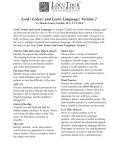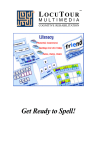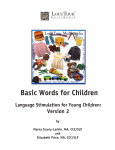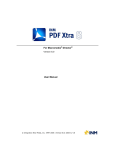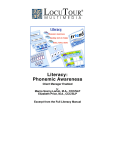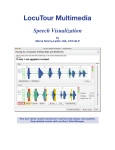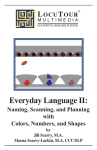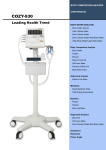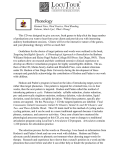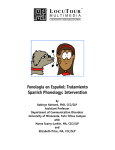Download User Manual - Learning Fundamentals
Transcript
™ LOCUTOUR M U L T I M E D I A C O G N I T I V E R E H A B I L I TAT I O N Acknowledgments This was, once again, a family project. Thank you Sam for getting up at six in the morning to catch the train as it was coming in to town. Thank you Dane for all the great pictures you took, your talents are growing. Alexandra, I know you’ve seen enough trains to last you a lifetime. We’ll still hear you saying, “Not another train museum!” John, as usual, you are a magician. The software design is awesome. Nancy Scarry spent many hours capturing the video clips and using her artistic talent to perfect the photographs, thank you G.A. Studio! Mom, thanks for doing all the poofing and maeking shur the spellin and grammur is kerekt. And to my clients, I really hope that Train Time will open the world of communication for you. Marna For information on other LocuTour Multimedia products call (800) 777-3166 or (805) 544-0775. Trademarks LocuTour Multimedia is a trademark of LocuTour Multimedia. All other trademarks are property of their respective owners. Apple Disclaimer APPLE COMPUTER, INC. MAKES NO WARRANTIES, EXPRESS OR IMPLIED, INCLUDING WITHOUT LIMITATION THE IMPLIED WARRANTIES OF MERCHANTABILITY AND FITNESS FOR A PARTICULAR PURPOSE, REGARDING THE SOFTWARE. APPLE COMPUTER, INC. DOES NOT WARRANT, GUARANTEE, OR MAKE ANY REPRESENTATIONS REGARDING THE USE OR THE RESULTS OF THE USE OF THE SOFTWARE IN TERMS OF ITS CORRECTNESS, ACCURACY, RELIABILITY, CURRENTNESS OR OTHERWISE. THE ENTIRE RISK AS TO THE RESULTS AND PERFORMANCE OF THE SOFTWARE IS ASSUMED BY YOU. THE EXCLUSION OF IMPLIED WARRANTIES IS NOT PERMITTED BY SOME JURISDICTIONS. THE ABOVE EXCLUSION MAY NOT APPLY TO YOU. IN NO EVENT WILL APPLE COMPUTER, INC. AND THEIR DIRECTORS, OFFICERS, EMPLOYEES OR AGENTS (COLLECTIVELY APPLE COMPUTER, INC.) BE LIABLE TO YOU FOR ANY CONSEQUENTIAL, INCIDENTAL OR INDIRECT DAMAGES (INCLUDING DAMAGES FOR LOSS OF BUSINESS PROFITS, BUSINESS INTERRUPTION, LOSS OF BUSINESS INFORMATION, AND THE LIKE) ARISING OUT OF THE USE OR INABILITY TO USE THE SOFTWARE EVEN IF APPLE COMPUTER, INC. LICENSOR HAS BEEN ADVISED OF THE POSSIBILITY OF SUCH DAMAGES. BECAUSE SOME JURISDICTIONS DO NOT ALLOW THE EXCLUSION OR LIMITATION OF LIABILITY FOR CONSEQUENTIAL OR INCIDENTAL DAMAGES, THE ABOVE LIMITATIONS MAY NOT APPLY TO YOU. APPLE COMPUTER'S LIABILITY TO YOU FOR ACTUAL DAMAGES FROM ANY CAUSE WHATSOEVER, AND REGARDLESS OF THE FORM OF THE ACTION (WHETHER IN CONTRACT, TORT (INCLUDING NEGLIGENCE), PRODUCT LIABILITY OR OTHERWISE), WILL BE LIMITED TO $50. Copyright © 1997 LocuTour Multimedia, John Scarry and Marna Scarry-Larkin; Apple Computer, Inc.; Macromedia, Inc. All rights reserved. This manual may be freely copied, photocopied, or reproduced in whole or in part without prior written approval of LocuTour Multimedia provided that all such copies retain the LocuTour logo and copyright notice. All other rights are reserved. For information on other LocuTour products call (800) 777-3166. Outside the US and Canada call (805) 544-0775. Train Time Sights and Sounds Around Me Stimulate conversation with 182 photographs and 33 videos. Photo Detail Practice auditory comprehension at the word, phrase, and sentence levels (150 words/ sentences). ABC 123 Practice automatic speech production for letters and numbers utilizing remote memory (A-Z, 1-20+, 43 IPA symbols). Cut Ups Speech practice for real, single syllable words. Work on encoding and decoding skills, sound segmentation techniques, and phonological awareness (100 words). And a One, Two, Three Speech practice for real words with one to six syllables. Learn syllable segmentation and utilize auditory processing and speech imitation (149 words). Train Talk Therapy for apraxia, dysarthria, developmental speech disorders and pragmatic language skills. Imitative and spontaneous speech production practice. Exercises for reading phrases and sentences in context, and answering questions imitatively or spontaneously (640 words/sentences). Match Color and Size Distinguish essential color or size features of objects while maintaining mental set, selective attention, and inhibition of perseveration (infinite number of different screens). Match Ups Extend auditory and visual memory for objects and sounds with very easy to very hard levels (infinite number of different screens). ™ LOCUTOUR M U L T I M E D I A C O G N I T I V E R E H A B I L I TAT I O N Sights And Sounds Around Me Videos, Photos, Rapid Shifting Objective The client will attend to specified visual stimuli for increasing intervals of time. Information will be presented to the client as the sentence below the picture is read by the clinician or client. How to Play The clinician will assist the client in maintaining visual attention as the photographs and videos play on the screen. The client will watch the screen for a measured amount of time. “Good looking” and “You are looking at the pictures” are appropriate clinician responses for on task behavior. Response Options The clinician can indicate whether the client maintained attention for the entire trial or not. When the client is attending, the button in the bottom left corner of the screen will say, “Viewing.” When the client is distracted or not on task, the clinician can click on the Viewing button and the viewing timer will stop. The button will change to say, “Not Viewing.” When the client resumes attending, click on the button and it will change to say, “Viewing.” The approximate amount of time that the client has viewed the screen, as determined by the clinician’s monitoring, is reported on the results screen. Click on the Finished button to stop the display of pictures and videos. Options Random/Sequential, Display Words/Hide Words, Continuous Play/Stop at Each Picture. The level Rapid Shift will always continuously play for between 1 1/2 seconds and 4 1/2 seconds. When the random option is chosen the pictures display in a randomly chosen order. They will continue to play in this order for subsequent trials at the same level. To reset the random sequence, start a new trial by clicking on the large button above the level buttons or start by pressing the spacebar. The left arrow allows you to repeat the previous screen. The up arrow key or the up arrow on the volume button increases the volume and the down arrow decreases the volume. H takes you to the Help screen. X allows a quick exit from the program. The Print button allows you to print the picture on a homework page. Refer to the I Like Keys insert for more keyboard shortcuts. Screens Game Results 182 photographs, over 33 Videos (15 minutes) By Trial: Level, Seconds, Seconds Not Viewing Rationale This task is intended for clients in Rancho Levels III, V and VI and focuses on Luria’s (1973) first functional unit, arousal. Essentially, this is a computer operationalized version of standard clinical techniques for clients either in, or emerging from coma, and could be used prior to or in concert with, the initial tasks in the Ben-Yishay, Piasetsky and Rattock’s (1987) Orientation Remediation Module. Alternative This game can also be used for confrontation naming and reading but clinician training and support is necessary. Language extension activities can include talking about the main idea of the picture, inferring information from the picture or drawing conclusions about the scene. When working with children and adults with autism, it is best to avoid, “What’s that?” and other “wh” questions until a fund of knowledge is established. General knowledge about the world is gained experientially and through language. Providing detailed verbal descriptions of objects, events, feelings, and perceptions helps organize cognitive skills. “It’s a ___.” phrases are appropriate for stimulating labelling skills. ©1994-97 John Scarry and Marna Scarry-Larkin For information on other LocuTour Multimedia products call (800) 777-3166 or (805) 544-0775. ™ LOCUTOUR M U L T I M E D I A C O G N I T I V E R E H A B I L I TAT I O N Photo Detail Learn the Label; Single Word; Two Words; Phrase; Sentence; He, She, or It. Objective The client will identify a part from a whole picture as requested with increasing complexity of auditory comprehension and linguistic complexity of the stimuli. How to Play The client will first become familiar with the labels of various objects associated with trains by playing the Learn the Label level. In this level, the client clicks randomly on the screen. When a labelled object is clicked on, the object is highlighted with a circle or box and the name of the object is produced by the computer. There are three objects for each picture. When all three are found, the next screen is displayed. Once the client has become familiar with the vocabulary they can move on to the levels that require identification of an object in the picture. The client will listen to a word, two words, phrase, or sentence and find the item requested. Press R or click on the repeat button to replay the stimulus or to replay the screen when an incorrect choice is made. Click on the replay “ear” to replay the directions. Response Options Use the mouse to select the object on the screen. If an area of the screen is selected that does not contain some part of the object the computer will say, “You’re looking for” and the object’s label. Try again to find the object. Once the object is found the computer will say the label of the object and move to the next screen. If you cannot find the object yourself, click on the Show Answer button or type A to have the computer find it for you. The left arrow allows you to repeat the previous screen. The up arrow key or the up arrow on the volume button increases the volume and the down arrow decreases the volume. H takes you to the Help screen. X allows a quick exit from the program. The Print button allows you to print the picture on a homework page. Refer to the I Like Keys insert for more keyboard shortcuts. Options Random/Sequential, Display Words/Hide Words, Pause after Correct Choice/Continue after Correct Choice. When the random option is chosen, the pictures display in a randomly chosen order. They will continue to play in this order for subsequent trials. To reset the random sequence, start a new trial by clicking on the large button above the level buttons or start by pressing the spacebar. Screens Each level has 10 photographs with 3 objects in each. The level, Learn the Label, has all 50 pictures. Game Results By Trial: Level, Percent Correct, Percent Error, Average Time per Picture. It is possible to have more than 3 correct or incorrect responses for each picture. Percent correct is defined as the total correct responses divided by the total number of responses. Rationale This task is intended for clients in Rancho Level VII and above and requires the ability to attend to an auditory stimulus, appreciate sound segments, and guided by known visual stimuli, integrate the sound segments into a meaningful whole. Alternative This game is appropriate for children and adults learning the specific vocabulary of trains. Since some vocabulary may be unfamiliar, it can also be used as a tool to measure and teach new learning skills and strategies for individuals post- TBI. ©1994-97 John Scarry and Marna Scarry-Larkin For information on other LocuTour Multimedia products call (800) 777-3166 or (805) 544-0775. ™ LOCUTOUR M U L T I M E D I A C O G N I T I V E R E H A B I L I TAT I O N ABC 123 What’s My Name, What’s My Number What’s My Sound, What’s My IPA Symbol. Objective The client will repeat letter names, numbers, letter sounds, and IPA Symbol sounds after the voice stimulus. How to Play The client listens to the voice and watches the screen, then repeats the name of the letter, the name of the number, the sound of the letter, or the sound of the IPA symbol. Click on the Next button to move to the next screen. Response Options Click on the Listen to Sound Button to listen to the sound again. The left arrow allows you to repeat the previous screen. The up arrow key, or the up arrow on the volume button, increases the volume and the down arrow decreases the volume. H takes you to the Help screen. X allows a quick exit from the program. The Print button allows you to print the picture on a homework page. Refer to the I Like Keys insert for more keyboard shortcuts. Monitoring and Self-Monitoring: The client or clinician can determine if the target sound has been produced Correctly (C), Incorrectly (I), or Distorted (D). Use the “Record and Play” features to record and listen to the client's production of the target. Alternate between the model and the client's recorded words. Stress the importance of the concept that, “Contrast aids perception.” Listen for the samenesses and differences between the two productions. Have the client monitor their own speech and determine accuracy using the CDI button. Compare the client's perception of accuracy with your own. You may use the CDI button each time the client says the target word to keep a running tally of accuracy. Recording Options Options Use the mouse to click on the VCR-like controls beneath the Listen to the Sound button. The round red button records your voice. The red rectangular button stops the recording (or the playback) and the green triangular button plays the sound. If the buttons are gray they are not available. Random/Sequential When the random option is chosen the pictures display in a randomly chosen order. They will continue to play in this order for subsequent trials at the same level. To reset the random sequence, start a new trial by clicking on the large button above the level buttons or start by pressing the spacebar. Game Results Rationale By Trial: Category, % Correct, % Distorted, % Incorrect, and Average Time. This task is intended for clients in Rancho Level VII and above and requires the ability to attend to an auditory stimulus. This task is designed to prepare the client for letter, number and word recognition tasks found on other LocuTour games. This game establishes the “rules” for consonant and vowel sounds utilized in the other games. Alternative This game is appropriate for children and adults learning language, pre-reading and math skills, or those with reading and spelling difficulty. This game can also help develop pronunciation skills with those individuals learning English as a second language. ©1994-97 John Scarry and Marna Scarry-Larkin For information on other LocuTour Multimedia products call (800) 777-3166 or (805) 544-0775. ™ LOCUTOUR M U L T I M E D I A C O G N I T I V E R E H A B I L I TAT I O N Cut Ups! Simple, Complex, Mixed Objective The client will develop sound segmentation skills and sound blending skills by sequencing two to six pieces of a picture when a visual and auditory model is provided. How to Play The client will listen to the word as it is pronounced. Encourage the client to think about how many sounds there are in that word. It is most helpful to use a multisensory approach to sound segmentation. You will need to develop motor kinesthetic awareness of speech sounds through feeling the sounds as they are made with the lips, tongue, teeth, palate and as the sounds resonate in the oral and nasal cavity. Develop kinesthetic awareness of the voicing/ voiceless features of phonemes and compare the sameness and difference between sounds. Feel the sounds as they are made. Both the client and clinician can freely use mirrors to look at the mouth and see the articulators as individual speech sounds are made, this develops visual discrimination between sounds. And finally, encourage the client to listen to the sounds and hear the difference between the sounds. Rely heavily on the other senses of feeling and seeing to integrate the auditory mode. Sound segmentation is not just an auditory task. Integrate the sensory systems to allow the client the greatest possible success. The words for this game have been cut up into the correct number of sounds. Use the mouse to move the cards from the original position to the empty blocks below. You can also use the keyboard to move the pieces. Type the number of the piece you want to move and then the number of the empty space where you want it to go. If you want to move a piece back to the top set of blocks, type the number of the space holding the piece you want to move, then 0 to move it to its starting position. Line up the cards with the letters onto the blank cards in the order that you hear the sounds. Check your mouth to feel the order of the sounds as well. If you need to listen to the sound by itself, click on the Sound button or the card in the box on the left. If you need help blending the word together, click on the Blended button. If you want the computer to show you the answer, click on the Show Answer button. Don’t be fooled by the number of letters, we’re thinking about how many sounds there are in this word. Some sounds have two letters, like oi, oy, ow, ou, oo, au, aw, er, ir, ur, ar, or, ae, oa, ai, ay, ey, ch, sh, zh, th, th, wh, and ng. Some vowels have one sound but the letter e is split off from the other vowel partner. For example: ae, ee, ie, oe, and ue are usually written with a consonant in between, i.e., “tape” and “cute.” So think about how many sounds that you see, hear, and feel as you say the word. It might help you to play “What’s My Sound” in ABC 123. Simple and complex sounds were chosen for their phonological ease or complexity of processing not vocabulary. You may need to teach the meaning of the words as your client is learning to sound out and spell the new word. Simple words follow a consonant-vowel (CV), vowel-consonant (VC), or consonant-vowel-consonant (CVC) pattern. Complex words follow the patterns of CCV, VCC, CCVC, CVCC, or CCCVC. Consonant and vowel rules are defined in LocuTour Guide to Letters, Sounds, and Symbols, included with this manual. Response Options: Use the touchscreen or mouse to select the Sounds, Blended, or Word button to hear the target word spoken. By typing the letters L, B, or W you will hear the sound corresponding to the sounds the letters make (L), the blended word (B), or the word (W). Click on the picture piece at the top left of the screen to hear each isolated sound in the word. Click on the typed word to hear the word. Put the pieces into the correct order in the answer box by clicking and dragging each piece from the top right of the screen. When using the keyboard, touch key 1 to pick up the picture in box 1, and keys 1-6 to place the key in a corresponding box below. If there are only two boxes, then only keys 1 and 2 are available. If there are three boxes, then only keys 1, 2, and 3 are available, etc. ©1994-97 John Scarry and Marna Scarry-Larkin For information on other LocuTour Multimedia products call (800) 777-3166 or (805) 544-0775. ™ LOCUTOUR M U L T I M E D I A C O G N I T I V E R E H A B I L I TAT I O N When you are finished lining up the cut up picture, click on the Check Answer Button or type C to check your answer. This will automatically move you to the next screen if you are correct. If you cannot line up the cut up pieces yourself, click on the Show Answer button or type A to have the computer line them up correctly for you. The repeat button (or the 0 key) lets you replay the current screen, even after a correct response has been given. Clicking on the right arrow or pressing on the right arrow key moves you to the next screen without recording a correct or incorrect response. The left arrow allows you to repeat the previous screen. The up arrow key or the up arrow on the volume button increases the volume and the down arrow decreases the volume. H takes you to the Help screen. X allows a quick exit from the program. The Print button allows you to print the picture on a homework page. Refer to the I Like Keys insert for more keyboard shortcuts. Recording Options: Options Use the mouse to click on the VCR-like controls beneath the Listen to the Sound button. The round red button records your voice. The red rectangular button stops the recording (or the playback) and the green triangular button plays the sound. If the buttons are gray they are not available. Random/Sequential, Display Word/Hide Word, Go to next screen if correct/Stay on same screen if correct answer When the random option is chosen, the pictures display in a randomly chosen order. They will continue to play in this order for subsequent trials. To reset the random sequence, start a new trial by clicking on the large button above the level buttons or start by pressing the spacebar. Choosing the Mixed level randomizes the pictures and resets the Random/Sequential option to random. Screens Game Results Simple - 50 words, Complex - 50 words, Mixed - 100 words from both levels. By Trial: Level, Pictures Viewed, Percent Correct, Extra Moves, Average Seconds per Picture. Rationale This task is intended for clients in Rancho Level VII and above as it requires the ability to attend to a complex auditory stimulus, analyze the sound segments, and holding this analysis in memory, perform a motor response. This task involves a degree of conceptual or symbolic functioning. At a basic level, the client can “think it through” one auditory segment at a time while an individual capable of more complex processing can implement his entire analysis before verification. Alternative This game is appropriate for children and adults: who are learning language, pre-reading, and math skills; have difficulty with reading or spelling; or have a central auditory processing dysfunction. ™ LOCUTOUR M U L T I M E D I A C O G N I T I V E R E H A B I L I TAT I O N And A One, Two, Three! 1 Syllable; 2 Syllables; 3 Syllables; 4 Syllables; 5 Syllables; 6 Syllables; 1,2,3 Syllables; 4,5,6 Syllables; Mix All Syllables Objective The client will indicate the number of syllables for an auditorially presented word. How to Play The client will listen to the word as it is pronounced. The client will think about how many syllables there are in that word. If they need help, click on the Syllable button and the word will be said in syllable chunks. Count the number of syllable chunks. Tap out the number of chunks on the table, or clap the number of syllable chunks. You can use cut-out felt squares on the table in front of you to count the syllables. Play the Syllable button again and this time, the client will count the syllables to monitor and self-correct. When they are sure, they can pull down the colored squares from the pile and place one on the line for each syllable that is counted. The client can always pull down the colored squares, then click on Syllable to re-check their work. Click on the Check Answer button to check your answer and record your response. Response Options Touch screen: Touch the colored square and drag it to the line below. Drag one colored square for each syllable chunk. Touch the Word button or the Syllables button to hear the word or syllables and see them displayed on the screen. Touch the Check Answer button to check your answer. This will automatically move you to the next screen if you are correct. Touch the Show Answer button if you would like the answer spoken and shown to you. Keyboard: The number keys 1-6 correspond to a colored square. If you type a 1, the first colored square moves down, etc. Use the 0 key to return all of the felts to the pile. Type W for Word or Y for Syllable to hear the word or syllables and see them displayed on the screen. Type A for the Check Answer button to check your answer. This will automatically move you to the next screen if you are correct. Type L for the Show Answer button to have the blocks display on the Line and hear the word spoken in syllable chunks. Mouse: Click on the colored square and drag it to the line below. Drag one colored square for each syllable chunk. Click on the Word button or the Syllables button to hear the word or syllables and see them displayed on the screen. Click on the Check Answer button to check your answer. This will automatically move you to the next screen if you are correct. Click on the Show Answer button if you would like the answer spoken and shown to you. Clicking on the right arrow or pressing on the right arrow key moves you to the next screen without recording a correct or incorrect response. The left arrow allows you to repeat the previous screen. The up arrow key, or the up arrow on the volume button, increases the volume and the down arrow decreases the volume. If you turn the volume off, you can scroll faster through the pictures using the right or left arrow keys. H takes you to the Help screen. X allows a quick exit from the program. The Print button allows you to print the picture on a homework page. Refer to the I Like Keys insert for more keyboard shortcuts. Recording Options Use the mouse to click on the VCR-like controls beneath the Word or Syllable buttons. The round red button records your voice. The red rectangular button stops the recording (or the playback) and the green triangular button plays the sound. If the buttons are gray they are not available. ©1994-97 John Scarry and Marna Scarry-Larkin For information on other LocuTour Multimedia products call (800) 777-3166 or (805) 544-0775. ™ LOCUTOUR M U L T I M E D I A C O G N I T I V E R E H A B I L I TAT I O N Options Random/Sequential: Words and pictures appear in a random order within a group or sequentially from easier to harder. Option R will toggle the random feature on and off. Show Words/Hide Words: Choose this option to hide the word, phrase, and sentence. Option H will toggle the hide word/show word feature while on the word is on screen to allow auditory memory practice or decoding practice. When the random option is chosen the pictures display in a randomly chosen order. They will continue to play in this order for subsequent trials. To reset the random sequence, start a new trial by clicking on the large button above the level buttons or start by pressing the spacebar. Choosing the Mix All level randomizes the pictures and resets the Random/Sequential option to random. Screens Game Results 1 Syllable - 15 words, 2 Syllable - 47 words, 3 Syllable - 36 words, 4 Syllable - 23 words, 5 Syllable - 15 words, 6 Syllable -13 words, 1-3 Syllable - 98 words from Levels 1 to 3, 4-6 Syllables - 51 words from Levels 4 to 6, Mix All - 149 words from all Levels. By Trial: Category, % Correct, % Distorted, % Incorrect, % Syllables Correct, and Average Time. Scoring When the answer is correct (C), the computer will count it as correct. When incorrect (I) the computer will count it as wrong. If you get the answer incorrect and then fix your error, the computer will count that as one correct and one incorrect response, thus giving you a score of 50%. If, for example, on a sequence of 20, you make an error on 1 picture, then get it correct and move on to the next one, your score will be one error with 20 correct and your percent correct will be 1/21 which is equal to 95.2% correct. The purpose is to count the number of times the syllables are identified correctly. The same is true for the C, D, I scoring. The computer keeps track of the number of times you indicated that the word was said correctly, distorted, or incorrectly over the total number of attempts at producing the word. There is no limit to the number of attempts at correct production for each page. Rationale This task is intended for clients in Rancho Level VII and above as it requires the ability to attend to a complex auditory stimulus, analyze the sound segments, and holding this analysis in memory, perform a motor response. This task requires an appreciation of sound segments, the ability to link sound and symbol, and the motor ability to represent this information spatially. Accurate ability to process and self-monitor the syllable breaks within words is an auditory processing skill. Self-monitoring can be extended to self-correction of rate and syllable reduction using the stimuli as a tool for speech practice. ™ LOCUTOUR M U L T I M E D I A C O G N I T I V E R E H A B I L I TAT I O N Alternative Uses for the And a One, Two, Three CD Program Central Auditory Processing Disorder Recent research indicates that phonemic processing is critical to auditory processing of connected speech. This CD allows for auditory processing of speech sounds at the syllable and word levels using the Syllable and Word buttons. This segmentation of the word allows the listener to process the phonemic units that make up the word, imitate the units, record their production, and play back their speech to self-monitor. Self-correction and self-monitoring are the first steps in automatic integrated auditory processing and accurate verbal expression. Dyslexia This game is appropriate for children and adults learning to read or those with reading and spelling difficulty. Refer to the LocuTour Guide to Letters, Sounds, and Symbols for more information about spelling and pronunciation rules. Transfer activity: Use the homework pages to practice copying the word and spelling new sentences. If the client copies the word from the computer screen and writes it on a word list, they are also developing shifting attention skills, visual perceptual, and motor sequencing skills. Aphasia Therapy The pictures in this CD can be used to stimulate conversational speech, check auditory comprehension, practice repetition, naming, writing and reading skills. Use the record features to make your own cueing strategies. The program is designed to present a speech model at the sound, word, phrase, and sentence levels. You can always tape your own, "It's a ..." phrases, sentence completion, or phonemic cue sentences for individualized cueing. The record feature will allow several minutes of recording but will not save the recording when you move to the next page. Right Hemisphere Syndrome The treatment of Right Hemisphere dysfunction will include visual scanning, reading, writing, speech intonation, perception of affect, comprehension of humor, idioms, metaphors, and logic. The pictures can be used as a launching point for describing the details of visual images such as, color, size, shape, number, smell, taste, sound, perspective, movement, mood and background. The main idea of the picture can be identified to assist with focusing on relevant stimuli and ignoring irrelevant details. An extension activity can be used to have the individual tell what could happen next. The individual will need to understand the gestalt of the picture story before being able to make their own extension sentences or infer meaning from the picture. Questions such as, "What was the dog doing?" and, "Why do you think he might be feeling that way?" encourage them to tell brief stories. These can be taped using the Record features and played back to allow some processing of their own speech. You could track topic maintenance, or appropriateness of responses. Conversational Language Practice The communication deficits related to autism often include auditory and reading comprehension problems and pragmatic language disorders. In a small group setting, the CD can be used to present stimuli and allow the individuals to practice turn taking, appropriate conversation, and topic maintenance. It is possible to use the recording features for feedback and self-monitoring on perseverative responses, inappropriate laughter, swearing, and off task responses. Use of the Sequential presentation option can allow the clinician to present the same stimuli each day. As the client progresses, you can increase the variability for responses using the Random option. Repeating the word, phrases and sentences forward and backward at a level in which your client is successful 85% of the time, will develop short term memory skills and mental flexibility. I always use felts to "anchor" the words. Do not practice backward repetition with autistic clients. Dysarthria and Apraxia Auditory feedback is critical for self-monitoring of dysarthric speech. The pictures were chosen for content, phonemic complexity, and "picturability." The screen was designed to allow printed and/or auditory stimuli. An Apraxic client may prefer to have the words displayed and use the Word and Syllable buttons for self-paced imitative speech practice. The Dysarthric client may choose to practice words to improve intelligibility for phrases and sentences. Most clients can practice on their own or with an assistant. Use of the CDI button will allow the client to keep track of how they think their production of the stimuli was. The comparison of their perception of intelligibility and your perception of intelligibility can be insightful when planning therapy goals. ™ LOCUTOUR M U L T I M E D I A C O G N I T I V E R E H A B I L I TAT I O N Train Talk: Therapy for Oral Apraxia, Dysarthria, Developmental Speech Disorders, and Pragmatic Language Skills Who, What, When, Where, Why, How, Which, Other, Mixed Objective The client will see a picture, hear it labelled, record their imitation of the word, phrase, or sentence, and determine intelligibility of the production. Monitoring and Self-Monitoring: The client or clinician can determine if the target has been produced Correctly (C), Incorrectly (I), or Distorted (D). Use the “Record and Play” features to record and listen to the client's production of the target. Alternate between the model and the client's recorded words. Stress the importance of the concept that, “Contrast aids perception.” Listen for the samenesses and differences between the two productions. Have the client monitor their own speech and determine intelligibility using the CDI button. Compare the client's perception of intelligibility with your own. You may use the CDI button each time the client says the target to keep a running tally of intelligibility. Transfer activities can include writing on the homework sheets and recording new phrases and sentences. These recordings cannot be saved but can be repeated at the time of recording. Generalization can be practiced through recording “spontaneous conversations.” The record feature will allow several minutes of recording if there is room on your hard drive to save the file temporarily. How to Play The clinician will assist the client in choosing from the Who, What, When, Where, Why, How, Which, Other, or Mix categories on the main screen. The client will listen to the word, phrase, question, answer, sentence, or sentence with a pronoun as it is pronounced and try to replicate the tone, pitch, and phrasing of the spoken model. The client may listen to the stimuli again by clicking on the labelled button. Use the VCR-like buttons to record their voice. Response Options Use the touchscreen or mouse to select the labelled button to hear the target stimuli spoken. By typing the numbers 1, 2, 3, 4, or 5 you will hear the sound corresponding to the Word(1), Phrase(2), etc. When you are finished with a screen, click on the right arrow or use the right arrow key to move to the next screen. The left arrow allows you to repeat the previous screen. The up arrow key or the up arrow on the volume button increases the volume and the down arrow decreases the volume. If you turn the volume off, you can scroll faster through the pictures using the right or left arrow keys. H takes you to the Help screen. X allows a quick exit from the program. The Print button allows you to print the picture on a homework page. Refer to the I Like Keys insert for more keyboard shortcuts. Categories The words chosen for the Word and Phrase categories model one word or a short phrase for imitation. The category Questions includes: Who, What, When, Where, Why, How, Which, and Other question forms. Perseverative questioning is a speech characteristic of many autistic children and adults. Teaching multiple ways to question can be helpful, as well as teaching them how to answer their own questions and statements. The sentence with a pronoun models correct use of a pronoun in context. The client should be encouraged to name the noun the pronoun replaced. Using a carrier phrase such as, “He is a boy, he is walking.”, “She is a girl. She is wearing a coat.”, “It is a thing. It is shining.”, helps to teach the concept that pronouns substitute for nouns and that gender and number must be observed in order to choose the correct pronoun. The category, Sentence, models a complete sentence about some feature of the scene. ©1994-97 John Scarry and Marna Scarry-Larkin For information on other LocuTour Multimedia products call (800) 777-3166 or (805) 544-0775. ™ LOCUTOUR M U L T I M E D I A C O G N I T I V E R E H A B I L I TAT I O N Options Random/Sequential: Words and pictures appear in a random order within a group, or sequentially from easier to harder. Option R will toggle the random feature on and off. Show Words/Hide Words: Choose this option to hide the word, phrase, and sentence. Option H will toggle the hide word/show word feature while the word is on screen to allow auditory memory practice or decoding practice. When the random option is chosen the pictures display in a randomly chosen order. They will continue to play in this order for subsequent trials. To reset the random sequence, start a new trial by clicking on the large button above the level buttons or start by pressing the spacebar. Choosing the Mixed level randomizes the pictures and resets the Random/Sequential option to random. Screens Game Results Who - 14 screens, What- 27 screens, When- 10 screens, Where- 19 screens, Why- 24 screens, How- 18 screens, Which- 6 screens, Other- 10 screens, Mixed - 128 screens, By Trial: Category, % Correct, % Distorted, % Incorrect, and Average Time. Rationale This task requires the ability to attend to a series of complex auditory stimuli, analyze the sound segments, and imitate these sounds in sequence. It requires auditory processing at the sound, syllable, phrase, and sentence levels with imitative or spontaneous expressive articulatory production. Word Selection The words chosen for Train Talk help the child or adult learn the specific vocabulary for talking about trains. Shared vocabulary is a building block in concept development. The words were chosen to extend the individual’s knowledge about trains and add to their general fund of knowledge about the world. The question/answer format was chosen to model turn taking and responses to direct questions. The pronoun format is for learning to abstract and to understand the relationship between the noun and the pronoun. Alternatives This is an excellent game for building auditory memory, practicing question formation, responding to questions, and practicing forming sentences with pronouns. Reading can also be practiced by turning the volume off. Pronunciation We used the Webster's New Collegiate Dictionary as our reference for pronunciation, and, in general, we chose the most common pronunciation if there was more than one choice. ™ LOCUTOUR M U L T I M E D I A C O G N I T I V E R E H A B I L I TAT I O N Alternative Uses for the Train Talk CD Program Auditory Memory and Working Memory Requiring forward and backward repetition of the words, phrases and sentences can help those with short term memory problems, sustained, and shifting attention difficulties. Use felts on the table to “anchor” the sounds in sequence. I have used this process of repetition to increase the amount of information a client can hold in working memory. The process of forward repetition can teach the compensatory strategy of “reauditorization.” If you can develop your “internal tape recorder” you have a second chance to replay and thus comprehend auditory information. Do not practice backward repetition if the client is echolalic. Aphasia Therapy The pictures in this CD can be used to stimulate conversational speech, check auditory comprehension, and to practice repetition, naming, writing, and reading skills. Use the record features to make your own cueing strategies. The program is designed to present a speech model at the sound, word, phrase, and sentence levels. You can always record your own, “It's a ...” phrases, sentence completion, or phonemic cue sentences for individualized cueing. The record feature will allow several minutes of recording but will not save the recording when you move to the next page. Conversational Language Practice The communication deficits related to autism often include auditory and reading comprehension problems and pragmatic language disorders. In a small group setting, the CD can be used to present a stimuli and allow the individuals to practice turn taking, appropriate conversation, and topic maintenance. It is possible to use the recording features for feedback and self-monitoring on perseverative responses, inappropriate laughter, swearing, and off task responses. Use of the Sequential presentation option can allow the clinician to present the same stimuli each day. As the client progresses, you can increase the variability for responses using the Random option. ™ LOCUTOUR M U L T I M E D I A C O G N I T I V E R E H A B I L I TAT I O N Color or Size Match Colors at 3 Levels or Match Sizes at 3 levels. Objective The client will recall a visual stimuli of increasing complexity. How to Play The client will hear and/or see a stimulus at the top of the screen and notice the details of the stimulus. The stimulus will appear for a pre-determined amount of time then disappear. (The clinician will choose a tempo appropriate for each client.) The client will try to match the stimulus and choose the answer from the bottom row of possible answers. If necessary, the client may choose the “R” or Repeat button to re-play the stimulus Response Options Mouse or Touch screen: Click on, or touch, the colored shape on the bottom row that matches the color or size of the shape at the top of the screen. Keyboard: The number keys 1-4 correspond to the colored shape directly above them. Type the number of the colored shape on the bottom row that matches the color or size of the shape at the top of the screen. If you cannot find the answer type L or click on the Show Answer button to have the correct answer displayed. Type R or click on the Repeat button to replay the screen. To listen to the auditory stimulus again, type S or click on the Repeat Sound button. Clicking on the right arrow or pressing on the right arrow key moves you to the next screen without recording a correct or incorrect response. The left arrow allows you to repeat the previous screen. The up arrow key, or the up arrow on the volume button, increases the volume and the down arrow decreases the volume. H takes you to the Help screen. X allows a quick exit from the program. The Print button allows you to print the picture on a homework page. Refer to the I Like Keys insert for more keyboard shortcuts. Options Pause on Error and Pause on Correct: When these options are “Off” the clinician can move from one screen to the next without pausing to handle errors. This is only recommended for pre, interim, and post testing. The default is “On.” The pause allows the client time to evaluate erred responses and learn to correct the error. Visual Cue Only / Auditory Cue Only / Auditory and Visual Cue The default is Auditory and Visual Cue. Fade Time: Fast, Regular, Slow, Never This option controls the length of time the visual stimulus remains on the screen before fading away. The default is Never. Game Results By Trial: Level, Percent Correct, Average Time per Screen. When the random option is chosen the pictures display in a randomly chosen order. They will continue to play in this order for subsequent trials. To reset the random sequence, start a new trial by clicking on the large button above the level buttons or start by pressing the spacebar. Screens Color Level 1: In this level, the only feature that varies on the screen is the color. The choices are randomly chosen from Red, Yellow, Green, Blue, Black, and White. Color Level 2: In this level, both color and size vary. In addition to the colors in Level 1, the choices include Pink, Brown, Purple, Orange, and Gray. Color Level 3: In this level, color, size, and shape can vary while the client chooses the color that matches the color of the shape at the top of the screen. Size Level 1: In this level, the client is asked to choose the largest or smallest shape from randomly chosen shapes. There are 16 possible combinations of small, medium, and large shapes that are displayed in a random order. Size Level 2: In this level, both size and color vary. ©1994-97 John Scarry and Marna Scarry-Larkin For information on other LocuTour Multimedia products call (800) 777-3166 or (805) 544-0775. ™ LOCUTOUR M U L T I M E D I A C O G N I T I V E R E H A B I L I TAT I O N Game Results Rationale Size Level 3: In this level size, color, and shape vary. By Trial: Level, Percent Correct, Average Time per Screen. The task is intended for clients in Rancho Level VI and above and draws on Luria’s (1973) concept of the “optic analyzer.” Luria conceptualizes higher visual functions as being divided into four stages, the first being examining the object, the second distinguishing the essential features of the object, the third establishing the relationship between the essential features of the object, and the fourth integrating the relationships of the individual features into patterns. This task challenges the client to attend to the presented shapes, determine the essential feature (color or size), note the relationship between the presented objects, calling into action the evaluative functions of Luria’s third functional unit, and then perform a motor act to indicate the results of this process. The color matching task introduces the concept of color as the essential feature. The ability to discriminate gross color differentiation when the shape and size vary is required. This task draws upon areas V1, V2, and V4 of the occipital cortex as well as areas of the temporal, parietal and frontal cortex. The size matching task introduces the concept of size as the essential feature. The ability to discriminate largest and smallest when the shape and color vary is required. Alternative This game is appropriate for children learning pre-reading and math skills, children and adults with reading and spelling difficulty, short-term memory problems, or sustained and shifting attention difficulties. Presenting a stimulus and forcing a response will help develop delayed memory skills. Requiring the client to perform a competing task before responding, e.g. count 1-10, introduces a divided attention with delayed visual or auditory memory component. ™ LOCUTOUR M U L T I M E D I A C O G N I T I V E R E H A B I L I TAT I O N Match Ups! Six Cards, Twelve Cards, Twenty-four Cards, Forty-eight Cards Objective The client will "turn over" two cards on each turn to find matching picture/symbol pairs. The client will use verbal rehearsal to provide auditory and visual stimuli to support memory and recall of familiar picture/symbol pairs. How to Play The clinician will assist the client in choosing one of the four levels. The client then turns over one card by clicking on it with the mouse. The client hears the object labelled, observes the picture/symbol on the card and tries to recall where they have seen a matching card. When the client clicks on their choice the card will turn over. If the cards match they will disappear from the screen after 3 seconds. If they do not match they will be turned over when the client chooses the next card or clicks on the arrow key at the bottom left corner of the screen. The client may hear the object labelled again by clicking on the picture. They client continues to uncover pictures and find matching pairs until all of the matches have been found. The client will then be given the option of choosing a skill level and playing another game. The cards will be automatically reshuffled unless the client chooses to play the same game over by clicking on the replay button. Response Options Click on a card with the mouse to turn it over. After a card is turned over, you can listen to the sound again by clicking on the card. (If you are using a touchscreen touch the card to turn it over.) You can repeat the last game by clicking on the Repeat Button. If the cards don’t match, they can be turned over by clicking on the button that has a right-facing arrow on it. Or you can click on a new card. If no cards are turned over, you can turn all of the cards over by clicking on the button that has a right arrow on it. Note that some cards have no sounds and some cards have no picture -- just sounds. The up arrow key or the up arrow on the volume button increases the volume and the down arrow decreases the volume. H takes you to the Help screen. X allows a quick exit from the program. Refer to the I Like Keys insert for more keyboard shortcuts. Options Display cards after error/ Turn cards over after error: The default option is to have the game pause when two cards that do not match are turned over. If this option is turned off, the cards will be turned so that the backs are visible after three seconds. Remove cards when correct / Continue to display cards when correct: The default option is to have the game pause for two seconds when two cards that match are turned over, then remove them from the screen. If this option is turned off, the cards will remain face up through the duration of the game. Change Card Backs: Change the card backs to one of 16 choices. Change Pictures: Change the pictures that are uncovered in the game. Game Results By Trial: Level, Seconds, Moves, Completion Status Rationale This task is intended for clients in Rancho Levels VII and above. This is a task of psychomotor performance relatively unaffected by intellectual ability, long-term memory functioning, or previous learning. It requires motor persistence; sustained visual attention and scanning; visuomotor coordination; and the ability to encode and recall the symbols. (Lezak 1985) It is designed to utilize Luria's (1973) third functional unit; planning and verification of activity. Alternative This game is appropriate for individuals with auditory/visual short-term memory deficits, as well as verbal rehearsal and confrontation naming problems. Rapid single word named in of the items is an excellent word retrieval task. Use the arrow button ( ➡ )on the screen or type A to show all items. ©1994-97 John Scarry and Marna Scarry-Larkin For information on other LocuTour Multimedia products call (800) 777-3166 or (805) 544-0775. ™ LOCUTOUR M U L T I M E D I A C O G N I T I V E R E H A B I L I TAT I O N I Like Keys: Train Time Commands common on all Level Selection Screens “O” go to the “Options” screen “F” Finish the program “?” go to the Help Screen “H” go to the Help Screen TAB choose the level for the practice session RETURN start or continue the practice session without resetting the counter or the random number generator SPACEBAR start the practice session and reset counters and the random number generator Results Screen “F” quit the program “M” return to the Game Menu Screen “?” go to the Help Screen “H” go to the Help Screen “P” page setup “Option” and “P” print the results page Options Screen “Option” and “R” toggle between random and sequential “Option” and “H” toggle between displaying the word and hiding it “Option” and “N” go to the Enter Names Screen “Option” and “H” go to the Help Screen “D” or RETURN return to main menu Help Screen “D” or RETURN return to main menu Names Screen TAB toggle between names fields RETURN record the names and return to main menu ™ LOCUTOUR M U L T I M E D I A C O G N I T I V E R E H A B I L I TAT I O N I Like Keys: Train Time Commands common on all Main Screens à (right arrow) go to the next word ß (left arrow) go to the previous word á (up arrow) increase the sound volume â (down arrow) decrease the sound volume “F” return to the main screen “?” go to the Help Screen “H” go to the Help Screen “Q” or “E” exit, quit the program Commands common on all Main Screens if the feature is present “Option” and “R” toggle between random and sequential “Option” and “H” toggle between displaying the text and hiding it “Option” and “N” go to the Enter Names Screen “Option” and “P” print the picture and homework “R” record the word “S” stop recording the word “P” play back the word “C” score the pronunciation as correct “D” score the pronunciation as distorted “E” or “I” score the pronunciation as incorrect (error) Note: If the shortcut says “Option” and “key” then the “Option” key is acting like the shift key. Press the “Option” key and while holding it down, press the other key in the command. (Windows users should press the Control Key.) ™ LOCUTOUR M U L T I M E D I A C O G N I T I V E R E H A B I L I TAT I O N I Like Keys: Train Time Main Screen Commands that vary by game Sights and Sounds V” toggle the Viewing/Not Viewing timer and button Option” and “C” toggle between continuous play and stopping after an action Photo Detail “A” show the answer “R” repeat the screen “º” turn highlights off and replay the screen ABC123 “W” or “1” play the sound for the word Cut Ups! “W” play the sound for the word “B” play the sound for the blended word “L” play the sound for the letters “º” move the pieces back to their original positions To move pieces with the keyboard: Type the number of the piece you want to move and then the number of the empty space where you want it to go. If you want to move a piece back to the top set of blocks, type the number of the space holding the piece you want to move, then 0 to move it to its starting position. And a One, Two, Three “1” move felt 1 down to the line “2” move felt 2 down to the line “3” move felt 3 down to the line “4” move felt 4 down to the line “5” move felt 5 down to the line “6” move felt 6 down to the line “º” move the felts back to their original positions “A” Check Answer “L” Show Answer (put the felts on the Line) “W” play the sound for the word ™ LOCUTOUR M U L T I M E D I A C O G N I T I V E R E H A B I L I TAT I O N I Like Keys: Train Time Main Screen Commands that vary by game Train Talk “1” play the sound for the word “2” play the sound for the question “3” play the sound for the answer “4” play the sound for the sentence “5” play the sound for the sentence with a pronoun Color and Size “A” Show Answer “R” Repeat the screen (turn off highlights and replay) Option” and “C” toggle between stopping and continuing after correct answer Option” and “V” Visual Cue Only Option” and “A” Auditory Cue Only Option” and “B” Both Auditory and Visual Cue “Option” and 1” set the fade time to Fast “Option” and 2” set the fade time to Regular “Option” and 3” set the fade time to Slow “Option” and 0” set the fade time to Never MatchUps “A” Show Answer (turn all of the cards face up) “R” Repeat the screen (turn all of the cards face down) This key also works on the menu screen to replay the last game. Option” and “D” toggle between Display Cards after Error and Turn Cards Over Option” and “R” toggle between Remove Cards after Match and Continue to Display Cards Option” and “B” Choose Card Backs Option” and “P” Choose Picture Sets ™ LOCUTOUR M U L T I M E D I A C O G N I T I V E R E H A B I L I TAT I O N Also Available from LocuTour Multimedia Attention and Memory: Volume I Thirty-six exercises in six modules ORIENTATION This module is intended for clients in Rancho Levels III, V, VI and focuses on arousal, orientation, sustained attention, and discrimination. Also appropriate for young or severely impaired individuals needing to improve forced choice decision making. AUDITORY ATTENTION This module is intended for clients in Rancho Levels VI, VII, VIII and focuses on sustained attention, auditory discrimination, accessing remote memory, cross-modal matching, vigilance, receiving, analyzing and storing auditory information. Also appropriate for children and adults with central auditory processing dysfunction, auditory conceptualization dysfunction, reading and spelling disorders, and language-learning disabilities. LANGUAGE ATTENTION This module is intended for clients in Rancho Levels III, V, VI, VII, VIII, and requires attention discrimination, processing and conceptualization of speech sounds, words, phrases and sentences. Also appropriate for children and adults with central auditory processing dysfunction (CAPD), auditory conceptualization dysfunction, reading and spelling disorders and languagelearning disabilities. VISUAL PERCEPTUAL ATTENTION This module is appropriate for clients in Rancho Level VI, VII, and VIII, and focuses on visual attention, discrimination, conceptualization, integration, analysis and visuomotor coordination to analyze visual features of patterns, shapes and word relationships. Also appropriate for children and adults with reading and spelling disorders and language-learning disabilities. Requires visual attention, perception, analysis and synthesis of visual stimuli. HIGH LEVEL ATTENTION This module is intended for clients in Rancho Levels VI, VII, VIII, and requires vigilance, sustained attention, planning, visual attention, visual search and discrimination, problem solving, planning verification of activity, analysis, spatial orientation, mapping and manipulation, sustained attention, discrimination, implementation and suppression of motor plans. These cognitive tasks were grouped to provide a high level attention training program for frontal lobe injury and the development and/or remediation of executive functioning skills. The combination of games in this module is strongly recommended for clients with Post Concussion Syndrome, Mild Traumatic Brain Injury, and Attention Deficit Disorder. AUDITORY AND VISUAL MEMORY This module is intended for clients in Rancho Levels VI, VII, VIII, and focuses on auditory and visual memory. The client is required to attend to a brief auditory or visual stimulus, label the stimulus at a conceptual level, analyze the stimulus, hold the stimulus in working memory and then make a motor response. Visual, auditory linguistic and non-linguistic stimuli are presented. Also highly recommended and appropriate for children and adults with reading, spelling, language-learning disabilities and auditory and visual memory disorders. For information on other LocuTour Multimedia products call (800) 777-3166 or (805) 544-0775. ™ LOCUTOUR M U L T I M E D I A C O G N I T I V E R E H A B I L I TAT I O N Read Me First! Windows™ Installation Windows 3.1 To install the program group and icon, first determine which drive is your CD drive (D, E, etc). Put the CD in the computer. From the Program Manager Window choose "Run" from the File menu. In the Command Line box, type the drive letter of your CD, the colon (:), and \SETUP. (For example, D:\SETUP). Press [Enter] or click "OK". During installation several prompts will appear. Click on the appropriate button to continue installation. To run the program click on the appropriate icon in the LocuTour program group. Windows 95™ Put the CD in the computer. Click on the “Start” button, then choose “Settings”, then “Control Panels”. This will open a window with many control panels. Look for one called “Add/Remove Programs” and double-click on it. In the top portion of the Add/Remove Window is a button labeled “Install”. Click once on it. It will put up a white bar with “D:SETUP.EXE”. Where “D” may be a different letter depending on what your computer has labeled the CD-ROM drive. Click “Finish” to start installation of the hard disk portion of the LocuTour program. During installation several prompts will appear. Click on the appropriate button to continue installation. When the installation program is finished you will have installed a pointer to the CD onto your hard disk. To run the programs on the CD you will need to click on the “Start” button. Then click on “Programs”, then the “LocuTour Shortcut” folder, then the game name. Important You can run the program directly from the CD by clicking on the .exe files on the CD, but you will not be able to record voices. You must have the CD in the computer for the program to run. Recording Voices You can use the VCR-like controls in the program to record voices if your sound card supports recording. You may have to adjust the default settings of the sound card with the sound card’s control panels. If you cannot record from within a LocuTour program, first check that the sound input is set to microphone and not to CD. Then check that you are using the correct type of microphone and that it is in the correct jack. Finally, use the sound card’s recording program to do a test recording and to adjust the default settings if necessary. Videos: QuickTime™ must be installed to play the videos in Sights and Sounds Around Me. A copy of the installation program is in the folder QUICKTME. Run SETUP.EXE to install it. For information on other LocuTour Multimedia products call (800) 777-3166 or (805) 544-0775. ™ LOCUTOUR M U L T I M E D I A C O G N I T I V E R E H A B I L I TAT I O N Troubleshooting Windows™ General Many problems will go away by simply shutting down the computer for 15 seconds and then restarting. Sound Xtra not found Sound recording requires that a folder called Xtras be located in the same directory as the .exe file for the game. If you have uninstalled a game it may have erased this folder. Use the setup utility to reinstall the game. Sounds play fine but occasionally “hiccup”. The CD will run in 8MB of RAM for Windows 3.1 and slightly more for Windows 95 but it likes to have more. When running with a minimum of RAM there is sometimes not enough to load the entire sound and it “hiccups”. First make sure all other applications are closed, especially things like screen savers and virus checkers. If that doesn’t work then adding more RAM and getting a faster CD-ROM will cure the problem. Application quits unexpectedly. Windows applications occasionally conflict with each other. Try closing all other applications, screen savers, and virus checkers and see if the problem goes away. If not try reinstalling the game. The game plays for a few hours and then starts behaving erratically. LocuTour games make extensive use of RAM, sound, and video capabilities. After a few hours of play some machines get confused. Shut down the entire machine and restart. System Error Alert Box When Starting the Game When you click on the icon the program looks for the CD with the games on it. If it sees a drive with nothing in it you will get the drive not ready message. Click on the cancel button or put the CD in the drive. “Unknown Error” when Recording The games must be started from the hard disk in order to record voices. If an error occurs when you try to record or play back the sound then make sure that the game was started from the icon on the hard disk and not directly from the CD. Errors when Recording Sounds take up a lot of room. You will need 2-3 MB of hard disk space for general recording and will get an error message if that much is not available. For information on other LocuTour Multimedia products call (800) 777-3166 or (805) 544-0775. ™ LOCUTOUR M U L T I M E D I A C O G N I T I V E R E H A B I L I TAT I O N Read Me First! Macintosh® Installation Put the CD in the computer. Drag the icons to a folder on your hard disk. Note: You must put the Xtras folder in the same folder as the program icon. Important You can run the program directly from the CD by clicking on the icon on the CD, but it may be a bit slower. You must have the CD in the computer for the program to run. Recording Voices You can use the VCR-like controls in the program to record voices. If you have been playing music CDs, you may have to adjust the input setting from CD to microphone. If you still cannot record voices, check that you are using the correct type of microphone and that it is in the correct jack. Older Macintoshes use a round microphone that records at mic level, while newer ones use a powered microphone. They are not interchangeable. No sound at all after the intro music Some machines, are not compatible with the recording program used with this CD. If you have no sound at all after the introduction music, then your machine is one of these. Use the icons in the “No Recording” folder of the CD to run the game. You will not be able to record but you will be able to hear the prerecorded voices. “Unknown Error” when Recording The games must be started from the hard disk in order to record voices. If an error occurs when you try to record or play back the sound then make sure that the game was started from a copy of the program on the hard disk and not directly from the CD. Errors when Recording Sounds take up a lot of room. You will need 2-3 MB of hard disk space for general recording and will get an error message if that much is not available. Videos: QuickTime™ must be installed to play the videos in Sights and Sounds Around Me. A copy of the installation program is in the QuickTime folder on the CD. For information on other LocuTour Multimedia products call (800) 777-3166 or (805) 544-0775. ™ LOCUTOUR M U L T I M E D I A C O G N I T I V E R E H A B I L I TAT I O N General Troubleshooting If the program crashes frequently you may have a scratched or dirty disk, or too many other applications running at the same time. Try cleaning the CD with a clean cloth and closing all other programs, including screen savers and virus checkers, before running the LocuTour CD. If your have no sound, make sure that speakers are plugged into the correct port on the computer, that they are turned on, and that the volume is turned up. Check for loose connections. Disk Protection Programs: If you have a disk protection program such as Folder Bolt or At Ease you may not be able to install the program to the hard disk. You may also encounter difficulty with recording since the recording program saves the voice temporarily to the hard disk. Consult the user’s guide for these products to determine the appropriate action. Macintosh®: Virtual Memory should be turned off. Sound Recording: Set the input device to microphone and turn off play through. No Sound - Performa 6200-6500: These computers have surround sound. Turn it off in the sound control panel. No Sound - Performa 575-580: These computers are not compatible with the sound recording program. Use the icons in the “No Recording” folder on the CD. PowerBooks: The programs seem to work better if the program icon is copied to the Hard Disk and then used to start the game. Frequent crashes: You may have an extension conflict or not enough RAM allocated to the program. Try turning off all extensions except for the CD-ROM (usually Apple CD-ROM or a third party extension such as CD-ROM Toolkit) and running only the LocuTour program. If your computer has 8MB of RAM or less, use the Get Info command to change the amount of RAM allocated to the program. Change the preferred size of the application to 2987. Windows™ : Picture Quality: The monitor should be set to 256 colors for quickest performance and best quality pictures. If the CD has videos that you want to view, set the monitor to thousands of colors. Sound Recording - No Sound: Your sound card must be capable of recording and a microphone must be attached to the machine. In the sound recording setup panel, check to be sure that the recording level is not on mute. Usually, the maximum level works best. Also check to be sure that the input device that you have selected is the microphone. You may have to restart the machine for changes to take effect. Sound Recording - Feedback: Check to be sure that the play through option (or listen) is not selected. Some toys that connect to the computer, e.g. Barney, turn the play through option on. This will result in a high pitched feedback sound that is louder the closer the microphone is to the speakers. You may have to restart the machine for changes to take effect. For information on other LocuTour Multimedia products call (800) 777-3166 or (805) 544-0775. ™ LOCUTOUR M U L T I M E D I A C O G N I T I V E R E H A B I L I TAT I O N LocuTour Multimedia End-User License Agreement PLEASE READ THIS DOCUMENT CAREFULLY BEFORE BREAKING THE SEAL ON THE ENCLOSED DISK ENVELOPE. THIS AGREEMENT LICENSES THE ENCLOSED SOFTWARE TO YOU AND CONTAINS WARRANTY AND LIABILITY DISCLAIMERS. BY BREAKING THE SEAL ON THE DISK ENVELOPE YOU ARE AGREEING TO BECOME BOUND BY THE TERMS OF THIS AGREEMENT. IF YOU DO NOT AGREE TO THE TERMS OF THIS AGREEMENT, DO NOT BREAK THE SEAL. PROMPTLY RETURN THIS PACKAGE, WITH THE UNOPENED ENVELOPE, TO THE PLACE WHERE YOU OBTAINED IT FOR A FULL REFUND. 1. Definitions. (a) “LocuTour Software” means the software program included in the enclosed package, and all related updates supplied by LocuTour Multimedia. (b) “LocuTour Product” means the LocuTour software and the related documentation and multimedia content (such as animation, sound, graphics) and all related updates supplied by LocuTour. 2. License. This agreement allows you to: (a) Use the LocuTour software on a single computer at any one time. (b) Make copies of the manual and distribute those copies : (i) for use by personnel employed by you; (ii) for use by your therapy clients; (iii) for use by other third parties, provided the copies are distributed free of direct or indirect charges. 3. Supplementary Licenses. Certain rights are not granted under this Agreement, but may be available under a separate agreement. If you would like to enter into one of the supplementary licenses listed below please contact LocuTour. (a) Site license. You must enter into a site license if you wish to make copies of the LocuTour software for use on more than one CPU at a time or to run LocuTour Software on a network. (b) Distribution License. You must enter into a LocuTour distribution agreement if you wish to distribute LocuTour software. For example, distribution would include but is not limited to making copies of the software for your clients for use outside of your offices. 4. Restrictions. You may not make or distribute copies of the LocuTour product, or electronically transfer the LocuTour product from one computer to another or over a network, except as described above. You may not decompile, reverse engineer, disassemble, or otherwise reduce the LocuTour software to human perceivable form. You may not modify, rent, distribute or create derivative works based upon LocuTour software or any part thereof. You will not export or reexport, directly or indirectly, the LocuTour product into any country prohibited by the United States Export Administration Act and the regulation thereunder. 5. Ownership. The foregoing license grants you limited rights to use the LocuTour Software. Although you own the disk on which the LocuTour Software is recorded, you do not become the owner of and LocuTour retains title to, the LocuTour Software and all copies thereof. All rights not granted in this agreement are reserved by LocuTour. 6. Limited Warranties. (a) LocuTour warrants that, for a period of ninety (90) days from the date of delivery: (i) the LocuTour Software will perform in substantial conformance with the documentation supplied as part of the LocuTour product; and (ii) that the media on which the LocuTour Software is furnished will be free from defects in materials and workmanship under normal use. EXCEPT AS SET FORTH IN THE FOREGOING LIMITED WARRANTY, LOCUTOUR DISCLAIMS ALL OTHER WARRANTIES, EITHER EXPRESS OR IMPLIED, INCLUDING THE WARRANTIES OF MERCHANTABILITY, FITNESS FOR A PARTICULAR PURPOSE AND NONINFRINGEMENT. IF APPLICABLE LAW IMPLIES ANY WARRANTIES WITH RESPECT TO THE LOCUTOUR PRODUCT, ALL SUCH WARRANTIES ARE LIMITED IN DURATION TO NINETY (90) DAYS FROM THE DATE OF DELIVERY. No oral or written information or advice given by LocuTour, its dealers, distributors, agents, or employees shall create a warranty or in any way increase the scope of this warranty. b) SOME STATES DO NOT ALLOW THE EXCLUSION OF IMPLIED WARRANTIES, SO THE ABOVE EXCLUSION MAY NOT APPLY TO YOU. THIS WARRANTY GIVES YOU SPECIFIC LEGAL RIGHTS AND YOU MAY ALSO HAVE OTHER LEGAL RIGHTS WHICH VARY FROM STATE TO STATE. 7. Exclusive Remedies. (a) Your exclusive remedy under Section 6 is to return the LocuTour Product to the place where you acquired the product, with a copy of your receipt and a description of the problem. LocuTour will use reasonable commercial efforts to supply you with a replacement copy of the LocuTour Software that reasonably conforms to the documentation or to provide a replacement for the defective media, as appropriate. LocuTour shall have no responsibility with respect to LocuTour Software that has been altered in any way or where the nonconformance arises out of use of the LocuTour Software in conjunction with software or hardware not supplied with LocuTour or with respect to any media damaged by accident, abuse, or misapplication. (b) As, your exclusive remedy in the event of a breach of the limited warranty, LocuTour may refund to you your purchase price for the LocuTour product. 8. Limitation of Damages. (a) LOCUTOUR SHALL NOT BE LIABLE FOR ANY INDIRECT, SPECIAL, INCIDENTAL OR CONSEQUENTIAL DAMAGES (INCLUDING DAMAGES FOR LOSS OF BUSINESS, LOSS OF PROFITS, OR THE LIKE), WHETHER BASED ON BREACH OF CONTRACT, TORT (INCLUDING NEGLIGENCE), PRODUCT LIABILITY OR OTHERWISE, EVEN IF LOCUTOUR OR ITS REPRESENTATIVES HAVE BEEN ADVISED OF THE POSSIBILITY OF SUCH DAMAGES AND EVEN IF A REMEDY SET FORTH HEREIN IS FOUND TO HAVE FAILED OF ITS ESSENTIAL PURPOSE. (b) LocuTour’s total liability to you for actual damages for any cause whatsoever will be limited to the greater of $500 or the amount paid by you for LocuTour Software that caused such damages. (c)SOME STATES DO NOT ALLOW THE LIMITATION OR EXCLUSION OF LIABILITY FOR INCIDENTAL OR CONSEQUENTIAL DAMAGES, SO THE ABOVE LIMITATION OR EXCLUSION MAY NOT APPLY TO YOU. 9. Basis of Bargain. The limited warranty, exclusive remedies and limited liability set forth above are fundamental elements of the basis of the bargain between LocuTour and you. LocuTour would not be able to provide the LocuTour Software on an economic basis without such limitations. 10. Government End Users. RESTRICTED RIGHTS LEGEND Use, duplication, or disclosure by the Government is subject to restrictions set forth in subparagraph (c)(1)(ii) of the Rights in Technical Data and Computer software cause at DFARS 52.227-7013. Manufacturer: LocuTour Multimedia, P.O. Box 15006, San Luis Obispo, CA 93406. 11. General. This agreement shall be governed by the internal laws of the State of California. This Agreement contains the complete agreement between the parties, with respect to the subject matter hereof, and supersedes all prior or contemporaneous agreements or understandings, whether oral or written. All questions concerning this Agreement shall be directed to: LocuTour Multimedia, P.O. Box 15006, San Luis Obispo, CA 93406. Attn: Licensing Department. For information on other LocuTour Multimedia products call (800) 777-3166 or (805) 544-0775.