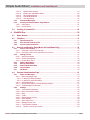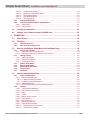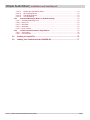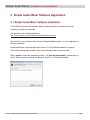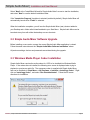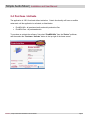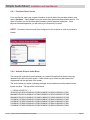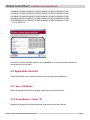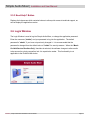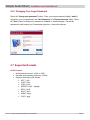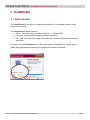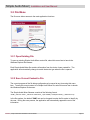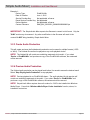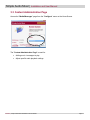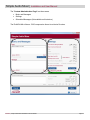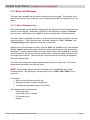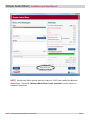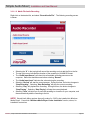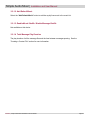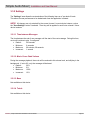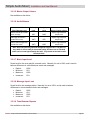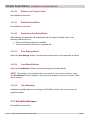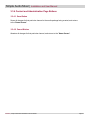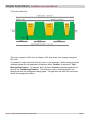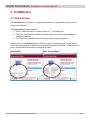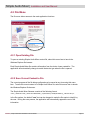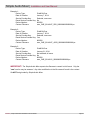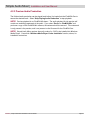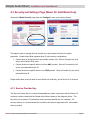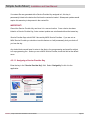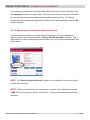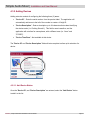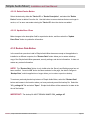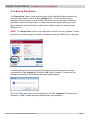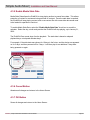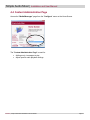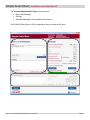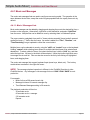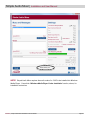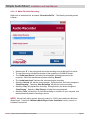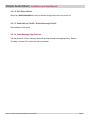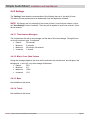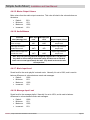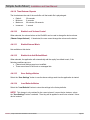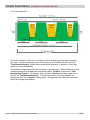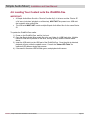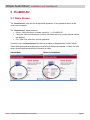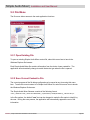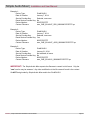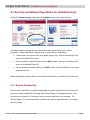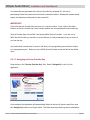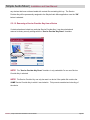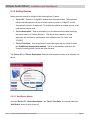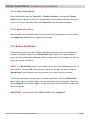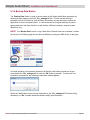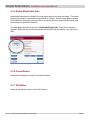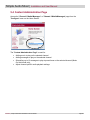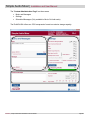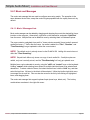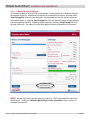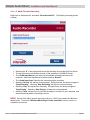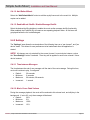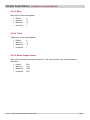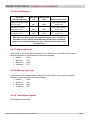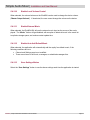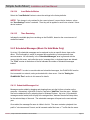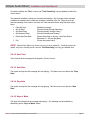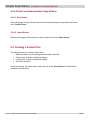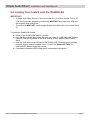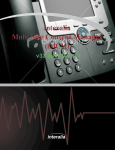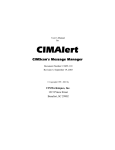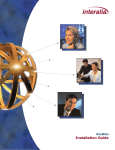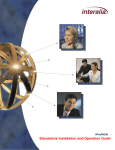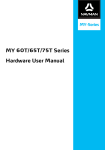Download Simple Audio Mixer Installation and User Manual
Transcript
Simple Audio Mixer Installation and User Manual Simple Audio Mixer | Installation and User Manual Copyrights This manual and the software accompanying it are copyrighted © 2015 by Interalia Inc. ® Simple Audio Mixer Installation and User Manual 51-UM-514-001-00-EN-85 All rights reserved. No part of this book, including interior design, cover design, and icons, may be reproduced or transmitted in any form, by any means (electronic, photocopying, recording, or otherwise) without the prior written permission of Interalia Inc. Interalia Inc. Marketing Department 6815 8th Street N.E, Suite N275 Calgary, Alberta, Canada T2E 7H7 Phone: (800) 661-9406 or (403) 288-2706 Fax: (403) 288-5935 Interalia and the publisher have used their best efforts in preparing this book as accurately and completely as possible, however we do not make any guarantees or warranties regarding its content. Trademarks Interalia is a registered trademark of Interalia Inc. iProMOH is a registered trademark of Interalia Inc. All other product names and services identified throughout this book are used in an editorial fashion only, and for the benefit of such companies. No such use, or the use of any trade name, is intended to convey endorsement or other affiliation with the book. Canada United States United Kingdom 6815 - 8th Street NE. 701-24th Ave. SE. 58 Hershal Street Calgary, Alberta Minneapolis, Minnesota Slough, UK Canada T2E 7H7 U.S.A. 55414 SL1 1HD Tel: 403 288 2706 Tel: 403 288 2706 Tel: +44 203 6082606 Toll Free 800 661 9406 Toll Free 800 661 9406 Fax: 403 288 5935 Fax: 403 288 5935 Fax: 403 288 5935 [email protected] [email protected] [email protected] Interalia | Simple Audio Mixer Installation and User Manual Page 2 Simple Audio Mixer | Installation and User Manual 1 Table of Contents 2 Simple Audio Mixer Software Application ............................................................ 7 2.1 Simple Audio Mixer Software Installation ................................................................ 7 2.2 Simple Audio Mixer Software Upgrade .................................................................... 8 2.3 Windows Media Player Codec Installation ............................................................... 8 2.4 Purchase / Activate .................................................................................................... 9 2.4.1 2.4.2 2.5 Application Controls .................................................................................................11 2.5.1 2.5.2 2.5.3 2.6 3 Save / OK Button ............................................................................................................... 11 Cancel Button / Corner "X" .............................................................................................. 11 Need Help? Button ............................................................................................................ 12 Login Window ...........................................................................................................12 2.6.1 2.7 Purchase New License ..................................................................................................... 10 Activate Simple Audio Mixer ............................................................................................ 10 Changing Your Login Password...................................................................................... 13 Supported Formats ...................................................................................................13 iProMOH-Mix ......................................................................................................... 14 3.1 Home Screen .............................................................................................................14 3.2 File Menu ...................................................................................................................15 3.2.1 3.2.2 3.2.3 3.2.4 3.3 Open Existing File ............................................................................................................. 15 Save Current Content to File ............................................................................................ 15 Create Audio Production .................................................................................................. 16 Preview Audio Production ............................................................................................... 16 Content Administration Page ...................................................................................17 3.3.1 Music and Messages ........................................................................................................ 19 3.3.1.1 Music / Messages Lists ................................................................................................... 19 3.3.1.1.1 Media File Audio Playback ......................................................................................... 20 3.3.1.1.2 Media File Audio Recording ....................................................................................... 22 3.3.1.2 Add Default Music ........................................................................................................... 23 3.3.1.3 Enable Music Shuffle / Enable Message Shuffle ............................................................ 23 3.3.1.4 Total Message Play Duration .......................................................................................... 23 3.3.2 Settings .............................................................................................................................. 24 3.3.2.1 Time between Messages ................................................................................................ 24 3.3.2.2 Music Cross-Fade Volume .............................................................................................. 24 3.3.2.3 Bass ................................................................................................................................ 24 3.3.2.4 Treble .............................................................................................................................. 24 3.3.2.5 Master Output Volume .................................................................................................... 25 3.3.2.6 Audio Balance ................................................................................................................. 25 3.3.2.7 Music Input Level ............................................................................................................ 25 3.3.2.8 Message Input Level ....................................................................................................... 25 3.3.2.9 Time Between Repeats ................................................................................................... 25 3.3.2.10 Enable Local Volume Control ...................................................................................... 26 Interalia | Simple Audio Mixer Installation and User Manual Page 3 Simple Audio Mixer | Installation and User Manual 3.3.2.11 Enable External Music................................................................................................. 26 3.3.2.12 Enable Auto-Add Default Music .................................................................................. 26 3.3.2.13 Save Settings Button ................................................................................................... 26 3.3.2.14 Load Defaults Button ................................................................................................... 26 3.3.2.15 Time Remaining .......................................................................................................... 26 3.3.3 Scheduled Messages ........................................................................................................ 26 3.3.4 Content and Administration Page Buttons .................................................................... 27 3.3.4.1 Save Button ..................................................................................................................... 27 3.3.4.2 Cancel Button .................................................................................................................. 27 3.4 4 Creating a Content File .............................................................................................28 iProMOH-One ........................................................................................................ 30 4.1 Home Screen .............................................................................................................30 4.2 File Menu ...................................................................................................................31 4.2.1 4.2.2 4.2.3 4.3 Open Existing File ............................................................................................................. 31 Save Current Content to File ............................................................................................ 31 Preview Audio Production ............................................................................................... 33 Security and Settings Page (Music On Hold Mode Only) .......................................34 4.3.1 Service Provider Key ........................................................................................................ 34 4.3.1.1 Assigning a Service Provider Key ................................................................................... 35 4.3.1.2 Removing a Service Provider Key from a Device ........................................................... 36 4.3.2 Adding Devices ................................................................................................................. 37 4.3.2.1 Add Device Button........................................................................................................... 37 4.3.2.2 Delete Device Button ...................................................................................................... 38 4.3.2.3 Update Desc./Zone ......................................................................................................... 38 4.3.3 Restore Data Button ......................................................................................................... 38 4.3.4 Backup Data Button .......................................................................................................... 39 4.3.5 Enable Media Stale Date ................................................................................................... 40 4.3.6 Cancel Button .................................................................................................................... 40 4.3.7 OK Button .......................................................................................................................... 40 4.4 Content Administration Page ...................................................................................41 4.4.1 Music and Messages ........................................................................................................ 43 4.4.1.1 Music / Messages Lists ................................................................................................... 43 4.4.1.1.1 Media File Audio Playback ......................................................................................... 44 4.4.1.1.2 Media File Audio Recording ....................................................................................... 46 4.4.1.2 Add Default Music ........................................................................................................... 47 4.4.1.3 Enable Music Shuffle / Enable Message Shuffle ............................................................ 47 4.4.1.4 Total Message Play Duration .......................................................................................... 47 4.4.2 Settings .............................................................................................................................. 48 4.4.2.1 Time between Messages ................................................................................................ 48 4.4.2.2 Music Cross-Fade Volume .............................................................................................. 48 4.4.2.3 Bass ................................................................................................................................ 48 4.4.2.4 Treble .............................................................................................................................. 48 4.4.2.5 Master Output Volume .................................................................................................... 49 4.4.2.6 Audio Balance ................................................................................................................. 49 4.4.2.7 Music Input Level ............................................................................................................ 49 4.4.2.8 Message Input Level ....................................................................................................... 49 4.4.2.9 Time Between Repeats ................................................................................................... 50 4.4.2.10 Enable Local Volume Control ...................................................................................... 50 Interalia | Simple Audio Mixer Installation and User Manual Page 4 Simple Audio Mixer | Installation and User Manual 4.4.2.11 Enable External Music................................................................................................. 50 4.4.2.12 Enable Auto-Add Default Music .................................................................................. 50 4.4.2.13 Save Settings Button ................................................................................................... 50 4.4.2.14 Load Defaults Button ................................................................................................... 50 4.4.2.15 Time Remaining .......................................................................................................... 51 4.4.3 Scheduled Messages ........................................................................................................ 51 4.4.4 Content and Administration Page Buttons .................................................................... 51 4.4.4.1 Save Button ..................................................................................................................... 51 4.4.4.2 Cancel Button .................................................................................................................. 51 5 4.5 Creating a Content File .............................................................................................52 4.6 Loading Your Content onto the iProMOH-One .......................................................54 iProMOH-SU .......................................................................................................... 55 5.1 Home Screen .............................................................................................................55 5.2 File Menu ...................................................................................................................56 5.2.1 5.2.2 5.3 Open Existing File ............................................................................................................. 56 Save Current Content to File ............................................................................................ 56 Security and Settings Page (Music On Hold Mode Only) .......................................58 5.3.1 Service Provider Key ........................................................................................................ 58 5.3.1.1 Assigning a Service Provider Key ................................................................................... 59 5.3.1.2 Removing a Service Provider Key from a Device ........................................................... 60 5.3.2 Adding Devices ................................................................................................................. 61 5.3.2.1 Add Device Button........................................................................................................... 61 5.3.2.2 Delete Device Button ...................................................................................................... 62 5.3.2.3 Update Desc./Zone ......................................................................................................... 62 5.3.3 Restore Data Button ......................................................................................................... 62 5.3.4 Backup Data Button .......................................................................................................... 63 5.3.5 Enable Media Stale Date ................................................................................................... 64 5.3.6 Cancel Button .................................................................................................................... 64 5.3.7 OK Button .......................................................................................................................... 64 5.4 Content Administration Page ...................................................................................65 5.4.1 Music and Messages ........................................................................................................ 67 5.4.1.1 Music / Messages Lists ................................................................................................... 67 5.4.1.1.1 Media File Audio Playback ......................................................................................... 68 5.4.1.1.2 Media File Audio Recording ....................................................................................... 69 5.4.1.2 Add Default Music ........................................................................................................... 70 5.4.1.3 Enable Music Shuffle / Enable Message Shuffle ............................................................ 70 5.4.2 Settings .............................................................................................................................. 70 5.4.2.1 Time between Messages ................................................................................................ 70 5.4.2.2 Music Cross-Fade Volume .............................................................................................. 70 5.4.2.3 Bass ................................................................................................................................ 71 5.4.2.4 Treble .............................................................................................................................. 71 5.4.2.5 Master Output Volume .................................................................................................... 71 5.4.2.6 Audio Balance ................................................................................................................. 72 5.4.2.7 Music Input Level ............................................................................................................ 72 5.4.2.8 Message Input Level ....................................................................................................... 72 5.4.2.9 Time Between Repeats ................................................................................................... 72 5.4.2.10 Enable Local Volume Control ...................................................................................... 73 5.4.2.11 Enable External Music................................................................................................. 73 Interalia | Simple Audio Mixer Installation and User Manual Page 5 Simple Audio Mixer | Installation and User Manual 5.4.2.12 Enable Auto-Add Default Music .................................................................................. 73 5.4.2.13 Save Settings Button ................................................................................................... 73 5.4.2.14 Load Defaults Button ................................................................................................... 74 5.4.2.15 Time Remaining .......................................................................................................... 74 5.4.3 Scheduled Messages (Music On Hold Mode Only) ........................................................ 74 5.4.3.1 Scheduled Messages List ............................................................................................... 74 5.4.3.2 Start Time ........................................................................................................................ 75 5.4.3.3 Start Date ........................................................................................................................ 75 5.4.3.4 Stop Date ........................................................................................................................ 75 5.4.3.5 Days of Week .................................................................................................................. 75 5.4.4 Content and Administration Page Buttons .................................................................... 76 5.4.4.1 Save Button ..................................................................................................................... 76 5.4.4.2 Cancel Button .................................................................................................................. 76 5.5 Creating a Content File .............................................................................................76 5.6 Loading Your Content onto the iProMOH-SU .........................................................77 Interalia | Simple Audio Mixer Installation and User Manual Page 6 Simple Audio Mixer | Installation and User Manual 2 Simple Audio Mixer Software Application 2.1 Simple Audio Mixer Software Installation The iProMOH utilizes the Simple Audio Mixer software application to create content files consisting of music and messages. The application can be downloaded from: http://www.interalia.com/downloads/SimpleAudioMixerInstall.zip Save the file to your computer and select the "SimpleAudioMixerInstall_x.x.x.exe" application to start the installation. Simple Audio Mixer requires the Microsoft Visual C++ 2012 Redistributables for operation. They will be automatically installed if they are not already present on the computer. Select "Install" to being the installation process. If a "User Account Control" window pops up, select “Yes” to continue installing the Microsoft Visual C++ 2012 Redistributables. Interalia | Simple Audio Mixer Installation and User Manual Page 7 Simple Audio Mixer | Installation and User Manual Select "Next" at the "InstallShield Wizard for Simple Audio Mixer" screen to start the installation, and select "Next" to use the default installation folder. If the "Launch the Program" checkbox is selected (enabled by default), Simple Audio Mixer will automatically launch when "Finish" is selected. When the installation completes, you will see the Simple Audio Mixer (sam) shortcut added to your Desktop and a folder called Interalia added to your Start Menu. Simple Audio Mixer can be launched at any time with either the desktop or menu shortcuts. 2.2 Simple Audio Mixer Software Upgrade Before installing a new version, ensure the current Simple Audio Mixer application is closed. Follow the same instructions as the "Simple Audio Mixer Software Installation" above. All previous settings, devices and passwords are retained during the upgrade. 2.3 Windows Media Player Codec Installation Simple Audio Mixer requires the audio codecs for .OGG to be installed into Windows Media Player. If the codecs are not installed, the following error screen is displayed when trying to playback or preview an audio file. The necessary codec is supplied with Simple Audio Mixer, and can be installed via “Start Menu -> All Programs -> Interalia -> Install ogg Codec”. Right click on “Install ogg Codec”, and select “Run as administrator”. Follow the on-screen directions for installation. Interalia | Simple Audio Mixer Installation and User Manual Page 8 Simple Audio Mixer | Installation and User Manual 2.4 Purchase / Activate The application is 100% functional without activation. Certain functionality will have an audible watermark until the application is activated, as listed below: iProMOH-Mix - all previewed audio and audio production files iProMOH-One - all previewed audio To purchase or activate the software, first select “iProMOH-Mix” from the “Device” pulldown, and then select the “Purchase / Activate” button in the top right of the home screen. Interalia | Simple Audio Mixer Installation and User Manual Page 9 Simple Audio Mixer | Installation and User Manual 2.4.1 Purchase New License For a new license, enter your contact information in the left side of the purchase window, and select “Purchase”. Select “Send” once your email client opens with the purchase request. Our team will contact you via the information provided to collect payment information. Once payment has been approved, you will receive your license key via email. NOTE: You need to have an email client configured on the computer in order to purchase a license. 2.4.2 Activate Simple Audio Mixer The license file received via email contains your contact information that needs to be copy /pasted into the left side of the screen. It also contains your license key that needs to be copy/pasted into the right side of the screen. The entire license key section (including the begin and end markers must be pasted into the license key box). The key will be in this format: <--- BEGIN LICENSE FILE --- 1 52D4E5A514E542E0F163B8D0C2157686F163B8D0C2157686F163B8D0C2157686 E884886D27B18C3DF163B8D0C2157686F163B8D0C2157686F163B8D0C2157686 E884886D27B18C3DF163B8D0C2157686F163B8D0C2157686F163B8D0C2157686 F163B8D0C2157686F163B8D0C2157686F163B8D0C2157686F163B8D0C2157686 F163B8D0C2157686F163B8D0C2157686F163B8D0C2157686F163B8D0C2157686 F163B8D0C2157686F163B8D0C2157686F163B8D0C2157686F163B8D0C2157686 F163B8D0C2157686F163B8D0C2157686F163B8D0C2157686F163B8D0C2157686 Interalia | Simple Audio Mixer Installation and User Manual Page 10 Simple Audio Mixer | Installation and User Manual F163B8D0C2157686F163B8D0C2157686F163B8D0C2157686F163B8D0C2157686 F163B8D0C2157686F163B8D0C2157686F163B8D0C2157686F163B8D0C2157686 F163B8D0C2157686F163B8D0C2157686F163B8D0C2157686F163B8D0C2157686 E884886D27B18C3DF163B8D0C2157686F163B8D0C2157686F163B8D0C2157686 53FA3B8D85669773F163B8D0C2157686F163B8D0C2157686F163B8D0C2157686 --- END LICENSE FILE ---> Once the information has been entered, select “Activate” to unlock the software and remove the watermark from the audio. 2.5 Application Controls Simple Audio Mixer uses consistent controls across all pages in the application. 2.5.1 Save / OK Button Saves all changes for that particular page, and returns to the Home Screen. 2.5.2 Cancel Button / Corner "X" Abandon all changes for that particular page, and returns to the Home Screen. Interalia | Simple Audio Mixer Installation and User Manual Page 11 Simple Audio Mixer | Installation and User Manual 2.5.3 Need Help? Button Displays the help screen which contains buttons to allow quick access to technical support, as well as display the application version. 2.6 Login Window The Login Window is used to log into Simple Audio Mixer, or change the application password. Enter the username ("admin") and your password to log into the application. The default password is "admin", if you have not previously changed it. It is recommended that the password is changed from the default value of "admin" for security reasons. When the “Music On Hold Service Resellers Only” checkbox is selected, the software changes to allow media to be secured to a device as well as lock it to a particular vender. This functionality is not applicable to the iProMOH-Mix device. Interalia | Simple Audio Mixer Installation and User Manual Page 12 Simple Audio Mixer | Installation and User Manual 2.6.1 Changing Your Login Password Select the "Change your password?" button. Enter your current password (default "admin"), followed by your new password in the "New Password" and "Repeat Password" fields. Select the "Save" button to change your password or "Cancel" to discard changes. Record this password for safe keeping, as if the password gets lost, it cannot be retrieved. 2.7 Supported Formats Audio Formats: Audio production format: .WAV or .OGG Decoded audio sampling frequency: 22 KHz Supports the following file formats, AIFF (*.aiff) FLAC (*.flac) PCM (*.pcm) MPEG4 (*.mp4, *.mpeg4) MP3 (*.mp3) WAV (*.wav) WMA (*.wma) OGG (*.ogg) Interalia | Simple Audio Mixer Installation and User Manual Page 13 Simple Audio Mixer | Installation and User Manual 3 iProMOH-Mix 3.1 Home Screen The "Home Screen" is the hub for all application operations. Every operation returns to this screen once complete. The "Home Screen" allows access to: Device - Select the device to create content for. i.e. iProMOH-Mix Configure - modify media/messages, settings and playlists. File - Open files, save files, create audio production, preview audio production, and exit application. For ease of use, the Home Screen" lists the current status of the application (circled, below). These fields get populated as playlists are created, and devices are selected. Interalia | Simple Audio Mixer Installation and User Manual Page 14 Simple Audio Mixer | Installation and User Manual 3.2 File Menu The file menu allows access to the main application functions. 3.2.1 Open Existing File To open an existing Simple Audio Mixer content file, select this menu item to launch the Windows Explorer file browser. Each Simple Audio Mixer file contains information from the device it was created for. The application will automatically change to match the device type when the file is opened. 3.2.2 Save Current Content to File The current progress of the file being configured may be saved at any time using this menu item. To save the current content to a Simple Audio Mixer file, select this menu item to launch the Windows Explorer file browser. The Simple Audio Mixer filename consists of the following format: <SAM>_<DEVICE TYPE>_<DATE OF CREATION>_<u(OPTIONAL)><SPK(OPTIONAL)>_<DEVICE ID>.ipc In the file explorer, the default "SAM" text can be changed to make the file easier to identify by the user. During the save process, the application will automatically append the rest of the information. Interalia | Simple Audio Mixer Installation and User Manual Page 15 Simple Audio Mixer | Installation and User Manual Example 1: Device Type: Date of Creation: Service Provider Key: Reset Service Provider Key: Device Number: Content Filename: iProMOH-Mix June 1, 2015 Not applicable, all zeros. Not applicable Not applicable, all zeros. SAM_MIX_20150601_0000000000000000.ipc IMPORTANT! The Simple Audio Mixer expects the filename to remain in this format. Only the "SAM" section may be renamed. Any other modification to the file name will result in the content file NOT being loaded by Simple Audio Mixer. 3.2.3 Create Audio Production This will create and save the finished audio production can be saved in multiple formats (.OGG or .WAV). The finished file can then be played on any audio playback device. NOTE: The finished file will contain an underlining watermark in the audio. If you select “Device -> iProMOH-Mix” and purchase a copy of the iProMOH-Mix software, the watermark will be removed. 3.2.4 Preview Audio Production The finished audio production can be played back before it is saved to ensure the desired result. Select “Stop Playing Audio Production” to stop playback. NOTE: Preview playback is an iProMOH-Mix demo. The audio playback for the preview will contain an underlining watermark in the audio. If you select “Device -> iProMOH-Mix” and purchase a copy of the iProMOH-Mix software, the watermark will be removed. NOTE: Simple Audio Mixer requires the audio codecs for .OGG to be installed into Windows Media Player. Consult the “Windows Media Player Codec Installation” section, above, for installation instructions. Interalia | Simple Audio Mixer Installation and User Manual Page 16 Simple Audio Mixer | Installation and User Manual 3.3 Content Administration Page Access the "Media/Messages" page from the "Configure" menu on the Home Screen The "Content Administration Page" is used for: Adding music / messages to play. Adjust specific audio playback settings. Interalia | Simple Audio Mixer Installation and User Manual Page 17 Simple Audio Mixer | Installation and User Manual The "Content Administration Page" has three areas: Music and Messages Settings Scheduled Messages (Not available on this device) The iProMOH-Mix utilizes a .OGG compression format to minimize file sizes. Interalia | Simple Audio Mixer Installation and User Manual Page 18 Simple Audio Mixer | Installation and User Manual 3.3.1 Music and Messages The music and messages lists are used to configure reoccurring media. The operation is the same between the two lists, except the music list gets populated with the royalty free music by default. 3.3.1.1 Music / Messages Lists Music and messages can be added by dragging and dropping them onto the desired list from a location on the computer. Alternatively, right-click on the desired list, and select "Add Files" from the menu. Multiple files can be added at once by selecting them in Windows Explorer. The name contains a playback time prefix in "hours:minutes:seconds" format, and all unsaved media files have a "*" suffix after the name. As media is added, the "Files", "Duration", and "Time Remaining" bar get updated to reflect the current status. Multiple items can be selected at once by using the "shift" and "control" keys on the keyboard. Holding "control" while selecting items allows for multiple individual items to be selected and deselected. To select a block of items, first select the start item, hold the "shift" key, and then select the last item. All items in the block will be selected. Utilize the intuitive right-click menu to manage files in each list. Files can also be moved in the list by left-clicking on highlighted items, and dragging them. The music and message lists support keyboard input (arrow keys, delete, etc). The hot-key combinations are shown in the right-click menu. NOTE: The message playback operation is different in the iProMOH-Mix than in other iProMOH devices. Any messages in the message list box will ONLY PLAY ONCE in each production. For example: Music list has a 300 second music clip. Message list has a 60 second message clip. Time Between Messages setting is 30 seconds. The playback production will then be: 30 seconds music 60 seconds music + message 210 seconds music Repeat… Interalia | Simple Audio Mixer Installation and User Manual Page 19 Simple Audio Mixer | Installation and User Manual To play the message more than once, simply add multiple copies to the message playlist. At the bottom of the message list, the “Total Message Play Duration” displays how long the currently configured messages will play for. For example: Music list has a 300 second music clip. Message list has a 60 second message clip, with 3 copies. Time Between Messages setting is 30 seconds. The playback production will then be: 30 seconds music 60 seconds music + message (first message) 30 seconds music 60 seconds music + message (second message) 30 seconds music 60 seconds music + message (third message) 30 seconds music Repeat… 3.3.1.1.1 Media File Audio Playback It is possible to listen to the audio files in the playlists. Double clicking on a media file will start the playback of the file. Alternatively, single click on a desired file to select it, and then select “Start Playing File” from the right-click menu. During playback of the file, double-clicking on the same file again, or selecting “Start Playing File” from the right click menu will start playback from the beginning of the file. Playback can be stopped by selecting “Stop Playing File” from the right click menu. The name of the file being played is shown at the bottom of the screen. Interalia | Simple Audio Mixer Installation and User Manual Page 20 Simple Audio Mixer | Installation and User Manual NOTE: Simple Audio Mixer requires the audio codecs for .OGG to be installed into Windows Media Player. Consult the “Windows Media Player Codec Installation” section, above, for installation instructions. Interalia | Simple Audio Mixer Installation and User Manual Page 21 Simple Audio Mixer | Installation and User Manual 3.3.1.1.2 Media File Audio Recording Right-click on the desired list, and select “Record Audio File”. The following recording screen is shown. Selecting the “X” in the top right will cancel the recording and not add the file to the list. The top right corner indicates the duration of the recording in HH:MM:SS format. The “Audio Input Source” pull-down lists all available recording sources on the computer. Select the desired source before selecting “Record”. The “Audio Input Level” indicates the volume during the recording. Selecting “Record” will start the record process. During this time, the button changes to “Stop Recording”. Selecting “Stop Recording” will stop the current recording. Selecting “Play” will playback the recording. During this time, the button changes to “Stop Playing”. Selecting “Stop Playing” will stop the current playback. Selecting “Save” will allow you to save the recording to a location on your computer, and then automatically add the recording to the list. NOTE: Simple Audio Mixer requires the audio codecs for .OGG to be installed into Windows Media Player. Consult the “Windows Media Player Codec Installation” section, above, for installation instructions. Interalia | Simple Audio Mixer Installation and User Manual Page 22 Simple Audio Mixer | Installation and User Manual 3.3.1.2 Add Default Music Select the "Add Default Music" button to add the royalty free music to the music list. 3.3.1.3 Enable Music Shuffle / Enable Message Shuffle Not available on this device. 3.3.1.4 Total Message Play Duration The play duration of all the message files and the time between messages spacing. See the "Creating a Content File" section for more information. Interalia | Simple Audio Mixer Installation and User Manual Page 23 Simple Audio Mixer | Installation and User Manual 3.3.2 Settings The "Settings" area allows the customization of the following items on a "per device" basis. This allows for user preferences to be loaded each time the application is started. NOTE: All changes are only retained for the current channel / current device instance, unless the "Save Settings" button is selected. Then they will be applied to each future channel / future device instance. 3.3.2.1 Time between Messages The time between the end of one message until the start of the next message. During this time, music will continue to play, if configured. Default: 20 seconds Minimum: 0 seconds Maximum: 99 minutes, 59 seconds Increment: 1 second 3.3.2.2 Music Cross-Fade Volume During the message playback, the music will be reduced to this volume level, and still play in the background. If set to 0%, only the message will be heard. Default: 20% Minimum: 0% Maximum: 100% Increment: 10% 3.3.2.3 Bass Not available on this device. 3.3.2.4 Treble Not available on this device. Interalia | Simple Audio Mixer Installation and User Manual Page 24 Simple Audio Mixer | Installation and User Manual 3.3.2.5 Master Output Volume Not available on this device. 3.3.2.6 Audio Balance Perceived Music/Message Level Music Input Level Message Input Level Master Output Volume Music sounds 20% louder than message 80% 100% Adjust to give desired output level Message sounds 40% louder than music 100% 60% Adjust to give desired output level 100% Adjust to give desired output level Music and message level sounds the same 100% Note: Only one input level should be changed at any given time. The goal is to keep them as close to 100% for best audio quality, and lower one so that both media sources sound approximately the same. They should not be used to tailor the output level. 3.3.2.7 Music Input Level Sound level for the music playlist / external music. Normally it is set to 100%, and is used to balance differences in volume between music and messages. Default: 100% Minimum: 10% Maximum: 100% Increment: 10% 3.3.2.8 Message Input Level Sound level for the message playlist. Normally it is set to 100%, and is used to balance differences in volume between music and messages. Default: 100% Minimum: 10% Maximum: 100% Increment: 10% 3.3.2.9 Time Between Repeats Not available on this device. Interalia | Simple Audio Mixer Installation and User Manual Page 25 Simple Audio Mixer | Installation and User Manual 3.3.2.10 Enable Local Volume Control Not available on this device. 3.3.2.11 Enable External Music Not available on this device. 3.3.2.12 Enable Auto-Add Default Music When selected, the application will automatically add the royalty free default music, if the following conditions are true: Channel and Settings page is not modified. There are no items in the music or messages lists. 3.3.2.13 Save Settings Button Select the “Save Settings” button to use the above settings each time the application is started. 3.3.2.14 Load Defaults Button Select the "Load Defaults" button to return the settings to the factory defaults. NOTE: This change is only retained for the current channel / current device instance, unless the "Save Settings" button is selected. Then they will be applied to each future channel / future device instance. 3.3.2.15 Time Remaining Indicates the available play time remaining on the iProMOH, based on the current amount of media files loaded. 3.3.3 Scheduled Messages Not available on this device. Interalia | Simple Audio Mixer Installation and User Manual Page 26 Simple Audio Mixer | Installation and User Manual 3.3.4 Content and Administration Page Buttons 3.3.4.1 Save Button Saves all changes for that particular channel to the media package being created, and returns to the "Home Screen". 3.3.4.2 Cancel Button Abandon all changes for that particular channel, and returns to the "Home Screen". Interalia | Simple Audio Mixer Installation and User Manual Page 27 Simple Audio Mixer | Installation and User Manual 3.4 Creating a Content File The typical process for creating content files is: Configure the media and settings. Save the content file (project file that it can be reloaded and modified later) Create an audio production file (the actual mixed audio file). During the process, the status section on the left side of the "Home Screen" will indicate the completion and file status. Simple Audio Mixer has the ability to create studio quality pre-blended music and messages into one file. To illustrate how the settings are utilized, consider the following example: Add the media: Music File #1: Music File #2: Message File #1: Message File #2: Message File #3: 2 minutes 1 minute 30 seconds 20 seconds 15 seconds 30 seconds Configure the settings: Time Between Messages: Music Cross-Fade Volume: Music Volume: Message Volume: Time Between Repeats: 40 seconds 20% 100% 90% 10 seconds Interalia | Simple Audio Mixer Installation and User Manual Page 28 Simple Audio Mixer | Installation and User Manual This is the resulting file: The music is played at 100% level, and fades to 20% level before each message is played at 90% level. It is possible to create content files with just music, or just messages. When creating music and message blended files, the application indicates the Music "Duration" as well as the "Total Message Play Duration". For optimum effect, the Music "Duration" should be greater than or equal to the "Total Message Duration". This will ensure music is still being played in the background when the messages are being played. The application will warn if the music ends before the message play duration. Interalia | Simple Audio Mixer Installation and User Manual Page 29 Simple Audio Mixer | Installation and User Manual 4 iProMOH-One 4.1 Home Screen The "Home Screen" is the hub for all application operations. Every operation returns to this screen once complete. The "Home Screen" allows access to: Device - Select the device to create content for. i.e. iProMOH-One Configure - media security (in Music On Hold mode only), modify media/messages, settings and playlists. File - Open files, save files, preview audio production, and exit application. For ease of use, the Home Screen" lists the current status of the application (circled, below). These fields get populated as playlists are created, and devices are selected. In Music On Hold mode, the extra device and security information is visible. Normal Mode Interalia | Simple Audio Mixer Installation and User Manual Music On Hold Mode Page 30 Simple Audio Mixer | Installation and User Manual 4.2 File Menu The file menu allows access to the main application functions. 4.2.1 Open Existing File To open an existing Simple Audio Mixer content file, select this menu item to launch the Windows Explorer file browser. Each Simple Audio Mixer file contains information from the device it was created for. The application will automatically change to match the device type when the file is opened. 4.2.2 Save Current Content to File The current progress of the file being configured may be saved at any time using this menu item. To save the current content to a Simple Audio Mixer file, select this menu item to launch the Windows Explorer file browser. The Simple Audio Mixer filename consists of the following format: <sam>_<DEVICE TYPE>_<DATE OF CREATION>_<u(OPTIONAL)><SPK(OPTIONAL)>_<DEVICE ID>.ipc In the file explorer, the default "sam" text can be changed to make the file easier to identify by the user. During the save process, the application will automatically append the rest of the information. Interalia | Simple Audio Mixer Installation and User Manual Page 31 Simple Audio Mixer | Installation and User Manual Example 1: Device Type: Date of Creation: Service Provider Key: Reset Service Provider Key: Device Number: Content Filename: iProMOH-One January 7, 2014 Selected, none zero No 800000 sam_ONE_20140107_SPK_0000000000800000.ipc Example 2: Device Type: Date of Creation: Service Provider Key: Reset Service Provider Key: Device Number: Content Filename: iProMOH-One January 7, 2014 Selected, none zero Yes 800000 sam_ONE_20140107_uSPK_0000000000800000.ipc Example 3: Device Type: Date of Creation: Service Provider Key: Reset Service Provider Key: Device Number: Content Filename: iProMOH-One January 21, 2014 Not selected, all zeros. No 800000 sam_ONE_20140121_0000000000800000.ipc IMPORTANT! The Simple Audio Mixer expects the filename to remain in this format. Only the "sam" section may be renamed. Any other modification to the file name will result in the content file NOT being loaded by Simple Audio Mixer. Interalia | Simple Audio Mixer Installation and User Manual Page 32 Simple Audio Mixer | Installation and User Manual 4.2.3 Preview Audio Production The finished audio production can be played back before it is loaded into the iProMOH-One to ensure the desired result. Select “Stop Playing Audio Production” to stop playback. NOTE: Preview playback is an iProMOH-Mix demo. The audio playback for the preview will contain an underlining watermark in the audio. If you select “Device -> iProMOH-Mix” and purchase a copy of the iProMOH-Mix software, the watermark will be removed. This watermark is only present in the preview, and is not present on the file saved for the iProMOH-One. NOTE: Simple Audio Mixer requires the audio codecs for .OGG to be installed into Windows Media Player. Consult the “Windows Media Player Codec Installation” section, above, for installation instructions. Interalia | Simple Audio Mixer Installation and User Manual Page 33 Simple Audio Mixer | Installation and User Manual 4.3 Security and Settings Page (Music On Hold Mode Only) Access the "Media Security" page from the "Configure" menu on the Home Screen. This page is used to manage devices, as well as to select specific devices for content generation. Simple Audio Mixer supports three (3) valid security combinations: Content open to all devices from any provider (factory unit): Service Provider Key of all zeros, and a Device ID all zeros. Content locked to a specific device, but from ANY provider: Service Provider Key of all zeros, and a selected Device ID. Content locked to a specific device, from ONE provider: Service Provider Key set, and a selected Device ID. Simple Audio Mixer does not allow for a set Service Provider Key, and a Device ID of all zeros. 4.3.1 Service Provider Key The Service Provider Key is a customer assignable key used in conjunction with the Device ID to secure content created with the Simple Audio Mixer software to the playback device. This key can be up to sixteen (16) characters, and is a unique identifier for your company. For security reasons, it is recommended that it contains at least one uppercase letter, one number and one symbol. Interalia | Simple Audio Mixer Installation and User Manual Page 34 Simple Audio Mixer | Installation and User Manual If a content file was generated with a Service Provider Key assigned to it, this key is permanently linked to the device the first time the content is loaded. Subsequent updates would require this same key to be present in the content file. IMPORTANT! Record the Service Provider Key and store it in a secure location. Once a device has been linked to a Service Provider Key, future content updates are not allowed without that same key. Service Provider Keys should ONLY be used by MOH Service Providers. If you are not an MOH Service Provider you should not use this feature as it will permanently lock your device if you lose the key. Any locked device would need to return to the factory for reprogramming and would be subject to a reprogramming fee. Unless you are a MOH Service Provider, leave this field at the default zeros. 4.3.1.1 Assigning a Service Provider Key Enter the key in the "Service Provider Key" field. Select "Assign Key" to link it to the application. Interalia | Simple Audio Mixer Installation and User Manual Page 35 Simple Audio Mixer | Installation and User Manual Once assigned, the application will automatically default to this key for future content files, and the "Assign Key" button is no longer visible. The blank service provider key can be selected for any devices that have not been loaded with content files containing this key. The Service Provider Key will be permanently assigned to the Simple Audio Mixer application once the "OK" button is selected. 4.3.1.2 Removing a Service Provider Key from a Device If a device has been locked to a particular Service Provider Key, it can be unlocked and returned to factory security settings with the “Service Provider Key Reset” checkbox. This is useful should you wish to change the Service Provider Key, or if you wish to decommission and sell the device. NOTE: The "Service Provider Key Reset" checkbox is only selectable if a non-zero Service Provider Key is selected. NOTE: The Service Provider Key can only be reset in a device if the update file contains the SAME Service Provider Key in which it was locked to. This prevents unauthorized unlocking of the device. Interalia | Simple Audio Mixer Installation and User Manual Page 36 Simple Audio Mixer | Installation and User Manual 4.3.2 Adding Devices Adding a device consists of configuring the following three (3) areas: "Device ID" - Enter the serial number from the product label. The application will automatically add zeros to the left of the number to create a 16-digit ID. "Device Description" - Enter a description up to 24 characters that makes identifying the device easier (i.e. Clothing Store #1). This field is case insensitive, and the application will not allow for same phrase, with a different case (i.e. "store" and "STORE"). "Device Time Zone" - Not available in this device. The "Device ID" and "Device Description" fields will auto-complete to allow quick selection of a device. 4.3.2.1 Add Device Button Once the "Device ID", and "Device Description” are entered, select the "Add Device" button to add it to the list. Interalia | Simple Audio Mixer Installation and User Manual Page 37 Simple Audio Mixer | Installation and User Manual 4.3.2.2 Delete Device Button Select the device by either the "Device ID" or "Device Description", and select the "Delete Device" button to delete it from the list. Use this button to remove devices that are no longer in service, or if an error was made entering the "Device ID" when the device was added. 4.3.2.3 Update Desc./Zone Make changes to the description field for a particular device, and then select the "Update Desc./Zone" button to update the information. 4.3.3 Restore Data Button In the event that a previous install of Simple Audio Mixer becomes corrupt or the application is installed on a different computer, the "Restore Data" button allows you to restore a backup copy of the Simple Audio Mixer password, security settings, and device information. It does not restore any content information. NOTE: The "Restore Data" button is only visible when the Security and Settings page has not been modified. Once the “OK” button has been selected on the page, the button changes to “Backup Data”, and the application no longer allows you to restore a previous backup. To restore a previously backed up instance of Simple Audio Mixer, select the "Restore Data" button and browse to the location where you have previously saved the backup file. Select the "ICL_settings.isf" file and select "Open". Simple Audio Mixer will be restored to its state at the time of the backup. IMPORTANT! The backup file MUST REMAIN NAMED "ICL_settings.isf" Interalia | Simple Audio Mixer Installation and User Manual Page 38 Simple Audio Mixer | Installation and User Manual 4.3.4 Backup Data Button The "Backup Data" button is used to save the state of the Simple Audio Mixer application by allowing an easy means to save the "ICL_settings.isf" file. This file contains the log in password, Service Provider Key, and all Device information, and can be used to restore the application in case of computer failure. It is recommended to do regular backups to protect against data loss, and store that file in a safe location (different computer, network location, flash drive, etc). NOTE: The "Backup Data" button is only visible after a Restore Data was completed, or when the Security and Settings page has not been modified by pressing the “OK” button on the page. In normal operation, all information entered in the Security and Settings screen do not get committed to the "ICL_settings.isf" file until the "OK" button is pressed. To ensure all new information is backed up, the following confirmation window appears. Select the "Yes" button to save all new information to the "ICL_settings.isf" file before doing the backup, or "No" to create the backup without adding new information. Interalia | Simple Audio Mixer Installation and User Manual Page 39 Simple Audio Mixer | Installation and User Manual 4.3.5 Enable Media Stale Date Media Stale Date allows the iProMOH to stop playing audio at a preset future date. This allows protection of content for customers being serviced on contract. Once the stale date is reached, the iProMOH will stop playing content, and a new content file with a new stale date would need to be loaded for operation to continue. To enable Media Stale Date, select the "Enable Media Stale Date" check box to reveal the calendar. Select the day, month and year that the iProMOH will stop playing, up to January 31, 2036. The iProMOH-One counts days of active playback. The stale date is based on elapsed playback days, not elapsed calendar days. For example, if the stale date was chosen for 10 days in the future, and the device was powered on for 3 days, and then powered off for 5 days. It will then play for an additional 7 days after being powered on again. 4.3.6 Cancel Button Abandons all changes and returns to the Home Screen. 4.3.7 OK Button Saves all changes and returns to the Home Screen. Interalia | Simple Audio Mixer Installation and User Manual Page 40 Simple Audio Mixer | Installation and User Manual 4.4 Content Administration Page Access the "Media/Messages" page from the "Configure" menu on the Home Screen The "Content Administration Page" is used for: Adding music / messages to play. Adjust specific audio playback settings. Interalia | Simple Audio Mixer Installation and User Manual Page 41 Simple Audio Mixer | Installation and User Manual The "Content Administration Page" has three areas: Music and Messages Settings Scheduled Messages (Not available on this device) The iProMOH-One utilizes a .OGG compression format to minimize file sizes. Interalia | Simple Audio Mixer Installation and User Manual Page 42 Simple Audio Mixer | Installation and User Manual 4.4.1 Music and Messages The music and messages lists are used to configure reoccurring media. The operation is the same between the two lists, except the music list gets populated with the royalty free music by default. 4.4.1.1 Music / Messages Lists Music and messages can be added by dragging and dropping them onto the desired list from a location on the computer. Alternatively, right-click on the desired list, and select "Add Files" from the menu. Multiple files can be added at once by selecting them in Windows Explorer. The name contains a playback time prefix in "hours:minutes:seconds" format, and all unsaved media files have a "*" suffix after the name. As media is added, the "Files", "Duration", and "Time Remaining" bar get updated to reflect the current status. Multiple items can be selected at once by using the "shift" and "control" keys on the keyboard. Holding "control" while selecting items allows for multiple individual items to be selected and deselected. To select a block of items, first select the start item, hold the "shift" key, and then select the last item. All items in the block will be selected. Utilize the intuitive right-click menu to manage files in each list. Files can also be moved in the list by left-clicking on highlighted items, and dragging them. The music and message lists support keyboard input (arrow keys, delete, etc). The hot-key combinations are shown in the right-click menu. NOTE: The message playback operation is different in the iProMOH-One than in other iProMOH devices. Any messages in the message list box will ONLY PLAY ONCE in each production. For example: Music list has a 300 second music clip. Message list has a 60 second message clip. Time Between Messages setting is 30 seconds. The playback production will then be: 30 seconds music 60 seconds music + message 210 seconds music Repeat… Interalia | Simple Audio Mixer Installation and User Manual Page 43 Simple Audio Mixer | Installation and User Manual To play the message more than once, simply add multiple copies to the message playlist. At the bottom of the message list, the “Total Message Play Duration” displays how long the currently configured messages will play for. For example: Music list has a 300 second music clip. Message list has a 60 second message clip, with 3 copies. Time Between Messages setting is 30 seconds. The playback production will then be: 30 seconds music 60 seconds music + message (first message) 30 seconds music 60 seconds music + message (second message) 30 seconds music 60 seconds music + message (third message) 30 seconds music Repeat… 4.4.1.1.1 Media File Audio Playback It is possible to listen to the audio files in the playlists. Double clicking on a media file will start the playback of the file. Alternatively, single click on a desired file to select it, and then select “Start Playing File” from the right-click menu. During playback of the file, double-clicking on the same file again, or selecting “Start Playing File” from the right click menu will start playback from the beginning of the file. Playback can be stopped by selecting “Stop Playing File” from the right click menu. The name of the file being played is shown at the bottom of the screen. Interalia | Simple Audio Mixer Installation and User Manual Page 44 Simple Audio Mixer | Installation and User Manual NOTE: Simple Audio Mixer requires the audio codecs for .OGG to be installed into Windows Media Player. Consult the “Windows Media Player Codec Installation” section, above, for installation instructions. Interalia | Simple Audio Mixer Installation and User Manual Page 45 Simple Audio Mixer | Installation and User Manual 4.4.1.1.2 Media File Audio Recording Right-click on the desired list, and select “Record Audio File”. The following recording screen is shown. Selecting the “X” in the top right will cancel the recording and not add the file to the list. The top right corner indicates the duration of the recording in HH:MM:SS format. The “Audio Input Source” pull-down lists all available recording sources on the computer. Select the desired source before selecting “Record”. The “Audio Input Level” indicates the volume during the recording. Selecting “Record” will start the record process. During this time, the button changes to “Stop Recording”. Selecting “Stop Recording” will stop the current recording. Selecting “Play” will playback the recording. During this time, the button changes to “Stop Playing”. Selecting “Stop Playing” will stop the current playback. Selecting “Save” will allow you to save the recording to a location on your computer, and then automatically add the recording to the list. NOTE: Simple Audio Mixer requires the audio codecs for .OGG to be installed into Windows Media Player. Consult the “Windows Media Player Codec Installation” section, above, for installation instructions. Interalia | Simple Audio Mixer Installation and User Manual Page 46 Simple Audio Mixer | Installation and User Manual 4.4.1.2 Add Default Music Select the "Add Default Music" button to add the royalty free music to the music list. 4.4.1.3 Enable Music Shuffle / Enable Message Shuffle Not available on this device. 4.4.1.4 Total Message Play Duration The play duration of all the message files and the time between messages spacing. See the "Creating a Content File" section for more information. Interalia | Simple Audio Mixer Installation and User Manual Page 47 Simple Audio Mixer | Installation and User Manual 4.4.2 Settings The "Settings" area allows the customization of the following items on a "per device" basis. This allows for user preferences to be loaded each time the application is started. NOTE: All changes are only retained for the current channel / current device instance, unless the "Save Settings" button is selected. Then they will be applied to each future channel / future device instance. 4.4.2.1 Time between Messages The time between the end of one message until the start of the next message. During this time, music will continue to play, if configured. Default: 20 seconds Minimum: 0 seconds Maximum: 99 minutes, 59 seconds Increment: 1 second 4.4.2.2 Music Cross-Fade Volume During the message playback, the music will be reduced to this volume level, and still play in the background. If set to 0%, only the message will be heard. Default: 20% Minimum: 0% Maximum: 100% Increment: 10% 4.4.2.3 Bass Not available on this device. 4.4.2.4 Treble Not available on this device. Interalia | Simple Audio Mixer Installation and User Manual Page 48 Simple Audio Mixer | Installation and User Manual 4.4.2.5 Master Output Volume Main volume from the audio output connectors. This value is linked to the volume buttons on the device. Default: 50% Minimum: 10% Maximum: 100% Increment: 10% 4.4.2.6 Audio Balance Perceived Music/Message Level Music Input Level Message Input Level Master Output Volume Music sounds 20% louder than message 80% 100% Adjust to give desired output level Message sounds 40% louder than music 100% 60% Adjust to give desired output level Music and message level sounds the same 100% 100% Adjust to give desired output level Note: Only one input level should be changed at any given time. The goal is to keep them as close to 100% for best audio quality, and lower one so that both media sources sound approximately the same. They should not be used to tailor the output level. 4.4.2.7 Music Input Level Sound level for the music playlist / external music. Normally it is set to 100%, and is used to balance differences in volume between music and messages. Default: 100% Minimum: 10% Maximum: 100% Increment: 10% 4.4.2.8 Message Input Level Sound level for the message playlist. Normally it is set to 100%, and is used to balance differences in volume between music and messages. Default: 100% Minimum: 10% Maximum: 100% Increment: 10% Interalia | Simple Audio Mixer Installation and User Manual Page 49 Simple Audio Mixer | Installation and User Manual 4.4.2.9 Time Between Repeats The time between the end of the media file until that media file is played again. Default: 20 seconds Minimum: 0 seconds Maximum: 99 minutes, 59 seconds Increment: 1 second 4.4.2.10 Enable Local Volume Control When selected, the volume button on the iProMOH can be used to change the device volume ("Master Output Volume"). If deselected, the user cannot change the volume on the device. 4.4.2.11 Enable External Music Not available on this device. 4.4.2.12 Enable Auto-Add Default Music When selected, the application will automatically add the royalty free default music, if the following conditions are true: Channel and Settings page is not modified. There are no items in the music or messages lists. 4.4.2.13 Save Settings Button Select the “Save Settings” button to use the above settings each time the application is started. 4.4.2.14 Load Defaults Button Select the "Load Defaults" button to return the settings to the factory defaults. NOTE: This change is only retained for the current channel / current device instance, unless the "Save Settings" button is selected. Then they will be applied to each future channel / future device instance. Interalia | Simple Audio Mixer Installation and User Manual Page 50 Simple Audio Mixer | Installation and User Manual 4.4.2.15 Time Remaining Indicates the available play time remaining on the iProMOH, based on the current amount of media files loaded. 4.4.3 Scheduled Messages Not available on this device. 4.4.4 Content and Administration Page Buttons 4.4.4.1 Save Button Saves all changes for that particular channel to the media package being created, and returns to the "Home Screen". 4.4.4.2 Cancel Button Abandon all changes for that particular channel, and returns to the "Home Screen". Interalia | Simple Audio Mixer Installation and User Manual Page 51 Simple Audio Mixer | Installation and User Manual 4.5 Creating a Content File The typical process for creating content files is: Select the device, security settings and stale date if required. Configure the media and settings. Save the content file which can then be loaded into the iProMOH-One. During the process, the status section on the left side of the "Home Screen" will indicate the completion and file status. Simple Audio Mixer has the ability to create studio quality pre-blended music and messages into one file for the iProMOH-One. To illustrate how the settings are utilized, consider the following example: Add the media: Music File #1: Music File #2: Message File #1: Message File #2: Message File #3: 2 minutes 1 minute 30 seconds 20 seconds 15 seconds 30 seconds Configure the settings: Time Between Messages: Music Cross-Fade Volume: Music Volume: Message Volume: Time Between Repeats: 40 seconds 20% 100% 90% 10 seconds Interalia | Simple Audio Mixer Installation and User Manual Page 52 Simple Audio Mixer | Installation and User Manual This is the resulting file: The music is played at 100% level, and fades to 20% level before each message is played at 90% level. Once the entire sequence is finished playing, the iProMOH-One will wait for the "Time Between Repeats" duration before restarting the sequence. If that value is zero, then playback resumes immediately. It is possible to create content files with just music, or just messages. When creating music and message blended files, the application indicates the Music "Duration" as well as the "Total Message Play Duration". For optimum effect, the Music "Duration" should be greater than or equal to the "Total Message Duration". This will ensure music is still being played in the background when the messages are being played. The application will warn if the music ends before the message play duration. Interalia | Simple Audio Mixer Installation and User Manual Page 53 Simple Audio Mixer | Installation and User Manual 4.6 Loading Your Content onto the iProMOH-One IMPORTANT! A Simple Audio Mixer file with a "Service Provider Key" of all zeros and the "Device ID" of all zeros (unlocked, playback on all devices), MUST NOT be present on a USB stick that contains other content files. The USB stick MUST NOT contain multiple Simple Audio Mixer files for the same Device ID. To update the iProMOH-One media: 1) Power on the iProMOH-One, wait for it to boot. 2) Copy the Simple Audio Mixer media file to the root folder of a USB flash drive. Multiple Device ID files can be present on the drive, as long as they meet the criteria stated above. 3) Insert the USB stick into the USB port of the iProMOH-One. Once the stick is detected, playback will stop, while the update occurs. Consult the "Status LED Table" for expected LED patterns during this process. 4) If successful, the status LED will flash green, and playback will resume. Interalia | Simple Audio Mixer Installation and User Manual Page 54 Simple Audio Mixer | Installation and User Manual 5 iProMOH-SU 5.1 Home Screen The "Home Screen" is the hub for all application operations. Every operation returns to this screen once complete. The "Home Screen" allows access to: Device - Select the device to create content for. i.e. iProMOH-SU Configure - Select media security (in Music On Hold mode only), modify channel settings and playlists. File - Open files, save files, and exit application. For ease of use, the Home Screen" lists the current status of the application (circled, below). These fields get populated as playlists are created, and devices are selected. In Music On Hold mode, the extra device and security information is visible. Normal Mode Interalia | Simple Audio Mixer Installation and User Manual Music On Hold Mode Page 55 Simple Audio Mixer | Installation and User Manual 5.2 File Menu The file menu allows access to the main application functions. 5.2.1 Open Existing File To open an existing Simple Audio Mixer content file, select this menu item to launch the Windows Explorer file browser. Each Simple Audio Mixer file contains information from the device it was created for. The application will automatically change to match the device type when the file is opened. 5.2.2 Save Current Content to File The current progress of the file being configured may be saved at any time using this menu item. To save the current content to a Simple Audio Mixer file, select this menu item to launch the Windows Explorer file browser. The Simple Audio Mixer filename consists of the following format: <sam>_<DEVICE TYPE>_<DATE OF CREATION>_<u(OPTIONAL)><SPK(OPTIONAL)>_<DEVICE ID>.ipc In the file explorer, the default "sam" text can be changed to make the file easier to identify by the user. During the save process, the application will automatically append the rest of the information. Interalia | Simple Audio Mixer Installation and User Manual Page 56 Simple Audio Mixer | Installation and User Manual Example 1: Device Type: Date of Creation: Service Provider Key: Reset Service Provider Key: Device Number: Content Filename: iProMOH-SU January 7, 2014 Selected, none zero No 00007070FFFF sam_ONE_20140107_SPK_000000007070FFFF.ipc Example 2: Device Type: Date of Creation: Service Provider Key: Reset Service Provider Key: Device Number: Content Filename: iProMOH-SU January 7, 2014 Selected, none zero Yes 00007070FFFF sam_ONE_20140107_uSPK_000000007070FFFF.ipc Example 3: Device Type: Date of Creation: Service Provider Key: Reset Service Provider Key: Device Number: Content Filename: iProMOH-SU January 21, 2014 Not selected, all zeros. No 00007070FFFF sam_ONE_20140121_000000007070FFFF.ipc IMPORTANT! The Simple Audio Mixer expects the filename to remain in this format. Only the "sam" section may be renamed. Any other modification to the file name will result in the content file NOT being loaded by Simple Audio Mixer and/or the iProMOH-SU. Interalia | Simple Audio Mixer Installation and User Manual Page 57 Simple Audio Mixer | Installation and User Manual 5.3 Security and Settings Page (Music On Hold Mode Only) Access the "Media Security" page from the "Configure" menu on the Home Screen. This page is used to manage devices, as well as to select specific devices for content generation. Simple Audio Mixer supports three (3) valid security combinations: Content open to all devices from any provider (factory unit): Service Provider Key of all zeros, and a Device ID all zeros. Content locked to a specific device, but from ANY provider: Service Provider Key of all zeros, and a selected Device ID. Content locked to a specific device, from ONE provider: Service Provider Key set, and a selected Device ID. Simple Audio Mixer does not allow for a set Service Provider Key, and a Device ID of all zeros. 5.3.1 Service Provider Key The Service Provider Key is a customer assignable key used in conjunction with the Device ID to secure content created with the Simple Audio Mixer software to the playback device. This key can be up to sixteen (16) characters, and is a unique identifier for your company. For security reasons, it is recommended that it contains at least one uppercase letter, one number and one symbol. Interalia | Simple Audio Mixer Installation and User Manual Page 58 Simple Audio Mixer | Installation and User Manual If a content file was generated with a Service Provider Key assigned to it, this key is permanently linked to the device the first time the content is loaded. Subsequent updates would require this same key to be present in the content file. IMPORTANT! Record the Service Provider Key and store it in a secure location. Once a device has been linked to a Service Provider Key, future content updates are not allowed without that same key. Service Provider Keys should ONLY be used by MOH Service Providers. If you are not an MOH Service Provider you should not use this feature as it will permanently lock your device if you lose the key. Any locked device would need to return to the factory for reprogramming and would be subject to a reprogramming fee. Unless you are a MOH Service Provider, leave this field at the default zeros. 5.3.1.1 Assigning a Service Provider Key Enter the key in the "Service Provider Key" field. Select "Assign Key" to link it to the application. Once assigned, the application will automatically default to this key for future content files, and the "Assign Key" button is no longer visible. The blank service provider key can be selected for Interalia | Simple Audio Mixer Installation and User Manual Page 59 Simple Audio Mixer | Installation and User Manual any devices that have not been loaded with content files containing this key. The Service Provider Key will be permanently assigned to the Simple Audio Mixer application once the "OK" button is selected. 5.3.1.2 Removing a Service Provider Key from a Device If a device has been locked to a particular Service Provider Key, it can be unlocked and returned to factory security settings with the “Service Provider Key Reset” checkbox. NOTE: The "Service Provider Key Reset" checkbox is only selectable if a non-zero Service Provider Key is selected. NOTE: The Service Provider Key can only be reset in a device if the update file contains the SAME Service Provider Key in which it was locked to. This prevents unauthorized unlocking of the device. Interalia | Simple Audio Mixer Installation and User Manual Page 60 Simple Audio Mixer | Installation and User Manual 5.3.2 Adding Devices Adding a device consists of configuring the following three (3) areas: "Device ID" - Enter the 12-digit MAC address from the product label. The application will automatically add zeros to the left of the number to create a 16-digit ID, and will automatically convert it to uppercase. To facilitate the addition of multiple devices, a bar code scanner may be used. "Device Description" - Enter a description up to 24 characters that makes identifying the device easier (i.e. Clothing Store #1). This field is case insensitive, and the application will not allow for same phrase, with a different case (i.e. "store" and "STORE"). "Device Time Zone" - Use the pull down to select the region and city closest to where the iProMOH will be physically installed. The list is populated by continents, with "America" covering North, Central and South America. The "Device ID" and "Device Description" fields will auto-complete to allow quick selection of a device. 5.3.2.1 Add Device Button Once the "Device ID", "Device Description", and "Device Time Zone" are entered, select the "Add Device" button to add it to the list. Interalia | Simple Audio Mixer Installation and User Manual Page 61 Simple Audio Mixer | Installation and User Manual 5.3.2.2 Delete Device Button Select the device by either the "Device ID" or "Device Description", and select the "Delete Device" button to delete it from the list. Use this button to remove devices that are no longer in service, or if an error was made entering the "Device ID" when the device was added. 5.3.2.3 Update Desc./Zone Make changes to the description and/or time zone fields for a particular device, and then select the "Update Desc./Zone" button to update the information. 5.3.3 Restore Data Button In the event that a previous install of Simple Audio Mixer becomes corrupt or the application is installed on a different computer, the "Restore Data" button allows you to restore a backup copy of the Simple Audio Mixer password, security settings, and device information. It does not restore any content information. NOTE: The "Restore Data" button is only visible when the Security and Settings page has not been modified. Once the “OK” button has been selected on the page, the button changes to “Backup Data”, and the application no longer allows you to restore a previous backup. To restore a previously backed up instance of Simple Audio Mixer, select the "Restore Data" button and browse to the location where you have previously saved the backup file. Select the "ICL_settings.isf" file and select "Open". Simple Audio Mixer will be restored to its state at the time of the backup. IMPORTANT! The backup file MUST REMAIN NAMED "ICL_settings.isf". Interalia | Simple Audio Mixer Installation and User Manual Page 62 Simple Audio Mixer | Installation and User Manual 5.3.4 Backup Data Button The "Backup Data" button is used to save the state of the Simple Audio Mixer application by allowing an easy means to save the "ICL_settings.isf" file. This file contains the log in password, Service Provider Key, and all Device information, and can be used to restore the application in case of computer failure. It is recommended to do regular backups to protect against data loss, and store that file in a safe location (different computer, network location, flash drive, etc). NOTE: The "Backup Data" button is only visible after a Restore Data was completed, or when the Security and Settings page has not been modified by pressing the “OK” button on the page. In normal operation, all information entered in the Security and Settings screen do not get committed to the "ICL_settings.isf" file until the "OK" button is pressed. To ensure all new information is backed up, the following confirmation window appears. Select the "Yes" button to save all new information to the "ICL_settings.isf" file before doing the backup, or "No" to create the backup without adding new information. Interalia | Simple Audio Mixer Installation and User Manual Page 63 Simple Audio Mixer | Installation and User Manual 5.3.5 Enable Media Stale Date Media Stale Date allows the iProMOH to stop playing audio at a preset future date. This allows protection of content for customers being serviced on contract. Once the stale date is reached, the iProMOH will stop playing content, and a new content file with a new stale date would need to be loaded for operation to continue. To enable Media Stale Date, select the "Enable Media Stale Date" check box to reveal the calendar. Select the day, month and year that the iProMOH will stop playing, up to January 31, 2036. 5.3.6 Cancel Button Abandons all changes and returns to the Home Screen. 5.3.7 OK Button Saves all changes and returns to the Home Screen. Interalia | Simple Audio Mixer Installation and User Manual Page 64 Simple Audio Mixer | Installation and User Manual 5.4 Content Administration Page Access the "Channel 1 Media/Messages" or "Channel 2 Media/Messages" page from the "Configure" menu on the Home Screen The "Content Administration Page" is used for: Adding music to play on the selected channel. Adding messages to play on the selected channel. Scheduling up to 10 messages to play at preset times on the selected channel (Music On Hold mode only). Adjust channel specific audio playback settings. Interalia | Simple Audio Mixer Installation and User Manual Page 65 Simple Audio Mixer | Installation and User Manual The "Content Administration Page" has three areas: Music and Messages Settings Scheduled Messages (Only available in Music On Hold mode) The iProMOH-SU utilizes an .OGG compression format to maximize storage capacity. Interalia | Simple Audio Mixer Installation and User Manual Page 66 Simple Audio Mixer | Installation and User Manual 5.4.1 Music and Messages The music and message lists are used to configure reoccurring media. The operation is the same between the two lists, except the music list gets populated with the royalty free music by default. 5.4.1.1 Music / Messages Lists Music and messages can be added by dragging and dropping them onto the desired list from a location on the computer. Alternatively, right-click on the desired list, and select "Add Files" from the menu. Multiple files can be added at once by selecting them in Windows Explorer. The name contains a playback time prefix in "hours:minutes:seconds" format, and all unsaved media files have a "*" suffix after the name. As media is added, the "Files", "Duration", and "Time Remaining" bar get updated to reflect the current status. NOTE: The default music is already stored on the iProMOH-SU. Adding this music does not affect the "Time Remaining". NOTE: Simple Audio Mixer only stores one copy of each media file. If multiple copies are added, only one is actually stored, and the "Time Remaining" will only get updated once. Multiple items can be selected at once by using the "shift" and "control" keys on the keyboard. Holding "control" while selecting items allows for multiple individual items to be selected and deselected. To select a block of items, first select the start item, hold the "shift" key, and then select the last item. All items in the block will be selected. Utilize the intuitive right-click menu to manage files in each list. Files can also be moved in the list by left-clicking on highlighted items, and dragging them. The music and message lists support keyboard input (arrow keys, delete, etc). The hot-key combinations are shown in the right-click menu. Interalia | Simple Audio Mixer Installation and User Manual Page 67 Simple Audio Mixer | Installation and User Manual 5.4.1.1.1 Media File Audio Playback It is possible to listen to the audio files in the playlists. Double clicking on a media file will start the playback of the file. Alternatively, single click on a desired file to select it, and then select “Start Playing File” from the right-click menu. During playback of the file, double-clicking on the same file again, or selecting “Start Playing File” from the right click menu will start playback from the beginning of the file. Playback can be stopped by selecting “Stop Playing File” from the right click menu. The name of the file being played is shown at the bottom of the screen. NOTE: Simple Audio Mixer requires the audio codecs for .OGG to be installed into Windows Media Player. Consult the “Windows Media Player Codec Installation” section, above, for installation instructions. Interalia | Simple Audio Mixer Installation and User Manual Page 68 Simple Audio Mixer | Installation and User Manual 5.4.1.1.2 Media File Audio Recording Right-click on the desired list, and select “Record Audio File”. The following recording screen is shown. Selecting the “X” in the top right will cancel the recording and not add the file to the list. The top right corner indicates the duration of the recording in HH:MM:SS format. The “Audio Input Source” pull-down lists all available recording sources on the computer. Select the desired source before selecting “Record”. The “Audio Input Level” indicates the volume during the recording. Selecting “Record” will start the record process. During this time, the button changes to “Stop Recording”. Selecting “Stop Recording” will stop the current recording. Selecting “Play” will playback the recording. During this time, the button changes to “Stop Playing”. Selecting “Stop Playing” will stop the current playback. Selecting “Save” will allow you to save the recording to a location on your computer, and then automatically add the recording to the list. NOTE: Simple Audio Mixer requires the audio codecs for .OGG to be installed into Windows Media Player. Consult the “Windows Media Player Codec Installation” section, above, for installation instructions. Interalia | Simple Audio Mixer Installation and User Manual Page 69 Simple Audio Mixer | Installation and User Manual 5.4.1.2 Add Default Music Select the "Add Default Music" button to add the royalty free music to the music list. Multiple copies can be added. 5.4.1.3 Enable Music Shuffle / Enable Message Shuffle Select the desired shuffle checkbox to enable the music and/or message shuffle functionality. When enabled, the iProMOH-SU will create a non-repeating playback order. All list items will get played before the list is shuffled again. 5.4.2 Settings The "Settings" area allows the customization of the following items on a “per channel”, and "per device" basis. This allows for user preferences to be loaded each time the application is started. NOTE: All changes are only retained for the current channel / current device instance, unless the "Save Settings" button is selected. Then they will be applied to each future channel / future device instance. 5.4.2.1 Time between Messages The time between the end of one message until the start of the next message. During this time, music will continue to play, if configured. Default: 20 seconds Minimum: 0 seconds Maximum: 99 minutes, 59 seconds Increment: 1 second 5.4.2.2 Music Cross-Fade Volume During the message playback, the music will be reduced to this volume level, and still play in the background. If set to 0%, only the message will be heard. Default: 20% Minimum: 0% Maximum: 100% Increment: 10% Interalia | Simple Audio Mixer Installation and User Manual Page 70 Simple Audio Mixer | Installation and User Manual 5.4.2.3 Bass Bass level for the media playback. Default: 0 Minimum: -5 Maximum: +5 Increment: 1 5.4.2.4 Treble Treble level for the media playback. Default: 0 Minimum: -5 Maximum: +5 Increment: 1 5.4.2.5 Master Output Volume Main volume from the audio output connectors. This value is linked to the volume buttons on the device. Default: 50% Minimum: 10% Maximum: 100% Increment: 10% Interalia | Simple Audio Mixer Installation and User Manual Page 71 Simple Audio Mixer | Installation and User Manual 5.4.2.6 Audio Balance Perceived Music/Message Level Music Input Level Message Input Level Master Output Volume Music sounds 20% louder than message 80% 100% Adjust to give desired output level Message sounds 40% louder than music 100% 60% Adjust to give desired output level Music and message level sounds the same 100% 100% Adjust to give desired output level Note: Only one input level should be changed at any given time. The goal is to keep them as close to 100% for best audio quality, and lower one so that both media sources sound approximately the same. They should not be used to tailor the output level. 5.4.2.7 Music Input Level Sound level for the music playlist / external music. Normally it is set to 100%, and is used to balance differences in volume between music and messages. Default: 100% Minimum: 10% Maximum: 100% Increment: 10% 5.4.2.8 Message Input Level Sound level for the message playlist. Normally it is set to 100%, and is used to normalize balance in volume between music and messages. Default: 100% Minimum: 10% Maximum: 100% Increment: 10% 5.4.2.9 Time Between Repeats Not available on this device. Interalia | Simple Audio Mixer Installation and User Manual Page 72 Simple Audio Mixer | Installation and User Manual 5.4.2.10 Enable Local Volume Control When selected, the volume buttons on the iProMOH can be used to change the device volume ("Master Output Volume"). If deselected, the user cannot change the volume on the device. 5.4.2.11 Enable External Music When selected, the iProMOH-SU will use the external music input as the source of the music played. The “Music” list box will get disabled, with an option to delete all music in the music list to optimize storage space, and reduce content update time. 5.4.2.12 Enable Auto-Add Default Music When selected, the application will automatically add the royalty free default music, if the following conditions are true: Channel and Settings page is not modified. There are no items in the music, messages, or scheduled messages lists. 5.4.2.13 Save Settings Button Select the “Save Settings” button to use the above settings each time the application is started. Interalia | Simple Audio Mixer Installation and User Manual Page 73 Simple Audio Mixer | Installation and User Manual 5.4.2.14 Load Defaults Button Select the "Load Defaults" button to return the settings to the factory defaults. NOTE: This change is only retained for the current channel / current device instance, unless the "Save Settings" button is selected. Then they will be applied to each future channel / future device instance. 5.4.2.15 Time Remaining Indicates the available play time remaining on the iProMOH, based on the current amount of media files loaded. 5.4.3 Scheduled Messages (Music On Hold Mode Only) Up to ten (10) scheduled messages can be assigned to play on specific times, days and/or dates. This functionality is useful for seasonal announcements, or store open and close announcements. All functionality in the "Scheduled Messages" area is governed with the mouse right-click menu, and unlike the music / message lists, no keyboard inputs are allowed. The "Files" counter at the bottom of the list indicates the number of scheduled messages loaded. IMPORTANT! In order to use stale date and scheduled messages, the iProMOH-SU must be first connected to a network, and synchronized with a time server. See the "Setting the iProMOH-SU Time" section in this manual for details. 5.4.3.1 Scheduled Messages List Messages can be added by dragging and dropping them onto the list from a location on the computer. Alternatively, right-click on the list, and select "Add Files" from the menu. Multiple files can be added at once by selecting them in Windows Explorer. Up to ten (10) scheduled messages can be loaded, and will play at the assigned time, between the start and stop dates, for the selected days of the week. The scheduled messages will repeat on the next calendar year. Once added, the message file name is visible in the list. The name contains a playback time prefix in "minutes:seconds" format, and all unsaved media files have a "*" suffix after the name. Interalia | Simple Audio Mixer Installation and User Manual Page 74 Simple Audio Mixer | Installation and User Manual As media is added, the "Files" counter and "Time Remaining" bar get updated to reflect the current status. The playback schedule is shown for the selected message. Any changes to that message schedule are retained when a different message is selected in the list. Right-click on the selected message for the menu to quickly set / clear schedule items using the follow menu items: Clear All Days (Disables message) Set All Days (Checks Sunday through Saturday) Set Week Days (Checks Monday through Friday) Set Weekend Days (Checks Saturday and Sunday) Reset Start/Stop Date (Resets Start Date to January 1 and Stop Date to December 31 - All year playback) Exit (Closes the popup menu) NOTE: Simple Audio Mixer only stores one copy of each media file. If multiple copies are added, only one is actually stored, and the "Time Remaining" will only get updated once 5.4.3.2 Start Time Time of day that the message will be played in 24-hour format. 5.4.3.3 Start Date The month and day that the message will start playing. This date must occur before the "Stop Date". 5.4.3.4 Stop Date The month and day that the message will stop playing. This date must occur after the "Start Date". 5.4.3.5 Days of Week The days of the week that the message should play. Any message can be disabled by deselecting all the "Days of Week" boxes. Interalia | Simple Audio Mixer Installation and User Manual Page 75 Simple Audio Mixer | Installation and User Manual 5.4.4 Content and Administration Page Buttons 5.4.4.1 Save Button Saves all changes for that particular channel to the media package being created, and returns to the "Home Screen". 5.4.4.2 Cancel Button Abandon all changes for that particular channel, and returns to the "Home Screen". 5.5 Creating a Content File The typical process for creating content files is: Select the device, security settings and stale date if required. Configure the channel 1 media and settings. Configure the channel 2 media and settings. Save the content file. During the process, the status section on the left side of the "Home Screen" will indicate the completion and file status. Interalia | Simple Audio Mixer Installation and User Manual Page 76 Simple Audio Mixer | Installation and User Manual 5.6 Loading Your Content onto the iProMOH-SU IMPORTANT! A Simple Audio Mixer file with a "Service Provider Key" of all zeros and the "Device ID" of all zeros (unlocked, playback on all devices), MUST NOT be present on a USB stick that contains other content files. The USB stick MUST NOT contain multiple Simple Audio Mixer files for the same Device ID. To update the iProMOH-SU media: 5) Power on the iProMOH-SU, wait for it to boot. 6) Copy the Simple Audio Mixer media file to the root folder of a USB flash drive. Multiple Device ID files can be present on the drive, as long as they meet the criteria stated above. 7) Insert the USB stick into the USB port of the iProMOH-SU. Once the stick is detected, playback will stop, while the update occurs. Consult the "Status LED Table" for expected LED patterns during this process. 8) If successful, the status LED will flash green, and playback will resume. Interalia | Simple Audio Mixer Installation and User Manual Page 77