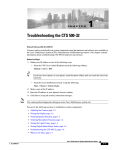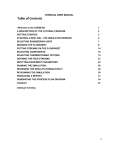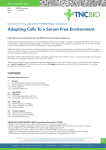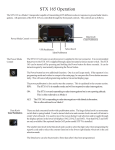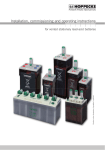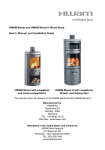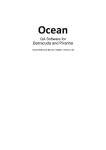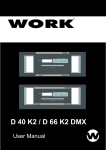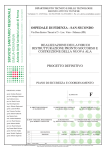Download Properties
Transcript
Prode Industrial Process Interface User’s Manual rel. 1.3 PRODE via Spalato 2 Milano 20124 Italia www.prode.com Contents License agreement .................................................................................................................................................... 3 Customer support ...................................................................................................................................................... 3 Introduction ............................................................................................................................................................... 4 How Prode Industrial Process Interface Works ......................................................................................................... 5 Installing Prode Industrial Process Interface ............................................................................................................. 6 Configuring the Interface ........................................................................................................................................... 6 First step, define the Inputs ....................................................................................................................................... 6 Second step, setting up connection devices ............................................................................................................ 11 Third step, setting up connection ports ................................................................................................................... 12 Define Colors .......................................................................................................................................................... 13 Connect the Services .............................................................................................................................................. 13 MODBUS Interface.................................................................................................................................................. 14 OPC Interface ......................................................................................................................................................... 15 Data files folder ....................................................................................................................................................... 15 Translate resources to different languages ............................................................................................................. 15 Application Examples .............................................................................................................................................. 16 Custom solutions ..................................................................................................................................................... 16 2 License agreement • The proprietary encoded materials released as Prode Industrial Process Interface and here defined as the software are the property of Prode, Prode hereby grants the nonexclusive, nontransferable right to use the software. • Upon full payment of the license fee You have full right to utilize the purchased number of units of the software, a unit is defined as one copy of the software or any portion thereof installed on one stand-alone computer, for networked computers one unit shall be applied for each user having concurrent access and one unit shall be applied for the server. • You have a royalty free right to reproduce and distribute the software as available from Prode Internet server (licensing code for evaluation only) provided you don’t remove or alter any part of the software or of the licensing codes and threat the software as a whole unit, nothing in the license agreement shall permit distribution in any manner of the software in different forms or distribution of parts of the software without express agreement by Prode. • You cannot decompile, disassemble or reverse engineer the files containing the licensed software, or any backup copy, in whole or in part, or translate such files into any other file format or language. • You cannot rent, lease or sublicense the Licensed Software without express agreement by Prode. • The software is provided “as is, where is” , Prode does not warrant that software is free from defects, or that any technical or support services provided by Prode will correct any defects which might exist. • Prode shall not be liable for any damages that may result directly or indirectly from the use of these software programs including any loss of profits, loss of revenues, loss of data, or any incidental or consequential damages that may arise out of use of these software. • Your license is effective upon your acceptance of this agreement and installing the Licensed Software. • This license agreement shall remain in effect until the Licensed Software will be in use. • You may terminate it at any time by destroying the Licensed Software together with all copies. It will also terminate if you fail to comply with any term or condition of this Agreement. You agree upon such termination to destroy all copies of the Licensed Software in any form in your possession or under your control. Customer support Prode will provide the licensee with limited technical support by telephone, or by electronic media for a period of 60 days after delivery of the produc How to obtain technical support we welcome your comments or suggestions about our program. On request we will also provide information on the internal methods used. While the program has been tested carefully to ensure proper operation, it still may be possible for an unusual situation to result in an error. We will have a much greater chance of fixing or assisting with errors and problems if they are provided to us in a form that is repeatable. In reporting a problem to us, the following information should be given: • • • • • customer reference the version of the software a copy of the procedure you are running and if possible the input data a detailed description of what you were doing (sequence of operations) when the problem occurred any additional information you think may describe the problem 3 Introduction OPC OPC stands for OLE for Process Controls, it is a industry wide standard that allows connectivity between different devices, software applications, control systems. In OPC the servers provide methods which other software packages, the clients, can access to exchange data, each control device, such as a PLC or DCS and instruments can exchange data. MODBUS MODBUS is an application-layer messaging protocol, it provides client-server communication between devices connected on different types of buses or networks,a industrial serial standard since 1979 MODBUS enables millions of automation devices to communicate. PRODE PROPERTIES Prode Properties is the thermodynamic framework created by Prode, it solves problems such as physical properties data, process simulation, optimization and realtime control. PRODE INDUSTRIAL PROCESS INTERFACE Available in different versions since 1995 Prode industrial interface works as a bridge between the world of industrial applications and the specialized software required for calculating thermodynamic properties. Many industrial applications need access to rigorous thermodynamic calculations and Prode interface in union with Prode Properties allows this at effective cost and in a very simple way. Prode Interface includes a OPC server, a OPC client and a MODBUS device, it can receive data from inline devices or DCS systems and returns in realtime a series of calculated values, standard version has more than 30 predefined properties (see the list below), custom versions are available for expanding the list of properties and providing a flexible data communication according OPC UA (Unified Architecture) specifications. Critical pressure Critical temperature CricondenBar pressure CricondenBar temperaure CricondenTherm pressure CricondenTherm temperature Liquid Fraction Dew point temperature Bubble point temperature Gas heating value Gas Joule Thomson coefficient Gas Wobbe index Gas specific entropy Gas specific enthalpy Gas specific heat at constant pressure (cp) Gas specific heat at constant volume (cv) Gas speed of sound Gas compressibility Gas specific gravity Gas compressibility Gas specific gravity Gas density Gas viscosity Gas thermal conductivity Liquid specific entropy Liquid specific enthalpy Liquid specific heat at constant pressure (cp) Liquid specific heat at constant volume (cv) Liquid speed of sound Liquid viscosity Liquid thermal conductivity Liquid surface tension ADDITIONAL PROPERTIES Custom versions can extend the features by including additional properties such as Hydrate formation pressure and temperature Wax formation Water dew point (in Hydrocarbons) or procedures for real time simulation of equipments as distillation columns etc. 4 How Prode Industrial Process Interface Works Introduction A generic plant can include one or more equipments and each equipment can have one (or more) lines entering (influents) and lines exiting (effluents). For purposes of process simulation each line constitutes a process stream, defined in terms of mixture composition and operating conditions (pressure,temperature) , when energy and mass balance calculations are required the flow is the additional specification. Different properties can require different specifications, for example the calculation of gas densitiy requires as specifications composition, operating temperature and pressure while gas heating value (which is related to standard conditions) requires only composition. Prode interface permits to set each specification (composition, pressure, temperature) directly from external providers as in-line instruments, DCS systems or other devices and get immediately the calculated values. The standard version can manage up to 20 different streams and more than 30 different properties per stream, with Prode Interface it becomes very easy to add sophisticated process calculations to your applications. How it works Once the data provider (OPC or MODBUS) is connected the software detects changes in inputs (specifications) and calls Prode Properties to calculate output values (or, in case of errors, generate reports), the outputs are then available as external connection. The different timing cycles doesn’t affect the execution time of Prode Properties internal procedures but permits to reduce the number of calls when process inputs are not updated frequently, for example with gas-chromatographs a typical interval would be about 10 minutes. Features • • • • • Fully customizable list for inputs (specifications) and outputs (properties to be calculated) Support for up to 20 components per stream and up to 100 streams, each stream supports a different list of components, pseudo components, thermodynamic models etc. Capability to relay each input to OPC and MODBUS ports Customizable parameters for OPC and MODBUS ports Automatic diagnostic and error reporting Operating Once started the program shows two windows which have different purposes: • on the window above the program shows errors and warnings which occurred during operations • on the window below the program creates the list of ports, the connections state, the values read/written etc. Diagnostics During the operations of the interface different events may occur. Prode interface includes procedures for validating data by utilizing filters and generating error / warning messages when the program detects a possible problem. When the problem is related to one (or more) ports the program can use different colors to emphasize the row (in the list of ports) which is related with the detected problem. 5 Installing Prode Industrial Process Interface Prode Industrial Process Interface is distributed in form of executable which installs automatically in your operating system. IMPORTANT For OPC Server and Client services (if not already available in your system) you may need to install the OPC Core Components freely available from OPC Software Foundation Configuring the Interface Configuring Prode Industrial Process Interface is easy, only a few steps are required • defining the inputs • define and set up connection devices (OPC Server, OPC Client, MODBUS) • define and set up connecting ports IMPORTANT For configuring the interface must not be connected to external devices Once you have completed each step you can save the configuration with the command File->Save config The program automatically loads the configuration file at startup. First step, define the Inputs To execute the calculations the procedure needs for each property a suitable set of specifications, these inputs (usually provided by external devices via MODBUS or OPC protocols) can be the operating conditions (temperature, pressure) at which the process takes place and/or the composition of the mixture (the molar percentage of each component in the stream), the table below shows the list of required specifications per each property. The user is allowed to force fixed values for compositions, temperatures and pressures (from Prode Properties Editor) as alternative to obtain these value at regular intervals from a data provider , in any case the procedure does require a consistent set of inputs (specifications) to solve the calculations. Property Critical pressure Critical temperature CricondenBar pressure CricondenBar temperaure CricondenTherm pressure CricondenTherm temperature Liquid Fraction Dew point temperature Bubble point temperature Gas heating value Joule Thomson coefficient Gas Wobbe index Gas specific entropy Gas specific enthalpy Gas specific heat (cp) Gas specific heat (cv) Gas speed of sound Gas compressibility Gas specific gravity Gas compressibility Gas specific gravity Gas density Gas viscosity Gas thermal conductivity Liquid specific entropy Liquid specific enthalpy Liquid specific heat (cp) Liquid specific heat (cv) Liquid speed of sound Liquid viscosity Liquid thermal conductivity Liquid surface tension Main specifications Composition Composition Composition Composition Composition Composition Operating temperature, pressure Operating pressure Operating pressure Composition Operating temperature, pressure Composition Operating temperature, pressure Operating temperature, pressure Operating temperature, pressure Operating temperature, pressure Operating temperature, pressure Operating temperature, pressure Composition Operating temperature, pressure Composition Operating temperature, pressure Operating temperature, pressure Operating temperature, pressure Operating temperature, pressure Operating temperature, pressure Operating temperature, pressure Operating temperature, pressure Operating temperature, pressure Operating temperature, pressure Operating temperature, pressure Operating temperature, pressure 6 Additional specification Composition Composition Composition Composition Composition Composition Composition Composition Composition Composition Composition Composition Composition Composition Composition Composition Composition Composition Composition Composition Composition Composition From Prode Interface application, menu Process->General to activate the dialog where to define the required properties and input specifications. Number of Streams Timer Cycle Sum of Mol.Fractions Inputs (Specifications) Outputs (Results) the procedure calculates the properties per each stream in the list the procedure recalculates the properties at regular intervals of time acceptable range of values for the sum of molar frations in compositions inputs from external devices required properties, outputs to external devices 7 From Prode Interface application, menu Process->Process Data to activate the Prode Properties Editor Use this editor to define • List of components for all streams • Thermodynamic models and options • Units of measurement To define the list of components, thermodynamic models and options for a stream select the stream in the list then in components page define the list of components 8 IMPORTANT in stream’s editor make sure to save your edited stream’s data (button save) before to select a different stream, differently all changes will be discharged In Models page define the models and options for this stream in BIPS page enter the relevant binary interaction pairs, see Prode Properties manual for additional informations on these parameters , then back to page Operating, Select Save for saving this stream before selecting a different stream or leaving the dialog. To define a set of Units of Measurement go to the page Units Once all process parameters have been defined select Ok to leave the dialog Define calculated fractions Before to configure the connection devices take care to define the information about the calculated fractions, calculated fractions permit to get accurate results by extending the set of measured values with the information from laboratory analysis, supposing we know (from laboratory analysis) the composition of a stream C1 CH4 0.7 C2 C2H6 0.11 C3 C3H8 0.05 C4 C4H10 0.03 C5 C5H12 0.02 C6 C6H14 0.03 C7 C8H14 0.02 C8 C9H20 0.02 C9 C10H22 0.02 if the in field analyzer can measure only C1-C5 returning a total value (sum) for all the remaining C6-C9 components, we can configure the interface for calculating C6-C9 as fractions of measured (total) value: total (C6+C7+C8+C9) 0.09 relative fractions C6 0.3333 C7 0.2222 C8 0.2222 C9 0.2222 From Prode Interface application, menu Process->Pseudo Components to activate the dialog. 9 In the dialog select “Do not split” if you do not require calculated fractions, differntly define in each stream the input component from which the software calculates the components not provided as inputs. Note that the interface will show only the input values (in this case C1-C6 from analyzer) but if you stop the connection and access the Process Editor you can verify how the procedure calculates the fractions for all the remaining components (C6-C9) before to call the thermodynamic package. 10 Second step, setting up connection devices Prode interface can act as OPC client, OPC server and MODBUS device, each connection can get data from external providers (input port) or working as output port, in addition each connection can relay data (expose a copy) from a different connection. From Prode Interface application, menu Services->Settings to activate the Connection Settings dialog. General In this section define the required connections (OPC client, OPC server, MODBUS) the service which provides the input data automatic connection at application’s startup, required when OPC server is activated OPC Connection In this section define the extern OPC server in case of OPC client active, with OPC Client active select the button “Update” to see the list of OPC Servers available, then select one OPC out data type, calculated values are of real types, COM provides two compatible types OPC in data transfer, SYNC forces reading at each cycle OPC delimiter, must be compatible with external OPC devices MODBUS Connection In this section define Connector, TCP or computer’s COM port Device ID, the address to access this MODBUS device Baud Rate, port speed Protocol, MODBUS protocol Stop Bits, Parity, MODBUS connection settings 11 Third step, setting up connection ports Each position in the list represents a port, select the connection to edit ng G itet Then for activating the Connection Settings dialog use the right buttom in the mouse or the application menu Services->Edit Port the different sections of the dialog are editable when the related service (OPC client, OPC server, MODBUS) has been activated in Connection Settings dialog. The external Server TAG List shows the connections exposed by the external OPCserver (which connects with the OPC client in Prode interface) The TAG names are those exposed by OPC ports MODBUS Scaling defines a multiplier (a real which defines the full scale) for extending the MODBUS range. MODBUS address defines the address. To activate a service set the related box 12 Define Colors Select Process->File in menu, then Set colors. From this dialog you can set the different colors (text and background) associated to each operating condition : • • • Normal condition, the connection is working as expected Warning condition, the connection doesn’t receive data Error condition, the port isn’t connected Connect the Services To connect the external services select Services->Connect For disconnecting Services->Disconnect Once onnected at regular intervals the procedure reads the inputs (specifications), calls Prode Properties to calculate output values and show the results (or, in case of errors, generate reports) , outputs are then available to external connections. 13 MODBUS Interface MODBUS standard offers two types of analog registers, the Holding Register which permits read/write operations and theInput Register for read only operations. Each register has a size of 16 bits and can store unsigned integers with values between 0 and 65535, each register has a address, Input Registers in range 30000-30999 and Holding Registers in range 40000-49999. Prode interface maps the inputs (compositions, temperature, pressure) in Holding Registers and the outputs (calculated values) in Input Registers, the interface accepts values for address in range 1-9999 In this example the address 1 for calculated Cricondentherm will be translated by MODBUS to 30001 which is the first position in Input Registers area. Standard MODBUS registers have 65536 possible values and a proper scaling is important , the MODBUS Scaling factor is the full range value, in the example for Cricondentherm the range is 0 to 500 Kelvins, a MODBUS register value of 0 means 0 K and a value of 65535 the value 500 K In the example there are 7 input values (the molar fractions of each component in mixture) and 3 output values (Crciondentherm, Gas Heating Value and Gas Wobbe Index) To obtain the value in Kelvins for Cricondentherm from MODBUS internal value of 47499 (address 30001) use the formulation Value = Scaling factor * MODBUS value / 65535 or 500 * 47499 / 65535 14 OPC Interface The standard OPC interface, based on Microsoft Variant objects, support several data types including VT_R4 VT_R8 32-bit floating-point value 64-bit floating-point value Prode interface recognizes automatically the different types and the user can define the format for outputs. Data files folder When running Prode Interface requires to access several files, these are placed in a directory \Prode\ in user space to avoid possible conflicts with code reserved areas, the exact path depends from Windows version and settings, for example in Windows XP they could be placed in C:\Documents and Settings\All Users\Application Data, the list of files includes proind.lan proind.ppp proind.cfg do not remove or rename these files Translate resources to different languages A large part of the resources are stored in the file proind.lan, this is a text file, easily editable by the user. Example in English language PID_LABEL_14 = “Automatic connection”; in French language PID_LABEL_14 = “Connecter automatiquement”; in Italian language PID_LABEL_14 = “Connessione automatica”; IMPORTANT When editing a string take care to modify only the parts enclosed within the braces ”” and do not alter/modify the data structures composed by special characters 15 Application Examples A inline Instrument includes a OPC Server to export compositions data, the OPC Client in Prode Interface reads the data, the package calculates several properties then exports both compositions and calculated properties via MODBUS Inline Intrument OPC SERVER Prode Interface --------------------------------> Compositions OPC CLIENT MODBUS Remote DCS --------------------------------> Compositions Calculated Values MODBUS A inline instrument includes a OPC Client to export compositions data, the OPC Server in Prode Interface reads the data, the package calculates several properties then exports both compositions and calculated properties via OPC Client Inline Instrument OPC CLIENT Prode Interface --------------------------------> Compositions OPC SERVER OPC CLIENT Local Application --------------------------------> Compositions Calculated Values OPC SERVER A DCS provides compositions to Prode Interface for calculating several properties which are then exported via MODBUS interface DCS Prode Interface MODBUS --------------------------------> Compositions <-------------------------------Calculated Values MODBUS MODBUS MODBUS A inline intrument with MODBUS provides operating conditions, Prode Interface calculates several properties which are then exported to a remote DCS via MODBUS Inline Instrument Prode Interface MODBUS MODBUS MODBUS --------------------------------> Operating Conditions Remote DCS --------------------------------> Calculated Values MODBUS Custom solutions On request Prode software is available preinstalled and tested in different types of industrial grade computers, these can be very small with rugged metal case, splash/dust resistant. 16