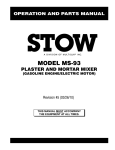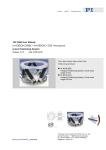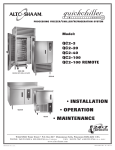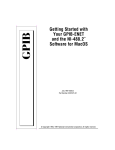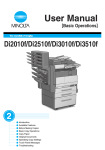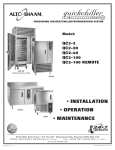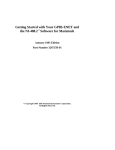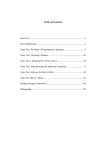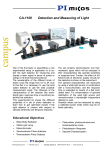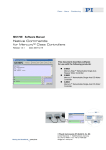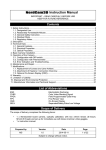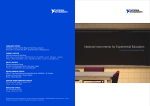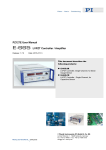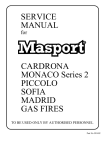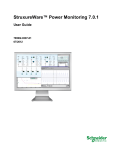Download MP 36E User Manual F-206 MicroMotion Hexapod Positioning System
Transcript
MP 36E User Manual F-206 MicroMotion Hexapod Positioning System Release: 3.5.0 Date: 2008-07-16 This document describes the following product(s): F-206.S0 MicroMotion Hexapod Positioning System F-206.SD MicroMotion Hexapod Positioning System with Built-in Front-Panel Display and Keyboard Custom models differ in some respect; see included Technical Notes, if any. © Physik Instrumente (PI) GmbH & Co. KG Auf der Römerstr. 1 ⋅ 76228 Karlsruhe, Germany Tel. +49 721 4846-0 ⋅ Fax: +49 721 4846-299 [email protected] ⋅ www.pi.ws Physik Instrumente (PI) GmbH & Co. KG is the owner of the following company names and trademarks: PI®, PILine®, NanoCube®, PIMikroMove™ The following designations are protected company names or registered trademarks of third parties: Microsoft, Windows, LabVIEW Copyright 1999–2008 by Physik Instrumente (PI) GmbH & Co. KG, Karlsruhe, Germany. The text, photographs and drawings in this manual enjoy copyright protection. With regard thereto, Physik Instrumente (PI) GmbH & Co. KG reserves all rights. Use of said text, photographs and drawings is permitted only in part and only upon citation of the source First printing 2008-07-16 Document Number MP 36E, Release 3.5.0 F-206_User_MP36E350.doc This manual has been provided for information only and product specifications are subject to change without notice. Declaration of Conformity according to ISO / IEC Guide 22 and EN 45014 Manufacturer: Manufacturer´s Address: Physik Instrumente (PI) GmbH & Co. KG Auf der Römerstrasse 1 D-76228 Karlsruhe, Germany The manufacturer hereby declares that the product Product Name: Six-Axis Precision Alignment System Model Numbers: F-206 Product Options: all complies with the following European directives: 2006/95/EC, Low voltage directive (LVD) 2004/108/EC, EMC Directive 98/37/EC, Machinery Directive The applied standards certifying the conformity are listed below. Electromagnetic Emission: EN 61000-6-3, EN 55011 Electromagnetic Immunity: EN 61000-6-1 Safety (Low Voltage Directive) : EN 61010-1 Safety of Machinery: EN 12100 July 8, 2008 Karlsruhe, Germany Dr. Karl Spanner President About This Document Users of This Manual This manual is designed to help the reader to install and operate the F-206 MicroMotion Hexapod Positioning System . It assumes that the reader has a fundamental understanding of basic servo systems, as well as motion control concepts and applicable safety procedures. The manual describes the physical specifications and dimensions of the F-206 MicroMotion Hexapod Positioning System as well as the software and hardware installation procedures which are required to put the associated motion system into operation. Updated releases are available for download from www.pi.ws or email: contact your Physik Instrumente Sales Engineer or write [email protected]. Conventions The notes and symbols used in this manual have the following meanings: DANGER Indicates the presence of high voltage (> 50 V). Calls attention to a procedure, practice or condition which, if not correctly performed or adhered to, could result in injury or death. CAUTION Calls attention to a procedure, practice, or condition which, if not correctly performed or adhered to, could result in damage to equipment. NOTE Provides additional information or application hints. Related Documents The software tools which might be delivered with F-206 MicroMotion Hexapod Positioning System are described in their own manuals. Updated releases are available from the download area of www.pi.ws or via email: contact your Physik Instrumente Sales Engineer or write [email protected]. ! Contents 1 Introduction 1.1 1.2 1.3 1.4 1.5 1.6 2 3 Model Survey .............................................................................4 Contents of Delivery ...................................................................5 Software Overview .....................................................................6 Documentation Overview ...........................................................7 Safety Precautions .....................................................................7 Prescribed Use...........................................................................9 Quick Start 2.1 2.2 2.3 2.4 4 Design ...................................................................................... 18 Referencing .............................................................................. 19 Six-Axis Motion Synchronization.............................................. 19 Electronics................................................................................19 Communication with the Controller 4.1 Controller-Side Parameters...................................................... 28 Host-Side Parameters.............................................................. 29 Controller Configuration File.....................................................29 4.4.1 4.4.2 4.5 4.6 Via Local Area Network............................................................ 23 Direct Connection to PC........................................................... 24 Controller-Side IP Parameters ................................................. 26 Host-Software Parameters....................................................... 28 IEEE 488 (GPIB) Connection ...................................................28 4.3.1 4.3.2 4.4 Controller-Side Parameters...................................................... 22 Host-Side Parameters.............................................................. 22 TCP/IP Connection...................................................................22 4.2.1 4.2.2 4.2.3 4.2.4 4.3 21 RS-232 Connection ..................................................................21 4.1.1 4.1.2 4.2 17 F-206 Hexapod Mechanics ......................................................18 3.1.1 3.1.2 3.1.3 3.2 11 Unpacking ................................................................................11 Mounting ..................................................................................13 Load Calculation ......................................................................13 Connection and Startup............................................................14 System Description 3.1 4 Editing HEXBRATE.DAT.......................................................... 29 Enabling/Configuring ASCII Interface ...................................... 31 Communication Checks ...........................................................32 Direct Control ...........................................................................33 4.6.1 Main Screen ............................................................................. 33 Contents 4.6.2 4.7 5 43 Command Structure .................................................................43 7.1.1 7.1.2 7.1.3 7.2 41 BasMac Statements .................................................................41 Macro Management Options ....................................................41 System Commands 7.1 36 Translation and Rotation Axis Definitions.................................36 Translations..............................................................................36 Rotations ..................................................................................36 Workspace ...............................................................................39 Macro Storage on Controller 6.1 6.2 7 Firmware Update/Upgrade .......................................................34 F-206 Coordinate System 5.1 5.2 5.3 5.4 6 Command Entry Pane.............................................................. 34 Mnemonics and Arguments ..................................................... 43 Command Terminator .............................................................. 44 Report Terminator .................................................................... 44 Command Reference (alphabetical).........................................45 8 Operating Examples 100 9 Troubleshooting 102 9.1 9.2 RS-232 Communication .........................................................102 Testing Actuators and OPM ...................................................103 9.2.1 9.3 10 Strut Test................................................................................ 103 Optical Power Meter Test.......................................................104 Maintenance 105 10.1 Fuses (rear panel, lower left)..................................................105 10.2 Dust Filter ...............................................................................105 10.3 Disposal .................................................................................106 11 PC Cards & Options 11.1 11.2 11.3 11.4 107 TCP/IP Interface.....................................................................107 Control for Additional Separate Axes .....................................107 GPIB (IEEE 488) Communications Option.............................107 Manual Control Pad ...............................................................108 Contents 11.5 Optical (Analog) Signal Inputs................................................109 11.5.1 Optical Power Meter............................................................... 110 11.5.2 Optical Board with 0-10 V Analog Input ................................. 111 11.5.3 Optical Input on E-760 Piezo Controller Board ...................... 111 11.6 E-760 Piezo Axis (NanoCube®) Controller Board ..................112 11.7 Installing Add-On Cards in the F-206 Controller ....................113 12 Technical Data 116 12.1 F-206 Mechanics Specifications.............................................116 12.2 F-206 Controller .....................................................................117 12.2.1 Responsivity ........................................................................... 118 12.3 F-361 Optical Power Meters (OPM) .......................................119 12.4 E-760 Piezo (NanoCube®) Controller with Optical Input ........120 13 Connectors and Pinouts 121 13.1 F-206 Mechanics....................................................................121 13.2 Controller and Options ...........................................................122 14 Dimensional Drawings 126 Introduction 1 Introduction The F-206 hexapod six-axis positioning system consists of the positioner and a controller. A keyboard and monitor on the controller (either built-in or connected as peripherals) can be used to control the system directly, or, more commonly, the controller can be controlled from a host PC connected to it over an RS-232, TCP/IP or, optionally, a GPIB (IEEE 488) link. The mechanics uses a parallel-kinematics positioning system. The mechanics contains six linear actuators with leadscrew drives and optical encoders. The system provides six degrees of freedom and a minimal incremental motion of 0.1 µm. The workspace limits are not parallel to the axes but they cannot exceed a rectangular solid that is given by the X,Y and Z travel ranges. The controller is equipped with firmware that allows definition of a pivot point anywhere inside or outside the F-206 workspace. Rotation about that pivot point can be commanded for any combination of the three rotation axes. The digital controller also handles complex positioning and motion tasks, including scan and align routines using optical or analog feedback signals from up to 2 power meters. Additionally, two separate PI stages and a 3D piezo system (NanoCube®) can be driven, and complex macro sequences in the BasMac language can be recorded and executed on the controller (see the BasMac User Manual). The F-206 mechanics can be mounted in any orientation, but different load limitations apply. 1.1 Model Survey The following models are available: F-206.S0 MicroMotion Hexapod Positioning System F-206.SD MicroMotion Hexapod Positioning System with Controller with Built-in Display and Keyboard If you have a custom version, some portions of this manual may not apply, or may be superceded by a Technical Note. The following accessories are available for use with the F-206 www.pi.ws F-206 MP 36E Release 3.5.0 Page 4 Introduction GPIB card for faster communications between controller and host PC (order number F-206.I3E) Optical/Analog Input Board (infrared: order number F-206.iiU; visual: F-206.VVU) External, configurable, high-precision and highly stable optical power meter (F-361) Interface card for attaching 1 or 2 optical power meters (F361B0001) Manual Control Pad (F-206.MC6) and interface board (C855.60) Firmware upgrade to control two additional, separate motordriven axes (software upgrade, order number F-206.AC8) Driver card (E-760) for controlling a three-axis piezo nanopositioner (NanoCube®, P-611) If you have a custom design, some portions of this manual may not apply, or may be superseded by a Technical Note. 1.2 Contents of Delivery The exact contents are given in the packing list. A standard system should include the following: www.pi.ws F-206 mechanics F-206 controller Mechanics-controller connecting cables (DC power and motor control) Controller line-power cord RS-232 null-modem cable Ethernet (TCP/IP) straight-through & crossover RJ45 cables US keyboard CD-ROM with PIMikroMove™ Software, LabVIEW drivers, DLL, additional software, sample programs and documentation files (latest releases are available for download from www.pi.ws) F-206 MP 36E Release 3.5.0 Page 5 Introduction 1.3 User Manual, MP36E, this document in printed form Torx driver, #8 Allen wrench Software Overview With the F-206 Controller, all motion of the connected mechanics is programmed or controlled by software. To offer maximum flexibility, software interfaces at a number of different levels are provided and documented. Most of the individual programs and driver libraries are described in separate manuals. The included software and documentation is on the product CD, but not all of it will be copied to host during the installation procedure. Updated releases are available on www.pi.ws or via email: contact your PI Sales Engineer or write [email protected]. www.pi.ws PITerminal is a Windows program which can be used as a simple terminal with almost all PI controllers. PIMikroMove™ (application for Microsoft Windows platforms) is operating software for this and many other PI controllers. With PIMikroMove™ you can start your motion system—host PC, controller and mechanics—immediately without writing customized software. PIMikroMove™ offers motion control displays and features that in many cases make it unnecessary to deal with ASCII command formats. It also has a complete command input facility, which lets you experiment with various commands easily. PIMikroMove™ uses the GCS DLL described below to command the controller. GCS LabVIEW drivers to communicate with the system from the National Instruments’ LabVIEW environment (not included) using the GCS-DLL (see GCS LabVIEW Manual, MS93E). GCS DLL (Windows DLL Library): The GCS DLL is an intermediate layer providing easy access to the controller from Windows programs. The use of the DLL and the functions it contains is described in a separate manual (MS181E). Most of the DLL functions correspond directly with the commands of the PI General Command Set. OPM Test: Windows program for testing the optional F-361 optical power meter directly on the host PC F-206 Simulation: Software collection making it possible to simulate a controller and mechanics, and, if desired, to run the simulation in an emulated PC running in a Windows window in the same PC as the host software. F-206 MP 36E Release 3.5.0 Page 6 Introduction F206_force_Direction.exe: Program for calculating approximate loads on the individual struts as a function of the load on the platform. Historical Software Certain programs predating the PI General Command Set (GCS) are also included for historical and compatibility reasons. They include a set of LabVIEW drivers and a DLL, and may not support many new features. 1.4 Documentation Overview This manual contains the product description as well as a listing of the commands which are used with the F-206 Controller. A detailed description of the software that runs on your host PC can be found in separate manuals which are included on the F-206 software CD (the latest releases are available for download from www.pi.ws). Your system may include accessories like the F-361 optical power meter, which are described in detail in separate manuals. In addition to the manuals, there may be Technical Notes included describing certain parts of the system. The information in Technical Notes may augment or supersede that in the manuals. 1.5 ! Safety Precautions CAUTION Scan and MOV! command runout may damage attached application The trajectory specified by the [X] [Y] [Z] [U] [V] and [W] parameters to the fast scan commands is not followed as exactly as motion initiated with a MOV command, but rather with a certain amount of wobble. For this reason large scanning ranges are not recommended: for example a scan of 2 mm may result in an additional deviation of up to 11 µm from the desired trajectory, which, if unexpected, could damage the attached setup. For additional runout information see the individual fast scan command descriptions. www.pi.ws F-206 MP 36E Release 3.5.0 Page 7 Introduction CAUTION ! Warning: Fragile Mechanics The F-206 mechanics can be permanently damaged by applying excessive force to the mobile platform. To maintain a safety factor, the maximum compressive force on this platform should never exceed 10N. The maximum shock acceleration on the system without the platform installed should never exceed 25g. For transportation and shipment, the special safety shipping box supplied by PI must be used. Protect the intermediate plate from damage by mechanical forces by using the transport cover. Take special care when connecting products from other manufacturers. Follow the General Accident Prevention Rules! The program F206_force_Direction.exe on the product CD can be used to calculate the allowable stresses in different directions and with the unit in different orientations. Do not lift the F-206 by the top platform. DANGER Warning: Electric Shock Hazard Systems with the E-760 Piezo Axis (NanoCube®) Controller Piezo stages are driven by amplifiers generating high voltages. The output power on the (optional) E-760 card and connected stage may cause serious injuries. All work done with and on the modules described here requires adequate knowledge and training in handling high voltages. www.pi.ws F-206 MP 36E Release 3.5.0 Page 8 Introduction ! CAUTION ! CAUTION During fast scan motion, the STOP, #24 and #27 commands may not take effect immediately. Electrostatic Damage Hazard: Add-In Cards Subject to Electronic components are sensitive to electrostatic electricity. Take appropriate electrostatic protection measures when installing or removing boards or opening the controller for any other reason. CAUTION ! Enter only valid commands. Commands with Incorrect syntax can have unexpected results. The fact that error codes exist for syntax errors does not guarantee that all syntax errors will be recognized. Unrecognized syntax errors can lead to execution of the command with altered parameters. 1.6 Prescribed Use Based on their design and realization, PI F-206 controllers are intended to drive PI F-206 positioners and, optionally, separate piezoor motor-driven axes. F-206 systems must not be used for applications not in conformance with this manual. Observe the safety precautions given in this User Manual. F-206 systems conform to Measurement Category I (CAT I) and may not be used for Measurement Categories II, III or IV. Other use of the device (i.e. operation other than instructed in this Manual) may affect the safeguards provided. Standard F-206 systems are designed to operate under normal ambient conditions at least as listed here. More stringent conditions given in the Specifications tables are, of course, also met. www.pi.ws Indoor use F-206 MP 36E Release 3.5.0 Page 9 Introduction Altitude up to 2000 m Temperature range 5°C to 40°C Max. relative humidity 80% for temperatures up to 31°C, decreasing linearly to 50% relative humidity at 40°C Line voltage fluctuations not greater than ±10% of the line voltage Transient overvoltages as typical for public power supply Note: The nominal level of the transient overvoltage is the standing surge voltage according to the overvoltage category II (IEC 60364-4-443). www.pi.ws Degree of pollution: 2 F-206 MP 36E Release 3.5.0 Page 10 Quick Start 2 Quick Start 2.1 Unpacking ! CAUTION: Fragile Mechanics The F-206 mechanics can be permanently damaged by applying excessive force to the mobile platform. To maintain a safety factor, the maximum compressive force on this platform should never exceed 10N. a) The maximum shock acceleration on the system without the platform installed should never exceed 25g. b) F-206 systems are usually shipped attached to a wooden baseplate and with with the top platform replaced by a shipping cover. These are a protective measures to avoid mechanical damage. Remove the unit carefully. Preserve all packing materials in case the F-206 ever needs to be shipped again. Fig. 1: F-206 packaging includes shipping case with foam inserts (a), cardboard box, cage and top (b) www.pi.ws F-206 MP 36E Release 3.5.0 Page 11 Quick Start The size and elasticity of the packaging has been calculated to prevent damage to the equipment during shipping. Fig. 2: F-206 itself comes mounted on a wooden baseplate for shipping Be sure not to get the baseplate upside down when reshipping. The protruding rings (not shown) should face downwards. Wrap the F-206 and baseplate in foil wrapping before placing in cardboard box. Prior to use, the transport cover must be removed and the platform mounted. Mount the moving platform on the intermediate (low-weight) platform as shown in Fig. 3. All 12 screws should be used to provide a secure and stiff connection. CAUTION ! Avoid Damage Do not lift the F-206 by the top platform. Fig. 3: Remove shipping protection cover and install the platform before use www.pi.ws F-206 MP 36E Release 3.5.0 Page 12 Quick Start 2.2 Mounting The F-206 may be mounted in any orientation, but different load limits apply to loads not on the Z-axis, and to loads applied when the unit is switched off (see Technical Data table, p. 116). Be sure not to exceed the load limits while installing your application. The strut-force calculation program (F206_force_Direction.exe) included on the product CD can be used as an aid. Simply enter the force and torque components, click on an orientation (normally "Z-up") and it calculates the forces on the struts. These must not exceed the values given on the screen. 2.3 Load Calculation Using the F206_force_Direction.exe program on the product CD (in the Simulation\F206_force_Direction\ directory) the load on individual struts can be approximately calculated as a function of the type and position of loads on the platform. NOTE F206_force_direction.exe is for F-206 Hexapods with standard geometry only. Fig. 4: F206_force_Direction.exe calculates strut stress with the unit in different orientations Platform force and moment components can be entered in the fields on the left. The values labeled F1 through F6 are the resulting loads on struts 1 to 6, respectively. The values are recalculated whenever one of the orientation buttons is clicked (because of the weights of internal components, the strut loads will differ depending on how the unit is oriented); Z up corresponds to normal, horizontal mounting. www.pi.ws F-206 MP 36E Release 3.5.0 Page 13 Quick Start 2.4 Connection and Startup 1 Connect the F-206 mechanics and the controller using the cables supplied. DC power for the F-206 mechanics is also drawn from the controller (for standard F-206s, 24 V). Note that some controller sockets are for special versions or options and are otherwise unused. 2 If you ordered control of the optional separate motorized axes with the system (order number F-206.AC8), it will be delivered with these axes preconfigured. Otherwise, use the software upgrade diskette in the controller to configure the interface for the stages in question (see p. 107 for details). 3 If you have ordered the optional E-760 piezo axis controller, it will be delivered preinstalled and precalibrated with the mechanics. See the E-760 and Nanocube® documentation for more information. Note that information there on commanding the controller card is not of importance, as this task is handled by the F-206 controller in response to the commands it receives. 4 Verify that the mechanics is not at the end of a travel range or in contact with any object that might hinder movement. 5 Connect controller to host PC using the appropriate cable for the interface you will be using (e.g. the included null-modem cable for the RS-232 interface). If using TCP/IP, connect the PC directly to the controller with a cross-over network cable, or connect both controller and host to network connection points with straight-through cables (see Section 4.2). NOTE: Use Correct RS-232 Sockets With an RS-232 link, on the F-206 controller side you will be using RS-232 port COM1, labeled “RS-232”. On the host PC side, any available COM port can be used. If the system was ordered with the optional F-361 Optical Power Meter (OPM), an additional RS-232 board is installed in the controller with two sockets labeled OPM1 and OPM2. These sockets are only for connecting F-361 OPMs. www.pi.ws 6 Power up host PC and F-206 hexapod controller. See “Troubleshooting” p. 102 if you suspect that the controller is not booting properly. 7 Install the host software on the host PC: The software package supports a common installation F-206 MP 36E Release 3.5.0 Page 14 Quick Start procedure. A setup program guides you through all installation steps using interactive dialogs. This program, , is located in the root directory of the F-206 setup,exe, hexapod software CD that comes with the system. After running the setup program, the host software is ready to use. 8 If you are planning to use TCP/IP to communicate with the controller, make the correct settings as described in Section 4.2. 9 Start the PIMikroMove host software on the host PC. In the Start up controller window select Hexapod as controller type, and select the communications link used in step 5. If using RS-232, make sure the baud rate setting is the same at the controller and the host PC (the controller firmware defaults to 57600 baud). Click Connect to continue. Fig. 5: PIMikroMove Start up Controller screen at Connect Controller step 10 In the screen that follows, Configure Hexapod check the optional features you wish to use. The separate axes and analog (optical) inputs checked must be installed properly and configured on the controller. Click OK to continue. www.pi.ws F-206 MP 36E Release 3.5.0 Page 15 Quick Start Fig. 6: PIMikroMove Start up Controller screen at Configure Hexapod step 11 In Step 3, Start up Axes, you can reference the axes (runs INI command). Make sure that nothing will be damaged when the axes move. If any Hexapod axes are selected, all F-206 axes will be referenced and all will move. Axes A and B are referenced separately. Click Automatic to reference the selected axes. Fig. 7: PIMikroMove Start up Controller screen at Start up Axes step 12 If there are any problems with communication, please read the Troubleshooting section, p. 102. 13 After referencing make a few test moves to make sure that the system is operating properly. www.pi.ws F-206 MP 36E Release 3.5.0 Page 16 System Description 3 System Description F-206 systems consist of the F-206 mechanics—the movable platform supported by six linear actuators—the control electronics and two connecting cables. Motion in all six degrees of freedom is performed using DC-motordriven linear actuators. Fig. 8: Controller included with F-206.SD has built-in display and keypad The mechanics is controlled by a PC-based, multi-axis DC-motor controller with an installed motor-control board which can control the 6-DOF F-206 and, optionally, two separate DC-motor or voice-coil axes... An optional add-on board, the E-760, for control of 3 piezo axes is also available. The controller’s internal firmware accepts motion commands via an RS-232, TCP/IP or, optionally, GPIB communication link from a host PC (not included) for the F-206 and any additional axes which are configured. All commands for positioning the F-206 platform are given in orthogonal coordinates and transformed by the controller to the F-206 actuator-specific positions and velocities before execution. www.pi.ws F-206 MP 36E Release 3.5.0 Page 17 System Description With the F-206.AC8 firmware upgrade option, the controller can be configured to control additional axes A and B. Any stages compatible with PI’s DC motor controllers, including voice coil stages, can be used (see p. 107). With the F-206.NCU add-on card and included firmware upgrade, the F-206 can control additional axes K, L and M. Piezo positioners compatible with the E-760 controller, like the P-611 NanoCube® XYZ nanopositioner can be used (see p. 112). 3.1 F-206 Hexapod Mechanics 3.1.1 Design The F-206 is based on a parallel-kinematics, parallel-metrology design with stationary, vertically acting linear actuators. Constantlength struts are mounted on top of the actuators to transfer the motion to the platform which they alone support. The advantages of this design are low weight, high stiffness, six-DOF motion, high resolution and no moving cables to cause drag or friction. Fig. 9: F-206 internal linkage with parallel linear actuators and constant-length connecting struts It is not possible to cause excessive mechanical stress to a standard F-206 by driving the struts to some random position. This may not be true of your attached application, however (see the SSL and other soft limits command descriptions). www.pi.ws F-206 MP 36E Release 3.5.0 Page 18 System Description 3.1.2 Referencing Upon power-up, an initialization routine must be first be run (INI command); during initialization each linear actuator is commanded to the absolute center of its travel range. All positioning commands are referenced to this center position. 3.1.3 Six-Axis Motion Synchronization Even when the electronics drives the platform along orthogonal axes or around a fixed pivot point, all six actuators have to be moved in harmony based on complicated interpolations to guide the platform along the expected trajectory. All motion commands refer to a platform position defined by three linear and three rotational coordinate values. The axes about which rotations are defined (U, V, W) are initially coincident with XYZ of the F-206 coordinate system. Their intersection, the pivot point, can, however, be shifted with a user command by any amount desired, and can lie inside or outside the system workspace. Moves which specify new X, Y or Z (translation) parameters also shift the pivot point (i.e. the pivot point “moves with” the platform). Similarly, a nonzero rotation around X (U-move), rotates the V and W rotation axes, and a non-zero rotation around Y (V parameter) rotates the W axis. This means, for example, that a W-move always rotates the platform about a line perpendicular to its plane. To execute a move command, the system first evaluates the target position specification, then calculates how to get there from the current position in a smooth continuous vector motion, then performs that motion. See F-206 Coordinate System, p. 36, for examples and illustrations. 3.2 Electronics Most of the system electronics is in the PC-based controller. The controller can be located up to about 10 m away from the mechanics. The controller contains an 8-axis DC-motor controller and the software needed to transform the user-commands into hardwarespecific commands for the six F-206 Hexapod motors, and, optionally, for any additional axes installed. Software is provided to send ASCII commands to the controller from a host PC (not included). In addition, the controller’s ASCII command interface is fully described, so as enable creation and use of custom software, if desired. www.pi.ws F-206 MP 36E Release 3.5.0 Page 19 System Description The F-206 controller is connected to the mechanics with a special shielded control cable and a PWM amplifier power cable. Data transfer between the Hexapod controller and the host PC is based on a TCP/IP, RS-232 or, optionally, a GPIB link. This technique allows data transmission over large distances or remote locations, if required. www.pi.ws F-206 MP 36E Release 3.5.0 Page 20 Communication with the Controller 4 Communication with the Controller The controller is itself a PC-based system. A directly connected keyboard and monitor can be used to change certain operating parameters and enter commands directly (see p. 33), but this is not necessary in normal operation. Some models have a built-in display and keyboard and all models have connections for external VGA monitor and keyboard. After starting the system, almost all activity direct or via the host, will be displayed on the monitor connected to the controller (if present). Fig. 10: F-206 Hexapod controller with RS-232, TCP/IP and GPIB (optional) connections circled All operating commands to be performed by the controller can be sent via the communications interface. Some configuration changes (e.g. firmware update) must be made at the controller itself, either with a keyboard and monitor or via removable storage media. The standard controller comes equipped for RS-232 and TCP/IP communication. RS-232 at 56 kbaud is activated as factory default. A GPIB (IEEE 488) communications card can be included in addition, or added later as an upgrade (PI part number F-206.I3E, if ordered with the controller, will be installed before shipping. Otherwise see p. 113 and p. 107). 4.1 RS-232 Connection This section explains the settings required for using the RS-232 interface for sending ASCII commands to the controller from a host PC via a null-modem cable like the one included. All the included www.pi.ws F-206 MP 36E Release 3.5.0 Page 21 Communication with the Controller software supports this connection type without installation of any additional drivers. 4.1.1 Controller-Side Parameters To command the device over RS-232 (sub-D9m connector), RS-232 must be enabled as the ASCII command interface. This is the factory default setting, with the COM port set at 57600 baud. These settings must be made in the controller file system as described in Section 4.4 below. The procedure requires using a directly connected monitor and keyboard, because there are no ASCII commands for making these settings. The other RS-232 settings are 8 data bits, 1 stop bit, no parity and cannot be changed. 4.1.2 Host-Side Parameters The baud rate should be set to match that of the controller, whose factory default is 57600; the other settings are always 8 data bits, 1 stop bit and no parity. The COM port to choose is the one the nullmodem cable is plugged into on the host PC. 4.2 TCP/IP Connection This section describes establishing a connection between the controller and the host PC using TCP/IP. The controller is shipped with a fixed IP address of 192.168.1.28. Depending on how you wish to access the system, you may need to change this setting (see “Controller-Side IP Parameters,” p. 26). To command the hexapod over TCP/IP it is necessary to enable TCP/IP as the ASCII command interface (see “Enabling/Configuring ASCII Interface,” p. 31 for details), establish a connection to the device’s IP address (see below) and send ASCII commands to port 50000 (e.g. with PIMikroMove™ or PITerminal). To configure the TCP/IP interface itself, you need to connect via TCP/IP to port 80 with a browser (see p. 26), because no ASCII commands are available for that purpose. TCP/IP access differs depending on the network availability, which can be as follows: www.pi.ws Local Area Network (LAN)—use a suitable cable (some older LAN connection points only support straight-through cables), see Section 4.2.1 for details F-206 MP 36E Release 3.5.0 Page 22 Communication with the Controller Direct connection to Ethernet card in host PC—use cross-over cable, see Section 4.2.2 for details NOTE In order to change the TCP/IP settings on the controller side, it is necessary to establish a TCP/IP connection with the controller. The controller has a fixed IP address of 192.168.1.28 as factory default. 4.2.1 Via Local Area Network If a local area network is available, a straight-through cable can be used to connect the controller to a network access point. Some newer network access points also support use of a cross-over cable. If the factory default IP settings are not compatible with the network, then they may have to be changed using the direct connection described in Section 4.2.2. Once connected over TCP/IP, the controller can be assigned a different fixed address or configured to obtain its IP address automatically from a server (e.g. DHCP). The IP address can be confirmed over the connection with the Search for Controllers feature of PIMikroMove™ or PITerminal (if IP: 0.0.0.0 appears, select the line with a single click and the actual address will appear in the Address field in the upper right). www.pi.ws F-206 MP 36E Release 3.5.0 Page 23 Communication with the Controller Fig. 11: The Connect dialog in PIMikroMove™or PITerminal can be used to determine IP addresses of connected controllers When the controller is detected, attempt to establish a connection, either with PITerminal or with a browser. If the controller is not found, or no connection can be established, then it will be necessary to change network or controller settings. To change controller settings in this situation, connect it directly to a PC as described in the next section. 4.2.2 Direct Connection to PC When no network is available, or the network connection could not be established for some reason, you can try connecting the controller directly to an Ethernet socket in the host PC using a cross-over cable. This may be necessary as a temportary measure, just to change the controller’s IP settings to make it compatible with the network. For the direct connection, you may need to change the network settings of the PC. The PC and controller must be configured to be on the same subnet—i.e. the PC and controller IP addresses must be identical in all positions where the subnet mask, expressed in binary, has 1’s (note: 255 decimal is all 1’s in binary). To change the PC IP address and subnet mask, proceed as follows. www.pi.ws F-206 MP 36E Release 3.5.0 Page 24 Communication with the Controller NOTE Be sure the PC is not connected to a network before changing the settings, and note the previous settings if they have to be restored for later operation. The following steps may vary in some details depending on the language and version of the operating system on the PC: 1. Follow the Start → Settings → Control Panel → Network and Dial-up Connections → Local Area Connection menu sequence. 2. In the Local Area Network (LAN) status window, click the Properties button. 3. In the Properties window of the LAN connection, make sure Internet Protocol (TCP/IP) is checked and open its Properties window. Adapt IP address and Subnet mask, do not change the Default gateway setting Click OK Fig. 12: Internet Protocol (TCP/IP) Properties window, the settings shown are only examples and may not match those you wish to use for your PC 4. In the Internet Protocol (TCP/IP) Properties window (Fig. 12), activate Use the following IP address. Make a note of the www.pi.ws F-206 MP 36E Release 3.5.0 Page 25 Communication with the Controller current IP address and Subnet mask settings, if any, in case they need to be restored later. 5. Make at least the first portion of IP address identical to that of the IP address of the controller (factory default 192). For the other portions of the PC’s IP address, choose values from 1 to 254 with at least one of them different from the controller’s. Set Subnet mask to a valid value * with no binary 1’s in any position where the controller and PC addresses differ (examples are 255.0.0.0, 255.255.0.0 and 255.255.255.0). To apply the changes confirm with OK in this window and then in the Properties window of the LAN connection 6. Use the Search for Controllers feature of PIMikroMove or PITerminal to establish the connection between PC and the controller. If no controller is found, then it may be helpful to return to Step 5 and try 10, 169, or 172 in the first portion of the PC IP address with a subnet mask of 255.0.0.0. Make sure such settings are not used on a machine connected to a network or the Internet! 4.2.3 Controller-Side IP Parameters NOTE The controller-side IP parameters can only be changed over the TCP/IP connection. If the controller is set to obtain its IP address automatically (not default), then the appropriate IP address service must be available to it, otherwise it may not be possible to establish a connection at all. Use a browser on the PC to change the controller-side IP parameters over the TCP/IP connection (i.e. connect to port 80) as follows: 1. Input the current controller TCP/IP address, as determined with Search for Controllers in PIMikroMove™ or PITerminal, in the address line of the browser and press ENTER . If a password is requested, just press ENTER and continue. * The binary representation of a valiid subnet mask consists of a string of 1’s followed by a string of zeros. www.pi.ws F-206 MP 36E Release 3.5.0 Page 26 Communication with the Controller 2. If the controller is not found, try changing settings on the host or network side and try again. 3. When a connection is established with the browser, follow the instructions that appear. If a password is requested, just press ENTER and continue. Choose the network tab (on the left) and make your desired settings as shown below. The settings made become the new power-up defaults. Do not set the controller to obtain its IP address automatically unless you are sure a compatible service is available. Note the settings made in case communication is lost. Fig. 13: Controller-side network settings as accessed over the TCP/IP interface with a browser 4. Confirm with OK, and on the next screen choose Apply Settings www.pi.ws F-206 MP 36E Release 3.5.0 Page 27 Communication with the Controller 5. A progress bar will appear. When it has completed, the unit will reboot with the new settings, dropping communication if the address has been changed. Fig. 14:Progress bar appears after Apply has been selected If communication is lost and you wish to see the mask with the new settings again, reestablish it in the address line of the browser. 4.2.4 Host-Software Parameters Once a TCP/IP connection has been established and enabled as the ASCII command interface, it is necessary to get the host software to use it. The current versions of some of the host software will do so directly, for example, PITerminal and PIMikroMove™. Other programs may require installation of redirection drivers (not included) in order to make use of the TCP/IP connection. Read the driver documentation carefully. Typically, when the driver is installed, a new COM port will appear in the system. Data sent to that COM port will be sent out the TCP/IP link, addressed to the desired correspondent (here, the F-206 Hexapod controller on port 50000). When the driver has been installed, start the software, choose connection type RS-232 and choose that new COM port. 4.3 IEEE 488 (GPIB) Connection 4.3.1 Controller-Side Parameters To command the device over a GPIB link, the controller must have the GPIB interface card and GPIB must be enabled as the ASCII command interface. This is the factory default setting for controllers ordered with the interface card. If the card was ordered separately, then this setting, and the setting of the GPIB address, must be made in the controller file system as described in Section 4.4 below. The procedure requires using a directly connected monitor and keyboard, because there are no ASCII commands for that purpose. www.pi.ws F-206 MP 36E Release 3.5.0 Page 28 Communication with the Controller 4.3.2 Host-Side Parameters The host must have IEEE 488 (GPIB) communications capability. PI does not offer GPIB cards, but tests its devices with cards from National Instruments. Consult the manufacturer documentation for further information. 4.4 Controller Configuration File Except for the controller-side TCPIP configuration discussed in Section 4.2.3, controller-side interface configuration changes must be made by editing a file on the controller file system. The parameters include ASCII interface selection (TCP/IP, RS-232 or IEEE 488), RS-232 baud rate (default 57600) and IEEE address (default 4). Fig. 15: Keyboard with US layout, included with the hexapod system 4.4.1 Editing HEXBRATE.DAT To check or change settings, you must access the HEXBRATE.DAT file on the controller file system as follows: www.pi.ws 1 If your controller has a built-in keyboard and display and you wish to use them, go on to the next step, Otherwise connect a standard PC keyboard (US-layout, Fig. 15) and VGA monitor to the appropriate connectors of the controller. 2 Power up the Hexapod controller, and after it boots, exit the Hexapod software with F10; you will now have a DOS prompt. 3 In the "\HEXAPOD" directory use the "EDIT" command (or, alternatively the DOS Commander, "DC" command), to access the HEXBRATE.DAT file. F-206 MP 36E Release 3.5.0 Page 29 Communication with the Controller Fig. 16: DOS prompt (above), HEXBRATE.DAT in editor (below) 4 HEXBRATE.DAT should have the structure shown in Fig. 16: Depending on which interface is enabled as ASCII command interface, there may be a 6th line in the file. There must be no blank lines 5 Edit the file as required for the desired configuration (see corresponding below) 6 Save the file, exit the editor and reboot the controller. If using EDIT, access the menu bar by pressing and releasing the ALT key. Save (Speichern) and Exit (Beenden) are under the leftmost item. Select yes (ja), if asked if the file may be overwritten. Fig. 17: DOS EDIT (German version shown): Press and release Alt to activate menu bar, then save with S. www.pi.ws F-206 MP 36E Release 3.5.0 Page 30 Communication with the Controller 4.4.2 Enabling/Configuring ASCII Interface RS-232 For RS-232 communication to be enabled, there must be no 6th line in the HEXBRATE.DAT file (see Section 4.4). The baudrate to use when the RS-232 interface is enabled is alone on line 5. Do not use a thousands separator. Other RS-232 parameters cannot be changed from 8 data bits, 1 stop bit, no parity. The required RS-232 null-modem cable comes with the system. TCP/IP The Ethernet TCP/IP interface on the controller is always activated, but by default it is not enabled as the ASCII command interface. Its default setting is to use a fixed IP address of 192.168.1.28. To enable the TCP/IP interface as the ASCII command interface for the device, the HEXBRATE.DAT file on the controller must have “TCPIP” (Firmware 6.xx or newer) or “COM2” in line 6 (the line after the baudrate value, which must be present). See Section 4.4.1 for detailed instructions on accessing this file. No spaces are allowed in the entry, and no blank lines in the file, which looks as follows: PHYSIK INSTRUMENTE (PI) GmbH Auf der Römerstraße 1 D-76228 Karlsruhe Baudrate 57600 TCPIP Changing the TCP/IP parameters, including the IP address behavior, is not possible here. It is done by addressing the IP address with a browser (port 80) from the host PC over the Ethernet cable (see Section. 4.2.3 ). This is possible even when TCP/IP is not enabled as ASCII command interface. www.pi.ws F-206 MP 36E Release 3.5.0 Page 31 Communication with the Controller GPIB (IEEE 488) For GPIB the HEXBRATE.DAT file on the controller must have an entry like “GPIB4” in Line 6 (the line after the baudrate value, which must be present but is ignored). See Section 4.4.1 for detailed instructions on accessing this file.This setting enables GPIB communication with the (default) address 4. The general entry is “GPIBx” where x is the GPIB address of the system. PHYSIK INSTRUMENTE (PI) GmbH Auf der Römerstraße 1 D-76228 Karlsruhe Baudrate 57600 GPIB4 4.5 Communication Checks Install PITerminal or PIMikroMove™ on the host PC if you have not already done so. Connect the controller and the host PC with the appropriate cable or network. Switch on the controller, start the terminal program or PIMikroMove™ on the host PC, select the communication mode and appropriate host-side parameters. PIMikroMove will lead you through initialization of the mechanics automatically. With a terminal program, first send an innocuous command like: HLP? LF (the answer reports all commands that are currently available in the controller). Next make sure that nothing will be damaged by motion of the platform to its central position and type in the initialize command to reference the axes: INI LF Watch the system: it will move to the “INI” position. Even if the system is close to the “INI” position, a small movement of all struts can be observed because they always approach their reference points from the same direction. Next type in the simplest move command www.pi.ws F-206 MP 36E Release 3.5.0 Page 32 Communication with the Controller MOV Z 1 LF Watch the system. All struts will move as to move the platform by 1 mm. Similarly in PIMikroMove, command a few moves with the buttons in the Axis list window. See the PIMikroMove manual for more details. 4.6 Direct Control The Hexapod system comes in versions with built-in keyboard and display. An external keyboard (included) and display can be connected to all versions. 4.6.1 Main Screen The main screen shows a graphic display of the hexapod position, the current position, pivot point coordinates, maximum velocity setting, and key assignments. Fig. 18: Main screen on F-206 Hexapod controller with MOV W5 in last-command line Key Function I Initialize system (INI command) X, Y, Z, Move one step in the specified direction using step size U, V, W set with F4 D Executes the commands starting in line 5 of DEMO.DAT F10 Exit software F3 Open a command entry pane (close it with ESC) F2 Show/hide axis/channel A & B display F4 Open field to set step sizes for X, Y & Z and U, W & W www.pi.ws F-206 MP 36E Release 3.5.0 Page 33 Communication with the Controller 4.6.2 Command Entry Pane Fig. 19: Command entry, direct on F-206 Hexapod controller; exit with ESC to activate other buttons The direct command interface and one remote interface can be active at the same time. Remote commands are shown below the command entry field as they arrive. Useful keys are: ENTER Repeat the last-entered command ESC Close the Command Entry pane While the Command Entry pane is open, the shortcut buttons visible around it (like F10 EXIT) on the screen are not available. Nor are multi-character representations of single-character commands accepted. 4.7 Firmware Update/Upgrade It is not possible to send firmware changes over the ASCII or TCP/IP interface. Firmware updates and upgrades are applied using removable media. The update/upgrade will be accompanied by a Technical Note containing installation instructions. Follow the www.pi.ws F-206 MP 36E Release 3.5.0 Page 34 Communication with the Controller instructions very carefully; in some cases, breaking off an installation or repeating steps can have adverse effects. If the instructions require booting from a drive other than C: and the controller boots from C: even with the medium inserted, then the controller boot sequence must be changed (press DEL while booting to get to the BIOS Setup), where the boot sequence is under Advanced. There, the first boot device should be the removable media drive, the second the HDD, and Boot Other Device must be enabled). www.pi.ws F-206 MP 36E Release 3.5.0 Page 35 F-206 Coordinate System 5 F-206 Coordinate System 5.1 Translation and Rotation Axis Definitions Translations (linear moves) are all measured relative to the position of the platform after an INI command. Angular moves are referenced around the "pivot point." If the pivot value is (0, 0, 0), it is located relative to the platform as shown in Fig. 20. Fig. 20: Location of pivot point after start-up initialization 5.2 Translations Translations (XYZ moves) are measured relative to the position of the platform after an INI command. All translations (XYZ moves) are performed on an interpolated straight-line path. That means all struts start and stop their moves at the same time and their velocities are calculated accordingly. For pure translations, the orientation of the platform stays unchanged. 5.3 Rotations For rotations, the current pivot point is taken into consideration. It can be set with the linear coordinates R, S, T defined relative to the (0,0,0) point located along the centerline of the mechanics at an offset from the top platform surface which is given in Fig. 20 Note that R, S and T move with the platform (the pivot point translates with platform XYZ moves). Any rotations (U,V and W moves) are performed about www.pi.ws F-206 MP 36E Release 3.5.0 Page 36 F-206 Coordinate System the current pivot point. The pivot point value cannot be changed unless the platform is parallel to the X-Y plane (U=V=W=0). The final position after a move with rotation components is calculated by considering the UVW position components in the order U then V then W. This is done without regard to whether these values were explicitly given in the current command or the result of previous commands. Furthermore, the actual motion to the final position so calculated is smooth, with all motion components executing concurrently. Note that the INI command does not reset the pivot point from its previous value. The pivot point start-up default coordinate values are set in lines 35-37 of the Hexdata.dat file on the controller file system. Factory default is (0,0,0). The evaluation of U, V and W position specifications is illustrated below. www.pi.ws F-206 MP 36E Release 3.5.0 Page 37 F-206 Coordinate System The evaluation of U, V and W position specifications is illustrated below. Platform at INI position Platform at INI position Platform position of (x, y, z), U=10 and V=-10; note direction of the V axis, always parallel to plane of platform Platform at a position (x, y, z) and U=10; U axis is always parallel to X X, Y, Z axes are shown displaced to avoid clutter, pivot point set to “upper left” corner of platform. In summary: Axis around which a U-rotation is measured is always parallel to the X-axis Platform at INI position Platform position of (x, y, z), U=10, V=-10 and W=10; note direction of the W axis, always normal to platform. V-rotation axis direction depends on the U position W-rotation axis direction depends on both the U and V positions Fig. 21: F-206 coordinate system interdependencies with pivot point set to “upper left” corner of platform www.pi.ws F-206 MP 36E Release 3.5.0 Page 38 F-206 Coordinate System 5.4 Workspace The available XYZ workspace depends the values of the rotation coordinates U, V, and W, as shown in the examples that follow. Fig. 22: U=V=W=0 Fig. 23: U=4º, V=W=0 www.pi.ws Fig. 24: U=-4º, V=W=0 F-206 MP 36E Release 3.5.0 Page 39 F-206 Coordinate System Fig. 25: U=0, V=4º, W=0 Fig. 26: U=0, V=-4º, W=0 Fig. 27: U=V=0, W=4º Fig. 28: U=V=0, W=-4º www.pi.ws F-206 MP 36E Release 3.5.0 Page 40 Macro Storage on Controller 6 Macro Storage on Controller The F-206 supports controller macros in the BasMac language. Here, only a brief description of the features available will be given. The controller commands used to manage the BasMac macros are described in detail in the command reference section. For a description of BasMac statements and syntax, see the BasMac User Manual, SM145 provided with the installation. BasMac is much more highly developed as a macro language than GCS. The macro management commands of the two models are the same, but the format of the statements in the macros is different. 6.1 BasMac Statements BasMac has statements not only to command action from the controller (e.g. CMD (“MOV Z 3”) but also to enable branching, looping, storing controller responses in variables, parsing strings, and performing arithmetic and logical calculations. NOTE The syntax of the statements after the MAC BEG command on the F-206 differs from that of GCS macros. Examples in the “Quick Start” Section of the BasMac User manual provided with the installation, however, contain all the information necessary to make BasMac macros out of GCS macros 6.2 Macro Management Options Controller macros can either be managed directly by the controller commands provided (see the MAC and MAC? command descriptions, p. 72), or the Controller Macro feature of PIMikroMove™ can be used. Note that PIMikroMove™ will not translate macros from GSC to BasMac format or vice versa, but it will formulate and issue the commands needed to store, execute, read, delete and otherwise manage the entire controller macro collection (not just those entered with PIMikroMove™). www.pi.ws F-206 MP 36E Release 3.5.0 Page 41 Macro Storage on Controller Fig. 29: Managing controller macros with PIMikroMove™, showing BasMac statements in a macro www.pi.ws F-206 MP 36E Release 3.5.0 Page 42 System Commands 7 System Commands The native command set of the F-206 controller is very similar to PI’s General Command Set, which is implemented for most PI motion controllers Non-compatible commands differ usually only in some minor way. The system comes with control software for running on a host PC (see the appropriate software manuals for details regarding the use of this software). Alternatively, the system can be controlled with custom software, or manually with a keyboard and monitor connected directly to the controller (see p. 33). The commands described in this section can be entered with the direct input facilities of the host software or on a keyboard connected directly to the controller. Custom software must either send the commands as ASCII strings over the interface, or use the DLL or COM libraries described in their respective manuals. 7.1 Command Structure F-206 controller native commands are almost all GCS compatible. Because there are a few differences, all the commands are described in detail in this manual as they function with the F-206 controller. 7.1.1 Mnemonics and Arguments Command mnemonics and keyword arguments (such as axis designators) are not case-sensitive. Most mnemonics are 3 letters in length. Query commands end with an additional question mark (?). Some special commands end with an additional exclamation point (!) and *IDN? has an initial asterisk. One group of commands consists of a single ASCII character. The characters used are not alphanumeric, the commands take neither arguments nor terminator and evoke a response. Many singlecharacter commands can be issued at times when other commands would not be executed and cause an error. Arguments follow the mnemonic separated by a space SP. In general keyword arguments are used, with one- or two-character keywords, www.pi.ws F-206 MP 36E Release 3.5.0 Page 43 System Commands though some commands like TAV have place-sensitive arguments. The most common keywords are the axis designators X, Y, Z, U, V and W. The keyword is usually followed by a numeric value, which may be separated by a space. The value must follow the keyword, but the order of the keyword-value units is usually not important. Example: FSC YZ0.2 S0.05 A2 L1 Performs a scan in the YZ plane over an area of 0.2 mm side length, with 0.05 mm distance between the scan lines until optical input A2 exceeds a value of 1. 7.1.2 Command Terminator Commands transferred as strings over the interface must be terminated with a LF (linefeed, ASCII character decimal 10, hex 0A). It may be possible to use a carriage return CR in addition to or instead of a line feed. The command line terminators are not usually shown explicitly in this manual. NOTE The command line terminators are not usually shown explicitly in this manual. Commands entered on a keyboard connected to the controller are executed when ↵ (enter key) is pressed; pressing ↵ on a blank line reececutes the previous command 7.1.3 Report Terminator Report messages (responses) are terminated by line feeds LF . If a report consists of more than one line, all lines but the last have a single space SP (ASCII #32,#20h) preceding the line feed. This fact can be used to determine whether the controller has more data to send. Response terminators are shown in this manual for some multiline responses only. www.pi.ws F-206 MP 36E Release 3.5.0 Page 44 System Commands 7.2 ! Command Reference (alphabetical) CAUTION Enter only valid commands. Commands with incorrect syntax can have unexpected results. The fact that error codes exist for syntax errors does not guarantee that all syntax errors will be recognized. Unrecognized syntax errors can lead to execution of the command with altered parameters. *IDN? (Get Identity Number) Description: Reports the controller device ID Format: *IDN? Arguments: none Response: One-line response similar to: PHYSIK INSTRUMENTE (PI),F-206,0,V5.1.12510399LF AAP (Fast Automated Alignment Procedure) ! CAUTION Scan command runout may cause damage to the attached application. The trajectory specified by the [X] [Y] [Z] [U] [V] and [W] parameters is not followed as exactly as motion initiated with a MOV command, but rather with a certain amount of wobble. For large scanning ranges, for example 1 mm, this may result in an additional deviation of up to 2.6 µm from the desired trajectory, which, if unexpected, could cause errors or, in rare cases, even damage the attached setup. www.pi.ws F-206 MP 36E Release 3.5.0 Page 45 System Commands CAUTION During fast scan motion, the STOP, #24 and #27 commands may not take effect immediately. Description: Fast Automated Alignment Automated alignment part of the FSA command, but works for combinations of both linear and angular axes. #24 stops execution (e.g. if tracking mode was commanded) Default: Fig. 30: SA: 0.001 N: 3 A: 1 [mm] Format: AAP [ax] [SA] [N] [A] Arguments: ax: axis pair specification, (can be XZ,YZ, XZ, UV or UW) followed by scan area size in mm or deg SA: Step size; recommended: 0.0005 to 0.002 mm, default 0.001 mm N: Number of repeated positions to stop procedure, default 3; Use N = 0 for continuous tracking [A] indicates which analog input or which optical power meter (F-361) to use. Can be 1, 2 or 5. If omitted, A1 is used. NOTE If there is an F-361 Optical Power Meter (OPM) configuration file in the F-206 controller firmware file system (C:\HEXAPOD\F-361.DAT), an OPM will addressed (max. 2, A1 and A2) and any other analog inputs present will not be accessible. If that file does not exist, A1 and A2 will address the corresponding optical board and A5 the optical input on the E760 piezo axis controller, if installed. www.pi.ws F-206 MP 36E Release 3.5.0 Page 46 ! System Commands Example: AAP YZ0.1 SA0.001 N3 A2 Performs a scan in the YZ plane over an area of max. 0.1 mm side length, with 1 µm step size. Maximum intensity position should be reached 3 times before scan stops. Optical board 2 is read. Response: ‘1’ if the auto align was successful (max. > threshold) within given max. area ‘0’ if the auto align was not successful (max. ≤ threshold) in given max. area Troubleshooting: www.pi.ws Parameter out of range F-206 MP 36E Release 3.5.0 Page 47 System Commands CST? (Get Stage name) Description: Reports the names of the stages connected to the specified axes. Format: CST? [X] [Y] [Z] [U] [V] [W] [K] [L] [M] [A] [B] X, Y, Z, U, V, W: linear and rotary axes of the F-206 K, L, M: Piezo (Nanocube®) axes A, B: separate motorized axes (support optional) CST ? without any parameters is interpreted as CST? X Y Z U V W (if no separete axes are configured) or CST? X Y Z U V W A B (if separate axes are configured) Examples: CST? Response (with X=F-206_AXIS_XSP LF no separate axes Y=F-206_AXIS_YSP LF configured): Z=F-206_AXIS_ZSP LF U=F-206_AXIS_USP LF V=F-206_AXIS_VSP LF W=F-206_AXIS_WLF Response (if two X=F-206_AXIS_XSP LF separate axes are configured, both Y=F-206_AXIS_YSP LF for M-505.6PD): Z=F-206_AXIS_ZSP LF U=F-206_AXIS_USP LF V=F-206_AXIS_VSP LF W=F-206_AXIS_WSP LF A=M-505.6PDSP LF B=M-505.6PDLF CST? XA Response (if no X=F-206_AXIS_XSP LF separate axes are A=NOSTAGELF configured): Response (if axis X=F-206_AXIS_XSP LF A is configured for A=M-505.6PDLF M-505.6PD): (SP space; LF line feed) www.pi.ws F-206 MP 36E Release 3.5.0 Page 48 System Commands ECO? (Echo String) Description: Example Remarks: www.pi.ws A string will be echoed. The string must not contain non-printable characters. INI ECO? INI_FINISHED MOV X 10 ECO? MOV_FINISHED Facilitates the handling of the FIFO command stack, especially in a test environment. The string to echo must not contain the string “STOP”. F-206 MP 36E Release 3.5.0 Page 49 System Commands ERR? (Get Error) Description: Get Error code. Error codes almost always refer to the previously received command (some innocuous commands like VER? do not always set the code to 0). Note that the ERR? command itself never fails and always sets the error code to 0. 0 1 2 3 5 6 7 8 9 10 11 13 14 15 17 23 25 26 27 46 47 48 53 54 57 63 200 201 202 210 211 212 213 214 www.pi.ws No error Parameter syntax error Unknown command Command too long INI or Servo ON required before move at this time SGA parameter out of range Motion range exceeded. Velocity range exceeded. Attempt to set pivot point while U, V or W not all equal to 0 Last command was STOP or DRV SST parameter out of range NAV parameter out of range Invalid analog channel Invalid axis identifier Command parameter out of range Invalid Axis Invalid Real Number Missing Parameter Soft Limit out of Range F-361 (Optical Power Meter) missing F-361 cannot be initialized/is not initialized F-361 communications error MOV! command motion in progress Unknown parameter Data Record Table does not exist INI is running No stage connected File with stage/axis parameters not found Invalid Axis Parameter File Illegal File Name File not found File write Error DTR hinders Velocity Change Position Unknown F-206 MP 36E Release 3.5.0 Page 50 System Commands 217 Unexpected Strut Stop 218 Reported Position is based on Interpolation (MOV, MWG or MAR! is running) 219 Reported Position is based on Estimation (MOV! is running) 301 Buffer overflow 333 Hardware Error, motion deviation limit exceeded 555 Gereral error in using macros 1000 Too many nested macros 1001 Macro already defined 1002 No macro recording 1003 Invalid MAC parameter Format: ERR? Arguments: none Response: Error number Troubleshooting: Command awaiting execution in queue FAA (Fast Angular Line Scan to Maximum) ! CAUTION Scan command runout may cause damage to the attached application. The trajectory specified by the [X] [Y] [Z] [U] [V] and [W] parameters is not followed as exactly as motion initiated with a MOV command, but rather with a certain amount of wobble. For large scanning ranges, for example 1 mm, this may result in an additional deviation of up to 2.6 µm from the desired trajectory, which, if unexpected, could cause errors or, in rare cases, even damage the attached setup. ! CAUTION During fast scan motion, the STOP, #24 and #27 commands may not take effect immediately. www.pi.ws F-206 MP 36E Release 3.5.0 Page 51 System Commands Description: Fast angular line scan to maximum. Executes an angular scan in the [ax] direction. [ax] can be the U, V or W. The voltage at the analog input specified by A is read > 500/sec during motion. The scan starts at the current position and returns to this position if the programmed threshold level [L] is not exceeded. If the maximum intensity during the scan exceeds the threshold level, the stage is moved to that position after the scan. Default: L: 0.1 A: 1 [V] Fig. 31: NOTE Because of the out of plane motion during a large angular fast scan, this command should be used in two steps: First perform a large angle scan with normal velocity and low threshold level, then add a small angle scan with reduced velocity (e.g.. 0.2 mm/s) and higher threshold level. Format: FAA [ax] [L] [A] Arguments: ax: axis identifier (can be U, V or W) followed by scan area size in deg. L: Threshold level at analog input [A] indicates which analog input or which optical power meter (F-361) to use. Can be 1, 2 or 5. If omitted, A1 is used. NOTE www.pi.ws F-206 MP 36E Release 3.5.0 Page 52 System Commands If there is an F-361 Optical Power Meter (OPM) configuration file in the F-206 controller firmware file system (C:\HEXAPOD\F-361.DAT), an OPM will addressed (max. 2, A1 and A2) and any other analog inputs present will not be accessible. If that file does not exist, A1 and A2 will address the corresponding optical board and A5 the optical input on the E760 piezo axis controller, if installed. Example: FAA V0.2 L1 A2 Performs a scan in V over a range of 0.2 deg. The maximum intensity in the scanning line should exceed 1 V for analog input 2. Response: ‘1’ if there is a maximum which exceeds the threshold level ‘0’ if the threshold was not reached or any other error occured. Troubleshooting: Parameter out of range FAM (Fast Angular Scan to Maximum) ! CAUTION Scan command runout may cause damage to the attached application. The trajectory specified by the [X] [Y] [Z] [U] [V] and [W] parameters is not followed as exactly as motion initiated with a MOV command, but rather with a certain amount of wobble. For large scanning ranges, for example 1 mm, this may result in an additional deviation of up to 2.6 µm from the desired trajectory, which, if unexpected, could cause errors or, in rare cases, even damage the attached setup. ! CAUTION During fast scan motion, the STOP, #24 and #27 commands may not take effect immediately. www.pi.ws F-206 MP 36E Release 3.5.0 Page 53 System Commands Description: Fig. 32: Fast angular scan to maximum. Executes a 2-dimensional angular scan over the axis pair specified in [ax].. [ax] can be UW, VW or UV. The voltage at the analog input specified by A is read > 500/sec during motion. The scan starts at the current position and returns to this position if the programmed threshold level [L] is not exceeded. The distance between the scan lines is defined by [S]. If the maximum intensity during the scan exceeds the threshold level, the stage is moved to that position after the scan. Especially for intensity distributions with secondary maxima the use of FAM instead of FAS is recommended. Default: L: 1 [V] S: 0.02 [deg] A: 1 Fig. 33: FAM [ax] [L] [S] [A] Arguments: ax: axis pair specification, (can be UW, VW or UV) followed by scan area size in deg. L: Threshold level at analog input S: Distance between scan lines [A] indicates which analog input or which optical power meter (F-361) to use. Can be 1, 2 or 5. If omitted, A1 is used. www.pi.ws F-206 MP 36E Release 3.5.0 Page 54 System Commands NOTE If there is an F-361 Optical Power Meter (OPM) configuration file in the F-206 controller firmware file system (C:\HEXAPOD\F361.DAT), an OPM will addressed (max. 2, A1 and A2) and any other analog inputs present will not be accessible. If that file does not exist, A1 and A2 will address the corresponding optical board and A5 the optical input on the E-760 piezo axis controller, if installed. Example: FAM VW0.1 L1 S0.001 A2 Performs a scan in VW over an area of 0.1 deg side length, with 1 mdeg distance between the scan lines. The maximum intensity in the scanning area should exceed 1 V for analog input 2. Response: ‘1’ if there is a maximum which exceeds the threshold level ‘0’ if no maximum was found or maximum was lower than the threshold Troubleshooting: Parameter out of range FAS (Fast Angular Scan) ! CAUTION Scan command runout may cause damage to the attached application. The trajectory specified by the [X] [Y] [Z] [U] [V] and [W] parameters is not followed as exactly as motion initiated with a MOV command, but rather with a certain amount of wobble. For large scanning ranges, for example 1 mm, this may result in an additional deviation of up to 2.6 µm from the desired trajectory, which, if unexpected, could cause errors or, in rare cases, even damage the attached setup. www.pi.ws F-206 MP 36E Release 3.5.0 Page 55 System Commands CAUTION During fast scan motion, the STOP, #24 and #27 commands may not take effect immediately. Description: Fig. 34: Fast angular scan. Executes a 2dimensional angular scan in the axes specified in [ax] . [ax] can be the UW, VW or UV. The voltage at the analog input specified by A is read > 500/sec during motion. The scan starts at the current position and returns to this position if the programmed threshold level [L] is not exceeded. The distance between the scan lines is defined by [S]. If [L] is exceeded during the scan, the system stops at this position. Default: L: 1 [V] S: 0.02 [deg] A: 1 Format: FAS [ax] [L] [S] [A] Arguments: ax: axis pair specification, (can be UW, VW or UV) followed by scan area size in deg. L: Threshold level at analog input S: Distance between scan lines [A] indicates which analog input or which optical power meter (F361) to use. Can be 1, 2 or 5. If omitted, A1 is used. NOTE If there is an F-361 Optical Power Meter (OPM) configuration file in the F-206 controller firmware file system (C:\HEXAPOD\F361.DAT), an OPM will addressed (max. 2, A1 and A2) and any other analog inputs present will not be accessible. If that file does not exist, A1 and A2 will address the corresponding optical board and A5 the optical input on the E-760 piezo axis controller, if installed. Example: www.pi.ws FAS VW0.1 L1 S0.001 A2 F-206 MP 36E Release 3.5.0 Page 56 ! System Commands Performs a scan in VW over an area of 0.1 deg side length, with 1 mdeg distance between the scan lines. A threshold level of 1 V should be reached for analog input 2. Response: ‘1’ if the threshold level was exceeded ‘0’ if the threshold level was not exceeded Troubleshooting: Parameter out of range FIO (Fast Input-Output Alignment Procedure) ! CAUTION Scan command runout may cause damage to the attached application. The trajectory specified by the [X] [Y] [Z] [U] [V] and [W] parameters is not followed as exactly as motion initiated with a MOV command, but rather with a certain amount of wobble. For large scanning ranges, for example 1 mm, this may result in an additional deviation of up to 2.6 µm from the desired trajectory, which, if unexpected, could cause errors or, in rare cases, even damage the attached setup. ! CAUTION During fast scan motion, the STOP, #24 and #27 commands may not take effect immediately. www.pi.ws F-206 MP 36E Release 3.5.0 Page 57 System Commands Description: Fig. 35: Scanning procedure for aligning waveguides or fiber arrays where light from one channel is transferred to another channel within one chip. For this application, the alignment of the input channel requires the simultaneous alignment of the output channel to get a signal. Therefore, the platform follows a linear spiral path and, at each point of that spiral an angular scan is performed around the pivot point (which needs to have been set to the location of the input or output channel). Format: FIO [ax] [S] [AR] [L] [A] Arguments: ax: axis pair specification, (can be YZ, XZ or XY) followed by linear scan area size in mm S: Stepsize of the linear spiral AR: Size of angle scan, deg L: Threshold level at analog input [A] indicates which analog input or which optical power meter (F-361) to use. Can be 1, 2 or 5. If omitted, A1 is used. NOTE If there is an F-361 Optical Power Meter (OPM) configuration file in the F-206 controller firmware file system (C:\HEXAPOD\F361.DAT), an OPM will addressed (max. 2, A1 and A2) and any other analog inputs present will not be accessible. If that file does not exist, A1 and A2 will address the corresponding optical board and A5 the optical input on the E-760 piezo axis controller, if installed. Response: ‘1’ if the threshold level was exceeded ‘0’ if the threshold level was not exceeded www.pi.ws F-206 MP 36E Release 3.5.0 Page 58 System Commands 2-2 3 2 4 1 5 6 2 1-1 1 2 2-1 1 1-2 7 Fig. 44: Fast I-O scanning procedure performs linear spiral plus angular scan Troubleshooting: Parameter out of range Example: FIO YZ0.1 S0.01 AR0.1 L1 A2 Performs a linear spiral scan in YZ over an area of max. 0.1 mm side length, with 10 µm step size. The angular movement covers 0.1 deg for axis U. A threshold level of 1 V should be reached for analog input 2. FSA (Fast Scan with Automated Alignment) ! CAUTION Scan command runout may cause damage to the attached application. The trajectory specified by the [X] [Y] [Z] [U] [V] and [W] parameters is not followed as exactly as motion initiated with a MOV command, but rather with a certain amount of wobble. For large scanning ranges, for example 1 mm, this may result in an additional deviation of up to 2.6 µm from the desired trajectory, which, if unexpected, could cause errors or, in rare cases, even damage the attached setup. ! CAUTION During fast scan motion, the STOP, #24 and #27 commands may not take effect immediately. www.pi.ws F-206 MP 36E Release 3.5.0 Page 59 System Commands Description: Fast Scan with Auto Align This function is based on the FSC command. On exceeding the Threshold level [L] during the scan, the auto align procedure (see AAP command) is automatically executed. Fig. 45: Default: L: 1 [V] S: 0.01 [mm] SA: 0.001 A: [mm] 1 Format: FSA [ax] [L] [S] [SA] [A] Arguments: ax: axis pair specification, (can be YZ or XZ) followed by scan area size in mm L: Threshold level at analog input S: Distance between scan lines SA: Step size for auto align, recommended: 0.0005..0.002 mm [A] indicates which analog input or which optical power meter (F-361) to use. Can be 1, 2 or 5. If omitted, A1 is used. NOTE If there is an F-361 Optical Power Meter (OPM) configuration file in the F-206 controller firmware file system (C:\HEXAPOD\F361.DAT), an OPM will addressed (max. 2, A1 and A2) and any other analog inputs present will not be accessible. If that file does not exist, A1 and A2 will address the corresponding optical board and A5 the optical input on the E-760 piezo axis controller, if installed. www.pi.ws F-206 MP 36E Release 3.5.0 Page 60 System Commands Example: FSA YZ0.1 L1 S0.01 SA0.001 A2 Performs a scan in the YZ plane with 0.1 mm side length with 10 µm distance between the scan lines. If a threshold level of 1 V for analog input 2 is found during the scan, the system stops at this position and proceeds with an automated alignment using a step size of 1 µm. Response: ‘1’ if the automated alignment was started ‘0’ if the automated alignment was not started Troubleshooting: Parameter out of range FSC (Fast Scan with Abort) Description: Fig. 46: Executes a scan in the [ax] plane. [ax] can be the YZ, XZ or XY plane. The voltage at the analog input specified by A is read > 500/sec during motion. The scan starts at the current position and returns to this position if the programmed threshold level [L] is not exceeded. If [L] is exceeded during the scan, the system stops at this position. Distance between scan lines is defined by [S]. Defaults L: 1 [V] S: 0.01 [mm] A: 1 The controller automatically reports '1' on exceeding the specified threshold level [L], and motion stops. If the threshold is not exceeded, '0' is reported at the end of the scan. www.pi.ws F-206 MP 36E Release 3.5.0 Page 61 System Commands CAUTION The scanning path is trajectory-controlled only for YZ and XZ scans. Using FSC for XY will result in a wobbly motion with runout. Large XY scanning areas ( > approx. 1.0 mm), are not recommended because they may result in out-of-plane motion of > 2 µm. Make sure the attached setup will not be damaged! CAUTION During fast scan motion, the STOP, #24 and #27 commands may not take effect immediately. Format: FSC [ax] [L] [S] [A] Arguments: ax: axis pair specification, (can be YZ or XZ) followed by scan area size in mm L: Threshold level at analog input S: Distance between scan lines [A] indicates which analog input or which optical power meter (F-361) to use. Can be 1, 2 or 5. If omitted, A1 is used. NOTE If there is an F-361 Optical Power Meter (OPM) configuration file in the F-206 controller firmware file system (C:\HEXAPOD\F361.DAT), an OPM will addressed (max. 2, A1 and A2) and any other analog inputs present will not be accessible. If that file does not exist, A1 and A2 will address the corresponding optical board and A5 the optical input on the E-760 piezo axis controller, if installed. Response: ‘1’ if the threshold level was exceeded ‘0’ the threshold level was not exceeded Troubleshooting: Axis identifier is incorrect Parameter out of range www.pi.ws F-206 MP 36E Release 3.5.0 Page 62 ! ! System Commands Example: FSC YZ0.2 L1 S0.05 A2 Performs a scan in the YZ plane over an area of 0.2 mm side length, with 50 µm distance between the scan lines. A threshold level of 1 V should be reached for opt. board 2. The scan starts at the current position and returns to this position if the programmed threshold level [L] is not exceeded. If [L] is exceeded during the scan, the system stops at this position. Distance between scan lines is defined by [S]. Default L: 1 [V] S: 0.01 [mm] A: 1 The controller automatically reports '1' on exceeding the programmed Fig. 47: Schematic scanning threshold level [L], and motion stops. algorithm for FSC YZ0.2 If the threshold is not exceeded, '0' is reported at the end of the scan. L1 S0.05 (L not exceeded) FSM (Fast Scan to Maximum) ! CAUTION Scan command runout may cause damage to the attached application. The trajectory specified by the [X] [Y] [Z] [U] [V] and [W] parameters is not followed as exactly as motion initiated with a MOV command, but rather with a certain amount of wobble. For large scanning ranges, for example 1 mm, this may result in an www.pi.ws F-206 MP 36E Release 3.5.0 Page 63 System Commands additional deviation of up to 2.6 µm from the desired trajectory, which, if unexpected, could cause errors or, in rare cases, even damage the attached setup. CAUTION During fast scan motion, the STOP, #24 and #27 commands may not take effect immediately. Description: Fig. 48: Fast Scan to Maximum. This function is similiar to the FSC command. In contrast with the FSC command, this function does not stop when the threshold level is reached, but performs a complete scan of the scan area. If the maximum intensity exceeds the threshold level, the stage is moved to that position after the scan. Especially for intensity distributions with side maxima the use of FSM instead of FSC or FSA is recommended. Default: L: 1 [V] S: 0.01 [mm] A: 1 Fig. 49: Format: FSM [ax] [L] [S] [A] Arguments: ax: axis pair specification, (can be YZ or XZ) followed by scan area size in mm L: Threshold level at analog input S: Distance between scan lines [A] indicates which analog input or which optical power meter (F-361) to use. Can be 1, 2 or 5. If omitted, A1 is used. www.pi.ws F-206 MP 36E Release 3.5.0 Page 64 ! System Commands NOTE If there is an F-361 Optical Power Meter (OPM) configuration file in the F-206 controller firmware file system (C:\HEXAPOD\F361.DAT), an OPM will addressed (max. 2, A1 and A2) and any other analog inputs present will not be accessible. If that file does not exist, A1 and A2 will address the corresponding optical board and A5 the optical input on the E-760 piezo axis controller, if installed. Example: FSM YZ0.1 L1 S0.001 A2 Performs a scan in the YZ plane over an area of 0.1 mm side length with 1 µm distance between the scan lines. A threshold level of 1 V should be reached for analog input 2. Response: ‘1’ if there is a maximum which exceeds the threshold level ‘0’ if no maximum was found or maximum was lower than the threshold Troubleshooting: Parameter out of range FSN (Fast Scan) ! CAUTION WARNING! Scan command runout may cause damage to the attached application. The trajectory specified by the [X] [Y] [Z] [U] [V] and [W] parameters is not followed as exactly as motion initiated with a MOV command, but rather with a certain amount of wobble. Large scanning ranges are not recommended, partly because, for example, a 2 mm scan may incur a deviation of up to 11.4 µm from the desired trajectory, which, if unexpected, could damage the attached setup. Description: www.pi.ws Fast scan. Executes a fast scan following a trajectory described by the various parameters. The voltage at the analog input specified by the value in A<value> is read more than 500 times per F-206 MP 36E Release 3.5.0 Page 65 System Commands second during motion. Fig. 50: Fast scan examples CAUTION During fast scan motion, the STOP, #24 and #27 commands may not take effect immediately. Defaults: A: 1 (analog input 1) L: 1 (threshold in volts, or in unit specified in TAV) D: 1 (do not invert direction) R: 0 (do not return to start) C:0 (do not center around starting point) Format: Arguments: FSN [X] [Y] [Z] [U] [V] [W] [L] [D] [R] [C] [A] [A]indicates which optical board channel or which Optical Power Meter (F-361) analog input to use. Can be A1 or A2. If omitted, A1 is used. If there is an F-361 Optical Power Meter (OPM) configuration file (C:\HEXAPOD\F-361.DAT in the controller file system), the OPM will be addressed and any optical board present will not be accessible, otherwise the specified optical board channel will be addressed. [L] Threshold Level. Level of analog input, in volts for an optical board analog input, or in the unit specified in the TAV command for an OPM. [D] If D0 is specified, the scan direction will be inverted. www.pi.ws F-206 MP 36E Release 3.5.0 Page 66 ! System Commands Examples: www.pi.ws [R] If R1 is specified, the position after finishing the command will be the same as the position before. If R0 is specified, the Hexapod remains at its last scan position. [C] Describes whether the area scanned is centered around the Fig. 51: FSN current position or not: C1=centered, C0 start at parameters current position. FSN Y0.1 Let XS, YS, ZS, US, VS and WS be the position when FSN is invoked. The trajectory begins at XS, YS, ZS, US, VS, WS and stops at XS, YS+0.1, ZS, US, VS, WS. FSN X0.1 D0 R1 Since D0 (invert) is specified, this command is interpreted as the command FSN X-0.1 R1. Here, the resulting trajectory begins at XS, YS, ZS, US, VS, WS and stops at XS-0.1, YS, ZS, US, VS, WS. Having finished scanning, a move to the start position of XS, YS, ZS, US, VS, WS will be executed. FSN V0.1 C1 Preparing to scan, the Hexapod moves to the scan start position at XS, YS, ZS, US, VS-0.05, WS. The scan stops at XS, YS, ZS, US, VS+0.05, WS. The Hexapod remains at this position. See figure below. F-206 MP 36E Release 3.5.0 Page 67 System Commands Fig. 52: Before and after FSN V0.1 C1 Response: Troubleshooting: ‘1’ The maximum voltage reached the threshold level. ‘0’ The maximum voltage did not reach the threshold level, or an error occurred. Since errors will also cause this response, the ERR? command should be issued to see what happenned. Parameter out of range. Parameter Charts: Start of Scan Position Table Position before evoking FSN XS YS ZS US VS WS Parameters of FSN D0 C0 D0 C1 D1 C0 D1 C1 X Y Z U V W XS YS ZS US VS WS XS+X/2 YS+Y/2 ZS+Z/2 US+U/2 VS+V/2 WS+W/2 XS YS ZS US VS WS XS –X/2 YS-Y/2 ZS-Z/2 US-U/2 VS-V/2 WS-W/2 End of Scan Position Table Position before evoking FSN XS YS www.pi.ws Parameters of FSN D0 C0 D0 C1 D1 C0 D1 C1 X Y XS-X YS-Y XS-X/2 YS-Y/2 XS +X YS+Y XS +X/2 YS+Y/2 F-206 MP 36E Release 3.5.0 Page 68 System Commands ZS US VS WS Z U V W ZS-Z US-U VS-V WS-W ZS-Z/2 US-U/2 VS-V/2 WS-W/2 ZS+Z US+U VS+V WS+W ZS+Z/2 US+U/2 VS+V/2 WS+W/2 FSN Finished Position Table Position before evoking FSN XS YS ZS US VS WS www.pi.ws R0 R1 End-of-Scan Position End-of-Scan Position End-of-Scan Position End-of-Scan Position End-of-Scan Position End-of-Scan Position XS YS ZS US VS WS F-206 MP 36E Release 3.5.0 Page 69 System Commands FSN? (Get Fast Scan Result) Description: Get result of the FSN command. The system reports the position of the highest analog input and its value. Format: FSN? Arguments: none Response: X=0.1001SP LF Y=1.002SP LF Z=-0.01SP LF U=0.0SP LF V=1.1SP LF W=0.1SP LF LW=3.99LF SP = space LF = line feed LW shows the analog signal level at its maximum. For an optical board, the unit is volts; for an OPM the response will contain unit, as set with the TAV command. The position is given in absolute coordinates, not relative to the start position of the scan trajectory or the position when evoking FSN. HELP Description: Same as HLP? HELP Description: Lists available commands Format: HLP? Arguments: none Response: List of commands with short descriptions Troubleshooting: RS-232 communication breakdown Command awaiting execution in queue www.pi.ws F-206 MP 36E Release 3.5.0 Page 70 System Commands INI (Initialize) Format: INI [A][B] Arguments: none for F-206, A for separate axis A, B for separate axis B Response: none Troubleshooting: DC power failure Command awaiting execution in queue In case INI is invoked without any arguments, the F-206 goes to its reference point at a safe speed. The initialization is carried out in a number of steps: 7 All actuators start toward their reference positions (midpoint reference switches) at the same time and at the same velocity. Note that the platform trajectory in X, Y, Z, U, V, W coordinates can be quite complicated. 8 The platform is then moved slightly so that the reference switches can all be re-approached from the same side. 9 The actuators are then adjusted one by one to their reference points. 10 All motion parameters except the pivot point, velocity and manual pad step-size are reset. NOTE To stop motion during an INI command, send an ASCII #24 to the controller (with HexControl on the host computer, this can be done by pressing the ESC key). Alternatively, Ctrl-X can be pressed on the controller keyboard, if present. INI with A or B parameters will move separate motorized axes to their reference positions. www.pi.ws F-206 MP 36E Release 3.5.0 Page 71 System Commands MAC (Manage Macros) Description: Format: Arguments: Response: Troubleshooting: Example: Permits recording, deleting and running BasMac macros on the controller (see Macro Storage on Controller, p. 41 and BasMac manual for details). MAC BEG macroname MAC DEL macroname MAC END MAC ERR? MAC START macroname <keyword> determines which macro function is performed : MAC BEG macroname Start recording a BasMac macro on the controller to be named macroname, (A-Z and 0-9 only); GCS macros not accepted. If a macro with name macroname already exists, or if macroname is unsuitable, macro recording mode will not be entered, an error code will be set and controller will beep. MAC END End macro recording ; ERR? after this command will show certain recording errors MAC DEL macroname Deletes specified macro MAC START macroname Starts execution of specified macro. Responses to commands for the controller in the macro are not sent to the host directly (see “PRINT” statement in BasMac User Manual). A controller running a macro will respond directly to single-character commands; MAC ERR? Show error messages from BasMac, usually about a macro just run none Macro recording is active (keywords BEG, DEL, ERR?) or inactive (END) Macro recording did not begin because macroname unsuitable MAC BEG TWIST CMD("MOV W 5") END MAC END For more examples see BasMac User Manual www.pi.ws F-206 MP 36E Release 3.5.0 Page 72 System Commands MAC? (List Macros) Description: Format: Arguments: Response: Troubleshooting: List macro names or contents of a given macro. MAC? [<macroname>] <macroname>: name of the macro whose contents shall be listed; if omitted, the names of all stored macros are listed <string> if <macroname> is given, <string> is the contents of this macro (BasMac statements) if <macroname> is omitted, <string> is a list with the names of all macros stored on the controller, one per line No macro named macroname on controller MAR! (Move and Respond) Identical to the MOV command (see below), except that two separate one-line responses are given, one when the motion of the platform actually begins and one when the motion of the platform completes. (Some versions of the Control software may not recognize these responses as valid and instead display an error message even though the command executes properly). The MAR! command sends “1”, when the platform move actually begins, and “0” at its end. Separate stages should not be commanded with the MAR! command since strut movements will be ignored completely when the on-line responses are generated. The use of singe char polling commands should be avoided while using this command to prevent problems in the data flow protocol. MOV (Move Absolute) Description: Move F206, and/or separate motorized or piezo axes. Units: X,Y,Z (F-206 linear axes) in mm www.pi.ws F-206 MP 36E Release 3.5.0 Page 73 System Commands K,L,M: mm, (with P-611 NanoCube®, piezo axes K, L, M correspond in order and direction to X, Y, Z marked on stage. Handedness of P-611 differs from that of F-206.) U,V,W: deg (the direction of the axis around which a V move is calculated depends on the U position; the W axis direction depends on both U and V positions. See page 36 for details). Units for A, B depend on connected stage. The values are interpreted as floating point format. Internal accuracy for all transformations is 18 digits. The controller checks whether the specified target position can be reached directly before it starts motion. If it cannot, or if any separate axis is out of range, motion will not be started. Axes not explicitly mentioned in the command retain their current positions, so it is sufficient to set new positions only for the axes to be moved. Format: MOV[ X][ Y][ Z][ U][ V][ W][ K][ L][ M][ A][ B] X, Y, Z, U, V, W linear and rotary axis designators of the F-206; K,L,M separate piezo axes; A, B separate motorized axes. Follow each axis keyword by numeric target in [mm] or [deg] Example: After initialization the system position is: X=0; Y=0; Z=0; U=0; V=0; W=0. The new command is: MOV Y3.245678 X1.23 V4.56789 The new target position is: X= 1.23mm Y= 3.2457mm Z= 0mm; U= 0deg V= 4.5679deg W= 0deg. After a new command MOV Z1.2 the new target position is: X= 1.23mm; Y= 3.2457mm; Z= 1.2mm; U= 0deg; V= 4.5679deg; W= 0deg. The pivot point is set by the SPI command.. See the discussion on page 36 for a description of the rotation axis definitions. Response: none Troubleshooting: Specified target position out of limits www.pi.ws F-206 MP 36E Release 3.5.0 Page 74 System Commands MOV? (Motion Complete) Description: Motion complete? The system reports ‘1’ when the F-206 platform motion is complete. This command is run after all previous commands complete and no '1' is sent until the system has come to a standstill. Format: MOV? Arguments: none Response: ‘1’, when motion complete Troubleshooting: Command awaiting execution in queue MOV! (Move To Absolute Position) ! CAUTION The move is executed along a trajectory described by the initial and target linear and angular positions The motion does not follow the ideal trajectory exactly. There is a wobbly motion occuring instead. For large scanning trajectories, for example 1 mm, this may result in a deviation of > 2.5 µm from the desired trajectory which, could cause errors or, in rare cases, even damage the attached setup. Identical to the MOV command (see above), except that: During MOV! motion, a new target position can be set by a new MOV! command. When this is done, the new target will be programmed immediately. Motion will change in a smooth manner according to the acceleration limitation settings in the C842data.dat configuration file entry. By sending MOV! commands at periodic intervals, it is possible to avoid pauses in motion between moves. Furthermore, the MOV! command adjusts the velocity so as to reach the target at the end of the interval, which is set using the SCT command. www.pi.ws F-206 MP 36E Release 3.5.0 Page 75 System Commands The MOV! command will not refresh the current real position that is displayed on the controller monitor. No progress bar or any other feedback will be seen on the controller´s monitor. MOV! can move the F-206 platform but not the separate axes. During MOV! motion all commands except MOV, MAR!, FSN, MWG, MVC,, FSN, MOV? and INI will be performed immediately. These commands will be queued until the MOV! target position is reached before executing. During MOV! motion, it is the strut velocities that are limited by the velocity value set with the VEL command, rather than the platform velocity. As a consequence of this, F-206 velocity will depend on its position and orientation and may be slightly higher than expected. MWG (Move Without Graphics) Description: This command is identical to the MOV command but is slightly faster because no graphics will be displayed or position information updated on the controller’s monitor. Cannot be used for separate axes. NAV (Set Number of Values for TAV?) NOTE To use this command, at least one analog input (optical board, E-760 piezo controller or external power meter) must be installed. If there is an F-361 Optical Power Meter (OPM) configuration file in the F-206 controller firmware file system (C:\HEXAPOD\F361.DAT), an OPM will addressed (max. 2, A1 and A2) and any other analog inputs present will not be accessible. If that file does not exist, A1 and A2 will address the corresponding optical board www.pi.ws F-206 MP 36E Release 3.5.0 Page 76 System Commands and A5 the optical input on the E-760 piezo axis controller, if installed. See p. 109 for details. Description: Set number of readings of the analog signal to average in order to determine its level. Subsequent TAV? commands will reply with the average of the specified number of readings. Range: 1 to 10000. Default: N = 1, A1 Format: NAV N [A] Arguments: N: Number of readings [A] indicates which analog input or which optical power meter (F-361) to use. Can be 1, 2 or 5. If omitted, A1 is used. Example: NAV 10 A2 The next TAV? A2 command will reply with the average of 10 readings of the analog input 2. NAV? (Get Number of Values Used by TAV?) NOTE To use this command, at least one analog input (optical board, E-760 piezo cotroller or external power meter) must be installed. See p. 109 for details. If there is an F-361 Optical Power Meter (OPM) configuration file in the F-206 controller firmware file system (C:\HEXAPOD\F361.DAT), an OPM will addressed (max. 2, A1 and A2) and any other analog inputs present will not be accessible. If that file does not exist, A1 and A2 will address the corresponding optical board and A5 the optical input on the E-760 piezo axis controller, if installed. See p. 109 for details. Description: www.pi.ws Reports the programmed number of readings of the analog signal to be averaged when a value is required. F-206 MP 36E Release 3.5.0 Page 77 System Commands Format: NAV? [A] Arguments: [A] indicates which analog input or which optical power meter (F-361) to use. Can be 1, 2 or 5. If omitted, A1 is used. Response: N= 1 to 10000 Troubleshooting: Command awaiting execution in queue NLM (Set Negative Soft Limit) NOTE Soft limits are only respected if soft limits are activated by SSL Description: Format: Examples: Response: Troubleshooting: NLM? 2 Description: Format: www.pi.ws Sets the negative soft limit for the specified Hexapod axis. All limit values must be negative, so that the zero point cannot be excluded from the working space. The platform can be moved only if the target position lies inside the soft limits. If the platform is outside the soft limits, the platform may move to positions that are inside the soft limits. All soft limits are initialized with values stored in the configuration files; factory defaults are same as travel range limits. NLM [X] [Y] [Z] [U] [V] [W] X, Y, Z, U, V, W (linear and rotary axis designators of the Hexapod) NLM X-1 NLM Y-2 Z-2 W-2 none Parameter out of limits (Get Negative Soft Limit) Gets the negative soft limit for the specified Hexapod axis. NLM? [X] [Y] [Z] [U] [V] [W] X, Y, Z, U, V, W (linear and rotary axes of the Hexapod) F-206 MP 36E Release 3.5.0 Page 78 System Commands Examples: NLM ? without any arguments is interpreted as NLM? X Y Z U V W NLM? Response : X=vvvvvSP LF Y=vvvvvSP LF Z=vvvvvSP LF U=vvvvvSP LF V=vvvvvSP LF W=vvvvv LF NLM? X W Response : X=vvvvvSP LF W=vvvvvLF ( SP space; LF line feed) PLM (Set Positive Soft Limit) 3 NOTE Soft limits are only respected if soft limits are activated by SSL Description: Sets the positive soft limit for the specified Hexapod axis. All limit values must be positive, so that the zero point cannot be excluded from the working space. The platform can be moved only if the target position lies inside the soft limits. If the platform is outside the soft limits, the platform may move to positions that are inside the soft limits. All soft limits are initialized with values stored in the configuration files; factory defaults are same as travel range limits. Format: PLM [X] [Y] [Z] [U] [V] [W] X, Y, Z, U, V, W linear and rotary axis designators of the Hexapod Examples: PLM X 1 PLM Y2 Z2 W2 Response: none Troubleshooting: Parameter out of limits PLM? (Get Positive Soft Limit) www.pi.ws F-206 MP 36E Release 3.5.0 Page 79 System Commands Description: Format: Examples: Gets the positive soft limit for the specified platform axis. PLM? [X] [Y] [Z] [U] [V] [W] X, Y, Z, U, V, W linear and rotary axes of the Hexapod PLM ? without any arguments is interpreted as PLM? X Y Z U V W PLM? Response : X=vvvvvSP LF Y=vvvvvSP LF Z=vvvvvSP LF U=vvvvvSP LF V=vvvvvSP LF W=vvvvv LF PLM? X W Response : X=vvvvvSP LF W=vvvvvLF ( SP space; LF line feed) POS? (Get Position) Description: Get Position of the F-206, or separate piezo or motor axes. No response unitl motion caused by certain commands completes Format: POS? [X] [Y] [Z] [U] [V] [W] [K] [L] [M][A] [B] X, Y, Z, U, V, W linear and rotary axes of the F-206 K, L, M: Piezo axes (with P-611 NanoCube®, piezo axes K, L, M correspond in order and direction to X, Y, Z marked on stage. Handedness of P-611 differs from that of F-206). A, B separate motorized axes POS ? without any parameters is interpreted as POS ? X Y Z U V W Examples: POS? Response: X=vvvvvSP LF Y=vvvvvSP LF www.pi.ws F-206 MP 36E Release 3.5.0 Page 80 System Commands Z=vvvvvSP LF U=vvvvvSP LF V=vvvvvSP LF W=vvvvvLF POS? A X Response: A=vvvvvSP LF X=vvvvvLF (SP space; LF line feed) RBT (Reboot) Description: Format: Arguments: Restarts the hexapod controller. All operating parameters return to their power-up defaults RBT none READ (Read file) Description: Format: Arguments: Example Remarks: www.pi.ws Reads a file on the controller file system; the file is sent line by line with a space and line feed added; after the last line, a blank line (line feed only) is sent indicating the end of transmission. READ file file is a relative or absolute path and filename. Relative paths are evaluated starting at C:\HEXAPOD. READ HEXBRATE.DAT The error code is always set to 0. Only files with certain extensions can be read. Attempting to read a non-existent or disallowed file results in no response. F-206 MP 36E Release 3.5.0 Page 81 System Commands SCT (MOV! Timing Configuration ) Description: Specifies the time in which the motion specified in MOV! commands is to complete. Allows MOV! commands to be sent periodically to avoid stutter effects in motion, such as when system motion is controlled by an external servo-loop. MOV! uses the cycle time set with SCT to adjust the velocity of the move so as to be close to the target at the end of the interval. Format: SCT [T] Arguments: T: cycle time [ms]; max. 10000, if omitted or 0 (default), MOV! will use the VEL velocity setting If T is omitted, SCT may need a trailing space SP to ensure command recognition. Example: SCT T29 Default p=0 Response: none Troubleshooting: Parameter out of limits, (t<0) or (t>10000). Remarks: When a cycle time has been set with the SCT command, the MOV! command will reach the target position at the end of the given cycle time by adjusting the velocity according to the target position distance. It is recommended to set a cycle time (SCT command) exceeding the real average cycle time in order to prevent any stutter effects caused by time period jitter. Set the cycle time to 0 if no cycle-time-dependant velocity changes are desired. As a consequence of this, the Hexapod struts will move with velocities that are limited only by the VEL command and the target position might be reached before the cycle time has ended. Though an appropriate velocity is calculated for each MOV! command, the real Hexapod velocity cannot fall below a certain minimum value nor will the strut velocities exceed the velocity set by the VEL command. www.pi.ws F-206 MP 36E Release 3.5.0 Page 82 System Commands SCT? (Get MOV! Timing Configuration) Description: Get cycle time setting (in ms) used by MOV! Format: SCT? Response: T=vvvvv SGA (Set gain) To use this command, an optical board or piezo controller (optional) must be installed. Description: Set gain of the optical amplifier Format: SGA N [A] Arguments: N: Gain value, can be 1, 10, 100 or 1000 A: Optical board specifier (optional), can be A1,A2 or A5, if not specified, input 1 is used Default: N = 100, A1 Example: SGA 10 A2 Sets the gain of optical board 2 to a value of 10. Response: none Troubleshooting: Command awaiting execution in queue SGA? (Get Gain Value) To use this command, an optical board or piezo controller (optional) must be installed. Description: Get optical gain value. Reports the gain setting of the specified analog in channel (optical input) Format: SGA? [A] Arguments: A: Analog channel specifier, can be A1, A2 or A5, if not specified, input 1 is used Response: A= 1 or 10 or 100 or 1000 Troubleshooting: Command awaiting execution in queue www.pi.ws F-206 MP 36E Release 3.5.0 Page 83 System Commands SPI (Set Pivot point) Description: Set pivot point (with R, S, T in mm). This command is only executed, if angular positions are U=V=W=0. Format: SPI [R] [S] [T] Alternative Format: SPI [X] [Y] [Z] Troubleshooting: Platform tilted (U, V or W not all 0) NOTE The pivot point and rotation axes move with the platform. This means that the physical location of the pivot point in space is equal to the sum of the coordinates specified in SPI and the X,Y,Z coordinates of the platform position. This is true even if the letters “X”, “Y”, and “Z” are used in the SPI command. When the firmware is started, the pivot point value is set to the default values stored in lines 28-30 of the F206GEOM.DAT file on the controller file system, usually (0,0,0). INI commands do not change pivot point settings. Fig. 53: Location of pivot point at start-up after initialization www.pi.ws F-206 MP 36E Release 3.5.0 Page 84 System Commands NOTE For the SPI command, X, Y and Z are simply aliases for R,S,T. Example: SPI R0.3 S22 T12 (same as SPI X0.3 Y22 Z12) will set the pivot point to the position X=0.3 Y=22 Z=12. Example: SPI R-72.58 S35.0 T13.48 sets the pivot point to the corner of the platform. Fig. 54: Example showing how to set the pivot point to the corner of the platform www.pi.ws F-206 MP 36E Release 3.5.0 Page 85 System Commands SPI? (Get Pivot point) Description: Get pivot point Reports coordinates of pivot point as R, S and T or X, Y and Z. Format: SPI? [XYZ] Response to SPI?: R= vvvvvSP LF S= vvvvvSP LF T= vvvvvLF Response to SPI? XYZ: X= vvvvvSP LF Y= vvvvvSP LF Z= vvvvvLF NOTE The pivot point moves with the platform, but its R,S,T coordinate values do not change when doing so. For the SPI? command, X, Y and Z are simply aliases for R,S,T. The values reported are always the same. Troubleshooting: Command awaiting execution in queue SSL (Activate/Deactivate Soft Limits) Description: Format: Examples: www.pi.ws Activates or deactivates soft limits (set by the commands NLM and PLM) for the specified hexapod axes SSL [X] [Y] [Z] [U] [V] [W] X, Y, Z, U, V, W linear and rotary axis keywords for the Hexapod axes, each followed by a value of “0” for OFF or “1” for ON SSL X 1 Soft limits for Axis X are set ON (activated). SSL Y0 Z1 W1 Soft limits for axis X are set OFF, soft limits for axes Z and U are set ON. F-206 MP 36E Release 3.5.0 Page 86 System Commands SSL? (Get Soft Limit Status) Description: Format: Examples: Gets the soft limit status for the specified platform axes. SSL? [X] [Y] [Z] [U] [V] [W] X, Y, Z, U, V, W linear and rotary axes of the Hexapod SSL? without any arguments is interpreted as SSL? X Y Z U V W SSL? Response : X=0SP LF Y=0SP LF Z=1SP LF U=1SP LF V=1SP LF W=1 LF SSL? X W Response : X=0SP LF W=1LF ( SP space; LF line feed) www.pi.ws F-206 MP 36E Release 3.5.0 Page 87 System Commands SST (Set Step Size) Description: Set step size for optional manual position control pad. Units for X,Y,Z: mm, U,V,W: deg. The values are interpreted as floating point format. It is sufficient to set new values only for the axes to be changed. Range: Format: X, Y, Z: 0.0001 – 0.5 mm; U, V, W: 0.0001 – 0.5 deg SST [X] [Y] [Z] [U] [V] [W] X, Y, Z, U, V, W linear and rotary axis designators; follow each keyword by numeric value in [mm] or [deg] defaults are all 0.01 Example: SST Y0.002 U0.05 Sets the step size for axis Y to 2 µm and for U to 50 mdeg. Response: none Troubleshooting: Parameter out of limits SST? Get Step Size Description: Get step size setting being used for manual position control pad Format: SST? Response: X= vvvvvSP LF Y= vvvvvSP LF Z= vvvvvSP LF U= vvvvvSP LF V= vvvvvSP LF W= vvvvvLF SP space; LF line feed www.pi.ws F-206 MP 36E Release 3.5.0 Page 88 System Commands STOP (Stop Motion) Description: Stops all motion immediately (except fast scan motion)—including motion of separate axes A & B, if present—clears any unexecuted commands from the queue, and sets the error code to 10. This command is executed immediately, not queued behind other commands awaiting execution. STOP and #24 are identical, but #24 is to be preferred, because under certain conditions STOP may not be recognized at typing speed. With current firmware the command queue is flushed and the actual position calculated so that a subsequent POS? command will give the correct value and other motion commands can be allowed. Format: STOP Arguments: none Troubleshooting: Communication breakdown Remarks With firmware older than 6.0, the queue is not cleared In case of a MOV or INI failure as a consequence of a hardware faliure, use the #24 command to quit these commands in order to continue with diagnostic commands. SVO (Set Servo on or off) Description: Set servo-loop of the F-206 ON or OFF. NOTE With the servo-control loop OFF, no positioning of the F-206 or axes A and B is possible. Servo OFF is recommended during nanopositioning with piezo axes K, L, and M to prevent servo dither (1 encoder count equals up to 34 nm) that could otherwise interfer. www.pi.ws F-206 MP 36E Release 3.5.0 Page 89 System Commands The SVO command always affects both the F-206 and the separate axes A and B. To move the F-206 again, the servo loop must be turned on again. The INI command automatically turns servo on. Format: SVO n Or SVO [X] [Y] [Z] [U] [V] [W] [K] [L] [M] [A] [B] Arguments: 0 for servo off 1 for servo on Example: SVO 1 Turns the servo-loop on SVO U0 Turns the servo-loop off Response: none Troubleshooting: Incorrect parameters NOTE The servo-loop setting affects both F-206 and separate motor and piezo axes. Therefore, the following commands are identical: SVO1 SVO X1 SVO A1 SVO M1 www.pi.ws F-206 MP 36E Release 3.5.0 Page 90 System Commands SVO? (Get Servo State) Description: Reports the servo state of the F-206 and axes A and B Format: SVO? [X][Y][Z][U][V][W][K][L][M][A][B] Response, if 0 for servo is off evoked without 1 for servo is on any parameters: Example: SVO? XYUAB Response (in case servo is on): X= 1SP LF Y= 1SP LF U= 1SP LF A= 1SP LF B= 1LF SP space LF line feed NOTE Axes X, Y, Z, U, V, W, A, and B always have the same servo state. Troubleshooting: Command awaiting execution in queue www.pi.ws F-206 MP 36E Release 3.5.0 Page 91 System Commands TAV (Settings for use by TAV?) This command addresses F-361 Optical Power Meters (OPM) only and can not be used to address an optical board. To use this command, an F-361 configuration file with an entry for the specified OPM must be present in the C:\HEXAPOD directory of the controller, and an F-361 must be properly connected and switched on. See the F-361 User Manual for details. Description: Sets measuring unit and measuring range for an F361 OPM (optical power meter). Format: TAV [A] [UuW/UmW/UdBm] [R0/R1] Arguments: A: Optical Power Meter, can be 1 or 2, if not specified, OPM 1 will be addressed. U (Unit) where Unit = uW, dBm or mW UuW: Sets the measuring unit to μW (1E-6 watt) UmW: Sets the measuring unit to mW (1E-3 watt) UdBm: Sets the measuring unit to dBm ([dBm] = 10 log10 (Power / 1mW )) R (Sensitivity) where Sensitivity = 0 or 1 R0: Achieves high accuracy with low signals, should be selected if the signal power is extremely low R1: Should be selected to enlarge the measurement range in order to measure higher power signals. Default values: The default value of R (Sensitivity) is set by the corresponding entry in the “F-361.dat” configuration file, which is located in the c:\HEXAPOD directory of the controller. The factory default value for U is mW. Background: www.pi.ws The F-361 has 9 power ranges and switches from one to another automatically when necessary. The highest range and the lowest range, however, cannot both be made available at the same time. R0 enables measuring in the lowest power range and disables measuring in the highest power range. R1 enables measuring in the highest power range and disables measuring in the lowest power range. F-206 MP 36E Release 3.5.0 Page 92 System Commands TAV? (Tell Analog Value) NOTE This command can address either an optical board or an F-361 optical power meter. The presence of an F-361.DAT configuration file in the C:\HEXAPOD directory on the controller deactivates access to any optical board that might be present. Description: Tell analog value. Reports the level of the analog signal at the specified device in floating point with 12-bit resolution. With an OPM the value reported will include the units of measure, which can be specified in a TAV command. Value of 10000 indicates invalid reading. With an optical board, value is in volts (unit not included in response), in a 0-10 V range. Format: TAV? [A] [U] [R] Arguments: [A] indicates which analog input or which optical power meter (F-361) to use. Can be 1, 2 or 5. If omitted, A1 is used. If that file does not exist, A1 and A2 will address the corresponding optical board and A5 the optical input on the E-760 piezo axis controller, if installed. U (Unit, OPM only) R (Sensitivity, OPM only) Response: If “U” and “R” are omitted: {<InputID>"="<float> LF} If “U” is present:: no analog value will be returned, but the measuring unit instead: U = uW or U=dBm or U=mW. UuW: measuring unit is μW (1E-6 Watt) UmW: measuring unit is mW (1E-3 Watt) UdBm: measuring unit is dBm ([dBm] = 10 log10 (Power/1 mW )) If R is present, no analog value will be returned but the measuring range instead: R=0 or R=1. www.pi.ws F-206 MP 36E Release 3.5.0 Page 93 System Commands Troubleshooting Attempt to address device A1 when device A2 is desired or vice versa. : With F-361 OPM: F-361 device is not powered up. Connect the power supply and turn on the F-361 device by pressing the power on button. Since this button is also used to access configuration menus, it is labeled “menu enter.” Inconsistent baud rate settings at F-361 and in the F-361.DAT configuration file. F-361 connected to / configured for incorrect serial port. With optical board: F-361.DAT file exists in controller C:\HEXAPOD directory, thus deactivating access to any optical boards. Rename this file. VEL Set Velocity NOTE Even though F-206 axis designators can be specified, the F-206 velocity as a whole is set, not the speeds in the specific directions. Description: Set velocity to be used for moves Range: 0.004 to 10 mm/sec. For platform, motion VEL is the speed in the direction of the velocity vector. For moves with rotation components, the velocity considered is that of the fastest “joint point” on the platform. The allowable velocity settings for separate axes A and B depend on stages configured. Format: www.pi.ws VEL [X][Y][Z][U][V][W] [K] [L] [M] [A] [B] F-206 MP 36E Release 3.5.0 Page 94 System Commands VEL v Arguments: No matter which (if any) of the F-206 axis designator keywords (X,Y,Z,U,V,W) is used, the value following the keyword (if present at all) in mm/s is the velocity limit for the platform as a whole. If more than one of these axes is specified, the associated values must be the same. K,L,M piezo axes designators will be ignored A,B separate axis designator keywords; the allowable velocity settings and units depend on the stages configured. Examples: VEL 3 sets the velocity of the F-206 to 3 mm/s. VEL X3 sets the velocity of the F-206 to 3 mm/s. VEL W3 sets the velocity of the F-206 to 3 mm/s. VEL A0.02 sets the velocity of the separate axis A to 0.02 units (as defined for that axis). VEL X3 U3 sets the velocity of the F-206 to 3 mm/s. VEL X1 U3 will cause an error message since velocity settings are inconsistent. Response: none Troubleshooting: Parameter out of limits Specified separate axis not configured, or F-206.AC8 software option not installed Specified separate axis unit-size parameter incorrect www.pi.ws F-206 MP 36E Release 3.5.0 Page 95 System Commands VEL? Get Velocity Setting Description: Reports the current velocity setting for the F-206 as a whole in mm/s and/or for the specified separate axes in [mm/s] or [deg/s], depending on stages configured (rounded to 3 decimal places). Format: VEL? [X] [Y] [Z] [U] [V] [W] [K] [L] [M] [A] [B] Arguments: X, Y, Z, U, V, W linear and rotary axes of the F-206 K, L, M NanoCube® axes (return 0.0) A, B separate axes Response: Axis = vvvvSP LF ... Axis = vvvv LF Value of the velocity setting(s) currently in effect. Even though F-206 axis designators can be specified and reported, the F-206 velocity setting as a whole is given, not speeds for specific directions. The A and B velocities do, however, refer to the individual separate axes. Piezo axes K, L and M will always be reported as 0.0 since the piezo velocity cannot be set or reported at present. Troubleshooting: Command awaiting execution in queue Example: VEL? XUA X=3.716 SP LF U=3.716 SP LF A=21.028 LF VEL? 3.716 LF www.pi.ws F-206 MP 36E Release 3.5.0 Page 96 System Commands VER? Get Version Description: Get firmware version The system reports the firmware version of the controller, as well as some additional information for internal use. Format: VER? Arguments: none Response: Firmware version Troubleshooting: Command awaiting execution in queue VMO Virtual Move Description: Virtual Move The system reports whether or not the target position is reachable directly from the current position. The command can be used to check the F206 workspace and the travel ranges of axes A and B. No motion occurs. The current target position is not changed. Format: VMO [X] [Y] [Z] [U] [V] [W] [A] [B] Similar to MOV command, except that no motion occurs Arguments: Coordinates of position to test, each preceeded by its axis keyword; current position is used for any omitted axes. Response: 0 indicates target position can be reached 1 indicates target position cannot be reached directly from the current position. Troubleshooting: Command is executed only after all previous commands have executed and any associated motion finished. (#5) www.pi.ws Query Motion Status F-206 MP 36E Release 3.5.0 Page 97 System Commands Description: Polls the motion status immediately. Format: #5 (ASCII character 5) Arguments: none Response: Response sent immediately, even if there are other commands waiting to be executed. 0: motion complete, system ready for new command. 1: Platform is moving (state of axes A and/or B, if present, is not indicated) 2: Only separate axis A is moving 4: Only separate axis B is moving 6: Only separate axes A and B are moving (#6) Position Change? Description: Asks if position has changed since last POS? query. Format: #6 (ASCII character 6) Arguments: none Response: Response sent immediately, even if there are other commands waiting to be executed. 1 Position of X, Y, Z, U, V, W, A, B, K, L, or M has changed 0 No position change. Remarks www.pi.ws During an INI command, "platform moving" is always reported, even if only the separate axes are being initialized. F-206 MP 36E Release 3.5.0 Page 98 System Commands (#24) Stop Motion Description: Stops all motion immediately (except fast scan motion)—including motion of separate axes, if present—clears any unexecuted commands from the queue, and sets the error code to 10. This command is executed immediately, not queued behind other commands awaiting execution, but may wait for fast scan motion to finish. STOP and #24 are identical, but #24 is to be preferred, because under certain conditions STOP may not be recognized at typing speed. With current firmware the command queue is flushed and the actual position calculated so that a subsequent POS? command will give the correct value and other motion commands can be allowed. Format: #24 (ASCII character 24) Arguments: none Response: none Remarks With firmware older than 6.0, the queue is not cleared In case of a MOV or INI failure as a consequence of a hardware failure, use the #24 command to quit these commands in order to continue with diagnostic commands. (#27) (ESC) System Abort Description: System abort; this command is executed immediately, not queued behind other commands awaiting execution; may wait for current fast scan command to finish. Motion of the platform stops immediately (except, all servo registers are reset, the servo-loop is disabled. The controller emits a continuous beep at 300 Hz. For restart, the controller must be manually reset or turned off and on (power switch). Format: #27 (ASCII-character 27) Arguments: none Response: none www.pi.ws F-206 MP 36E Release 3.5.0 Page 99 Operating Examples 8 Operating Examples The following two examples show how to communicate with the F206 system using PASCAL. In both cases, a line scan with 10 steps is performed. Version #1 waiting for motion-ready answer procedure y_scan_m; const check_str: string[2] ='1'+#10; { "1" + linefeed var ch: } char; i: integer; pos: double; str_pos: string; temp_str: string; begin pos:=0; { set position to zero } for i:=1 to 10 do { 10 steps, loop } { increment position } begin pos:=pos+0.1; str(pos:1:4,str_pos); { make a string } set_output('MOV Y'+str_pos); { send CMD to the controller } set_output('MOV?'); { request for move complete } temp_str:=''; repeat { loop, waiting for "1" } if readinputbuf(ch) then temp_str:=temp_str+ch; until (temp_str= check_str); { until move complete } end; set_output('MOV X0 Y0 Z0 U0 V0 W0'); end; www.pi.ws F-206 MP 36E Release 3.5.0 Page 100 Operating Examples Version #2 polling until movement ready procedure y_scan_5; const check_str: string[2] ='0'+#10; { "0" + Linefeed } var ch: char; i: integer; pos: double; str_pos: string; temp_str: string; begin pos:=0; { set position to zero } for i:=1 to 10 do { 10 steps, loop } { increment the position } begin pos:=pos+0.1; str(pos:1:4,str_pos); { make a string } set_output('MOV Y'+str_pos); { send CMD to the controller } repeat { loop until move complete } temp_str:=''; ch:=' '; sendcharrs232(#5); { send an ascii 5 } repeat { loop for RS232 until LF } if readinputbuf(ch) then temp_str:=temp_str+ch; until ch=#10; { until linefeed (LF) comes } until (temp_str= check_str); { until move complete } end; set_output('MOV X0 Y0 Z0 U0 V0 W0'); end; www.pi.ws F-206 MP 36E Release 3.5.0 Page 101 Troubleshooting 9 Troubleshooting 9.1 RS-232 Communication Check the configuration of the COM: port. Is it set to 57600 baud, 8 data bits, 1 stop bit, no parity on both sides? Connect a keyboard and a monitor to the controller and watch the boot procedure. During the firmware startup process, the communication settings appear on the screen. All commands sent via RS-232 can be seen in the firmware status line. The data file hexbrate.dat, which is located in the C:\HEXAPOD directory of the controller file system (see p. 29), must have the following structure: PHYSIK INSTRUMENTE (PI) GmbH Auf der Römerstraße 1 76228 Karlsruhe / Germany Baudrate 57600 and must not contain a 6th line. Is the right cable being used? Use the original null-modem cable that comes with the device. If no communication can be established, interface settings on the host PC should be checked (Try disabling the infrared port, if any, and make sure the serial port is enabled). If the host is running LabVIEW under Linux, consult the included A000T0021 Technical Note. Fig. 55: Main screen of the F-206 firmware www.pi.ws F-206 MP 36E Release 3.5.0 Page 102 Troubleshooting 9.2 Testing Actuators and OPM A program named F206TEST.EXE is available on the controller for testing the individual strut actuators and for testing the optical power meter (OPM). To run it, proceed as follows: 1 2 Unless you have a controller with a built-in keyboard that you wish to use, connect a keyboard (included) and monitor (not included) to the F-206 hexapod controller Start the controller and choose F206TEST from the startup menu, or exit the control program with F10 and enter “F206TEST” followed by ENTER at the C:\HEXAPOD> prompt. Fig. 56: F-206TEST.EXE program; press F1 for strut test, F2 for OPM test 9.2.1 Strut Test Irregularities in the strut mechanics cause slight differences between the targeted and actual positions during motion. Under static conditions these divergences are eliminated by the servo-control loop, but the higher the velocity the greater they become. The test program allows control over the individual F-206 actuators struts, and allows you to preposition the strut and set the velocity as desired before a test. The following-error test itself covers a displacement equal to one full revolution of the spindle which drives the strut. To use the strut test program, press the F1 key at the main screen.. www.pi.ws F-206 MP 36E Release 3.5.0 Page 103 Troubleshooting Fig. 57: F206TEST strut following-error test screen (as seen on F-206 controller), showing HELP window displayed 9.3 Optical Power Meter Test Press F2 to choose the optical power meter test. The OPM can also be tested on the host computer via its plug-andplay USB interface. A Windows test program, LP-METER01.exe is included on the product CD for this purpose (see the F-361 User Manual for details). Fig. 58: LPMeter01.exe display Note that no software is provided to coordinate the OPM on the host with the Hexapod during operation. www.pi.ws F-206 MP 36E Release 3.5.0 Page 104 Maintenance 10 Maintenance 10.1 Fuses (rear panel, lower left) Use IEC-Standard T-class (slow blow) fuses (other fuse standards are defined differently and equivalent fuses may have higher current ratings) Fuse Rating: IEC 4 AT To access fuses, push tab (circle) down and pull out carrier Fig. 59: Rear panel fuse carrier and fuses 10.2 Dust Filter The venltilation holes at the left of the controller front panel are protected by a dust filter which can be replaced if necessary. To access the dust filter, remove the 8 screws which hold the front panel and tip it slightly forward (the on-off switch connection prevents the panel from being removed). Remove and replace the dust filter as shown in Fig. 60. Be sure that it does not extend over the keyboard connector socket at the bottom of the front panel. www.pi.ws F-206 MP 36E Release 3.5.0 Fig. 60: Dust filter replacement Page 105 Maintenance 10.3 Disposal In accordance with EU directive 2002 / 96 / EC (WEEE), as of 13 August 2005, electrical and electronic equipment may not be disposed of in the member states of the EU mixed with other wastes. To meet the manufacturer’s product responsibility with regard to this product, Physik Instrumente (PI) GmbH & Co. KG will ensure environmentally correct disposal of old PI equipment that was first put into circulation after 13 August 2005, free of charge. If you have such old equipment from PI, you can send it to the following address postage-free: Physik Instrumente (PI) GmbH & Co. KG Auf der Römerstr. 1 76228 Karlsruhe, Germany www.pi.ws F-206 MP 36E Release 3.5.0 Page 106 PC Cards & Options 11 PC Cards & Options If your system was ordered together with any of the optional ISA-bus add-on cards, it should be delivered with them installed and configured. If you order the cards separately, refer to the corresponding section for installation. 11.1 TCP/IP Interface The TCP/IP interface is standard in current-production Hexapod controllers. It is implemented with the C-880.TCP ISA-bus add-on card. Be sure to use the RJ 45 socket on the back of the card to connect to the network or host; other RJ45 sockets that may be present are inactive. See Section 4.2 for communicating with the controller and configuring the card. Most older Hexapod controllers can be retrofitted for TCP/IP, but it may be necessary to return the unit to PI. Contact your PI Sales Engineer or write [email protected] for information. 11.2 Control for Additional Separate Axes Adding control for additional motion axes is a software option or upgrade (order number F-206.AC8). You must specify the stage type(s) to be connected when ordering the option or upgrade. If ordered together with the system, it will be delivered preconfigured. If ordered separately, you will receive instructions for the required firmware update When using two additional axes of different types, be sure not to interchange axes A and B. The CST? command provides the name(s) of the configured stages. Control of the piezo axes requires installation of an add-on card in the controller as well. See Section 11.7 for instructions if you order the card separately. Typically, a NanoCube® 3-axis nanopositioner is connected to axes K, L and M. Note that the NanoCube® axes are left-handed. 11.3 GPIB (IEEE 488) Communications Option A GPIB (also known as IEEE 488) interface card is available as F206.I3E. When installed and configured in the F-206 controller, the controller will use that interface as its remote ASCII command www.pi.ws F-206 MP 36E Release 3.5.0 Page 107 PC Cards & Options interface. 1 Install the card as described in Section 11.7 below. The default address setting is 4. 2 Change the command interface configuration in the controller to GPIB, as described in Section 4.4.2, p. 31. 11.4 Manual Control Pad The Manual Control Pad (F-206.MC6) option is a useful addition for simplifying test, setup and manual alignment procedures. It consists of an interface board (C-855.60) that installs in the F-206 controller and a control pad with six digital “potentiometer” knobs. The control pad allows manual control in all 6 degrees of freedom with a variable step size. Firmware versions newer than hex0030.exe support this option. Fig. 61: Six-axis manual position control pad and interface board for the F-206 system www.pi.ws 1 Verify that jumpers JP1 and JP2 on the C-855.60 manual pad control interface board are both open (base address 0340 hex). 2 Install the interface board in the F-206 controller (see Section 11.7 below). 3 Connect the cable of the manual control pad to the newly installed control board. 4 Switch on the controller (firmware versions newer than hex0030.exe required). The manual pad should be recognized automatically. F-206 MP 36E Release 3.5.0 Page 108 PC Cards & Options The step size to use for each axis can be set using the SST command, (p. 88). Troubleshooting If the controller does not have a built-in display, connect a standard VGA monitor to it. Switch on the controller and observe the controller boot process on the monitor. The firmware detects the board automatically and a green colored “Manual control board available” message appears. If no such board is installed, a red colored message reading “Manual control board not available” can be seen. Fig. 62: Bottom of firmware boot screen when manual pad controller board is installed 11.5 Optical (Analog) Signal Inputs Available for use with the F-206 are highly stable, configurable, external F-361 optical power meters (maximum 2 per controller), F206.VVU and F-206.iiU 2-channel optical boards (max. 1 per controller) and E-760 piezo controllers with optical input (1 per controller). These devices make the power level of optical signals (on an FC connector) or other analog signal available to the program. The various optical/analog inputs can be configured/accessed by the TAV?, TAV, SGA, SGA?, NAV, NAV? commands and fast scan algorithms as devices A1, A2 and A5. NOTE F-206.VVU (visual) and F-206.iiU (infrared) 2-channel boards cannot both be installed in the same system. www.pi.ws F-206 MP 36E Release 3.5.0 Page 109 PC Cards & Options Optical Power Meters (OPM) cannot be operated on the same system with other optical inputs at the same time. The presence of the OPM configuration file, F-361.DAT in the C:\HEXAPOD directory of the controller deactivates recognition of the optical input of an E-760 card and any optical board installed. The discontinued F-206.00U and F-206.IRU single-channel optical boards are no longer supported. 11.5.1 Optical Power Meter One or two external F-361 Optical Power Meters can be connected to the system. The F-361 is highly flexible, configurable, can be delivered with a certificate of accuracy, and is equipped with three photo diodes each having different sensitivities and different builtin ranges, so that a wide range of power can be measured precisely. The F-361 is described in detail a separate User Manual. F-361s are connected to the controller over RS-232 interfaces. See Section 11.7 for installation of the included Fig. 63: Optical Power Meter serial port interface card in the and serial interface controller, and see the F-361 User card. Manual for other installation and configuration details. For testing purposes, the OPM can be connected to the host computer via the USB plugand-play interface. A Windows test program is included on the product CD for this purpose (see p. 104). NOTE No software is provided to coordinate an OPM cpmmected to the host with the F-206.. For operation, the F-361 must be connected to the F-206 controller via an RS-232 port. The OPM(s), when configured in and connected to the controller, can be accessed using the TAV, TAV?, NAV and NAV? commands. www.pi.ws F-206 MP 36E Release 3.5.0 Page 110 PC Cards & Options 11.5.2 Optical Board with 0-10 V Analog Input The single-channel F-206.00U and F-206.iRU optical boards are no longer available because of ROHs regulations. They are not supported by the current firmware and have been replaced by the two-channel F-206.VVU (visual) and F-206.iiU (IR) optical boards. Only one of the new optical boards can be installed in the controller at a time. The optical photodiodes simply drive the optical-converter analog outputs, while the on-board analog-to-digital converters are connected to the electrical analog inputs. The digitized input voltage is made available by the TAV? command. As a result, either an optical or electrical input can be used. FC optical inputs 1 and 2 Reserved A-to-D converter analog inputs 1 and 2 Optical converter analog outputs 1 and 2 Fig. 64: F-206.iiU or F-206.VVU optical board, bracket face with connections NOTE To use the optical FC input, the optical converter analog OUT must be looped back to the A-to-D converter IN connector on the card (see schematic diagram, p. 118). A BNC cable for this purpose is included. 11.5.3 Optical Input on E-760 Piezo Controller Board In addition to its piezo controller, the E-760 has an optical/analog input which can be accessed as optical device A5. This input, however, is not accessible if an external optical power meter is configured in the controller firmware. www.pi.ws F-206 MP 36E Release 3.5.0 Page 111 PC Cards & Options DANGER Warning: Electric Shock Hazard Systems with the E-760 Piezo Axis (NanoCube®) Controller Piezo stages are driven by amplifiers generating HIGH VOLTAGES. The output power on the (optional) E-760 card and connected stage may cause serious injuries. All work done with and on the modules described here requires adequate knowledge and training in handling High Voltages. 11.6 E-760 Piezo Axis (NanoCube®) Controller Board The F-206 controller can be equipped to control three piezo-driven nanopositioning axes with an E-760 controller board. If your E-760 was not delivered preinstalled, refer to Section 11.7 below and to any technical notes included with the shipment. If the card is installed, the firmware will also have been configured. Fig. 65: E-760 piezo axis controller with NanoCube® in background. CAUTION If You Have a NanoCube® Protect It from Damage Read the NanoCube® Handling Instructions Before Unpacking In addition to the piezo controller, the E-760 has an optical input which can be accessed as optical device A5. This input, however, is www.pi.ws F-206 MP 36E Release 3.5.0 Page 112 ! PC Cards & Options not accessable if an external optical power meter is configured in the controller firmware. The optical intensity can be processed with a settable gain factor of 1,10,100 or 1000. Input range: 0 to 5 V (0x0000 to 0x1FFF) Resolution: 13-bit If a PI NanoCube® is connected to the E-760, its X, Y and Z axes are addressed as axes K, L and M by the commands which support them. The directions of motion are those marked on the NanoCube: note that the handedness of the P-611 differs from that of the F-206. Refer to the P-611 User Manual and any included Technical Notes for details on this device. Fig. 66: Example of a setup for aligning a 8-deg waveguide using the F-206, the NanoCube® and PI’s standard holders for 8-deg optical devices 11.7 Installing Add-On Cards in the F-206 Controller ! CAUTION—Electrostatic Hazard Add-In Cards Subject to Damage Electronic components are sensitive to electrostatic electricity. Take appropriate electrostatic protection measures when installing or removing boards or opening the controller for any other reason. www.pi.ws F-206 MP 36E Release 3.5.0 Page 113 PC Cards & Options A number of available options require installation of an associated add-on card in the F-206 controller. To install such cards, follow the steps below: 1 Prior to opening the controller case, disconnect the power cable. 2 Open the controller housing by removing the four Torx screws inside the plastic decorations on the back panel of the controller, using the Torx driver TX8 (#3683) that comes with the system. 3 Lift the cover slightly and disconnect the ground cable. Remove the cover. Fig. 67: Daughterboard clamp removal/replacement 4 Lift the lever to release the daughterboard retaining clamp. Remove the clamping plate. 5 Remove the screw and cover bracket from a free ISA slot. 6 Carefully insert the new card into a free ISA slot and fasten it with the screw. CAUTION Be gentle when inserting the card: use of excessive force can cause hairline cracks. www.pi.ws F-206 MP 36E Release 3.5.0 Page 114 ! PC Cards & Options www.pi.ws 7 Replace the clamping plate and relatch using the lever. 8 Make sure that no internal header connectors have been dislodged. 9 Connect the ground cable to the controller cover, slide the cover carefully into position, then insert and tighten the screws. Replace the plastic decorations with the Torx screws. F-206 MP 36E Release 3.5.0 Page 115 Technical Data 12 Technical Data 12.1 F-206 Mechanics Specifications Models F-206.S0 / F-206.SD * Travel range X -8 to +5.7 mm * Travel range Y -5.7 to +5.7 mm * Travel range Z -6.7 to +6.7 mm * Travel range θX -5.7 to +5.7° * Travel range θY -6.6 to +6.6° * Travel range θZ -5.5 to +5.5° Actuator design resolution 33 nm ** Minimum incremental motion X, Y, Z 0.1 µm (6-axis move!) ** Minimum incremental motion θX, θY, θZ 2 µrad (0.4 arc seconds) (6-axis move!) Bidirectional repeatability X, Y, Z 0.3 µm Bidirectional repeatability θX, θY, θZ 3.6 µrad Speed X, Y, Z 0.003 to 10 mm/s Maximum load in Z 2 kg (centered on platform) Mass 5.8 kg Material Aluminum Operating temperature range -50 to 50°C * Travel ranges in the coordinate directions (X, Y, Z θX, θY, θZ) are interdependent. The data given shows maximum travel range of the axis in question (i.e. its travel when all other axes are at their zero positions). If this is not the case, the available travel may be less. ** Move involving all 6 actuators. No moving cables, unlike serial kinematics (stacked) systems. Eliminates bending, inertia and friction, improving accuracy. www.pi.ws F-206 MP 36E Release 3.5.0 Page 116 Technical Data 12.2 F-206 Controller Model F-206 Function Hexapod Controller Display Built-in display (“.D” versions only) + connection for VGA Keyboard Buitlt-in keypad (“.D” versions only) + external, US-keyboard included Host Communication RS-232, TCP/IP & optional GPIB (IEEE) Command Interfaces Over host link or direct via keyboard / monitor Operating voltage 100-240 VAC, 50/60 Hz Software LabView™ drivers, software for alignment of arrays, DLL and PIMikroMove™, terminal software Operating Temperature 5°C to 50°C Power consumption Max. 340 W incl. mechanics and all built-in options Fuses 2 x IEC 4 AT (see p. 105) Dimensions 180 x 450 x 460 mm (19“ rack) Mass 11 kg Optical / Analog Boards* F-206.VVU (visible range) F-206.iiU (IR range) Channels 2 2 Optical Power Range: 5 nW – 10 mW 5 nW – 10 mW Analog Input Range: 0 – 10 V 0 – 10 V A/D Resolution: 12 bit 12 bit Sample Rate: 10 kHz 10 kHz Bandwidth: 300 Hz (optical input), 10 kHz (analog input) 300 Hz (optical input), 10 kHz (analog input) *either 1 F-206.VVU or 1 F-206.iiU can be installed in the controller www.pi.ws F-206 MP 36E Release 3.5.0 Page 117 Technical Data + 1K 1, 10, 100, 1000 Optical In (FC) 10K + - 2K + Analog Out (BNC) TL 071 PGA 202 +5 V Offset Analog In (BNC) 15K 10K 20K + TL 071 12 bit Gain Latch A/D Digital Out (ISA bus) 10 kHz Fig. 68: Optical board schematic diagram, showing the separate optical and analog to digital converters. NOTE To use the optical FC input, the optical converter analog OUT must be looped back to the A-to-D converter IN connector on the card. A BNC cable for this purpose is included. 12.2.1 Responsivity Fig. 69: Relative responsivity curve for visible diode 1 1 www.pi.ws Responsivity curves same as those of optical board, see Section 12.2.1. F-206 MP 36E Release 3.5.0 Page 118 Technical Data Fig. 70: Relative responsivity curve for infrared diode, valid for both optical boards and optical input of E-760 piezo controller 12.3 F-361 Optical Power Meters (OPM) Using the OPM F-361, absolute light-power measurements can be performed and the results made available to the software. The F-361 is delivered with a calibration certificate and spectral responsitivity table. This table is stored in the F-361 EEPROM and will be used to perform a built-in auto-correction. OPMs are equipped with three photo diodes each having different sensitivities and different built-in ranges, so that a wide range of power can be measured precisely. Two OPMs can be installed. It is necessary to install the included serial card in the controller as an interface to the OPMs. The OPM USB interface, which can be connected to the host computer, is for testing purposes only. To assure serial communication, the baud rate setting on the device must agree with those in the configuration file, F-361.dat in the C:\HEXAPOD directory of the controller. Use the F-361 device keys to change baud rate. The required RS-232 null-modem cable comes with the system. See the F-361 User Manual for details. www.pi.ws F-206 MP 36E Release 3.5.0 Page 119 Technical Data 12.4 E-760 Piezo (NanoCube®) Controller with Optical Input Model E-760 Piezo axes and sensors 3 Maximum output power 9W Average output power 3W Peak output current < 5 ms 90 mA Average output current > 5 ms 30 mA Current limitation Short-circuit proof Voltage gain 10 ±0.1 Polarity Positive Control input voltage -2 to +12 V Output voltage -20 to 120 V PZT voltage output socket 25 pin sub-D on rear Position Servo-Control Sensor Type Strain Gauge Servo Characteristics P-I (analog) + notch filter Sensor socket 25 pin sub-D on rear (same as PZT voltage) Optical Metrology1 I Detector input via FC connector IR detector (E-760.3Si), Vis detector (E-760.3SV) Optical Power Range 5 nW – 1 mW A/D Resolution 12-bit Bandwidth 300 Hz (optical Input) www.pi.ws F-206 MP 36E Release 3.5.0 Page 120 Connectors and Pinouts 13 Connectors and Pinouts 13.1 F-206 Mechanics Power Connector Motor power for all six F-206 motors is provided over a separate supply line. Standard is 24 V DC. The other end of the supplied cable is designed to be plugged into the controller, where 24 V is available. PinsPin Function 1 2 3 GND +24 V n.c. F-206 Power Connector Controller-Mechanics cable and connectors The cable carrying control signals between the controller and mechanics has identical 68-pin MDR connectors on both ends and is wired oneto-one. The pinout is shown here. Signals are TTL level. Power for the PWM amplifiers in the mechanics is supplied over a separate cable. MDR 68 Socket www.pi.ws F-206 MP 36E Release 3.5.0 Page 121 Connectors and Pinouts 13.2 Controller and Options Fig. 71: Controller rear-panel connections and removable media reader. (Note: rear-panel KBD connector inactive on units with built-in keyboard and display). Connectors from top to bottom, left to right: Line power to wide-range (100-240 V) power supply, see p. 105 for line fuses. Power sockets for F-206 mechanics For some custom versions: 12 V, 4-pin socket: www.pi.ws Pins Function 1 2 3 4 GND +12 V unused unused F-206 MP 36E Release 3.5.0 Page 122 Connectors and Pinouts Standard F-206s: 24 V, 3-pin socket Pins Function 1 2 3 GND +24 V unused DB9 (unused) Connection for optional external VGA monitor, standard pinout RS-232 (DB-9m) COM1 for connection to host PC via nullmodem cable, standard pinout. Connections for optional external keyboard, standard AT-type keyboard pinout (all keyboard connectors present should work properly, except the rear-panel connector on units with a builtin keyboard) Connection for TCP/IP interface Ethernet RJ 45 cable Optional: connections for 3-axis piezo stage and optical input A5 (on optional E-760 board, see also p. 112). Fig. 72: J 4: 25-pin sub-D connector for NanoCube® stage AGND AGND AGND ID Chip N.C. N.C. AGND B12 AGND B22 17 AGND B32 25 24 23 22 21 20 19 18 17 16 15 14 Function GND AUX0, TTL digital out, bit 0, max 20 mA AUX1, TTL digital out, bit 1, max 20 mA AUX2, TTL digital out, bit 2, max 20 mA AUX3, TTL digital out, bit 3, max 20 mA Analog out,16-bit-resolution analog output (0V to +5V) Pin 7 Analog in, 14-bit-resolution analog input (-5V to +5V) Pin 8 AGND 13 12 11 10 9 8 7 6 5 4 3 2 1 PZT1 PZT2 PZT3 AGND N.C. N.C N.C REF1 B11 REF2 B21 REF3 B31 Pin Pin 1 Pin 2 Pin 3 Pin 4 Pin 5 Pin 6 www.pi.ws F-206 MP 36E Release 3.5.0 Fig. 73: Aux. signals Page 123 Connectors and Pinouts The E-760.3Si and E-760.3SV versions come with a photodiode already installed at J7. Wiring is as follows: A=Anode (-), J7-2 Fig. 74: Visible K=Cathode (+), J7-1 Connector count starts with pin 1 closest to the bracket. Pins 3 and 4 are reserved and may not be used. Fig. 75: Infrared Connections on optional 2-channel optical board (infrared F206.iiU, or visible F-206.VVU) (For flexibility, the optical signal level is output electrically and a cable is provided to loop that output back to the analog input). See Optical (Analog) Signal Inputs, p. 109 for details. www.pi.ws Connection for manual control pad Optional: GPIB (IEEE 488) interface connection F-206 MP 36E Release 3.5.0 Page 124 Connectors and Pinouts Motor-control connectors for axes A and B (optional). Pinout is as follows: Pins Function 1 + 12 V 9 2 10 3 11 4 12 5 13 6 14 7 15 8 www.pi.ws PWM GND MAGN (motor PWM, TTL level) SIGN (motor direction) output +5 V negative limit (active high) positive limit (active high) REFS Limit GND Encoder: A(+) / ENCA Encoder: A( - ) Encoder: B (+) / ENCB Encoder: B ( - ) Connection for control of six F-206 motors. Pinout is as the same as on mechanics, see p. 121. Optional connections for up to two F-361 Optical Power Meters: industry standard RS-232 sub-D9(m), COM 3 and 4 to the controller OS. The upper connector is for OPM 1, the lower for OPM 2. F-206 MP 36E Release 3.5.0 Page 125 Dimensional Drawings 14 Dimensional Drawings Decimal places separated by commas in drawings Fig. 76: F-206 Mechanics www.pi.ws F-206 MP 36E Release 3.5.0 Page 126 Dimensional Drawings Fig. 77: F-206 controller dimensions www.pi.ws F-206 MP 36E Release 3.5.0 Page 127