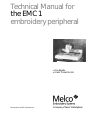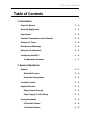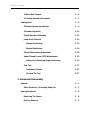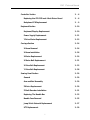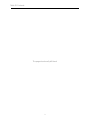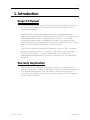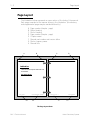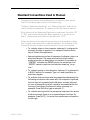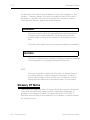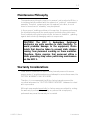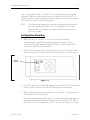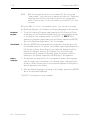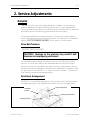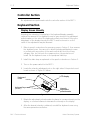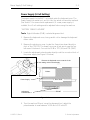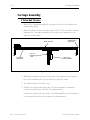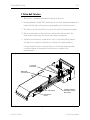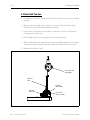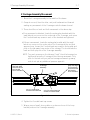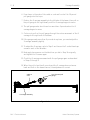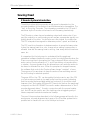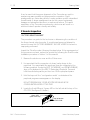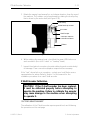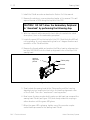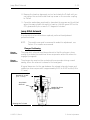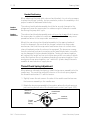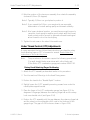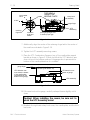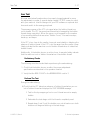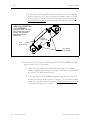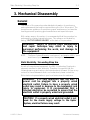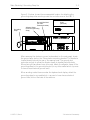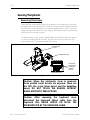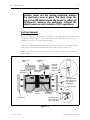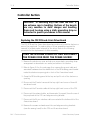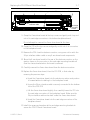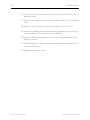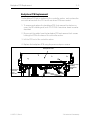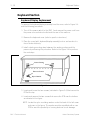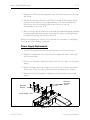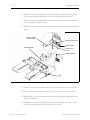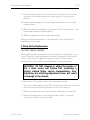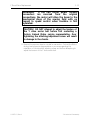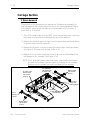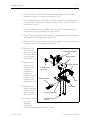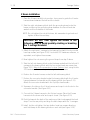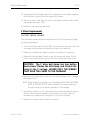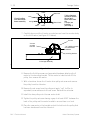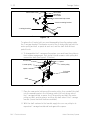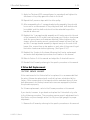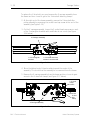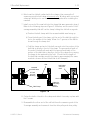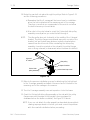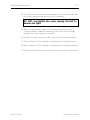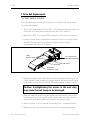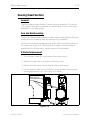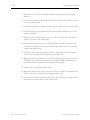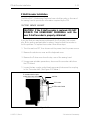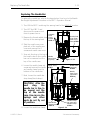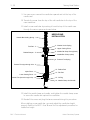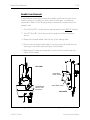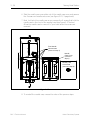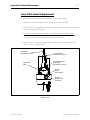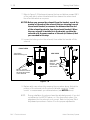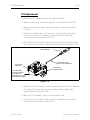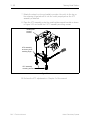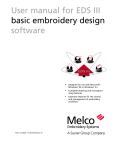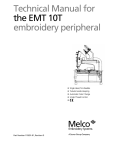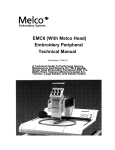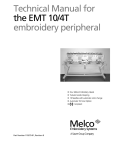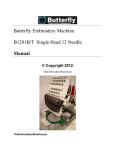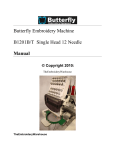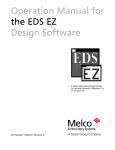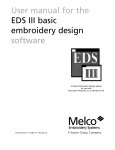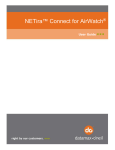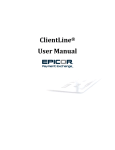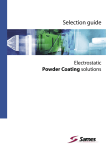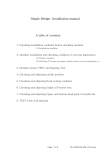Download Technical Manual for the EMC 1 embroidery peripheral
Transcript
Technical Manual for the EMC 1 embroidery peripheral • One Needle • Under Thread Control Part Number 110307-01, Revision A A Company of Saurer Textile Systems 1575 West 124th Avenue Denver, Colorado 80234 United States of America Copyright © Melco Embroidery Systems, 1996. ALL RIGHTS RESERVED No part of this publication may be reproduced, stored in a retrieval system, or transmitted in any form or by any means (electronic, mechanical, photocopying, recording, or otherwise) without prior written approval of Melco Embroidery Systems. Melco reserves the right to revise this publication and to make changes in it at any time without obligation of Melco to notify any person or organization of such revisions or changes. All precautions have been taken to avoid errors or misrepresentations of facts, equipment, or products. However, Melco Industries, Incorporated does not assume, any liability to any party for loss or damage caused by errors or omissions. Printed in the United States of America First Printing: June, 1996 EMC 1 Technical Manual Table of Contents 1. Introduction Scope Of Manual 1 - 1 Warranty Registration 1 - 1 Page Layout 1 - 2 Standard Conventions Used In Manual 1 - 3 Glossary Of Terms 1 - 4 Maintenance Philosophy 1 - 5 Warranty Considerations 1 - 5 Configuring the EMC 1 1 - 6 Configuration Procedure 1 - 7 2. Service Adjustments General 2 - 1 Drive Belt Tensions 2 - 1 Functional Arrangement 2 - 1 Controller Section 2 - 2 Keyboard Section 2 - 2 Display Screen Intensity 2 - 2 Power Supply (5 Volt Setting) 2 - 3 Carriage Assembly 2 - 4 X Drive Belt Tension 2 - 4 Y Drive Belt Tension 2 - 5 i Table Of Contents X Motor Belt Tension 2 - 6 X Carriage Assembly Movement 2 - 7 Sewing Head 2 - 9 Z Encoder System Introduction 2 - 9 Z Encoder Inspection 2 - 10 Z Shaft Encoder Calibration 2 - 11 Jump Stitch Solenoid 2 - 13 Plunger Positioning 2 - 13 Bracket Positioning 2 - 14 Thread Check Spring Adjustment 2 - 14 Under Thread Control (UTC) Adjustments 2 - 15 Rotary Hook Retaining Finger Positioning Sew Test 2 - 15 2 - 17 Preliminary Checks 2 - 17 Perform The Test 2 - 17 3. Mechanical Disassembly General 3 - 1 Static Electricity / Grounding Strap Use Sewing Peripheral 3 - 1 3 - 4 Removing The Covers 3 - 4 End Cap Removal 3 - 5 ii EMC 1 Technical Manual Controller Section 3 - 6 Replacing the CPU PCB and 4 Axis Driver Board 3 - 6 Backplane PCB Replacement 3 - 9 Keyboard Section 3 - 10 Keyboard/Display Replacement 3 - 10 Power Supply Replacement 3 - 11 Y Drive Motor Replacement 3 - 13 Carriage Section 3 - 16 X Beam Removal 3 - 16 X Beam Installation 3 - 18 X Motor Replacement 3 - 19 X Motor Belt Replacement 3 - 21 X Drive Belt Replacement 3 - 23 Y Drive Belt Replacement 3 - 28 Sewing Head Section 3 - 29 General 3 - 29 Arm and Bed Assembly 3 - 29 Z Motor Replacement 3 - 29 Z Shaft Encoder Installation 3 - 31 Replacing The Needle Bar 3 - 33 Needle Case Removal 3 - 35 Jump Stitch Solenoid Replacement 3 - 37 UTC Replacement 3 - 39 iii Table Of Contents This page intentionally left blank iv 1-1 1. Introduction Scope Of Manual The EMC 1 Embroidery Peripheral Technical Manual is designed to provide the user with information necessary to perform repairs beyond routine operator maintenance. The Melco EMC 1 Embroidery Peripheral is one of several embroidery peripherals in Melco’s Epicor family of products. The EMC 1 is a single head embroidery machine, which is assembled with the Melco one-needle, cylinder arm sewing head. It is designed to allow for flat goods and cap frame embroidery. It is equipped with an Under Thread Control (UTC) device which is used to detect the presence of bobbin thread. This technical manual is presented in three basic sections: 1) an overview of general information, such as, the proper configuration of the peripheral, in this introductory section, 2) service adjustments, and 3) mechanical disassembly and replacement of the major components of the embroidery peripheral. Warranty Registration Please complete the Warranty Registration Form upon installation of the system; and return it to Melco to validate and register the machine warranty. If no Warranty Registration is on file at Melco when warranty service is requested, it will be assumed that your warranty began on the 7th day after the ship date from Melco. 110307-01, Rev A 1. Introduction 1-2 Page Layout Page Layout The illustration below represents an open section of the body of the manual. Each page is marked in the manner shown in the illustration. (Introductory and supplemental pages may be marked differently.) A. B. C. D. E. F. G. H. Page number (chapter - page) Major Heading Minor Heading Page number (chapter - page) Chapter name Manual part number and revision letter Melco company name Manual title A B 4-2 C Lubrication D The Rotary Hook 4-3 Lubrication There are several important areas that must be lubricated. The Rotary Hook User’s Guide Melco Embroidery Systems H 110001-01, Rev. A G 4. Maintenance F E The Page Layout Parts EMC 1 Technical Manual Melco Embroidery Systems 1-3 Standard Conventions Used In Manual Throughout this manual several abbreviations and specific terms may be used. The following explains some of this terminology: The terms "Embroidery Peripheral" and "Sewing Peripheral" may both be used to identify the same item. The meaning of the two terms is identical. When referring to the Embroidery Peripheral or peripherals, the initials "EP" or "EPs" may occasionally be used. When speaking of a "printed circuit board," the item may quite often be referred to as a "PCB." Certain procedures in the manual require actions such as pressing a certain key, or typing some letters at the computer keyboard. The following is a list of some of the more commonly used conventions found in this manual. 110307-01, Rev A • To indicate a key on the computer keyboard, it is referred to as simply the key in question, for example: Press the Enter key to initiate the application. • Square brackets around an all-caps word indicates a key on a peripheral device. The same word without the brackets means a function or description is intended. An example is: "[ENTER]" indicates the ENTER key on the peripheral; and "ENTER" means to perform the function meaning "to go into." • To indicate typing on the computer keyboard, it is referred to in BOLD letters, for example: Type: run and press Enter to start the program. • To indicate that two keys must be pressed simultaneously the following conventions are used: with the computer keyboard, the first key to be pressed and held down is simply referred to, then the second key which needs to be pressed while the first key is held down is referred to after a comma, for example: Press Shift,8 to type an asterisk (*). • To indicate two keys with the peripheral keyboard, the above holds true except there is no comma between the keys, for example: Press [ALT][⇒] to move the needle case one position to the right. 1. Introduction 1-4 Glossary Of Terms Occasionally in the manual, special attention by the user is required. In this situation, "attention getters" are used to indicate the need for the user to be aware of a situation that is above and beyond the normal or routine. Three standard attention getters are explained below: WARNING! This term is used to call to the users attention that the procedure following must be performed with care and accuracy to avoid possible danger or harm to the operator or other persons in the area. This term is also used to announce important regulatory information. CAUTION! This term is used when the procedure following it may cause damage to the equipment if not properly performed by the user. NOTE: This term is used when additional information is required beyond the normal steps for communicating the information. It may be used to clarify certain portions of text or to call attention to other items previously mentioned or mentioned later in the procedure. Glossary Of Terms Several words or terms are used in this manual that are unique or specialized in use with the embroidery industry or Melco embroidery equipment. A glossary of these terms is located in the appendix section of the EMC 1 Operation manual. Refer to that appendix for information on terms that may be unfamiliar to you. EMC 1 Technical Manual Melco Embroidery Systems 1-5 Maintenance Philosophy The maintenance philosophy used in this manual, and practiced at Melco, is to isolate potential problems with the system to a "practical" replacement assembly. Therefore, components are not replaced, but rather, a circuit board or a mechanical "assembly" may be replaced. In the process of isolating problems in the machine, the person performing the troubleshooting must also practice good troubleshooting techniques. Good troubleshooting techniques include, but are not limited to , guarding against static electricity damaging machine components. CAUTION! The EMC 1 Embroidery Peripheral electronics are quite sensitive to static electricity. To avoid probable damage to the equipment, Melco insists that steps be taken to prevent static charges coming from personnel working on these machines. Therefore, Melco requires that personnel utilize a static grounding strap when performing maintenance on the EMC 1. Warranty Considerations Some areas of maintenance require factory trained personnel to assure proper service. If unauthorized personnel attempt to service these areas, the FACTORY WARRANTY MAY BE VOIDED. Therefore, it is recommended that Melco factory trained personnel be consulted whenever the "FACTORY SERVICE ADVISED" statement is noted with a procedure. Although areas marked specifically for factory service are subject to voiding the warranty if performed improperly, any service that is improperly performed may cause the warranty to be voided. 110307-01, Rev A 1. Introduction 1-6 Configuring the EMC 1 Configuring the EMC 1 Occasionally during the operation of the product, certain situations arise when the peripheral software simply "locks up". When this happens with the EMC 1, you may often times recover from this type of situation by performing what is called "Configuring" (or "Re-configuring") the embroidery peripheral. You must also reconfigure the peripheral any time you install a new CPU PCB. Note: When this type of situation happens with a computer, you are usually asked to perform a "soft reboot" (Ctrl, Alt, Del). There are three things that must be set in each EMC 1 Embroidery Peripheral before it is used in the Melco system for the first time. CAUTION! If the EMC 1 is not configured with the correct Peripheral Program, it will not run properly, and may become damaged. First you must set the Peripheral Program. The CPU Printed Circuit Board used on the EMC 1 Embroidery Peripheral may also be used in other embroidery peripherals produced at Melco. Therefore, you must tell the CPU board what peripheral it is being used in. Configuration is initially set at the factory. If the CPU is ever replaced, you must reconfigure the peripheral before using it again. If for any reason the Peripheral Program is not set properly, or if you have replaced the CPU board, you should know how to set the Peripheral Program to avoid problems and possible damage to the unit. The second configuration item is the network address (or Unit Number). The Unit Number must be set and be different for each peripheral attached to an Epicor computer or network. There may be up to 64 (16 if using EDS II software) total embroidery peripherals attached to any one computer, and each must have its own Unit Number. The number is selected from the peripheral Keyboard and is between 1 and 64 (16 if using EDS II software). The third and last configuration item is to choose if you want the Display Language to appear in English or Spanish. EMC 1 Technical Manual Melco Embroidery Systems Configuration Procedure 1-7 The ‘‘configuration mode’’ in the EMC 1 is accessible by pressing a certain keystroke combination while switching on the power. When the EMC 1 is initially turned on, and any time you wish to change the configuration status of the machine, refer to the following steps: NOTE: If the Peripheral Program has not been downloaded (the program and unit number alternately show on the display), you can also enter into the configuration mode without turning the machine off, then on again. Configuration Procedure 1. Before you turn on the EMC 1 (or if the unit has not yet been "downloaded" by the EDS operating software), locate the 10-key Keyboard (Peripheral Keyboard) and LCD (Liquid Crystal Display) in the upper right area of the peripheral unit. 2. Also locate the power switch at the right rear of the unit. It is the rocker switch mounted in the Power Input Module, as Figure 1-1 below shows. Power Switch Figure 1 - 1 3. Find the 3 keys on the Peripheral Keyboard marked: [ALT], [Up Arrow], and [Down Arrow]. Depress and hold all three keys at the same time. 4. While holding these three keys down, turn on the EMC 1 by pressing the rocker switch to the ON position. Hold these keys depressed until the unit ‘‘beeps’’ and the Display shows a message depicting the Peripheral Program currently selected. The EMC 1 will now be in the ‘‘configuration mode,’’ and you can release the 3 keys. 110307-01, Rev A 1. Introduction 1-8 Configuring the EMC 1 NOTE: With the situation when the unit is already ON, but has not yet "downloaded," you need only to depress and hold the 3 Peripheral Keyboard keys until the unit beeps to get into the configuration mode. Then proceed. You do not need to turn the EMC 1 off, then on again. When the EMC 1 is in the ‘‘configuration mode,’’ you can set (or change) the Peripheral Program, Unit Number, and Display language for the machine. Peripheral Program 5. To set the Peripheral Program, simply depress the [Up Arrow] or [Down Arrow] keys on the Peripheral Keyboard until the correct program shows on the Display. The program specific to the EMC 1 is: EMC 1. After getting this program name showing on the Display, depress the [ENTER] key on the Peripheral Keyboard to "set" the program. Unit Number 6. After the [ENTER] key is depressed the configuration item will go to the Unit Number selection. To select a Unit Number, again simply depress the [Up Arrow] or [Down Arrow] keys on the peripheral keyboard until the desired Unit Number shows on the Display. (You cannot have two peripherals with the same Unit Number.) After the desired number is showing on the Display, depress the [ENTER] key on the keyboard. Display Language 7. The last item you may select in the configuration mode is the language used for showing the information in the display. Again, depress the [Up Arrow] or [Down Arrow] keys on the peripheral keyboard until English or Spanish appears on the display. 8. After the desired language is showing on the display, depress the [ENTER] key on the peripheral keyboard. The EMC 1 configuration is now complete. EMC 1 Technical Manual Melco Embroidery Systems Functional Arrangement 2-1 2. Service Adjustments General This section of the manual provides detailed information for performing machine adjustments required during maintenance or parts replacement. The procedures are guidelines for performing service maintenance, and must be used by personnel practicing good maintenance technique. It is recommended that some procedures in this section be performed by factory trained personnel to obtain best results. This reference is indicated by stating "FACTORY SERVICE ADVISED" at the start of the procedure. Drive Belt Tensions "FACTORY SERVICE ADVISED" CAUTION! Damage to the machine may result if belt tensions are improperly performed. All drive belts require special procedures and tools for setting the proper tensions. If the tension settings are attempted without using the proper procedures and tools (and without proper training in some cases), machine components may be damaged. If a belt tension adjustment is needed, follow the procedure in this manual or, if "factory service is advised," contact your local factory trained service representative. Functional Arrangement The EMC 1 is functionally arranged into four sections: the Controller section, the Keyboard section, the Sewing Head section, and the Carriage section. Keyboard Section Controller Section Sewing Head Section Carriage Section Figure 2 - 1 110307-01, Rev A 2. Service Adjustments 2-2 Keyboard Section Controller Section No adjustments are performed inside the controller section of the EMC 1. Keyboard Section Display Screen Intensity Adjusting the intensity of the display in the keyboard/display assembly requires the removal of the keyboard cover to gain access to the adjustment potentiometer on the side of the keyboard printed circuit board. During the adjustment of the display intensity the EMC 1 must be turned on so the result of the adjustment may be observed. 1. Refer to specific instructions for removing covers in Section 3, then remove the keyboard cover. Use care not to allow the keyboard/display to come in contact with any portion of the machine that will short circuit any voltages. Also, do not touch the components on the printed circuit board. Set the keyboard cover on the peripheral table top. 2. Install the static strap as explained in the specific instructions in Section 3. 3. Turn on the power switch to the EMC 1. 4. Locate the intensity adjustment pot on the right side of the printed circuit board as shown in Figure 2-2 below. LCD display Keyboard cover keyboard keys intensity adjustment potentiometer (10 each) Figure 2 - 2 5. Rotate the adjustment potentiometer clockwise to increase intensity on the display, or counterclockwise to decrease the intensity on the display. 6. After the desired intensity is obtained, reinstall the keyboard cover using the same precautions as before. EMC 1 Technical Manual Melco Embroidery Systems Power Supply (5 Volt Setting) 2-3 Power Supply (5 Volt Setting) The power supply for the EMC 1 is located under the keyboard cover. The Power Supply is a sealed unit, and if it fails, the whole unit must be replaced. (See Section 3 for removal and replacement.) If a new power supply is installed, the +5 volt setting must be adjusted before using the machine. "FACTORY SERVICE ADVISED" Tools: Digital Voltmeter (DVM), insulated alignment tool. 1. Remove the keyboard cover, being careful not to damage the keyboard ribbon cable. 2. Remove the electronics cover. Locate the 4 axis driver board directly in front of the CPU PCB. This board has a row of test points near the top left area of the board. Connect the DVM to TP3 (+5v) and TP4 (GND). 3. Locate the adjustment potentiometer directly next the connector block of the power supply (see Figure 2-3 below). Remove the Keyboard cover to set the 5 volt setting on the Power Supply. REAR Y-Motor Power Supply Y- Drive Shaft Adjustment Potentiometer FRONT Figure 2 - 3 4. Turn the machine ON and, using the alignment tool, adjust the potentiometer to read between +5.00 and +5.05 volts DC. 110307-01, Rev A 2. Service Adjustments 2-4 Carriage Assembly Carriage Assembly X Drive Belt Tension 1. Move the X carriage assembly all the way to the left of the beam until it mechanically stops. 2. Attach the Melco one pound fixture (p/n 995357-01) to the belt, midway between the X carriage assembly and the idler pulley assembly on the right end of the beam. beam channel ruler for measuring 1 inch X carriage assembly socket head cap screw Melco one pound fixture Figure 2 - 4 3. Measure the distance from the under side of the beam channel and the top of the belt where the 1 pound fixture is pulling it down. 4. The measurement should be 1 inch. 5. Tighten the socket head cap screw in the idler assembly clockwise to increase the belt tension (shorten the measurement). Loosen the socket head cap screw in the idler assembly counterclockwise to decrease the belt tension (lengthen the measurement). EMC 1 Technical Manual Melco Embroidery Systems Y Drive Belt Tension 2-5 Y Drive Belt Tension 1. Move the Y carriage and beam all the way to the rear. 2. Properly attach a Gates 5M Tensiometer to the belt, midway between the beam and the idler pulley tensioning assembly and check the tension. 3. The tension should read 10 plus or minus 1 with the Gates tensiometer. 4. Adjust as described in step 5 below, checking the tension with the tensiometer frequently until the proper value is measured. 5. Tighten the belt tension screw at the front of the idler pulley bracket clockwise to increase the belt tension (shorten the measurement). Loosen the belt tension screw at the front of the idler pulley bracket counterclockwise to decrease the belt tension (lengthen the measurement). Y carriage and beam Gates 5M Tensiometer idler pulley midway between the beam and the idler pulley belt tension screw Figure 2 - 5 110307-01, Rev A 2. Service Adjustments 2-6 Carriage Assembly X Motor Belt Tension 1. Loosen the 4 X motor screws enough for the motor to move on the motor bracket. 2. Wrap a piece of small, strong cable or cord around the X motor drive pulley to the side of the belt nearest the motor. 3. Form loops in the ends of the cable or cord and hook a 0 to 20 pound pull gauge into the loops. 4. Pull straight up on the pull gauge until it reads 9 pounds. 5. While holding the pull gauge at the 9 pound reading, tighten the 4 motor screws to secure the motor with the belt tensioned at 9 pounds of pull. 6. Remove the cable or cord. 0 to 20 pound pull gauge cable or cord X motor drive pulley X motor drive belt one of 4 X motor screws Figure 2 - 6 EMC 1 Technical Manual Melco Embroidery Systems X Carriage Assembly Movement 2-7 X Carriage Assembly Movement 1. Move the X carriage assembly to the middle of the beam. 2. Grasp at one end, then the other, and push backward and forward seeking any movement of the X carriage inside the beam channel. 3. There should be no back and forth movement in the above step. a) If no movement is detected, locate the rectangular brackets with the small tabs at one corner on the under side of the X carriage, and insure the 2 socket head cap screws in each of the brackets are tightened. b) If there is movement, locate the rectangular bracket with the small tab at one corner on the under side of the X carriage at the end that appears loose. Loosen the 2 socket head cap screws in the bracket and push on the tab away from center of the carriage. This should take the back and forth play out of the X carriage assembly. NOTE: Too much pressure on the tab may "load" the roller bearings too tightly and cause the X carriage to bind during movement. Only push on the tab until you just feel carriage movement go away, and do not put any additional pressure against it. grasp the edges and push back and forth as the bold double arrow indicates X carriage assembly one of 2 rectangular brackets with small tab grasp the edges and push back and forth as the bold double arrow indicates one of 2 socket head cap screws for each bracket Figure 2 - 7 4. Tighten the 2 socket head cap screws. 5. Wrap a piece of small, strong cable or cord around one of the hoop bracket posts on the X carriage assembly. 110307-01, Rev A 2. Service Adjustments 2-8 Carriage Assembly 6. Form loops in the ends of the cable or cord and hook a 0 to 10 pound pull gauge into the loops. 7. Position the X carriage assembly to the left side of the beam, then pull on the pull gauge to the right slowly until the X carriage begins to move. 8. The pull gauge value should read no more than 4 pounds when the X carriage begins to move. 9. Continue to pull on the pull gauge through the entire movement of the X carriage to the right end of the beam. 10. If the gauge reads more than 4 pounds at any time, you must adjust the X carriage assembly slightly. 11. To adjust the X carriage, refer to Step 3 and loosen the 2 socket head cap screws in each of the brackets. 12. Next apply less pressure on the tabs than you did in Step 3b originally, and tighten the 2 screws again. 13. Check the X carriage movement with the pull gauge again as described in Steps 5 through 9. 14. When the pull is less than 4 pounds and the X carriage does not move back and forth in the beam channel, the adjustment is correct. 0 to 10 pound pull gauge cable or cord X carriage assembly Figure 2 - 8 EMC 1 Technical Manual Melco Embroidery Systems Z Encoder System Introduction 2-9 Sewing Head Z Encoder System Introduction The ability to place stitches precisely at high speed is dependent on the accurate operation of the electronics and electromechanical assemblies. The "key" to this is the Z encoder. The information provided to the CPU and 4 axis driver by the Z encoder is the basis for all the sewing head activity. The Z Encoder is a two channel quadrature output with index pulse. If you send the output to an oscilloscope you will see two square wave signals, one slightly ahead of the other. You will also see a third signal, the index pulse. The CPU interprets these signals to determine position, speed, and head up. The CPU uses this information to determine when to move the beam, when to stop the sewing head for a color change, when setting home position is allowed, how fast the sewing head is running, how many stitches have been sewn, etc. It is important for the technician to understand that the peripheral operational software handles the motor control circuitry differently when the Z axis is running than it does when the Z axis is stopped. When running, the motor control circuitry allows the X,Y, and Z axis motors only minute errors in rotation. Any error greater than the allowed error will cause the motor to be driven to eliminate the error. When the peripheral is stopped however, the software that controls the Z motor allows a larger "window" of error. The purpose of this window is to keep the motors from oscillating around the null hunting for absolute position. The green LED on the CPU, can be used by the technician to see if the CPU is in fact receiving a head up (or mark) pulse from the encoder (indicating that the encoder and associated cables are functional). It should be noted however, that "the headup LED does NOT have to be lit when the peripheral is stopped, and the LED CANNOT be used to make a determination of the Z encoder alignment status." If used in conjunction with the proper headup tool, the LED can be used to see if the head up pulse is triggering early or late as compared to absolute mechanical headup. The use of the procedures described in the following pages will result in the most proper, accurate alignment and repair of the Z encoder system that is possible and or feasible for use in the field by a technician. 110307-01, Rev A 2. Service Adjustments 2 - 10 Sewing Head It can be seen that the proper alignment of the Z encoder can result in maintaining sewing quality and proper machine operation. Slight misalignment can cause many kinds of erratic operation and/or intermittent thread breaks. A larger misalignment can be the cause of equipment damage and subsequent electronic or mechanical failures. The careful application of the Z encoder procedures by a technician will result in a machine that will operate correctly and reliably. Z Encoder Inspection "FACTORY SERVICE ADVISED" This procedure is a guide for the technician in determining the condition of the three channel optical encoder. If unauthorized personnel attempt to service this area, the FACTORY WARRANTY MAY BE VOIDED if the work is improperly performed. Inspect the Z shaft encoder following the steps below. If the requirements of this process are not met, replace the encoder by following the Shaft Encoder Installation procedure in Section 3 of this manual. 1. Remove the electronics cover and the Z drive cover. 2. It is important that the computer not down load a design to the peripheral. You may disable the peripheral from the computer by the following method: Locate the [ALT], [UP ARROW], and [DOWN ARROW] keys on the keyboard of the EMC 1 Embroidery Peripheral. Press and hold these three keys while you then turn ON the peripheral power. 3. Hold the keys until the "configuration mode" is initiated and the peripheral program name appears on the display. DO NOT PERFORM ANY OTHER KEYSTROKES WHILE IN THE CONFIGURATION MODE AT THIS TIME. 4. Locate the 4 red LEDs and 1 green LED on the left side at the top of the CPU PCB. (See Figure 2-9 below.) Green LED (other 4 are red) top left section of CPU PCB Figure 2 - 9 EMC 1 Technical Manual Melco Embroidery Systems Z Shaft Encoder Calibration 2 - 11 5. Rotate the sewing head manually in a clockwise direction from the rear of the machine. This rotation can be performed by rotating the shaft pulley that is driven by the motor belt (see Figure 2-10). Shaft Pulley socket head cap screws Z Encoder Shaft Coupler Z Encoder Cable to 4 Axis Driver Board Z Motor Figure 2 - 10 6. While rotating the sewing head, check that the green LED blinks once each revolution (this is the "index" or "headup" mark). 7. Inspect the electrical connectors (encoder cable plug and encoder body) for damage. Clean connections/replace components as necessary. If the "test" above fails or is in question, contact your local Melco service representative for advise. Refer to Section 3 of this manual for the installation procedure for a new Z shaft encoder. Z Shaft Encoder Calibration CAUTION! If the Z shaft encoder has been replaced, it must be calibrated properly before attempting to operate the machine. Failure to calibrate the encoder may cause damage to the machine when attempting to operate it. "FACTORY SERVICE ADVISED" The calibration of the Z shaft encoder requires special tools and following the procedure on the next page. 110307-01, Rev A 2. Service Adjustments 2 - 12 Sewing Head 1. Install the Z shaft encoder as described in Section 3 of this manual. 2. Remove the electronic cover as described earlier in this manual. This will expose the row of LEDs along the top left of the CPU. CAUTION! DO NOT allow the Embroidery Peripheral to "download" by performing the following step. 2. With the network cable removed (or boot disk not inserted into a disk drive option), turn on the embroidery peripheral. 3. Locate the green LED on the top left of the CPU. Most likely this LED will not be glowing. It is only supposed to glow for a 1 degree duration each revolution of the Z shaft encoder. 4. Remove the thread saddle and position the Melco head up alignment pin tool (p/n 995338-01) into the head up alignment hole in the top of the sewing head. head up alignment pin tool Z drive pulley Z Encoder Z Motor Figure 2 - 11 5. Slowly rotate the sewing head at the Z drive pulley until the head up alignment pin tool inserts into the hole in the head up alignment collar on the Z shaft. This is the "mechanical" head up position. 6. Now loosen the two encoder shaft coupler socket head cap screws at the sewing head Z shaft (see Figure 2-10) and slowly rotate the coupling in either direction until the green LED glows. 7. When the green LED is glowing, tighten one of the encoder coupler socket head cap screws to the sewing head Z shaft. EMC 1 Technical Manual Melco Embroidery Systems Jump Stitch Solenoid 2 - 13 8. Remove the head up alignment pin tool and rotate the Z shaft until you can tighten the second socket head cap screw on the encoder coupling to Z shaft. 9. Cause the embroidery peripheral to download its program and check that when the sewing head is brought to head up, that the green LED on the CPU glows within plus or minus 1.5 degrees of rotation. Jump Stitch Solenoid If a jump stitch solenoid has been replaced, perform the adjustment procedures below: NOTE: The needle case must be removed to make this adjustment, see Section 3 for needle case removal. Plunger Positioning Plunger Position A The jump stitch solenoid must be positioned so that the plunger is close enough to actuate the needle bar driver reciprocator when the solenoid is engaged (energized). Plunger Position B The plunger also must not be contacting the reciprocator during normal sewing, when the solenoid is relaxed or not energized. A typical dimension for the gap between the relaxed solenoid plunger and needle bar driver reciprocator is approximately 0.015 to 0.045 inches (0.4 to 1.1 mm). Gap 0.015"- 0.045" (0.4 - 1.1 mm) Jump Stitch Solenoid Needle Bar Driver Reciprocator Drawing Not To Scale Figure 2 - 12 110307-01, Rev A 2. Service Adjustments 2 - 14 Sewing Head Bracket Positioning When attaching the jump stitch solenoid and bracket, it is not only necessary to place the plunger correctly, but you must also position the assembly in the proper forward to backward relationship. Bracket Position A Bracket Position B The solenoid and bracket assembly should be far enough forward so the plunger will cause the reciprocator to rotate enough to release the needle bar during the jump stitch cycle. The solenoid and bracket assembly must not be so far forward that it causes the reciprocator to rotate to its mechanical rotational limit. This may cause premature failure of the reciprocator mechanism. Attach the new solenoid and bracket assembly to the sewing head and check the alignment. Be sure that the plunger contacts the reciprocator mechanism, and that the reciprocator mechanism does not contact other internal head parts when the solenoid is energized. The two wires coming from the solenoid body and connecting at the small black plastic connector, can be damaged if they are twisted together. Twisting the wires together will reduce their length and can put undue stress at the connections at both ends. We therefore do not recommend twisting these wires together. If you must group these wires together, use "cable ties" (plastic straps) these are available at most electronic supply stores. Thread Check Spring Adjustment After replacing a thread check spring, install the tensioner assembly into the needle case. You must then adjust the tension of the check spring against the thread break contact. To set this tension: 1. Slightly loosen the set screw in the side of the needle case that secures the tensioner assembly in the needle case. 2. Rotate the tensioner assembly to the position where the check spring is just touching the left side of the thread break contact (see Figure 2-13). direction of rotation of tensioner thread break contact tensioner assembly Thread Check Spring Figure 2 - 13 EMC 1 Technical Manual Melco Embroidery Systems Under Thread Control (UTC) Adjustments 2 - 15 4. Note the position of the tensioner assembly, then rotate the assembly clockwise 1/4 turn (90 degrees). Note 1: Typically, 1/4 turn is a good place to position it. Note 2: If you exceed the 1/4 turn, you may start to see a possible deterioration of overall sewing quality and trimmer reliability. Note 3: At a lesser rotational position, you must have enough tension to cause the check spring to make a good contact with the thread break contact post to cause it to generate a thread break signal when thread is not in the check spring. 5. Tighten the set screw in the side of the needle case. Under Thread Control (UTC) Adjustments It is very important that you follow these instructions any time the rotary hook retaining finger or UTC is loosened or moved. Please follow the instructions in the order they occur. Note: The procedures in this section require the following special tools: 1) a small straight blade screw driver with a thin blade, and 2) the Melco UTC combination gauge part number 009027-01. Rotary Hook Retaining Finger Positioning 1. Attach the UTC assembly as described earlier in this procedure. 2. Turn the machine ON and go to the Head Timing menu. 3. Position the head to the "Needle Depth" location. 4. Slightly loosen the 2 UTC assembly mounting screws from under the needle plate support bracket. 5. Place the finger of the UTC combination gauge (see Figure 2-15 for diagram of the gauge) between the retaining finger tab and the rotary hook inner basket notch (see Figure 2-14). 6. Position the UTC assembly until the gap between the retaining finger tab and the rotary hook inner basket notch is set to the thickness of the gauge finger. The gap is 0.020 inches as shown in Figure 2-14). 110307-01, Rev A 2. Service Adjustments 2 - 16 Sewing Head inner basket notch needle TOP VIEW of UNDER THE NEEDLE PLATE rotary hook assembly 0.020" gauge finger CL retaining finger tab centerline of tab and needle UTC Assembly place gauge finger here to obtain proper gap Figure 2 - 14 7. Additionally, align the center of the retaining finger tab to the center of the needle as indicated in Figure 2-14. 8. Tighten the UTC assembly mounting screws. 9. Place the UTC Combination Gauge on top of the needle plate support bracket as shown in Figure 2-15 and check that the UTC detection arm does not touch the bottom surface of the gauge which represents the bottom of the needle plate when it is installed. gauge finger UTC COMBINATION GAUGE (p/n# 009027-01) UTC detection arm bottom of gauge UTC detection arm must clear the bottom of the needle plate (represented by the bottom of the gauge) UTC Assembly Figure 2 - 15 10. If the arm touches the gauge, carefully reshape the arm slightly until it clears. Caution! When installing the covers, be sure not to pinch the UTC Assembly wires! 11. Re-attach the right side rotary hook cover, the needle plate, and the front bed cover. EMC 1 Technical Manual Melco Embroidery Systems Sew Test 2 - 17 Sew Test We now must actually embroider onto properly hooped material to prove the adjustment is proper. A special design named UTCTEST comes on a disk with your machine. Load the design into your EDS software or optional disk drive and send it to the sewing peripheral. The primary purpose of the UTC is to signal when the bobbin thread runs out or breaks. The UTC has a mechanical arm that is bumped by the bobbin thread during every stitch. When the sensor is not bumped for the number of consecutive stitches that are set as "Bobbin Count," the machine stops, backs up, and beeps. If the UTC is too close to the needle, it may not react reliably in detecting the absence of bobbin thread. If the UTC is too far away from the needle, it may falsely indicate that the machine is out of bobbin thread when it indeed has bobbin thread. Additionally, if the bobbin tension is set too loose, it may also falsely indicate that the machine is out of bobbin thread when it has bobbin thread. Preliminary Checks The following must be checked before performing the embroidering: 1. Check that the bobbin tension is within the proper adjustment specifications as described in the operation manual. 2. Verify that the BOB. COUNT in the BOBBIN MENU is set to 5. Perform The Test During the embroidering: A)Check that the UTC detects an absence of bobbin thread when you run out of bobbin thread and displays the CHECK BOBBIN message. 1. Test for this by wrapping a foot or so of thread around an empty bobbin. 2. Embroider the test design until the thread is completely used. 3. Repeat steps 1 and 2 until the bobbin runs out at least once in both directions of diagonal stitching in the test design. 110307-01, Rev A 2. Service Adjustments 2 - 18 Sewing Head 4. If the sensor does not detect when the bobbin runs out of thread, slightly loosen the UTC sensor body at the screws shown in Figure 2-16, and at the slotted screw hole (left side) move the sensor a very small amount away from the needle. Re-tighten the screws. VIEW from UNDER the UTC ASSEMBLY (assembly shown removed from needle plate support bracket, but is actually attached during this adjustment) slotted screw hole UTC sensor body UTC sensor body screws Figure 2 - 16 B) Check that the UTC does not falsely signal the CHECK BOBBIN message when thread is still on the bobbin. 1. Test for this by simply sewing with the test design. For reliable results, embroider the design for at least 5 minutes, or about 4000 stitches at 750 stitches per minute. 2. If you get false CHECK BOBBIN messages, slightly loosen the UTC sensor body at the screws shown in Figure 2-16, and at the slotted screw hole (left side) move the sensor a very small amount closer to the needle. Re-tighten the screws. EMC 1 Technical Manual Melco Embroidery Systems Static Electricity / Grounding Strap Use 3-1 3. Mechanical Disassembly General This section of the manual provides detailed information for performing parts replacements that may be required during the life of the product. The procedures are guidelines for performing repair maintenance; and must be used by personnel practicing good maintenance and repair technique. With certain areas in this section it is recommended that the procedure be performed by a factory trained technician. This reference is indicated by stating "FACTORY SERVICE ADVISED" at the start of the procedure. WARNING! Failure to practice good maintenance and repair technique may result in injury to personnel performing the work, and damage to the equipment! NOTE: The Epicor System Warranty is exclusive of, and may be VOID if, poor maintenance practices have caused damage to the equipment. Static Electricity / Grounding Strap Use As with all computerized equipment, the EMC 1 Embroidery Peripheral is extremely sensitive to static electricity. Therefore it is essential that the following warnings and cautions be understood and followed. If there is any contents in these statements that is not understood, please contact the Melco technical representative in your local service area for assistance. WARNING! It is very important that the EMC 1 power cord be plugged into a properly wired electrical outlet. Failure to have a properly wired outlet may result in damage to the equipment and injury to personnel. It is recommended that a licensed electrician be consulted to assure that the electrical outlet is properly wired and grounded. CAUTION! If a properly wired electrical outlet is not used for the source supply voltage to the Epicor System, electrical failures may result. 110307-01, Rev A 3. Mechanical Disassembly 3-2 General Any time work is performed inside the covered areas of the sewing peripheral, the person performing the work MUST be using a static grounding strap. The grounding strap must be connected in the proper manner to insure the static charge on the persons body is neutralized to the chassis ground level of the sewing peripheral when working in the electronic areas under the covers. WARNING! The static grounding strap in the Spare Parts Option, has the proper resistance incorporated into the wire for operator protection from electrical shock. DO NOT attempt to use any grounding strap that is not specifically designed for static use. A "straight-wire" grounding device (one without built-in resistance) will place the operator in extreme danger of exposure to dangerous voltages. It is ALSO RECOMMENDED that the static strap be checked during daily use for proper resistance protection. Failure to use a grounding strap, or failure to practice other good maintenance/repair techniques can cause damage to the machine and possible harm to personnel. EMC 1 Technical Manual Melco Embroidery Systems Static Electricity / Grounding Strap Use 3-3 Figure 3-1, below, shows the recommended location for attaching the grounding strap when working inside the controller area of the EMC 1. Ground Wire Stud (on motor mounting bracket) Electronics Cover (removed) Alligator Clamp (on end of grounding strap) Grounding Strap Figure 3 - 1 After removing the electronics cover (as described on the next page), locate the ground wire stud on the Z drive motor mounting bracket. This bracket is located directly behind the rear of the sewing head. The ground stud protrudes enough to allow the alligator clamp to be attached effectively. After placing the wristband over your wrist, attach the alligator clamp of the grounding strap to this ground wire stud (or any other metal which is proven to have chassis electrical ground level). When working inside the area under the keyboard and display, attach the grounding strap to any metal which is proven to have chassis electrical ground level, but on that side of the machine. 110307-01, Rev A 3. Mechanical Disassembly 3-4 Sewing Peripheral Sewing Peripheral Removing The Covers There are two covers at the rear of the machine, the electronics cover and the keyboard cover (see Figure 3-2 below). These covers are attached to the machine with cover catches in the rear and angled tabs in front. The front angle tabs slip into slots at the rear edge of the sewing area. The rear cover catches lock the covers in place. To remove either cover, place a small bladed screw driver under the center of, first one locking tab at the rear, and then the other, and pry up. The cover comes off in one motion toward the front. Electronics Cover Keyboard Cover Use small screwdriver in slots to remove covers REAR VIEW Keyboard cover Figure 3 - 2 Caution: When the electronics cover is three printed circuit boards are exposed. the CPU, the 4 axis driver board, and the board. DO NOT TOUCH THE BOARDS USING ANTISTATIC PRECAUTIONS. Caution: After removing the disconnect the keyboard ribbon keyboard PCB. NEVER PICKUP KEYBOARD PCB BY THE KEYBOARD EMC 1 Technical Manual removed, These are backplane WITHOUT keyboard cover cable from the OR MOVE THE CABLE. Melco Embroidery Systems End Cap Removal 3-5 Caution: Never run the sewing peripheral without the electronics cover in place. The cover forms the top of the EMI shield around the boards to reduce RF interference. Running the equipment without the shield (cover) can be a violation of FCC regulations. End Cap Removal The 2 end caps (or side panels) of the EMC 1 are removable to gain access to the areas covered by each. The Y drive belts and adjustments for each are accessible only with the end caps removed. There are 3 cap head screws that must be removed, and 2 cap head screws that must be loosened to remove each end cap (refer to Figure 3-3). Remove the 3 horizontal cap head screws first, then loosen the 2 outer cap head screws. Electronics cover CONTROLLER SECTION Keyboard cover cap head screw (1 each per end cap, loosen only) KEYBOARD SECTION cap head screw (3 each per end cap, remove completely) right end cap HEAD SECTION left end cap front of machine CARRIAGE SECTION cap head screw (1 each per end cap, loosen only) Figure 3 - 3 110307-01, Rev A 3. Mechanical Disassembly 3-6 Controller Section Controller Section CAUTION! In removing any PCBs from the EMC 1, use extreme care in handling. Portions of the boards are very sensitive to static charges and handling them must be done using a static grounding strap as instructed in specific procedures in this manual. Replacing the CPU PCB and 4 Axis Driver Board The CPU PCB and the 4 axis driver board are positioned inside the electronics area of the peripheral. To replace either of these assemblies requires the removal (or at least partial removal) of the other. Refer to the following procedure for the replacement of either assembly. TURN THE MACHINE POWER OFF AND DISCONNECT THE POWER CORD FROM THE POWER SOURCE! 1. Remove the electronics cover and set up a proper static grounding strap arrangement as described in an earlier procedure in this section. 2. Refer to Figure 3-4 on the next page, then remove the ground cable and associated hardware from the middle front of the RFI shielding panel located inside the electronics opening just in front of the 4 axis driver board. 3. Grasp the RFI shielding panel at the top and pull it out of the electronics opening. 4. Disconnect the Z motor harness at the top right hand corner of board 4 axis driver board. 5. Disconnect the Z encoder cable at the top right hand corner of the CPU. 6. Disconnect the network cable, and terminator (if present) from the rear of the peripheral at the CPU card edge mounting bracket. 7. Disconnect the 26 pin interface cable connected at the bottom left of the 4 axis driver board. 8. Remove the screws and washers at the card edge mounting brackets (near the sewing head) for the CPU and 4 axis driver board. EMC 1 Technical Manual Melco Embroidery Systems Replacing the CPU PCB and 4 Axis Driver Board 4 Axis Driver PCB CPU PCB RFI Shielding Panel 3-7 Z Encoder Cable Z Motor Harness 26 pin interface cable card edge mounting screws Figure 3 - 4 9. Grasp the 4 axis driver board at the top corners and gently rock it up and out of its card edge connectors in the bottom backplane board. Do not attempt to remove the 4 axis driver board at this time. 10. Grasp the CPU at the top corners and gently rock it out of its connectors in the backplane board. 11. Remove the CPU from the electronics section, using care not to catch the 26 pin interface ribbon cable on any 4 axis driver board components. 12. Move the 4 axis driver board to the rear of the electronics section so the ejection levers on the connector in the card edge mounting bracket will clear the chassis bracket when the board is removed. 13. Carefully remove the 4 axis driver board from the electronics section. 14. Replace the 4 axis driver board, then the CPU PCB, in that order by reversing the previous steps. a) Insert the 4 axis driver board into the electronics section and position it forward without installing it in the backplane board. b) Insure the 26 pin interface cable is securely connected to the bottom left of the CPU PCB. c) Lift the 4 axis driver board slightly, then carefully lower the CPU into the card edge connectors of the backplane board. Make sure the 26 pin interface cable routes itself under the 4 axis driver board. d) Insert the 4 axis driver board into the card edge connectors of the backplane board. 15. Install the screws and washers at the card edge mounting brackets to secure the CPU PCB and 4 axis driver board. 110307-01, Rev A 3. Mechanical Disassembly 3-8 Controller Section 16. Connect the 26 pin interface cable connection to the bottom left of the 4 axis driver board. 17. Reconnect the Z motor harness at the top right corner of the 4 axis driver board. 18. Reconnect the Z encoder cable at the top right corner of the CPU. 19. Reinstall the network cable, and terminator (if present) to the rear of the peripheral at the CPU card edge mounting bracket. 20. Reinstall the RFI shielding panel in front of the 4 axis driver board in the electronics section. 21. Reinstall the ground cable and associated hardware at the middle front of the RFI shielding panel. 22. Replace the electronics cover. EMC 1 Technical Manual Melco Embroidery Systems Backplane PCB Replacement 3-9 Backplane PCB Replacement The backplane PCB sits on bottom of the controller section, and contains the connector where both the CPU and 4 axis driver PCBs are inserted. 1. To remove and replace the backplane PCB, first remove the electronics cover, the RFI shielding wall, and CPU PCB & 4 axis driver board as earlier described. 2. Disconnect the cables form the backplane PCB and remove the 6 screws holding the PCB to the base of the controller section. 3. Lift the PCB out of the controller section. 4. Replace the backplane PCB using the previous steps in reverse. Backplane PCB 1 of 6 screws holding backplane PCB Electronics Area with cover removed Figure 3 - 5 110307-01, Rev A 3. Mechanical Disassembly 3 - 10 Keyboard Section Keyboard Section Keyboard/Display Replacement To remove the keyboard/display assembly from the cover, refer to Figure 3-6 and the following procedure: 1. Turn off the power switch to the EMC 1 and remove the power cord from the power source electrical outlet and the rear of the machine. 2. Remove the keyboard cover (refer to specific instructions). 3. Place the cover (with keyboard/display assembly) onto a surface which is free of static electricity. 4. Install a static grounding strap between the working surface and the personnel performing this procedure. Refer to the Figure 3-6 to perform the next steps. Loosen Screws Remove Screws Nylon Washer Figure 3 - 6 5. Locate and loosen the two screws (indicated in Figure 3-6) that secure the PCB at the top. 6. Locate and remove the two screws that secure the PCB near the bottom as indicated in the figure. NOTE: Locate the nylon insulating washer under the head of the left screw as shown in the figure. This washer must be reinstalled with a new PCB to avoid the possibility of causing electrical circuit damage. EMC 1 Technical Manual Melco Embroidery Systems Power Supply Replacement 3 - 11 7. Remove the PCB from the keyboard cover. Lift at the bottom and the top will follow. 8. Transfer the key caps from the old PCB to the new PCB by simply lifting them off of the keys by using finger pressure only. It is recommended that this be done one key at a time to avoid errors in key cap arrangement on the new PCB. 9. When the key caps are transferred, reinstall the keyboard/display assembly by reversing the preceding steps. Insure that the nylon insulating washer is installed under the left screw on the PCB. Refer to the Adjustment Section of this manual for information in adjusting the intensity of the display, if required. Power Supply Replacement 1. Turn OFF the peripheral, and unplug the power cord from the source. 2. Remove the keyboard cover. Disconnect the keyboard ribbon cable, and set the cover aside. 3. Disconnect the power distribution cable from the connector on the power supply. 4. Remove the two cap head screws (one on each side of the power supply at the rear). These 2 screws hold the mounting bracket to the chassis. 5. Remove the 4 phillips screws holding the mounting plate to the power supply. Remove 2 cap head screws Mounting Bracket Power Supply Figure 3 - 7 110307-01, Rev A 3. Mechanical Disassembly 3 - 12 Keyboard Section 6. Remove the mounting bracket from the chassis by swinging the bottom of the mounting bracket away from the chassis and pulling down. 7. Slide the power supply partially out of the slot and disconnect the power harness from the power supply. 8. Remove the grounding cables and hardware attaching them to the power supply. Ground wire to motor bracket Harness Connector Potentiometer Motor Bracket Ground wire to rail Power Harness Rail Figure 3 - 8 9. Grasp the power supply and slide it out of the rear cutout in the chassis. 10. Put the new power supply partially into place in the rear of the chassis. 11. Attach both of the grounding cables to the new power supply with the existing hardware. 12 Re-attach the power harness to the new power supply connector, then push the power supply all the way into the chassis. EMC 1 Technical Manual Melco Embroidery Systems Y Drive Motor Replacement 3 - 13 13. Insert the bottom end into the cutout slot on the chassis, then push the top part of the bracket toward the chassis and pull it up into proper position. 14. Install the power supply to the mounting bracket with the four screws removed earlier. 15. Attach the mounting bracket to the bottom of the chassis with the 2 cap head screws that were removed earlier. 16. Attach the power cord to the new power supply. Refer to the Adjustments section of this manual to check and adjust (if needed) the +5 volt value. Y Drive Motor Replacement "FACTORY SERVICE ADVISED" When replacing the Y drive motor, the drive belt tension adjustment is very critical. Therefore, before attempting to replace and adjust the belt tension of the Y drive motor, it suggested that you contact the Melco service representative in your area for recommendations before proceeding CAUTION! DO NOT attempt to adjust the tension of the Y drive motor belt before first contacting a factory trained Melco service representative. Over tightening the attaching/adjustment screw will result in damage to the chassis. To replace the Y drive motor, refer to the following procedure: 1. Turn off the power switch to the EMC 1 and remove the power cord from the power source electrical outlet and the rear of the machine. 2. Remove the keyboard cover (refer to specific instructions for removal). 3. Refer to the procedure for removing the power supply, if you must remove the Y motor mounting bracket. 110307-01, Rev A 3. Mechanical Disassembly 3 - 14 Keyboard Section 4. Refer to Figure 3-9 below, and disconnect the encoder harness (the harness with the 4 small green, red, white, and black wires) from the Y drive motor encoder. Drive belt adjusting screw Y motor mounting bracket Power Supply Y Drive Shaft Pulley and belt Y Encoder Y Motor Motor terminals (one below not shown) Y motor support bracket locking screw (below motor) Y motor support bracket Y Motor Mount Pivot Figure 3 - 9 5. In Figure 3-9 above, locate and remove the drive belt adjusting screw and the Y motor support bracket locking screw (under the motor). 6. The motor mounting bracket rotates upward, pivoting on the pin. Carefully maneuver the motor (with bracket still attached) upward and out of the chassis slot in the front; and the block at the rear. NOTE: The bracket is slotted in the rear to allow it to detach from the pin in the block without the need to remove the pin. CAUTION! It is advised to label the wires with appropriate means so you will understand exactly where the wires are to be replaced during reinstallation. Identify which of wires goes to which motor terminal before removing the wires in the next step. 7. Before the assembly can be completely removed, identify and disconnect the two motor power harness connections (one connector wire is red and the other one is black). EMC 1 Technical Manual Melco Embroidery Systems Y Drive Motor Replacement 3 - 15 WARNING! If the two motor power harness connectors are reversed from the original connections, the motor will drive the beam to the mechanical stops of the sewing field with no regard to speed control when machine is first operated. CAUTION! DO NOT attempt to adjust the tension of the Y drive motor belt before first contacting a factory trained Melco service representative. Over tightening the attaching/adjustment screw will result in damage to the chassis. 8. Reverse the previous steps to reinstall a new motor. Contact the Melco factory trained service representative in your area regarding the installation of the drive belt adjusting screw and before attempting to adjust the tension of the Y drive motor belt. 110307-01, Rev A 3. Mechanical Disassembly 3 - 16 Carriage Section Carriage Section X Beam Removal The purpose of this procedure is to remove the X beam as an assembly for field replacement and factory rebuild (or bench top repair/adjustment). Refer to the specific replacement procedures for replacement of the X motor, X motor belt, or X drive belt. 1. Turn off the power switch to the EMC 1 and remove the power cord from the power source electrical outlet and the rear of the machine. 2. Remove the left and right end caps from the embroidery peripheral. (Refer to specific instructions for removal.) 3. Remove the X motor cover by loosening the two button head cap screws (see Figure 3-10 below) just enough to slip it off. 4. Remove the four button head cap screws (2 at each end) that attach the belt clamps to the carriages. (See Figure 3-10) NOTE: The Y drive belt clamps have four button head screws: two fasten the belt to the clamps, and two fasten the clamps to the carriage. Remove only the screws that hold the clamps to the carriage! X motor cover button head cap screws (step 3) Socket head cap screws (4 at each end) Button head cap screws (2 of 4) grounding strap and bearing block Location of Hex Nut (see step 6) Turn in direction of arrow Button head cap screws (2 of 4) Figure 3 - 10 EMC 1 Technical Manual Melco Embroidery Systems X Beam Removal 3 - 17 5. Turn the pulley in the back and move the belt clamps out of the way towards the rear of the machine (see Figure 3-10). 6. On the keyboard side of the beam, locate the hex nut (under the beam) connected to the grounding strap (see Figure 3-10). Loosen, but do not remove the hex nut. 7. On the keyboard side of the beam, remove the four socket head cap screws from the right carriage (see Figure 3-10). 8. Slide the grounding strap and bearing block towards the front of machine and away from the beam (see Figure 3-10). 9. Disconnect the X beam harness from the connector of the X drive harness located under the left carriage (see Figure 3-11). 10. Remove the X drive harness from the bracket by first pressing in on the tabs. (See Figure 3-11) Y-Carriage Assembly Bearing Block 11. Remove the 3 phillips head screws on the 4 socket head connector cap screws bracket and remove the bracket from the bottom of the X-Beam Harness bearing block. (See Figure 3-11) 12. Remove the 4 socket head cap screws from the left Y carriage. (See Figure 3-11) X-Drive Harness Tabs To X-Motor Connector Bracket 3 phillips head 13. Carefully remove screws the beam Figure 3 - 11 assembly, guiding the harness up between the belt and chassis. 110307-01, Rev A 3. Mechanical Disassembly 3 - 18 Carriage Section X Beam Installation 1. Place the X beam carefully into position, being sure to guide the X motor harness down between the belt and the chassis. 2. Slide the right side bearing block (with the grounding strap) under the beam, positioning the grounding strap between the hex nut and star washer and the underside of the beam. NOTE: Do not tighten the nut at this time, but remember to go back and tighten it after the next step. CAUTION! DO NOT over tighten the screws in the following step, to avoid possibly cracking or breaking the Y carriage brackets! 3. Attach the right side Y carriage to the bearing block with the four socket head cap screws (see Figure 3-10). Use Loctite 222 hardware adhesive, or equivalent, and tighten these screws. 4. Now tighten the nut securing the ground strap from step 2 above. 5. Slide the left side bearing block under the beam and attach the left side Y carriage to the bearing block with the four socket head cap screws (see Figure 3-11). Refer to the precaution for step 3 above, then, using Loctite 222 hardware adhesive or equivalent, tighten these screws. 6. Position the X motor harness under the left side bearing block. 7. Position the connector bracket under the bearing block with the X motor harness between the bracket and the bearing block (see Figure 3-11). Attach the connector bracket with the 3 phillips head screws. 8. Squeeze in the tabs on the X drive harness and snap it into the slot in the connector bracket. (See Figure 3-11) 9. Connect the X beam harness to the X drive harness. Place the X beam harness into the strain relief and snap it closed. (See Figure 3-11) 10. Push the beam to the back of the machine so that it rests against the back stops. Turn the rear pulley and align the belt clamps with the Y carriages. 11. Install, but do not tighten, the two button head cap screws attaching each belt clamp to the bearing blocks on each side (see Figure 3-10). EMC 1 Technical Manual Melco Embroidery Systems X Motor Replacement 3 - 19 11. Squared up the belt clamps with the Y carriage when the beam is against the back stops on each side, then tighten the screws. 12. Slip the X motor cover back in position and tighten the two button head cap screws (see Figure 3-10). 13. Install the end caps removed earlier. X Motor Replacement "FACTORY SERVICE ADVISED" This procedure requires a specific adjustment tool (0 to 20 pound pull gage) for proper adjustment. 1. Turn off the power switch to the EMC 1 and remove the power cord from the power source electrical outlet and the rear of the machine. 2. Remove the left end cap. (Refer to specific instructions for removal.) 3. Remove the black plastic X motor cover, by loosening the two (2) hex button head screws attaching the cover to the beam (see Figure 3-10). CAUTION! The Y drive belt clamp has four button head screws 2 fasten the belt clamp, and 2 fasten the clamp to the Y carriage. LOOSEN ONLY THE SCREWS THAT HOLD THE CLAMP TO THE CARRIAGE! 4. Remove the 2 screws that secure the Y drive belt clamp to the Y carriage (see Figure 3-10). NOTE: These screws, lock washers, and flat washers MUST NOT BE MIXED WITH or SUBSTITUTED BY other hardware. The exact dimensions are very critical in the smooth operation of the carriage. 5. Identify the locations in the X drive harness connector where the red and black X motor wires are inserted. (The red wire is in position #8, the black wire is in position #4.) See Figure 3-12 on the next page. 6. Extract the old motor wires from this connector. 110307-01, Rev A 3. Mechanical Disassembly 3 - 20 Carriage Section black red View is looking from behind the beam assembly blue 5 1 6 2 Motor red 7 3 8 4 orange Motor black black black X drive harness connector where the red and black wires from the X motor are installed (see step 5) Figure 3 - 12 7. Carefully disconnect the X motor encoder harness from the encoder body on the old X motor (see Figure 3-13 below). X motor X motor encoder harness 1 of 4 phillips screws and associated hardware mounting bracket Y-Carriage Assembly Figure 3 - 13 8. Remove the 4 phillips screws and associated hardware attaching the X motor to the mounting bracket. Tilt the motor to take the belt off the pulley, then remove the motor. 9. With a hex driver loosen the X motor drive pulley set screw and remove the pulley from the old motor. 10. Remove the set screw from the pulley and apply "red" LocTite (or equivalent) screw adhesive to the set screw. Reinstall the set screw. 11. Install the drive pulley onto the new motor shaft. 12. Tighten the pulley set screw leaving a gap of at least .0020" between the back of the pulley and the motor bracket to ensure there is no bind. 13. Place the new motor in the bracket and put the belt onto the pulley that has been transferred from the old motor. EMC 1 Technical Manual Melco Embroidery Systems X Motor Belt Replacement 3 - 21 14. Install, but do not tighten, the four phillips mounting screws and associated hardware. 15. Refer to the motor belt tensioning procedure in the Service Adjustments section of this manual for information in tightening the mounting screws. 16. Replace the covers removed at the beginning of this procedure. X Motor Belt Replacement "FACTORY SERVICE ADVISED" To replace the X motor belt, the X motor end of the X beam assembly must be completely disassembled. This procedure requires specific adjustment tools (the Melco one pound weight and a 0 to 20 pound pull gauge) for proper adjustment. 1. Remove the X beam by referring to the specific procedures in this manual. 2. Remove the X motor by referring to steps 1, 2, 3, 4, and 7 in the specific procedures for removal in this manual. NOTE: Do not remove the red and black wires from the X drive harness connector as described in steps 5 and 6 in the X Motor Replacement procedure. Also, there is no need to disconnect the X motor encoder harness from the encoder body on the old X motor. In addition, you will not be transferring the motor drive pulley. 3. At the right end of the beam assembly, loosen the X drive belt idler pulley assembly by rotating the socket head cap screw at the end of the assembly counter-clockwise. (See Figure 3-19.) 4. At the X motor end of the beam, remove the 2 socket head cap screws and 1 button head screw (with the ground wire attached) and take the motor mount off the beam (see Figure 3-14). NOTE: There is star washer on each side of the ground lug at the above button head screw. Be sure to replace this hardware in the same order when replacing these parts. 5. The Y carriage bracket at the X motor end of the beam will now be loosened and able to be removed from the end of the beam. 110307-01, Rev A 3. Mechanical Disassembly 3 - 22 Carriage Section button head screw star washer ground lug star washer 2 socket head cap screws X motor mounting bracket beam Y carriage bracket Figure 3 - 14 To replace the X motor belt, you must disassemble the pulley system inside the Y carriage bracket. These parts consist of the X drive pulley and belt, the motor pulley and belt, a spacer at each end, and the shaft that all these parts fit onto. 6. To disassemble the Y carriage pulley system, you must keep the pulleys in their relative arrangement, then loosen the set screws in each pulley and remove the shaft (see Figure 3-15 below). X motor belt spacer X drive pulley X motor pulley spacer Y-Carriage bracket shaft Figure 3 - 15 7. Place the new motor belt around the motor pulley, then reinstall the shaft into the assembly parts in the following order: the front facing side of the Y carriage bracket, a spacer, the X drive pulley and belt, the motor pulley and belt, another spacer, and then the back side of the Y carriage bracket. (Insure that both belts are installed.) 8. With the shaft centered in the bracket, apply force on one pulley to its respective Y carriage bracket wall and against the spacer. EMC 1 Technical Manual Melco Embroidery Systems X Drive Belt Replacement 3 - 23 9. Apply LocTite brand 222 screw adhesive (or equivalent) and tighten the set screws in the pulley against the flats on the shaft. 10. Repeat the 2 previous steps with the other pulley. 11. After reassembling the Y carriage bracket pulley assembly, there should be no end to end movement of the pulleys and shaft, both belts should be installed, and the shaft ends should not be extended beyond the bracket at either end. 12. Reattach the Y carriage bracket assembly and X motor mount to the end of the beam with the 2 socket head cap screws and 1 button head screw (with the ground wire and hardware attached). Before tightening the screws, ensure the motor mount is positioned forward as far as it will go and the Y carriage bracket assembly is aligned evenly on the end of the beam. Also, ensure there is star washer on each side of the ground lug at the button head screw before tightening. (See Figure 3-14.) 13. Reattach the X motor to the beam following the X motor replacement and motor belt adjustment procedures found earlier in this manual. 14. Refer to Section 2 of this manual and adjust the X drive belt tension. 15. Reinstall the X beam by referring to the specific procedure in this manual. X Drive Belt Replacement "FACTORY SERVICE ADVISED" If the need arises for the X drive belt to be replaced, it is recommended that the entire X beam be replaced with one that has been refurbished at the factory. Other components in the beam should be evaluated during X drive belt replacement, and factory trained technicians are equipped to perform this procedure properly. For X beam replacement, refer to the X beam procedure in this manual. If you decide, however, to go ahead and replace the X drive belt only, refer to the following procedure. This procedure requires specific adjustment tools (the Melco one pound weight and a 0 to 10 pound pull gauge) for proper adjustment. 1. Remove the X beam by referring to the specific procedures in this manual. 110307-01, Rev A 3. Mechanical Disassembly 3 - 24 Carriage Section To replace the X drive belt, you must remove the X carriage assembly from the beam and turn it over to get to the X drive belt fastening clamps. 2. At the right end of the beam assembly, remove the X drive belt idler pulley assembly by removing the socket head cap screw at the end of the assembly (see Figure 3-19). 3. On the X carriage assembly, loosen the 2 socket head cap screws in each of the 2 rectangular brackets with small tabs at one corner (see Figure 3-16 below). X-Carriage Assembly 1 of 2 rectangular brackets 1 of 2 socket head cap screws in each bracket Figure 3 - 16 4. Move the tabbed end of these brackets toward the center of the assembly. This should free the assembly to be removed from the beam. 5. Remove the X carriage assembly from the beam and turn it over to gain access to the X drive belt clamps (see Figure 3-17 below). 1 of 2 belt clamp screws X drive belt X drive belt clamp X-Carriage Assembly Figure 3 - 17 EMC 1 Technical Manual Melco Embroidery Systems X Drive Belt Replacement 3 - 25 6. Note how the old belt is attached to the clamps, then remove the 2 screws securing the belt clamp at one end only. Working with one end at a time will allow you to use the other end as a guide when installing the new belt. 7. Install one end of the new belt into the clamp that was removed in step 6. Refer to the following steps and Figure 3-18 below, and the end of the X carriage assembly that still has the clamp holding the old belt as a guide. a) Position the belt clamp with the recessed middle area facing up. b) From the bottom of the clamp, put the end of the belt through the slot in the middle of the clamp. Allow 6 or 7 grooves of the belt to show through the clamp slot. c) Fold the clamp and end of the belt over and onto the portion of the belt that is directly in front of the clamp. The grooves and teeth of the end of the belt will mesh with the grooves and teeth of the portion of the belt that is directly in front of the clamp thus causing the clamp to be captured by the belt. (Check that the length of the belt that overlaps around the clamp is approximately the same as what is shown at the old belt that is still clamped.) Belt recessed middle area belt folded over onto itself 6-7 belt grooves showing slot in clamp rotate the belt clamp in this direction Belt Clamp Figure 3 - 18 8. Center the belt in the slot in the clamp and attach it securely in place with the 2 screws. 9. Disassemble the other end of the old belt from the remaining end of the X carriage assembly and remove it from the idler pulley and drive pulley. 110307-01, Rev A 3. Mechanical Disassembly 3 - 26 Carriage Section 10. Route the new belt into place through the pulleys. Refer to Figure 3-19 and the following precautions: a) Remember that the X carriage will be turned over for installation when the belt is attached at the remaining end of the carriage. Therefore, insure that you compensate for this and do not allow the belt to have any incorrect twists. b) Also refer to the note below to orient the X drive belt idler pulley assembly correctly when you route the belt through it. NOTE: The idler pulley does not lie directly in the middle of the U-shaped bracket. The pulley flanges come almost even with one side of the bracket, but are located some distance inside the bracket when viewed from the other side. When reinstalling the idler pulley assembly, it must be oriented so the side with the pulley flanges even is facing outward (or downward when the beam is installed). right end of X beam idler pulley U-shaped bracket X drive idler pulley assembly socket head cap screw Figure 3 - 19 11. Refer to the previous installation process for attaching the first belt end to the X carriage assembly and attach the second end of the belt to the remaining end of the carriage in the manner. 12. Turn the X carriage assembly over and reposition it into the beam. 13. Orient the X drive belt idler pulley assembly so the side with the pulley flanges even with the edge of the bracket is facing outward (or downward when the beam is installed). See Figure 3-19 above. NOTE: If you can not attach the idler assembly as described above without creating improper twists in the belt, you must correct the problem with the new belt installation before proceeding. EMC 1 Technical Manual Melco Embroidery Systems X Drive Belt Replacement 3 - 27 14. Secure the X drive belt idler pulley assembly to the end of the beam with the socket head cap screw at the end of the assembly. DO NOT over-tighten the screw causing the belt to become too tight. 15. Move the tabbed end of each of the rectangular brackets on the X carriage assembly outward to remove any end play from the carriage between the channel edges of the beam. 16. Snug the 2 socket head cap screws in each of the rectangular brackets. 17. Refer to Section 2 of this manual for adjusting the X drive belt tension. 18. Refer to Section 2 of this manual for adjusting the X carriage movement. 19. Reinstall the X beam by referring to the specific procedure in this manual. 110307-01, Rev A 3. Mechanical Disassembly 3 - 28 Carriage Section Y Drive Belt Replacement "FACTORY SERVICE ADVISED" This procedure requires a specific adjustment tool (Gates 5M Tensiometer) for proper adjustment. 1. Turn off the power switch to the EMC 1 and remove the power cord from the power source electrical outlet and the rear of the machine. 2. Remove the EMC 1 end caps. (Refer to specific instructions for removal.) 3. Loosen the belt tension adjustment screw at the front of the idler pulley bracket. This will allow the old belt to become slack for ease in replacement (see Figure 3-20 below). Y belt bracket 1 of 2 screws and associated hardware belt clamp Y drive belt belt tension adjustment screw Figure 3 - 20 4. Remove the two screws, flat washers, and lock washers at the top of the Y-belt bracket. These screws go through the belt and into the belt clamp underneath the belt to secure the Y drive belt between the two pieces. Caution: Overtightening the screws in the next step may cause the belt clamp to be damaged. 5. Place the new belt around the two pulleys and secure both ends of the belt between the Y-belt bracket and the belt clamp piece with the two screws and associated hardware removed in the previous step. 6. Refer to Section 2 of this manual for adjusting the Y drive belt tension. 7. Replace the end caps and test the machine for proper sewing quality. EMC 1 Technical Manual Melco Embroidery Systems Z Motor Replacement 3 - 29 Sewing Head Section General The Melco sewing head consists of several physical assemblies. This section of the manual describes the removal and replacement of most of the major assemblies of the sewing head. Arm and Bed Assembly The arm and bed assembly provides a stable sewing head platform. All other components of the sewing head are attached to this assembly. Inside the arm and bed assembly are the shafts, belts, and pulleys that drive the needle and rotary hook. Attached to the outside of the arm and bed assembly are the Z drive motor, needles case, and thread saddle. Z Motor Replacement 1. Turn the main power Off, and remove from power source. 2. Remove the rear head cover and the electronics cover. 3. Disconnect the Z motor harness from the 4 axis driver board. 4. Using a properly sized open end wrench, loosen the two motor bracket mounting/tensioning nuts. (See Figure 3-21 below.) Motor bracket mounting/tensioning nuts Figure 3 - 21 110307-01, Rev A 3. Mechanical Disassembly 3 - 30 Sewing Head Section 5. Remove the four cap head screws attaching the motor to the bracket standoffs. 6. Lift the motor away from the standoffs and allow the drive belt to slip off the motor drive pulley. 7. Loosen the pulley set screws and remove the pulley from the motor shaft. 8. Place the pulley on the new motor shaft and slightly tighten one of the pulley set screws. 9. Slide the motor mount bracket up and hold it in place while placing the motor in position at the standoffs. 10. Be sure that the bottom loop of the drive belt is below the motor drive pulley, then reattach the motor to the standoffs with the four cap head screws, removed earlier. 11. Allow the motor and mounting bracket to slide down as the drive belt catches the assembly in the center of the drive pulley. 12. Make sure that the bottom loop of the drive belt is centered in the drive pulley. If not, loosen the drive pulley set screw and adjust the pulley so that the pulley is directly below the main Z drive pulley. 13. Tighten both Z drive pulley set screws. 14. Adjust the belt tension to 6-7 pounds (using the Gates Tensiometer) and tighten the motor bracket mounting/tensioning nuts. 15. Connect the Z motor harness to the 4 axis driver board and replace both the electronics cover and the rear head cover. EMC 1 Technical Manual Melco Embroidery Systems Z Shaft Encoder Installation 3 - 31 Z Shaft Encoder Installation The Melco EMC 1 Embroidery Peripheral uses a shaft encoder on the rear of the sewing head to provide the information required by the CPU. "FACTORY SERVICE ADVISED" CAUTION! If the Z shaft encoder is replaced, DO NOT OPERATE THE EMBROIDERY PERIPHERAL until the new Z shaft encoder is properly calibrated! If you feel that you may have a problem with the Z encoder, first contact your Melco service representative for advice. It may be that the encoder is not the problem. To replace the encoder follow these steps: 1. Turn the machine OFF, then disconnect the power from the power source. 2. Remove the electronics cover and the keyboard cover. 3. Remove the Z drive cover from the top, rear of the sewing head. 4. Using proper antistatic precautions, disconnect the encoder cable from the CPU board. 5. Loosen the two coupler socket head cap screws that secure the coupling to the Z encoder shaft. (See Figure 3-22 below.) Z encoder shaft coupler socket head cap screws Jam Nut Z Encoder Z Encoder Cable Figure 3 - 22 110307-01, Rev A 3. Mechanical Disassembly 3 - 32 Sewing Head Section 6. Loosen and unthread the jam nut on the encoder shaft. 7. Pull the encoder out of the shaft coupling and encoder mount. Capture the jam nut and washer as the encoder shaft is removed. 8. Insert the new encoder/shaft into the hole of the encoder mount, place the washer and then the jam nut onto the encoder shaft as you insert the shaft through the mounting plate. 9. Insert the encoder shaft into the shaft coupling. 10. Tighten the jam nut, and then snug the coupling socket head cap screws onto the encoder shaft. 11. Connect the encoder cable to the CPU board. CAUTION! If the Z shaft encoder is replaced, DO NOT OPERATE THE EMBROIDERY PERIPHERAL until the new Z shaft encoder is properly calibrated! 12. Calibrate the Z encoder per section 2 of this manual. EMC 1 Technical Manual Melco Embroidery Systems Replacing The Needle Bar 3 - 33 Replacing The Needle Bar To replace the needle bar, refer to the steps below, then turn to the Needle Bar Height Adjustment Procedure in the EMC 1 Operation Manual. 1. Turn ON the EMC 1 and bring the sewing head to the HEAD UP position. 2. Turn OFF the EMC 1 and disconnect the power cord from its power source. 3. Remove the thread saddle from the top of the sewing head. 4 Needle Case Cover screws STEP 4 Needle Case Cover Plate (slide out of place) STEP 4 4. Slide the needle case cover plate out of the needle case cover and remove the 4 screws and needle case cover. 5. Snap out the plug in the top of the needle case so the needle Needle Case Cover bar can be removed out the (in place) top of the needle case. 6. Loosen the needle clamp set screw and remove the needle and needle clamp from the bottom of the needle bar. Figure 3 - 23 Needle Bar Stop Clamp screw STEP 7 Plug in top of Needle Case (removed) STEP 5 Needle Case Cover (removed in STEP 4) 7. Next, loosen the needle bar stop clamp (black clamp). CAUTION! After the next step, the needle bar is free to be moved out the top of the needle case. Use care so the springs and other parts do not fly out of position. 8. Loosen the needle bar clamp. 110307-01, Rev A Needle Clamp set screw and Needle Clamp STEP 6 Needle Bar Clamp screw STEP 8 Figure 3 - 24 3. Mechanical Disassembly 3 - 34 Sewing Head Section 9. Use care as you remove the needle bar upward and out the top of the needle case. 10. Transfer the screw from the top of the old needle bar to the top of the new needle bar. 11. Install a new needle bar by inserting it from the top of the needle case through the various pieces as shown below: NEEDLE BAR INSTALLATION Needle Bar Holding Spring - 1- - 2 - Washer Under Spring Felt Pad - 3 - - 4 - Upper Casting Piece - 6 - Needle Bar Stop Clamp (black) Rubber Bumper - 5 - - 7 - Needle Bar Clamp (silver) - 8 - Presser Foot Spring Presser Foot (top through hole - 9 - - 10 - Rubber Pad Nylon Piece - 11 - - 12 - Felt Pad Lower Casting Piece - 13 - 15 - O-Ring Presser Foot (lower through hole) - 14 - - 16 - Needle Clamp And Needle Figure 3 - 25 12. Install the needle clamp and needle, and tighten the needle clamp screw to secure the needle and capture the needle bar. 13. Reinstall the covers and plug that were removed during this procedure. After installing a new needle bar, you must adjust the needle bar height properly. Refer to the EMC 1 User Manual for the adjustment procedure for needle bar height. EMC 1 Technical Manual Melco Embroidery Systems Needle Case Removal 3 - 35 Needle Case Removal It may become necessary to remove the needle case from the front of the head to replace the needle bar driver, take up lever gear, or needle bar reciprocator. Refer to the following steps to remove the needle case from sewing head. 1. Turn ON the EMC 1 and bring the sewing head to the HEAD UP position. 2. Turn OFF the EMC 1 and disconnect the power cord from its power source. 3. Remove the thread saddle from the top of the sewing head. 4. Disconnect the thread break cable in-line connector just inside the rear opening of the needle case (see Figure 3-26a below). 5. Remove the 2 screws and jump stitch cover from the needle case (see Figure 3-26b below). TOP VIEW Jump Stitch Cover screws Thread Break cable In-Line Connector Jump Stitch Cover SIDE VIEW Front Figure 3 - 26a 110307-01, Rev A Figure 3 - 26b 3. Mechanical Disassembly 3 - 36 Sewing Head Section 6. Slide the needle case cover plate out of the needle case cover and remove the 4 screws and needle case cover (see Figure 3-23, 3 pages back). 7. Next, hold onto the needle case as you remove the 4 screws that hold the needle case to the front of the sewing head (see Figure 3-27 below). Allow the needle case to come off in your hand when the screws are removed. Four Needle Case screws (remove in step 7) Needle Case Cover (remove in step 6) Needle Case Cover Plate (remove in step 6) Figure 3 - 27 8. To reinstall the needle case, reverse the order of the previous steps. EMC 1 Technical Manual Melco Embroidery Systems Jump Stitch Solenoid Replacement 3 - 37 Jump Stitch Solenoid Replacement If a jump stitch solenoid must be replaced, follow these steps: 1. Remove the thread saddle from the top of the sewing head. 2. Disconnect the jump stitch harness connector from the rear of the needle case (see Figure 3-28 below). 3. Using care not to drop the screw or tie-down into the sewing head, remove the tie-down holding the thread break and jump stitch harnesses to the top of the sewing head (see Figure 3-28 below). 4. Remove the 2 screws and jump stitch cover from the needle case (see Figure 3-26b, 2 pages back). Jump Stitch Harness Connector Thread Break Harness Connector Thread Break and Jump Stitch Harnesses Tie-down Jump Stitch cable Thread Break Ground Wire Thread Break In-line Connector Figure 3 - 28 110307-01, Rev A 3. Mechanical Disassembly 3 - 38 Sewing Head Section 7. Refer to Figure 3-29 below and remove the top and bottom screws ONLY of the jump stitch solenoid bracket and then remove the solenoid and the solenoid bracket as one piece. NOTICE: Before you remove the solenoid from the bracket, record the number of threads of the solenoid that are showing beyond the solenoid bracket (or measure the distance that the end of the solenoid protrudes from the solenoid bracket). When the new solenoid is installed into the bracket, position the solenoid with the same number of threads (or distance) that you recorded in this step. 8. Loosen the locking nut on the solenoid, then rotate the bracket off the solenoid. FRONT VIEW SIDE VIEW Jump Stitch Solenoid locking nut Jump Stitch Solenoid Bracket screws (top and bottom) NOTE: You DO NOT need to remove the inner two screws of the solenoid Figure 3 - 29 9. Replace with new solenoid by reversing the procedure above. Adjust the position of the solenoid into the solenoid bracket using the "thread counts" or measurement you obtained above (see NOTICE above). NOTE: During installation the solenoid must be adjusted properly. If you did not adhere to the NOTICE above, or if for some other reason, the adjustment for the solenoid is not correct, Refer to the Jump Stitch Adjustment procedure in Section 2 for the proper adjustments. EMC 1 Technical Manual Melco Embroidery Systems UTC Replacement 3 - 39 UTC Replacement To remove the UTC assembly refer to the steps that follow: 1. With the machine in the head up position, turn the power switch OFF. 2. Remove the table top insert from the machine to access the Hook and UTC area. 3. Remove the needle plate, front bed cover, and right side rotary hook cover to access the UTC assembly including the sensor cable and connection to the harnessing in the bed. 4. Disconnect the sensor cable from the harness inside the bed and remove the cable from around the needle plate support bracket (see Figure 3-30). harness connection inside the bed UTC sensor cable (part of UTC assembly) UTC sensor assembly needle plate support bracket UTC assembly mounting screws, securing UTC assembly and rotary hook retaining finger Figure 3 - 30 5. Remove the 2 UTC assembly mounting screws that hold the UTC assembly and rotary hook retaining finger to the bottom of the needle plate support bracket (see Figure 3-30). To attach the UTC assembly, refer to the steps that follow. 6. Connect the sensor cable from the new UTC assembly to the harness inside the bed as indicated in Figure 3-30. 110307-01, Rev A 3. Mechanical Disassembly 3 - 40 Sewing Head Section 7. Rotate the rotary hook inner basket to position the notch to the top so the retaining finger tab will fit into the notch properly when the UTC assembly is attached. 8. Place the UTC assembly under the needle plate support bracket as shown in Figure 3-31 and install the 2 UTC assembly mounting screws. needle plate support bracket UTC assembly and rotary hook retaining finger UTC assembly mounting screws Figure 31 10. Perform the UTC adjustments in Chapter 2 of this manual. EMC 1 Technical Manual Melco Embroidery Systems