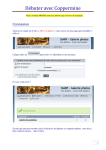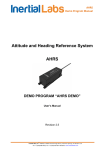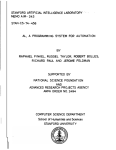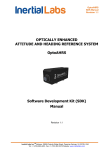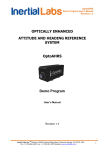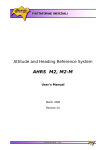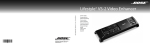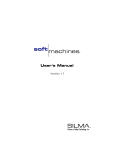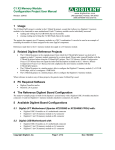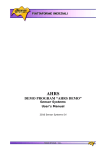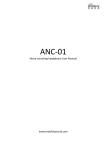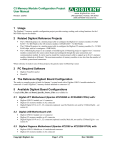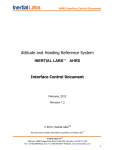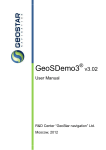Download Vertical Gyro Demo User Manual
Transcript
Vertical Gyro Demo User Manual Vertical Gyro System VG DEMO PROGRAM “VG DEMO” User Manual Revision 2.2 Inertial Labs, IncTM Address: 13800 Coppermine Road, Suite 300, Herndon, VA 20171, USA Tel: +1 (703) 880-‐4222, Fax: +1 (703) 935-‐8377 Website: www.inertiallabs.com 1 Vertical Gyro Demo User’s Manual Revision history Revision 1.0 Date 20-Jun-12 Author OI 2.0 21-Jan-13 AK, ON 2.1 30-May-13 ON, AK 2.2 09-Oct-13 AK AB Description Released version. 1. For VG Demo Software ver.15.0 and higher. 2. Changed interface of VG Demo. 3. Changed affixment of X, Y, Z axes of calibrated VG sensors output to the object axes for VG firmware since v.4.9.6.3. 4. Added “Correction options menu” and its description in section “4. Options Menu”. 5. In section “5. Run menu” deleted VG Data – text style of visualization, added Data graphs style of visualization, Field accuracy style of visualization changed to On-the-fly accuracy style of visualization. 6. Added “Get BIT” in section “5.5. Other items of the Run menu” . 7. Deleted Service Menu and its description. 8. Added “Data viewer” for data visualization. 9. Changed sections “8.2.Calibration of the VG” and “8.4.2. On-the-fly accuracy test” because of new interface windows of calibration. 10. Deleted sections “12.3. What do you have to do when message “The parameters are transferred with a mistake!!” and “12.4. Why do you can’t write to or read from file in one of the VG Demo menu?” 11. Changed name of Appendix B. It describes also structure of binary file created at saving VG output data. 1.For VG Demo Software ver.15.0.28 and higher. 2. “Rolling compensation” menu item is changed to “Swaying compensation”. 3. Added section “12.3. What do you have to do if messages Cannot read parameters!, Cannot load parameters!, or Cannot start VG appear”. 4. Added description of the *.csv file created at accuracy test. Added 6. “File Menu” and 7. “Parameters Menu” sections. Marketing changes Inertial Labs, IncTM Address: 13800 Coppermine Road, Suite 300, Herndon, VA 20171, USA Tel: +1 (703) 880-‐4222, Fax: +1 (703) 935-‐8377 Website: www.inertiallabs.com 2 Vertical Gyro Demo User’s Manual Table of contents Introduction .......................................................................................................................................... 4 1. General information ................................................................................................................. 4 2. Installation of drivers and configuration of PC parameters ...................................................... 5 3. Main menu of the program ....................................................................................................... 7 4. Options Menu ........................................................................................................................... 9 4.1. Test options.......................................................................................................................... 9 4.2. Device options.................................................................................................................... 10 4.3. Yaw stabilization ................................................................................................................ 13 4.4. Correction options .............................................................................................................. 13 4.5. Swaying compensation ...................................................................................................... 14 5. Run Menu .............................................................................................................................. 15 5.1. VG 3D Demo ...................................................................................................................... 16 5.2. Cockpit style of visualization .............................................................................................. 20 5.3. On-the-fly accuracy style of visualization ........................................................................... 21 5.4. Data graphs style of visualization....................................................................................... 21 5.5. Other items of the Run menu ............................................................................................. 23 6. File Menu ............................................................................................................................... 24 6.1. Open item........................................................................................................................... 24 6.2. Save as item ...................................................................................................................... 25 7. Parameters menu .................................................................................................................. 26 7.1. Load block parameters and Read block parameters ......................................................... 26 7.2. Restore parameters ........................................................................................................... 26 7.3. Save parameters ................................................................................................................ 26 7.4. Preset parameters.............................................................................................................. 27 8. Plugins Menu ......................................................................................................................... 28 9. Convert Menu ........................................................................................................................ 32 10. The VG operation ................................................................................................................... 33 10.1. The main operation modes of the VG ............................................................................ 33 10.2. Accuracy test of the VG ................................................................................................. 36 10.2.1. Separate accuracy test for each reference angle .......................................................... 36 10.2.2. On-the-fly accuracy test ................................................................................................. 38 11. Continuous self monitoring of the VG health ......................................................................... 43 12. Control of compatibility between the VG firmware and Demo Program versions .................. 43 13. Choice of 3D model for visualization of the VG orientation .................................................... 44 14. Troubleshooting ..................................................................................................................... 45 14.1. How to repair VG parameters ........................................................................................ 45 14.2. What do you have to do at strange behavior of the VG ................................................. 45 14.3. What do you have to do if messages “Cannot read parameters!”, “Cannot load parameters!”, or “Cannot start VG” appear.................................................................................... 47 Appendix ............................................................................................................................................ 48 A. Installation of the COM-to-USB converter drivers and configuration of PC parameters ............ 48 B. Description of data files .............................................................................................................. 57 B. 1. Structure of binary file ............................................................................................................ 57 B. Text presentation of output data formats ................................................................................... 61 C. The Unit Status Word definition ................................................................................................. 63 D. Variants of the Inertial LabsTM VG mounting relative to the object axes .................................... 64 Inertial Labs, IncTM Address: 13800 Coppermine Road, Suite 300, Herndon, VA 20171, USA Tel: +1 (703) 880-‐4222, Fax: +1 (703) 935-‐8377 Website: www.inertiallabs.com 3 Vertical Gyro Demo User’s Manual Introduction This manual is designed to study and use software for all modifications of Inertial Labs™ VG for its designed purposes. Persons who have studied structure of the device, its user’s manual and safety measures specified in the user’s manual and having experience in using IBM-compatible PCs and electrical appliances are permitted to use the VG. Fig. 1.1. The Inertial Labs® VG 1. General information Operating system. This version of the program is fully compatible with the operating system MS Windows XP. It can be run also with MS Windows Vista and MS Windows Seven. Working with the program. The “VG Demo” program is a windows-based Win32 application, and standard means used in the Windows (mouse and keyboard) are needed to use it. Directory structure necessary for data storage is created by user. All necessary configurations and calibration coefficients are stored in the VG nonvolatile memory, and they are Inertial Labs, IncTM Address: 13800 Coppermine Road, Suite 300, Herndon, VA 20171, USA Tel: +1 (703) 880-‐4222, Fax: +1 (703) 935-‐8377 Website: www.inertiallabs.com 4 Vertical Gyro Demo User’s Manual automatically loaded into the VG microprocessor. Calibration coefficients are set by VG developers, and they can be changed, but only under guidance of the VG developer. Upon termination the “VG Demo” program creates a VG_Demo.ini file for its operation, in which the latest used parameters of the microprocessor and shell are stored. During work with the VG, the files with extensions .txt, .rtf, .prm, .dat and .bin can be created. Files with extensions .txt and .rtf can be created by operator, and files with extensions .prm, .dat and .bin are created automatically by the program when it is saving text or graphical data. Requirements to the system resources. The program requires 6 Mbytes of RAM for proper operation. Hard disk capacity required for proper operation is determined by the size of the program files (approximately 12 MBytes) and by the files saved during operation, no more than 100 Mbytes. Recommended screen resolution is 1280х1024 pixels. The VG is connected to a computer through a standard COM port. The VG can also be connected to a PC through a USB port with a COM-to-USB converter. In this case, reliability of signal reception/transmission between a PC and the VG can greatly depend on the quality of the COM-to-USB converter and on correct configuration of its driver. VG manufacturer guarantees reliable operation of the VG if it is connected directly to the COM port. In the Appendix A, installation and configuration of drivers for one of the possible COM-to-USB converters are described. Requirements to operators. The VG Demo software uses a standard Windows operating system. Therefore, operators should know the basic principles of PC operation to use the program, and they should be able to use the Windows operating system. 2. Installation of drivers and configuration of PC parameters Installation of the program. The “Inertial Labs VG Demo” program doesn’t require any installation. Just copy the program folder VG_Demo_148 to the working directory. When you connect the VG to a standard computer COM port, drivers are not needed. If the VG is connected to a USB port with a COM-to-USB Inertial Labs, IncTM Address: 13800 Coppermine Road, Suite 300, Herndon, VA 20171, USA Tel: +1 (703) 880-‐4222, Fax: +1 (703) 935-‐8377 Website: www.inertiallabs.com 5 Vertical Gyro Demo User’s Manual converter see “Appendix A. Installation of the COM-to-USB converter drivers and configuration of PC parameters” for more details. To know the number of the PC COM ports click «Device Manager» in the «Hardware» tab of the «System Properties» window (Fig. 2.1). In the opened «Device Manager» window (Fig. 2.2) you will see the COM ports which will be marked as «Communications Port (COMN)» or «USB Serial Port (COMN)». Number N in the port name is assigned by OS. Fig. 2.1 Fig. 2.2 Inertial Labs, IncTM Address: 13800 Coppermine Road, Suite 300, Herndon, VA 20171, USA Tel: +1 (703) 880-‐4222, Fax: +1 (703) 935-‐8377 Website: www.inertiallabs.com 6 Vertical Gyro Demo User’s Manual 3. Main menu of the program The main menu of the Inertial Labs “VG Demo” program contains the following items (see Fig. 3.1). Fig. 3.1 File Menu contains standard Windows file management commands (Fig. 3.2). Run Menu contains the VG control commands (Fig. 3.3). Parameters Menu contains operations with VG parameters (Fig. 3.4). Plugins Menu contains the VG plugins (Fig. 3.5). Convert Menu contains conversion of binary data to the text format (Fig. 3.6). Options Menu contains the VG configuration commands (Fig. 3.6). Fig. 3.2 Fig. 3.3 Fig. 3.4 Inertial Labs, IncTM Address: 13800 Coppermine Road, Suite 300, Herndon, VA 20171, USA Tel: +1 (703) 880-‐4222, Fax: +1 (703) 935-‐8377 Website: www.inertiallabs.com 7 Vertical Gyro Demo User’s Manual Fig. 3.5 Fig. 3.6 Fig. 3.7 Icons for the most often used commands are placed on toolbars. Run: - VG visualization, F4; - Stop VG, F7; Parameters: - Save parameters; - Restore parameters; Convert: -Preset parameter variants; - Report of experiment, F8; Options: - Test options; - Device options; - Correction options; - Yaw stabilization options; - Swaying Compensation Inertial Labs, IncTM Address: 13800 Coppermine Road, Suite 300, Herndon, VA 20171, USA Tel: +1 (703) 880-‐4222, Fax: +1 (703) 935-‐8377 Website: www.inertiallabs.com 8 Vertical Gyro Demo User’s Manual 4. Options Menu 4.1. Test options To set operation parameters of the VG, COM port, format of output data, select «Test options…» (Fig. 3.7) from the «Options» menu (or click button). A «Test Options» dialog box (Fig. 4.1) will be opened. Fig. 4.1 You can set the following parameters in the «Test Options» window: • Serial port – number of the COM port to which VG is connected. • Allow data saving checkbox – allows to record the test data to file. If it is unchecked then no file will be created and no message «Data are writing in file» will be displayed. • Enable debug log – allows to record the log file of test run. In case of the VG Demo crash it can be used to debug errors. Log file contains information about commands that were sent by the VG Demo and Inertial Labs, IncTM Address: 13800 Coppermine Road, Suite 300, Herndon, VA 20171, USA Tel: +1 (703) 880-‐4222, Fax: +1 (703) 935-‐8377 Website: www.inertiallabs.com 9 Vertical Gyro Demo User’s Manual appeared errors. In case of errors this file should be sent to the Inertial Labs with brief description of user actions. • Allow auto start checkbox – allows operation with VG which was already started before run of the VG Demo software. • Record time – sets data recording time in hours:minutes:seconds format. The parameter is active when data is being saved to file. Values of hours, minutes, seconds can be changed with the arrows or by entering the required value from a keyboard. • Number data for average – the quantity of averaged data. This can be used for smoothing of viewed data. Note that averaging relates to the data output on the screen only and is not applied to the data written in a file. The minimal value for the parameter is 1 and changed with the arrows to ±1 or by entering the required value from a keyboard. The default value is 1. • Operating Mode – defines VG’s output method, Continuous or stepped On Request. The default value is Continuous. • Output Data Format – sets format of the VG output data. Select one of the formats: «Full Output Data», «Quaternion of Orientation», «Orientation + Sensor Outputs» (default value). For more information on the output data format see Appendix B. 4.2. Device options To set and control of VG operation parameters, select «Device options…» from the «Options» menu (Fig. 3.7), or click button (Fig. 3.1). You can select «Device option…» item only if VG is powered and connected to computer, and СОМ port number is chosen properly. In the other case the error window with message «Cannot read parameters!» appears over above window (see Fig.4.2). Click «OK», then close «Device Options» window and choose the correct COM port number (see section 4.1. Test options). Inertial Labs, IncTM Address: 13800 Coppermine Road, Suite 300, Herndon, VA 20171, USA Tel: +1 (703) 880-‐4222, Fax: +1 (703) 935-‐8377 Website: www.inertiallabs.com 10 Vertical Gyro Demo User’s Manual Fig. 4.2 A «Device Options» (Fig. 4.3) dialog box will be opened. Fig. 4.3 Inertial Labs, IncTM Address: 13800 Coppermine Road, Suite 300, Herndon, VA 20171, USA Tel: +1 (703) 880-‐4222, Fax: +1 (703) 935-‐8377 Website: www.inertiallabs.com 11 Vertical Gyro Demo User’s Manual You can check or set the following parameters in the «Device Options» window Fig. 4.3: • Device type is VG. This parameter can not be changed. • Measurement rate (Hz) – sets data measurement rate in Hertz. Minimal value of the parameter is 1, maximal value is 100; it is changed with the arrows to ±10 or by entering the required value from a keyboard. Default value is set to 100. • Initial alignment time (sec) – sets the initial alignment time in seconds. The VG output data will be displayed in respective windows only after the time set in this parameter is over. During initial alignment the VG must be absolutely unmovable relative to the earth. Minimum value of the parameter is 1 and it can be changed to ±1 with arrows or by entering the necessary value from a keyboard. Default value is set to 60. • Device name – specifies the name of the device in use. This parameter can not be changed. • Device firmware version – the firmware version of the VG in use. It consists of symbols of the firmware type, firmware version and date of this version issue separated by blanks. This parameter can not be changed. • Alignment angles (deg.) – angles between the VG axes and the carrier object are set after VG mounting, see “Appendix D, Variants of the Inertial Labs® VG mounting relative to carrier axes”. Default values are set to 0 degrees. Before working with the «Options» menu, it is desirable to select «Stop VG» in the «Run» menu or press F7 key (Fig. 3.3). Inertial Labs, IncTM Address: 13800 Coppermine Road, Suite 300, Herndon, VA 20171, USA Tel: +1 (703) 880-‐4222, Fax: +1 (703) 935-‐8377 Website: www.inertiallabs.com 12 Vertical Gyro Demo User’s Manual 4.3. Yaw stabilization Select «Yaw stabilization options» from the «Options» menu or click button (Fig. 3.1). A « Yaw stabilization options » (Fig. 4.4) dialog box will be open that allow you to set the following parameters. Fig.4.4 • Time constants of gyro BP filter (sec) – parameters of band pass filter for smoothing gyro data. Default values are set to 0.20sec and 0.16sec. • Gyros thresholds (deg/s) – thresholds for filtered gyros noise in case of magnetic disturbance threshold exceeding. Default values are set to 0.50 deg/s and 0.15 deg/s. 4.4. Correction options It is possible to use low pass filter for gyro drift estimation. Select «Correction options» from the «Options» menu or click button (Fig. 3.1). In the open dialog box choose «Estimator» tab. The window Fig.4.5 will appear that allow you to set the following parameters in «Gyro drift estimator» part. Inertial Labs, IncTM Address: 13800 Coppermine Road, Suite 300, Herndon, VA 20171, USA Tel: +1 (703) 880-‐4222, Fax: +1 (703) 935-‐8377 Website: www.inertiallabs.com 13 Vertical Gyro Demo User’s Manual . Fig.4.5 • Filter time constant (sec) – parameter of low pass filter for gyro drift estimation. Default value is set to 30sec. Note: To disable gyro drift estimation please set the filter time constant to zero. • Heading change time (sec) – time of heading angle evaluation to cutoff filter. Default value is set to 0.16sec. • Heading threshold (deg) – heading change threshold to cut-off filter. Default value is set to 0.08 deg. 4.5. Swaying compensation It is possible to increase the VG accuracy at object Swaying if to compensate linear acceleration at place of the VG mounting. For this purpose select «Swaying Compensation» from the «Options» menu (Fig. 3.7) or click button (Fig. 3.1). A «Swaying Compensation» Inertial Labs, IncTM Address: 13800 Coppermine Road, Suite 300, Herndon, VA 20171, USA Tel: +1 (703) 880-‐4222, Fax: +1 (703) 935-‐8377 Website: www.inertiallabs.com 14 Vertical Gyro Demo User’s Manual dialog box (Fig. 4.6) will be opened that allow you to set the lever of the VG mounting relative to the centre of the object Swaying (usually this is object centre of gravity). Fig.4.6 5. Run Menu Control of the VG is done by the commands in the “Run” menu (Fig. 3.3). This menu contains next items: • “VG visualization” opens appropriate tab with different variants of visualization of the VG operation; • “Stop VG” stops the VG; • “Get BIT” opens tab with the VG Built-in-Test (BIT) status (temperature and the USW, see Appendix C. The Unit Status Word definition). • “Low Power ON” switches the VG to low power consumption mode. In this mode the VG doesn’t calculate orientation and doesn’t output any data; • “Low Power OFF” – switches the VG to the standard power consumption mode. There are four styles of visualization of the VG outputs: • • • • VG 3D Demo; Cockpit; Snapshots (for the on-the-fly accuracy test); Data graphs. Inertial Labs, IncTM Address: 13800 Coppermine Road, Suite 300, Herndon, VA 20171, USA Tel: +1 (703) 880-‐4222, Fax: +1 (703) 935-‐8377 Website: www.inertiallabs.com 15 Vertical Gyro Demo User’s Manual 5.1. VG 3D Demo “VG 3D Demo” is default variant of the VG visualization in which current orientation angles of the VG are shown as spatial orientation of a plane (see Fig. 5.1). To go to this visualization stile select “VG visualization“ from the “Run“ menu (Fig. 3.3) or select in drop-down box on the toolbar, or press F4 button. Some additional 3D models may be used for visualization of the VG orientation (see below Section 11. Selecting 3D model for visualization of the VG orientation). Fig. 5.1 In opened “VG visualization” tab, four control buttons (active “Start” and inactive yet: “Stop” ,“Write” and “Snapshot” ) appear in the left vertical toolbar. If in the menu “Test Options” the data output method “On Request“ is chosen, then inactive button “Request” appears. Inertial Labs, IncTM Address: 13800 Coppermine Road, Suite 300, Herndon, VA 20171, USA Tel: +1 (703) 880-‐4222, Fax: +1 (703) 935-‐8377 Website: www.inertiallabs.com 16 Vertical Gyro Demo User’s Manual Three icons appear in the status bar: “Optic data” “Failures” , “Warnings” and . Warning and failure messages are generated by VG in its Unit Status Word (see Appendix C) and appear near and icons. You can close these messages by clicking on them. “VG visualization” tab consists from two vertical parts. Visualization panel of the VG outputs is situated on the left part of the tab. The right part displays text data from VG and additional information, it is the same for all visualization styles. “Start” button starts the VG with parameters saved in the VG’s microprocessor. Next initial alignment of the VG is performed with displayed message “Initial alignment. Please wait”. Also a progress bar of initial alignment will appear in the status line of the main window. During the initial alignment the VG has to be unmovable relative to the earth. Once the initial alignment time is over, observe changes in numeric data and graphical evolutions of a rifle. Note. For visual convenience of the VG position perception displayed on the monitor and the VG real position, it is recommended to place the VG in parallel with the monitor before the beginning of work as follows: direct lateral axis X to the monitor and direct longitudinal axis Y in parallel with the monitor on the left. Once the “Start“button is pressed, buttons “Stop” ,“Write” and “Snapshot” become active. If in the menu “Test Options” the data output method “On Request“ is chosen, then button “Request” becomes active too. Upon clicking the “Write” button the measured data are saved, which is signified by the message «Data are writing in file!» in the text part of the window. Note that the data are saved in binary file and can be used in two ways: Inertial Labs, IncTM Address: 13800 Coppermine Road, Suite 300, Herndon, VA 20171, USA Tel: +1 (703) 880-‐4222, Fax: +1 (703) 935-‐8377 Website: www.inertiallabs.com 17 Vertical Gyro Demo User’s Manual • visualization through opening the file in “File” menu (see item 10.1.1. Data viewer); • convertation to text file using “Report of experiment“ from “Convert“ menu item. “Stop” button stops data output to the screen and data saving procedure with no data losses. Button “Snapshot” is used for fixing the current values of measured data during continuous run (see item 8.4.2. On-the-fly accuracy test). If in the menu “Options” the data output method “On Request” is chosen, then getting data from the VG is performed by clicking the button . In case of data saving (if the button “Write” is pressed), the measured data are written in one file sequentially. Current orientation angles are displayed in the lower part of the tab (Fig. 5.1). Additional displayed data depend on selected output data format (see Appendix B for details). If “Orientation + Sensors Outputs“ format is chosen then next data are displayed in the lower part of the window (Fig. 5.1): a) Orientation angles “Yaw” (freely integrated), “Pitch” and “Roll”. In the “VG” column, angles calculated in the VG’s microprocessor using the embedded main algorithm are output. The “Acc” column shows orientation angles calculated in the VG Demo Program using simplified algorithms based on accelerometers data. Angles in the “Acc” column are auxiliary; they are used by developers only to control operation of the main algorithm. b) Calibrated output signals of the VG sensors: “Rate (deg/sec)” – angular rate values in deg/sec measured by angular rate sensors, “Accel (g)” – linear acceleration values in g measured by accelerometers. Originally all sensors data are in VG axes (X is lateral axis, Y is longitudinal axis, Z is vertical axis). Starting from VG firmware v.4.9.6.3 axes X, Y, Z are changed to the carrier object axes if non-zero alignment angles are set for Inertial Labs, IncTM Address: 13800 Coppermine Road, Suite 300, Herndon, VA 20171, USA Tel: +1 (703) 880-‐4222, Fax: +1 (703) 935-‐8377 Website: www.inertiallabs.com 18 Vertical Gyro Demo User’s Manual TM VG mounting (see Appendix D. Variants of the Inertial Labs relative to the object axes). VG mounting c) Current temperature “Temperature (degC)“ inside the VG. d) Input supply voltage of the VG in VDC “Vinp (V)“. e) Format of output data “Output Data Format: …“. This format is set by operator in the «Test Option» window (Fig. 4.1). f) Current mode of the VG operation (Readiness, Awake or Sleep). To stop data output from the VG click the “Stop“ button To leave the VG visualization mode click the . in the title of current tab. For other styles of visualization of the VG outputs there are clickable previews in the upper part of the “VG visualization” tab (Fig. 5.2). It is possible to switch between visualization styles at any time of the VG operation by simple clicking on its preview. a) b) c) d) Fig. 5.2 Inertial Labs, IncTM Address: 13800 Coppermine Road, Suite 300, Herndon, VA 20171, USA Tel: +1 (703) 880-‐4222, Fax: +1 (703) 935-‐8377 Website: www.inertiallabs.com 19 Vertical Gyro Demo User’s Manual 5.2. Cockpit style of visualization “Cockpit” window allows to show current attitude of the VG in “Cockpit display” style (see Fig. 5.3). To switch visualization to this mode click on preview shown in the Fig.5.2b and window shown in the Fig. 5.3 will appear. There is yaw indicator in the upper left corner of the window. In the right part of the window an attitude indicator (artificial horizon) is shown. Its vertical scale corresponds to pitch, limb corresponds to roll. To switch to other than “Cockpit” style click on appropriate preview in the upper part of the “VG visualization” tab (Fig. 5.2). To stop data output from the VG click the “Stop” button . Fig. 5.3 Inertial Labs, IncTM Address: 13800 Coppermine Road, Suite 300, Herndon, VA 20171, USA Tel: +1 (703) 880-‐4222, Fax: +1 (703) 935-‐8377 Website: www.inertiallabs.com 20 Vertical Gyro Demo User’s Manual 5.3. On-the-fly accuracy style of visualization “On-the-fly accuracy” feature is designed for checking the VG accuracy at its ordinary operation when the VG can be directed to points with known orientation. To switch visualization to this mode click on preview shown in the Fig.5.2c and window shown in the Fig. 5.4 will appear. For more information about this type of visualization see section "8.4.2. Onthe-fly accuracy test ". Fig. 5.4 5.4. Data graphs style of visualization “Data graphs” window allows to show graphs of current VG outputs (see Fig. 5.5). To switch visualization to this mode click on preview shown in the Fig.5.2d and window shown in the Fig. 5.5 will appear. Inertial Labs, IncTM Address: 13800 Coppermine Road, Suite 300, Herndon, VA 20171, USA Tel: +1 (703) 880-‐4222, Fax: +1 (703) 935-‐8377 Website: www.inertiallabs.com 21 Vertical Gyro Demo User’s Manual It is possible to select the signals you want to display by right-click on the graphs area. As a result window shown in the Fig. 5.6 will appear. Fig. 5.5 Fig. 5.6 Inertial Labs, IncTM Address: 13800 Coppermine Road, Suite 300, Herndon, VA 20171, USA Tel: +1 (703) 880-‐4222, Fax: +1 (703) 935-‐8377 Website: www.inertiallabs.com 22 Vertical Gyro Demo User’s Manual You can select or deselect signals by clicking on their titles: VG yaw (deg) – plots Yaw angle calculated in the VG, in degrees; VG pitch (deg) – plots Pitch angle calculated in the VG, in degrees; VG roll (deg) – plots Roll angle calculated in the VG, in degrees; Accel pitch (deg) – plots Pitch angle calculated in the VG Demo Software based on the VG accelerometers data, in degrees; - Accel roll (deg) – plots Roll angle calculated in the VG Demo Software based on the VG accelerometers data, in degrees; - Gyro X (deg/sec) – plots output signal of the gyro X in deg/sec; - Gyro Y (deg/sec) – plots output signal of the gyro Y in deg/sec; - Gyro Z (deg/sec) – plots output signal of the gyro Z in deg/sec; - Accelerometer X (g) – plots output data of the accelerometer X in g; - Accelerometer Y (g) – plots output data of the accelerometer Y in g; - Accelerometer Z (g) – plots output data of the accelerometer Z in g; - Temperature (deg C) – plots current temperature inside the VG in Celsius degrees. - If other then “Orientation + Sensors Outputs“ data format is chosen then only proper data will be displayed in the window Fig. 5.6. But in any case orientation angles are always displayed. Plotted graphs are scalable. To zoom in please click and hold left button on mouse and drag mouse in down-right direction. Click and hold right button on mouse to shift plot. To zoom out please click and hold left button on mouse and drag mouse in up-left direction. Legend is located at the left upper corner of the tab. This legend shows mean value, STD and name of displayed signals. 5.5. Other items of the Run menu Stop VG – stops the VG. In most cases it is used for correct termination of completed operations. For this command the hot key F7 can be also pressed or button can be clicked. Get BIT – opens tab with the VG Built-in-Test (BIT) status. It shows temperature and the Unit Status Word (USW) of the VG. The USW includes redundant information about the VG state. The low byte (bits 0-7) of USW indicates failure of the VG. The high byte (bits 8-15) contains a - Inertial Labs, IncTM Address: 13800 Coppermine Road, Suite 300, Herndon, VA 20171, USA Tel: +1 (703) 880-‐4222, Fax: +1 (703) 935-‐8377 Website: www.inertiallabs.com 23 Vertical Gyro Demo User’s Manual warning or is informative for the user. For more information see “Appendix C. The Unit Status Word definition”. Low Power ON – switches the VG to low power consumption mode. When this mode is active, a LED indicator on the VG case turns off (or blinks in some VG modifications). Low Power OFF – switches the VG to the standard power consumption mode. When this mode is active, a LED indicator on the VG case turns on. 6. File Menu “File” menu enable to work with already saved tests results. There are such items in the "File" menu: • Open • Save as • Exit 6.1. Open item To open saved *.bin files choose item “Open” (Fig. 3.2) or press F3. The standard window Windows “Open…” will appear, in which it is necessary to choose needed *.bin file saved previously when the VG was operating in its standard mode. After selection of file, data are read from it and new tab “Data viewer” shown in the Fig. 6.1 will open. It is possible to select the data you want to display by right-click on the graphs area. As a result window shown in the Fig. 5.6 will appear where you can select or deselect showed data by clicking on their titles. Plotted graphs are scalable. To zoom in please click and hold left button on mouse and drag mouse in down-right direction. To zoom out please click and hold left button on mouse and drag mouse in up-left direction. Click and hold right button on mouse to drag the plot. Legend is located at the left upper corner of the tab. This legend shows mean value, STD (standard deviation) and name of displayed data. Inertial Labs, IncTM Address: 13800 Coppermine Road, Suite 300, Herndon, VA 20171, USA Tel: +1 (703) 880-‐4222, Fax: +1 (703) 935-‐8377 Website: www.inertiallabs.com 24 Vertical Gyro Demo User’s Manual To close graphs please click the icon in the title of current tab. Fig. 6.1 6.2. Save as item ”You can preset name of file for data writing. For this select item “Save as” (Fig. 3.2) and enter desirable file name. Inertial Labs, IncTM Address: 13800 Coppermine Road, Suite 300, Herndon, VA 20171, USA Tel: +1 (703) 880-‐4222, Fax: +1 (703) 935-‐8377 Website: www.inertiallabs.com 25 Vertical Gyro Demo User’s Manual 7. Parameters menu “Parameters” menu enable to work with VG parameters. There are such items in the “Parameters” menu: • • • • • Load block parameters Read block parameters Restore parameters Save parameters Preset parameters 7.1. Load block parameters and Read block parameters These items are used to check operation of appropriate commands of the VG. VG Demo software allows more convenient means to load the VG parameters to the VG nonvolatile memory (see section 7.2). 7.2. Restore parameters “Restore parameters” command (see Fig. 3.4) is used to quickly load the VG parameters to the VG nonvolatile memory. When «Restore parameters» command is selected, or button is clicked, a standard Windows «Open» window opens; in this window operator selects one of the previously saved files with .prm extension. Consequently, the parameters are automatically saved to the VG nonvolatile memory and to the Demo-Program shell. The same way is used to restore the factory settings of the VG parameters. In this case you should select original file with .prm extension that comes on CD with Inertial Labs VG. 7.3. Save parameters If you have changed some parameters of the VG (in «Device options…» window from the «Options» menu), and you want to save these parameters as variant for future work, you can save the VG current parameters in binary file with .prm extension. For this use «Save parameters» command (see Fig. 3.4) or click button. After that a Inertial Labs, IncTM Address: 13800 Coppermine Road, Suite 300, Herndon, VA 20171, USA Tel: +1 (703) 880-‐4222, Fax: +1 (703) 935-‐8377 Website: www.inertiallabs.com 26 Vertical Gyro Demo User’s Manual standard Windows «Save as …» window is opened; in this window operator is suggested to save current parameters of the VG to a «File of parameters» with .prm extension. 7.4. Preset parameters Since the Inertial Labs VG Demo ver.14.7.9.14 it provides preset of the VG parameters that adjust VG algorithm for some specific conditions of operations to get better dynamic accuracy of the VG. The latest VG Demo version contains preset parameters for the next conditions of the VG operations: • ordinary VG operation; • marine application; • vibrations. To modify VG parameters select “Preset parametes” item from the «Parameters» menu (Fig. 3.4). The window Fig. 7.1 will be opened. Select on of variants of the VG operations and click “OK” to update the VG parameters according to selected variant. Note: you are able to apply “Preset parameter variants” only if VG is powered and connected to computer, and СОМ port number is chosen properly. Ordinary device parameters correspond to those loaded in the VG by manufacturer and provides correct VG operation in the most of applications. Original file with .prm extension that comes on CD with the Inertial Labs VG also contains parameters of the VG algorithm for ordinary VG operation. Marine device parameters provides accurate initial alignment of the VG at slow rocking vehicle. Note that ordinary algorithm parameters require VG unmoving at procedure of the initial alignment (see section 8.1. The main operation modes of the VG). The initial alignment procedure of the VG with “marine parameters” takes 90 seconds. During this period don’t accelerate the VG, only slow rocking is admissible. Inertial Labs, IncTM Address: 13800 Coppermine Road, Suite 300, Herndon, VA 20171, USA Tel: +1 (703) 880-‐4222, Fax: +1 (703) 935-‐8377 Website: www.inertiallabs.com 27 Vertical Gyro Demo User’s Manual Fig. 7.1 Parameters for the VG operation at vibrations allows to get better dynamic accuracy of the VG at intensive vibrations than ordinary parameters of the VG algorithm. Possible shortcoming of the “vibration parameters” is decreasing of the VG dynamic accuracy at long-duration accelerations of the vehicle. Please pay attention to possibility of increasing the VG accuracy at object Swaying via compensation of linear acceleration at place of the VG mounting (see section 4.5. Swaying compensation). 8. Plugins Menu "Plugins" menu enables to run additional parts of the VG Demo program. To check accuracy of the VG set precisely its attitude in orientation angles with the help of special equipment and compare orientation angles produced by VG with the set angles. To start the accuracy check select “Plugins” menu and then “Angles accuracy” item (Fig. 3.5) from the main menu. After that the next window will appear (see Fig. 8.1). Inertial Labs, IncTM Address: 13800 Coppermine Road, Suite 300, Herndon, VA 20171, USA Tel: +1 (703) 880-‐4222, Fax: +1 (703) 935-‐8377 Website: www.inertiallabs.com 28 Vertical Gyro Demo User’s Manual Fig. 8.1 In a pulldown list in the left top corner there is a capability to choose an orientation angle (Pitch or Roll) on which the VG will be tested. Depending on the chosen parameter the accuracy check window name which is shown in the Fig. 8.1 will change. The check of VG pitch angle accuracy is carried out by rotating the VG around the horizontally located lateral axis X of the VG on angles specified in the column “Angles” (see Fig. 8.1). It is necessary to note that the accuracy control in angles 90°, 270° and close to them is not carried out because of uncertainty of two other orientation angles – Yaw and Roll in this position. The check of roll angle accuracy is carried out by rotating the VG around the horizontally located longitudinal axis Y of the VG on angles specified in the column “Angles” (see Fig. 8.1). Inertial Labs, IncTM Address: 13800 Coppermine Road, Suite 300, Herndon, VA 20171, USA Tel: +1 (703) 880-‐4222, Fax: +1 (703) 935-‐8377 Website: www.inertiallabs.com 29 Vertical Gyro Demo User’s Manual In the left part of check accuracy window there is a button “Devices”, by clicking on which the window “Devices Properties” is opened (see Fig. 8.2). In this window the operator in line “Number of Devices” sets the necessary quantity of simultaneously tested VG. The minimal size of parameter 1 changes on ±1 by means of arrows or by keyboard necessary value input. The size by default is 1. Then in the column “COM-port” the operator chooses in dropdown list “COMN” to which the VG' are connected and in a column “Baud rate” he chooses COM-port speed which has the default size 115200. After that the operator clicks the button “Scan”. The program serially polls specified COM-ports, and in column “Device Name” names of found VG' are displayed and button “OK” becomes active. By clicking the button “OK” (see Fig. 8.2) names found in window “Devices Properties” are transferred to the left of a check accuracy window (Fig. 8.1) instead of label “NoName”. Clicking the button “Cancel” or button “X” closes the window "Devices Properties” Fig. 8.2. Fig. 8.2 Fig. 8.3 Inertial Labs, IncTM Address: 13800 Coppermine Road, Suite 300, Herndon, VA 20171, USA Tel: +1 (703) 880-‐4222, Fax: +1 (703) 935-‐8377 Website: www.inertiallabs.com 30 Vertical Gyro Demo User’s Manual In a check accuracy window there are control buttons. The button “Angles” opens the window “Angles Properties” Fig. 8.3, in which the operator sets the necessary time “Accumulation Time” of data acquisition while the measurement in each position of the VG, checks accuracy angles “Accuracy checking points” and chooses the sensor, with the help of which the temperature control “Temperature Sensor” will be carried out. The minimal size of parameter “Accumulation Time” 1 changes on ±1 with the help of arrows or by means of necessary value keyboard input. The default value is 20. At accuracy tests it possible to take into account misalignment angles of the VG installation on a test bench platform on which VG is tested. Such situation is possible if for VG installation on a test bench platform intermediate adaptations are used, for example tilter. If deviation angles of tilter adjusting bases for VG relatively to test bench platform are known, they are necessary for considering at accuracy check. For this purpose “Tilter” fields are used in the right bottom window corner Fig. 8.1. Here it is possible: - “(None)” is not to consider deviations of bases; - “(Auto)” is to consider deviations for tilter used for Inertial Labs internal tests “Tilter №” and a corresponding cell (“Position”) in this tilter; - “(Manual)” is to consider manually bases deviation angles on corresponding angles “ψ”, “θ” и “γ”. Fields “Tilter” are used by the developer for internal tests of the VG. The question on their use for external tests should be coordinated with the developer – Inertial Labs company. The button “Accumulate Data” (see Fig. 8.1) consistently starts VG for operation. Automatically, in the top part of the check accuracy window the page “Current angle, deg” opens in which in the form of the graph the current measured angle (Pitch or Roll) is plotted. Upon completion of data collecting there is an averaging the measured data and switching on a following controllable angle, and in a folder where there is file VG_Demo.exe, the file of the report like Accuracy_*.txt is kept. It is a Inertial Labs, IncTM Address: 13800 Coppermine Road, Suite 300, Herndon, VA 20171, USA Tel: +1 (703) 880-‐4222, Fax: +1 (703) 935-‐8377 Website: www.inertiallabs.com 31 Vertical Gyro Demo User’s Manual service file which can be used for continuation of testing VG after any possible failure in work. In that case for loading the previous measured data the button “Load Data” is used. Notes. 1. The filename Accuracy_*.txt consists of the word Accuracy_ and 8-12 numbers of year, month, date, hour and minutes when the work was carrying out. 2. The button “Load Data” opens the standard window Windows “Open…”, in which it is necessary to choose and download a file Accuracy_*.txt with the last measured data. In pages “Pitch (deg)”, “Roll (deg)”, “Temperature (deg C)” the current same VG parameters are displayed in the form of graphs. After the end of the accuracy test cycle the page “Angle Error, deg” is opened automatically, where Angle is Pitch or Roll, depending on the angle, where the test was carried out. In the page window the graph of given angle determination error is displayed, and the minimal and maximal error values during the test, its root-mean-square value (RMS) are indicated. Also standard deviation (STD) of measurement noise at last position of the VG is displayed. Note. Page “Current Pitch (deg)” changes its name on “Current Roll (deg)” and the page “Pitch Error, deg” changes its name on “Roll Error, deg” depending on the chosen controlled parameter in left top corner of the window “Accuracy” (see Fig. 8.1). 9. Convert Menu «Report of experiment» command is used for conversation of saved binary data to text file. When «Report of experiment» command is selected, or button is clicked, or F8 is pressed (see Fig. 3.5), a standard Windows «Open» window is opened; in this window operator selects one of the *.bin files saved previously when the VG was operating in its standard mode. Consequently, a report file with same name but with .txt Inertial Labs, IncTM Address: 13800 Coppermine Road, Suite 300, Herndon, VA 20171, USA Tel: +1 (703) 880-‐4222, Fax: +1 (703) 935-‐8377 Website: www.inertiallabs.com 32 Vertical Gyro Demo User’s Manual extension is created. Note that file with an extension .prm and the same name as .bin should be present as well. 10. The VG operation 10.1.The main operation modes of the VG Step 1. Connect a power cable and data transfer cable to the VG. Connect the other end of the data transfer cable to either COM port or USB port of the host computer. If connection between the computer and the VG is done through a USB port, a driver for a COM-to-USB converter needs to be installed. See Appendix A ‘Installation of the COM-to-USB converter drivers and configuration of PC parameters’ for details on the installation procedure. If it is connected to a standard PC COM port, then there are no needs to install any drivers. Note that VG manufacturer guarantees reliable operation of the VG if it is connected directly to the COM port. Step 2. Start VG_Demo.exe file to begin working with the Demo program. The main menu will appear (Fig. 3.1). Step 3. Select «Test options…» from the «Options» menu (see Fig.3.6) or click button. «Test option» window (Fig.4.1) will open. Step 4. Set the correct СОМ port number «Serial port:» field as it Fig.4.1 shows. Step 5. (Not obligatory) In «Test option» window (Fig.4.1), if you need, you can set «Record time» of data writing when data is being saved to file and «Number data for average» (the quantity of averaged data) that can be used for smoothing of viewed data. Note that averaging relates to the data output on the screen only and is not applied to the data written in a file. Note. For the number of the СОМ port to which the VG is connected, see «2. Installation of drivers and configuration of the PC parameters» and «Appendix А. Installation of the COM-to-USB converter drivers and configuration of the PC parameters». Step 6. In «Test option» window (Fig.4.1) set (check) data output mode in the «Operating Mode» group, and also «Output Data Format» Inertial Labs, IncTM Address: 13800 Coppermine Road, Suite 300, Herndon, VA 20171, USA Tel: +1 (703) 880-‐4222, Fax: +1 (703) 935-‐8377 Website: www.inertiallabs.com 33 Vertical Gyro Demo User’s Manual (see Appendix B for more information on the output data format). Click «ОК». Step 7. (Not obligatory) If you want to change some parameters of the VG or its operation select «Device options…», «Yaw stabilization options…» or «Swaying compensation options…» from the «Options» menu – see Fig.3.7. Appropriate window (Fig.4.3 - 4.5) will open. Set the necessary VG operation parameters. Click «ОК». Step 8. Select «VG visualization » from the «Run» menu (Fig. 3.3) or click button on the toolbar, or press F4. The window shown in Fig. 5.1 will appear. You can switch to other visualization style by clicking on its preview on the tab. Depending on the selected style windows shown in Fig. 5.3 – 5.5 will appear. Step 9. Click «Start» button. Initial alignment of the VG will start. This is signified by the message «Initial alignment. Please wait.» Also a progress bar of initial alignment will appear in the status line of the main window. During the initial alignment the VG has to be unmovable relative to the earth. Once the initial alignment time is over, observe changes in numeric data and graphical evolutions of the object. Note: For visual convenience of VG position perception displayed on the monitor and the VG real position, it is recommended to place the VG in parallel with the monitor before the beginning of work as follows: direct lateral axis X to the monitor and direct longitudinal axis Y in parallel with the monitor on the left. Step 10. If you have selected «On Request» operating mode, click «Request» button to get data from the VG each time if you want. Observe changes in numeric data and graphical evolutions of the object. Step 11. To save data click «Write» button. Caption «Data are writing in file!» will appear. Also a progress bar of data writing and timer will appear in the status line of the main window. In «On Request» operating mode data are written in file sequentially with the each clicking «Request» button. Inertial Labs, IncTM Address: 13800 Coppermine Road, Suite 300, Herndon, VA 20171, USA Tel: +1 (703) 880-‐4222, Fax: +1 (703) 935-‐8377 Website: www.inertiallabs.com 34 Vertical Gyro Demo User’s Manual Note: To allow data sawing the appropriate checkbox should be set in the «Test Options» window (see Fig. 4.1). Step 12. To stop readout and data displaying click «Stop» If the data were written in a file then the writing stops too. button. Default directory for saved files is “data” subdirectory placed in the directory where file VG_Demo*.exe is located. Default name of file with saved data is generated automatically and consists of the VG serial number, date and time digits separated by dash symbols where the first 4 digits are the year, the next 2 digits are the month, then 2 digits of day, next digits are hours and minutes and seconds of operation. At the saving data, two files of the same name with .bin and .prm extensions are saved in the specified folder. In .bin files the measured data is saved, and in .prm files the VG microprocessor parameters, at which this data was obtained, are saved. For example, D1240001-2011-03-10-09-42-26.txt corresponds to data saved from the VG s/n D1240001 on 2011, March 10th at 09:42:26. Note. You can preset name of file for data writing. For this select item «Save as» in the «File» menu and enter desirable file name. Step 13. Repeat Step 9 – Step 12 as many times as you need. Step 14. To close standard operation mode window (Fig. 5.1 – 5.5) click the icon in the title of current tab. Step 15. Select «Stop VG» (Fig. 3.3) from the «Run» menu, or click button. To get the saved data as text file, do the following: Step 16. Select «Report of experiment» from the “Convert” menu (Fig. 3.5) or press F8 in the main menu or click button (Fig. 3.1). A standard Windows «Open» window will open. Step 17. Select the necessary file with extension .bin. Click «ОК». A .txt file will be created with the same name and in the same folder as the selected .bin file, with format set in Step 6. Inertial Labs, IncTM Address: 13800 Coppermine Road, Suite 300, Herndon, VA 20171, USA Tel: +1 (703) 880-‐4222, Fax: +1 (703) 935-‐8377 Website: www.inertiallabs.com 35 Vertical Gyro Demo User’s Manual Note. When large file data is processed then some time is necessary for text file saving. If you will start new operations with program before the end of text file saving, then program will appear as not responding or locked. Just wait some time for saving end, after that program will be unlocked. Also you can plot saved VG binary data using “File” menu. See section 6.1 for more details. 10.2.Accuracy test of the VG To check VG accuracy it is recommended to use “Inertial Labs VG Demo” software, which allows to estimate accuracy of the VG in given range of orientation angles. At the same time it is necessary to use special device allowing to set angular positions of the VG strong with respect to tested angles. The VG should be rotated just in plane of one of its base surfaces. The “Inertial Labs VG Demo” software allows two variants of VG accuracy test: • Angles accuracy, at which the VG restarts each time after it set on new reference angle; • On-the-fly accuracy when VG operates continuously at setting and changing of reference angles (See section "5.3. On-the-fly accuracy style of visualization "). “Angles accuracy” is more convenient for next analysis. At this the separate data file is created for each tested VG position. “On-the-fly accuracy style of visualization” is designed for continuous VG operation at it setting to different reference angles. 10.2.1. Separate accuracy test for each reference angle Step 1. Carefully set VG by two reference surfaces on platform of the test bench designed for accuracy check. Step 2 - Step 5 – Perform Step 1- Step 4 from the item 10.1. Step 6. Select “Angles Accuracy” from the “Plugins” menu (Fig. 3.5). Accuracy check window will appear (Fig. 8.1). In the left upper corner Inertial Labs, IncTM Address: 13800 Coppermine Road, Suite 300, Herndon, VA 20171, USA Tel: +1 (703) 880-‐4222, Fax: +1 (703) 935-‐8377 Website: www.inertiallabs.com 36 Vertical Gyro Demo User’s Manual of the dropdown window choose orientation angle (Pitch or Roll) for the VG testing. Step 7. Click «Devices…» button. «Devices Properties…» window (Fig.8.2) will appear. Step 8. Select required amount of the tested VG units in «Number of Devices» line. Step 9. In the column «COM-port» in dropdown windows «COMN» choose СОМ-ports to which the VG units are connected. Click «Scan» button. In the column «Device Name» VG units are determined in accordance with chosen COM-ports. Button «ОК» becomes active. Step 10. If all VG units under test successfully determined, click button «ОК». Window «Devices Properties…» will close and found connected VGs will appear in the accuracy check window instead of label “NoName”. Step 11. If orientation angles of the VG indicated in the column «Angles…» correspond to angles with which testing will be carried out, then this step can be omitted. Otherwise, click the button “Angles” and window “Accuracy Properties” will appear (see Fig. 8.6), in which the operator sets check accuracy angles “Accuracy checking points”, the necessary time “Accumulation Time” of data collecting while the measurement in each position of the VG, and chooses (if necessary) «Temperature Sensor» for the temperature control. Step 12. If angles of obliquity of the VG set on the test bench platform are known, input their values in fields of the «Tilter» window. Step 13. With the help of special setup device set sequentially angular positions of the VG in accordance with the values indicated in «Angles» column. Then click on “Accumulate Data” button to start VG. See in the window the behavior of VG angle. After time of run complete, the window is opened with averaged errors of the VG. Step 14. Repeat Step 13 for each reference angle indicated in the «Angles» column. Inertial Labs, IncTM Address: 13800 Coppermine Road, Suite 300, Herndon, VA 20171, USA Tel: +1 (703) 880-‐4222, Fax: +1 (703) 935-‐8377 Website: www.inertiallabs.com 37 Vertical Gyro Demo User’s Manual Step 15. After the end of the accuracy test cycle in all positions given in the column «Angles», on the page “Angle Error, deg” the plot of given angle determination error is displayed and the minimal and maximal error values during the test, its root-mean-square value (RMS) are indicated. Also standard deviation (STD) of measurement noise at last position of the VG is displayed. Step 16. To close the accuracy check window (Fig. 8.4) click button «×» in the right upper corner of the window. At this window is appeared with question about saving plot of error to .bmp file. For each run the .txt file is created with saved VG data in the “data” subdirectory. File name consists of s/n of VG, indication what VG angle was tested (P – pitch, R – roll), reference angle, reference temperature, time of run. For example, file "D1240001_P(38.22)_T(+27)_1831.txt" corresponds to data saved from the VG s/n D1240001 at pitch accuracy test for target angle 38.22° at 18:31. Also the file of the report like Accuracy_2010991830.txt is created where numbers are year, month, day, hours, minutes of performed test. there are averaged data for each VG run at accuracy test. In the first column of this file there is VG s/n, second column is number of reference angle starting from zero, 6th – 8th columns are averaged Yaw, Pitch and Roll measured by VG. 10.2.2. On-the-fly accuracy test Step 1. Carefully set VG by two reference surfaces on platform of the test bench designed for accuracy check. Step 2 - Step 7 – Perform Step 1-Step 6 from the item 10.1. Step 8. Select “Field Accuracy” in the “Run” menu (Fig. 3.3). and then click on the “On-the-fly accuracy” preview shown in the Fig. 5.2c. Window shown in the Fig. 5.4 will appear. Inertial Labs, IncTM Address: 13800 Coppermine Road, Suite 300, Herndon, VA 20171, USA Tel: +1 (703) 880-‐4222, Fax: +1 (703) 935-‐8377 Website: www.inertiallabs.com 38 Vertical Gyro Demo User’s Manual Step 9. Click «Start» button. Initial alignment of the VG will start. This is signified by the message «Initial alignment. Please wait.». Also a progress bar of initial alignment will appear in the status line of the main window. During the initial alignment the VG has to be unmovable relative to the Earth. After initial alignment completes, see changes in numeric data of VG. Step 10. (Not obligatory) To save VG data click «Write» button. See a progress bar of data writing and timer will appear in the status line of the main window. Note the accuracy test data are written to file *.csv independedly on saving the VG main data. Step 11. When the VG is set in necessary position and is ready to save data, click “Snapshot” appear. button. Window shown in Fig. 10.1 will Fig. 10.1 Depending on known target orientation (its relative or absolute azimuth and pitch/elevation) select “Heading” or/and “Pitch” checkboxes (see Fig. 10.1). Enter values according to true reference angles. This angles can be set using arrows or by entering the necessary value from a keyboard. If no checkboxes are checked then only current VG angles are saved. Inertial Labs, IncTM Address: 13800 Coppermine Road, Suite 300, Herndon, VA 20171, USA Tel: +1 (703) 880-‐4222, Fax: +1 (703) 935-‐8377 Website: www.inertiallabs.com 39 Vertical Gyro Demo User’s Manual Then press “OK” button. New tab “Snapshots” like shown in Fig. 10.2 will open. Return to previous tab by clicking on its title “VG visualization”. Fig. 10.2 Step 12. Rotate VG in the next position and repeat Step 11 as many times as you need. Azimuth value for each new position can be entered in the “Yaw” field directly or as relative azimuth in the right field. It is measured by means of object sight unit or separate device (like theodolite). Azimuth of these relative position can be set in degrees or in mils depending on chosen item in drop-down list «(deg) / (mils)». Relative azimuth in degrees is considered to be positive in case of clockwise rotation from reference to calibration point and negative in case of counterclockwise rotation. Relative azimuth in mils is positive in case of counterclockwise rotation from reference to calibration point and negative in case of clockwise rotation (according to sight unit scale). Inertial Labs, IncTM Address: 13800 Coppermine Road, Suite 300, Herndon, VA 20171, USA Tel: +1 (703) 880-‐4222, Fax: +1 (703) 935-‐8377 Website: www.inertiallabs.com 40 Vertical Gyro Demo User’s Manual You can verify all snapshots data by clicking on the arrow button . After each snapshot calculation is performed and graph Yaw Error is plotted (Fig. 10.3). “Yaw error (deg)” graph shows difference between VG measurements and reference angles. Fig. 10.3 Plotted graph is scalable. To zoom in please click and hold left button on mouse and drag mouse in down-right direction. To zoom out please click and hold left button on mouse and drag mouse in up-left direction. Click and hold right button on mouse to shift plot Step 13. To stop the accuracy test click «Stop» button. If the VG data were writing and time set in «Record time» in the «Options \ Test option» menu was reached then accuracy test will be stopped too. Inertial Labs, IncTM Address: 13800 Coppermine Road, Suite 300, Herndon, VA 20171, USA Tel: +1 (703) 880-‐4222, Fax: +1 (703) 935-‐8377 Website: www.inertiallabs.com 41 Vertical Gyro Demo User’s Manual Step 14. To close the “On-the-fly accuracy” tab simple go to the other visualization style or close “VG visualization” tab by clicking the title of current tab. in the Accuracy test data are automatically saved to the *.csv file. Its name consists of “TestFullData” word, date and time digits separated by dash symbols where the first 4 digits are the year, the next 2 digits are the month, then 2 digits of day, next digits are hours, minutes and seconds of operation (f.e. TestFullData-2013-03-05-16-10-59.csv). This is common text file with comma-separated values of test data for each snapshot. Example of the *.csv file is shown in the Table 10.1. 5.917 5.916 5.916 5.917 USW(H) nan nan nan nan USW(L) 220.02 230.11 240.1 250.12 Vdd -0.2 -0.27 -0.34 -0.35 Target_P -0.28 -0.22 -0.14 -0.09 Target_H Measured_H 220.04 230.09 240.12 250.11 Measured_R 16:10:59 16:11:14 16:11:33 16:11:45 Measured_P 1 2 3 4 hrs:min:sec No Table 10.1. Example of the *.csv file created at accuracy test 0 0 0 0 0 0 0 0 This file includes 10 columns: 1. “No” – number of snapshot; 2. “hrs:min:sec” – time when the snapshot was made; 3. “Measured_H” – measured heading angle; 4. “Measured_P” – measured pitch angle; 5. “Measured_R” – measured roll angle; 6. “Target_H” – reference (true) heading;; 7. “Target_P” – reference (true) pitch; 8. “Vdd” - input voltage of the VG; 9. “USW (L) “-Unit Status Word (low byte), see Appendix C for details; 10. “USW (H) “-Unit Status Word (high byte), see Appendix C for details. Inertial Labs, IncTM Address: 13800 Coppermine Road, Suite 300, Herndon, VA 20171, USA Tel: +1 (703) 880-‐4222, Fax: +1 (703) 935-‐8377 Website: www.inertiallabs.com 42 Vertical Gyro Demo User’s Manual 11. Continuous self monitoring of the VG health The Inertial Labs VG has continuous built-in monitoring of the VG health. In the main mode the VG sends out Unit Status Word (USW) in each data block (see also Appendix B). The low byte (bits 0-7) of USW indicates failure of the VG. If this byte is 0 then the VG operates correctly, if it is not 0, see “Appendix C. The Unit Status Word definition” for type of failure or contact the developers directly. The high byte (bits 8-15) contains a warning or is informative for the user. Status of each bit of the USW warning byte is specified in the “Appendix C. The Unit Status Word definition”. 12. Control of compatibility between the VG firmware and Demo Program versions Firmware of the Inertial Labs VG is developing continuously. The VG hardware also can be changed. Sometimes the VG features are so new that are not supported by old versions of the VG Demo program. On the other hand, some functions of the old VG Demo programs were deleted from the new program versions. We recommend strongly to use version of the VG Demo program that comes on CD with the VG until the VG firmware is updated. If the VG has too old firmware version then before execution of any command sent from the Demo Program to the VG the warning window appears (see Fig.12.1) that informs about incompatible version of the VG firmware. Click “OK” and continue work. Fig. 12.1 Inertial Labs, IncTM Address: 13800 Coppermine Road, Suite 300, Herndon, VA 20171, USA Tel: +1 (703) 880-‐4222, Fax: +1 (703) 935-‐8377 Website: www.inertiallabs.com 43 Vertical Gyro Demo User’s Manual 13. Choice of 3D model for visualization of the VG orientation The VG Demo program allows to use different 3D models for visualization of the VG orientation angles when « VG visualization» item from the «Run» menu is used for work with the VG. The default 3D model is an aircraft as Fig.5.1 shows. Other models are on CD in the subfolder “3D_Models” of folder with the VG Demo software. There are files model.mgl which contain these models and appropriate screenshot files. To set desirable 3D model for the VG visualization, just copy the file model.mgl from appropriate folder of 3D models to “configs” subfolder in folder with the VG Demo software. At this you should replace existing file. Some examples of 3D models for the VG visualization are shown on Fig.13.1. Helicopter Ferrari_F40 Submarine Clipper Fig. 13.1 Inertial Labs, IncTM Address: 13800 Coppermine Road, Suite 300, Herndon, VA 20171, USA Tel: +1 (703) 880-‐4222, Fax: +1 (703) 935-‐8377 Website: www.inertiallabs.com 44 Vertical Gyro Demo User’s Manual 14. Troubleshooting 14.1.How to repair VG parameters Need to repair of the VG parameters appears in some cases, for example at incorrect loading of parameters into the VG memory. You can use original file with .prm extension that comes on CD with the Inertial Labs VG, or use own files created by «Save parameters» command (if these files contain valid data of course). Follow next steps to restore VG parameters. 1. Connect the VG to PC and power it. 2. Start the VG Demo program. The main menu will appear (see Fig. 3.1). 3. Select «Test options…» from the «Options» menu (or click button) – see Fig. 3.6. «Test options» window (Fig. 4.1a) will open. 4. Select the correct СОМ port number and its rate «Baud rate:115200». Click «ОК». Note. For the number of the СОМ port to which the VG is connected, see items «2. Installation of drivers and configuration of the PC parameters» and «Appendix А. Installation of the COMto-USB converter drivers and configuration of the PC parameters». 5. Select «Restore parameters…» in the «Service» menu (see Fig. 3.4) or click button. A standard Windows «Open» window will open. 6. Select file with extension .prm containing the factory settings of the VG parameters or own file created by «Save parameters» command (if this file contains valid data of course). Click «ОК». These parameters will be loaded into VG memory automatically. 14.2.What do you have to do at strange behavior of the VG If you see strange behavior of the VG, first check whose parameters are loaded in the connected VG. This may occur, for example, if you have restored parameters that corresponds to another VG with not proper serial number. Please use «Restore parameters…» command accurately to avoid wrong parameters loading into the VG’s memory. Inertial Labs, IncTM Address: 13800 Coppermine Road, Suite 300, Herndon, VA 20171, USA Tel: +1 (703) 880-‐4222, Fax: +1 (703) 935-‐8377 Website: www.inertiallabs.com 45 Vertical Gyro Demo User’s Manual To check whose parameters are loaded in the connected VG please select «Device options …» from the «Options» menu (or click button) – see Fig. 3.7. «Device options» window (Fig. 4.3) will open: In the field “Device name” you will see serial number of the VG (up to 8 symbols). It must correspond to serial number that is placed on label on VG's nose. If “Device name” doesn’t correspond to serial number of the connected VG then you must restore original parameters as that described in above section. Inertial Labs, IncTM Address: 13800 Coppermine Road, Suite 300, Herndon, VA 20171, USA Tel: +1 (703) 880-‐4222, Fax: +1 (703) 935-‐8377 Website: www.inertiallabs.com 46 Vertical Gyro Demo User’s Manual 14.3.What do you have to do if messages “Cannot read parameters!”, “Cannot load parameters!”, or “Cannot start VG” appear When you use Inertial Labs VG Demo Software, the most of operations are started with reading data from the VG nonvolatile memory to control correct VG status. For this purpose the VG should be powered and connected to COM-port or USB-port using COM-to-USB adapter. When you see one of messages that Fig. 14.1 shows, then you should check the next items: • The VG is powered and LED indicator on the VG case lights red. • The VG is connected to COM-port or USB-port using COM-to-USB adapter. • The number of COM-port is set correctly in the «Serial port» field in «Test options…» window from the «Options» menu as Fig.4.1 shows. Then simply click «OK» button and repeat your operation. Fig. 14.1 Inertial Labs, IncTM Address: 13800 Coppermine Road, Suite 300, Herndon, VA 20171, USA Tel: +1 (703) 880-‐4222, Fax: +1 (703) 935-‐8377 Website: www.inertiallabs.com 47 Vertical Gyro Demo User’s Manual Appendix A Installation of the COM-to-USB converter drivers and configuration of PC parameters Inertial Labs VG developer highly recommends connection of the VG to a computer through a standard COM-port for guaranteed reliable operation of the VG. If connection of the VG to a computer is done through a USB port, it is necessary to install a COM-to-USB converter driver. The converter driver is in the folder COM_to_USB_Driver placed on the CD provided with the VG. Sequence of the converter driver installation is as follows: − Connect the converter to a computer. The computer automatically starts a search and installation program for the necessary drivers of the connected device. A window (Fig. A.1) opens. Select «No, not this time» from the menu and click on the «Next» button. Fig. A.1 Inertial Labs, IncTM Address: 13800 Coppermine Road, Suite 300, Herndon, VA 20171, USA Tel: +1 (703) 880-‐4222, Fax: +1 (703) 935-‐8377 Website: www.inertiallabs.com 48 Vertical Gyro Demo User’s Manual − Window (Fig. A.2) will appear on the display. Select «Install from a list or specific location (Advanced)» from the menu and click on the «Next» button. Fig. A.2 − Window (Fig. A.3) will appear on the display. Check «Include this location in the search:» and click on «Browse». Show the path to the converter drivers folder in the window (Fig. A.4) which appears on the top of the previous one (folder name may differ from the name in Fig. A.4) and click «ОК» (if a folder containing no driver files is selected, «ОК» button will remain inactive). Next, in the window Fig. A.3, which will be looking like the window in Fig. A.5, a path will be defined. Using this path the installation program will search for the necessary converter driver. Press «Next» to continue installation. Inertial Labs, IncTM Address: 13800 Coppermine Road, Suite 300, Herndon, VA 20171, USA Tel: +1 (703) 880-‐4222, Fax: +1 (703) 935-‐8377 Website: www.inertiallabs.com 49 Vertical Gyro Demo User’s Manual Fig. A.3 Fig. A.4 Inertial Labs, IncTM Address: 13800 Coppermine Road, Suite 300, Herndon, VA 20171, USA Tel: +1 (703) 880-‐4222, Fax: +1 (703) 935-‐8377 Website: www.inertiallabs.com 50 Vertical Gyro Demo User’s Manual Fig. A.5 − If the program finds the necessary files, it will automatically start the driver installation. If installation is completed successfully, the window in Fig. A.6 will appear on the screen. Press «Finish» to complete installation procedure for the COM-to-USB converter driver. Fig. A.6 Inertial Labs, IncTM Address: 13800 Coppermine Road, Suite 300, Herndon, VA 20171, USA Tel: +1 (703) 880-‐4222, Fax: +1 (703) 935-‐8377 Website: www.inertiallabs.com 51 Vertical Gyro Demo User’s Manual If the necessary drivers are not installed, an error message (Fig. A.7) will appear. In this case, click «Back» and set the correct path to the driver files in the window in Fig. A.3. Fig. A.7 Once the converter driver is installed, you will need to know the number of the additional COM-port set by the system and configure parameters of this port for correct operation of the VG. To do this, press the «Device Manager» button in the «System Properties» window (Fig. A.8), in the «Hardware» page. In the opened «Device Manager» window (Fig. A.9) the additionally set СОМ-port will be marked as «USB serial port (COMN)». Number N in the port name will be assigned by the computer. Inertial Labs, IncTM Address: 13800 Coppermine Road, Suite 300, Herndon, VA 20171, USA Tel: +1 (703) 880-‐4222, Fax: +1 (703) 935-‐8377 Website: www.inertiallabs.com 52 Vertical Gyro Demo User’s Manual Fig. A.8 Fig. A.9 Next, open the Properties window of this port «USB serial port (COMN) Properties» (Fig. A.10) and press the «Advanced» button. In the opened «Advanced Settings for COMN» window set the parameters: − Latency Timer (msec) to 16; − Minimum Read Timeout (msec) to 0; − Minimum Write Timeout (msec) to 0; as it is shown in Fig. A.11, and click «ОК». Inertial Labs, IncTM Address: 13800 Coppermine Road, Suite 300, Herndon, VA 20171, USA Tel: +1 (703) 880-‐4222, Fax: +1 (703) 935-‐8377 Website: www.inertiallabs.com 53 Vertical Gyro Demo User’s Manual Fig. A.10 Fig. A.11 Inertial Labs, IncTM Address: 13800 Coppermine Road, Suite 300, Herndon, VA 20171, USA Tel: +1 (703) 880-‐4222, Fax: +1 (703) 935-‐8377 Website: www.inertiallabs.com 54 Vertical Gyro Demo User’s Manual In the case of problems in COM-to-USB driver operation please make one more adjustment of the driver. In the «Device Manager» window (see Fig. A.9) go to the «Universal Serial Bus controllers» section, item «USB Serial Controller» (see Fig. A.12). Twice click on this item to set its properties. The window «USB Serial Controller Properties» will be opened where go to «Advanced» tab and check «Load VCP» box (see Fig. A.13). Fig. A.12 Inertial Labs, IncTM Address: 13800 Coppermine Road, Suite 300, Herndon, VA 20171, USA Tel: +1 (703) 880-‐4222, Fax: +1 (703) 935-‐8377 Website: www.inertiallabs.com 55 Vertical Gyro Demo User’s Manual Fig. A.13 Inertial Labs, IncTM Address: 13800 Coppermine Road, Suite 300, Herndon, VA 20171, USA Tel: +1 (703) 880-‐4222, Fax: +1 (703) 935-‐8377 Website: www.inertiallabs.com 56 Vertical Gyro Demo User’s Manual APPENDIX B Description of data files The Inertial Labs VG Demo software creates data files if “Write” button is pressed after VG start. These are two binary files with the same name and extensions .prm and .bin, where .prm file contains the VG parameters, and .bin file contains the VG outputs. Select «Report of experiment» from the “Convert“ menu of the VG Demo or press F8 or click button to convert these binary data to text file (see section 7 for more details). Structure of binary and text files is described below. Note that text file is more convenient for analysis. B. 1. Structure of binary file If user has possibility to work with binary file directly, below is description of the binary .bin file. This file structure copies structure of the VG output data that are described in the Inertial Labs VG Interface Control Document (ICD). The first 50 bytes of the *.bin file are results of the VG initial alignment, see Table B.1. Table B.1. Structure of the first 50 bytes of *.bin file (block of initial alignment data) Byte 0-11 12-23 24-35 36-39 40-43 44-47 48-49 Parameter Gyros bias Average acceleration Average magn. field Initial Yaw Initial Roll Initial Pitch USW Format Length float float float float float float word 3*4 3*4 3*4 4 4 4 2 Note 3 numbers in ADC codes 3 numbers in ADC codes 3 numbers in ADC codes degrees degrees degrees 0 – successful initial alignment; ≠0 – unsuccessful Inertial Labs, IncTM Address: 13800 Coppermine Road, Suite 300, Herndon, VA 20171, USA Tel: +1 (703) 880-‐4222, Fax: +1 (703) 935-‐8377 Website: www.inertiallabs.com 57 Vertical Gyro Demo User’s Manual Notes: 1. USW is Unit Status Word (see Appendix C. The Unit Status Word definition, for details). 2. In the Table B.1 and in all next there is denoted: word = unsigned 2 byte integer; sword = signed 2 byte integer. 3. The low byte is tthe first. All the next data in the *.bin file are blocks of the VG output data written at VG operation with set data rate (100 Hz default). Each data block contains 34 bytes with structure according to the chosen output format – «Full Output Data», «Quaternion of Orientation», «Orientation + Sensor Outputs» (default format), «NMEA». Structure of data block is described in Tables B.2 – B.5 for each output data format. Table B.2. The VG message payload at Full Output Data format Byte number Parameter Length Note 0–1 2–3 4–5 6 – 17 18 – 27 28 – 29 30 – 31 32 – 33 Ugyro, ReserUSW Uacc ved 2 byte 2 byte 2 byte 2 byte 6×2 byte 10 word word sword sword bytes sword Raw sensor Orientation angles, data (gyros, deg*100 accelerometers) Yaw Pitch Roll Vdd Utermo 2 byte 2 byte word sword CombiTemper ned ature in voltage each VDC* sensor 1000 Notes 1. USW is unit status word (see section 6.5 for details). 2. The following data are recorded in the field «Vdd» sequentially: - the VG input voltage; - stabilized voltage supplied to the VG sensors; 3. In the «Utermo» field ADC codes are recorded sequentially from 7 temperature sensors inside gyros, accelerometers and magnetometers. 4. The low byte is transmitted by first. Inertial Labs, IncTM Address: 13800 Coppermine Road, Suite 300, Herndon, VA 20171, USA Tel: +1 (703) 880-‐4222, Fax: +1 (703) 935-‐8377 Website: www.inertiallabs.com 58 Vertical Gyro Demo User’s Manual Table B.3. Structure of one data block at Quaternion of Orientation format Byte number 0–1 2–3 4–5 6 –13 Parameter Yaw Pitch Roll Length 2 byte word 2 byte sword 2 byte sword Lk0, Lk1, Lk2, Lk3 4× 2 byte sword 14 – 27 28 – 29 32 – 33 Reserved USW Vdd Utermo 14 bytes 2 byte word 2 byte word 2 byte sword Quaternion of Orientation angles, deg*100 orientation *10000 Note 30 – 31 Supply Tempera voltage, ture, VDC* ºC*10 1000 Notes 1. USW is unit status word (see section 6.5 for details). 2. Vdd is input voltage of the VG. 3. Utermo is averaged temperature in 3 accelerometers. 4. The low byte is transmitted by first. Table B.4. Structure of one data block at Orientation + Sensor Outputs format Byte number Parameter Length Note 0–1 2–3 4–5 6 – 11 12 – 17 18 – 23 24–27 GyroX, Yaw Pitch Roll GyroY, GyroZ 3× 2 byte 2 byte 2 byte 2 byte word sword sword sword Angular Orientation angles, rates, deg*100 deg/s *KG 28 – 29 30 – 31 32 – 33 AccX, Reserv Reser USW AccY, ed Vdd ved AccZ 3× 3× 2 byte 2 byte 2 byte 2 byte 4 byte word word sword sword Supply Accelevoltage, rationsg VDC* *KA 1000 Utermo 2 byte sword Temper ature, ºC*10 Notes 1. KG=100; KA=10000. 2. Angular rates and linear accelerations are in the VG axes (X is a lateral axis, Y is a longitudinal axis, Z is a vertical axis). 3. USW is unit status word (see section 6.5 for details). 4. Vdd is input voltage of the VG. 5. Utermo is averaged temperature in 3 accelerometers. 6. The low byte is transmitted by first. Inertial Labs, IncTM Address: 13800 Coppermine Road, Suite 300, Herndon, VA 20171, USA Tel: +1 (703) 880-‐4222, Fax: +1 (703) 935-‐8377 Website: www.inertiallabs.com 59 Vertical Gyro Demo User’s Manual At the “NMEA Output” the VG output data are transmitted in the form of sentences with printable ASCII characters like the NMEA 0183 format. Each sentence starts with a "$" sign and ends with <CR><LF> (carriage return 0xD and line feed 0xA symbols). All data fields are separated by commas. The general form of the “NMEA Output” sentence is the next $PAHR,RRRR.rr,PPP.pp,HHH.hh,TTT.t,V.vv,SSSS*CC<CR><LF> where PAHR is identifier and other fields are listed in the Table B.5. Тable B.5.The VG message in NMEA format Field RRRR.rr PPP.pp HHH.hh TTT.t V.vv SSSS Parameter Roll Pitch Yaw Temperature Vdd USW Note deg deg deg ºC VDC hex written with ASCII CC Check sum Notes 1. 2. 3. 4. USW is unit status word (see section 6.5 for details). Temperature is averaged value for 3 accelerometers. Vdd is input voltage of the VG. Check sum consists of a "*" and two hex digits representing XOR of all characters between, but not including "$" and "*". Important note: The VG maximum data rate is limited to 50 Hz in the NMEA output format Inertial Labs, IncTM Address: 13800 Coppermine Road, Suite 300, Herndon, VA 20171, USA Tel: +1 (703) 880-‐4222, Fax: +1 (703) 935-‐8377 Website: www.inertiallabs.com 60 User can choose one of the formats to view and save VG data depending on the necessary information (see Fig. 4.1). In the beginning of each file, after the text «Test report», serial number of the tested VG is specified, and next are the VG firmware version, date and time of file saving. Below are examples of the saved data in each of available data formats. B. Text presentation of output data formats Vertical Gyro Demo User’s Manual Inertial Labs, IncTM Address: 13800 Coppermine Road, Suite 300, Herndon, VA 20171, USA Tel: +1 (703) 880-‐4222, Fax: +1 (703) 935-‐8377 Website: www.inertiallabs.com 61 Vertical Gyro Demo User’s Manual Inertial Labs, IncTM Address: 13800 Coppermine Road, Suite 300, Herndon, VA 20171, USA Tel: +1 (703) 880-‐4222, Fax: +1 (703) 935-‐8377 Website: www.inertiallabs.com 62 Vertical Gyro Demo User’s Manual APPENDIX C The Unit Status Word definition Bit 0 1 2 Low (failure) byte 3 4 5 6 7 8 9 High (warning) byte 10 11 12 13 14 15 Parameter Performance 0 – Successful initial alignment Initial Alignment 1 – Unsuccessful initial alignment due to VG moving 0 – Parameters are correct VG Parameters 1 – Parameters are incorrect 0 – No failure Gyroscope Unit 1 – Failure detected 0 – No failure Accelerometer Unit 1 – Failure detected Reserved 0 – No failure Electronics 1 – Failure detected 0 – No failure Software 1 – Failure detected VG mode See the Table below 0 – Supply voltage is not less than minimum level 1 – Low supply voltage detected Incorrect Power 0 – Supply voltage is not higher than maximum Supply level 1 – High supply voltage detected 0 – X-angular rate within the normal range 1 – X-angular rate is outrange Angular Rate 0 – Y-angular rate within the normal range Exceeding Detect 1 – Y-angular rate is outrange 0 – Z-angular rate within the normal range 1 – Z-angular rate is outrange Reserved Environmental 0 – Temperature within the operating range Temperature 1 – Temperature is out of the operating range VG mode See the Table below Indication of the VG current operational modes USW bits Bit #7 Bit #15 0 0 1 1 VG mode Readiness Sleep (this is in the last data block sent by the VG before it went to Sleep mode) Inertial Labs, IncTM Address: 13800 Coppermine Road, Suite 300, Herndon, VA 20171, USA Tel: +1 (703) 880-‐4222, Fax: +1 (703) 935-‐8377 Website: www.inertiallabs.com 63 Vertical Gyro Demo User’s Manual APPENDIX D Variants of the Inertial LabsTM VG mounting relative to the object axes The Inertial LabsTM VG can be mounted on the object in any known position (up to upside-down, upright etc.) relative to the object axes. Such mounting doesn’t change right determination of the object orientation if angles of the VG mounting are correctly stored in the VG nonvolatile memory. To set these angles select item «Device option …» from the «Options» menu. In opened window Fig. 4.3 Angles of the VG mounting are in the “Alignment angles” section. The VG alignment angles are set in next order (like yaw, pitch and roll setting): § first alignment angle sets position of the VG longitudinal axis Y relative to longitudinal axes of the object measured in the horizontal plane of the object. Clockwise rotation is positive; § second alignment angle is equal to angle of inclination of the VG longitudinal axis Y relative to the horizontal plane of the object. Positive direction is up; § third alignment angle is equal to inclination angle of the VG lateral axis X measured around VG’ longitudinal axis. Positive rotation is X axis moving down. All angles are set in degrees. Some examples of the Inertial Labs VG mounting relative the carrier object are shown on Fig.D.1. To check correctness of the alignment angles please run the VG using the Inertial Labs VG Demo program. Inertial Labs, IncTM Address: 13800 Coppermine Road, Suite 300, Herndon, VA 20171, USA Tel: +1 (703) 880-‐4222, Fax: +1 (703) 935-‐8377 Website: www.inertiallabs.com 64 Vertical Gyro Demo User’s Manual a z x y b y x z d y z c z x x y Fig.D.1. Examples of the Inertial LabsTM VG mounting on the carrier object a – alignment angles are b – alignment angles are c – alignment angles are d – alignment angles are 0, 0, 0 (degrees); 0, 0, 180 (degrees); 90, 0, 0 (degrees); 180, -90, 0 (degrees). Inertial Labs, IncTM Address: 13800 Coppermine Road, Suite 300, Herndon, VA 20171, USA Tel: +1 (703) 880-‐4222, Fax: +1 (703) 935-‐8377 Website: www.inertiallabs.com 65