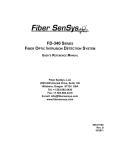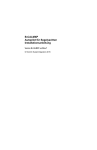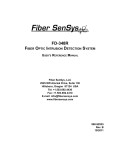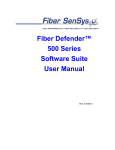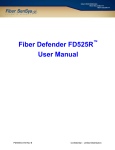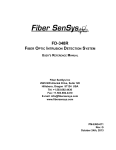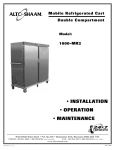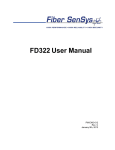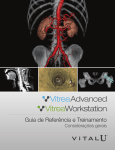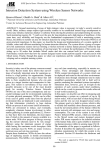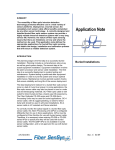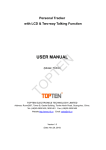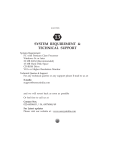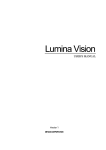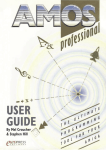Download Fiber Defender™ User Manual
Transcript
Fiber Defender™ User Manual Model FD525™ Model FD525B™ Model FD525R™ Model FD525RB™ Model RLM525™ Model OM525™ Rev. E 10/2011 Model FD525/FD525R Security System User Guide © Copyright 2011, Fiber SenSys® all rights reserved. No part of this publication may be reproduced or transmitted in any form or by any means, electronic or mechanical, including photocopy, recording, or any information storage and retrieval system, without permission in writing from Fiber SenSys®, Inc., 2925 NW Aloclek Drive, Suite 120, Hillsboro, Oregon 97124, USA. This manual is provided by Fiber SenSys Inc. While reasonable efforts have been taken in the preparation of this material to ensure its accuracy, Fiber SenSys Inc. makes no express or implied warranties of any kind with regard to the documentation provided herein. Fiber SenSys Inc. reserves the right to revise this publication and to make changes from time to time in the content hereof without obligation of Fiber SenSys Inc. to notify any person or organization of such revision or changes. FD525™, FD525B™, FD525R™, FD525RB™, Fiber Defender™, OM525™, and RLM525™ are trademarks of Fiber SenSys Inc. Fiber SenSys® is a registered trademark of Fiber SenSys Inc. Windows® is a registered trademark of Microsoft Corporation. Fiber SenSys Inc. 2925 NW Aloclek Dr. Suite 120 Hillsboro, OR 97124 USA Tel: 1-503-692-4430 Fax: 1-503-692-4410 [email protected] www.fibersensys.com Page ii Model FD525/FD525R Security System User Guide Table of Contents Figures .................................................................................................... vi Tables ................................................................................................... viii Safety Information ................................................................................... xi Safety terms................................................................................. xi Electrical safety ........................................................................... xii Covers and panels ...................................................................... xii Inspection .................................................................................. xiii Optical connectors ..................................................................... xiii Class I laser product .................................................................. xiii Fiber-handling precautions......................................................... xiii FCC Rules ................................................................................. xiv 1. Product Description .......................................................................... 1–1 Advantages of the FD525/FD525R system ............................... 1–2 Principles of operation .............................................................. 1–2 How a Fiber SenSys system works .............................. 1–6 The fiber-optic sensors ..................................... 1–7 The alarm-processing unit................................. 1–9 The FD525/ FD525B/FD525R/ FD525RB system ................... 1–10 Intrusion detection and alarm generation .....................1–11 Calibration ...................................................................1–12 System integration.......................................................1–13 2. Getting Started ................................................................................. 2–1 Visual inspection ....................................................................... 2–2 FD525/FD525R alarm processing unit ...................................... 2–2 FD525 standalone APU connections and indicators ..... 2–3 FD525R rackmount APU connections and indicators ... 2–6 FD525/FD525R cable assembly ............................................... 2–8 Optional relay modules ............................................................. 2–9 OM525 output module connections and indicators ......2–10 Page iii Model FD525/FD525R Security System User Guide RLM525 relay module connections and indicators.......2–12 3. Site Planning and Assessment ......................................................... 3–1 System requirements ................................................................ 3–2 APU deployment ....................................................................... 3–3 Possible fenceline threats ......................................................... 3–3 General fence requirements ...................................................... 3–4 Deployment guidelines .............................................................. 3–4 Zone length and system resolution ............................... 3–5 Zone placement............................................................ 3–8 Chain-link fences ...................................................................... 3–9 Deployment examples, chain-link fence ......................3–10 Reinforced fence sections ...........................................3–12 Outriggers (barbed or razor wire).................................3–14 Corners and posts .......................................................3–16 Wrought-iron fence ................................................................. 3–17 Anti-ram barrier fences............................................................ 3–18 Protecting gates ...................................................................... 3–19 Single or double swinging gates ..................................3–20 Sliding gates................................................................3–21 Unprotected gates .......................................................3–22 Non-fenced perimeters............................................................ 3–22 Buried cable deployment guidelines ............................3–22 Burying the sensor cable in gravel ...................3–23 Burying the sensor cable under sod .................3–25 Nuisances ............................................................................... 3–26 Site assessment example ....................................................... 3–27 Site requirements ........................................................3–27 Security solution ..........................................................3–28 Other points to consider ..............................................3–28 4. APU and Relay Module Installation .................................................. 4–1 Locating the APU ...................................................................... 4–1 Mounting the FD525 standalone APU ....................................... 4–1 Mounting the FD525R rackmount APU ..................................... 4–1 Page iv Model FD525/FD525R Security System User Guide Mounting the OM525 Output Module ........................................ 4–1 Mounting the RLM525 Relay Module ........................................ 4–2 Wiring the APU ......................................................................... 4–2 Lead-in cable ............................................................................ 4–3 Connecting the lead-in cable ..................................................... 4–3 5. Installing the Cable Assembly ........................................................... 5–1 Distribution Box ......................................................................... 5–1 Backbone cable ........................................................................ 5–2 Sensor cable and nodes, fence installation ............................... 5–4 Sensor cable, buried installations .............................................. 5–5 6. System Performance Testing............................................................ 6–1 Tamper test .................................................................. 6–1 Accessory Bus fault test ............................................... 6–1 Line test ....................................................................... 6–2 Probability of detection testing, fenceline application .... 6–4 Probability of detection testing, buried application ........ 6–6 7. Maintenance ..................................................................................... 7–1 Preventive maintenance............................................................ 7–1 System visual inspection .............................................. 7–1 Fault Test ..................................................................... 7–2 System performance test, fence-mounted sensor cable 7–2 System performance test, buried sensor cable ............. 7–4 Corrective maintenance ............................................................ 7–5 8. System Integration............................................................................ 8–1 Setting the FD525/FD525R APU IP address ............................. 8–3 Manually setting the IP address.................................... 8–3 Network and serial setup........................................................... 8–7 XML input/output messages.................................................... 8–12 Initialization .................................................................8–14 Events .........................................................................8–17 Intrusion/Alarm Message .................................8–17 Fault Messages ...............................................8–18 Page v Model FD525/FD525R Security System User Guide Tamper message .............................................8–20 Platform status report .............................................................. 8–20 Device configuration options ................................................... 8–22 Moving zones in FD525-View ................................................. 8–24 Simple serial mode ................................................................. 8–27 Appendix A. Product Specifications ..................................................... A–1 Appendix B. Calibration Parameters .................................................... B–1 Appendix C. Data File Guide ............................................................... C–1 Appendix D. Telecommunication Color Codes..................................... D–1 Appendix E. Warranty Information ....................................................... E–1 Figures Class I laser stamp ................................................................................ xiii Figure 1-1. The FD525R APU ............................................................. 1-2 Figure 1-2. Cross section of a glass fiber............................................. 1-3 Figure 1-3. Light refraction in a fiber .................................................... 1-4 Figure 1-4. Light propagation in an optical fiber ................................... 1-4 Figure 1-5. Single-mode and multimode optical fibers ......................... 1-5 Figure 1-6. Conducted light in multimode optical fiber is disturbed by vibration ........................................................................ 1-6 Figure 1-7. How the sensor cables work .............................................. 1-8 Figure 1-8. The APU............................................................................ 1-9 Figure 1-9. A typical FD525R system deployment ............................. 1-11 Figure 1-10. Normal signals from the sensor cables to the APU ........ 1-12 Figure 1-11. Signal from zone 2 disturbed by an intruder................... 1-12 Figure 2-1. FD525R system components ............................................ 2-1 Figure 2-2. FD525R rackmount APU front panel ................................. 2-6 Figure 2-3. FD525R APU back panel................................................... 2-7 Figure 2-4. Typical FD525R system .................................................... 2-9 Figure 3-1. Sensor cable deployment and system resolution ............... 3-5 Figure 3-2. Physical site layout affects zone placement....................... 3-8 Page vi Model FD525/FD525R Security System User Guide Figure 3-3. Medium threat level sensor deployment, chain-link fence 3-10 Figure 3-4. High threat level sensor deployment, chain-link fence ..... 3-10 Figure 3-5. Reinforced fence section, chain-link fence ....................... 3-12 Figure 3-6. Reinforced fence section with outrigger, chain-link fence. 3-13 Figure 3-7. Barbed wire top guard deployment, chain-link fence........ 3-14 Figure 3-8. Razor wire top guard deployment, chain-link fence.......... 3-15 Figure 3-9. Fence post deployment, chain-link fence ......................... 3-16 Figure 3-10. Wrought-iron fence deployment ..................................... 3-17 Figure 3-11. Anti-ram barrier fence deployment................................. 3-19 Figure 3-12. Sensor cable deployed on swinging gate....................... 3-20 Figure 3-13. Sensor cable deployed for a sliding gate ....................... 3-21 Figure 3-14. Detection range around sensor cable buried in gravel ... 3-23 Figure 3-15. Sensor cable layout in gravel ......................................... 3-24 Figure 3-16. Sensor cable layout under sod ...................................... 3-25 Figure 3-17. Sensor cable under sod installed over a sand layer ....... 3-26 Figure 3-18. Site assessment example: protected power substation . 3-27 Figure 5-1. Length of backbone cable for sensing element node ......... 5-3 Figure 6-1. Sample test and acceptance log ........................................ 6-3 Figure 6-2. Sample fence line detection data sheet ............................. 6-5 Figure 6-4. Sample buried detection data sheet .................................. 6-7 Figure 8-1. Ethernet connection........................................................... 8-2 Figure 8-2. Lantronix® DeviceInstaller screen with Xport devices........ 8-3 Figure 8-3. Device details for selected Xport device ............................ 8-4 Figure 8-4. Assignment method screen for assigning an IP address ... 8-5 Figure 8-5. IP Settings screen for assigning an IP address.................. 8-5 Figure 8-6. Assignment screen for assigning an IP address ................ 8-6 Figure 8-7. Assignment screen progress ............................................. 8-6 Figure 8-8. Entering the new IP address in the browser ...................... 8-7 Figure 8-9. Xport device login screen .................................................. 8-8 Figure 8-10. XPort device server configuration manager home screen .................................................................... 8-8 Figure 8-11. Serial Settings screen ...................................................... 8-9 Figure 8-12. The Connection Settings screen .................................... 8-10 Page vii Model FD525/FD525R Security System User Guide Figure 8-13. The Configurable Pins Settings screen .......................... 8-11 Figure 8-14. Status display while settings are being saved ................ 8-12 Figure 8-15. APU network communication ......................................... 8-13 Figure 8-16. Handshake messages ................................................... 8-15 Figure 8-17. Ping request .................................................................. 8-16 Figure 8-18. Ping response ............................................................... 8-16 Figure 8-19. Intrusion message ......................................................... 8-17 Figure 8-20. Fault message ............................................................... 8-18 Figure 8-21. Fault restore message ................................................... 8-19 Figure 8-22. Tamper message .......................................................... 8-20 Figure 8-23. Platform status report .................................................... 8-21 Figure 8-24. Device configuration document...................................... 8-23 Figure 8-25. PSR indicating a zone move, part 1............................... 8-25 Figure 8-26. PSR indicating a zone move, part 2............................... 8-26 Figure 8-27. PSR indicating a zone move, part 3............................... 8-27 Tables Table 3-1. Cable assembly configurations, ≤25-zone system .............. 3-7 Table 8-1. Simple serial data format .................................................. 8-28 Table A-1. FD525 APU specifications .................................................. A-1 Table A-2. FD525R APU specifications .............................................. A-2 Table A-3. FD525B APU specifications .............................................. A-3 Table A-4. FD525RB APU specifications ............................................ A-4 Table A-5. Sensor cable specifications.................................................A-5 Table A-6. Lead-in cable specifications ............................................... A-6 Table A-7. Backbone cable specifications ........................................... A-6 Table A-8. Recommended applications ............................................... A-7 Table A-9. OM525 output module specifications .................................. A-8 Table A-10.RLM525 relay module specifications………………………..A-8 Table B-1. FD525R APU calibration parameters ................................. B-1 Table C-1. FD525View data file types.................................................. C-1 Page viii Model FD525/FD525R Security System User Guide Table C-2. FD525View initialization data file ........................................ C-1 Table C-3. Calibration files (including hyperzone/zone configuration) .. C-2 Table C-4. Table Cable file .................................................................. C-5 Table D-1. Telecommunication color codes for optical fibers ............... D-1 Page ix Model FD525/FD525R Security System User Guide Safety Information • Read these instructions carefully. • Keep these instructions. • Follow all instructions. • Only use attachments/accessories specified by the manufacturer. • Refer all servicing to qualified service personnel. The FD525 alarm-processing unit (APU), OM525 output module, and RLM525 relay module have been supplied from the manufacturer in a safe condition. They have been designed to meet or exceed the following minimum operating conditions: • Temperatures -40° F to 158° F (-40° C to 70° C) • Relative humidity 0 to 95% non-condensing The FD525B APU has been designed to meet or exceed the following minimum operating conditions: • Temperatures 0º C to 70º C (32º to 158º F) • Relative humidity 0 to 95% non-condensing The FD525R and FD525RB rack mountable APUs have been designed to meet or exceed the following minimum operating conditions: • Temperatures 0° to 55° C (32° to 131° F) • Relative humidity 0 to 95% non-condensing Safety terms Where necessary, the following terms may appear throughout the manual and are defined as follows: Page xi Model FD525/FD525R Security System User Guide CAUTION: Identifies conditions or practices that could result in damage to equipment or other property. Cautions may also indicate a loss of data or contamination of your files files. WARNING: Identifies conditions or practices that could result in non-fatal fatal personal injury injury. DANGER: Identifies conditions or practices that could result in loss of life or limb limb. Electrical s safety The FD525 and FD525B APUs operate on 10-28 VDC. The FD525R and FD525RB APUs operate on 90-250 VAC. If any FD525 family APU APU, OM525 output module, or RLM525 relay module is damaged or malfunctions malfunctions, disconnect power to the APU. Do not use the unit under any of the following conditions: • The enclosure sshows visible damage. • The unit does not operate as expected. • The unit has as been subjected to prolonged storage under adverse conditions.. • The unit has as been damaged during shipment. Do not put the APU into service until qualified service personnel have verified its safety. Covers and p panels To avoid personal injury, do not remove any of tthe he product’s covers or panels. There are no user user-serviceable parts arts inside. The product warranty is void if the factory sea seal is broken. Do not operate the product unless the covers and panels are installed. Page xii Model FD525/FD525R Security System User Guide Inspection FD525/FD525R APU system components should be inspected for shipping damage. If any damage is found, notify Fiber SenSys and file a claim with the carrier. Save the shipping container for possible inspection by the carrier. Optical connectors Each APU in FD525 family use two SC/APC optical connectors, one for output and one for input. Use of other types of connectors reduces optical performance and may damage the APU connector. Class I laser product All FD525 family APUs are Class I laser products as defined by IEC 60825-1 and CFR 21 subchapter J. A Class I laser product emits insufficient levels of laser radiation to constitute a hazard according to established limits. However, avoid direct eye exposure to the output of this product or to the open end of any optical-fiber cable connected to this product. The following stamp is found on the front panel of the FD525/FD525R APU: Class I laser stamp Fiber-handling precautions The optical fiber is made of glass. The ends of a broken fiber can be sharp and may become lodged in the skin. Take appropriate glasshandling precautions. Page xiii Model FD525/FD525R Security System User Guide Never bend the optical fiber to a diameter less than 2 inches (5 ( cm). Smaller-diameter diameter bends can cause damage to the optical fiber. FCC Rules Note: This equipment has been tested and found to comply with the limits for a Class B digital device, pursuant to Part 15 of the FCC Rules. These limits are designed to provide rea reasonable sonable protection against harmful interference in a residential installation. This equipment generates, uses and can radiate radio frequency energy and, if not installed and used in accordance with the instructions, may cause harmful interference to radio communications. However, there is no guarantee that interference will not occur in a particular installation. If this equipment does cause harmful interference to radio or television reception, which can be determined by turning the equipment off and on, the user is encouraged to try to correct the interference by one or more of the following measures: • Reorient or relocate the receiving antenna. • Increase the separation between the equipment and receiver. • Connect the equipment into an outlet on a circuit di different fferent from that to which the receiver is connected. • Consult the dealer or an experienced radio/TV technician for help. Page xiv Model FD525/FD525R Security System User Guide 1. Product Description The Fiber SenSys FD525/FD525B/FD525R/FD525RB alarm-processing unit (APU) is a fiber-optic intrusion-detection platform designed to detect intruder attempts to cross a perimeter, for example: • Fence climbing (along both the fabric and post) • Fence fabric cutting • Ladder-assisted climbing • Lifting the fence fabric • Buried perimeter • Wall mount installations Figure 1-1.FD525 APU 1. Product Description Page 1-1 Model FD525/FD525R Security System User Guide The FD525 and FD525B are standalone APUs and may be installed in a wide variety of locations. The suffix “B” in FD525B or FD525RB denotes buried or installations where the intrusion signals are small, for example, buried perimeter, wall-mount or rigid-fence installations. Figure 1-2. The FD525R alarm-processing unit The suffix “R” in FD525R or FD525RB APU stands for rack. The FD525R/FD525RB APU is designed to be installed into a standard 19inch instrument rack. Advantages of the FD525/FD525R system The FD525/FD525R APU is capable of detecting multiple simultaneous disturbances along a protected perimeter. One APU supports up to 25 zones, with a maximum total perimeter of two kilometers (6500 feet/1.24 miles). Because the fiber-optic sensors use laser light, the FD525/FD525R system can be installed safely at chemical or ammunition depots, or any location where the use of electricity is a concern. In addition, fiber-optic technology is not susceptible to EMI/RFI. The remote capability of the FD525/FD525R APU allows you to monitor your security system from up to five kilometers away. Principles of operation Optical fiber conducts light using principles of refraction. Light traveling in a vacuum travels at 3.0 x 108 meters/second; however, light travels at a slower speed when traveling through a different medium such as glass. When the speed of light in a vacuum is compared to the speed of light as it travels through another medium, the resulting ratio is called the index of refraction. This ratio can be expressed as follows: Page 1-2 1. Product Description Model FD525/FD525R Security System User Guide Where n is the index of refraction. An optical cal fiber is constructed so that the light light-conducting core is made of a silicon material with a specific index of refraction while the cladding that surrounds it is made of silicon with a lower index of refraction (meaning the material erial is less dense and light travels faster through it). Figure 1-3. Cross section of a glass fiber When a light source such as a laser is aimed at the core of the optical fiber, some light that enters the core at a steep angle is able to leak out through ugh the glass cladding. Since light has wavelike properties, light that intersects with the core below a specific angle (known as the critical angle)) is reflected back into the core. This is because the difference in propagation speed between the cladding and the core causes the leading edge of each light wave to speed up while the trailing edge travels slower. The resulting bending of light is known as refraction. 1. Product Description Page 1-3 Model FD525/FD525R Security System User Guide Figure 1-4. Light refraction in a fiber Since modes of light traveling below the critical angle are bent back into the core (a principle called total internal reflection), ), they continue to propagate down the length of fiber, enabling the fiber to conduct light from one end to the other. Figure 1-5. Light propagation in an optical fiber There are two primary types of optical fiber: multimode,, which allows more than one mode, or pathway, of traveling light, and single mode, mode which allows only one mode, or pathway, of light. Most multimode optical fibers have a core size of either 50 µm or 62.5 µm. Single Single-mode mode optical fibers, on the other hand, have a core size of only about 9 µm, restricting the number of modes propagating through the fiber to only one. Page 1-4 1. Product Description Model FD525/FD525R Security System User Guide Figure 1-6. Single-mode and multimode optical fibers In a multimode fiber, when the light from different modes interferes, it forms a random-intensity pattern known as a “speckle pattern.” The speckle pattern remains relatively stationary if the fiber does not move; however, it changes when the fiber is moved. This is because the speckle pattern is sensitive to the phases of the interfering modes. The magnitude of the phase changes with the slightest movement of the fiber. 1. Product Description Page 1-5 Model FD525/FD525R Security System User Guide Figure 1-7. Conducted light in multimode optical fiber is disturbed by vibration Fiber SenSys security systems are designed to take advantage of the optical fiber’s light-conducting properties by analyzing changes in the speckle pattern of multimode fibers used in system sensors. How a Fiber SenSys system works In a Fiber SenSys system, the fiber-optic cable assembly is installed along the secure perimeter, typically mounted on a fence or wall. This cable assembly is connected to the alarm-processing unit, such as the FD525/FD525R APU, which constantly acquires and processes data from the cable assembly. The APU uses sophisticated, state-of-the-art programming that enables it to accurately recognize intrusion attempts and generate alarms. The cable assembly consists of an insensitive single-mode backbone cable coupled to highly sensitive multimode sensor cables that cover the entire secure perimeter. Page 1-6 1. Product Description Model FD525/FD525R Security System User Guide The fiber-optic sensors Fiber SenSys sensor cables have a unique jacket design that ensures they pick up minute vibrations while remaining relatively impervious to the effects of weather and other harsh environmental variables. Since the sensor cables use light and not electricity, they are unaffected by EMI, RFI, and lightning. Laser light is launched into the fiber-optic cable assembly by the alarmprocessing unit. The light is split and guided into each sensor cable in the assembly. A portion of the light from each sensor is reflected back to the APU. In an undisturbed sensor strand, a constant speckle pattern is represented at the APU by a pulse of fixed magnitude. Motion, vibration, and pressure change the phase of the light transmitted through the fiber, resulting in a change in the speckle pattern. If a sensor cable is disturbed physically by an intruder’s actions—for example, an attempt to climb or cut a fence—the speckle pattern from that sensor changes momentarily, changing the magnitude of the return pulse, as illustrated below. This change is immediately detected by the APU. 1. Product Description Page 1-7 Model FD525/FD525R Security System User Guide Figure 1-8. How the sensor cables work Page 1-8 1. Product Description Model FD525/FD525R Security System User Guide Optical Energy Optical Energy Converted to Electrical Signal Electrical Energy ADC Electrical Signal Digitized Digitized Signal Digital Signal Processor Electrical Signal (Time Domain) is Converted to Frequency Domain Processor 1 Signal Qualification Processor 2 Signal Qualification Processor 1 Alarm Processor 2 Alarm Processor 1 Alarm Or Processor 2 Alarm Alarm Indication Figure 1-9. The alarm-processing unit The alarm-processing unit The APU constantly monitors the secure perimeter and instantly detects disturbances to the sensor cables. When the optical energy from the cable assembly returns to the APU, it is converted into an electrical equivalent and digitized. The digital signal is converted from time-domain information into frequency domain and compared against user-defined alarm parameters. The APU is calibrated so that it accurately recognizes differences between non-threatening nuisance events and real intrusion attempts. Detection parameters of the alarm-processing unit can be adjusted for the unique conditions of each site. The block diagram above shows the function of a typical APU. 1. Product Description Page 1-9 Model FD525/FD525R Security System User Guide When a perimeter disturbance occurs, the APU instantly recognizes it as an intrusion attempt and triggers an alarm. The FD525/FD525R APU detects simultaneous multiple-point intrusions and also identifies the locations of the intrusions. The APU can be integrated into a local-area network for use with headend and annunciator equipment. The FD525/ FD525B/FD525R/ FD525RB system The FD525 and FD525R APUs are designed for installations where the intrusion signals are large, such as, fence installations. The FD525B and FD525RB APUs are designed for installations where the intrusion signals are typically small, such as, buried, wall mount, and rigid fences. As shown below, the FD525/FD525R system includes an insensitive fiber-optic backbone cable, consisting of one strand of single-mode optical fiber per zone. Sensor cables are joined to the backbone cable in the breakout box (node), up to two sensor cables per breakout box. A strand of sensing multimode optical fiber is enclosed inside the conduit of each sensor cable. Each sensor cable is fastened to a fence to form a physical zone. An insensitive lead-in fiber-optic cable connects the protected area to the APU and control system. Each zone can be calibrated using the same alarm parameters or set independently to provide maximum flexibility for deployment on any perimeter. Each zone can be tuned to address varying environmental factors such as traffic, railway, or animals--effectively screening out false alarms and maximizing detection accuracy. Page 1-10 1. Product Description Model FD525/FD525R Security System User Guide Figure 1-10. A typical FD525/FD525R system deployment Intrusion detection and alarm generation During normal operation, the APU transmits pulsed laser light at a wavelength of 1550 nanometers through the lead-in cable to a splitter, where the light is routed into the backbone cable assembly and each sensor cable (up to 25) in the system. Each sensor cable transmits reflected light back to the APU. In an undisturbed sensor cable, a constant light pattern appears at the APU as a pulse of fixed magnitude. For a system with no disturbances, each pulse of light launched from the APU results in a “train” of smaller pulses of fixed magnitude returning from the sensor cables. 1. Product Description Page 1-11 Model FD525/FD525R Security System User Guide Figure 1-11. Normal signals from the sensor cables to the APU If the perimeter is disturbed by an intruder, the light pattern from that zone’s sensor cable changes momentarily, resulting in a change in the magnitude of the returning pulse. Figure 1-12. Signal from zone 2 disturbed by an intruder The FD525/FD525R APU continuously monitors the deployed cable assembly and recognizes intrusion attempts by analyzing the light returned from the sensor cables. When an intrusion attempt is detected, the APU immediately generates an alarm and identifies the zone where intrusion attempt occurred. This information is sent to an LED array, output relays, or to a control system and other alarm annunciator equipment, depending on the specific needs of the installation. Once the disturbance is removed, the return pulse reverts to its original level. Calibration A disturbance to the returning light signal can be caused by factors other than an intrusion attempt; for example, traffic or railway vibrations, tree Page 1-12 1. Product Description Model FD525/FD525R Security System User Guide branches, and wind. Each of these disturbances, or "events," has unique signal characteristics. When calibrated correctly, the FD525/FD525R APU recognizes certain events as intrusion attempts and others as nonthreatening. Proper calibration reduces nuisance alarms and increases detection accuracy. Each zone of the protected perimeter can be calibrated independently. Using the calibration software, you can group zones into one or more virtual calibration zone or “hyperzone.” You can assign a set of calibration parameters to each hyperzone. The processors in the FD525/FD525R APU examine the incoming sensor cable data and determine whether an alarm condition exists according to the calibration criteria selected. Any combination of zones, regardless of where they physically lie in the cable assembly, can be grouped together in a hyperzone. When the APU recognizes an alarm condition, it also identifies the physical zone where the alarm occurs. Each FD525/FD525R system comes with three PC-based software packages required for system configuration, FD525Config, FD525View, and FD525Log. FD525Config is used for configuring the system, FD525View is used for calibrating/tuning the system, and FD525Log is used for viewing alarm history. Initial quick-start system configuration and calibration procedures are described in the Fiber SenSys manual FD525 Software Reference Manual. System integration The FD525/FD525R APU can be installed directly into a local-area network via an RJ45 jack, using an Ethernet cable. When networked, the FD525/FD525R APU sends alarm and location data to the control system and annunciator equipment in the form of XML documents. Networking and data communication are covered in Chapter 8, System Integration. Normally, the USB port is used for configuration and tuning of the system, but it can also be used to provide alarm-type distinction between intrusion attempts, fault conditions, and tamper conditions for each zone. This is called “simple serial mode,” and is also covered in Chapter 8, System Integration. 1. Product Description Page 1-13 Model FD525/FD525R Security System User Guide Options for the FD525 standalone APU include the Fiber SenSys OM525 output module, that allows the system to be easily integrated into existing head-end equipment. The output module can be located up to 25 feet (7.6 m) from the APU. Options for the FD525R rackmount APU include the Fiber SenSys RLM525 relay module, that allows the system to be easily integrated into existing head-end equipment. The relay module can be attached to the rear panel of the APU, or it can be located up to 25 feet (7.6 m) away. Page 1-14 1. Product Description Model FD525/FD525R Security System User Guide 2. Getting Started An FD525/FD525R system includes three primary components: • The alarm-processing unit (APU) – rackmount version is shown below. If the APU is ordered for buried installations then the model name has B in the suffix, for example, FD525B or FD525RB. The buried APUs are mechanically the same as the FD525/FD525R. The specifications for FD525/FD525B/FD525R/FD525RB are listed in the tables from A-1 to A-4. • The fiber-optic cable assembly • The FD525 software suite FD525-Log FD525-View FD525-Config Figure 2-1. FD525/FD525R system components These components are the minimum requirements for system installation and operation. The configuration software suite, which consists of three separate software packages, FD525View, FD525Config, and FD525Log, is shipped with system hardware and is necessary for installation. Instructions on using the software are given in the Fiber SenSys manual, FD525 Software Reference Manual, which is supplied with the system. 2. Getting Started Page 2-1 Model FD525/FD525R Security System User Guide Visual inspection The APU, backbone cable and insensitive lead-in cable, breakout boxes, and sensor cables are packaged separately. When you receive your Fiber SenSys security system from the factory, examine the shipping containers carefully. Examine the APU for signs of shipping damage. Fiber SenSys recommends that you keep the backbone cable in its packaging until ready to install. FD525/FD525R alarm processing unit The alarm-processing unit, or APU, contains a 1550-nm laser, optics for detecting the return signal from the sensor cables, and electronics for processing those signals. You will define alarm parameters for your specific installation using the Fiber SenSys FD525-View software. When alarm conditions are met, the APU transmits an alarm message either to a relay module, or to your system’s networked monitoring and annunciator equipment via an Ethernet connection, or to both, depending on how your system is configured. Page 2-2 2. Getting Started Model FD525/FD525R Security System User Guide FD525 standalone APU connections and indicators System status indicators ACC bus port USB port TCP/IP port Power and relay connector Input (SC/APC) Output (SC/APC) Figure 2-2. FD525 standalone APU The FD525 APU has the following indicators on the top of the unit: • System status indicators LED indicators show tamper, accessory bus fault, cable fault, alarm, event, and power status. The tamper, fault, and alarm LEDs are red; the event LED is yellow; and the power LED is green. 2. Getting Started Page 2-3 Model FD525/FD525R Security System User Guide The FD525 APU has the following connectors around the periphery of the unit: • USB port The USB connection allows you to connect a PC to the APU to perform system configuration. In addition, you can use this port to monitor realtime event, alarm, and status signals. • Optical ports There are two SC/APC optical connectors, one for output (laser) and one for input (detector). The SC/APC optical connectors connect the APU to the fiber-optic cable assembly. CAUTION: Any cable connected directly to the APU must have an SC/APC connector. Using the wrong type of connector can result in damage to the APU. • TCP/IP port An RJ45 connector is provided for TCP/IP network connection using an Ethernet cable. Use this connector to install the APU into a local-area network (LAN). Alarm and device-status data is sent between the APU and a networked control system using XML communication. • ACC bus port An RJ45 controller-area network (CAN) accessory bus port is provided for communication to and from a relay output module for integration with existing head-end equipment. Use this port to connect to an optional Fiber SenSys OM525 output module. CAUTION: Use only shielded Cat 5 ethernet cable to connect between ACC bus port on the APU to either OM525 or RLM25 modules for CE/FCC compliance. Page 2-4 2. Getting Started Model FD525/FD525R Security System User Guide • Power and relay connector Power and relay connections to the APU are provided through this connector. Power is typically provided from a wall-mount DC power supply, and the relay connections can be used to monitor system-wide alarm and status signals. Table 2-1 lists the pin assignments. Table 2-1. Power and relay connector pin assignments Pin Description 1 +10 to 28 VDC, input power 2 Ground 3 Tamper input, normally closed 4 Tamper input return 5 Fault relay contact A, normally closed 6 Fault relay contact B 7 Alarm relay normally closed contact 8 Alarm relay common contact 9 Alarm relay normally open contact 10 Accessory bus fault relay contact A, normally closed 11 Accessory bus fault relay contact B 12 Spare (not connected) Power, pins 1 and 2: A supply voltage of +10 to 28 VDC is connected to these terminal pins. Positive lead is pin 1, and pin 2 is ground. Tamper, pins 3 and 4: If there is a tamper switch on any enclosure where the APU is installed, you can connect the leads of the tamper switch to these pins. When the normally closed tamper circuit opens, the alarm relay activates and remains activated until the circuit closes again or the tamper feature is disabled. Fault, pins 5 and 6: These pins indicate a loss of power. The normally closed fault relay opens if there is a loss of optical power anywhere in the fiber-optic cable assembly. Alarm, pins 7, 8, and 9: These pins indicate an alarm condition has been detected. For the normally closed relay (pins 7 and 8) the contact opens. For the normally open relay (pins 8 and 9), the contact closes. An alarm 2. Getting Started Page 2-5 Model FD525/FD525R Security System User Guide condition is also indicated if an enabled tamper input opens, or if there is an optical power fault or accessory bus fault. Accessory bus fault, pins 10 and 11: These pins indicate a fault in the CAN bus connection to the OM525 or RLM525. The normally closed fault relay opens if there is a fault on the accessory bus. FD525R rackmount APU connections and indicators Zone status indicators System status indicators USB port Test button Figure 2-3. FD525R rackmount APU front panel The FD525R APU has the following control, connector, and indicators on the front panel: • Test Pushing the Test button performs a self test, which causes the APU to temporarily activate all relays and LEDs to their alarm or fault states. When the button is released, all relays and LEDs resume normal communication of zone conditions. The Test button is recessed so it cannot be inadvertently pushed. The Test button can be pressed using a small screwdriver or similar tool. • USB port The USB connection allows a PC to be connected to the APU to perform system configuration. In addition, this port can be used to monitor realtime event, alarm, and status signals. Page 2-6 2. Getting Started Model FD525/FD525R Security System User Guide • System status indicators LED indicators show tamper, accessory bus fault, cable fault, alarm, event, and power status. The tamper, fault, and alarm LEDs are red; the event LED is yellow; and the power LED is green. • Zone status indicators Three LED status indicators for each zone in the system show zone status: Normal (green), Alarm (red), and Fault (yellow). Alarm and Fault LEDs both light up when there is a fault in a zone. TCP/IP port and fuse ACC bus port Power Output (SC/APC) Input (SC/APC) Figure 2-4. FD525R APU back panel without RLM525 module The FD525R APU has the following controls and connectors on the back panel: • Optical port There are two SC/APC optical connectors that connect the APU to the fiber-optic cable assembly. CAUTION: Any cable connected directly to the APU must have SC/APC connectors. Using the wrong type of connector can result in damage to the APU. • TCP/IP port An RJ45 connector is provided for TCP/IP network connection using an Ethernet cable. Use this connector to install the APU into a local-area network (LAN). Alarm and device-status data is sent between the APU and a networked control system using XML communication. 2. Getting Started Page 2-7 Model FD525/FD525R Security System User Guide • ACC bus port An RJ45 controller-area network (CAN) accessory bus port is provided for communication to and from a relay output module for integration with existing head-end equipment. Use this port to connect to an optional Fiber SenSys RLM525 relay module. • Power connection and switch 90 to 250 VAC power connection is via a standard IEC recessed male receptacle. A North American power cord is supplied. • Fuse Inside the quarter-turn holder is a 3AG type fuse, rated for 1.25A and 250V. FD525/FD525R cable assembly The FD525/FD525R cable assembly consists of the insensitive lead-in cable, the distribution box, the backbone cable, the sensor cables, and breakout boxes where the sensor cables are joined to the backbone. One or two sensor cables can connect to a single breakout box. The backbone cable is constructed of one single-mode optical fiber per zone enclosed in a rugged, UV-resistant jacket approximately four millimeters in diameter. Each sensor cable contains a strand of multimode optical fiber enclosed in protective conduit. Sensor cables are single ended. The length of each sensor cable is uniform throughout the cable assembly. Sensor cable in conduit can be ordered to build up to 25 zones per APU. The length of the required sensor cable in conduit depends on the perimeter length and the type of installation. The sensor cable configuration is determined by the requirements of the secure area and is built onsite by Fiber SenSys technicians, or those trained/certified by Fiber SenSys. An insensitive lead-in cable connects the APU to the sensor-cable assembly. The lead-in cable consists of two single-mode fibers and can be up to 3.1 miles (5 km) long for 25 zones and 12 km long for 15 zones or less, allowing for remote APU installation. Page 2-8 2. Getting Started Model FD525/FD525R Security System User Guide Figure 2-5. Typical FD525/FD525R system The distribution box houses a fiber splitter, reference reflector, and all associated fiber splicing. The lead-in cable is spliced to the two splitter inputs, while 25 of the output fibers are spliced to the backbone cable and connected to perimeter zones. The 26th output fiber is reserved for the reference reflector. The remaining six output fibers are unused and can be used as spares. The backbone cable, a higher-count, outdoor-rated distribution cable, is coupled to the sensor cables in the breakout box. The breakout box protects the opening in the backbone cable’s jacket where the required fiber or fibers at each particular junction are broken out and spliced to the sensor cables. A color-coded fiber-splicing matrix is used to identify which fibers are needed at any given breakout box (see Appendix D). These fibers are cut from the backbone cable and spliced to the sensor cables, leaving the remaining uncut fibers to exit the breakout box and feed any remaining zones. Optional relay modules Neither model APU has individual relay outputs per zone, for example, the FD525 standalone APU has no individual status indicators per zone. Relay outputs and indicators per zone can be added to the FD525 standalone APU with an OM525 output module. Similarly, relay outputs per zone can be added to the FD525R rackmount APU with an RLM525 2. Getting Started Page 2-9 Model FD525/FD525R Security System User Guide relay module. Both modules act on alarm messages from the APU, activating the relays and indicators corresponding to the affected zones. OM525 output module connections and indicators Zone status indicators ACC bus ports System status indicators Relay connectors Test button System status indicators Figure 2-6. OM525 output module, top view The OM525 output module has the following control, connectors, and indicators on the top of the unit: • Test Pushing the Test button performs a self test, which causes the APU to temporarily activate all relays and LEDs to their alarm or fault states. When the button is released, all relays and LEDs resume normal communication of zone conditions. The Test button is recessed so it cannot be inadvertently pushed. The Test button can be pressed using a small screwdriver or similar tool. Page 2-10 2. Getting Started Model FD525/FD525R Security System User Guide • System status indicators LED indicators show accessory bus fault and power status for both relays and relay indicators. The fault LEDs are red, and the power LEDs are green. • ACC bus port Two RJ45 controller-area network (CAN) accessory bus ports are provided, for communication to and from the APU, and to provide power to the OM525. Use either port to connect to the FD525 APU. • Relay connectors 25 relay connectors, one per zone, are provided for integration with headend equipment. Each connector provides access to both alarm and fault status for one zone. Table 2-2 lists the pin assignments. Table 2-2. Relay connector pin assignments Pin Description 1 Alarm relay normally open contact 2 Alarm relay common contact 3 Alarm relay normally closed contact 4 Fault relay contact A, normally closed 5 Fault relay contact B The (unnumbered) accessory connector provides access to fault status for the accessory bus and a tamper input. The normally closed accessory bus fault relay opens if there is a fault in the CAN bus connection to the APU. If there is a tamper switch on any enclosure where the OM525 is installed, the leads of the tamper switch can be connected to the tamper input pins. When the normally closed tamper circuit opens, the APU alarm relay activates and remains activated until the circuit closes again or the tamper feature is disabled. Table 2-3 lists the pin assignments. 2. Getting Started Page 2-11 Model FD525/FD525R Security System User Guide Table 2-3. Accessory connector pin assignments Pin • Description 1 Accessory bus fault relay contact A, normally closed 2 Accessory bus fault relay contact B 3 Spare (not connected) 4 Tamper input, normally closed 5 Tamper input return Zone status indicators Three LED status indicators for each zone in the system show zone status: Normal (green), Alarm (red), and Fault (yellow). Alarm and Fault LEDs both light when there is a fault in a zone. RLM525 relay module connections and indicators ACC bus ports Relay connectors Test button System status indicators Figure 2-7. RLM525 relay module, top view The RLM525 relay module has the following control, connectors, and indicators on the top of the unit: Page 2-12 2. Getting Started Model FD525/FD525R Security System User Guide • Test Pushing the Test button performs a self test, which causes the APU to temporarily activate all relays and LEDs to their alarm or fault states. When the button is released, all relays and LEDs resume normal communication of zone conditions. The Test button is recessed so it cannot be pushed inadvertently. The Test button can be pressed using a small screwdriver or similar tool. • System status indicators LED indicators show accessory bus fault and power status. The fault LED is red, and the power LED is green. • ACC bus port Two RJ45 controller-area network (CAN) accessory bus ports are provided, for communication to and from the APU, and to provide power to the RLM525. Use either port to connect to the FD525R APU. • Relay connectors 25 relay connectors, one per zone, are provided for integration with headend equipment. Each connector provides access to both alarm and fault status for one zone. Table 2-4 lists the pin assignments. Table 2-4. Relay connector pin assignments Pin Description 1 Alarm relay normally open contact 2 Alarm relay common contact 3 Alarm relay normally closed contact 4 Fault relay contact A, normally closed 5 Fault relay contact B The (unnumbered) accessory connector provides access to fault status for the accessory bus and a tamper input. The normally closed accessory bus fault relay opens if there is a fault in the CAN bus connection to the APU. If there is a tamper switch on any enclosure where the RLM525 is installed, the leads can be connected to the tamper switch to the tamper input pins. When the normally closed tamper circuit opens, the APU alarm 2. Getting Started Page 2-13 Model FD525/FD525R Security System User Guide relay activates and remains activated until the circuit closes again or the tamper feature is disabled. Table 2-5 lists the pin assignments. Table 2-5. Accessory connector pin assignments Pin Description 1 Accessory bus fault relay contact A, normally closed 2 Accessory bus fault relay contact B 3 Spare (not connected) 4 Tamper input, normally closed 5 Tamper input return Page 2-14 2. Getting Started Model FD525/FD525R Security System User Guide 3. Site Planning and Assessment The APUs in the FD525 family have been designed to provide users with a flexible perimeter intrusion-detection system providing highest security. The APUs come in two flavors, one for fence installations and another for buried, wall tops, rigid fence and gate installations. The FD525/FD525R APUs is suitable for fence installations, while FD525B/FD525RB APUs is suitable for buried applications. For installations requiring both fence and buried zones using the same APU, it is highly recommended to use FD525B/FD525RB APU. The FD525B/FD525RB APU is highly recommended for installations where the intrusion signals are typically small, such as installations on wall tops or rigid fences. How the system is deployed, however, is determined by how it is planned and installed. The site to be protected should be surveyed thoroughly and a risk assessment performed, including accounting and compensating for prospective nuisance-alarm sources. The strategy for deploying the cable assembly is based on the results of the survey. Generally, system planning and installation involves the following tasks: • Surveying the site to be protected • Creating a strategy for protecting the site • Planning the location of the APU • Provision of electrical power • Routing of the cable assembly • Placement of the breakout boxes • Determining the cable requirements • Assembling and deploying the cable assembly • Connecting the cable assembly to the APU • Configuring, calibrating, and testing the system 3. Site Planning and Assessment Page 3-1 Model FD525/FD525R Security System User Guide Prior to ordering materials and system installation, a strategy for protecting the site must be developed. This strategy should account for all site strengths, weaknesses, and security requirements. The location of the APU, distance to the deployed cable assembly, and required zone length/system resolution must also be determined in the site plan. Classify site threats as high or medium level; for high threat levels, the sensor cable is installed in a different manner than it is for medium threat levels. Identify the types of possible threats. For example, if there is a possibility that an intruder could cut through the fabric of a perimeter fence, cable sensors must be deployed along the fence to best detect a fence-cutting attempt. Since the FD525R APU divides a perimeter into multiple zones, these zones must be defined for the physical site and the cable assembly constructed accordingly. If a vehicle gate is to be in its own zone, for example, or requires calibration settings that are different from the rest of the perimeter, the cable assembly must be constructed to accommodate this requirement. Careful assessment of these types of requirements prior to installation is necessary for successful deployment of the system. This chapter describes the site-planning and threat assessment procedures that must take place prior to installation and deployment of the system. System requirements The site assessment yields information used to determine the design of the security system and the cable assembly. During the site assessment, take note of and record the following data: • Length of the fenced perimeter excluding gates • Type of fence, including the presence of outriggers and top guard • Required deployment configuration: medium or high threat level • Zone resolution required • Length and location for each zone • Locations for breakout and distribution boxes • Locations, lengths, and types of all gates Page 3-2 3. Site Planning and Assessment Model FD525/FD525R Security System User Guide • Width of the longest reinforced section • Width of the longest fence panel (area between posts) • Number of APUs required and model to be used • Distance from the distribution box to the APU (insensitive lead-in cable length) • APU output and system integration requirements APU deployment The FD525/FD525R APU can be installed up to 3.1 miles (5 km) away from the protected site for up to 25 zones and 12 km away for 15 zones or less. Installation depends on the particular needs of the site and user preference. APU installation instructions are given in the following chapter. Possible fenceline threats There are six types of threats against any fence line: • Climbing the fabric of the fence • Climbing the fence posts • Cutting through the fence fabric • Digging under the fence • Lifting the fence fabric • Ladder-assisted climbing over the fence Your site can be protected against all of these types of threats very effectively with the proper installation of the cable assembly and calibration of the APU. 3. Site Planning and Assessment Page 3-3 Model FD525/FD525R Security System User Guide General fence requirements To ensure a fence line sensor cable successfully detects intrusions, prior to installation make sure the fence meets following requirements: Fence noise. The fence should not generate excessive noise. For chainlink fences, re-tensioning the fence fabric and adding fence fabric wire ties to eliminate metal-to-metal banging of the fabric can quiet the fence. Make sure the fabric is secured firmly to all fence posts. Fence material. The entire fence line should be composed of the same material (similar gauge and construction). For a chain-link fence, tension all the fabric to the same level. Fence clearance. Keep a clear area around both sides of the fence. There should be no tree limbs, large rocks, or structures—manmade or natural—that could aid an intruder in climbing over the fence. There should not be any point along the fence line under which an intruder could easily crawl or dig. Manmade and natural barriers. Buildings, structures, waterfronts, and other barriers used along the perimeter in place of the fence line should provide adequate protection against intrusion. Ensure there are no windows, doors, openings, or unguarded means of access. Deployment guidelines Deploying the cable assembly properly ensures that the FD525/FD525R APU detects threats accurately. When planning the configuration of the system to protect the site, there are three important points about the sensor cables to keep in mind: • The sensor cable detects physical vibration, strain, and changes in pressure. Ideally, the sensor cable should be deployed in such a way that it is not subject to these effects unless they are caused by an intruder. • Each sensor cable is uniformly sensitive; that is, there is a consistent level of sensitivity along the entire length of the strand. Sections of fence that are easily affected by vibration may need a single, straight pass of the sensor cable, but places where vibration is less readily conducted (such as fence posts or reinforced fence sections) should have more sensor cable deployed per unit of area to compensate. Page 3-4 3. Site Planning and Assessment Model FD525/FD525R Security System User Guide • Each sensor cable strand has only a linear detection capability, meaning the APU does not distinguish where along a specific sensor cable an event occurs. The APU locates an intrusion attempt by zone. Therefore, in order to localize an intrusion attempt, the sensor strands must be deployed to completely cover the perimeter, but break the perimeter down into smaller zones. The system resolution is determined by the physical length of each zone. Zone length and system resolution The maximum achievable zone length is affected by desired system resolution, zone placement, and to a lesser extent, the length of the sensor cable strand. The lengths of the sensor cables depend upon whether the protected site is determined to be subject to medium- or highlevel intrusion threats. System resolution, or the shortest length along a perimeter that can be identified with an intrusion attempt, correlates with the length of each zone. In order to achieve a specific system resolution, the zone length must be limited to that distance. For example, in the following figure, a cable assembly has a spacing of 200 meters between consecutive breakout boxes with two sensor cables installed per breakout box. The sensor cables each cover a zone of 100 meters. Any intrusion attempt is identified by the APU as occurring within one of the zones. The system in this configuration, therefore, has a system resolution of 100 meters. Figure 3-1. Sensor cable deployment and system resolution 3. Site Planning and Assessment Page 3-5 Model FD525/FD525R Security System User Guide While the sensor cable spacing of the cable assembly generally indicates the system resolution, it is possible to increase the resolution by physically decreasing the distance between breakout boxes. This is done by placing one node closer to the next and coiling the excess backbone cable between nodes. Page 3-6 3. Site Planning and Assessment Model FD525/FD525R Security System User Guide The following table shows possible system configurations for a 25-zone system, and the effect on system resolution. Table 3-1. Cable assembly configurations, ≤25-zone system System Resolution Max. Number of Zones Maximum Backbone Cable Length 10 m 25 250 m 20 m 25 500 m 40 m 25 1000 m 50 m 25 1250 m 100 m 25 2500 m 120 m 25 3000 m 200 m 25 5000 m Sensor cable length 25 m (medium level) or 33 m (high level) 50 m (medium level) or 66 m (high level 100 m (medium level) or 132 m (high level) 125 m (medium level) or 165 m (high level) 250 m (medium level) or 330 m (high level) 300 m (medium level) or 395 m (high level) 450 m (medium level) Any number of zones, zone length, and maximum perimeter length may be specifies as long as the maximum allowable limits are not exceeded. Refer to the APU specifications in Appendix A for these limits. Notice that the sensor cable length is determined by the type of deployment. A medium threat level deployment requires the sensor cable to be approximately 2.5 times as long as the zone width. A high threat level deployment requires the sensor cable to be 3.3 times as long. 3. Site Planning and Assessment Page 3-7 Model FD525/FD525R Security System User Guide Zone placement Where a zone starts and ends along a perimeter is generally indicated by the placement of the sensor cables and breakout boxes. However zone placement is also determined by the requirements of the perimeter’s physical layout. Consider the following figure, for example: Figure 3-2. Physical site layout affects zone placement Under ordinary circumstances, the backbone cable is laid out straight, and a new zone begins where the breakout box and sensor cable fall. In this example, the presence of a gate requires that a new zone start where the gate is located. This is accomplished by decreasing the width of zone 3 and bringing the downstream breakout box of zone 4 to the gate. The excess backbone cable is coiled up and tied to the fence. Page 3-8 3. Site Planning and Assessment Model FD525/FD525R Security System User Guide Whenever a sensor cable and breakout box are moved up in the cable run, the overall length of the cable assembly is shortened; therefore, the locations of the sensor cables must be planned carefully prior to deployment. Other perimeter components that can require similar zone adjustments may include buildings, reinforced fence sections, fence corners, or sections of the perimeter where the fence type changes (from chain link to wrought iron, for example). Chain-link fences In order for a chain-link fence to be most effective against intrusion, ensure that the fence conforms to the following specifications before system deployment: Fabric. The fence fabric should be composed of steel chain with a mesh thickness of at least 9 gauge with openings not larger than 2 inches (25 cm). Additionally, tension the fabric consistently across its length throughout the protected zone. Fabric ties. Only 9-gauge steel or larger ties are recommended. The fabric ties should be electrolytically compatible with the fence fabric to prevent corrosion. Attach the fence fabric to the posts using at least four evenly spaced ties. Ensure that all ties are tight enough against the post to eliminate or significantly reduce mechanical noise. Top guard outrigger. Outriggers, when used, should angle out in the direction of the unprotected area. Install at least three strands of barbed wire perpendicular to and attached to the top guard. Make sure the barbed wire is well-tensioned and fastened where needed to eliminate mechanical noise. Height. The height of the fence should be at least 7 feet (2.1 meters). Fence posts, supports, and hardware. Pin or weld all posts, supports, and hardware to prevent disassembly of the fencing or removal of gates. Locate all posts and structural supports on the inner side of the fencing. Secure posts in the soil with cement to prevent shifting, sagging, or collapse. Additionally, place posts every ten feet or less. Reinforcement. Install taut reinforcing wires, interwoven or affixed with fabric ties along the top and bottom of the fence for stabilization of the fabric. 3. Site Planning and Assessment Page 3-9 Model FD525/FD525R Security System User Guide Ground clearance. Ensure that the bottom of the fence fabric is within 2 inches (5 cm) of firm soil or buried sufficiently in soft soil. Culverts and openings. Any culverts under or through a fence must consist of pipe 10 inches (25 cm) in diameter or less. For more information on these requirements, refer to the Fiber SenSys application note, Security Fence Construction Recommendations, available at www.fibersensys.com. Deployment examples, chain-link fence The figures below show the two deployment configurations recommended for chain-link fences based on the level of the security threat, medium and high. Figure 3-3. Medium threat level sensor deployment, chain-link fence Figure 3-4. High threat level sensor deployment, chain-link fence Page 3-10 3. Site Planning and Assessment Model FD525/FD525R Security System User Guide The medium threat level deployment expects relatively sophisticated intrusion attempts. Deploying the sensor cable along the lower and upper levels of the fence places it in proximity to the source of the intrusion, for example,, intruders attempting to tunnel under the fence or climb a fence post. The high threat level deployment provides maximum detection capability for the highest highest-security security facilities. Sensor cable added to the fence outriggers raises the system sensitivity to detect intruders trained in security-system system penetration. In both deployments, notice that the sensor cable is routed along the fence in a wide loop encompassing the length of the zone before it returns to the breakout box. This configuration is known as “loopback” oopback” deployment. The advantage of loopback deployment is that it increases the system’s sensitivity to stealthy intrusion attempts. (More details on protecting fence posts and top guards are given later in this section.) In both deployments, the sensor cable is attached approximately oneone quarter of the fence height above the bottom rail. As illustrated, the deployment configuration determines the required sensor cable length. A high threat level deployment, for example, require requires a sensor cable over 3.3 times the length of the zone to account for loops running unning to and from the top of each outrigger. For a standard, medium threat level loopback configuration, the sensor cable strand must be approximately oximately 2.5 times the zone length. Note: It is highly recomme recommended nded to install backbone cable on the bottom rail of the fence, bury ury underground, or install inside rigid conduit. 3. Site Planning and Assessment Page 3-11 Model FD525/FD525R Security System User Guide Reinforced fence sections Because they are less likely to transmit vibration as readily as nonreinforced sections of fence, reinforced fence sections require additional sensor cable in order to maintain effectiveness of the system. The recommended way to accomplish this is to add an additional loop of sensor cable in the reinforced section, as shown below. Adding the additional loop increases the amount of sensor cable per unit of area, resulting in an increase in vibration sensitivity in the reinforced section. Figure 3-5. Reinforced fence section, chain-link fence Add the loop to both the top and bottom runs for sensor cable for a medium threat level loopback deployment. The width of the loop should be between 8 to 10 inches (20 to 25 cm). Sensor cable deployment for reinforced fence sections differs when a top guard is used with the fence. In this case, the sensor cable is attached 2 inches (5 cm) above the backbone cable, as shown below. In all nonreinforced fence sections, the sensor cable is attached one-quarter of the fence height above the bottom rail. Page 3-12 3. Site Planning and Assessment Model FD525/FD525R Security System User Guide Extend the loop in the top run of the sensor cable to the top of the outriggers and top guard. Run the sensor cable between the fence fabric and the reinforcement bar where possible. Figure 3-6. Reinforced fence section with outrigger, chain-link fence The added loops on the fence posts increase the system sensitivity in the region. More information on corners and posts is given later in this section. 3. Site Planning and Assessment Page 3-13 Model FD525/FD525R Security System User Guide Outriggers (barbed or razor wire) The typical way of protecting an outrigger, such as barbed or razor wire, is to deploy sensor cable across it. In the case of barbed wire, this means looping the sensor cable across all strands, as shown below. Figure 3-7. Barbed wire top guard deployment, chain-link fence In all cases where barbed wire is used with a chain-link fence, the sensor cable should be deployed in the high threat level configuration shown previously. Ensure that the sensor cable loops protecting the outrigger Page 3-14 3. Site Planning and Assessment Model FD525/FD525R Security System User Guide extend to the top. An extra cable loop must be added to the middle of any reinforced sections, as shown previously. If razor wire (also known as concertina or C-wire) is used as a top guard, the recommended method of deploying sensor cable is to attach it to the inside of the razor wire coils. Figure 3-8. Razor wire top guard deployment, chain-link fence 3. Site Planning and Assessment Page 3-15 Model FD525/FD525R Security System User Guide Corners and posts Because corners and posts are rigid and less likely to transmit vibration than the fence fabric, protect them by adding extra sensor cable in a loop, as shown below. Figure 3-9. Fence post deployment, chain-link fence For fences with outriggers, extend the cable loop to the top of the outrigger, protecting both the post and the outrigger. Because fence sections at corners are normally reinforced, follow the method described earlier for deploying sensor cable on reinforced sections of fence. Page 3-16 3. Site Planning and Assessment Model FD525/FD525R Security System User Guide Wrought-iron fence With proper deployment, the FD525/FD525R systems can protect a wrought-iron fence as well as it protects a chain-link fence. In this case, deploy the sensor cable along the top and bottom fence rail. Because a wrought-iron fence is designed to be rigid, calibrate the system carefully to ensure than nuisances have minimal effects, while maintaining maximum intrusion protection. Figure 3-10. Wrought-iron fence deployment For wrought-iron fences that have only two rails, one top and one bottom rail as shown in the illustration above, bury the backbone cable below ground to make room for the sensor cable on the bottom rail of the fence. 3. Site Planning and Assessment Page 3-17 Model FD525/FD525R Security System User Guide Anti-ram barrier fences Modern fence manufacturers have created various versions of anti-ram barrier fences. These barriers, which resemble wrought-iron fences in appearance, are made to withstand direct, high-pressure impacts from heavy vehicles. Such barriers are successful because they have built-in channels, allowing for the insertion of heavy, rolled-steel reinforcement cable. These channels are also ideal for inserting sensor cable. With an anti-ram barrier fence, secure the sensor cables to the top and bottom rails as for a standard wrought-iron fence. With the barrier fence, however, lay the sensor cable in the fence channel and secure using UVresistant cable ties as shown in the figure below. On most anti-ram barrier fences, the channels have cutouts every 6 inches (15 cm) to allow cable ties to be threaded through. Page 3-18 3. Site Planning and Assessment Model FD525/FD525R Security System User Guide Figure 3-11. Anti-ram barrier fence deployment Protecting gates Gates pose a unique challenge to the deployment of the cable assembly because they are designed to move. Gates can be successfully incorporated into an FD525/FD525R system, under the following general conditions: • Gates can be a source of nuisance alarms during high wind conditions if they are allowed to swing on their hinges and bang into restraining 3. Site Planning and Assessment Page 3-19 Model FD525/FD525R Security System User Guide posts, locking mechanisms, or their own latches. Secure all gates against gainst as much unintended movement as possible. • Install and use an alarm alarm-disabling disabling circuit whenever a gate equipped with a sensor cable is opened or closed for authorized access. • Establish a separate zone for any gate in order to maintain a secure perimeterr while the gate is open. Reinforce sections of fence adjacent to the gate by adding additional posts or other structural support. Separate the gate hinge post, fabric, and supporting posts as necessary, to reduce vibration transmitted from the gate to adj adjacent sections of the fence with active sensor cable. Single or double swinging gates The simplest method for protecting a swinging gate is to run the sensor cable from the fixed frame to the gate, and attach it to the gate fabric in successive loops, as sshown below. Figure 3-12.. Sensor cable deployed on swinging gate NOTE: Make sure the sensor cable crosses the hinged side of the gate at a 45-degree degree angle, as shown above. As long as the sensor cable crosses the hinge posts at a 45 45-degree degree angle, its half-inch hal conduit protects it from damage when the gate is opened and closed. Route the backbone cable below the gate in a sand sand-filled filled trench approximately 4 inches (10 cm) below the roadway surface for protection. Page 3-20 3. Site Planning and Assessment Model FD525/FD525R Security System User Guide If traffic from heavy vehicles is expected to pass through the gate, bury the cable 1 foot (0.3 m) below the roadway surface. To create the sand-filled trench, Fiber SenSys recommends cutting a groove in the existing pavement at least 8 inches (20 cm) deep and laying a bed of sand 4 inches (10 cm) deep in the groove. Lay the backbone cable into the groove on top of the sand. Press gently into place using a screwdriver. Cover the cable with an additional 4 inches (10 cm) of sand, and then repave the groove. Sliding gates Sensor cable cannot be mounted on a sliding gate; however, movement of the gate can be detected if sensor cable is mounted on the support rail or fixed frame next to the gate. In this configuration, an intruder attempting to climb the sliding gate transmits vibrations to the sensor on the adjacent frame. Figure 3-13. Sensor cable deployed for a sliding gate 3. Site Planning and Assessment Page 3-21 Model FD525/FD525R Security System User Guide Like the swinging gate installation, route the backbone cable below the gate, buried at least 4 inches (10 cm) below the roadway for protection. If traffic from heavy vehicles is expected to pass through the gate, bury the cable 1 foot (0.3 m) below the roadway surface. Unprotected gates For gates not requiring protection, bury the backbone cable 1 inch (2.5 cm) below the roadway. Cut a groove 1 inch (2.5 cm) deep into the roadway surface, and clean dirt and debris out of the groove. Lay the backbone cable into the groove and gently press into place using a screwdriver, then repave or caulk over the groove. Non-fenced perimeters There are four basic threats to any area that is not guarded by a fence: • Walking across the area • Running into the area • Crawling • Tunneling These intrusions can each be detected by a proper buried deployment of the sensor cable around the perimeter of the area. Buried cable deployment guidelines Use buried sensor cables to detect threats against an open, unfenced boundary or area. With the buried application, the sensor cable is deployed in a serpentine pattern 3 to 4 inches (7 to 10 cm) under a medium such as sod, gravel, or sand. An intruder walking across or moving into the area exerts pressure and vibrations that are sensed by the buried sensor cable, triggering an alarm in the APU. Fiber SenSys highly recommends round gravel as the best medium for high-security installations that most readily transmits vibrations from an intruder to the sensor cable. However, both sand and sod are acceptable mediums, provided that some fundamental installation guidelines are Page 3-22 3. Site Planning and Assessment Model FD525/FD525R Security System User Guide followed. Refer also to the Fiber SenSys application note, Buried Installations. e only FD525B/FD525RB APU for buried applications NOTE: Use NOTE: the FD525 FD525B/FD525RB sensor cable is not rated for buried applications under asphalt or concrete. When the sensor cable is buried in gravel, it detects vibrations in a detection range between 12 to 18 inches (30 to 46 cm) surrounding the cable. However, in a less fluid medium such as sod, the detection range drops to about 12 inches (30 cm) around the cable. In harder mediums like sod, the sensor cable detects more pressure than vibration. Figure 3-14.. Detection range around sensor cable buried in gravel The sensor cable is designed for direct burial. It is not necessary to enclose the sensor cable in conduit for buried applications. Burying the sensor cable in gravel When using gravel as the burial medium, lay the sensor cable atop a bed of gravel measuring at least 3 to 6 inches deep (7 to 15 cm). Deploy the cable in a serpentine pattern, with the distance between loops measuring 12 to 18 inches (30 to 46 cm), as shown below. This distance is equal to the detection range in gravel. 3. Site Planning and Assessment Page 3-23 Model FD525/FD525R Security System User Guide Figure 3-15. Sensor cable layout in gravel Use smooth, round gravel, free of dust and sand that may dampen vibration. Do not allow water to accumulate if there is any possibility of freezing temperatures, as ice also dampens vibration. Lay a minimum of four passes (three loops) of sensor cable to create a zone wide enough that potential intruders cannot step or leap over it. Page 3-24 3. Site Planning and Assessment Model FD525/FD525R Security System User Guide Burying the sensor cable under sod As with gravel, deploy sensor cable under sod using a serpentine pattern. Lay the cable at least 3 inches (7 cm) below the sod layer to prevent entanglement in the roots. Figure 3-16. Sensor cable layout under sod 3. Site Planning and Assessment Page 3-25 Model FD525/FD525R Security System User Guide Begin installation by using a sod cutter to cut existing sod, then roll it into sections. Place the sensor cable directly on the exposed earth in the pattern shown below. If there is hard clay under the sod, it is necessary to place a 1-inch (2.5 cm) layer of sand down before deploying the cable. This layer of sand ensures the sensor cable is not insulated against the effects of pressure and vibration, which are not conducted by hard clay. Figure 3-17. Sensor cable under sod installed over a sand layer Under sod, the detection range is no more than 12 inches (30 cm). A minimum of six passes of sensor cable are recommended for sod applications to ensure the zone is wide enough to prevent intruders from stepping or leaping over it. Roll the sod back into place after deploying the cable. Water the sod frequently and keep it moist to ensure it continues to conduct pressure and vibration to the sensor cable. Nuisances As part of the assessment of the site, take into account possible nonthreatening trespasses that could trigger an alarm, such as animals, wind, and tree limbs. Before system installation, take all steps necessary to eliminate these types of nuisances, including trimming or removing tree branches and shrubs that encroach on the fence line, removing oversized signs hung on the fence fabric, and restricting guard dogs in the area. In many cases, some sections of fence may be more prone to nuisances than others, because of higher winds, nearby traffic or trains, or more heavily wooded areas. If all possible nuisances cannot be removed before system installation, the affected zones can be calibrated to Page 3-26 3. Site Planning and Assessment Model FD525/FD525R Security System User Guide compensate for potential nuisances. Refer to the Fiber SenSys manual, FD525 Software Reference Manual for instructions on initial system configuration and calibration. Site assessment example The following example illustrates the considerations that must be accounted for during site assessment. In this example, a small power substation is to be protected using an FD525/FD525R system installed on a chain-link perimeter fence, as shown in the following figure. Wooded area Fence Double swinging gate Figure 3-18. Site assessment example: protected power substation Site requirements The total perimeter length of the substation is 440 meters. A vehicle gate consisting of double swinging panels guards the entrance to the site. Four cameras monitor the site, each capable of rotating 120º. To make the most effective use of camera surveillance, each camera must be directed 3. Site Planning and Assessment Page 3-27 Model FD525/FD525R Security System User Guide to control input to within 10 m of any detected disturbance. In addition, there is a wooded area along one side of the protected site. Security solution To meet camera requirements, each side of the square perimeter is segmented into 25 zones, each measuring 10 m wide. Two FD525/FD525R APUs and two 250-m cable assemblies must be installed with 10-m zone resolution and medium threat level sensor cables (25 m in length). This cable-assembly configuration enables the security system to direct each camera to within 10 m of any detected disturbance. Other points to consider • The fence. The chain-link fence forms a satisfactory boundary around the protected site; however, the possibility of an intruder digging under the fence must be prevented in areas where the fence does not cross pavement. One of the best protective measures in this case is to deploy each sensor cable in the loopback configuration for a medium threat level. Another option is to embed a concrete skirt around the bottom of the fence along the entire perimeter to make digging more difficult. The fence must meet all chain-link specifications described earlier. • The gate. Create a strategy to ensure the gate is protected. This involves looping a sensor cable on each swinging gate and embedding the backbone cable in the roadway, as described earlier. • The trees. Because the trees encroach on the fence line, cut them back before system installation, and keep them trimmed afterwards. This prevents tree limbs from touching the fence and triggering nuisance alarms. • The environment. Wind, weather, and wildlife are all factors that can create nuisance alarms. As the last step in the installation process, calibrate and test each of the system’s zones to ensure maximum sensitivity to intrusion detection and immunity to nuisance alarms. Page 3-28 3. Site Planning and Assessment Model FD525/FD525R Security System User Guide 4. APU and Relay Module Installation Installation of the FD525/FD525R system is performed by Fiber SenSys trained and certified technicians. Locating the APU The FD525 standalone APU can be located on a desktop, on a wall, or mounted outdoors in a NEMA enclosure. This APU module is rated to 158° F (70° C); however, it is ideal to locate the enclosure indoors or in a shaded area in hot climates. The FD525R rackmount APU is designed be placed in a standard 19-inch instrument rack. This APU module is rated to 131º F (55º C). Either APU can be installed away from the protected site using an insensitive lead-in cable. The maximum length of the lead-in cable is 3.1 miles (5 km) for up to 25 zones, or 7.45 miles (12 km) for up to15 zones. Where and how the APU is installed depends upon the needs of the site, as well as the user preference. Mounting the FD525 standalone APU There are four sheet-metal tabs on the APU for wall mounting. These tabs are drilled to accept 10-32 screws. When selecting a location for the APU, ensure there is sufficient room to connect the cable assembly without exceeding a minimum 2-inch (5-cm) lead-in cable bend radius. The APU comes with contacts for connecting a tamper switch input (refer to the table in Chapter 2, Getting Started). If the APU is to be mounted in a NEMA enclosure, the use of a tamper switch is strongly recommended. Mounting the FD525R rackmount APU The FD525R has mounting ears with 0.25” x 0.4” slots that allow it to be installed in a standard 19-inch instrument rack. The unit is 2U in height, or 3.5 inches (8.9 cm). Mounting the OM525 Output Module There are four sheet-metal tabs on the APU for wall mounting. These tabs are drilled to accept 10-32 screws. The OM525 output module must 4. APU Installation Page 4-1 Model FD525/FD525R Security System User Guide be mounted within 25 feet of the attached FD525 APU, since that is the maximum length of the accessory bus cable. The OM525 comes with contacts for connecting a tamper switch input (refer to the table in Chapter 2, Getting Started). If the OM525 is to be mounted in a NEMA enclosure, the use of a tamper switch is strongly recommended. Mounting the RLM525 Relay Module There are two sheet sheet-metal tabs on the RLM525 module which provide for attachment to the back of the FD525R APU. These tabs are drilled to accept 4-40 40 screws. However, the RLM525 may be mounted on any handy surface up to 25 feet away, since th the e accessory bus cable that connects to the APU may be up to 25 feet long. In particular, it may be advantageous to mount the RLM525 close to the head end, since there are many connections between those two units, but only one cable between the RLM525 and the APU. The RLM525 comes with contacts for connecting a tamper switch input (refer to the table in Chapter 2, Getting Started). If the RLM525 is to be mounted in a NEMA enclosure, the use of a tamper switch is strongly recommended. Wiring the APU The insensitive sitive fiber fiber-optic lead-in in cable, the electrical power and other relay wires, the network connection connection,, and the accessory bus connection should be routed through protective conduit. Seal all conduit entryways and any other enclosure openings to prevent expos exposure ure to dirt and moisture. Any NEMA enclosure used with the FD525 must be equipped with cable strain reliefs to allow routing of the cables and leads. Lay out the strain reliefs so the 2 2-inch (5-cm) minimum bend radius of the fiber--optic lead-in cable is nott exceeded. Pull about 5 meters of excess cable into the enclosure for future service purposes. NOTE (FD525 only): There may be significant DC voltage drop with smaller-gauge gauge wiring. Ensure the input voltage at pin 1 on the terminal strip of the FD525 APU is at least 10 VDC following Page 4-2 4. APU Installation Model FD525/FD525R Security System User Guide installation. If the supply voltage fails, the APU will signal fault and alarm conditions. Lead-in cable Determine a suitable route for the lead-in cable from the APU to the cable assembly distribution box. The lead-in cable has two single-mode fibers and comes from the factory without connector. To the end of the lead-in cable that connects to the output ports of the APU, install either SC/APC connectors or splice patchcords with SC/APC connectors. Route the leadin cable so it is protected from abrasion and impact. Though not required, Fiber SenSys recommends that a surplus of cable be stored at one or more points in a protected area to use in case future repairs are necessary. A minimum of 165 feet (50 m) for surplus of cable is recommended. At the distribution box location, leave only the length of cable needed to build the distribution box assembly (specified in the manufacturer’s instructions). Remove any excess cable, or pull it back and store the excess at a distance from the distribution box to facilitate any future repairs that may be necessary. Connecting the lead-in cable The lead-in cable uses two SC/APC-type optical connectors. They can be connected to any SC feedthrough on the APU. The connectors can be replaced if necessary, but only with the same SC/APC-type connectors. CAUTION: Use of an optical connector other than an SC/APC type could damage the APU. CAUTION: Do not pull the lead-in cable by the connector. This could damage the connector and degrade performance. Avoid twisting the cable or bending into a radius tighter than 2 inches (5 cm). This could damage or break the fiber. 1. Clean the connector ends on the lead-in cable using a lint-free swab moistened with 99% isopropyl alcohol and blow dry using optics-grade compressed air. 2. Locate the key on the cable assembly’s SC/APC connector and align it with the keyway on the APU connector. Insert the lead-in cable 4. APU Installation Page 4-3 Model FD525/FD525R Security System User Guide connectors until you hear a snap. To pull out the connector simply hold the connector body and pull. CAUTION: Failure to clean the optical connector before making the connection may result in damage to the cable assembly and the APU. Page 4-4 4. APU Installation Model FD525/FD525R Security System User Guide 5. Installing the Cable Assembly The cable assembly is built on site;; that is, the components are assembled in place along the secure perimeter. Assemble and install the cable assembly as follows. CAUTION: Some components of the cable assembly are extremely fragile. Pulling on the sensor cables at any point with greater than 60 0 lbs. pull force can break optical fibers. Refer to Appendix A for complete fiber fiber-optic pull forces and cable specifications. NOTE: The cable assembly is to be installed only by Fiber SenSys personnel or technicians trained and certified by Fiber SenSys. The following pages describe the general procedure used to build and install the cable assembly. NOTE: Refer to the appropriate Fib Fiber er SenSys application notes for detailed cable assembly installation procedures for both ffence line and buried in installations. Distribution Box The distribution box houses a splitter, reference reflector, and all associated fiber splicing. General guideliness for installing the distribution box are given below. Additional documents required are the distribution box manufacturer’s instructions, and the Fiber SenSys detailed cable assembly installation application note notes.. Ensure these documents are on hand before e starting cable assembly installation. NOTE: The following task may require parts that are not supplied with the distribution box. Therefore, refer to the distribution box manufacturer’s instructions prior to starting installation and make sure all necessary material materials are on hand. 1. Begin by routing the lead lead-in cable into the distribution box ox using the assembly instructions provided by the distribution box manufacturer. These ese instructions specify the grommet size as well as the cable length and cable cable-fixing requirements. 5. Installing the Cable Assembly Page 5-1 Model FD525/FD525R Security System User Guide 2. Route the multi-fiber backbone cable into the distribution box opposite the lead-in cable, using the manufacturer’s recommendations for grommet size, cable length, and fixing requirements. 3. The distribution box holds a maximum of three splice trays with 12 splices each, allowing for a total of 32 spliced fibers, 1 splitter, 1 reference splice, and 2 lead-in splices. For a 25 zone cable, there will be 7 usable splice locations available. Evenly distribute the splices between all trays to minimize overall congestion. 4. Following the manufacturer’s instructions, route all fibers and splice. Refer to the Fiber SenSys application note for detailed cable assembly instructions. 5. Splice the lead-in fibers to the inputs of the splitter. Follow the test procedure provided in the detailed installation instructions to validate splice loss at the output of the splitter. Loss must be less than 0.1 dB per splice. 6. Splice one output of the splitter to the reference reflector, and follow the test procedure provided in the detailed installation instructions to validate the functionality of the reference. 7. Splice other outputs of the splitter to the backbone cable fibers leaving the distribution box. Follow the test procedure provided in the detailed installation instructions to validate the splice loss of each fiber on the backbone cable. 8. Following the closure manufacturer’s instructions, secure all splice trays and close the closure cover. Backbone cable The backbone cable runs from the distribution box to the end of the secure perimeter. Leaving only the cable needed to build the distribution box, route the backbone cable along the fence line, approximately 24 inches (61 cm) from the ground. Secure the cable using 18 AWG stainless wire ties every 12 inches (30.5 cm). Page 5-2 5. Installing the Cable Assembly Model FD525/FD525R Security System User Guide Place a coil of slack cable at every breakout box location, measuring me exactly 29 inches (74 cm) in circumference, and secured until construction o of the breakout box. Figure 5-1. Length of backbone cable for breakout box Though not required, Fiber SenSys recommends that surplus cable be stored between breakout box locations to facilitate repairs in the event that a breakout box or section of backbone cable is damaged. The surplus should measure approximately 16 feet (5 m) or more, and can be stored either as a slack loop on the fence, or routed to the bottom of the fence and buried. Upon reaching tthe location of the last breakout box in the e system, leave only the 29-inch inch (74-cm) backbone cable loop and remove any additional excess backbone cable. 5. Installing the Cable Assembly Page 5-3 Model FD525/FD525R Security System User Guide Sensor cable and nodes, fence installation Each sensor cable consists of a multimode optical fiber with a reflector spliced to the end, housed in weatherproof conduit. Install the sensor cables starting in zone 1 and moving sequentially along the perimeter to the higher-numbered zones. 1. Install the reflector end of the sensing cable first. Place this end 12 inches (30.5 cm) directly above the breakout box location, with the remaining sensing cable routed up the fence and turning either left or right at a distance of 24 inches (61 cm) from, and parallel to, the top edge of the fence fabric. Secure the sensor cable every 12 inches (30.5 cm) using 18 AWG stainless steel wire ties. Twist the tie so that the cable is secure on the fence, but not tight enough to inhibit proper operation of the sensor or compress its protective conduit. 2. Upon reaching a midpoint between nodes, turn the sensing cable down the fence until it reaches a point 2 inches (5 cm) above the backbone cable. Route and secure the sensor cable back to the starting point. 3. Any sensor cable routed past the 29-inch loop in the backbone cable is excess. Remove all but 48 inches (122 cm) of excess sensor cable. 4. Splice the sensor cable to the appropriate color-coded fiber in the backbone cable and place the splice inside the breakout box with the proper strain relief (refer to manufacturer’s instructions). 5. Route the second sensor cable for the next zone being fed from this node. Route the second sensor cable in a similar manner, but in the opposite direction from the first, with the tail ends overlapping approximately 12 inches (30.5 cm). Refer to the sensing-element manufacturer’s instructions. 6. After the installation of each sensor cable, at the APU, run a FD525Config scan to acquire zone reflection data for the system as constructed to that point. Make sure the heights of all reflections are within 4 dB. Make sure that there are no overlapping reflections. Instructions on using FD525-Config to scan the backbone cable can be found in the Fiber SenSys manual, FD525 Software Reference Manual. In most installations, one person will be needed at the perimeter for splicing the fiber and one person at the APU running FD525Config on a PC. These people will need a means of Page 5-4 5. Installing the Cable Assembly Model FD525/FD525R Security System User Guide communication, such as two two-way radios or cell phones, when scanning the system. 7. In the case of an overlap between two zones, use the FD525-Config FD525 scan to determine th the e length of the delay fiber necessary, and splice this length of fiber to the starting end of the sensor cable represented by the second reflection reflection. 8. Splice plice the sensor cable again to the backbone cable and perform another FD525 FD525Config scan to verify that the overlap has been removed prior to closing the breakout and going on to build the next zone. Sensor cable, buried installations For information on buried applications, refer to the deployment guidelines given in Chapter 3, Site Planning and Assessment. Refer also to the Fiber SenSys application note, Buried Installations. For buried installations, 4 4-mm SC-4 4 sensor cable is used. The SC-4 SC sensor cable is designed for direct burial. It is not necessary to enclose the sensor cable in conduit for buried app applications. NOTE: For buried installations, use only FD525B/FD525RB APU 5. Installing the Cable Assembly Page 5-5 Model FD525/FD525R Security System User Guide 6. System Performance Testing Configuration and calibration are necessary when installing a new system, and after performing maintenance on the system that involves changes to the cable assembly. Calibration is necessary if the APU is replaced. Any time the system is configured and/or calibrated perform the following tests to verify the performance and probability of detection. Tamper test If an FD525 APU is connected to a tamper switch, or to an OM525 which is connected to a tamper switch, or if an FD525R APU is connected to a tamper switch via the RLM525 relay module, test the switch as follows: 1. Ensure that no fault, tamper, or alarm LEDs are illuminated on the APU. 2. At the tamper-protected enclosure, open the enclosure door and verify that the Tamper alarm LED illuminates at the APU. The APU should alarm when the door is opened one-eighth inch or more. 3. Record the results in the Test and Acceptance Log (sample shown below). 4. Close and latch the enclosure door. Accessory Bus fault test If an FD525 APU is connected to an OM525 output module, or if an FD525R APU is connected to an RLM525 relay module, test the connection as follows: 1. Ensure that no fault, tamper, or alarm LEDs are illuminated on the APU. 2. Disconnect the Accessory Bus cable which connects the APU to the module, and verify that the ACC BUS Fault alarm LED illuminates at the APU. 6. System Performance Testing Page 6-1 Model FD525/FD525R Security System User Guide 3. Record the results in the Test and Acceptance Log (sample shown below). 4. Reconnect the Accessory Bus cable and wait 10 seconds for the module to re-establish connection. Line test The line test verifies that a loss of return optical power to the APU results in a cable fault indication at the APU. 1. Disconnect one of the optical cables from the SC/APC optical port on the APU. Verify that the Cable Fault LED illuminates on the top of the FD525 or the front panel of the FD525R. 2. Record the test results on the test and acceptance log. 3. Reconnect the cable and verify that the Cable Fault LED turns off. Page 6-2 6. System Performance Testing Model FD525/FD525R Security System User Guide Figure 6-1. Sample test and acceptance log 6. System Performance Testing Page 6-3 Model FD525/FD525R Security System User Guide Probability of detection testing, fenceline application System performance testing begins with reviewing the list of threats against the site, then testing the probability of detection (PD) for each type of threat. Use simulations to determine the PD for each threat. Perform each threat simulation 20 times in each zone, and monitor the response of the system. For example, to determine the PD for an intruder climbing over the fence, have a volunteer climb over the fence in the same manner 20 times. To maintain blind test conditions do not let the volunteer know whether an alarm is being generated. Record the number of climbs that produce an alarm. Additional tests can include ladder-assisted climbing of the fence, simulating the cutting of the fence fabric, and lifting the fence fabric. Fence cutting can be simulated by tapping on the fence with a screwdriver. To calculate the PD, divide the total number of alarm conditions generated by 20, and multiply that result by 100. If the PD is too low, adjust the gain, event-count, and signal-level parameter settings as necessary until the PD reaches the desired level. Repeat this procedure for each installed zone on the secure perimeter. The sample log below shows some basic fenceline threats that may be applicable to your installation. For each type of possible threat to your system, perform 20 simulations in each zone, calculate the PD, and adjust calibration parameters, if necessary to achieve the desired PD. Page 6-4 6. System Performance Testing Model FD525/FD525R Security System User Guide Figure 6-2. Sample fenceline detection data sheet 6. System Performance Testing Page 6-5 Model FD525/FD525R Security System User Guide Probability of detection testing, buried application Testing principles and procedures for a buried application are generally similar to those for a fence line application, except the types of threats are different. To simulate a walk intrusion, have the volunteer crouch while walking over the protected area to simulate stealth. The volunteer should attempt to jump over the protected zone, but do not let the individual know how far the detection zone extends. Additional tests can involve having the volunteer crawl and run across the protected area. For each test, determine the probability of detection (PD). For example, to determine the PD for an intruder walking over the protected area, have the volunteer walk through the area in the same manner 20 times. To maintain blind test conditions, do not let the volunteer know whether an alarm is being generated. Record the number of walks that produce an alarm. To calculate the PD, divide the total number of alarm conditions generated by 20, and multiply that result by 100. If the PD is too low, adjust the gain, event-count, and signal-level parameter settings as necessary until the PD reaches the desired level. Repeat this procedure for each installed zone on the secure perimeter. The sample log below shows some basic buried application threats that may be applicable to your installation. For each type of possible threat to your system, perform 20 simulations in each zone, calculate the PD, and adjust calibration parameters, if necessary to achieve the desired PD. Page 6-6 6. System Performance Testing Model FD525/FD525R Security System User Guide Figure 6-4. 4. Sample buried detection data sheet 6. System Performance Testing Page 6-7 Model FD525/FD525R Security System User Guide 7. Maintenance Operational site maintenance consists of routine preventive maintenance inspections, fault isolation, and removal and replacement of faulty equipment. Any repairs to the sensor cable or backbone cable require fusion splices and reconfiguration. Refer to the Fiber SenSys application note on detailed installation for instructions. The sensor cables are not repairable. If a sensor cable is cut or damaged, the sensor must be replaced. For troubleshooting assistance, contact Fiber SenSys Customer Service: telephone, 1-503-692-4430; email, [email protected]; or go to the Fiber SenSys website, www.fibersensys.com. Preventive maintenance System visual inspection Perform a visual inspection of your Fiber SenSys system every 90 days, as follows: 1. Carefully inspect each sensor conduit for integrity. Verify there are no cracks or kinks in the conduit. Also verify the cable is not pulled into a radius tighter than 5 cm (2 inches) at any point. Ensure the sensor conduit is attached firmly to the fence. Add or replace ties as needed. 2. Inspect the integrity of the fence. Tighten any loose fence hardware and remove any foreign material from the fence fabric. 3. If the backbone cable is not buried, check all exposed cable and ensure that it is not cracked, kinked, or pulled into a radius tighter than 5 inches (13.5 cm) at any point. 4. If the backbone cable is buried, ensure that the points where the backbone is on the surface are undamaged. If access is available, inspect the area for debris or standing water than could result in damage to the backbone cable. Ensure that the backbone is not 7. Maintenance Page 7-1 Model FD525/FD525R Security System User Guide cracked, kinked, or pulled into a radius tighter than 5 inches (13.5 cm) at any point. 5. Ensure the Power LED is illuminated and all APU LED indicators are normal. 6. Check the optical connector at the APU and ensure that it is properly seated. If the connector needs to be reseated, clean both connector ends using a lint-free pad or swab and 99% isopropyl alcohol. Blow dry using optics-grade canned compressed air, and then reconnect. Fault Test This test verifies that a loss of signal continuity in the optical circuit is properly reported to the annunciator equipment. Conduct this test only as required for systems intended primarily to detect faults. 1. Disconnect the fiber-optic cable from the SC/APC optical port on the APU. 2. Verify that the red Cable Fault LED illuminates on the top of the FD525 or the front panel of the FD525R. 3. Verify that a Cable Fault alarm is generated on the annunciator equipment. 4. Reconnect the cable. 5. Verify that the Cable Fault LED turns off, and that the annunciator equipment behaves as expected. System performance test, fence-mounted sensor cable Conduct a performance test on a fence-based system every 90 days or as required. This test requires the following tools: • Laptop PC with a standard USB connection • FD525-Config and FD525-View software Page 7-2 7. Maintenance Model FD525/FD525R Security System User Guide • Fence line detection data sheet (see figure 6-2) • Large screwdriver • Ladder if necessary 1. Perform the Intrusion Detection Fabric Climb Test by having an individual climb to the top of the fence fabric. Verify that an alarm is generated at the annunciator equipment. 2. Record the test results. 3. Reset annunciator equipment. 4. Repeat Steps 1 through 3 at various locations throughout the zone. Make parameter adjustments as necessary using the FD525-View software on the PC (refer to the Fiber SenSys manual, FD525 Software Reference Manual for calibration instructions). 5. Repeat steps 1 through 4 for each zone. 6. Perform the Intrusion Detection Ladder Climb Test by having an individual climb to the top of the fence fabric using a ladder. Verify that an alarm is generated at the annunciator equipment. 7. Record the test results. 8. Reset the annunciator equipment. 9. Repeat steps 6 through 8 at various locations throughout the zone to verify zone protection. Make parameter adjustments as necessary (refer to the Fiber SenSys manual, FD525 Software Reference Manual for calibration instructions). 10. Repeat steps 6 through 9 for each zone in the system. 11. Perform the Intrusion Detection Fabric Cut Test by having an individual attempt to cut through the fence fabric. This can be simulated by tapping on the fence with a screwdriver to simulate each cut. Verify that an alarm is generated at the annunciator equipment. 12. Record the test results. 13. Reset the annunciator equipment. 7. Maintenance Page 7-3 Model FD525/FD525R Security System User Guide 14. Repeat Steps 11 through 13, at various locations throughout each zone to verify zone protection. Make parameter adjustments as necessary. 15. Repeat steps 11 through 14 for each zone in the system. System performance test, buried sensor cable Conduct a performance test on a buried system every 90 days or as required. This test requires the following tools: • Laptop PC with a standard USB connection • FD525-Config and FD525-View software • Buried detection data sheet (see figure 6-3) 1. Perform the Intrusion Detection Walk Test by having an individual walk across the protected area. Verify that an alarm is generated at the annunciator equipment. 2. Record the test results. 3. Reset annunciator equipment. 4. Repeat Steps 1 through 3 at various locations throughout the zone. Make parameter adjustments as necessary using the FD525-View software on the PC (refer to the Fiber SenSys manual, FD525 Software Reference Manual for calibration instructions). 5. Repeat steps 1 through 4 for each zone. 6. Perform the Intrusion Detection Crawl Test by having an individual crawl across the protected area. Verify that an alarm is generated at the annunciator equipment. 7. Record the test results. 8. Reset the annunciator equipment. 9. Repeat steps 6 through 8 at various locations throughout the zone to verify zone protection. Make parameter adjustments as necessary (refer to the Fiber SenSys manual, FD525 Software Reference Manual for calibration instructions). Page 7-4 7. Maintenance Model FD525/FD525R Security System User Guide 10. Repeat steps 6 through 9 for each zone in the system. 11. Perform the Intrusion Detection Run Test by having an individual run across the protected area. Verify that an alarm is generated at the annunciator equipment. 12. Record the test results. 13. Reset the annunciator equipment. 14. Repeat Steps 11 through 13, at various locations throughout each zone to verify zone protection. Make parameter adjustments as necessary. 15. Repeat steps 11 through 14 for each zone in the system. 16. Perform the Intrusion Detection Jump Test by having an individual attempt to jump across the protected area. Verify that an alarm is generated at the annunciator equipment. 17. Record the test results. 18. Reset the annunciator equipment. 19. Repeat Steps 16 through 18, at various locations throughout each zone to verify zone protection. Make parameter adjustments as necessary. 20. Repeat steps 16 through 19 for each zone in the system. Corrective maintenance There are no user-serviceable parts in the FD525/FD525R APU. In case of an APU failure, corrective maintenance involves replacing the APU. If you replace the APU, you must perform a complete system configuration and recalibration. To replace the APU, follow these steps: 1. Ensure all current APU calibration parameters, as well as the system configuration data, have been saved to a PC file using the FD525View software. 7. Maintenance Page 7-5 Model FD525/FD525R Security System User Guide 3. Disconnect power to the APU. 4. Disconnect the optical fibers. Disconnect the accessory bus and remove the relay module, if present. Disconnect the Ethernet connection from the TCP/IP port, if present. 5. Remove the APU and replace it with a new unit. 6. Clean both the lead-in cable connectors using a lint-free pad or swab and 99% isopropyl alcohol. Clean the ferrule of the SC/APC optical connector inside the APU using a Ferrule End-face Cleaner, such as Ferrule Mate from Seikoh Giken (FIS part # SFM-250). Blow dry using optics-grade compressed air. Connect the lead-in cable connectors to the optical ports on the APU. 7. Connect power to the new APU. 8. Connect the TCP/IP port of the new APU to the control system and annunciator equipment. Replace the relay module and connect the accessory bus, if present. For the following steps, refer to the Fiber SenSys manual, FD525 Software Reference Manual for detailed instructions. 9. Using the FD525-Config software, at the PC, perform a new scan of the fiber (click on the Configure button) and save it to the APU (click on the Write button). 10. Using FD525-View software, load the saved APU calibration parameters and configuration data into the new APU. 11. Perform the system performance tests and adjust APU parameters as necessary to obtain the required probability of detection for each zone, as described in Chapter 6, System Performance Testing. Page 7-6 7. Maintenance Model FD525/FD525R Security System User Guide 8. System Integration The FD525/FD525R APU can be installed into a local-area network (LAN) to connect with an existing head end, or other annunciator/monitoring equipment. This chapter is intended for information-technology personnel or a network administrator who has an operating knowledge of the network administration and the network where the FD525/FD525R APU is being installed The FD525/FD525R APU communicates via XML (extensible markup language). The FD525/FD525R APU sends status messages to the network such as alarm, tamper, and fault conditions, and can receive device-configuration commands in XML format. Information given in this chapter requires the reader to be familiar with XML encoding. Create XML documents using any text editor, for example, Microsoft Word® and send them via any program or utility capable of addressing the appropriate network port where the FD525/FD525R APU is connected. Many alarm annunciator programs already have IP-addressing capability embedded. Users without such programs can use any terminal-emulation software. The FD525/FD525R APU includes an RJ45-style connector for TCP/IP Ethernet connection, as shown in the photos below. 8. System Integration Page 8-1 Model FD525/FD525R Security System User Guide FD525 APU Ethernet connection Figure 8-1. Ethernet connection on the FD525 FD525R APU Ethernet connection Figure 8-2. Ethernet connection on the back panel of the FD525R Page 8-2 8. System Integration Model FD525/FD525R Security System User Guide Setting the FD525/FD525R APU IP address The FD525/FD525R APU comes from the factory ready for insertion into a DHCP (dynamic h host communication protocol) network (IP address 0.0.0.0).. Once connected, the network server assigns an IP address to the APU. If you are not connecting the FD525/FD525R APU to a DHCP network, refer to the following instructions on how to set the IP address manually. set port number of the FD525/FD525R APU is 10001. If you The factory-set need help changing the port number, contact Fiber SenSys Customer Service. Manually setting the IP address For non-DHCP DHCP networks, set the IP address of the FD525/FD525R APU manually, using a PC running the Lantronix® DeviceInstaller software (included with the system). 1. Connect an Ethernet cable between the TCP/IP RJ45 jack on the FD525/FD525R APU and the host PC. 2. Power on the APU. 3. Install and llaunch the Lantronix® DeviceInstaller ller at the PC. 4. The software ware may automatically detect XP XPort ort devices. If not, click on the Search button to locate and display connected XPort ort devices: Search button Figure 8-3 3. Lantronix® DeviceInstaller screen with Xport devices The IP addresses sh shown above are for example only. 8. System Integration Page 8-3 Model FD525/FD525R Security System User Guide NOTE: The MAC address of the APU is found on the serial number label of the APU APU. It can also be read from the hardware ad ddress noted in the figure above in the Lantronix® DeviceInstaller software. software 5. Click on the XP XPort device that represents the FD525/FD525R APU to select it for configuration. Details about the selected device are displayed. Assign IP button Figure 8-4 4. Device details for selected Xport device Page 8-4 8. System Integration Model FD525/FD525R Security System User Guide 6. Select the Assign IP button from the functions at the top of the screen s to display the Assignment Method screen. Figure 8-5 5. Assignment Method screen for assigning an IP address 7. On the Assignment Method screen, select “Assign a specific IP address,” then click on Next. The IP Settings screen displays. Figure 8-6 6. IP P Settings screen for assigning an IP address 8. System Integration Page 8-5 Model FD525/FD525R Security System User Guide 8. Enter the assigned IP address, and the Subnet mask and Default gateway fields are filled in automatically. Click the Next button, and the Assignment screen displays. Figure 8-7 7. Assignment screen for assigning an IP address 9. Click on the Assign button. The designated IP address is assigned to the APU. Task progress is shown on the screen. Figure 8-8 8. Assignment screen progress Page 8-6 8. System Integration Model FD525/FD525R Security System User Guide 10. After the task completes successfully, click on the Finish button. 11. To assign specific subnet mask and default gateway identifiers, repeat steps 4 through 10, starting from the Search function. CAUTION: changing any other settings can disrupt operation of the APU’s TCP/IP port. For assistance, contact Fiber SenSys Customer Service. Network and serial setup After assigning an IP address to the FD525/FD525R APU, use the following procedure to assign network and serial connections. 1. Start Internet Explorer, or other internet browser 2. In the address box of the browser, enter the IP address just assigned for the APU: Figure 8-9. Entering the new IP address in the browser Press Enter. The XPort device login screen appears. 8. System Integration Page 8-7 Model FD525/FD525R Security System User Guide Figure 8-10 10. Xport device login screen 3. Leave the User name and Password fields blank, and click on the OK button button.. The XPort Device Server Configuration Manager home screen displays. Figure 8-1 11. XPort Device Server Configuration Manager home screen Page 8-8 8. System Integration Model FD525/FD525R Security System User Guide 4. From the home screen, click on Channel 1, Serial Settings. Settings The Serial Settings screen displays. Figure 8-1 12. Serial Settings screen 5. Verify that the baud rate is set to 230400.. Change the baud rate to 230400 if necessary, but do not change any other parameters. Click on the OK button to confirm the changes. The Done! notation appears next to the OK button to indicate dicate that changes were applied. NOTE: The Flush Mode Input and Output Buffers must both be set to With Passive Connect : Yes Yes. 6. From the main menu in the left-hand panel, select Channel 1, Connection Connection. The Connection Settings screen displays. 8. System Integration Page 8-9 Model FD525/FD525R Security System User Guide Figure 8-13. The Connection Settings screen 7. Verify that the Active Connect menu is set to Auto Start. Change to Auto Start if necessary. 8. In the Endpoint Configuration section of the Connection Settings screen, verify or enter the correct information, according to the following formats: Local Port Remote Host Remote Port 10001 XXX.XXX.X.XXX 10000 (for FiberCommander functionality) This data is user dependent. Page 8-10 8. System Integration Model FD525/FD525R Security System User Guide Click on the OK button to enter the changes. The Done! notation again appears next to the OK button to indicate that the changes have been accepted. 9. The final step is to set configurable pins. Select the Configurable Pins option from the main menu. The Configurable Pin Settings screen displays. Figure 8-14. The Configurable Pins Settings screen 10. Make sure all radio buttons for Direction and Active Level are set as shown above, to ensure proper communication with the FD525/FD525R APU. 11. In order to apply and save all changes, click on the Apply Settings option in the main menu located in the left-hand panel of the screen. New settings are not applied until you complete this step. A status bar displays while the save is performed. 8. System Integration Page 8-11 Model FD525/FD525R Security System User Guide Figure 8-1 15. Status display while settings are being saved When the save is complete, the home page is displayed again. 12. Serial and network settings are complete. Close the browser window. The FD525/FD525R APU is now named and ready for network operation. If you have any problems or questions with the process of setting the APU up in your network, contact Fiber SenSys Customer Service. XML input/output messages After the APU is installed and properly configured to operate in your network, communication begins in the form of XML messages. The flowchart on the following page shows how the FD525/FD525R APU communicates with your network. XML input and output messages are provided on a CD that comes with the FD525/FD525R APU. All XML documents shown in this section, as well as others used in APU APU-network network communication, are in full compliance with ICD ICD-100 guidelines. Page 8-12 8. System Integration Model FD525/FD525R Security System User Guide Figure 8-16.. APU network communication 8. System Integration Page 8-13 Model FD525/FD525R Security System User Guide Initialization As noted in the communication flowchart, the FD525/FD525R APU sends a platform status report (PSR) every 20 seconds and a ping response every 130 seconds in order for the system to identify the APU and to determine whether to communicate with it. When a ping request is received, the APU sends the handshake messages shown below. Page 8-14 8. System Integration Model FD525/FD525R Security System User Guide Figure 8-17. Handshake messages 8. System Integration Page 8-15 Model FD525/FD525R Security System User Guide Figure 8-18. Ping request Figure 8-19. Ping response The <DeviceName> field in the <DeviceIdentification> blocks is shown in the above illustrations as CUSTOMNAME. The actual value should correspond with the name of the FD525/FD525R APU with a maximum length of 15 characters. The maximum channel name length is also 15 characters, while the <RequestorIdentification> is set to a maximum of 31 characters. The ping in should be received by the FD525/FD525R APU within every 130 seconds, or the handshake process is diverted back to the beginning, where the system waits for the initial PSR and responding ping response messages. Once the ping in is received, the APU sends the PSR, Page 8-16 8. System Integration Model FD525/FD525R Security System User Guide intrusion/alarm, fault, tamper, device configuration, and ping response messages. This successful round of communication is the “handshake,” and normal processing operations can follow uninterrupted. Events There are three types of events recognized by the FD525/FD525R APU: • Intrusion or alarm • Fault (a bent or broken fiber or a hardware malfunction) • Tamper (indicating that the device enclosure has been opened) When any type of event occurs, an ID field index, <ID>SZ0001</ID>, is updated. This ID field acts as an event counter. Intrusion/Alarm Message Figure 8-20. Intrusion message The <DetectionEvent> field displays the value Intrusion, indicating that the sensor cable has been sufficiently disturbed to qualify as an intrusion attempt. Lines appearing in the document with the notation HZONE-X and ZONE-X indicate the affected hyperzone and zone. 8. System Integration Page 8-17 Model FD525/FD525R Security System User Guide Fault Messages Figure 8-21. Fault message Page 8-18 8. System Integration Model FD525/FD525R Security System User Guide The <DetectionEvent> field displays the value Fault. A <Device Status Report> always follows this message indicating that since the fault has occurred an intrusion can no longer be detected by the device. The <DeviceState> field indicates Fault, and the <CommunicationState> field shows the communication status as Fail. When the fault condition is repaired, the following message indicates that the internal fault condition has ended, and communication is restored. Figure 8-22. Fault restore message 8. System Integration Page 8-19 Model FD525/FD525R Security System User Guide Tamper message Figure 8-23. Tamper message If an FD525 APU is connected to a tamper switch, or to an OM525 which is connected to a tamper switch, or if an FD525R APU is connected to a tamper switch via the RLM525 relay module, a tamper alarm is signaled when the switch opens. This condition is indicated by <DeviceState> and <DetectionEvent> field values of Tamper. Platform status report Events, alarms, and faults affect the status of the FD525/FD525R APU. Whenever the device state changes, a platform status report, or PSR, is immediately sent to notify the system and users. A sample PSR is shown on the following page. Page 8-20 8. System Integration Model FD525/FD525R Security System User Guide Figure 8-24. Platform status report 8. System Integration Page 8-21 Model FD525/FD525R Security System User Guide Each status report includes the same basic information as shown in this sample: <DeviceName>CUSTOMNAME</DeviceName> - this tag indicates the name of the APU and must correspond with the actual device name. The notation HZONE-X and ZONE-X indicate the affected hyperzone and zone. <DeviceState>Secure</DeviceState> - the status of the APU <Update Time Zone=”GMT”>2007-10-08T15:12:24.000</UpdateTime> - the time (with time zone) that the change of state occurred. Device configuration options Some FD525/FD525R APU configuration parameters can be changed via XML communication. These include the gain, the wind reject factor, and turning wind processing on and off. Refer to the Fiber SenSys manual, FD525 Software Reference Manual for full descriptions of these APU parameters. Page 8-22 8. System Integration Model FD525/FD525R Security System User Guide Device configuration documents, shown on the following page, are generated by the user and sent to the FD525/FD525R APU via the network. In this sample, the three calibration parameters are being set. Figure 8-25. Device configuration document This document includes, as a minimum, the following tags: <DeviceIdentification> - this parameter must be the actual name of the unit being addressed, or the unit will not respond. The notation HZONE-X indicates the affected hyperzone. 8. System Integration Page 8-23 Model FD525/FD525R Security System User Guide <ConfigurationSettingName> - the configuration parameters being changed are added to this line of text. If one of the settings is out of range, or a parameter name is invalid, the APU responds with a <Device Configuration> message that includes the heading: <DeviceConfiguration MessageType=“Response” RequestID=“X” Status=“Failed” X denotes the incoming RequestID. The current settings of the APU are included in this response message, but only the settings before the error line are changed. Upon successful configuration adjustment, an identical message is returned with all actual parameters, and the following message heading: <DeviceConfiguration MessageType=“Response” RequestID=“X” Status=“OK” Moving zones in FD525-View When you move a zone from one hyperzone to another using FD525View, an XML report is sent to notify the remote system of the change. For example, suppose a system has one hyperzone, HZONE-1, which contains two zones, ZONE-1 and ZONE-2, and ZONE-1 is moved to a newly created hyperzone, HZONE-2. A PSR is sent to notify the system of the change. ZONE-1 in HZONE-1 is deleted, and HZONE-2 is created containing ZONE-1. Notice that all configuration parameters are copied to the new hyperzone. Page 8-24 8. System Integration Model FD525/FD525R Security System User Guide Figure 8-26. PSR indicating a zone move, part 1 8. System Integration Page 8-25 Model FD525/FD525R Security System User Guide Figure 8-27. PSR indicating a zone move, part 2 Page 8-26 8. System Integration Model FD525/FD525R Security System User Guide Figure 8-28. PSR indicating a zone move, part 3 Simple serial mode In addition to the system information available via the TCP/IP port, the FD525/FD525R APU has a simple serial mode that sends system status via the APU’s USB port in blocks of 102 bytes. To initiate simple serial mode, the host sends the command STATUS (in capitals), followed by a carriage return (CR, hex 0x0D). The first 100 bytes of each block are status data grouped in two bytes representing the status for each zone. The bits are output LSByte first and are defined as follows: 8. System Integration Page 8-27 Model FD525/FD525R Security System User Guide Table 8-1. Simple serial data format Bit Description 0 Event detected by processor 1 1 Event detected by processor 2 2 - 3 - 4 Alarm detected by processor 1 5 Alarm detected by processor 2 6 - 7 - 8 - 9 Tamper switch activated 10 - 11 Sensor fault 12 - 13 - 14 - 15 - The last two bytes of the data block are used for synchronization: 0x00 0xFF Page 8-28 8. System Integration Model FD525/FD525R Security System User Guide Appendix A. Product Specifications Table A-1. FD525 APU specifications General Specifications Installation type Fence System type Vibration-sensing intrusion-detection system Maximum number of zones per APU 25 Event location accuracy Accurate to within the zone Maximum protected perimeter length 5 km for fence Maximum sensing cable length 500 m Maximum insensitive lead-in cable length 12 km for up to 15 zones or 5 km for up to 25 zones Communications Serial port USB Network port Ethernet 10 Base-T/100 Base-TX (RJ-45) Alarm documents XML documents via Ethernet TCP/IP interface Electrical Voltage 10 to 28 VDC Maximum power 14 W at 25º C Environmental Operating temperature -40º C to 70º C (-40º to 158º F) Humidity 0 to 95% non-condensing Dimensions With mounting ears 25.92 cm x 19.11 cm x 4.6 cm (height) 10.206 in x 7.525 in x 1.81 in A. Product Specifications Page A-1 Model FD525/FD525R Security System User Guide Table A-2. FD525R APU specifications General Specifications Installation type Fence System type Vibration-sensing intrusion-detection system Maximum number of zones per APU 25 Event location accuracy Accurate to within the zone Maximum protected perimeter length 5 km for fence Maximum sensing cable length 500 m Maximum insensitive lead-in cable length 12 km for up to 15 zones or 5 km for up to 25 zones Communications Serial port USB Network port Ethernet 10 Base-T/100 Base-TX (RJ-45) Alarm documents XML documents via Ethernet TCP/IP interface Electrical Voltage 90 to 250 VAC Maximum power 12 W at 25º C Fuse rating 1.25A Environmental Operating temperature 0º C to 55º C (32º to 131º F) Humidity 0 to 95% non-condensing Dimensions With mounting ears and relay module Page A-2 48.2 cm (width) x 49.8 cm (depth) x 8.8 cm (height) 19 in x 19.625 in x 3.5 in A. Product Specifications Applicatio n Note Model FD525/FD525R Security System User Guide Table A-3. FD525B APU specifications General Specifications Installation type Buried, rigid fence, wall, wall tops System type Vibration-sensing intrusion-detection system Maximum number of zones per APU 25 Event location accuracy Accurate to within the zone Maximum protected perimeter length 3 km for above installation types Maximum sensing cable length 500 m Maximum insensitive lead-in cable length 12 km for up to 15 zones or 5 km for up to 25 zones Communications Serial port USB Network port Ethernet 10 Base-T/100 Base-TX (RJ-45) Alarm documents XML documents via Ethernet TCP/IP interface Electrical Voltage 10 to 28 VDC Maximum power 14 W at 25º C Environmental Operating temperature 0º C to 70º C (32º to 158º F) Humidity 0 to 95% non-condensing Dimensions With mounting ears 25.92 cm x 19.11 cm x 4.6 cm (height) 10.206 in x 7.525 in x 1.81 in Fiber Defender FD525™/FD525R™ Security System User Guide Page A-3 Model FD525/FD525R Security System User Guide Table A-4. FD525RB APU specifications General Specifications Installation type Buried, rigid fence, wall, wall tops System type Vibration-sensing intrusion-detection system Maximum number of zones per APU 25 Event location accuracy Accurate to within the zone Maximum protected perimeter length 3 km for above installation types Maximum sensing cable length 500 m Maximum insensitive lead-in cable length 12 km for up to 15 zones or 5 km for up to 25 zones Communications Serial port USB Network port Ethernet 10 Base-T/100 Base-TX (RJ-45) Alarm documents XML documents via Ethernet TCP/IP interface Electrical Voltage 90 to 250 VAC Maximum power 12 W at 25º C Fuse rating 1.25A Environmental Operating temperature 0º C to 55º C (32º to 131º F) Humidity 0 to 95% non-condensing Dimensions With mounting ears and relay module Page A-4 48.2 cm (width) x 49.8 cm (depth) x 8.8 cm (height) 19 in x 19.625 in x 3.5 in A. Product Specifications Applicatio n Note Model FD525/FD525R Security System User Guide Table A-5. Sensor cable specifications Specification Cable outer jacket Outside diameter 3-mm cable 4-mm cable Polyurethane, UV resistant, flame retardant 3 mm (0.12 in) 4 mm (0.16 in) Max. tensile (operation) 200 N (45 lbs) Max. cable pull (installation) 300 N (60 lbs) Minimum bend radius 2.5 cm (1 in) Operational temperature rating -40º C to +85º C -40º F to +185º F Max. cable length per zone Color Core diameter 500 m (1640 ft) Brown Green 50 µm Warning: Always use FSI approved sensor cable. Fiber Defender FD525™/FD525R™ Security System User Guide Page A-5 Model FD525/FD525R Security System User Guide Table A-6. Lead-in cable specifications Specification 7-mm cable Cable outer jacket PVC Jacket (Indoor/Outdoor) Outside diameter 7 mm (0.12 in) Max. length 5 km (3.1 mi) Connector pull strength 5 lbs Max. tensile (operation) 500 N (110 lbs) Max. cable pull (installation) 1200 N (270 lbs) Minimum bend radius 7 cm (2.8 in) Operational temperature rating -40º C to +85º C -40º F to +185º F Optical connection SC/APC standard Color Black Core/clad diameter 9/125 µm Table A-7. Backbone cable specifications Specification Cable outer jacket PVC jacket, indoor/outdoor Outside diameter 9 mm (0.35 in) Max. length 5 km (1.24 mi) Weight Number of fibers in cable 76 kg/km 36 Max. tensile (operation) 1000 N (222 lbs) Max. cable pull (installation) 3000 N (666 lbs) Minimum bend radius Color Core/clad diameter Page A-6 9 cm (3.54 in) Black 9/125 µm A. Product Specifications Applicatio n Note Model FD525/FD525R Security System User Guide Max. attenuation at 1550 nm 0.5 dB/km Secondary buffer diameter (PVC) 900 µm Operational temperature rating -40º C to +85º C -40º F to +185º F Installation temperature (temperature of cable) -10º C to +60º C -14º F to +140º F Storage temperature -55º C to +85º C -67º F to +185º F Flame retardancy UL listed type OFNR (1666) Table A-8. Recommended applications Application 3-mm cable 4-mm cable Fence installation In conduit No Buried installation No Yes Bare or in conduit Bare or in conduit Interior applications Fiber Defender FD525™/FD525R™ Security System User Guide Page A-7 Model FD525/FD525R Security System User Guide Table A-9. OM525 output module specifications Electrical Voltage 6 to 28 VDC Maximum power 3.0 W at 25º C Relay wiring 24 to 16 AWG Relay contacts 100 mA, 48 VDC non-inductive Contact isolation 125 VAC Serial port CAN bus Tamper switch contacts Min. external switch ratings 5 VDC @ 1 mA Operating temperature -40º C to 70º C (-40º to 158º F) Dimensions with mounting ears 27.0 cm x 20.3 cm x 2.5 cm (height) 10.625 in x 8.0 in x 1.0 in ACC bus cable Shielded Cat 5 ethernet cable Table A-10. RLM525 relay module specifications Electrical Voltage 6 to 28 VDC Maximum power 2.0 W at 25º C Relay wiring 24 to 16 AWG Relay contacts 100 mA, 48 VDC non-inductive Contact isolation 125 VAC Serial port CAN bus Tamper switch contacts Min. external switch ratings 5 VDC @ 1 mA Operating temperature -40º C to 70º C (-40º to 158º F) Dimensions with mounting ears 18.4 cm x 8.8 cm x 2.5 cm 7.25 in x 3.5 in x 1.0 in ACC bus cable Shielded Cat 5 ethernet cable Page A-8 A. Product Specifications Model FD525/FD525R Security System User Guide Appendix B. Calibration Parameters Table B-1. FD525/FD525R APU calibration parameters General Operating Parameters Range Default Device Name 15 characters maximum FD525/FD525R Comment 15 characters maximum XML report interval 0.1-60 seconds 1.0 Tamper On or off Off Hyperzone-Specific Calibration Parameters Range Default Sensitivity 1 to 500 23 Gain 1 to 50 20 Prefilter 0 to 100% 80% Wind Reject On or off Off Wind Reject Factor 20 to 80 50 Range Default Enable On or off On Signal 1 to 40 dB 10 Low Frequency Limit 10 to 600 Hz 170 High Frequency Limit 10 to 600 Hz 600 Signal Duration 0.1 to 2.5 seconds 0.3 Low Level Tolerance 1 to 10 dB 5 Event Count 1 to 100 3 Event Window 0.1 to 20.0 seconds 5.0 Event Mask Time 0.1 to 10.0 seconds 0.2 Processor 1 B. Calibration Parameters Page B-1 Model FD525/FD525R Security System User Guide Table B-1, continued Processor 2 Range Default Enable On or off On Signal 1 to 40 dB 10 Low Frequency Limit 10 to 600 Hz 250 High Frequency Limit 10 to 600 Hz 600 Signal Duration 0.1 to 2.5 seconds 0.1 Low Level Tolerance 1 to 40 dB 3 Event Count 1 to 100 5 Event Window 0.1 to 20.0 seconds 8.0 Event Mask Time 0.1 to 10.0 seconds 0.7 Page B-2 B. Calibration Parameters Model FD525/FD525R Security System User Guide Appendix C. Data File Guide Initialization files, those ending in .ini, are created through the normal course of using the FD525-View software. FD525-View uses data from these files to determine system configuration, calibration settings, zone and hyperzone configuration, etc. Besides .ini files, FD525-View works with six other types of files, described in the following table: Table C-1. FD525-View data file types Header Tag Associated .ini File Type File Extension [_Spiderview] FD525-View initialization data file .ini [_Spider] Calibration file including zone/hyperzone cluster data .prm [_Cable] CPN table file (for diagnostic purposes) .cbs (% values) .cbl (dB values) [_Spectral data] Frequency-domain (spectral) data Time-domain data .fsi .fsi.txt File containing a spectral filter record for use in the Filter tab .spec The contents of each data file can be edited. Parameters listed in these tables represent typical file content. Parameters that do not appear by default, but which can be added later are represented by an asterisk (*). Table C-2. FD525-View initialization data file Parameter Description DataDirectory= Indicates the current path for all files to be saved FileHead= Indicates the current filename prefix D. Telecommunication color codes Page D-1 Model FD525/FD525R Security System User Guide Table C-3. Calibration files (including hyperzone/zone configuration) Parameter Description Hyperzones= Lists all hyperzones currently in the system HyperzoneN= Lists all zones in the hyperzone COMMENT= User comments CALDATE= Date the APU was calibrated TAMPENA= Enables (True) or disables (False) the tamper feature FAULT= Sets the minimum height of a zone above the noise floor before it is recorded as being in fault (range 0-32000) WINDCAL= Internal use only ECHO= Enables (True) or disables (False) the keyboard echo feature. This feature is used when sending ASCII commands. XMLREPORTINTER= The maximum interval in which alarms can be output over the Ethernet port, in tenths of a second. ZONES= The number of zones on this APU TIMING= Internal use only MODEL= APU model type SERNUM= APU serial number MFGDATE= Date the APU was manufactured MENU= Internal use only VER= APU firmware version DEVNAME= APU device name as used for the XML protocol ZONES= Number of zones in the system (set during configuration) [HyperzoneN] Hyperzone with which the following parameters are associated G= Gain setting WINDENA Internal use only LOWIND= Internal use only Page C-2 C. Data File Guide Applicatio n Note Model FD525/FD525R Security System User Guide Table C-3, continued Parameter Description LOREDUCE= Internal use only HIWIND= Internal use only HIREDUCE= Internal use only WINDDLY= Internal use only WINDAVG= Internal use only WE= Enables (True) or disables (False) the wind rejection software WREJECT= Wind rejection factor E1= Enables (True) or disables (False) Processor 1 L1= Processor 1 signal setting level LF1= Processor 1 low-frequency cutoff HF1= Processor 1 high-frequency cutoff D1= Processor 1 signal duration T1= Processor 1 low-level tolerance C1= Processor 1 event count W1= Processor 1 event window setting M1= Processor 1 event mask time E2= Enables (True) or disables (False) Processor 2 L2= Processor 2 signal setting level LF2= Processor 2 low-frequency cutoff HF2= Processor 2 high-frequency cutoff D2= Processor 2 signal duration T2= Processor 2 low-level tolerance C2= Processor 2 event count W2= Processor 2 event mask time WINDSENS= Wind sensing method (not user editable) REJECT= Internal use only WS= Internal use only C. Data File Guide Page C-3 Model FD525/FD525R Security System User Guide Table C-3, continued Parameter Description LST= Internal use only EWM2= Internal use only EWS2= Internal use only LC= Internal use only SENS= Sensitivity setting SMOOTH%= The percentage of high-pass filtering applied SMOOTHLEVEL= The level of the High pass filter (determines where the frequency cut off is: 11=~50Hz, 1=~200Hz) BURIED= Enable buried mode for this zone. This flag is only used by FD525-View Page C-4 C. Data File Guide Model FD525/FD525R Security System User Guide Table C-4. Table Cable file Description Reference= Magnitude value of the reference reflector Detector= Detector bias setpoint Noise= Noise floor average value ZoneValueX Node centerpoint (CPN) magnitude value Applicatio n Note Parameter C. Data File Guide Page C-5 Model FD525/FD525R Security System User Guide Appendix D. Telecommunication Color Codes Table D-1. Telecommunication color codes for optical fibers Sequence 1 2 3 4 5 6 7 8 9 10 11 12 Colors Blue Orange Green Brown Slate White Red Black Yellow Violet Rose Aqua D. Telecommunication color codes Page D-1 Model FD525/FD525R Security System User Guide Appendix E. Warranty Information The Fiber SenSys product warranty is as follows: A. Fiber SenSys warrants the Fiber Defender Model FD525 APU, Model FD525B APU, Model FD525R APU, Model FD525RB APU, Model OM525 Output Module, and RLM525 Relay Module to be free from electrical and mechanical defects in materials and workmanship for a period of two years from the date of shipment. This warranty does not apply to defects in the product caused by abuse, misuse, accident, casualty, alteration, negligent use of current or voltages other than those specified by Fiber SenSys, application or installation not in accordance with published instruction manuals, or repair not authorized by Fiber SenSys. This warranty is made in lieu of any other warranty either expressed or implied. B. All returns will be tested to verify customer claims of non-compliance with the warranty described herein. If non-compliance is verified and is not due to customer abuse or the other exceptions described previously, Fiber SenSys will, at its option, repair or replace the FD525 APU, FD525B APU, FD525R APU, FD525RB APU, OM525 Output Module or RLM525 Relay Module returned to it, freight prepaid. Contact Fiber SenSys and obtain an RMA number prior to returning a product. Fiber SenSys will pay for ground return freight charges only. The Customer must pay for any other return shipping options. C. Fiber SenSys liability is limited to the repair or replacement of the product only, and not the costs of installation, removal, or damage to user’s property or other liabilities. If Fiber SenSys is unable to repair or replace a non-conforming product, it may offer a refund of the amount paid to Fiber SenSys for such product in full satisfaction of its warranty obligation. Maximum liability to Fiber SenSys is the cost of the product. E. Warranty Information Page E-1 F: Compliance Page F-1 Applicatio n Note F: Compliance Page F-2