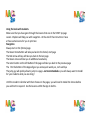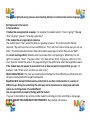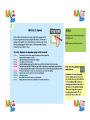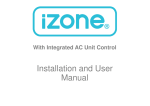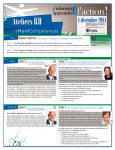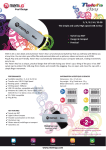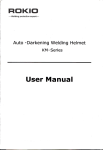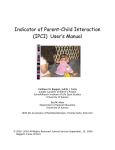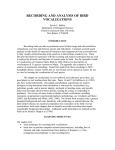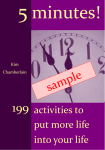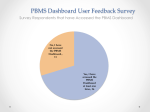Download Lessons to Print For Using AAC2go with the Go Talk Now App
Transcript
Lessons to Print For Using AAC2go with the Go Talk Now App Pa: King-‐DeBaun, M.S. CCC-‐SLP www.crea:vecommunica:ng.com ©2014 Pa: King-‐DeBaun For trainings and more informa:on about the Integrated Communica:on Model Contact pa:@crea:vecommunica:ng.com GENERAL USE AND SUGGESTIONS For Using The AAC2go Pa; King-‐DeBaun, M.S. CCC-‐SLP Customiza;on: Several Pages will need to be customized for the child or student. You will need to get into programming mode by swiping three fingers down. Further details can be found in the actual user manual within the Go Talk Now App regarding adding graphics and text edi:ng. Also go to the aUainment website for tutorials on edi:ng buUons. Use the page navigator to Find the following page fill in all pages even if you see duplicate page names as they navigate to different parts of the book. You can use the jump to key on the boUom of the edi:ng page and just type in My all pages beginning with my will appear those are the pages you will want to add images to. My foods My drinks My family My friends My teachers My classmates My Favorite things My songs GENERAL USE AND SUGGESTIONS For Using The AAC2go Pa; King-‐DeBaun, M.S. CCC-‐SLP Customiza;on: Several Pages will need to be customized for the child or student. You will need to get into programming mode by swiping three fingers down. Further details can be found in the actual user manual within the Go Talk Now App regarding adding graphics and text edi:ng. Also go to the aUainment website for tutorials on edi:ng buUons. Use the page navigator to Find the following page fill in all pages even if you see duplicate page names as they navigate to different parts of the book. My foods My drinks My family My friends My teachers My classmates My Favorite things My songs GENERAL USE AND SUGGESTIONS For Using The AAC2go Pa; King-‐DeBaun, M.S. CCC-‐SLP Customiza;on: Several Pages will need to be customized for the child or student. You will need to get into programming mode by swiping three fingers down. Further details can be found in the actual user manual within the Go Talk Now App regarding adding graphics and text edi:ng. Also go to the aUainment website for tutorials on edi:ng buUons. Use the page navigator to Find the following page fill in all pages even if you see duplicate page names as they navigate to different parts of the book. My foods My drinks My family My friends My teachers My classmates My Favorite things My songs GENERAL USE AND SUGGESTIONS For Using The AAC2go Pa; King-‐DeBaun, M.S. CCC-‐SLP Customiza;on: Several Pages will need to be customized for the child or student. You will need to get into programming mode by swiping three fingers down. Further details can be found in the actual user manual within the Go Talk Now App regarding adding graphics and text edi:ng. Also go to the aUainment website for tutorials on edi:ng buUons. Use the page navigator to Find the following page fill in all pages even if you see duplicate page names as they navigate to different parts of the book. My foods My drinks My family My friends My teachers My classmates My Favorite things My songs GENERAL USE AND SUGGESTIONS For Using The AAC2go Pa; King-‐DeBaun, M.S. CCC-‐SLP Customiza;on: Several Pages will need to be customized for the child or student. You will need to get into programming mode by swiping three fingers down. Further details can be found in the actual user manual within the Go Talk Now App regarding adding graphics and text edi:ng. Also go to the aUainment website for tutorials on edi:ng buUons. Use the page navigator to Find the following page fill in all pages even if you see duplicate page names as they navigate to different parts of the book. My foods My drinks My family My friends My teachers My classmates My Favorite things My songs GENERAL USE AND SUGGESTIONS For Using The AAC2go Pa; King-‐DeBaun, M.S. CCC-‐SLP Customiza;on: Several Pages will need to be customized for the child or student. You will need to get into programming mode by swiping three fingers down. Further details can be found in the actual user manual within the Go Talk Now App regarding adding graphics and text edi:ng. Also go to the aUainment website for tutorials on edi:ng buUons. Use the page navigator to Find the following page fill in all pages even if you see duplicate page names as they navigate to different parts of the book. My foods My drinks My family My friends My teachers My classmates My Favorite things My songs Using the book with students. Make sure that you have gone through the lessons that are on the START Up page Lesson 1 Explore will help you with naviga:on. At the end of the instruc:ons I have a those same lessons for you to print out. Naviga;on Always start on the (Home) page. The Green Home BuUon will take you back to the home/ start page The Red arrow will key will take you back to the last page. The Green arrow will take you to addi:onal vocabulary. The return buUon on the le^ buUon of the page will take you back to the previous page The ! On the boUom of the App will give you some quick words yes, no hi and bye The jump guy will quickly allow to jump to a page –not recommended as you will always want to model for your students what you are doing! Un:l the student is familiar with their choices on the pages, you will need to model the choice before you ask them to respond. See the lessons within the App to do this. ACCESS Switches If you are using a single switch the switch sight should be highly consistent. Consult an OT or SLP to help with this if you are not sure about switch access. Highly consistent means Students can access the switch consistently easily reliably. The use of the switch does not compromise your understanding of their communica9on a:empts. Other switch op:ons select the appropriate secngs within secngs. Please note addi:onal informa:on is in the manual with the Go Talk Now App. It may be easier for some students to turn, turn auditory cues on this can also be turned on in the secngs. This will say and highlight the choices for the students. Partner Assisted Scanning If you want to use this App for partner assisted scanning you can say the choices out loud or turn on the auditory cues and use with automa:c scanning this will help keep :ming consistent. You will want to make adjustments to the scanning speed within secngs. Students should use their best “yes” response. Acceptable responses will be a smile, a yes, head nodding whatever is easiest for the student to do. Ini:ally any response that is posi:ve should be acceptable. At first , students may have mul:ple ways they signal yes. Over:me, one method of yes should be established such as smiling, vocalizing, li^ing an arm, etc) When students use the selected method REINFORCE! REINFORCE! I like the way you told me yes by smiling! There are no right and wrong answers when teaching kids how to communicate and use language. Be Responsive to the learner: In Conversa;ons: If student has an appropriate response: For example, the student selects; “How’s it going? “ You say “How’s it going? (pause) I ‘m having a great day!” If the student has an inappropriate response The student selects “Bye” as the first phrase in gree:ng someone. The Communica:on Partner responds, “Bye, well you have not even said Hello yet. That’s silly! Let’s look at some ways you can say hello.” The Communica:on Partner shows the student several ways in which they can say “hello”. In a direct learning ac;vity: Students selects an answer that is not quite right. Model why it is not right. For example: “ Blue!” The grass is blue? Let’s look and see. Hmm, I’ll give you a hint it is in this area” show the student the area on the page poin:ng to the symbol area where the targeted answer is If the student does not appear to know what to do or does not want to respond then you say: For example, “Look I’ll take a turn and then you take a turn,” Model! Model! Model! The more you model and use the App the more efficient you will become and the more communica:ve the student will become. Use any opportunity to explore the App with the student. If you are in the middle of any ac:vity and the student is whining go to the something is wrong page. DO NOT ASSUME YOU KNOW WHAT THE PROBLEM IS. Be proac:ve not reac:ve. Lessons There are no right and wrong answers when teaching kids how to communicate and use language. Be Responsive to the learner: In Conversa;ons: If student has an appropriate response: For example, the student selects; “How’s it going? “ You say “How’s it going? (pause) I ‘m having a great day!” If the student has an inappropriate response The student selects “Bye” as the first phrase in gree:ng someone. The Communica:on Partner responds, “Bye, well you have not even said Hello yet. That’s silly! Let’s look at some ways you can say hello.” The Communica:on Partner shows the student several ways in which they can say “hello”. In a direct learning ac;vity: Students selects an answer that is not quite right. Model why it is not right. For example: “ Blue!” The grass is blue? Let’s look and see. Hmm, I’ll give you a hint it is in this area” show the student the area on the page poin:ng to the symbol area where the targeted answer is If the student does not appear to know what to do or does not want to respond then you say: For example, “Look I’ll take a turn and then you take a turn,” Model! Model! Model! The more you model and use the App the more efficient you will become and the more communica:ve the student will become. Repe;;on With Variety Children need to understand to use their communica;on in a variety of different ways. Doing the same thing the same way can be monotonous so chang how when and where you do things make it fun and different Use any opportunity to explore the App with the student. If you are in the middle of any ac:vity and the student is whining go to the something is wrong page. DO NOT ASSUME YOU KNOW WHAT THE PROBLEM IS. Be proac:ve not reac:ve. Lessons