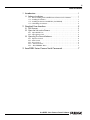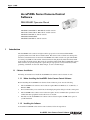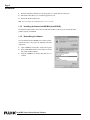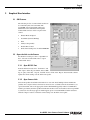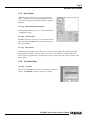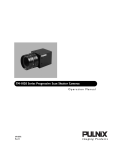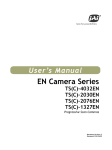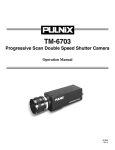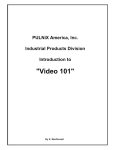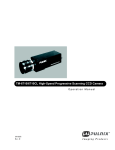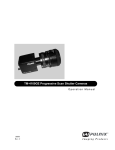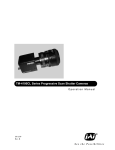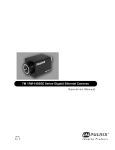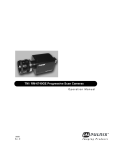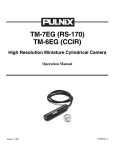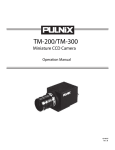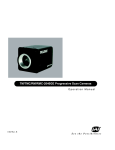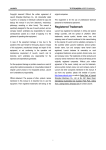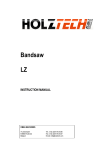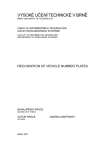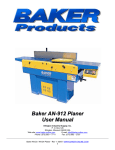Download User manual - SW
Transcript
AccuPiXEL Series Camera-Control Software Installation and Operation Manual 69-0109 Rev. A Imaging Products i Notice Page Notice The material contained in this manual consists of information that is proprietary to PULNiX America, Inc., and may only be used by the purchasers of the product. PULNiX America, Inc. makes no warranty for the use of its product and assumes no responsibility for any errors which may appear or for damages resulting from the use of the information contained herein. PULNiX America, Inc. reserves the right to make changes without notice. Microsoft Windows 2000, Windows 98, Windows 95, Windows NT, and Windows Explorer are either registered trademarks or trademarks of Microsoft Corporation in the United States and/or other countries. Warranty All of our solid-state cameras have a full three-year warranty. If any such product proves defective during this warranty period, PULNiX America, Inc. will repair the defective product without charge for parts and labor or will provide a replacement in exchange for the defective product. This warranty shall not apply to any damage, defect or failure caused by improper use or inadequate maintenance and use. WARNING I S UL ® FI REG AccuPiXEL Series Camera-Control Software Manual Printing:August 6, 2002 PULNiX America, Inc. 1330 Orleans Drive Sunnyvale, CA 94089 Tel:(408) 747-0300 Tel:(800) 445-5444 Fax:(408) 747-0880 E-mail: [email protected] www.pulnix.com RM Changes or modifications to this unit not expressly approved by the party responsible for FCC compliance could void the user’s authority to operate the equipment. TE ED R PULNiX AMERICA, INC. REGISTERED TO ISO-9001 FILE #A3942 AccuPiXEL Series Camera-Control Software ii Table of Contents 1 Introduction . . . . . . . . . . . . . . . . . . . . . . . . . . . . . . . . . . . . . . . . . .1 1.1 Software Installation. . . . . . . . . . . . . . . . . . . . . . . . . . . . . . . . . . . . . . . . 1 1.1.1 1.1.2 1.1.3 1.1.4 Before Installing the AccuPiXEL Series Camera-Control Software . . . . . . . . . Installing the Software . . . . . . . . . . . . . . . . . . . . . . . . . . . . . . . . . . . . . . . . . . . . Installing the Camera Link API DLL (clserXXX.dll) . . . . . . . . . . . . . . . . . . . . . Uninstalling the Software . . . . . . . . . . . . . . . . . . . . . . . . . . . . . . . . . . . . . . . . . . 1 1 2 2 2 Graphical User Interface . . . . . . . . . . . . . . . . . . . . . . . . . . . . . . . .3 2.1 GUI Features . . . . . . . . . . . . . . . . . . . . . . . . . . . . . . . . . . . . . . . . . . . . . 3 2.2 Open the Link to the Camera . . . . . . . . . . . . . . . . . . . . . . . . . . . . . . . . 3 2.2.1 Open RS-232 Port . . . . . . . . . . . . . . . . . . . . . . . . . . . . . . . . . . . . . . . . . . . . . . . 3 2.2.2 Open Camera Link. . . . . . . . . . . . . . . . . . . . . . . . . . . . . . . . . . . . . . . . . . . . . . . 3 2.3 Operating The Control Software . . . . . . . . . . . . . . . . . . . . . . . . . . . . . 4 2.3.1 2.3.2 2.3.3 2.3.4 2.3.5 Exposure Control . . . . . . . . . . . . . . . . . . . . . . . . . . . . . . . . . . . . . . . . . . . . . . . Gain Control . . . . . . . . . . . . . . . . . . . . . . . . . . . . . . . . . . . . . . . . . . . . . . . . . . . Knee Control . . . . . . . . . . . . . . . . . . . . . . . . . . . . . . . . . . . . . . . . . . . . . . . . . . . “Password” Menu. . . . . . . . . . . . . . . . . . . . . . . . . . . . . . . . . . . . . . . . . . . . . . . . “Erase EEPROM” Menu . . . . . . . . . . . . . . . . . . . . . . . . . . . . . . . . . . . . . . . . . . . 4 4 5 5 6 3 AccuPiXEL Series Camera Serial Commands. . . . . . . . . . . . . . . .7 AccuPiXEL Series Camera-Control Software Page iii Table of Contents AccuPiXEL Series Camera-Control Software August 6, 2002 AccuPiXEL Series Camera-Control Software PRELIMINARY Operation Manual TM-1020-15, TM-1020-25, TM-1020-30, and CL versions TM-1320-15, TM-1320-24, TM-1320-12, and CL versions TM-2016-8, TM-2016-15, and CL versions TM-6760 and TM-6760CL TM-2020-8, TM-2020-15, and CL versions 1 Introduction The AccuPiXEL series cameras are high resolution, progressive scan cameras with PULNiXproprietary LUT control and other excellent features. The camera control software was developed to function as standard software for the entire AccuPiXEL series. This software can open either the RS232 serial port (COM) or Camera Link. Camera Link users must physically install the Camera Link frame grabber board into the PC. They must also install the Camera Link API (clserXXX.dll) software. These cameras are specially designed to capture images in progressive scan (non-interlace) format, producing a full frame of electronic shutter images, as well as normal images. 1.1 Software Installation Following are instructions to install the AccuPiXEL series camera-control software on a PC. 1.1.1 Before Installing the AccuPiXEL Series Camera-Control Software Before installing the AccuPiXEL series Camera-Control Software, please note the following. • The AccuPiXEL series camera-control software requires Microsoft Windows 95, 98, NT 4.0., or Windows 2000. • We recommend that you use small fonts for the Display Properties dialog box in the control panel. • The AccuPiXEL series camera-control software requires one free communication port that is not in conflict with other peripherals such as the mouse or modem. • Installation of the AccuPiXEL series camera-control software requires 2.0 MB of free space in your PC hard disk. 1.1.2 Installing the Software To install the AccuPiXEL series camera-control software, follow the steps below. AccuPiXEL Series Camera-Control Software Page 2 Introduction 1. 2. 3. Insert the installation diskette into the floppy drive of your PC and run “Setup.exe.” The installer will direct you to install the application code. Follow the installer instructions. Note: You can change the installation directory if you want. 1.1.3 Installing the Camera Link API DLL (clserXXX.dll) To install the Camera Link control software with frame grabber software, please consult the frame grabber company or PULNiX. 1.1.4 Uninstalling the Software You can uninstall the AccuPiXEL series camera-control software from the control panel. To uninstall, follow the steps below. 1. 2. 3. Open “Add/Remove Programs” in the control panel. Select “TM-1020 Camera Control Station” from the lists of the installed software. Click the “Add/Remove” button, then click “Yes” to confirm. AccuPiXEL Series Camera-Control Software Page 3 Graphical User Interface 2 Graphical User Interface 2.1 GUI Features The following is a list of camera functions that can be controlled by PC serial commands. The AccuPiXEL series Camera Link cameras use differential serial communication through the Camera Link connector on the rear panel of the camera. • Shutter Mode and Speed • Scan Mode (Normal, Binning) • Gain • LUT (Look-Up Table) • Double Knee Control • Write / Read settings into / from the EEPROM 2.2 Open the Link to the Camera For the RS-232 serial port, refer to “Open RS-232 Port”, below. For Camera Link, refer to “Open Camera Link” below. 2.2.1 Open RS-232 Port From the main menu tab, select “Comm Port” and click “Open.” Select the port number, and set 9600 bps, no parity, 8 data bits, 1 stop bit, and click “Done.” Click on the “Report” button and the software updates the current settings onto the main control panel. 2.2.2 Open Camera Link Select frame grabber board index. This index is for users who install multiple Camera Link frame grabbers. For a single board user, the index is selected as zero as default. Once the board index is set, open Camera Link. Choose the appropriate Camera Link API dll (typically named “clserXXX.dll”) which is provided by the frame grabber manufacturer. If the board is not installed or the wrong API dll is selected, an error message appears. If this happens, please contact PULNiX for further assistance. Click the “Report” button to reflect the current settings onto the main control panel. AccuPiXEL Series Camera-Control Software Page 4 Graphical User Interface 2.3 Operating The Control Software 2.3.1 Exposure Control In Exposure Control, you can specify the shutter mode and scan mode. 2.3.1 (a) Shutter Mode In this list box you can select Manual or Asynchronous or Direct shutter or no shutter mode. 2.3.1 (b) Shutter Time The Shutter Time list box allows you to select the specific shutter speed. 2.3.1 (c) Scan Mode The AccuPiXEL series cameras have several selectable scan modes. The Scan Mode list box allows you to select scan mode (Normal, Binning). 2.3.2 Gain Control 2.3.2 (a) Gain The Gain Control box allows you to change the Gain value from 0 to 255 (integer). To change the value, move the slider, or enter the value directly into the text box. 2.3.2 (b) V-Top The V(top) box allows you to change the V(top) value of the A/D converter from 30% to 85% (integer). To change the value, move the slider or enter the value directly into the text box. 2.3.2 (c) V-Bottom The V(bottom) box allows you to change the V(bottom) value of the A/D converter from 0 to 100% (integer). To change the value, move the slider or enter the value directly into the text box. AccuPiXEL Series Camera-Control Software Page 5 Graphical User Interface 2.3.3 Knee Control The Knee Control box allows you to set your own knee value to each LUT. For more detail regarding knee control, please refer to the appropriate hardware operation manual or datasheet. 2.3.3 (a) LUT (Look-Up Table) Selection The LUT Selection box allows you to select the linear, knee, or gamma 0.45 output. 2.3.3 (b) Knee Selection The Knee Selection box allows you to select the preset knee control LUT. The AccuPiXEL series cameras have 8 preset knee control LUTs. 2.3.3 (c) Knee Control The Knee Control graphical control allows you to change two knee point values visually by clicking and dragging the “knee line.” You may enter X1, Y1, X2, Y2 values directly to adjust the knee curve. When you have chosen the value you want and are ready to set this value to the camera, click the “Send Knees” button. 2.3.4 “Password” Menu 2.3.4 (a) Password Please contact PULNiX for password access. The password allows access to the EEPROM to rewrite or erase factory settings. AccuPiXEL Series Camera-Control Software Page 6 Graphical User Interface 2.3.5 “Erase EEPROM” Menu 2.3.5 (a) Load Setting From the EEPROM The EEPROM section consists of three memory locations that allow you to Load (open), Write (save) and Report the current configuration. “Page Memory” has seven pages available to write current configurations. Page “0” is the factory default configuration and cannot be edited without a password. Page memory “1” is power up default. This page will allow you to save your default configuration to load at power up. Page memory will allow you to save the current Exposure Control, Knee, Gain, Vtop, and Vbtm settings. “User Memory” will allow you to load, write, and report the current configuration for Gain, Vtop, and Vbtm only. “System Memory” is the same as “User Memory” except that it requires a password for access. “Current Memory” is the camera’s current configuration. Select “Current” and click the “Report” button to display the cameras settings. The “Load” option in the menu bar allows you to restore the Gain Table setting from EEPROM. Click on “Load” and select “From Gain Table” in the menu to restore the setting from four user memory pages and four preset setting memory pages. AccuPiXEL Series Camera-Control Software Page 7 AccuPiXEL Series Camera Serial Commands 3 AccuPiXEL Series Camera Serial Commands The AccuPiXEL series cameras can be controlled by serial command either via RS-232 or Camera Link. The Start character is always “:” and the End character is always <CR> (return). For example, to set Asynchronous Pulse Width Mode, send the command :SA9<CR> to the camera. The following table contains serial commands that can be used to control the camera. TABLE 1. 1 Serial Command List First Character Second Character Third Character “S” (Shutter) “M” (Manual) “0” - “9” Mode ACK Manual Shutter Mode “A” (ASYNC) “0” - “8” Mode ACK Async Shutter Mode “9” (Pulse Width Mode) ACK Async Pulse Width Mode “X” “000” - “419” ACK Direct Shutter Mode Response Functions 2 “G” (Gain) “M” “00” - “FF” ACK Gain Control 3 “V” (A/D Vref) “T” (Top) “00” - “FF” ACK Vtop reference setting “B” (Bottom) “00” - “FF” ACK Vbtm reference setting “P” (Page) “0” - “6” ACK Write current setting to Page EEPROM “U” (User) “A” - “D” ACK Write current setting to User EEPROM “S” (System) “A” - “D” ACK Write current setting to System EEPROM “P” (Page) “0” - “6” ACK Restore setting from Page EEPROM “U” (User) “A” - “D” ACK Restore setting from User EEPROM “S” (System) “A” - “D” ACK Restore setting from System EEPROM “N” (kNee) “0” - “9” ACK Load Preset Knee Table “P” (Page) “0” - “6” ACK ACK + “P” + (“9” - “F”) + 16 bytes “U” (User) “A” - “D” ACK ACK + “U” + (“A” - “D”) + 6 bytes “S” (System) “A” - “D” ACK ACK + “S” + (“A” - “D”) + (6 bytes) “R” (Current) ACK ACK + “RR” + 16 bytes “X” (Execute) ACK Set Camera with loaded data “D” (Date) info Report CPU program version 4 5 6 “W” (Write) “L” “R” (Report) AccuPiXEL Series Camera-Control Software Page 8 AccuPiXEL Series Camera Serial Commands TABLE 1. 7 Serial Command List (Continued) First Character Second Character Third Character “T” (Table) “N” (kNee) X1 + Y1 + X2 + Y2 Response ACK Functions (X1, Y1) coordinate for knee 1 X1, Y1, X2, Y2: “00 - FF” (X2, Y2) coordinate for knee 2 “M” (Gamma) ACK “L” (Linear) ACK “C” (Switch A, B Table) 8 “N” ACK “0” (Normal) ACK Normal Scan Formal “3” (Binning) ACK Double Speed Binning Note: One byte of data consists of two ASCII codes. For example, 0x3A is “3” (0 x 33) and “A” (0 x 41). <ACK> is 0 x 06. <NAK> is 0 x 15. <CR> is 0 x 0D. Note: 1-byte data is represented in 2 ASCII characters, e.g. 0x3A is “3A” or 0x3341. <CR> = 0x0D <ACK> = 0x06 <NAK> = 0x15 RS Command: RS Return: TABLE 2. “0” or “1” Command or response terminator Command accepted Command not accepted RR<CR> RR + “16 bytes” + <CR> 16 Bytes Status Report Byte 1 MGCL (1 byte) -- CDS Gain Byte 2 Vtop(1 byte) -- A/D reference voltage Top Byte 3 Vbtm(1 byte) -- A/D reference voltage Bottom Byte 4 XA1 (1 byte) -- X-Coordinate of right knee for table A Byte 5 YA1 (1 byte) -- Y-Coordinate of right knee for table A Byte 6 XA2 (1 byte) -- X-Coordinate of right knee for table A Byte 7 YA2 (1 byte) -- Y-Coordinate of right knee for table A Byte 8 XB1 -- X-Coordinate of left knee for table B Byte 9 YB1 -- Y-Coordinate of left knee for table B Byte 10 XB2 -- X-Coordinate of left knee for table B Byte 11 YB2 -- Y-Coordinate of left knee for table B AccuPiXEL Series Camera-Control Software Page 9 AccuPiXEL Series Camera Serial Commands TABLE 2. TABLE 3. 16 Bytes Status Report (Continued) Byte 12 FUNCFLAG1 (1 byte) -- function flag #1 Byte 13 FUNCFLAG2 (1 byte) -- function flag #2 Byte 14 SHTRNUM (1 byte) -- current shutter number Byte 15, 16 SHTRVAL (2 byte) -- manual/direct shutter value Function Flag Description 1 BIT 7 6 5 4 3 2 1 0 FUNCFLAG #1 Resv Resv Resv Resv SHTR2FLG SHTR1FLG MSEL2FLG MSEL1FLG SHTR2FLG (Bit3) -- 00 - (0) no shutter, 01 - (1) normal shutter SHTR1FLG (Bit2) -- 10 - (2) direct shutter, 11- (3) async shutter MSEL2FLG (Bit1) -- 00 - (0) normal scan, 01 - (1) partial scan #1 (optional) MSEL1FLG (Bit0) -- 10 - (0) normal scan, #2 (optional), 11-(3) two-row scan TABLE 4. Function Flag Description 2 BIT FUNCFLAG #2 7 6 5 4 3 2 1 0 TSELFLG LUTB2FLG LUTB1FLG LUTA2FLG LUTA1FLG TSELFLG (Bit4) -- 0 - Select table A, 1 - Select table B LUTB2FLG (Bit3) -- 00 - Linear mode; 01 - Knee mode (for table B) LUTB1FLG (Bit2) --10 - Gamma mode; 11 - Direct input mode (reserved) LUTA2FLG (Bit1) -- 00 - Linear mode; 01 - Knee mode (for table A) LUTA1FLG (Bit0) -- 10 - Gamma mode; 11 - Direct input mode (reserved) AccuPiXEL Series Camera-Control Software Imaging Products JAI PULNiX, Inc. 1330 Orleans Drive Sunnyvale, CA 94089 Tel: 408-747-0300 Tel: 800-445-5444 Fax: 408-747-0660 Email: [email protected] w w w . j a i p u l n i x . c o m 69-0109 Rev. A