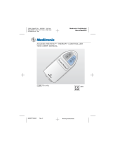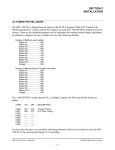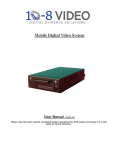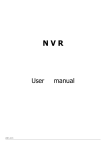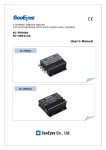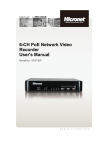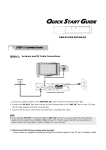Download Manual - Videcon
Transcript
DIGITAL SD TO HD-SDI CONVERTER User's Manual Precaution and Safety Guidelines Please read this user’s manual thoroughly prior to use the unit for its easy and convenient use. • Do not install the product in the following places: extremely low or high temperature conditions; places exposed to rain, snow, or high humidity; places containing or exposed to oil and gas; places exposed to vibration and shock; places under direct sunlight or exposed to outdoor weather conditions; places exposed to radio waves (RF) or near to power lines. It may cause low performance or malfunction of the unit. • Do not disassemble the product or insert foreign objects. • The unit is subject to electric shock hazard. Be careful not to get an electric shock while using the device. • Please use only electrical safety approved power supply unit (power adapter) over 12VDC /0.2A with electromagnetic compatibility. • Do not use and/or connect any devices inappropriate to the unit. It may cause malfunction of the unit or fire. • Use this product under temperature conditions only between 0°C and +50°C. • Should be careful not to have the lines changed when connecting them. • Prior to turn on the device, check the cable insulation condition of the data cable, connected with external devices. • Before installing the product, check its voltage rate and then turn on the power. • Make sure to turn off the product prior to installation. • Do not subject the product to physical shock or exert excessive force to operate the product. • Do not use the device when any smoke or smell is produced from the unit. It may be subject to fire or electric shock. If any smoke or smell is produced, please turn off the unit and remove the power cable immediately, and contact your distributor to check the device properly. • If the power does not turn ON, please check whether the power cable is connected correctly or not. • If the device does not work properly, please contact your distributor. 1 1. Introduction 1-1. Overview 4 Channels SD to HD device converts SD Video signals to HD-SDI Video signal by up-scaling. This device outputs 1~4 channels in Full screen or quad screen over 1 coaxial cable. 1-2. Features • • • • • Converting 4 of SD signals to 1 of HD-SDI Signal. Input : SD Video Signal Output : HD-SDI Video Signal Transmitting Full / Quad screen channels over 1 coaxial cable. Maximum transmission distance : 150M (RG-6) ( when you set the resolution as 1920x1080 60i ) • Possible to transmit up to 150m(RG-6) when setting output resolution as 1920x108025P,30P,50i,60i,50P,60P. • Extending the transmission distance by using HD-SDI repeater. • Various Video Output Resolution. 1920x1080(25P,30P,50i,60i,50P,60P) • Support OSD (Channel Number, Title) • Easy installation and various applications 2. Components 2-1. SD to HD Converter Model Adapter User’s Manual 3. Product Parts and Peripheral Device Connection 3-1. Products Name and Functions 2 ② ① ③ ④ ⑤ ① CVBS IN: Connect with 4 of SD Camera or Video signal ② HD-SDI OUT: Connect with HD Monitor(SDI input) or the outside devices. ③ MENU/SET KEY: Press 3 seconds to enter the SETUP MENU Mode. It is possible to set the MENU setup value using UP/DOWN/SET functions. ④ POWER LED: LED On when power is on. ⑤ Power Input: DC 12V input 4. SETUP MENU (MENU SETUP) - Entering SETUP MENU for setting: Press the button on the right side of the product in order to display SETUP MENU screen on the monitor. 4-1. SETUP MENU Start-up Screen SETUP DISPLAY MODE QUAD RESOLUTION VIDEO FORMAT NTSC ASPECT RATIO 16:9 TEST PATTERN OFF BORDER LINE CH TITLE CH01 TITLE CH02 TITLE CH03 TITLE CH04 TITLE DEFAULT ALL EXIT ▲▼:MOVE/MODIFY MENU 1920x1080i 60Hz ON ON CH01 CH02 CH03 CH04 OFF V1.02.02 : SELECT SETUP MENU functions: Press (◀) button to select the menu by moving (▲▼) buttons. Press (◀) button in order to exit to MAIN MENU after setting the menu. 3 4-1-1. OUTPUT To set the mode of Video Signal Input method. SETUP MENU> Press (◀)button in OUTPUT MENU by moving (▲▼) buttons. > To set the Input Mode among 1CH↔2CH↔3CH↔4CH↔QUAD by moving (▲▼) buttons. 4-1-2. RESOLUTION To set the resolution for Video signal which is outputted in HD-SDI signal SETUP MENU> Press (◀) button in RESOLUTION MENU by moving (▲▼) buttons > To set the Output mode among the 1920x1080 (25P, 30P, 50i, 60i, 50P, 60P) by moving (▲▼) buttons. 4-1-3. CH TITLE To set whether it displays the title of the channel on the screen or not SETUP MENU> Press (◀) button in CH TITLE by moving (▲▼) buttons > To select the ON or OFF mode by moving (▲▼) buttons. 4-1-4. TITLE The title of the channel is fixed. (Cannot change) 4-1-5. DEFAULT ALL To initialize the setup value. SETUP MENU> Press (◀) button in DEFAULT ALL Menu by moving (▲▼) buttons. > To select the ON or OFF mode by moving (▲▼) buttons. 4-1-6. EXIT To exit from the SETUP MENU. SETUP MENU> Press (◀) button in EXIT Menu by moving (▲▼) buttons in order to exit from the SETUP MENU. 5. Specifications MODEL INPUT CVBS 75Ω 1 Vp-p (BNC) OUTPUT HD-SDI(1 CH) 1920 X 1080 25P,30P,50i,60i,50P,60P OUTPUT SCREEN Full screen(1ch/2ch/3ch/4ch), Quad Insert up to 8 characters OSD(On Screen Display) (alphabet and/or numbers) POWER INPUT 2P Terminal Block, DC 12V 1A Transmission Distance 1920x1080, 60P : Max. 120m (Using cables for HD-SDI) 1920x1080, 30p, 60i : Max. 150m Aspect ratio 4:3 Mode / 16:9 Mode Consumption Power 12V / 0.2A VIDEO Temperature/Humidity 0℃ ~ +50℃ / 0 ~ 80% 4 Case body / Weight Aluminum / 210g Dimensions 93(W) ⅹ 92.5(H) ⅹ 35(D)mm 6. Connection Diagrams 6-1-1. SD to HD Converter (150m/RG-6) MONITOR 6-1-2. Using HD-SDI to HDMI Converter (150m/ RG-6) When displaying in the HDMI monitor. HD-SDI HDMI HD MONITOR Exclusive Adaptor 5 6-1-3. Using HD-SDI Repeater (300m/RG-6) When extending the transmission distance. MONITOR 6 7. Warranty Certificate This product has passed thorough quality control and test, and if this gets broken during normal use, we provide 12 months warranty service. Model No. Serial No. Distributor Date you purchased Place you purchased One (1) year from the date of purchase Warranty Period Name Purchaser Address • • • • • • • Please check this warranty indication first. Please contact your distributor after checking out any defect in the products. The standard for repairing, replacement or reimbursement follows Customer. Warranty content any defect under normal use within the warranty service period we give you free repair service according to the warranty certificate. We charge you with the fee of parts and service despite of free warranty service period. Any breakage made without care such as: Breakage or trouble made by natural disaster. Breakage or trouble made by breaking the product guide or manual. Breakage or trouble made by wrong power voltage or frequency. When you want to reassemble for full system or replace parts within warranty service period. When unauthorized person modified or made damage on the product trying to repair it. Please note that we don’t support the breakage after warranty service period is expired. If the customer wants to get it repaired, we charge them with the fee. The specification is subject to change without prior notice for quality improvement. 7