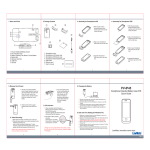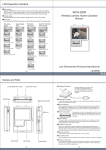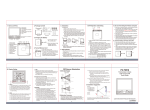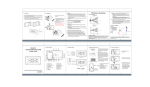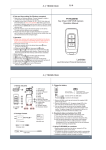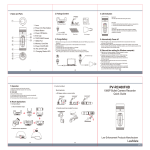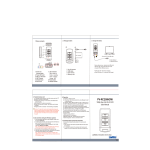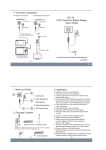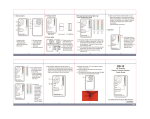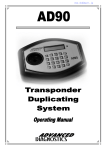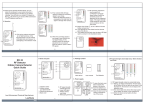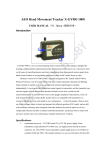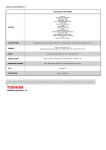Transcript
3. Charging the battery 2. Package content 1. 2. Mode button 3. °C/°F switch & Set button 4. PIR sensor 5. Max/Min switch & Up button 6. Down button 7. Lens 2 3 4 5 6 5. Installation Manual Lock 1 4. Format memory card Adapter 4GB 1. Name and parts Memory card 1. Insert the memory card as shown in the illustration. 1. Connect the device to PC via USB cable. 2. When the battery is fully charged the green indicator will turn off. User manual A.Wall stand 1. Slide on the wall stand cover. 2. Clean the backside surface of the device before applying the double-side adhesive tape. 3. Clean the area of the wall you intend to install the device, peel the film from double-side adhesive tape tape on the device then pasting the device onto the wall. 4. Under standby status the battery can last about 5-6 days. USB cable 7 8 9 10 11 12 13 Main device 14 8. Power switch 9. Format button 10. Memory card slot 11. USB port 12. Rec/Photo switch 13. HD/VGA switch 14. Overwrite switch 15. Microphone switch 16. Power LED 17. Rec/Photo LED 18. Charge LED 19. Buzzer 20. Reset button 15 16 Stand 2. Press and hold the 9 then power on the device. The red indicator will flash when the memory card is being formatted. The red light will turn off when the memory card format completed. Double-side tape 17 18 Cleaning 19 20 Cleaning accessary (2) 7. Download videos and photos from DVR 1. Select operation mode by sliding Photo/Rec switch to place. 2. Video: Whenever the PIR sensor is triggered, the DVR automatically starts recording. Please note the length of video varies from 5 seconds to 2 minutes depending on the movement detection. 3. Photo: The device takes 3 photos whenever the PIR sensor is triggered. (6) (4) (3) c. TIME 9. Display Setting 1. Video and photo files are stored in the memory card. 2. There are two ways to download video/photo files. 3. Using the memory card reader to download video/photo files. 4. With the device powered on and memory card inserted, connect the device to PC by USB connection. It will be recognized by PC as an external drive for user to download the video recordings and photo files. 4. Resolution setting by sliding VGA/HD switch to place. 5. Video resolution: VGA(640X480@30fps) HD(1280X720@30fps) 6. Photo resolution: 2MP(1600X1200 .JPG) 7. LED indicator 8. Blue(Power): Blue indicator lights on when the device is powered on. 9. Red(Rec): Red indicator lights on when recording video or taking photo. 10.Green(Charge): Green indicator lights on when charging and turn off when battery is fully charged. 1.Slide the device downwards into the table stand until properly assembled. Wall stand (1) 6. Setting B. Table Stand MONTH DATE 1.Long press set button 2 to access the time setting 2.Select 24-hour or 12-hour clock by pressing Up and Down 3 4 3.Press set to modify the time,using up and Up and Down 3 4 to change the time. 4.Press Mode button 1 to retreat from time setting DAY sun Forecast 2:23 d. Temperature and humidity TEMP Humidity 1 3 2 4 a. Alarm 8. LCD setting Time 1. Press Mode button to change the clock to show normal time show mode. 2. Long press Set button to access the time setting. 3. Press Up/Down button to select 12H/24H. 4. Press Set button again into hour and minute selection. 5. Press Up/Down button to set the hour and minute. 6. Press Mode button to retreat from the time setting. (7) 1. Press Mode button 1 to select the alarm disply on LCD. 2. Long press Set button 2 to access the alarm setting. 2.1 Press Up/Down button 3 4 to set the hour and minute. 3. Press Mode button 1 to retreat from the time setting. 4. Back to disply mode press Up button 3 to switch on the alarm setting. b. Date 1. Press Mode button 1 to select the year display on LCD. 2. Long press Set button 2 to access the date setting. 3. Press Up/Down button 3 4 to set up year. 4. Press Set button 2 again into moth and date selection. 5. Press Up/Down button 3 4 to set up month and date. 6. Press Mode button 1 to retreat from the date setting. (8) 1. Every 20 seconds the system detects automatically the temperature and humidity. 2. Temperature detecting from -49℃~69℃(-56°F~156°F). 3. In normal mode press ℃/°F button 2 to switch to Centigrade or Fahrenheit. 4. The humidity detecting from 20%~89%. 5. If the system cannot detect the temperature and humidity LCD will disply “_ _℃” and “_ _%”. (5) PV-TM10 Thermometer & Clock 720P Covert DVR Quick Guide e. MAX/MIN 1. The system memorizes the recent maximum and minimum temperature and humidity. 2. In normal mode press once MAX/MIN button 3 to disply the maximum temperature and humidity. 3. In normal mode press twice MAX/MIN button 3 to disply the minimum temperature and humidity. 4. In normal mode press three times MAX/MIN button 3 to disply the current temperature and humidity. 5. In normal mode long press MAX/MIN button 3 for two seconds to eliminate the MAX/MIN data and the system will rememorize the newest temperature and humidity. (9) LawMate Law Enforcement Products Manufacturer