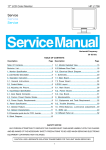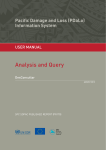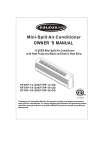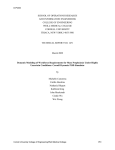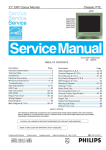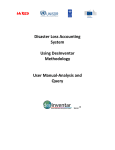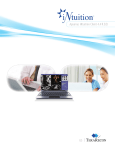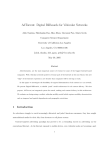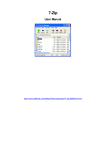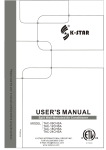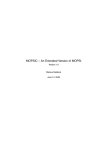Download The SIMBA Image Management and Analysis System - VIA
Transcript
The SIMBA Image Management and Analysis System Overview Release 1, November 2008 Anthony P. Reeves, PhD. Abstract The SIMBA Image Management and Analysis System provides an interactive web‐based facility to meet the needs of research projects that involve image data. The main needs for such projects includes: image transfer and archiving, image documentation, case‐based image management, image analysis, data from management, and project outcome analysis. This system has been used to support a diverse set of research projects involving image data. SIMBA has two major configurations (a) a general purpose image analysis system to support image‐based research projects and (b), from a collaboration with the Early Lung Cancer Action Program (ELCAP) of Weill Cornell Medical College, a system for managing multi‐center clinical studies. 1. Introduction Research involving image data has specific requirements with respect to the management of large image data files and the analysis of the image content. While currently much image analysis is performed by human observation, computer algorithms are being increasingly used to facilitate more objective and quantitative analysis methods. The System for Image Management extended By Analysis (SIMBA) has been designed to facilitate image based research across a broad range of applications; in addition it is built upon a web‐based framework to support research groups that may be distributed physically across a number of different locations. The primary capability of SIMBA is a documented image archive. Researchers may upload images acquired during experiments with full documentation and then retrieve them from the system as needed. The system provides a secure repository for all the experimental data including images. The second goal of the system is to provide an interactive image review system though the web. In this way users can review the image data and associated documentation and make image measurements in the same web‐based system. All records for a study may be maintained in one secure location. All images (including hand written notes) can be managed by the system. The third main goal of the system design was to create an interface between the experimenters and research activities in computer algorithms for image analysis. As an example of this consider the growth measurement of pulmonary nodules. The algorithm research group is developing and refining automated methods for measuring the size change in lesions over time and hence determining the clinically important measurement of growth rate. The system facilitates the identification of lesions by clinical users and their analysis by the computer algorithms. Two major benefits of this scheme are first, that clinical users get instant access to algorithms updates and, second clinical users and algorithm developers can easily interact on a case by case basis as needed. © 2008, A. P. Reeves 1 A second example is the tracking over time of vessel diameters in an intravital video image sequence. The standard method to accomplish this task is to have a researcher view the image sequence while manipulating electronic calipers to measure the vessel diameter in each image frame. A custom designed computer algorithm was developed for this task and integrated into SIMBA. Now the user uploads an image sequence, marks the vessel diameter in the first image frame and the system then automatically tracks the diameter thought the whole image sequences and provides the user with an analysis of the tracked trajectory. The user interacts with the system to review and approve the tracking results and to make any required mid‐course corrections. This example takes advantage of the project customizable capabilities of the system. In the following sections a description of the main capabilities of SIMBA are presented the foundation capabilities of the system are outlined the remainder of section 1. An initial application for SIMBA was the management of a multi‐center clinical study involving medical CT image datasets. For this study many additional features, such as subject scheduling and study protocol support, were added to the system so that all study activities could be managed in a single web‐based entity. This application is described in section 2. Finally, the facilities for general image research and customizable projects are outlined in section 3. Appendix A provides information on how to access the system and the home page functions and Appendix B describers some of the intrinsic image analysis tools available in SIMBA. Appendix C provides examples of some of the image viewing methods. 1.1 SIMBA Applications The SIMBA system has been used for a variety of different applications; all of these applications are supported by a single base SIMBA implementation. Some of the main SIMBA applications are listed below: 1. ELCAP multi‐center clinical studies: The I‐ELCAP clinical study on lung cancer was a premier application of the SIMBA system and was developed in collaboration with the ELCAP research group at WCMC. Further details of this application are given in section 2. 2. Computer Vision Algorithm Research: SIMBA has been the foundation system for computer algorithms research for the Vision and Image Analysis Group (VIA) in the School of Electrical Engineering at Cornell University. The development of computer vision algorithms requires the collection of documented image data and the application of this data to both the training and evaluation of candidate algorithms. All the computer research projects conducted by the VIA group employ the SIMBA system. Further details on this application are provided in section 3. 3. Image teaching system: For this application users can view cases involving a sequences of images with documentation. This has been used a medical teaching file in which users gain knowledge of case studies by reviewing documented case sequences. There is also an author facility that permits author users the ability to upload images, organize them for presentation and document them. 2 4. Public Image database: The development of computer algorithms for image analysis requires the availability of a database of example images with annotations that provide correct analysis outcomes. This database is then used for both training and evaluating the performance of the computer algorithms. Two public documented image databases have currently been created with SIMBA. 5. Observer study image marking experiments: The performance of experts in marking images (specifically radiologists marking the boundaries of lesions in medical images) is obtained by observer studies in which a set of markers annotate an evaluation set of images in under a controlled protocol. SIMBA supports observer studies through the web‐browser so that expert markers may be geographically distributed and do not have to do the study at the same time. 6. Image measurements for clinical trials: Recently a number of drug trails have used lesion size measurements over time as an indication of response to therapy. The SIMBA clinical marking application provides for the documented uploading of images, the assignment of these images to radiologists to measure over the internet and the recording the measurements made by the radiologists. This part of the system conforms to 21 CFR part 11 and therefore may be used in clinical studies that are audited by the FDA. 1.2 SIMBA foundation capabilities The generic SIMBA system provides a facility for managing image‐based projects. Each project has the following set of standard features: 1. Secure user access: A double password entry system is used. Users are assigned to one of a number of different classes; having different access permissions. The administrator class has the most permissions and is permitted the management of other users. The research class has the minimum set of permissions and only allows viewing some of the data. 2. Case management: data is organized into cases, in the clinical setting a case would refer to an individual subject. Image data sets and other study documentation are managed within cases. 3. Image management: For each case a set of images may be managed. Images may be uploaded to the system through a web interface or may be received directly from say a PACS system using a DICOM protocol or both. There are two image archives, a general image archive that accepts many image data formats including DICOM, and a DICOM only image archive that also manages the DICOM header information. All images in the system may be interactively viewed through the web browser using a java applet or downloaded for local viewing. All images may be annotated with specific views or with boundary marks. The images may be analyzed by the inclusion of project specific functions. 4. Image Documentation: All uploaded images have associated document pages in which ongoing archival notations may be made. 5. Customizable Image Analysis: An application programming interface (API) and related web infrastructure is available that permits the inclusion of project specific image analysis functions 3 without compromising the system security. Standard to the API are project documentation, image analysis and report generation. 6. Archival Messaging: There is a built‐in messaging system that permits users to make annotations and share them with other users. Users may also respond to messages as in email. All messages and responses are maintained in an archival system as a permanent experiment record. 1.3 SIMBA Implementation The SIMBA system is implemented with the apache web server on a Linux computer system. SIMBA is distributed as two software components the SIMBA web system which is a set of apache server scripts and support functions and the v4 image processing system that handles all the low level image manipulation operations. 2. SIMBA for Lung Cancer Screening Studies SIMBA for the ELCAP was developed to support clinical studies in Lung cancer screening and to provide a data pooling capability to combine the data from different lung cancer studies. The novel features of the SIMBA system are that it provides comprehensive support for all aspects of the clinical study and the all functions are accessible via the web. The system has been thoroughly tested for the ELCAP projects using a central server model so support lung cancer clinical studies at over 30 institutions worldwide (including China, Japan and several locations in Europe). This has involved over 30,000 subjects, 50,000 lung CT scans, all major brands of CT scanners are represented as are many different PACS systems. In addition to the ELCAP studies SIMBAhas been used to support several other studies in Europe; in this case the system was installed on server computers in Europe and is managed by local personnel. The system has a high degree of security: double password entry is required, all communications are encrypted. Web‐based interactions use the secure sockets layer (SSL) protocol and background computer to computer communications use the secure shell (SSH) protocol. SIMBA for lung cancer studies comprises of three tightly integrated components: a clinical trials data management system, a comprehensive image archive, and a set of on‐line image analysis tools. Each of these will be considered in turn. 2.1 Clinical Trials Management The clinical trial management component has a conventional data‐form basis with the exception that the database is web‐accessible. Access to the system is supported by a two level center‐site model. A single center monitors the activities at a number of sites. Each site is an autonomous entity with its only study; however, data collected by the site is monitored by the experienced center personnel which report any findings back to the site. The center has no access to patient identification information and the site is entirely responsible for the care of its subjects. This center monitoring provides for exceptional QA for all the different studies and for pooling of the resulting study data 4 The intelligent data forms are highly optimized for lung cancer screening. Based on over 10 years of ELCAP experience they have received numerous revisions. Furthermore, they involve a very high degree of self‐checking before submission is permitted. Therefore, incomplete data cannot be entered into the system. A pending form facility permits the temporary storage of incomplete forms prior to submission to the database. Data forms have been developed for all aspects of study operation including: intake, background, CT image reading, X‐ray reading, PET reading, biopsy, cytology report, histology report, pre‐ intervention, intervention, and follow‐up. Some of the key features of this system are as follows: 1. Built‐in data entry checking: data fields are checked for completeness, valid values, and logical consistency, before they are submitted. If problems are detected then they must be corrected before the forms will be accepted by the system. This mechanism provides timely feedback to the user and prevents incomplete or inconsistent data from being entered into the system. 2. A pending form facility is available for data forms that for which all needed information is mot immediately available. Such forms may be deposited into a pending area which is not part of the main database. Only when completed may they be submitted into the database. 3. Integrated scheduling system. The system contains all information for subject scheduling including: the reason for scheduling (obtained from data forms) the contact information, the study protocol, and the history of attempts to schedule. This information is integrated into a scheduling system that also provides work‐lists for the medical imaging device operators and an interactive follow‐up list to assist study coordinators in setting subject appointments. 4. Security system with multiple user classes. SIMBA has a special security system that provides access models for a number of different user classes. For example, a class of visiting radiologist may be established which provides such users with a limited set of de‐identified images via an active work‐list. Another account class, for example, is designed for QA monitoring by center personnel. 5. Reports for all main system activities of the project are available to authorized users. Currently 16 different reports may be generated for different aspects of the projects operation. A number of these reports that report discrepancies or inconsistencies are active in that they provide direct links to data forms at issue and assist the user 6. Radiological reporting system. The CT radiology data forms provide all information for a standard chest CT reading. For cases in which a standard report is required in the institutions local reporting system the system can generate an English language text report from that data in the data‐form that can be directly used for this purpose. 7. Direct data download. The system permits the direct data downloading of all data forms created by an institution. This permits the institution to apply its own in‐house data analysis techniques to the data in the database. 8. An SQL like database search: It is expected that most users will download data and use their own analysis methods. However, the system does contain a built‐in search engine that can be used with an SQL like query syntax. One advantage of this mechanism is that in addition to the data‐forms the search engine can also have access to the images and their documentation within the database. 9. An archival messaging system: The messaging system is like a global archival email that is viewable by all users. It is particularly useful for informing users and documenting exceptional conditions in the study and also documenting their resolution 5 Several of the above features provide for the maintenance of high protocol compliance and QA. The protocol is built into the system and may be viewed interactively by the user. Automated reports highlight any inconsistent data with respect to, for example, multiple radiologist readings and or delays with respect to the protocol. Automated follow–up lists are computed based on the most recent information in the system to ensure that subjects are recalled on time. 2.2 On‐line Image Archive The image archive system performs similar functions to a conventional PACS system in that it provides a repository of medical image data sets in DICOM format. It also has the ability to manage images such as pathology slide images which are in different image data formats. In addition to the integration of this archive with the other components of the EMS, the features of the image archive that extend beyond standard PACS capabilities are as follows: 1. Direct receipt of data from hospital RIS. A special relay computer has been developed that transfers DICOM image studies from a hospital RIS to the central image archive. The relay may de‐identify the data and encrypts the data for internet transfer using the SHH protocol. This greatly simplifies the collection of medical images from different sites. The technologist operating the imaging device simply pushes the images for a study to one additional DICOM device, the local SIMBA relay. 2. Management of a diverse set of image data formats and an image upload capability. In addition to DICOM formatted data (CT, CR, MR, PET, etc.) the system can also accept other image data such as microscope images and analysis images. Such images may be interactively uploaded from a web‐enabled digitizing microscope or for any conventional computer system. Uploaded images have an associated data form which includes any additional image documentation. The non‐DICOM images may be annotated and viewed using the same tools as for the DICOM images 3. An Interactive (java) image viewer is used to view image data sets through the web (using secure encrypted data transfer SSL). The viewer is a very important component of the web interface. It provides conventional Radiologist viewing options (windowing, zoom, pan, etc) and works on CT mage data sets of all sizes. In addition, it provides additional viewing modes such as nodule montage, side‐by‐side image comparison and computer assisted boundary marking tools for the interactive outlining of lesions. It can manage both DICOM and non‐DICOM image formats. 4. Image data download in different data formats. DICOM image data may be downloaded through the web in several different data formats. 2.3 Image Analysis Tools In our ongoing research we have pioneered the use of automated volumetric methods for establishing pulmonary nodule growth rates. We have made these methods available to the clinical studies through a simple web‐based interface. In addition we have developed a number of different general‐purpose interactive measuring tools that permit the comparative viewing and analysis of time separated image sets. These tools may be used, for example, for the direct growth analysis of lesions on CT image data 6 sets or for any quantitative image analysis function on any image modality. The currently available image analysis capabilities are listed below; further details and examples of these tools are presented in Appendix B : 1. Fully automated three‐dimensional volumetric nodule growth analysis. A user requests a nodule analysis by simply clicking with the mouse on the image of a nodule displayed on a web browser with the java viewing tool outlined in the previous section. The automated system then determines the volume of the nodule. In the case of sub‐solid nodules the system computes a volume for both the solid and sub‐solid nodule components. Once volumes for a nodule from multiple scans are available a growth analysis can be performed. The system reports on growth rates obtained by the size change for all possible pairs of time separated scans of a nodule. 2. Manual marked area lesion growth analysis. In many cases of pulmonary nodules the totally automated methods may produce the most accurate results. However, for other lesions with less well defined margins and for cases where the scanner parameters are significantly different automated methods cannot currently be used. For these situations interaction between the radiologist and the system is necessary. For the area growth analysis method, the radiologist selects the “best” central image of a lesion and carefully marks its boundary. Growth analysis is performed similar to the automated method but is based on that area enclosed by the boundary 3. Manual marked volume lesion growth analysis. The manual volume method is similar to that of the manual area method with the difference that the boundary on each image that the lesion is visible is marked and a volumetric rather than an area based growth estimate is performed. 4. Standard calipers and measuring grids. In addition to the advanced measuring methods, the image viewer provides the standard electronic calipers and measuring grids that are typical of conventional medical image display devices (both RECIST uni‐dimensional and WHO bi‐ dimensional conventions are supported). Measurements made by these conventional techniques may be compared with the more detailed area and volumetric measures. 5. Additional tools for CT lung analysis. The system is designed to accept any number of additional computer aided diagnostic tools as they become available. Currently two such tools have been installed: automated nodule detection, and emphysema detection. 6. Experimental web‐based infrastructure for image analysis. A web‐based infrastructure is available for the support of new image analysis strategies. This supports a number of experimental image‐based research projects through a simply customized web interface. For example, customized experimental interfaces have been developed for dynamic cardiac MRI image analysis. 3. SIMBA for computer vision research 3.1 Home Page and Case management General research projects employ a generic home page that is configurable for different project requirements. This home page is described in detail in Appendix A. Images are managed in collections which are called cases. The meaning of a case is project dependent; in the context of a clinical study a case is typically a subject. From the home page one can select a specific case of a subset of cases. Example of a subset of cases is shown in Figure 1. 7 Figure 1. example case list. From the case list the options are in this case to go directly to the data analysis for a selected case or to review a single case from the list. An example of selecting a case from the list or equivalently specifying a single case in the home page is given in Figure 2. Figure 2. Example Case Review This view presents thumbnail images of all the image data sets associated with the case and also lists all the annotations that have been marked on those images. For each image options are provided to view the full image data or to view the documentation for that image. 3.2 Image Viewing 8 Image viewing is typically requires significant computer resources both in terms of memory and processing. Furthermore, different projects involve different amounts of image data; for example, in some projects (such as face recognition) the viewing of small two‐dimensional images (10 KB) may be simply viewed while in others large 3D images or movies (1 GB) may need to be manipulated and annotated. SIMBA is designed to work with a wide variety of client computers some of which may have very limited resources and some of which may have extensive resources specifically for managing images. To support this range of client resources and range of applications SIMBA provides at total of eight different viewing modes that are user selectable; two of which use stand‐alone versions of the java viewer. Most applications and computers are adequately served by the usual default mode (number 3 in the list below). See appendix C for some screen shots of the basic web‐based options; the main options are listed below in order of increasing resource needs: 1. View images on a client without a java viewer. This is an emergency mode for clients that do not have a java plugin installed or have an old or damaged java plugin. Very few computers today do not have a working java plugin. This facility permits the viewing of most of the image types; it does not support either the creation or display of image annotations. 2. Embedded Java viewer with a single panel. This may be used on computers with a small screen resolution (800 x 600). Annotations and other options are accessed through a pop‐up window. 3. Embedded java viewer with annotations panel. This is similar to 2 except that the the annotations and related images are always directly available but requires a wider screen (minimum 1024 pixels wide). This is the default viewing mode for many applications. 4. Two panel viewer for image comparisons. This mode permits two images to be displayed and compared side‐by‐side. Additional functions and annotation access are through a popup window. 5. Two panel viewer for across case comparisons. In this mode there are two virtual screens overlaying each other. One contains a two‐panel viewer and the other is the SIMBA web system. The user selects which of these two screens to view at a given time. Images selected in SIMBA may be viewed in the viewer screen. In this 6. Two panel viewer for large screens (screen size larger than 1800 pixels wide). This is simiar to 5 above except that both screens are displayed simultaneously on the large physical screen as shown in Figure 3. 7. A stand‐alone java viewer that works in conjunction with SIMBA through a web link to SIMBA; this may be configured to display similar to web methods 2 ‐4 listed above. This method provides for possibly higher performance when manipulating images. 8. A stand‐alone java viewer that can display image files downloaded to the local computer; this may be configured to display similar to web methods 2 ‐4 listed above. This is not linked to SIMBA but can operate on images downloaded from SIMBA. Image viewing over the web has both advantages and disadvantages compared to a stand‐alone non‐ web local computer solution. Advantages include instant access to the latest data and documentation from a single archive; the primary disadvantage is that it may take more time to display images if they 9 have to be downloaded through the internet, also running an application (applet) within the web browser has some resource and efficiency restrictions due to the browser host itself. 3.3 Image Analysis There are two main components to the image analysis (a) individual processing of each case images and (b) that gathering of results from processed images across a set of cases. For the former there are a number of image annotation and measuring capabilities that are already built into the system that are outlined in Appendix B. Many projects are enhanced by the addition of custom designed analysis methods that are made available through the standard SIMBA API. Figure 3. Side‐by‐side large screen presentation with the two‐panel viewer on the left and the SIMBA web screen on the right. Customized image analysis for a single image is achieved by clicking on the image thumbnail in the case review (shown in Figure 2.). When available, clicking on the image thumbnail will take you to a project‐ specific page that facilitates the setting of parameters and the image processing functions. If specified, the derived images from the image analysis will subsequently be shown as thumbnails in the case review and they may also be selected by these thumbnails for further processing. Web pages that provide project specific functions for analysis across cases and information that describes how to use the customized project package are accessed from menu items on the project home page (see Figure 3 in Appendix A). 10 Appendix A SIMBA Image Management and Analysis System Quickstart The image management and analysis system provides support for a variety of web‐based image applications. Applications are categorized into four broad areas: 1. 2. 3. 4. Research projects including observer studies Clinical Studies Interactive teaching environment Public image database This quickstart is directed at the first of these; however, the general format for all applications is the same. For a Public image database, you set up your own account and you may go directly to the URL to access the account; for other account types you will need access information as outlined below 1. System Access Computer requirements for system use are (a) a network‐enabled computer with an up‐to‐date web browser and (b), for image viewing and annotation, an up‐to‐date java plugin. To log onto a specific project from a web browser you will need to know four items of information: 1. 2. 3. 4. The URL of the system The name of the project The project passkey Your personal passkey In addition, if the URL does not specify the area of the application you will need to know the projects program. An unqualified program only URL will provide you with a login screen similar to that shown in Figure 1. Figure 1. All program system webpage 11 Select a program by clicking on the program icon. For example, clicking on Via Projects would take you to the program login page shown in Figure 2. Alternatively, the URL may include the program qualifier and may take you to this page directly without showing the page in Figure 1. Figure 2. Program qualified log on page In general you will be provided with the four items listed above before you can gain access to the system. One exception to this is the public database accounts. For these you do not need a project passkey and you can request directly from the login page a personal passkey which will be sent to you by email. To access the system, click on the name of the project, enter the project passkey and your personal passkey and click on “Request Access”. This completes the logon process and, on successful logon, you will be presented with the project home page. You should never share your personal passkey with others; only one session can be open at a time for each personal passkey. 12 2. Project Home page Projects may have individual customized home pages; however most projects use the generic home page which is shown in Figure 3., or a variation of that home page. Project Title System Message Project Specific Information Main Menu Buttons Detailed Control Panel Case Selection Case management (if permitted) Project Options Password Management System Help Information Boundary Marking Help (optional) Figure 3. Generic Home Page 13 The home page provides access to the system features and also includes yellow help buttons that provide on line access to instructions for using the system. Therefore, for most projects, no additional information is needed beyond access to the home page. An exception to this is the clinical studies program in which formal training should be undertaken before using the system. The generic home page, illustrated in Figure 3, contains the following: 1. Project Title: The top of the page includes the project title and the page function name for all pages in the system 2. The system message: This is the message response from the last action that was performed by the system. In Figure 3, “Welcome” so the response from a correct log on. 3. Project Specific Information: Projects are customizable, if a project contains additional capabilities or requires additional actions this is outlined in this section. 4. Main menu buttons: This menu contains the main actions that are typically performed including project documentation an result analysis when the they have been added by project customization. 5. Detailed Control Panel: This panel, located to the right of the main menu, provides access to the main system features. 6. Case Selection: is accomplished from the control panel. There are several search and selection functions that facilitate the access to both case subsets and individual cases. 7. Project Options: this section of the control panel provides buttons to optional customized features of the project. 8. Password management: provides for changing your personal passkey and to logging off the system. 9. System help: This menu provides links to help information for some of the main system activities. 10. Boundary Marking Help At this time there is no other user’s manual for the system beyond this quickstart document. All user information for the main system functions and for a specific project is accessible on‐line from the project home page. In addition, further information on specific activities is often provided by yellow help buttons located on that activities page. 14 Appendix B SIMBA System Standard Image Analysis Tools In this appendix additional details of our standard analysis tools are presented with examples. These tools include a number of methods for measuring image regions such as lesions and performing a size change analysis. These tools may be used, for example, for the direct growth analysis of lesions on CT image data sets or for any quantitative image analysis function on any image modality. All of the image analysis tools we describe are available directly on the web‐system and do not need to be performed on a separate workstation. In addition to the general purpose tools we have also developed some application specific tools for the analysis of chest CT scans. These tools include the detection and characterization of pulmonary nodules and the quantification of emphysema. The currently available image analysis tools are as follows: 1. Automated three‐dimensional volumetric nodule growth analysis 2. Manual two‐dimensional lesion growth analysis a. Boundary marking b. RECIST uni‐dimensional measure c. WHO bi‐dimensional measure 3. Manual marked volume lesion growth analysis 4. Computer Assisted volume measurement 5. Standard Calipers and measuring grids 6. Whole‐lung nodule detection and emphysema analysis 1. Fully automated three‐dimensional volumetric nodule growth analysis: A user requests a nodule analysis by simply clicking with the mouse on the image of a nodule displayed on a web browser with the java viewing tool outlined in the previous section. The automated system then determines Figure 1. Screen snapshot, Once a nodule has been selected the system presents the nodule ROI (left) and a montage of images through the nodule (right) 15 the volume of the nodule. In the case of sub‐solid nodules (part‐solid or nonsolid, GGO) the system computes a volume for both the solid and nonsolid nodule components. Once volumes for a nodule from multiple scans are available a growth analysis can be performed. The system reports on growth rates obtained by the size change for all possible pairs of time separated scans of a nodule. The automated measuring tool is illustrated in Figures 1 to 3. Figure 1 shows a web display of the nodule once the user has selected it. Many other visualizations are available. Figure 2. shows a comparative visualization of the same nodule from three time separated scans and Figure 3 shows a snapshot of the growth analysis for this case. T1 T2 T3 Figure 2. Web snapshot of a nodule at three sequential times T1, T2 and T3. axial light shaded visualizations (coronal and sagittal views are also available) Figure 3. Growth analysis for the three volume measurements shown in Figure 2. The first table shows the volumes from the three image sets and the second table shows the growth rates computed for all three image pairs. 16 2. Manual two‐dimensional growth analysis: In many cases of pulmonary nodules the totally automated methods may produce the most accurate results. However, for other lesions with less well‐defined margins and for cases where the scan parameters between studies are significantly different, automated methods cannot currently be used. For these situations interaction between the radiologist and the system is necessary. The radiologist indicates where they judge the location of the image region of interest (ROI) (typically this is a lesion but may be any anatomical feature) and the system then performs an analysis on these measurements. For the 2D area growth analysis method, the radiologist selects the “best” central image of a lesion and carefully marks the boundary of the ROI. When multiple studies have been obtained and ROIs have been created, the user can compare them side‐by‐side and make modifications to ensure that the judgments for ambiguous boundary regions may be treated consistently. When multiple ROIs are available a growth analysis similar to that for the fully automated method may be performed. An Example of the area method is illustrated in Figure 4. Once the user has marked the areas of interest in the image they are shown side‐by‐side in the web viewer as shown in Figure 5. This permits the user to make adjustments to ensure that exactly the same region is being selected in each image. Figure 4. Growth analysis web snapshot showing the area growth analysis for two time separated scans. Note the scans are taken at different resolutions (one prone and one supine) and only the central most slice is considered. 17 Figure 5. Side‐by‐side comparison of the areas marked by the user presented for review. The regions may then be readjusted by the user to ensure that they are consistent. The same growth analysis may be applied if standard caliper measures are applied to a representative two‐dimensional image; the only difference is in the visualization of the measure. A RECIST uni‐ dimensional measure is represented by a single line as shown in Figure 6. And a WHO perpendicular lesaion measure is visualized as shown in Figure 7. Figure 6. growth measurement using a uni‐dimensional RECIST method. Figure 7. growth measurement using the bi‐dimensional WHO measure. 18 3. Manual marked volume lesion growth analysis. The manual volume method is similar to that of the manual area method with the difference being that each of the 2D measurements comprising the volume of the lesion is included. The boundary is determined on each image that the lesion is visible and a composite volumetric rather than area based growth estimate is performed. This method has been adopted by the LIDC as the basis for documenting pulmonary nodules in this public reference image database [ref]. This method is also used in the CRPF funded image database that documents the growth of large pulmonary lesions. The growth analysis presentation by both the automated and manual volumetric methods may be reviewed by going to this public database (http://www.via.cornell.edu/crpf.html). An example of the web‐snapshot showing a manually marked boundary for all images of a large nodule from the CRPF database is shown in Figure 8. In Figure 9 visualizations of the manual marked nodule region are shown and the corresponding growth analysis is shown in Figure 10. Figure 8. Screen snapshot of the manually marked boundary of a large pulmonary nodule 19 Figure 9. Axial, saggital and coronal views of the manually marked nodule shown in Figure 8. Figure 10. Growth analysis of three scans of the nodule shown in Figure 8. 20 Figure 11. Axial and Coronal visualizations of the progression of the nodule shown in Figure 6 based on the manually markings of the radiologist. 4. Computer Assisted Marking: In this experimental method the marker and the computer work together. At certain times the computer may suggestions for the location of a boundary segment and the marker may accept, reject or modify these suggestions. The main benefits of this approach are to improve the performance of the reader by creating boundaries that are more repeatable and require less effort than manual marking. Furthermore, the computer assisted method can be guided by the marker in complex situations that cannot be correctly resolved by the fully automated marking methods. (a) Perpendicular Measure (b) Measuring Grid Figure 12. Screen snapshots of the standard measuring tools 21 5. Standard measuring tools: In addition to the advanced measuring methods, the image viewer provides the standard electronic calipers and measuring grids that are typical of conventional medical image display devices (see Figure 12 (a) and (b) for examples. Measurements made by these conventional techniques may be compared with the more detailed area and volumetric measures. 6. Additional CT lung analysis tools: The system is designed to accept any number of additional computer aided diagnostic tools as they become available. As we proceed, we envision the development of an entire suite of new tools for tumor response assessment. Currently two image analysis tools in addition to growth assessment have been installed: automated nodule detection and emphysema quantification. The automated pulmonary nodule detection system identifies candidate locations for nodules in a whole‐lung CT scan and the user reviews these locations selects a subset of these candidates for growth analysis. For emphysema detection a standard image density algorithm is used to estimate the degree of emphysema throughout the lung region. Quantitative results including a measure of lung volume and emphysema index, and a coronal image representation of the distribution of the emphysema are provided by the web system. A snapshot from the nodule detection tool is shown in Figure. 13 and a snapshot from the emphysema web page is shown in Figure 14. Figure 13. Snapshot of the lung nodule detection tool. Nodule candidates generated by the system are displayed on a coronal lung view computed from the CT axial image slices. Clicking on a nodule candidate permits the user to select and apply one of the nodule measuring tools. 22 Figure 14. Snapshot of an emphysema analysis. The Emphysema and lung volumes are reported, in addition a coronal visualization of the lungs obtained from the CT scans is shown on the left and the distribution of emphysema within the lungs is shown on the right. Two Panel Web‐based viewer: To facilitate comparison of images we have developed a viewing system that allows time separated images to be displayed side‐by –side on the web. In this way there can be uniformity in the way that images are marked when assessing for change. Each of the panels has the full functionality of the single panel viewer and allows for automated 3D analysis as well as manual drawings and editing. A web‐snapshot of the two‐panel viewer is given in Figure 15. Figure 15, Snapshot of web‐based java viewer showing the change in size of a nodule in two time separated scans. 23 Appendix C Examples of Image Viewer Configurations 1. The no‐java compatibility viewer 2. Single‐panel java viewer 3. The java‐viewer with annotations 24