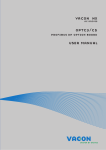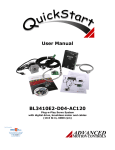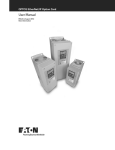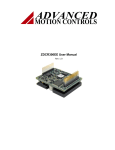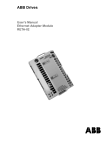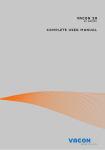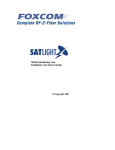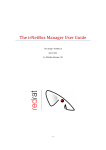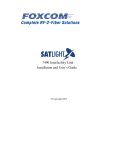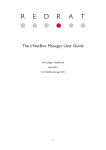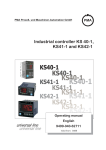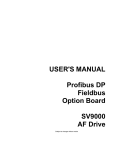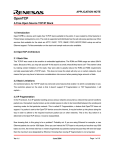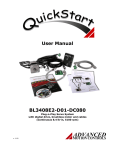Download Ethernet optikortti
Transcript
vacon nx ac drives optcp profinet option board user manual 2 • vacon INDEX Document code: DPD00895A Last edited: 27.01.2012 1. Introduction ....................................................................................................................... 3 2. Ethernet board technical data ............................................................................................ 4 2.1. 2.2. 2.3. 2.4. 3. Installation ......................................................................................................................... 8 3.1. 3.2. 3.3. 3.4. 4. 5. Expander board menu (M7) ..................................................................................................... 23 Profinet parameters................................................................................................................ 23 IP Address ............................................................................................................................... 23 Start-up test ............................................................................................................................ 24 Profinet IO ........................................................................................................................ 25 5.1. 5.2. 5.3. 5.4. 5.5. 2 Installing the Ethernet Option Board in a Vacon NX Unit ......................................................... 8 NCDrive ................................................................................................................................... 10 IP Tool NCIPConfig .................................................................................................................. 10 Example with Siemens PLC .................................................................................................... 14 Commissioning ................................................................................................................ 23 4.1. 4.2. 4.3. 4.4. 6. Overview ....................................................................................................................................4 LED indications .........................................................................................................................5 Ethernet ....................................................................................................................................6 Connections and wiring.............................................................................................................7 Vendor profile.......................................................................................................................... 25 Bypass profile ......................................................................................................................... 30 Profidrive profile ..................................................................................................................... 31 Parameter channel ................................................................................................................. 35 Parameter data transfer examples ........................................................................................ 39 APPENDIX ........................................................................................................................ 40 Tel. +358 (0)201 2121 • Fax +358 (0)201 212 205 Introduction vacon • 3 1. INTRODUCTION Vacon NX frequency converters can be connected to Ethernet using an Ethernet fieldbus board OPTCP. The OPTCP can be installed in board slots D or E. Every appliance connected to an Ethernet network has two identifiers; a MAC address and an IP address. The MAC address (Address format: xx:xx:xx:xx:xx:xx ) is unique to the appliance and cannot be changed. The Ethernet board's MAC address can be found on the sticker attached to the board or by using the Vacon IP tool software NCIPConfig. You can find the software installation at www.vacon.com In a local network, IP addresses can be defined by the user as long as all units connected to the network are given the same network portion of the address. For more information about IP addresses, contact your Network Administrator. Overlapping IP addresses cause conflicts between appliances. For more information about setting IP addresses, see Section 3, Installation. WARNING! Internal components and circuit boards are at high potential when the frequency converter is connected to the power source. This voltage is extremely dangerous and may cause death or severe injury if you come into contact with it. NOTE! You can download the English and French product manuals with applicable safety, warning and caution information from www.vacon.com/downloads. REMARQUE Vous pouvez télécharger les versions anglaise et française des manuels produit contenant l’ensemble des informations de sécurité, avertissements et mises en garde applicables sur le site www.vacon.com/downloads. 24-hour support +358 (0)40 837 1150 • Email: [email protected] 1 4 • vacon Ethernet board technical data 2. ETHERNET BOARD TECHNICAL DATA 2.1. Overview General Ethernet connections Communications Protocol Environment Board name Interface OPTCP RJ-45 connector Transfer cable Speed Duplex Default IP-address Profinet I/O Ambient operating temperature Storing temperature Humidity Altitude Vibration Shielded Twisted Pair (STP) CAT5e 10 / 100 Mb half / full 192.168.0.10 Safety –10°C…50°C –40°C…70°C <95%, no condensation allowed Max. 1000 m 0.5 G at 9…200 Hz Fulfils EN50178 standard Table 1. Ethernet board technical data 2 Tel. +358 (0)201 2121 • Fax +358 (0)201 212 205 Ethernet board technical data vacon • 5 2.2. LED indications Figure 1-2, LED indications on the OPTCP board LED: H4 H1 H2 Meaning: LED in ON when board is powered Blinking 0.25s ON / 0.25s OFF when board firmware is corrupted (chapter 3.2.1 NOTE). OFF when board is operational. Blinking 2.5s ON / 2.5s OFF when board is ready for external communication. OFF when board is not operational. Using the "Node Flashing Test" function you can determine to which device you are directly connected. For example in Siemens S7, by using the menu command "PLC > Diagnostics/Setting > Node Flashing Test..." you can identify the station connected directly to the PG/PC by the FORCE LED that flashes. 24-hour support +358 (0)40 837 1150 • Email: [email protected] 1 6 • vacon Ethernet board technical data 2.3. Ethernet Common-use cases of Ethernet devices are ‘human to machine’ and ‘machine to machine’. Basic features of these two cases are presented in the pictures below. 1. Human to machine (Graphical User interface, relatively slow communication) NCDrive / NCIPConfig interface -Parameter -Slow rate actual Values -Trends -Fault history Ethernet switch Note! NCDrive can be used in NXS and NXP drives via Ethernet. In NXL drives this is not possible. 2 Tel. +358 (0)201 2121 • Fax +358 (0)201 212 205 Ethernet board technical data vacon • 7 2. Machine to machine (Industrial environment, fast communication) PLC or Programmable Controller Master Real-Time Control Direction,... .. -Start/Stop, Direction, Reference -Feedback Ethernet switch 2.4. Connections and wiring The Ethernet board supports 10/100Mb speeds in both Full- and Half-duplex modes. However, using Profinet requires the Full-duplex mode and the 100-megabit speed. The boards must be connected to the Ethernet network with a Shielded Twisted Pair (STP) CAT-5e cable. Use a so-called crossover cable if you want to connect the Ethernet option board directly to the master device. Use only industrial standard components in the network and avoid complex structures to minimize the length of response time and the amount of incorrect dispatches. More information on Ethernet can be found at www.odva.org. 24-hour support +358 (0)40 837 1150 • Email: [email protected] 1 8 • vacon 3. Installation INSTALLATION 3.1. Installing the Ethernet Option Board in a Vacon NX Unit ! MAKE SURE THAT THE FREQUENCY CONVERTER IS SWITCHED OFF BEFORE AN OPTION OR FIELDBUS BOARD IS CHANGED OR ADDED! NOTE 2 A Vacon NX frequency converter. B Remove the cable cover. C Open the cover of the control unit. Tel. +358 (0)201 2121 • Fax +358 (0)201 212 205 Installation D Install EtherNet option board in slot D or E on the control board of the frequency converter. Make sure that the grounding plate (see below) fits tightly in the clamp. E Make a sufficiently wide opening for your cable by cutting the grid as wide as necessary. F Close the cover of the control unit and the cable cover. 24-hour support +358 (0)40 837 1150 • Email: [email protected] vacon • 9 1 10 • vacon Installation 3.2. NCDrive NCDrive software can be used with the Ethernet board in NXS and NXP drives. NOTE! Does not work with NXL NCDrive software is recommended to be used in LAN (Local Area Network) only. NOTE! If OPTCI Ethernet Option board is used for NC Tools connection, like NCDrive, the OPTD3 board can not be used. NOTE! NCLoad does not work via Ethernet. See NCDrive help for further information 3.3. IP Tool NCIPConfig To begin using the Vacon Ethernet board, you need to set an IP address. The factory default IP address is 192.168.0.10. Before connecting the board to the network, its IP addresses must be set according to the network. For more information about IP addresses, contact your network administrator. You need a PC with an Ethernet connection and the NCIPConfig tool installed to set the Ethernet board's IP addresses. To install the NCIPConfig tool, start the installation program from CD or download it from www.vacon.com website. After starting the installation program, follow the onscreen instructions. Once the program is installed successfully, you can launch it by selecting it in the Windows Start menu. Follow these instructions to set the IP addresses. Select Help --> Manual if you want more information about the software features. Step 1. Connect your PC to the Ethernet network with an Ethernet cable. You can also connect the PC directly to the device using a crossover cable. This option may be needed if your PC does not support Automatic crossover function. Step 2. Scan network nodes. Select Configuration --> Scan and wait until the devices connected to the bus in the tree structure are displayed to the left of the screen. NOTE! Some switches block broadcast messages. In this case, each network node must be scanned separately. 2 Tel. +358 (0)201 2121 • Fax +358 (0)201 212 205 Installation vacon • 11 Step 3. Set names. Select the cell in column ‘Node’ and enter the name of the node. Step 4. Set IP addresses. Change the node’s IP settings according to the network IP settings. The program will report conflicts with a red color in a table cell. Step 5. Send configuration to boards. In the table view, check the boxes for boards whose configuration you want to send and select Configuration, then Configure. Your changes are sent to the network and will be valid immediately. NOTE! Only A-Z, a-z and 0-9 symbols can be used in the drive name, no special characters, or Scandinavian letters (ä, ö, etc.)! The drive name can be freely formed using the allowed characters. 3.3.1. Update OPTCP Option Board program with the NCIPConfig Tool In some cases it may be necessary to update the option board's firmware. Differing from other Vacon option boards, the Ethernet option board's firmware is updated with the NCIPConfig tool. To start the firmware update, scan the nodes in the network according to the instructions in section 3.2. Once you can see all nodes in the view, you can update the new firmware by clicking the VCN packet field in NCIPCONFIG 's table view on the right. NOTE! The PC’s IP address must be chosen in the same IP address space as the Ethernet board’s. 24-hour support +358 (0)40 837 1150 • Email: [email protected] 1 12 • vacon Installation After clicking the VCN packet field, a file open window where you can choose a new firmware packet is displayed. Select the desired packet and click Open. NOTE! Do not do a power up cycle after downloading the option board software or installing a new option board to the drive within 1 minute. This may cause the option board to go to “Safe Mode”. This situation can only be solved by re-downloading the software. The Safe Mode triggers a fault code (F54). The Board slot error F54 may also appear due to a faulty board, a temporary malfunction of the board or disturbance in the environment. 2 Tel. +358 (0)201 2121 • Fax +358 (0)201 212 205 Installation 3.3.2. vacon • 13 Configure Option board parameters These features are available from NCIPConfig tool version 1.6. In the tree-view, expand the folders until you reach the board parameters. Slowly double-click the parameter (Comm. Time-out in figure below) and enter new value. New parameter values are automatically sent to the option board after the modification is complete. NOTE! If the fieldbus cable is broken at the Ethernet board end or removed, a fieldbus error is immediately generated. 24-hour support +358 (0)40 837 1150 • Email: [email protected] 1 14 • vacon Installation 3.4. Example with Siemens PLC 1. Create project 2. Insert station 2 Tel. +358 (0)201 2121 • Fax +358 (0)201 212 205 Installation 3. vacon • 15 Double-click hardware to open HW config window. 4. Insert rail 24-hour support +358 (0)40 837 1150 • Email: [email protected] 1 16 • vacon Installation 5. Insert power supply 6. Insert CPU 2 Tel. +358 (0)201 2121 • Fax +358 (0)201 212 205 Installation vacon • 17 7. Change IP address and select subnet by clicking New. 8. Click OK 24-hour support +358 (0)40 837 1150 • Email: [email protected] 1 18 • vacon Installation 9. Click OK 10. Now configuration should look like this 2 Tel. +358 (0)201 2121 • Fax +358 (0)201 212 205 Installation vacon • 19 11. Drag and drop OPTCP to Profinet IO system 12. Select communication profile 24-hour support +358 (0)40 837 1150 • Email: [email protected] 1 20 • vacon Installation 13. Change Optioncard properties 2 Tel. +358 (0)201 2121 • Fax +358 (0)201 212 205 Installation vacon • 21 14. Verify Device Name. 15. Close window. 24-hour support +358 (0)40 837 1150 • Email: [email protected] 1 22 • vacon Installation 16. Change IO cycle to 16 ms (minimum) or greater. 2 Tel. +358 (0)201 2121 • Fax +358 (0)201 212 205 Commissioning vacon • 23 4. COMMISSIONING The Vacon Ethernet board is commissioned with the control keypad by giving values to appropriate parameters in menu M7 (or with NCIPConfig tool, read chapter IP Tool NCIPConfig). Keypad commissioning is only possible with NXS and NXP series AC drives. AC drives of the NXL series can only be commissioned with the NCIPConfig tool. 4.1. Expander board menu (M7) The Expander board menu makes it possible for the user to see which expander boards are connected to the control board and to reach and edit the parameters associated with the expander board. Enter the following menu level (G#) with the Menu button right. At this level, you can browse trough slots A to E with the Browser buttons to see what expander boards are connected. On the lowermost line of the display you see the number of parameter groups associated with the board. If you still press the Menu button right once you will reach the parameter group level where there are one group in the Ethernet board case: Parameters. A further press on the Menu button right takes you to Parameter group. 4.2. Profinet parameters # 1 2 3 4 5 6 7 8 9 10 11 12 13 14 15 Name Comm. Timeout IP Part 1 IP Part 2 IP Part 3 IP Part 4 SubNet Part 1 SubNet Part 2 SubNet Part 3 SubNet Part 4 DefGW Part 1 DefGW Part 2 DefGW Part 3 DefGW Part 4 Default 10 192 168 0 10 255 255 0 0 192 168 0 1 Range 0…255 s 1…223 0…255 0…255 0…255 0…255 0…255 0…255 0…255 0…255 0…255 0…255 0…255 InputAssembly OutputAssembly Table 2. Ethernet parameters Description IP Address Part 1 IP Address Part 2 IP Address Part 3 IP Address Part 4 Subnet Mask Part 1 Subnet Mask Part 2 Subnet Mask Part 3 Subnet Mask Part 4 Default Gateway Part 1 Default Gateway Part 2 Default Gateway Part 3 Default Gateway Part 4 NOT USED in Profinet NOT USED in Profinet 4.3. IP Address IP is divided into 4 parts. (Part = Octet) Default IP Address is 192.168.0.10. Communication timeout Defines how much time can pass from the last received message from the Master Device before fieldbus fault is generated. Communication timeout is disabled when given the value 0. The communication timeout value can be changed from the keypad or with NCIPConfig tool (see chapter IP Tool NCIPConfig). 24-hour support +358 (0)40 837 1150 • Email: [email protected] 1 24 • vacon Commissioning NOTE! If the fieldbus cable is broken at the Ethernet board end or removed a fieldbus error is immediately generated. All Ethernet parameters are saved to the Ethernet board (not to the control board). If the Ethernet board is replaced by a new one you must re-configure the new Ethernet board. Option board parameters can also be saved to the keypad using the NCIPConfig tool or the NCDrive. 4.4. Start-up test In the AC drive application: Choose Fieldbus (Bus/Comm) as the active control place (see Vacon NX User's Manual, Chapter 7.3.3). In the Master software: 2 1. Set Control Word value to 0hex. 2. Set Control Word value to 47Ehex. 3. Set Control Word value to 47Fhex. 4. Frequency converter status is RUN. 5. Set Reference value to 5000 (=50.00%). 6. The Actual value is 5000 and the frequency converter output frequency is 25.00 Hz. 7. Set Control Word value to 477hex. 8. Frequency converter status is STOP. Tel. +358 (0)201 2121 • Fax +358 (0)201 212 205 Profinet IO vacon • 25 5. PROFINET IO PROFINET is the Ethernet-based automation standard of PROFIBUS International for the implementation of an integrated and consistent automation solution based on Industrial Ethernet. PROFINET supports the integration of simple distributed field devices and time-critical applications in (switched) Ethernet communication, as well as the integration of component-based distributed automation systems for vertical and horizontal integration of networks. 5.1. Vendor profile In vendor mode there are three PPO types; PPO3,PPO4,PPO6. These PPO types should have same functionality than Vacon NX Profibus. In PPO mode control word and status word goes though state machine. Descriptions CW SW REF ACT PD Byte Control Word Status Word Reference value Actual value Process Data 24-hour support +358 (0)40 837 1150 • Email: [email protected] 1 26 • vacon 5.1.1. Profinet IO Control word (Vendor profile) The Control command for the state machine (see Figure 2) The state machine describes the device status and the possible control sequence of the frequency converter. The control word is composed of 16 bits that have the following meanings: Bit 0 1 2 3 4 5 6 7 8 9 10 11 12 13 14 15 2 Description Value = 0 STOP 1 (by ramp) STOP 2 (by coast) STOP 3 (by ramp) RUN DISABLE No action No action No action No action No action No action Disable fieldbus control Fieldbus DIN1=OFF Fieldbus DIN2=OFF Fieldbus DIN3=OFF Fieldbus DIN4=OFF Fieldbus DIN5=OFF Table 3. Value = 1 ON 1 ON 2 ON 3 ENABLE START START START FAULT RESET (0 ->1) No action No action Enable fieldbus control Fieldbus DIN1=ON Fieldbus DIN2=ON Fieldbus DIN3=ON Fieldbus DIN4=ON Fieldbus DIN5=ON Tel. +358 (0)201 2121 • Fax +358 (0)201 212 205 Profinet IO 5.1.2. vacon • 27 Status word (Vendor profile) Information about the status of the device and messages is indicated in the Status word. The Status word is composed of 16 bits that have the following meanings: Bit 0 1 2 3 4 5 6 7 8 9 10 11 12 13 14 15 Description Value = 0 Not Ready (initial) Not Ready DISABLE NO FAULT STOP 2 STOP 3 START ENABLE No Warning Reference ≠ Actual value Fieldbus control OFF Not used Not used FC stopped FC not ready Not used Not used Table 4. Value = 1 READY 1 ** READY 2 ** ENABLE ** FAULT ACTIVE * NO STOP 2 ** NO STOP 3 ** START DISABLE ** Warning * Reference = Actual value * Fieldbus control ON * Not used Not used Running * FC ready * Not used Not used *Comes straight from the frequency converter **Bits of the State Machine 24-hour support +358 (0)40 837 1150 • Email: [email protected] 1 28 • vacon 5.1.3. Profinet IO State Machine The state machine describes the device status and the possible control sequence of the frequency converter. The state transitions can be generated by using the “Control word”. The “Status word” indicates the current status of the state machine. The modes INIT, STOP, RUN and FAULT correspond to the actual mode of the Frequency converter. NOTE! Always set CW bit0 to 0 after fault reset before proceeding! Figure 2. 2 Tel. +358 (0)201 2121 • Fax +358 (0)201 212 205 Profinet IO 5.1.4. vacon • 29 Reference This is the reference 1 to the frequency converter. Used normally as Speed reference. The allowed scaling is –10000...10000. In the application, the value is scaled in percentage of the frequency area between set minimum and maximum frequency. -10000 = 100,00 % 0 = 0,00 % 10000 = 100,00 % 5.1.5. (Direction reverse) (Direction forward) (Direction forward) Actual value This is the actual value from the frequency converter. Value between -10000...10000. In the application, the value is scaled in percentage of frequency area between set minimum and maximum frequency. -10000 = 100,00 % 0 = 0,00 % 10000 = 100,00 % 5.1.6. (Direction reverse) (Direction forward) (Direction forward) Process data in ProcessData Master -> Slave The Master can write max. 8 additional setting values to the device with the help of the Process Data. How these setting values are used is totally dependent on the application in use. 5.1.7. Process data out ProcessData Slave -> Master The master can read the frequency converter’s actual values using the process data variables. Depending on the used application, the contents are either standard or can be selected with a parameter. 24-hour support +358 (0)40 837 1150 • Email: [email protected] 1 30 • vacon Profinet IO 5.2. Bypass profile In BYPASS mode there are three types. Descriptions CW SW REF ACT PD 5.2.1. Byte Control Word Status Word Reference value Actual value Process Data Control Word (Bypass profile) The meanings of the Control Word bits is application-dependent. 5.2.2. Status Word (Bypass profile) The meanings of the Status Word bits are application-dependent. 2 Tel. +358 (0)201 2121 • Fax +358 (0)201 212 205 Profinet IO vacon • 31 5.3. Profidrive profile Process Data field STW1 NSOLL_A PDI1 PDI2 PDI3 PDI4 PDI5 PDI6 PDI7 PDI8 ZSW1 NIST_A PDO1 PDO2 PDO3 PDO4 PDO5 PDO6 PDO7 PDO8 std telegram 1 std telegram 1 + 1pd std telegram 1 + 2pd std telegram 1 + 3pd std telegram 1 + 4pd std telegram 1 + 5pd std telegram 1 + 6pd std telegram 1 + 7pd std telegram 1 + 8pd The PROFIDRIVE profile has been jointly defined by drive manufacturers. The profile specifies aspects of drive parameterization and how the setpoints and actual values should be transmitted. This makes drives in a fieldbus vendor-independent and possible to be replaced by a drive from a different vendor. The profile contains specifications needed for speed control and positioning and it specifies the basic drive functions while leaving sufficient freedom for application-specific expansions and further developments. 5.3.1. Application class 1 The Profinet board supports Application Class 1 of the Profidrive profile (version 4.1 ). Application Class 1 defines Standard Telegram 1. The standard telegrams have the following structure: I/O data number Setpoint Actual value Table 5. 5.3.1.1. 1 2 STW1 ZSW1 NSOLL_A NIST_A STW1 STW1 is the Profidrive profile’s control word. The control word is for controlling the drive from a fieldbus. It is sent by the fieldbus master to the drive. The drive switches between its states according to the bit-coded instructions on the control word. Because the STW1 and the drive’s own control words are different the STW1 has to be written to Drive Interface through state machine. Some of the STW1 bits go straight to Drive Interface. The STW1 is composed of 16 bits that have the following meanings: 24-hour support +358 (0)40 837 1150 • Email: [email protected] 1 32 • vacon Bits Profinet IO Description Value = 0 Value = 1 0 OFF ON 1 Coast stop (No OFF2 / OFF2) No coast stop 2 Quick stop (No OFF3 / OFF3) No quick stop 3 Disable operation Enable operation 4 Reset ramp generatorb Enable ramp generatorb 5 Freeze ramp generatorb Unfreeze ramp generatorb 6 Disable setpoint Enable setpoint 7 Fault acknowledgement (0->1) 8 Jog 1 OFFa Jog 1 ONa 9 Jog 2 OFFa Jog 2 ONa 10 No control by PLC Control by PLC 11 Device-specific 12-15 Device-specific a Optional; depends on application b Depends on application 5.3.1.2. ZSW1 ZSW1 is the Profidrive profile’s status word. Status word indicates information about the status of the device. Also messages are indicated in the Status word. The ZSW1 Status word is composed of 16 bits that have the following meanings: Bits 0 1 2 3 4 5 6 7 8 9 10 11 12 13 14-15 2 Description Value = 0 Not ready to switch on Not ready to operate Operation disabled Value = 1 Ready to swich on Ready to operate Operation enabled (drive follows setpoint) No fault Fault present Coast stop activated (No OFF2 / OFF2) Coast stop not activated Quick stop activated (No OFF3 / OFF3) Quick stop not activated Switching on not inhibited Switching on inhibited No warning Warning present Speed error out of tolerance range Speed error within tolerance range No control requested Control requested f or n not reached f or n reached or exceeded Device-specific Device-specific Device-specific Device-specific Tel. +358 (0)201 2121 • Fax +358 (0)201 212 205 Profinet IO 5.3.1.3. vacon • 33 NSOLL_A NSOLL_A is the reference to the drive. It is used normally as Speed reference. Reference is a 16-bit word containing a sign bit and a 15-bit integer. A negative reference (indicating reversed direction of rotation) is formed by calculating the two’s complement from the corresponding positive reference. The allowed scaling is –10000...10000. In the drive application, the value is scaled in percentage of the frequency area between set minimum and maximum frequency. -10000 = 100,00 % 0 = 0, 00 % 10000 = 100,00 % 5.3.1.4. (Direction reverse) (Direction forward) (Direction forward) NIST_A NIST_A is the actual value from the frequency converter. It contains values between -10000...10000. In the application, the value is scaled in percentage of frequency area between set minimum and maximum frequency. -10000 = 100,00 % 0 = 0, 00 % 10000 = 100,00 % (Direction reverse) (Direction forward) (Direction forward) 24-hour support +358 (0)40 837 1150 • Email: [email protected] 1 34 • vacon 5.3.1.5. Profinet IO State Machine The state machine describes the device status and the possible control sequence of the frequency converter. The state transitions can be generated by using the “Control word”. The “Status word” indicates the current status of the state machine. The modes INIT, STOP, RUN and FAULT correspond to the actual mode of the Frequency converter General state diagram Power ON Coast Stop S1: Switching On Inhibited a STW1 bit1=False ZSW1 bit 6 = True; 0,1,2,”p.e” =False OFF AND No Coast Stop AND No Quick Stop Coast Stop OR Quick Stop b AND No Quick Stop STW1 bit0=False AND bit1=True AND bit2=True STW1 bit1=False OR bit2=False Standstill detected OR Disable operation STW1 bit3=False S5: Switching Off Quick stop ZSW1 bit 0,1”p.e”=True bit 2,6=False S2: Ready For Switching On ZSW1 bit 0=True; 1,2,6,”p.e”=False Coast stop OR Quick stop STW1 bit1=False OR bit2=False Coast stop STW1 bit1=False ON OFF STW1 bit0=True STW1 bit0=False Standstill detected OR Disable operation Ramp stop ZSW1 bit 0,1=True; 2,6,”p.e”=False Disable operation STW1 bit3=True STW1 bit3=False S4: Operation STW1 bit2=False STW1 bit3=False S3: Switched On Enable operation Quick stop ON OFF STW1 bit0=True STW1 bit0=False Quick stop STW1 bit2=False ZSW1 bit 0,1,2”p,e.”=True; 6=False Figure 3. 5.3.1.6. Additional Process data in ProcessData Master -> Slave The Master can write max. 8 additional setting values to the device with the help of the Process Data. How these setting values are used is totally dependent on the application in use. 5.3.1.7. Additional Process data out ProcessData Slave -> Master The master can read the frequency converter’s actual values using the process data variables. Depending on the used application, the contents are either standard or can be selected with a parameter. 2 Tel. +358 (0)201 2121 • Fax +358 (0)201 212 205 Profinet IO vacon • 35 5.4. Parameter channel The Parameter channel can be used to access the Drive’s parameters and the PROFIDRIVE’s parameters. Controller/Supervisor (Client) Communication system Parameter Request Write Parameter Request to PAP Error because response not yet available Read Parameter response from PAP Error because response not yet available Read Parameter response from PAP DU/DO Parameter manager (Server) Time line Parameter Request Parameter processing in the Parameter Manager Parameter response Parameter response Read Parameter response from PAP Figure 4. Data flow for Base Mode Parameter Access Parameters are read/written with function blocks in Siemens PLC. Function block SFB 52 “RDREC” is for reading and SFB53 “WRREC” for writing. See more detailed information in document Communication Function Blocks for PROFIBUS and PROFINET on www.profibus.com . Parameter Access Service Base Mode Parameter – Global Index 0xB02F Global Parameters Global parameters are related to the complete device. Supported parameter accesses: - Request parameter value, single Change parameter value, single Request parameter value, multi-parameter Change parameter value, multi-parameter Request parameter value, several array elements Change parameter value, several array elements Change parameter value, several array elements, Format Byte 24-hour support +358 (0)40 837 1150 • Email: [email protected] 1 36 • vacon Profinet IO It is possible to read and write parameters from and to the drive. In order to process them through the Base Mode Parameter Access mechanism, you should: o set requested PNU to 10001 (0x2711) o set requested subindex with the drive parameter ID NOTE: Parameters which are read from the drive have always the format set to “Word” – 0x42. Error Value Meaning 0x00 0x01 0x02 0x03 0x04 0x05 0x06 0x07 0x09 0x0B 0x0F 0x11 Impermissible PNU Cannot change value Low or high limit exceeded Faulty subindex No array Incorrect data type Setting not permitted Cannot change description No description No operation priority No text array available Cannot execute the request. Reason not specified 0x14 0x15 0x16 0x17 0x18 0x19 0x20 Value impermissible Response too long Parameter address impermissible Illegal format Number of values inconsistent Axis/DO nonexistent Cannot change text 0x65 0x66 0x67 0x68 0x69 0x6B Invalid Request Reference Invalid Request ID Invalid Axis number / DO-ID Invalid number of parameters Invalid attribute Request too short Table 6 PROFIDRIVE parameter request error codes 2 Tel. +358 (0)201 2121 • Fax +358 (0)201 212 205 Profinet IO vacon • 37 PROFIDRIVE’s profile-specific parameters PNU 922 930 944 947 950 964 965 975 980 to 989 Signification Telegram Selection Operating Mode Fault Message Counter Fault Number Scaling of the Fault Buffer Drive Unit Identification Profile Identification Number DO Identification Datatype Number List of Defined Parameter Request Header, Meaning of the fields Field Request Reference Request ID DO-ID Number of Parameters Attribute Number of Elements Parameter Number Subindex Format Number of Values Error Number Meaning Master sets unique identification for every query. Defines the type of the message. Set to “1”. Specifies the number of parameters in request. Type of object being accessed. Number of array elements or length of string accessed. Addresses of the accessed PROFIdrive parameter. Addresses of the first array element of the accessed parameter. Format of the request. Number of following values or number of following data type elements. See Table 6 on page 36. 24-hour support +358 (0)40 837 1150 • Email: [email protected] Range 1…255 0x01 = Request Parameter 0x02 = Change Parameter 0…255 1…38 0x10 = Value 1…234 1…65535 (0x2711) Access to drive parameters 0…65535 0x00 = Reserved 0x01 – 0x36 = Data types 0x37 – 0x3F = Reserved 0x40 = Zero 0x41 = Byte 0x42 = Word 0x43 = Double word 0x44 = Error 0x45 – 0xFF = Reserved 0…234 1 38 • vacon Profinet IO Response Header, Meaning of the fields 2 Field Request Reference Response ID Meaning Mirrored from request. Slave’s response. DO-ID Number of Parameters Format Mirrored from request. Number of parameters in response. Number of Values Value Number of values in response. Value of request. Data type of response value. Range 1…255 0x01 = Request OK 0x02 = Change OK 0x81 = Request Failed 0x82 = Change Failed 1…38 0x00 = Reserved 0x01 – 0x36 = Data types 0x37 – 0x3F = Reserved 0x40 = Zero 0x41 = Byte 0x42 = Word 0x43 = Double word 0x44 = Error 0x45 – 0xFF = Reserved 1…234 - Tel. +358 (0)201 2121 • Fax +358 (0)201 212 205 Profinet IO vacon • 39 5.5. Parameter data transfer examples Reading parameter: Request parameter value, single: Request Header Parameter Address 05 01 01 01 10 01 27 11 05 = Request Reference 01 = Request ID 01 = DO-ID 01 = No. of parameters 10 = Attribute 01 = No. of elements 2711 = Parameter number (0x2711 Request Drive Parameters) 0065 = Subindex (0x65 = ID 101 Min Frequency) Response: Request Header 05 01 05 = Request Reference. Mirrored 01 = Request ID 01 = DO-ID. Mirrored 01 = No. of parameters. Mirrored 42 = Format (42 = word) 01 = No. of values 0000 = Value 01 65 Parameter Address 01 42 Request parameter value, single: Request Header 01 00 Request Header 06 81 01 01 44 06 = Request Reference. Mirrored 81 = Request ID (Bit7 = 1, Error Response) 01 = DO-ID. Mirrored 01 = No. of parameters. Mirrored 44 = Format (44 = word) 01 = No. of values 0009 = Error Value (9 = No Description data available) 00 Parameter Address 06 01 01 01 20 01 27 11 06 = Request Reference 01 = Request ID 01 = DO-ID 01 = No. of parameters 20 = Attribute 01 = No. of elements 2711 = Parameter number (0x2711 Request Drive Parameters) 0065 = Subindex (0x65 = ID 101 Min Frequency) Error Response: 00 00 65 Parameter Address 01 24-hour support +358 (0)40 837 1150 • Email: [email protected] 00 09 1 40 • vacon APPENDIX 6. APPENDIX Process Data OUT (Slave Master) The fieldbus master can read the frequency converter’s actual values using process data variables. Basic, Standard, Local/Remote, Multi-Step, PID control and Pump and fan control applications use process data as follows: Data Process data OUT 1 Process data OUT 2 Process data OUT 3 Process data OUT 4 Process data OUT 5 Process data OUT 6 Process data OUT 7 Process data OUT 8 Value Output Frequency Motor Speed Motor Current Motor Torque Motor Power Motor Voltage DC link voltage Active Fault Code Unit Hz rpm A % % V V - Scale 0,01 Hz 1 rpm 0,1 A 0,1 % 0,1 % 0,1 V 1V - The Multipurpose application has a selector parameter for every Process Data. The monitoring values and drive parameters can be selected using the ID number (see NX All in One Application Manual, Tables for monitoring values and parameters). Default selections are as in the table above. Process Data IN (Master -> Slave) ControlWord, Reference and Process Data are used with All-in One applications as follows: Basic, Standard, Local/Remote, Multi-Step applications Data Reference ControlWord PD1 – PD8 2 Value Speed Reference Start/Stop Command Fault reset Command Not used Unit % - Scale 0.01% - - - Tel. +358 (0)201 2121 • Fax +358 (0)201 212 205 APPENDIX vacon • 41 Multipurpose control application Data Reference ControlWord Process Data IN1 Process Data IN2 Process Data IN3 PD3 – PD8 Value Speed Reference Start/Stop Command Fault reset Command Torque Reference Free Analogue INPUT Adjust Input Not Used Unit % - Scale 0.01% - % % % - 0.1% 0.01% 0.01% - Unit % - Scale 0.01% - % 0.01% % 0.01% % 0.01% - - PID control and Pump and fan control applications Data Reference ControlWord Value Speed Reference Start/Stop Command Fault reset Command Process Data IN1 Reference for PID controller Process Data IN2 Actual Value 1 to PID controller Process Data IN3 Actual Value 2 to PID controller PD4–PD8 Not Used 24-hour support +358 (0)40 837 1150 • Email: [email protected] 1 42 • vacon APPENDIX License for LWIP Copyright (c) 2001, 2002 Swedish Institute of Computer Science. All rights reserved. Redistribution and use in source and binary forms, with or without modification, are permitted provided that the following conditions are met: 1. Redistributions of source code must retain the above copyright notice, this list of conditions and the following disclaimer. 2. Redistributions in binary form must reproduce the above copyright notice, this list of conditions and the following disclaimer in the documentation and/or other materials provided with the distribution. 3. The name of the author may not be used to endorse or promote products derived from this software without specific prior written permission. THIS SOFTWARE IS PROVIDED BY THE AUTHOR "AS IS" AND ANY EXPRESS OR IMPLIED WARRANTIES, INCLUDING, BUT NOT LIMITED TO, THE IMPLIED WARRANTIES OF MERCHANTABILITY AND FITNESS FOR A PARTICULAR PURPOSE ARE DISCLAIMED. IN NO EVENT SHALL THE AUTHOR BE LIABLE FOR ANY DIRECT, INDIRECT, INCIDENTAL, SPECIAL, EXEMPLARY, OR CONSEQUENTIAL DAMAGES (INCLUDING, BUT NOT LIMITED TO, PROCUREMENT OF SUBSTITUTE GOODS OR SERVICES; LOSS OF USE, DATA, OR PROFITS; OR BUSINESS INTERRUPTION) HOWEVER CAUSED AND ON ANY THEORY OF LIABILITY, WHETHER IN CONTRACT, STRICT LIABILITY, OR TORT (INCLUDING NEGLIGENCE OR OTHERWISE) ARISING IN ANY WAY OUT OF THE USE OF THIS SOFTWARE, EVEN IF ADVISED OF THE POSSIBILITY OF SUCH DAMAGE. 2 Tel. +358 (0)201 2121 • Fax +358 (0)201 212 205 Find your nearest Vacon office on the Internet at: www.vacon.com Manual authoring: [email protected] Vacon Plc. Runsorintie 7 65380 Vaasa Finland Subject to change without prior notice © 2012 Vacon Plc. Document ID: Rev. A