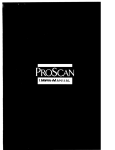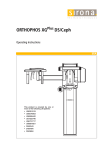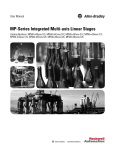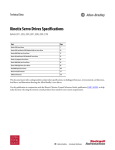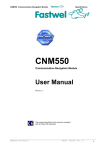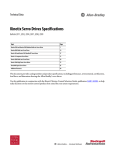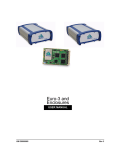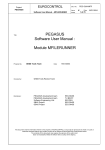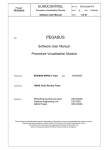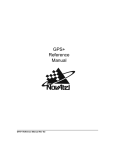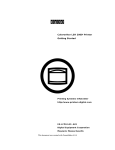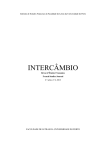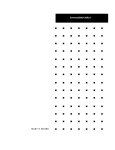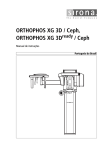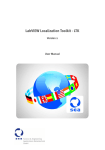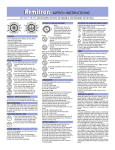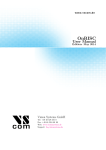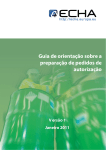Download Multipath Assessment Tool
Transcript
Multipath Assessment Tool (MAT) User Manual GPS User WAAS RECEIVER SUBSYSTEM WAAS RECEIVER SUBSYSTEM WAAS RECEIVER SUBSYST EM OM-20000054 Rev 2 Multipath Assessment Tool User Manual Publication Number: Revision Level: OM-20000054 2 2001/07/31 Proprietary Notice Information in this document is subject to change without notice and does not represent a commitment on the part of NovAtel Inc. The software described in this document is furnished under a license agreement or non-disclosure agreement. The software may be used or copied only in accordance with the terms of the agreement. It is against the law to copy the software on any medium except as specifically allowed in the license or non-disclosure agreement. No part of this manual may be reproduced or transmitted in any form or by any means, electronic or mechanical, including photocopying and recording, for any purpose without the express written permission of a duly authorized representative of NovAtel Inc. The information contained within this manual is believed to be true and correct at the time of publication. Multipath Assessment Tool, Pinwheel Technology, GPSCard and GPSAntenna are trademarks of NovAtel Inc. NovAtel, MEDLL, MET and Narrow Correlator are registered trademarks of NovAtel Inc. Microsoft, MS, MS-DOS, and Windows are registered trademarks of Microsoft Corporation. IBM and PC are registered trademarks of International Business Machines Corporation. © 2001 NovAtel Inc. All rights reserved Unpublished rights reserved under International copyright laws. Printed in Canada on recycled paper. Recyclable. 2 Multipath Assessment Tool (MAT) User Manual Rev 2 Table of Contents 1 Introduction 8 1.1 Congratulations!............................................................................................... 8 1.2 Scope............................................................................................................... 8 1.3 Prerequisites .................................................................................................... 9 1.4 What’s New?.................................................................................................... 9 2 Installation 10 2.1 Quick Start ....................................................................................................... 10 2.2 MAT Software Files.......................................................................................... 10 3 MAT Menus Overview 11 3.1 Menu Options................................................................................................... 11 3.2 Window Menu .................................................................................................. 12 3.3 License Menu................................................................................................... 12 3.3.1 Transfer License From This Computer................................................... 12 3.3.2 Enable Retail Version Of Software ......................................................... 12 3.4 Help Menu........................................................................................................ 13 4 Device Menu 14 4.1 Open ................................................................................................................ 14 4.1.1 Open Serial............................................................................................. 14 4.1.2 Open File ................................................................................................ 15 4.2 Active Config.................................................................................................... 15 4.3 Status............................................................................................................... 16 4.4 Close and Close All.......................................................................................... 17 4.5 Print and Print Setup........................................................................................ 17 4.6 Exit ................................................................................................................... 18 5 View Menu 19 5.1 Console............................................................................................................ 19 5.2 ASCII Messages .............................................................................................. 20 5.3 Logging Control................................................................................................ 21 5.4 Satellite Position .............................................................................................. 24 5.4.1 Plots........................................................................................................ 25 5.5 Multipath Info ................................................................................................... 28 5.6 Histogram......................................................................................................... 31 5.7 D/U Azimuth Elevation Polar Plot .................................................................... 33 5.8 Statistics........................................................................................................... 34 5.9 Capture Control................................................................................................ 35 A B C D Radio Frequency (RF) And Multipath NovAtel Format Data Logs Some Common Unit Conversions Acronyms Multipath Assessment Tool (MAT) User Manual Rev 2 37 42 71 73 3 Tables 1 2 3 4 5 6 7 8 Menu Options ................................................................................................. 11 Channel Tracking Status Bits .......................................................................... 51 Bits 12-14: Correlator Spacing ........................................................................ 52 GPSCard Solution Status ................................................................................ 52 Range Reject Codes ....................................................................................... 53 MEDLL Status Bits .......................................................................................... 57 Reference Ellipsoid Constants ........................................................................ 61 Transformation Parameters (Local Geodetic to WGS84) ................................ 62 Multipath Assessment Tool (MAT) User Manual Rev 2 4 Figures 1 2 3 4 5 6 Real Time Data Collection .............................................................................. 8 GPS Signal Multipath Scenario ...................................................................... 37 GPS Signal Multipath versus Increased Antenna Height ............................... 37 Example of C/A Code Correlation .................................................................. 38 Theoretical Normalized Auto-correlation Function ......................................... 39 Multipath Error Envelopes for Narrow Correlator vs. MET vs. MEDLL ........... 40 Multipath Assessment Tool (MAT) User Manual Rev 2 5 Software License BY OPENING THE SEALED DISK PACKAGE (ENVELOPE), YOU ARE AGREEING TO BE BOUND BY THE TERMS OF THIS AGREEMENT. IF YOU DO NOT AGREE TO THE TERMS OF THIS AGREEMENT, PROMPTLY RETURN THE UNOPENED DISK PACKAGE AND THE ACCOMPANYING ITEMS TO NovAtel Inc. 1. 2. 3. 4. 5. 6. License: NovAtel Inc. (“NovAtel”) grants you a non-exclusive license (not a sale) to use one copy of the enclosed NovAtel software on a single computer, and only with the product whose model number and serial number appear on the envelope. Copyright: NovAtel owns, or has the right to sublicense, all copyright, trade secret, patent and other proprietary rights in the software and the software is protected by national copyright laws, international treaty provisions and all other applicable national laws. You must treat the software like any other copyrighted material except that you may either (a) make one copy of the software solely for backup or archival purposes, or (b) transfer the software to a single hard disk provided you keep the original solely for backup or archival purposes. You may not copy the product manual or written materials accompanying the software. Restrictions: You may not: (1) copy (other than as provided for in paragraph 2), distribute, rent, lease or sublicense all or any portion of the software; (2) modify or prepare derivative works of the software; (3) use the software in connection with computer-based services business or publicly display visual output of the software; (4) transmit the software over a network, by telephone or electronically using any means; or (5) reverse engineer, decompile or disassemble the software. You agree to keep confidential and use your best efforts to prevent and protect the contents of the software from unauthorized disclosure or use. Term and Termination: This Agreement is effective until terminated. You may terminate it at any time by destroying the software, including all computer programs and documentation, and erasing any copies residing on computer equipment. If you do so, you should inform NovAtel in writing immediately. This Agreement also will terminate if you do not comply with any of its terms or conditions. Upon such termination you are obligated to destroy the software and erase all copies residing on computer equipment. NovAtel reserves the right to terminate this Agreement for reason of misuse or abuse of this software. Warranty: For 90 days from the date of shipment, NovAtel warrants that the media (for example, diskette) on which the software is contained will be free from defects in materials and workmanship. This warranty does not cover damage caused by improper use or neglect. NovAtel does not warrant the contents of the software or that it will be error free. The software is furnished "AS IS" and without warranty as to the performance or results you may obtain by using the software. The entire risk as to the results and performance of the software is assumed by you. For software UPDATES and UPGRADES, and regular customer support, contact the NovAtel GPS Hotline at 1-800-NOVATEL (U.S. or Canada only), or 403-295-4900, Fax 403-295-4901, e-mail to [email protected], website: http://www.novatel.ca or write to: NovAtel Inc. Customer Service Dept. 1120 - 68 Avenue NE, Calgary, Alberta, Canada T2E 8S5 7. Disclaimer of Warranty and Limitation of Liability: a.THE WARRANTIES IN THIS AGREEMENT REPLACE ALL OTHER WARRANTIES, EXPRESS OR IMPLIED, INCLUDING ANY WARRANTIES OF MERCHANTABILITY OR FITNESS FOR A PARTICULAR PURPOSE. NovAtel DISCLAIMS AND EXCLUDES ALL OTHER WARRANTIES. IN NO EVENT WILL NovAtel’s LIABILITY OF ANY KIND INCLUDE ANY SPECIAL, INCIDENTAL OR CONSEQUENTIAL DAMAGES, INCLUDING LOST PROFITS, EVEN IF NovAtel HAS KNOWLEDGE OF THE POTENTIAL LOSS OR DAMAGE. b.NovAtel will not be liable for any loss or damage caused by delay in furnishing the software or any other performance under this Agreement. c.NovAtel’s entire liability and your exclusive remedies for our liability of any kind (including liability for negligence) for the software covered by this Agreement and all other performance or non-performance by NovAtel under or related to this Agreement are to the remedies specified by this Agreement. This Agreement is governed by the laws of the Province of Alberta, Canada. Each of the parties hereto irrevocably attorns to the jurisdiction of the courts of the Province of Alberta. Multipath Assessment Tool (MAT) User Manual Rev 2 6 Customer Service If you require customer service, please provide the following information along with a detailed description of the problem when you call or write: Date Purchased: _____________________________ Purchased from: _____________________________ User name: _________________________________ Title: _____________________________ Company: __________________________________ Address: ___________________________________ City: ______________________________________ Prov/State: _________________________ Zip/Postal Code: _____________________________ Country: __________________________ Phone #: ___________________________________ Fax #:_____________________________ GPSCard interface:___________________________ Computer type: _____________________ Operating Shell: _____________________________ Other interface used: _________________________ Please provide a complete description of any problems you may be experiencing, or the nature of your inquiry (attach additional sheets if needed). You may photocopy and fax this page, call, or mail the above information to the address listed below. Contact your local NovAtel dealer first for more information. To locate a dealer in your area or if the problem is not resolved, contact NovAtel Inc. directly using one of the following methods: Call the NovAtel GPS Hotline at 1-800-NOVATEL (North America), or 403-295-4900 (international) Fax: 403-295-4901 E-mail: [email protected] Website: http://www.novatel.ca Write: NovAtel Inc. Customer Service Dept. 1120 - 68 Avenue NE, Calgary, Alberta, Canada, T2E 8S5 Multipath Assessment Tool (MAT) User Manual Rev 2 7 Chapter 1 1.1 Introduction Congratulations! Congratulations on purchasing your Multipath Assessment Tool (referred to as MAT in this manual). MAT is a Windows based program that is designed to display multipath parameters along with signal and satellite information in order to monitor undesirable multipath effects. The software works with real-time data from the serial port of a WAAS-type receiver with Multipath Meter firmware within it, or with data previously saved to a file. MAT uses a multipath meter feature from within the Multipath Estimating Delay Lock Loop (MEDLL) portion of a WAAS-type, or Portable MEDLL, receiver. MEDLL utilizes innovative correlator delay lock loop techniques. The correlator is the heart of the GPS receiver C/A code tracking loop. MEDLL splits the received signals into their direct path and multipath components by determining the amplitude, delay, and phase angle of each of the signals. Further discussion on the correlator and MEDLL technology are provided in A.2, The Role of the GPS Receiver Correlator beginning on Page 38. The MPMB, SATB, DOPB, POSB, TM1B and ETSB logs are used by MAT. For a description of these logs, please see Appendix B beginning on Page 42. 1.2 Scope The Multipath Assessment Tool User Manual is a complete installation, reference and instructional manual for the MAT software. This manual describes the graphical user interface on your PC that is used to collect, view and manage logged information, as it is output by the Multipath Meter feature from a MEDLL-capable receiver, see Figure 1. It can also be used to post-process previously collected MEDLL data, from the correct logs, in order to study the multipath environment. Figure 1: Real Time Data Collection Reference Description WAAS RECEIVER SUBSYSTEM 1 WAAS, EGNOS, MSAS, or a Portable MEDLL receiver with MPM firmware 2 Antenna 3 PC 4 Connection to L1-C/A or WAAS MEDLL 5 Connection to COM1 or COM2 6 22-30 V DC power supply Multipath Assessment Tool (MAT) User Manual Rev 2 8 Introduction 1.3 Chapter 1 Prerequisites The recommended minimum system requirements to run MAT are: • A Pentium-class PC with 32MB • 6MB of hard disk space for program files • Microsoft Windows NT/2000/98/95 • Microsoft Mouse or compatible pointing device 1.4 What’s New? Here is a list of what is new in this manual since revision 1: • A new statistics window accessed by the σ button, see Section 5.8, Statistics on Page 34. • Details of the NovAtel logs used in the MAT software, see Appendix B, NovAtel Format Data Logs on Page 42. • The scope of the manual has changed from a WAAS receiver to any WAAS-type receiver with MEDLL capability, see back to Sections 1.1 and 1.2 of this chapter. • For your convenience, space saving, and standardization, this manual has been reformatted to a new 7” x 9” size Multipath Assessment Tool (MAT) User Manual Rev 2 9 Chapter 2 Installation The MAT software operates from your PC’s hard drive. You will need to install the software from the compact disk (CD) supplied by NovAtel. 2.1 Quick Start 1. Start Microsoft Windows NT/2000/98/95. 2. Execute the MAT auto-install software by clicking on the Start button of your Windows screen and then select Run. 3. In the Run dialog, enter d:\setup.exe where d:\ is your CD drive. SETUP.EXE is the executable file from the CD. Click on the OK button. (Alternatively click on the Browse button, select setup.exe from the files on your CD and click on the OK button.) The installation program will request that you confirm or re-enter the name of the directory where MAT is to be loaded. 2.2 4. Once MAT is installed, start MAT by double clicking on its program icon (MAT.EXE). 5. Select your WAAS-type receiver and desired settings or your previously saved logging file by selecting Device | Open Serial or Device | Open File from the main menu. MAT Software Files The MAT program disk contains the following files that have been copied to the correct directories during the set up process. These are shown below. File Name File Type MAT.EXE Program file MAT.HLP Program help file README.TXT Late breaking information about the program MAT.LF License file KEYLIB32.DLL Program file MACHNML.EXE Program file Multipath Assessment Tool (MAT) User Manual Rev 2 10 Chapter 3 3.1 MAT Menus Overview Menu Options The following table displays the menu options in the MAT program. The following sections in this chapter describe the Window and Help menu options while the Device and View menu options are described in the chapters that follow. Table 1: Menu Options Device View Window License Help Open Serial Console Tile Transfer License… Contents Open File ASCII Messages Cascade Enable Retail… Search for Help On… Logging Control Arrange Icons Active Config È Status Satellite Position Close Multipath Info Close All Histogram Print Active Screen D/U Polar Plot Print MAT Screen Capture Control Print Preview MAT Screen Statistics How to Use Help About… Print Setup … 1 COM2 115200 a 2 MP july 6.gps 3 dervila_data.gps 4 MP June 9.gps 5 COM1 115200 Exit a.The devices in Table 1 represents either the name of a previously opened file or a connection to a WAAS-type receiver in MAT. The last five device configuration names are displayed. Multipath Assessment Tool (MAT) User Manual Rev 2 11 Chapter 3 3.2 MAT Menus Overview Window Menu The MAT Window menu allows automatic arrangement of all open windows inside MAT for easier viewing. Tile arranges the open windows in smaller sizes to fit next to each other within the MAT window. Cascade causes any open windows to overlap so that the title bars are visible. The Arrange Icons menu item arranges all the windows that have been minimized. 3.3 License Menu The MAT License menu enables you to transfer a license to your computer or set up a retail version of the software. 3.3.1 Transfer License From This Computer MAT will allow you to transfer a license from one computer to another. To transfer a license you need one computer to have a valid retail license. Insert a blank floppy disk into the non-licensed computer and select Transfer License To This Computer from the License menu. The computer will create a license file on the floppy disk. Leave MAT running. Go to the computer with the valid license, insert the floppy disk and select Transfer License From This Computer. The computer will transfer information to the floppy disk and the MAT program will quit automatically. The final step is to transfer the license file from the floppy disk to the non-licensed computer by following the instructions on the screen. 3.3.2 Enable Retail Version Of Software Select Enable Retail Version Of Software from the License menu. The Enable Full Version of MAT dialog appears with three fields: Computer ID Copy the Computer ID number down and send it to NovAtel’s Customer Service department by phone, facsimile or e-mail. See Page 7 for contact information. NovAtel Key 1 The first NovAtel key supplied by our Customer Service personnel. NovAtel Key 2 The second NovAtel key supplied by our Customer Service personnel. Enter the two NovAtel key numbers into the Enable Full Version of MAT dialog and press the OK button. The retail version will then be ready to use. 12 Multipath Assessment Tool (MAT) User Manual Rev 2 MAT Menus Overview 3.4 Chapter 3 Help Menu The MAT program has been enhanced by the inclusion of a Help system that can be accessed from any dialog. If a screen does not include a Help button, press the F1 key on your keyboard to bring up the help for that screen. You can also click on the Help option in the main menu to bring up the help files. The Help contains excerpts from this manual to clarify the contents and function of each screen. If you are unfamiliar with using a Windows Help file, assistance can be obtained by looking through the How to Use Help option topics. The About window reveals the MAT version number, the issue date of the MAT software and NovAtel’s contact information. Multipath Assessment Tool (MAT) User Manual Rev 2 13 Chapter 4 Device Menu This menu allows you to open and close a file or serial port that supplies MAT with NovAtel logs. Both are referred to as a device in this manual. You can also print or exit MAT completely from this menu. 4.1 Open To open a device, choose either Device | Open Serial or Device | Open File from the main menu. You can also open a device by selecting a device configuration from the numbered list in the Device menu. This list displays the last five devices that have been opened by MAT. You can look in the far right of the MAT status bar to see what devices are currently open: The icon on the left shows that a file device is open while the icon on the right shows that a serial device is open. To make an open device an active configuration, right click over its icon and choose Select from the options. You can also select an active configuration by choosing one of the devices that appear when you select Device | Active Config from the main menu. 4.1.1 Open Serial When you select Device | Open Serial from the menu, the Serial Device Settings dialog appears: Use the down arrow in the PC Port list to select the COM port on your PC that your device is connected to. Handshaking is the predetermined hardware or software activity designed to establish or maintain two machines in synchronization. Hardware handshaking uses voltage levels or pulses in wires to carry the handshaking signal. Click in the Use Hardware Handshaking check box to turn hardware handshaking on. Press the OK button to open the selected serial device on the specified COM port. Once communications with the receiver have been successfully started, the Console window will be automatically opened, see Page 19. Multipath Assessment Tool (MAT) User Manual Rev 2 14 Device Menu Chapter 4 If MAT is opened using a serial port device, it will automatically ask the receiver for the logs necessary to run all the MAT functions. You can also request additional logs not needed by MAT, by issuing a command to the receiver through the Logging Control window, see Page 21. 4.1.2 Open File When you select Device | Open File from the menu, the File Device Settings dialog appears: A file device reads logs from an existing file. This is called file playback. Use the Browse… button in the File Device Settings dialog to select a playback file. You can choose the play back speed from very slow (slower than real time) to very fast (your processor may be going at maximum speed) with the Playback Speed scale bar. The Logs Per Second field is for displaying the chosen speed and is not editable. The most important factors affecting this rate are the performance of your PC’s hardware and the number of plot windows that are open, see Plots on Page 25. For example, a Pentium 133 MHz computer’s fastest rate of file playback, with several Time Series windows open, is approximately real-time. However, a Pentium II 400 MHz computer’s rate of playback, with several Time Series windows open, is about 10 times faster than real-time. Click in the Loop checkbox if you want MAT to continue to replay your file from the beginning when it comes to the end of the file. MAT uses 6 binary logs in its playback mode (MPMB, SATB, DOPB, POSB, TM1B and ETSB). If you use the Logging Control window, these logs will be saved automatically. For a description of these logs, please see Appendix B starting on Page 42. 4.2 Active Config To view a currently active configuration, select Device | Active Configuration and click on the device to be viewed or right click over its icon in the bottom right of the MAT window and choose Select from the options. Multipath Assessment Tool (MAT) User Manual Rev 2 15 Chapter 4 4.3 Device Menu Status Select Device | Status from the main menu, or right click over the device icon in the far right of the status bar and select Status, for the Status window to appear when MAT is in file playback mode. The name of the device configuration appears in the dialog header. This window allows you to pause, restart or choose a point in the file to begin the playback. Use the slider or, to be more precise, fill in the Seconds (seconds into the week) and Week fields, and click on the GO button. You can turn on and off the loop feature by clicking on the Loop button (looped arrow symbol). You can also change the rate of playback in the Play Back Speed field using its slider. The field box itself is for display purposes only and is not editable. * When the GO button is pressed, the software will attempt to start at the week and seconds specified in the Week and Seconds fields. During this move, no logs are read and your plot windows will not be updated. Clicking on the More button shows you information about the type and status of logs that are being used in the playback. There are three different types of log format: Abbreviated ASCII, ASCII and Binary. The number of logs in the playback file, or being received through a serial connection, in each of these formats is shown. A cyclic redundancy check (CRC) verifies ASCII and binary data. The number of errors found by the CRC is shown. The number of bytes that are not recognised as being any of the above formats is also shown. You can use the Clear button at any time to restart producing these numbers from zero. To show the status of a serial port when you are connected to a WAAS-type receiver, select Device | Status from the main menu or right click over the device icon in the far right of the status bar and select Status from the list. The following dialog appears with the name of the device configuration in 16 Multipath Assessment Tool (MAT) User Manual Rev 2 Device Menu Chapter 4 the dialog header. This status dialog shows the status of the connection to the receiver and the current baud rate (bps). The lights turn green when the PC is transmitting or receiving data respectively. The Comm Error light glows red when there is an error in the communication link between the PC and MEDLL receiver. Clicking on the More button shows you information about the type and status of logs that are being logged. There are three different types of log formats: Abbreviated ASCII, ASCII and Binary. The number of logs being received through the serial connection, in each of these formats is shown. A cyclic redundancy check (CRC) verifies ASCII and binary data. The number of errors found by the CRC is shown. The number of bytes that are not recognised as being any of the above formats is also shown. You can use the Clear button at any time to reset these numbers to zero. 4.4 Close and Close All Currently open devices can be seen in the far right side of the MAT status bar. To close a current device, right click over the device icon in the MAT status bar and select Close from the list or, select Device | Close from the main menu and the active device is closed. To close all open devices in MAT, select Device | Close All from the main menu. 4.5 Print and Print Setup The contents of any MAT window may be printed. A window must be selected with your cursor, making it the active window, before it can be printed. To print an individual window, select Print Active Window from the Device menu. To print the whole MAT screen, select Device | Print MAT Screen from the main menu. You can see how the MAT screen will appear before printing it by selecting Device | Print Preview MAT Screen from the main menu. Your print request will always go directly to the printer. Plots are scaled to fill the entire available page area upon which they are to be printed. Printing a graphic never spans multiple pages (it is always performed in fit-to-page mode). Keep in mind that the printed view may differ from the displayed view because the colours available on your printer may differ from those available on your computer monitor. The Print Setup dialog allows you to alter your printer settings without actually printing anything. This dialog is accessed by selecting Device | Print Setup… from the main menu. When all your settings are correct, click on the OK button in the Properties dialog and then on the OK button in the Print Setup dialog. Multipath Assessment Tool (MAT) User Manual Rev 2 17 Chapter 4 4.6 Device Menu Exit To exit the MAT program, select Device | Exit from the main menu. 18 Multipath Assessment Tool (MAT) User Manual Rev 2 Chapter 5 View Menu Once a device is open, windows can be opened through the View menu or with the buttons on the toolbar. Each View menu option is described here along with its window appearance and icon. 5.1 Console The Console window allows you to communicate directly with the WAAS-type receiver through the serial connection port. If MAT is in file playback mode, you cannot issue commands to the device. * Although it is possible to issue commands and logs from the Console window, it is not recommended. See Logging Control on Page 21 for the recommended method of logging additional logs. Warning!: Do not use the UNLOG command to stop logging any of the six logs used by MAT (MPMB, SATB, DOPB, POSB, TM1B and ETSB). If you do, the multipath software may not work properly until the logs have been restored. You may wish to issue logs that have no bearing on the multipath meter but are of interest to you. With this screen you can send commands to the WAAS-type receiver. Refer to your receiver’s operation manual for detailed information about WAAS-type receiver commands and logging protocol. See Logging Control on Page 21 for the recommended method of logging additional logs. In the Console window, following, the SATA log (satellite specific data) is entered in the command line. The history of logs can be seen in the main area of the window. Also shown are the menu items that appear when you right click anywhere in the window. Multipath Assessment Tool (MAT) User Manual Rev 2 19 Chapter 5 View Menu WAAS The Console window is where any error messages the WAAS-type receiver sends will be displayed. It is a good idea to monitor this window to be aware of any problems with the operation of the WAAStype receiver. The console window is always open – it cannot be closed. Any ASCII logs that are requested from this window and directed to the appropriate COM port may be monitored in the ASCII Messages window. The last 20 commands entered may be reviewed by using the up and down keys (56) in the far right scroll bar of the Console window. Commands are listed from top to bottom in order of least to most recent. The console window cannot be closed, only minimized. 5.2 ASCII Messages The ASCII Messages window displays all of the ASCII records requested by you in the Console window and logged by the receiver. The last 100 logs are held in a buffer, which may be scrolled horizontally, and vertically using the scrollbars attached to the window or with the cursor keys. The output of the window may be paused by pressing either the space bar or pause key. All logs that arrive while the ASCII window is paused are not shown. Displaying ASCII output resumes when you uncheck the Pause option after right clicking anywhere in the window. 20 Multipath Assessment Tool (MAT) User Manual Rev 2 View Menu Chapter 5 WAAS 5.3 Logging Control The Logging Control window allows you to browse for a file and record all logs output by the receiver. The length of time that the file has been recording and the file size are indicated in the Save to File dialog’s status bar. The resultant file is the type of file that can be used in playback mode, see Page 15 for more information on playback mode. You can decide if the file is generated according to an elapsed amount of time or the amount of disk space used. Do this by clicking in one of the New File Every checkboxes and then enter the time, or disk space, specifics for your application. If both are checked, the condition that is met first is used to decide when to start a new file. The software will automatically add an extension to the filename in the following form: #_gpsweek_gpseconds where # is an automatically incremented number gpsweek is the GPS week number gpseconds is the number of GPS seconds into the week This will help you to see when a file was created. The software will be able to decide in what order to Multipath Assessment Tool (MAT) User Manual Rev 2 21 Chapter 5 View Menu play files when in playback file mode. The MPMB, SATB, DOPB, POSB, TM1B and ETSB logs are logged automatically by MAT but you can add logs in the Logging Control section of the Save to File dialog. To start a new log, click on the Start New Log button: Select a log from the list, choose a trigger and then, if the log trigger is ontime, enter its period and offset. The hold check box is permanently checked for all your log choices. This ensures that the UNLOGALL command does not affect those logs in your Logging Control list. Click on the Start Log button to add it to the list in the Save to File dialog. To remove a log from the list, highlight it and press the Unlog Selected Log button. The Unlog All In List button removes all the logs in the Logging Control list. The Save Every MPM Log field allows you to choose how often you save an MPM log (every one to every 10th). MPM logs arrive once every second for every satellite. Tracking 12 satellites means logging 12 MPM logs per second. This option is to help reduce file size. * It is recommended that you set up the logging control window to create a new file at least every 24 hours. When you have added all the logs you require, press the Start Recording button in the File IO section of the dialog. A green light appears to show you that recording is in progress. You can stop the recording at any time by pressing the Stop Recording button. 22 Multipath Assessment Tool (MAT) User Manual Rev 2 View Menu Chapter 5 If you start recording and the target file already exists, the following message will appear: * MAT uses a strict file naming convention to keep track of multiple files. If you choose an extension other than .GPS, MAT will warn you and change it to .GPS. Select Overwrite to overwrite the previously recorded file, Append to record new information following the current information in the file, or Abort to abandon this recording name and enter a new target file in the Enter Filename field. The Logging Control window cannot be opened during file playback. Multipath Assessment Tool (MAT) User Manual Rev 2 23 Chapter 5 5.4 View Menu Satellite Position The Satellite Position window graphically displays satellite geometry and the position of the sun. The concentric circles are labelled 0° to 90° to represent elevations from the horizon to directly overhead respectively. The azimuth (direction) to each satellite is mapped on a compass relative to true North. When your cursor is over a satellite or the sun, its azimuth and elevation are displayed on the MAT status bar. Different DOP (dilution of precision) values of the geometry are displayed in each corner of the window. DOP is defined as a numerical value expressing the confidence factor of the position solution based on current satellite geometry. The lower the value is, the greater the confidence in the solution. DOP can be expressed in the following forms: GDOP PDOP HDOP TDOP - all parameters are uncertain (latitude, longitude, height, clock offset) 3D parameters are uncertain (latitude, longitude, height) 2D parameters are uncertain (latitude, longitude) clock offset is uncertain * The position of the sun is dependant on your time zone. If you collect data in one time zone and then play back the data in another time zone, the sun will not be correctly placed on the plot. Each satellite that is being tracked and is in good health is represented on the window with a stylized picture at its position. The satellite PRN is displayed on the body of the satellite. A sun icon represents the position of the sun. Below are examples of the type of information that appears in the status bar when you position your mouse over the sun or any of the satellites. 24 Multipath Assessment Tool (MAT) User Manual Rev 2 View Menu 5.4.1 Chapter 5 Plots Right clicking on a satellite will display a Time Series Plot speed menu. Click on this speed menu to bring up the Select Multiple Satellites dialog. Multipath Assessment Tool (MAT) User Manual Rev 2 25 Chapter 5 View Menu First choose a plot against time from the Select Parameters list. You can choose extra satellites to include in the plot from the Select Satellites list. Hold down the <Ctrl> key, select individual PRNs with your mouse and release the <Ctrl> key. If you want to select all the satellites, or all the satellites you want are together in the list, select your topmost PRN in the list with your mouse, hold down the <Shift> key, select your undermost PRN in the list and release the <Shift> key. All the PRNs you have chosen will appear in your time series plot. You can change the length of the x-axis by inputting a value in the Enter Time Length of Plots in Seconds field. The plots show parameters from the Multipath Info table, against time. The running average of the parameters are also shown on the plots except on Phase, Azimuth and Elevation. Below is an example of the D/U Vs Time plot showing the speed menu that appears when you right click anywhere in the window. If there is more than one PRN in a plot, each satellite representation will appear in a different colour. The colour for an individual PRN, between time series plots, will stay the same. They will not stay the same between different device configurations. You can customize colour and line conventions for each PRN by selecting Change PRN Scheme from the speed menu. The PRN Scheme Selector dialog will appear. You can also customize the colour of the plot window foreground and background by selecting Change Window Colours from the menu. The Colour Selector dialog will appear. In both colour scheme dialogs, right clicking on a coloured square brings up a typical Windows colour selector dialog. When you are finished your customisations press the OK button in any of these dialogs to save your changes. Choosing a line width greater than 1 will make a dashed line appear solid. 26 Multipath Assessment Tool (MAT) User Manual Rev 2 View Menu Chapter 5 The Reset Plot button in the plot window, allows you to reset the plot. You can change the length of the x-axis and the amount of averaging by selecting Time Series Options from the speed menu. The parameters are either plotted every time the device sends a value or averaged over a period of time (user configurable) in which case this average is displayed. Multipath Assessment Tool (MAT) User Manual Rev 2 27 Chapter 5 View Menu The averaging time, in the Time Series Options dialog, must be more than half the time length. If it is not, the following error message appears: If the plot does not include averaging, only the Time Length option is shown. 5.5 Multipath Info The data in the Multipath Info window is arranged in tabular format with each row representing a different satellite. The window is updated with new data every time it gets a complete set of data for all the satellites being tracked. The Multipath Info table displays a set of parameters related to multipath: 28 • Chan SV receiver channel number • PRN The Pseudorandom Noise Number that is unique for each satellite • Lock Locktime (number of seconds of continuous tracking) • Dop Doppler frequency • C/N0 Carrier to Noise density ratio (0 to 99 dB-Hz; 0 when not tracking) • AZ Azimuth: The horizontal direction of a celestial point from a terrestrial point, expressed as the angular distance from 000° (reference) clockwise through 360°. The reference point is generally True North. Multipath Assessment Tool (MAT) User Manual Rev 2 View Menu Chapter 5 • ELE Elevation: The angle from the horizon to the observed position of a satellite. • D/U Desired/Undesired: MEDLL splits the received signals into their direct path (desired) and multipath (undesired) components. Generally, the higher the D/U ratio is, the more accurate the pseudorange will be. D/U is the relative power of the desired signal compared to the undesired signal. If you right click anywhere on the Multipath Info window you can make a selection to bring up the Set Threshold dialog. Specify a D/U threshold and initialize a count of the number of threshold instances to allow. If any satellite consecutively falls below the D/ U threshold more than the number of times specified in the # of Threshold Hits field, the row representing that satellite is coloured red. If a satellite is unhealthy or no information is available for that satellite, its row is coloured gray. Over long time periods you can see which satellites are experiencing a level of multipath that is unacceptable to you by monitoring which are red. Multipath Assessment Tool (MAT) User Manual Rev 2 29 Chapter 5 View Menu Select Reset DU Threshold Hits on the speed menu to reset the count of successive threshold instances. • DELAY Delay between multipath and direct signal (Time \ C/A Chips), see the x-axis of the Multipath Error Envelopes Plot in Appendix A, Page 40. • PHASE The phase shift between the multipath and direct signal (in the range -π to +π where π = 3.1415927 radians). The current GPS week, represented by an integer (0 to 1023), and GPS seconds into the week (from Sunday morning at 00:00 a.m. UTC) are displayed in the status bar of the Multipath Information window. The rows may be put in ascending or descending order for any column by clicking in the column header. You may remove and add the headers that you see in the Multipath Information window at any time by right clicking anywhere on the Multipath Info window and choosing Select Headers from the speed menu: 30 Multipath Assessment Tool (MAT) User Manual Rev 2 View Menu Chapter 5 Right clicking anywhere in the window will allow you to open a time series plot of your choice by selecting Time Series Plots from the speed menu. The Select Multiple Satellites dialog appears. See its description in the Plots section starting on Page 25. 5.6 Histogram The Histogram window gives you a graphical representation of the D/U and pseudorange error distribution. For an explanation on D/U and pseudorange error, please see Page 41. There are three types of histograms available. The histograms shown are “PRNs As One” and “Individual Side by Side” . You can also use the percentage option to show how many D/U or pseudorange error observations from each satellite contribute to the bar height. The PRN checkboxes along the right side of each histogram allow you to add and remove satellite PRNs from the histogram. Multipath Assessment Tool (MAT) User Manual Rev 2 31 Chapter 5 View Menu The default for the x-axis is D/U values. You can change this to the pseudorange error in metres by right clicking with your mouse any where in the plot window and selecting Show Pseudorange Error from the speed menu. Also on the speed menu is the Change Window Colours option. See Pages 26-27. If there is more than one PRN in a plot, each satellite representation will appear in a different colour. The colour for an individual PRN, between time series plots, will stay the same. They will not stay the same between different device configurations. You can customize colour and line conventions for each PRN by selecting Change PRN Scheme from the speed menu. The PRN Scheme Selector dialog will appear. You can also customize the colour of the plot window foreground and background by selecting Change Window Colours from the menu. The Colour Selector dialog will appear. In both colour scheme dialogs, right clicking on a coloured square brings up a typical Windows colour selector dialog. When you are finished your customisations press the OK button in any of these dialogs to save your changes. for more information on this dialog. The Freeze check box, when selected, stops the histogram from using any new data and therefore the histogram stays unchanged. The freeze mode is useful to preserve the information currently in the histogram plot and still be able to fast forward and rewind the playback file to look at time series or other plots. You can still change the type of histogram and remove PRNs in this mode. When the Draw check box is selected, it stops the histogram from changing, however, it is still accepting new data. The draw mode helps speed up the playback because your computer will not need to redraw the histogram every time new data is available. The Reset button in the histogram window, allows you to reset the histogram. 32 Multipath Assessment Tool (MAT) User Manual Rev 2 View Menu 5.7 Chapter 5 D/U Azimuth Elevation Polar Plot This polar plot represents different values for each satellite being tracked at that elevation and azimuth in the sky. The boxes that are produced in the plot, when the azimuth and elevation lines cross, are referred to as bins in the manual. Each bin represents 10° azimuth and 5° elevation. The different colours in the plot indicate the different values: Right click anywhere in the plot’s window to add or remove the azimuth or elevation grid lines, to set the window default colours and change what appears in the plot. The default view is the Show D/U Average option. Below is an example of the type of information that appears in the status bar when you position your mouse over any of the coloured bins in the plot: When the Show PsError Average option is selected the window displays the average of the pseudorange errors of PRNs in metres. In both cases (pseudorange error and D/U ratio), you can also select to view their minimums rather than their averages from the speed menu. The minimum is an average of the least values and not an absolute minimum. See Page 41 for an explanation of pseudorange error and D/U ratio. When the Change Plot Scale option is selected the following Range dialog appears so you can change the range values in the bins. Changing polar plot scales for a particular view, for example D/U Min Multipath Assessment Tool (MAT) User Manual Rev 2 33 Chapter 5 View Menu Average, will store these scale settings on a per view basis. You must then set your scale for each view in the polar plot. The Freeze check box, when selected, stops the polar plot from using any new data and therefore the plot stays unchanged. When the Draw check box is selected, it stops the polar plot from changing, however, it is still accepting new data. The PRN checkboxes along the right side of each plot allow you to add and remove satellite PRNs from the plot. Click once on the colours representing a range of values to change the colour. A standard Windows colour dialog appears. Select a colour or define a custom colour and press the OK button. The Reset Plot button in the plot window, allows you to reset the plot. 5.8 Statistics The Statistics window reports the mean, the standard deviation, and the minimum D/U values. It also reports the mean, standard deviation, and maximum values for the estimated pseudorange error. For an explanation of D/U and pseudorange error, please see Page 41. 34 Multipath Assessment Tool (MAT) User Manual Rev 2 View Menu Chapter 5 Each row displays statistics for a user-defined range of azimuth and elevation. Right click anywhere in the Statistics window to delete rows, or add rows and specify the ranges. A maximum of 9 rows can be present in the window. The Samples column displays the number of samples used to calculate the mean and standard deviations. This window is updated every second. The Reset button restarts the statistics. 5.9 Capture Control The capture control feature helps you to copy MAT screen images to a file. Select View | Capture Control from the main menu. The Save Screen Captures To field is not editable directly; you must browse for a file by pressing the ellipses button (…) on the right. To capture a screen only once, click on the Capture Once button. To capture a screen more than once, decide the length of time between captures with the Save Screen Captures Every slider and press the Capture Ontime button. This is useful for recording information over time especially if you cannot be there to watch the screen. * The capture control will capture the active screen including any screen saver. It is recommended you disable your screen saver program and turn off your monitor to capture the MAT images. Multipath Assessment Tool (MAT) User Manual Rev 2 35 Chapter 5 View Menu If you select ONTIME, the Capture Once button appears grey and clicking on the Stop Capture Button can stop the ontime trigger. If you select Capture Once, both buttons appear grey until the capture is finished and then the screen capture dialog may be used again. To close the Screen Capture dialog, click on the Close button. 36 Multipath Assessment Tool (MAT) User Manual Rev 2 Appendix A Radio Frequency (RF) And Multipath A.1 Overview The influence on radio wave propagation depends on the frequency and propagation mediums through which the RF signal travels. UHF signals such as GPS are highly susceptible to reflections because of the short wavelengths at the L1 channel. As GPS is a radio navigation ranging system, the direct path signal is of primary interest. Any propagation delays or multipath reception causes biases to the ranging measurements that cannot be differenced by traditional DGPS single differencing techniques. Multipath is the greatest source of errors to a system operating in single differencing mode, see Figure 2. Careful site selection and the GPS model 600 Pinwheel Technology antenna, or good patch antenna design combined with a choke ring ground plane are very effective in reducing multipath reception, see Figure 3. The role of a correlator is discussed to provide some insight into how multipath influences the correlation function required for satellite tracking and ranging. MEDLL is a multi-correlator array technology whereby a multi-card system is used to sample the multipath signals as well as the direct path signals, recognizing the difference between them, then rejecting the multipath signals, leaving only the desired direct path signal. MEDLL is the most effective receiver technology available that reduces the combined effects of GPS L1 C/A code and carrier phase multipath by as much as 90%. Figure 2: GPS Signal Multipath Scenario Figure 3: GPS Signal Multipath versus Increased Antenna Height Multipath Assessment Tool (MAT) User Manual Rev 2 37 Appendix A A.2 Radio Frequency (RF) And Multipath The Role of the GPS Receiver Correlator Each GPS satellite transmits a unique pseudorandom noise (PRN) C/A code (coarse/acquisition) and P code (precision). As the P code is generally for military and special authorized use only, this discussion is limited to C/A code.) The C/A code has a clocking rate (chipping rate) of approximately 1.023 MHz. This chipping rate causes the GPS RF signal to have a main lobe (90% power) spread spectrum of approximately 2.046 MHz. As each satellite transmits on the same L1 carrier frequency, they are differentiated only by their respective PRN codes. To receive each GPS satellite PRN signal, the earth station receivers have C/A code generators that can match each of the satellite PRN codes. As well, the internal code generator must be clocked at a chipping rate that is as close as practical to that of the satellite’s clock. It is in the “matching” of the individual received C/A codes against those generated by the local receiver code generator that the correlator becomes of crucial importance. As the name “correlator” implies, it must be able to “correlate” a match between two PRN codes. Unless correlation can be achieved, the received signals only appear as random noise. Figure 4: Example of C/A Code Correlation %t C/A Code Propagation Ranging Delay (Pseudorange) Satellite Received Code Locally Generated Code +1 –1 +1 –1 +1 +1 –1 –1 +1 –1 –1 +1 +1 –1 +1 +1 –1 +1 –1 –1 +1 –1 +1 –1 +1 +1 –1 –1 +1 –1 –1 +1 +1 –1 +1 +1 –1 +1 –1 –1 0.4 Chip Offset Auto-correlation match –1 Negative pulse represents no correlation +1 Positive pulse represents correlation The GPS receiver measures its distance from each satellite by measuring the time it takes the GPS signal to propagate from the satellite to the receiver antenna. The GPS receiver determines its position by means of trilateration of the range measurements of at least four measured satellite ranges. The receiver’s ability to accurately correlate and phase lock on each PRN code directly influences the accuracy of the receiver’s range measurements accuracy, which in turn affects the accuracy of the computed position. NovAtel’s WAAS MEDLL has sixteen parallel channels that can simultaneously 38 Multipath Assessment Tool (MAT) User Manual Rev 2 Radio Frequency (RF) And Multipath Appendix A correlate and track up to 16 satellites. A.2.1 The Autocorrelation Function The ideal GPS receiver would have an infinitely wide receiver bandwidth (BW), which would allow the receiver to capture 100% of the GPS spread spectrum signal. The normalized autocorrelation function for an infinitely wide BW is generally illustrated as shown in Figure 6 below. Figure 5: Theoretical Normalized Auto-correlation Function Auto-correlation peak Pre-correlation BW assumed to be infinite 1.0 0.5 Early slope -1.0 Late slope 0 +1.0 Code Correlation Offset in Chips The auto-correlation peak is maintained by continually adjusting the locally generated code for maximum correlator output. The unlimited BW provides a sharp correlation peak and steep early/late slope that facilitates accurate error correction for the code-lock-loop (also called Delay Lock Loop). As the bandwidth is reduced, the peak of the correlation function becomes more rounded. In reality, a GPS receiver would need an extremely wide band pass filter, with a BW of at least ten times the C/A code chipping rate, to be capable of capturing > 99% of the GPS spread spectrum signal. For most GPS receivers this is generally not practical to achieve. A.2.2 MEDLL NovAtel’s MEDLL multipath reduction technology approaches the theoretical limits of multipath-free GPS signal reception. Multipath Estimating Delay-Lock-Loop (MEDLL) utilizes a combination of hardware and software techniques that are capable of reducing the combined effects of pseudorange multipath errors by as much as 90%. As well, MEDLL does all this without the need to mount the antenna on a choke ring ground plane. (If you are using a GPS model 600 Pinwheel Technology antenna, you will never need to mount it on a choke ring ground plane.) The MEDLL technology takes further advantage of NovAtel’s parallel channel Narrow Correlator tracking technology as seen in Figure 6 on Page 40. It is unique in that it utilizes an array of narrowly spaced correlators distributed about the autocorrelation function whereby each satellite-tracking channel is sampled by a dedicated correlator array. Currently, MEDLL is a 16-channel receiver. This array distribution of correlator sampling allows the receiver to measure the shape of the received correlation function. Using a “maximum likelihood estimation” technique, MEDLL splits the received signals into their direct path and multipath components by determining the amplitude, delay, and Multipath Assessment Tool (MAT) User Manual Rev 2 39 Appendix A Radio Frequency (RF) And Multipath phase angle of each of the composite signals. Once the composite signal has been broken down into its components, the signal with the least delay is determined to be the direct signal, and all other signals with greater delay are considered to be the multipath components (assuming the direct path signal is available and unobstructed). MEDLL can effectively remove all multipath signals that have a propagation delay of greater than 0.1 chips relative to the direct path signal. The remaining multipath effect on the C/A code pseudorange measurements is now in the same order of magnitude as a P code GPS receiver. Figure 6: Multipath Error Envelopes for Narrow Correlator vs. MET vs. MEDLL • Multipath Signal: Amplitude = 0.5 Phase = 0, 180 deg 80 60 Standard Correlator 40 MEDLL NovAtel's Narrow Correlator MET 20 0 0.1 -20 0.2 0.3 0.4 0.5 0.6 0.7 0.8 0.9 1 1.1 1.2 1.3 1.4 1.5 Multipath Delay (C/A Chips) -40 Negative values indicate 180 degrees out-of-phase errors -60 -80 40 Multipath Assessment Tool (MAT) User Manual Rev 2 Radio Frequency (RF) And Multipath A.3 Appendix A D/U Ratio Given that MEDLL determines the amplitude of the direct signal and reflected signal, you can create a ratio of the direct signal strength relative to the reflected signal strength. This ratio is called D/U and is correlated with pseudorange error due to multipath. For information on monitoring the D/U ratio, see Multipath Info starting on Page 28. A.4 Pseudorange Error D/U, delay and phase can be used to generate a plot similar to Figure 6 on Page 40. The pseudorange error reported in MAT is an estimate of the pseudorange error for a receiver with NovAtel’s Narrow Correlator tracking technology. Pseudorange error is estimated from MEDLL parameters and not from a code minus carrier technique. Multipath Assessment Tool (MAT) User Manual Rev 2 41 Appendix B NovAtel Format Data Logs WAAS-type receivers are capable of generating many NovAtel-format output logs, in either ASCII or binary format. The following log descriptions are listed in alphabetical order. Each log first lists the ASCII format, then the binary format description. B.1 ASCII Log Structure Log types ending with the letter A are output in ASCII format (e.g., POSA). The structures of all ASCII logs follow the general conventions as noted here: 1. The lead code identifier for each record is ’$’. 2. Each log is of variable length depending on amount of data and formats. 3. All data fields are delimited by a comma ’,’ with the exception of the last data field, which is followed by a ‘*’ to indicate end-of-message data. 4. Each log ends with a hexadecimal number preceded by an asterisk and followed by a line termination using the carriage return and line feed characters, e.g., *xx[CR][LF]. This 8-bit value is an exclusive OR (XOR) of all bytes in the log, excluding the '$' identifier and the asterisk preceding the two checksum digits. Structure: $xxxx, B.2 data field..., data field..., data field... *xx [CR][LF] Binary Log Structure Log types ending with the letter B are output in binary format (e.g., POSB). The structures of the binary logs follow the general conventions as noted here: 1. 2. Basic format of: Sync Checksum Message ID Message byte count Data 3 bytes 1 byte 4 bytes unsigned integer 4 bytes unsigned integer x bytes The Sync bytes will always be: Multipath Assessment Tool (MAT) User Manual Rev 2 Byte Hex Decimal First AA 170 Second 44 68 Third 11 17 42 NovAtel Format Data Logs Appendix B 3. The Checksum is an XOR of all the bytes, including the 12 header bytes with CRC = 00. 4. The Message ID identifies the type of log to follow. 5. The Message byte count equals the total length of the data block including the header. The following describes the format types used in the description of binary logs: Type Size (bytes) Size (bits) Description char 1 8 The char type is used to store the integer value of a member of the representable character set. That integer value is the ASCII code corresponding to the specified character. int 4 32 The size of a signed or unsigned int item is the standard size of an integer on a particular machine. On a 32-bit processor (such as the NovAtel GPSCard), the int type is 32 bits, or 4 bytes. The int types all represent signed values unless specified otherwise. Signed integers are represented in two’s-complement form. The most-significant bit holds the sign: 1 for negative, 0 for positive and zero. double 8 64 The double type contains 64 bits: 1 for sign, 11 for the exponent, and 52 for the mantissa. Its range is ±1.7E308 with at least 15 digits of precision. float 4 32 The float type contains 32 bits: 1 for the sign, 8 for the exponent, and 23 for the mantissa. Its range is ±3.4E38 with at least 7 digits of precision. long 4 32 The long type is a 32-bit integer in the range –2147483647 to +2147483648 Each byte within an int has its own address, and the smallest of the addresses is the address of the int. The byte at this lowest address contains the eight least significant bits of the double word, while the byte at the highest address contains the eight most significant bits. Similarly the bits of a "double" type are stored least significant byte first. This is the same data format used by personal computers. B.3 Time Conventions All logs report GPS time expressed in GPS weeks and seconds into the week. The time reported is not corrected for the local receiver’s clock error. GPS time is based on an atomic time scale. Universal Time Coordinated (UTC) time is also based on an atomic time scale, with an offset of seconds applied to coordinate Universal Time to GPS time. GPS time is designated as being coincident with UTC at the start date of January 6, 1980 (00 hours) GMT. GPS time does not count leap seconds, and therefore an offset exists between UTC and GPS time. The GPS week consists of 604800 seconds, where 000000 seconds is at Saturday midnight. Each week at this time, the week number increments by one, and the seconds into the week resets to 0. Multipath Assessment Tool (MAT) User Manual Rev 2 43 Appendix B B.4 NovAtel Format Data Logs Log Descriptions The log references that follow are in alphabetical order. For the binary logs, the 32-bit CRC is calculated with all fields in the log filled except for the checksum field, which is zero. For the ASCII logs, the 32-bit CRC is calculated from all fields of the log after the ‘$’ symbol. Once the CRC has been calculated, the log checksum is calculated in the normal fashion, in order to preserve the standard NovAtel log format. The GPS seconds into the week value is stored in a number of different ways within the receiver. Depending on which log is being output, the time may be derived from a different source. However, all sources of time are interconnected. Generally, the seconds into the week field is stored as either an integer (in milliseconds) or a floating-point value before being output in the log. B.4.1 DOPA/B Dilution of Precision The dilution of precision data is calculated using the geometry of only those satellites that are currently being tracked and used in the position solution by the GPSCard and updated once every 60. Therefore, the total number of data fields output by the log is variable, depending on the number of satellites being tracked. Twelve is the maximum number of satellite PRNs contained in the list. * If insufficient satellites are being tracked to calculate DOP values, the last calculated DOP values are output. 44 Multipath Assessment Tool (MAT) User Manual Rev 2 NovAtel Format Data Logs Appendix B DOPA Structure: $DOPA week sec gdop prns *xx [CR][LF] pdop htdop hdop tdop #sats Field # Field type 1 $DOPA Log header 2 week GPS week number 3 sec GPS seconds into the week 4 gdop Geometric dilution of precision - assumes 3-D position and receiver clock offset (all 4 parameters) are unknown 2.9644 5 pdop Position dilution of precision - assumes 3-D position is unknown and receiver clock offset is known 2.5639 6 htdop Horizontal position and time dilution of precision 2.0200 7 hdop Horizontal dilution of precision 1.3662 8 tdop Time dilution of precision - assumes 3-D position is known and only receiver clock offset is unknown 1.4880 9 #sats Number of satellites used in position solution (0-12). See the notes above. 6 10... prns PRN list of SV PRNs tracking (1-32), null field until first position solution available 18,6,11,2,16, 19 variable *xx Checksum variable [CR][LF] Sentence terminator Data Description Example $DOPA 637 512473.00 *29 [CR][LF] Example: $DOPA,637,512473.00,2.9644,2.5639,2.0200,1.3662,1.4880,6,18,6,11,2,16,19 *29[CR][LF] Multipath Assessment Tool (MAT) User Manual Rev 2 45 Appendix B NovAtel Format Data Logs DOPB Format: Message ID = 07 Message byte count = 68+(#sats*4) Field # Bytes Format Sync 3 char 0 Checksum 1 char 3 Message ID 4 integer 4 Message byte count 4 integer bytes 8 2 Week number 4 integer weeks 12 3 Seconds of week 8 double seconds 16 4 gdop 8 double 24 5 pdop 8 double 32 6 htdop 8 double 40 7 hdop 8 double 48 8 tdop 8 double 56 9 Number of satellites used 4 integer 64 10 1st PRN 4 integer 68 1 (header) 11... 46 Data Units Offset Next satellite PRN Offset = 68 + (sats x 4) where sats = 0 to (number of sats-1) Multipath Assessment Tool (MAT) User Manual Rev 2 NovAtel Format Data Logs B.4.2 Appendix B ETSA/B Extended Channel Tracking Status These logs provide channel tracking status information for each of the GPSCard parallel channels. * This log is intended for status display only; since some of the data elements are not synchronized together, they are not to be used for measurement data. Please use the RGEA/B/C, SATA/B, and SVDA/B logs to obtain synchronized data for post processing analysis. If both the L1 and L2 signals are being tracked for a given PRN, two entries with the same PRN will appear in the range logs. As shown in Table 2 (Channel Tracking Status word) on Page 51, these entries can be differentiated by bit 19, which is set if there are multiple observables for a given PRN, and bit 20, which denotes whether the observation is for L1 or L2. This is to aid in parsing the data. ETSA Structure: $ETSA week prn seconds ch tr-status sol status dopp C/No dopp C/No # obs residual locktime psr reject code : prn ch tr-status *xx [CR][LF] Field # residual Field type locktime Data Description 1 $ETSA Log header 2 week GPS week number 3 seconds GPS seconds into the week (receiver time, not corrected for clock error, CLOCKADJUST enabled) 4 sol status Solution status (see Page 52) 5 # obs Number of observations to follow 6 prn Satellite PRN number (1-32) (channel 0) a Multipath Assessment Tool (MAT) User Manual Rev 2 psr reject code Example $ETSA 850 332087.00 0 24 7 47 Appendix B NovAtel Format Data Logs 7 ch tr-status Hexadecimal number indicating channel tracking status (see Page 51) 8 dopp Instantaneous carrier Doppler frequency (Hz) -613.5 9 C/No Carrier to noise density ratio (dBHz) 54.682 10 residual Residual from position filter (m) 27.617 11 locktime Number of seconds of continuous tracking (no cycle slips) 12301.4 12 psr Pseudorange measurement (m) 13 reject code Indicates whether the range is valid (code = 0) or not (see Page 53) .. .. .. next observation .. last observation 102 *xx Checksum 103 [CR][LF] Sentence terminator 14-21 .. 94-101 00082E04 20257359.5 7 0 *19 [CR][LF] a. Satellite PRN = 0 if the channel is idle. 48 Multipath Assessment Tool (MAT) User Manual Rev 2 NovAtel Format Data Logs Appendix B Example (carriage returns have been added between observations for clarity): $ETSA,850,332087.00,0,24, 7,00082E04,-613.5,54.682,27.617,12301.4,20257359.57,0, 7,00582E0B,-478.1,46.388,0.000,11892.0,20257351.96,13, 5,00082E14,3311.2,35.915,1.037,1224.4,24412632.47,0, 5,00582E1B,2580.4,39.563,0.000,1186.7,24412629.40,13, 9,00082E24,1183.1,53.294,-29.857,7283.8,21498303.67,0, 9,00582E2B,921.9,44.422,0.000,7250.2,21498297.13,13, 2,00082E34,-2405.2,50.824,-20.985,19223.6,22047005.47,0, 2,00582E3B,-1874.1,41.918,0.000,19186.7,22046999.44,13, 4,00082E44,3302.8,47.287,7.522,3648.1,22696783.36,0, 4,00582E4B,2573.6,37.341,0.000,3191.2,22696778.15,13, 14,00082E54,2132.7,41.786,-22.388,541.3,25117182.07,0, 14,00582E5B,1661.7,33.903,0.000,500.7,25117179.63,13, 26,00082E64,-3004.3,43.223,2.928,14536.2,25074382.19,0, 26,00582E6B,-2340.9,33.019,0.000,14491.7,25074378.01,13, 15,00082E74,-3037.7,43.669,0.508,12011.5,24104788.88,0, 15,00582E7B,-2367.0,34.765,0.000,11842.4,24104781.53,13, 24,00082E84,3814.0,37.081,7.511,95.7,25360032.49,0, 24,00582E8B,2972.0,24.148,0.000,5.2,25360030.13,13, 28,00082A90,-9800.9,0.000,0.000,0.0,0.00,9, 28,00382A90,-7637.0,0.000,0.000,0.0,0.00,9, 3,000822A0,-3328.3,0.000,0.000,0.0,0.00,9, 3,005828A0,-2593.5,0.000,0.000,0.0,0.00,9, 27,000822B0,-3851.7,0.000,0.000,0.0,0.00,9, 27,005828B0,-3001.7,0.000,0.000,0.0,0.00,9 *41[CR][LF] ETSB Format: Message ID = 48 Message byte count = 32 + (n*52) where n is number of channels in receiver Field # Bytes Format Sync 3 char 0 Checksum 1 char 3 Message ID 4 integer 4 Message byte count 4 integer bytes 8 2 Week number 4 integer weeks 12 3 Time of week 8 double seconds 16 1 (header) Data Multipath Assessment Tool (MAT) User Manual Rev 2 Units Offset 49 Appendix B NovAtel Format Data Logs 4 Solution status 4 integer (See Page 52) 24 5 No. of channels 4 integer number of channels in receiver 28 6 PRN number (chan 0) 4 integer 7 Channel tracking status 4 integer (See Page 51) 36 8 Doppler 8 double Hz 40 9 C/N0 (db-Hz) 8 double db Hz 48 10 Residual 8 double metres 56 11 Locktime 8 double seconds 64 12 Pseudorange 8 double metres 72 13 Rejection code 4 integer (See Page 53) 80 14 ... 50 32 Offset = 32 + (chan x 52) where chan varies from 0 - highest channel number Multipath Assessment Tool (MAT) User Manual Rev 2 NovAtel Format Data Logs Appendix B Table 2: Channel Tracking Status Bits N 7 N 6 N 5 N 4 N 3 N 2 31 30 29 28 27 26 25 24 23 22 21 20 19 18 17 16 15 14 13 12 11 10 9 N 1 8 7 6 5 N 0 4 3 2 1 0 <- <- Nibble Number B it Des cription Range Values Hex. lsb=0 1 1 1 Trackingstate 0 - 11 S eebelow 2 2 4 3 8 4 10 5 0 - n (0 =first, n=last) 6 Channel number (ndepends onGPS Cardmodel) 40 20 7 80 8 100 4 8 9 Phaselock flag 1=Lock, 0 =Not locked 84 10 Parity knownflag 84 11 Codelockedflag 200 1=Known, 0 =Not known 400 1=Lock, 0 =Not locked 800 12 1000 13 Correlator spacingtype 0 - 7 S eetheCorrelator 2000 5 9 14 S pacingTable 15 0=GPS 3=Reserved 8000 16 S atellitesystem 1=Reserved 4-7 Reserved 10000 17 2=GEO 20000 18 Antenna 1=S econdary, 0 =Primary 3 40000 4 19 Grouping 1=Grouped, 0 =Not grouped 80000 1=L2, 0 =L1 100000 0 =C/A 2 =P-codeless 200000 1 2 2 5 20 Frequency 21 Codetype 4000 6 22 1=P 3 =Reserved 3 7 23 Forwarderror correction 1=FECenabled, 0 =noFEC 400000 800000 24 : Reserved. S et to0. 29 30 External range 1=Ext. range, 0 =Int. range 31 Channel assignment 1=Forced, 0 =Automatic 1 2 3 4 GEO will never be set for MEDLL channels 0-11. Antenna will always be primary. MEDLL channels 12-15 will be 1 and MEDLL channels 0-11 will be 0. When phase, parity, and code lock have been established, the channel has reached steady state tracking in state 4. 5 See Table 3, Bits 12-14: Correlator Spacing, on Page 52. Multipath Assessment Tool (MAT) User Manual Rev 2 51 Appendix B NovAtel Format Data Logs Table 3: Bits 12-14: Correlator Spacing State Description 0 Unknown: this only appears in versions of software previous to x.4x, which didn’t use this field 1 Standard correlator: spacing = 1 chip 2 Narrow Correlator 3 MET: uses Early-Late Slope Technique to improve Narrow Correlator performance in reducing errors due to multipath 4 Reserved. 5 MEDLL: decomposes the incoming signal into direct-path and reflected-path components to reduce errors due to multipath Higher numbers are reserved for future use Table 4: GPSCard Solution Status Value Description 0 Solution computed 1 Insufficient observations 2 No convergence 3 Singular AtPA Matrix 4 Covariance trace exceeds maximum (trace > 1000 m) 5 Test distance exceeded (maximum of 3 rej if distance > 10 Km) 6 Not yet converged from cold start Higher numbers are reserved for future use 52 Multipath Assessment Tool (MAT) User Manual Rev 2 NovAtel Format Data Logs Appendix B Table 5: Range Reject Codes Value Description 0 Observations are good 1 Bad satellite health is indicated by ephemeris data 2 Old ephemeris due to data not being updated during last 3 hours 3 Eccentric anomaly error during computation of the satellite’s position 4 True anomaly error during computation of the satellite’s position 5 Satellite coordinate error during computation of the satellite’s position 6 Elevation error due to the satellite being below the cut-off angle 7 Misclosure too large due to excessive gap between estimated and actual positions 8 No differential correction is available for this particular satellite 9 Ephemeris data for this satellite has not yet been received 10 Invalid IODE due to mismatch between differential stations 11 Locked out of the position solution by the user 12 Low Power: satellite rejected due to low signal/noise ratio 13 L2 measurements are not currently used in the filter 14 Reserved. 15 16 17 GEO satellite not used in the position filter for RIMS-C Multipath Assessment Tool (MAT) User Manual Rev 2 53 Appendix B B.4.3 NovAtel Format Data Logs MPMA/B Multipath Meter Log This log is only available for MEDLL. It outputs information that estimates the amount of multipath the antenna is experiencing and how well MEDLL has modelled the multipath signals. It is recommended that this log be output only with the ‘onnew’ trigger option. There will be one log for every tracked satellite per epoch. For example, if eleven satellites are being tracked, there will be eleven instances of this log every epoch. MEDLL runs every second, so one epoch is equivalent to one second. MPMA $MPMA week seconds prn chtrstat medllstat 1st in phase … 12th in phase 1st quad. phase … 12th quad. phase xx amplitude phase [CR][LF] Field # 54 delay Field Type Data Description Example 1 $MPMA Log header $MPMA 2 Week Number GPS week number 0 3 Seconds of Week GPS seconds into the week 27.77 4 PRN Satellite identifier 29 5 Channel Tracking Status Channel tracking status bits, see Page 51 6A84 6 MEDLL Status MEDLL status bits, see Page 57 103 7 Delay Delay of multipath signal 1.08154941 8 Amplitude Amplitude of multipath signal 0.01731431 9 Phase Phase of multipath signal - 0.00645047 10 1st in phase residual In phase residual value from correlator 1 0.00160142 … Repeated for each correlator … 22 12th in phase residual In phase residual value from correlator 12 - 0.00196318 23 1st Quadrature phase residual Quadrature phase residual value from correlator 1 - 0.00418267 Multipath Assessment Tool (MAT) User Manual Rev 2 NovAtel Format Data Logs Appendix B … Repeated for each correlator … 45 12th Quadrature phase residual Quadrature phase residual value from correlator 12 - 0.00730140 46 *xx Checksum *71 47 [CR][LF] Sentence terminator [CR][LF] Example: $MPMA,0,27.77,29,6A84,103,1.08154941,0.01731431,-0.00645047,0.00160142, 0.00164832,0.00078163,0.00001205,0.00083644,0.00240084,0.00214321,0. 00079274,-0.00032872,-0.00084985,0.00000891,-0.00196318,-0.00418267, -0.00443155,-0.00665589,-0.00580890,-0.00078493,-0.00101275, 0.00468876,0.00449791,-0.00126932,-0.00140528,0.00004035, -0.00730140*71[CR][LF] Multipath Assessment Tool (MAT) User Manual Rev 2 55 Appendix B NovAtel Format Data Logs MPMB Format: Message ID = 95 Message byte count = 144 Field # Data Bytes Format Units Offset 1 Sync 3 Char 0 (header) Checksum 1 Char 3 Message ID 4 Integer 4 Message Byte Count 4 Integer bytes 8 2 Week Number 4 Integer weeks 12 3 Seconds of Week 8 Double seconds 16 4 PRN 4 Integer 24 5 Channel Status 4 Integer 28 6 MEDLL Status 4 Integer 32 7 Delay 4 Float 8 Amplitude 4 Float 40 9 Phase 4 Float 44 10 1st in phase residual 4 Float 48 C/A chips 36 … 22 12th in phase residual 4 Float 92 23 1st Quadrature phase residual 4 Float 96 4 Float 140 … 45 12th Quadrature phase residual The multipath amplitude and residuals are normalized with respect to the reference correlation function. D/U (desired signal power relative to undesired signal power), in units of decibels (dB), can be calculated from the amplitude of the multipath signal (-20 * log [amplitude of multipath signal]). 56 Multipath Assessment Tool (MAT) User Manual Rev 2 NovAtel Format Data Logs Appendix B Table 6: MEDLL Status Bits Position Field Description 0x00000001 Sync bit: 1 if MEDLL channels in sync, 0 if not in sync. Sync bit is set to 1 if the different hardware channels use to track the same PRN are aligned. 0x00000002 Phase processing. When phase processing is on, the bit is 1; MEDLL will determine the phase of the multipath signal. If phase processing is set to 0, MEDLL will not process the phase of the multipath signal. 0x000007C Type of MEDLL will always be 0 for MAT. 0x00000380 Number of signals will always be 1 for MAT. Other bits Reserved. Set to 0. Multipath Assessment Tool (MAT) User Manual Rev 2 57 Appendix B B.4.4 NovAtel Format Data Logs POSA/B Computed Position This log will contain the last valid position and time calculated referenced to the antenna phase centre. The position is in geographic coordinates in degrees based on your specified datum (default is WGS84). The height is referenced to mean sea level. The receiver time is in GPS weeks and seconds into the week. The estimated standard deviations of the solution and current filter status are also included. POSA Structure: $POSA week datum ID Field # 58 seconds lat std lat lon std Field type lon hgt hgt std undulation sol status *xx Data Description [CR][LF] Example 1 $POSA Log header $POSA 2 week GPS week number 3 seconds GPS seconds into the week 4 lat Latitude of position in current datum, in degrees (DD.dddddddd). A negative sign implies South latitude 5 lon Longitude of position in current datum, in degrees (DDD.dddddddd). A negative sign implies West longitude 6 hgt Height of position in current datum, in metres above mean sea level (MSL) 1072.436 7 undulation Geoidal separation, in metres, where positive is above spheroid and negative is below spheroid -16.198 8 datum ID Current datum ID #, see Table 7, Reference Ellipsoid Constants, on Page 61 and Table 8, Transformation Parameters (Local Geodetic to WGS84), on Page 62. 61 9 lat std Standard deviation of latitude solution element, in metres 10 lon std Standard deviation of longitude solution element, in metres 11 hgt std Standard deviation of height solution element, in metres 637 511251.00 51.11161847 -114.03922149 26.636 6.758 78.459 Multipath Assessment Tool (MAT) User Manual Rev 2 NovAtel Format Data Logs Appendix B 12 sol status Solution status as listed in Table 4, GPSCard Solution Status, on Page 52. 13 *xx Checksum 14 [CR][LF] Sentence terminator 0 *12 [CR][LF] Example: $POSA,637,511251.00,51.11161847,-114.03922149,1072.436,-16.198,61,26.636, 6.758,78.459,0*12[CR][LF] POSB Format: Message ID = 01 Message byte count = 88 Field # Bytes Format Sync 3 char 0 Checksum 1 char 3 Message ID 4 integer 4 Message byte count 4 integer bytes 8 2 Week number 4 integer weeks 12 3 Seconds of week 8 double seconds 16 4 Latitude 8 double degrees (+ is North, - is South) 24 5 Longitude 8 double degrees (+ is East, - is West) 32 6 Height 8 double metres with respect to MSL 40 7 Undulation 8 double metres 48 8 Datum ID 4 integer 9 StdDev of latitude 8 double metres 60 10 StdDev of longitude 8 double metres 68 1 (header) Data Multipath Assessment Tool (MAT) User Manual Rev 2 Units Offset 56 59 Appendix B 60 NovAtel Format Data Logs 11 StdDev of height 8 double 12 Solution status 4 integer metres 76 84 Multipath Assessment Tool (MAT) User Manual Rev 2 NovAtel Format Data Logs Appendix B The following tables contain the internal ellipsoid parameters and transformation parameters used in the GPSCard. The values contained in these tables were derived from the following DMA technical reports: 1. TR 8350.2 2. TR 8350.2B Department of Defence World Geodetic System 1984 – Its Definition and Relationships with Local Geodetic Systems - Revised March 1, 1988. Supplement to Department of Defence World Geodetic System 1984 Technical Report - Part II - Parameters, Formulas, and Graphics for the Practical Application of WGS84 - December 1, 1987. Table 7: Reference Ellipsoid Constants ELLIPSOID ID CODE a (metres) Airy 1830 AW 6377563.396 299.3249647 0.00334085064038 Modified Airy AM 6377340.189 299.3249647 0.00334085064038 Australian National AN 6378160.0 298.25 0.00335289186924 Bessel 1841 BR 6377397.155 299.1528128 0.00334277318217 Clarke 1866 CC 6378206.4 294.9786982 0.00339007530409 Clarke 1880 CD 6378249.145 293.465 0.00340756137870 Everest (India 1830) EA 6377276.345 300.8017 0.00332444929666 Everest (Brunei & E.Malaysia) EB 6377298.556 300.8017 0.00332444929666 Everest (W.Malaysia & Singapore) ED 6377304.063 300.8017 0.00332444929666 Geodetic Reference System 1980 RF 6378137.0 298.257222101 0.00335281068118 Helmert 1906 HE 6378200.0 298.30 0.00335232986926 Hough 1960 HO 6378270.0 297.00 0.00336700336700 International 1924 IN 6378388.0 297.00 0.00336700336700 South American 1969 SA 6378160.0 298.25 0.00335289186924 World Geodetic System 1972 WD 6378135.0 298.26 0.00335277945417 World Geodetic System 1984 WE 6378137.0 298.257223563 0.00335281066475 Multipath Assessment Tool (MAT) User Manual Rev 2 1/f f 61 Appendix B NovAtel Format Data Logs Table 8: Transformation Parameters (Local Geodetic to WGS84) GPSCard Datum ID Number 62 NAME DX DY DZ 1 ADIND -162 -12 206 2 ARC50 -143 -90 3 ARC60 -160 4 AGD66 5 DATUM DESCRIPTION ELLIPSOID Adindan (Ethiopia, Mali, Senegal & Sudan) Clarke 1880 -294 ARC 1950 (SW & SE Africa) Clarke 1880 -8 -300 ARC 1960 (Kenya, Tanzania) Clarke 1880 -133 -48 148 Australian Geodetic Datum 1966 Australian National AGD84 -134 -48 149 Australian Geodetic Datum 1984 Australian National 6 BUKIT -384 664 -48 Bukit Rimpah (Indonesia) Bessel 1841 7 ASTRO -104 -129 239 Camp Area Astro (Antarctica) International 1924 8 CHATM 175 -38 113 Chatum 1971 (New Zealand) International 1924 9 CARTH -263 6 431 Carthage (Tunisia) Clarke 1880 10 CAPE -136 -108 -292 CAPE (South Africa) Clarke 1880 11 DJAKA -377 681 -50 Djakarta (Indonesia) Bessel 1841 12 EGYPT -130 110 -13 Old Egyptian Helmert 1906 13 ED50 -87 -98 -121 European 1950 International 1924 14 ED79 -86 -98 -119 European 1979 International 1924 15 GUNSG -403 684 41 G. Segara (Kalimantan Indonesia) Bessel 1841 16 GEO49 84 -22 209 Geodetic Datum 1949 (New Zealand) International 1924 17 GRB36 375 -111 431 Great Britain 1936 (Ordinance Survey) Airy 1830 18 GUAM -100 -248 259 Guam 1963 (Guam Island) Clarke 1866 Multipath Assessment Tool (MAT) User Manual Rev 2 NovAtel Format Data Logs GPSCard Datum ID Number NAME 19 HAWAII 20 Appendix B DX DY DZ DATUM DESCRIPTION 89 -279 -183 Hawaiian Hawaii (Old) International 1924 KAUAI 45 -290 -172 Hawaiian Kauai (Old) International 1924 21 MAUI 65 -290 -190 Hawaiian Maui (Old) International 1924 22 OAHU 56 -284 -181 Hawaiian Oahu (Old) International 1924 23 HERAT -333 -222 114 Herat North (Afghanistan) International 1924 24 HJORS -73 46 -86 Hjorsey 1955 (Iceland) International 1924 25 HONGK -156 -271 -189 Hong Kong 1963 International 1924 26 HUTZU -634 -549 -201 Hu-Tzu-Shan (Taiwan) International 1924 27 INDIA 289 734 257 Indian (India, Nepal, Bangladesh) Everest (EA) 28 IRE65 506 -122 611 Ireland 1965 Modified Airy 29 KERTA -11 851 5 Kertau 1948 (West Malaysia and Singapore) Everest (ED) 30 KANDA -97 787 86 Kandawala (Sri Lanka) Everest (EA) 31 LIBER -90 40 88 Liberia 1964 Clarke 1880 32 LUZON -133 -771 -51 Luzon (Philippines excluding Mindanoa Is.) Clarke 1866 33 MINDA -133 -70 -72 Mindanoa Island Clarke 1866 34 MERCH 31 146 47 Merchich (Morocco) Clarke 1880 35 NAHR -231 -196 482 Nahrwan (Saudi Arabia) Clarke 1880 36 NAD83 0 0 0 N. American 1983 (Includes Areas 37-42) GRS-80 Multipath Assessment Tool (MAT) User Manual Rev 2 ELLIPSOID 63 Appendix B NovAtel Format Data Logs GPSCard Datum ID Number NAME 37 CANADA -10 158 187 N. American Canada 1927 Clarke 1866 38 ALASKA -5 135 172 N. American Alaska 1927 Clarke 1866 39 NAD27 -8 160 176 N. American Conus 1927 Clarke 1866 40 CARIBB -7 152 178 N. American Caribbean Clarke 1866 41 MEXICO -12 130 190 N. American Mexico Clarke 1866 42 CAMER 0 125 194 N. American Central America Clarke 1866 43 MINNA -92 -93 122 Nigeria (Minna) Clarke 1880 44 OMAN -346 -1 224 Oman Clarke 1880 45 PUERTO 11 72 -101 Puerto Rica and Virgin Islands Clarke 1866 46 QORNO 164 138 -189 Qornoq (South Greenland) International 1924 47 ROME -255 -65 9 Rome 1940 Sardinia Island International 1924 48 CHUA -134 229 -29 South American Chua Astro (Paraguay) International 1924 49 SAM56 -288 175 -376 South American (Provisional 1956) International 1924 50 SAM69 -57 1 -41 South American 1969 S. American 1969 51 CAMPO -148 136 90 S. American Campo Inchauspe (Argentina) International 1924 52 SACOR -206 172 -6 South American Corrego Alegre (Brazil) International 1924 53 YACAR -155 171 37 South American Yacare (Uruguay) International 1924 54 TANAN -189 -242 -91 Tananarive Observatory 1925 (Madagascar) International 1924 64 DX DY DZ DATUM DESCRIPTION ELLIPSOID Multipath Assessment Tool (MAT) User Manual Rev 2 NovAtel Format Data Logs GPSCard Datum ID Number NAME Appendix B DX DY DZ DATUM DESCRIPTION ELLIPSOID 55 TIMBA -689 691 -46 Timbalai (Brunei and East Malaysia) 1948 Everest (EB) 56 TOKYO -128 481 664 Tokyo (Japan, Korea and Okinawa) Bessel 1841 57 TRIST -632 438 -609 Tristan Astro 1968 (Tristan du Cunha) International 1924 58 VITI 51 391 -36 Viti Levu 1916 (Fiji Islands) Clarke 1880 59 WAK60 101 52 -39 Wake-Eniwetok (Marshall Islands) Hough 1960 60 WGS72 0 0 4.5 World Geodetic System - 72 WGS-72 61 WGS84 0 0 0 World Geodetic System - 84 WGS-84 62 ZANDE -265 120 -358 Zanderidj (Surinam) International 1924 63 USER 0 0 0 User Defined Datum Defaults User * * Default user datum is WGS84. * The POSA/B log reports the Datum used according to the “GPSCard Datum ID” column. Multipath Assessment Tool (MAT) User Manual Rev 2 65 Appendix B B.4.5 NovAtel Format Data Logs SATA/B Satellite Specific Data This log provides satellite specific data for satellites actually being tracked. The record length is variable and depends on the number of satellites. Each satellite being tracked has a reject code indicating whether it is used in the solution, or the reason for its rejection from the solution. The reject value of 0 indicates the observation is being used in the position solution. Values of 1 through 13 indicate the observation has been rejected for the reasons specified in GPSCard Solution Status on Page 52. In normal operation, if the almanac indicates bad health in a satellite, the receiver does not track it. Also, in normal operation, if the almanac indicates good health and the ephemeris indicates bad health, the receiver tracks the satellite, but the receiver does not output the SAT log (elevation and azimuth). However, on start-up, before the almanac is acquired, the receiver fills in the stored ’almanac’ with ephemeris data from tracked satellites. When the Core Computer requests the almanac, the receiver provides this stored ’almanac’. Once the almanac is received, the receiver overwrites its stored ’almanac’ with the real almanac. This almanac does not contain data associated with satellites that are already being tracked that have a good ephemeris health and a bad almanac health (this is because the ephemeris is generally more up-to-date). SATA Structure: $SATA prn week Seconds sol status # obs azimuth elevation residual reject code azimuth elevation residual reject code : prn Field # 66 Field type *xx Data Description [CR][LF] Example 1 $SATA Log header $SATA 2 week GPS week number 3 seconds GPS seconds into the week 4 sol status Solution status as listed on Page 52 0 5 # obs Number of satellite observations with information to follow 7 6 prn Satellite PRN number (1-32) 7 azimuth Satellite azimuth from user position with respect to True North, in degrees 637 513902.00 18 168.92 Multipath Assessment Tool (MAT) User Manual Rev 2 NovAtel Format Data Logs Appendix B 8 elevation Satellite elevation from user position with respect to the horizon, in degrees 9 residual Satellite range residual from position solution for each satellite, in metres 9.582 10 reject code Indicates that the range is being used in the solution (code 0) or that it was rejected (code 1-13), as shown on Page 53 0 .. Next PRN variable *xx Checksum variable [CR][LF] Sentence terminator 11... 5.52 *1F [CR][LF] Example: $SATA,637,513902.00,0,7,18,168.92,5.52,9.582,0,6,308.12,55.48,0.737,0, 15,110.36,5.87,16.010,0,11,49.63,40.29,-0.391,0, 2,250.05,58.89,-12.153,0,16,258.55,8.19,-20.237,0, 19,118.10,49.46,-14.803,0*1F[CR][LF] Multipath Assessment Tool (MAT) User Manual Rev 2 67 Appendix B NovAtel Format Data Logs SATB Format: Message ID = 12 Message byte count = 32 + (obs*32) Field # Bytes Format Sync 3 char 0 Checksum 1 char 3 Message ID 4 integer 4 Message byte count 4 integer bytes 8 2 Week number 4 integer weeks 12 3 Seconds of week 8 double seconds 16 4 Solution status 4 integer 24 5 Number of observations (obs) 4 integer 28 6 PRN 4 integer 32 7 Azimuth 8 double degrees 36 8 Elevation 8 double degrees 44 9 Residual 8 double metres 52 10 Reject code 4 integer 1 (header) 11... 68 Data Units Offset 60 Next PRN offset = 32 + (obs# x 32) where obs# varies from 0 to (obs-1) Multipath Assessment Tool (MAT) User Manual Rev 2 NovAtel Format Data Logs B.4.6 Appendix B TM1A/B Time of 1PPS This log provides the time of the GPSCard 1PPS in GPS week number and seconds into the week. It also includes the receiver clock offset, the standard deviation of the receiver clock offset and clock model status. This log will output at a maximum rate of 1 Hz. TM1A Structure: $TM1A week seconds *xx [CR][LF] offset offset std utc offset cm status Field # Field type 1 $TM1A Log header 2 week GPS week number 3 seconds GPS seconds into the week at the epoch coincident with the 1PPS output strobe (receiver time) 4 offset Receiver clock offset, in seconds. A positive offset implies that the receiver clock is ahead of GPS Time. To derive GPS time, use the following formula: GPS time = receiver time – (offset) -0.000000078 5 offset std Standard deviation of receiver clock offset, in seconds 0.000000021 6 utc offset This field represents the offset of GPS time from UTC time, computed using almanac parameters. To reconstruct UTC time, algebraically subtract this correction from field 3 above (GPS seconds): UTC time = GPS time – (utc offset) -9.999999998 7 cm status Receiver Clock Model Status where 0 is valid and values from -20 to -1 imply that the model is in the process of stabilization 8 *xx Checksum 9 [CR][LF] Sentence terminator Data Description Example $TM1A 794 414634.99999996 6 0 *57 [CR][LF] Example: $TM1A,794,414634.999999966,-0.000000078,0.000000021,-9.999999998,0*57[CR][LF] Multipath Assessment Tool (MAT) User Manual Rev 2 69 Appendix B NovAtel Format Data Logs TM1B Format: Message ID = 03 Message byte count = 52 Field # Bytes Format Sync 3 char 0 Checksum 1 char 3 Message ID 4 integer 4 Message byte count 4 integer bytes 8 2 Week number 4 integer weeks 12 3 Seconds of week 8 double seconds 16 4 Clock offset 8 double seconds 24 5 StdDev clock offset 8 double seconds 32 6 UTC offset 8 double seconds 40 7 Clock model status 4 integer 0 = good, -1 to -20 = bad 48 1 (header) 70 Data Units Offset Multipath Assessment Tool (MAT) User Manual Rev 2 Appendix C Some Common Unit Conversions Distance 1 metre (m) = 100 centimetres (cm) = 1000 millimetres (mm) 1 kilometre (km) = 1000 metres (m) 1 nautical mile = 1852 metres 1 international foot = 0.3048 metre 1 statute mile = 1609 metres 1 US survey foot = 0.3048006096 metre Frequency L1 frequency = 1575.42 MHz L2 frequency = 1227.60 MHz Temperature degrees Celsius = (5/9) x [(degrees Fahrenheit) - 32] degrees Fahrenheit = [(9/5) x (degrees Celsius)] + 32 Hexadecimal And Binary Equivalents Hexadecimal Binary Hexadecimal Binary 0 0000 8 1000 1 0001 9 1001 2 0010 A 1010 3 0011 B 1011 4 0100 C 1100 5 0101 D 1101 6 0110 E 1110 7 0111 F 1111 Multipath Assessment Tool (MAT) User Manual Rev 2 71 Appendix C Some Common Unit Conversions GPS Time of Week To Week and Time of Day (example) 511200 seconds Day Hour Minute Second 511200 /86400 seconds per day 0.916666667 x 86400 / 3600 seconds per hour 0.000 x 3600 / 60 seconds per minute 0.000 x 60 5.916666667 days 22.0000 hours 0.000 minutes 0.000 seconds Day 5 (Thursday) + 22 hours, 0 minutes, 0 seconds into Friday. Calendar Date to GPS Time (e.g. 13:30 hours, January 28, 2005) Days from January 6, 1980 to January 28, 2005 = 6 years x 365 days /year = 9125 days Add one day for each leap year (a year which is divisible by 4 but not by 100 unless it is divisible by 400; every 100 years a leap year is skipped) Days into 2005 (28th is not finished) 7 days 27 days Total days 9159 days Deduct 5 days: (Jan. 1 - 5, 1980) 9154 days GPS Week: 9154 x 86400 seconds per day = 790905600 seconds/ 604800 sec per week = Seconds into week: 6th day = 13.5 hrs x 3600 sec/hr = 1307 weeks 48600 seconds GPS time of week: Week 1307, 48600 second 72 Multipath Assessment Tool (MAT) User Manual Rev 2 Appendix D Acronyms ASCII American Standard Code for Information Interchange bps BW Bits per Second Bandwidth C/A Code C/N0 Coarse/Acquisition Code Post Correlation Carrier to Noise Ratio in dB-Hz dB DGPS DOP D/U Decibel Differential Global Positioning System Dilution Of Precision Desired/Undesired GDOP GPS GUS Geometric Dilution Of Precision Global Positioning System Ground Uplink Station HDOP hex Hz Horizontal Dilution Of Precision Hexadecimal Hertz MAT MEDLL MET MHz MPM Multipath Assessment Tool Multipath Estimating Delay Lock Loop Multipath Elimination Technology Mega Hertz Multipath Meter OEM Original Equipment Manufacturer PC P Code PDOP PRN Personal Computer Precise Code Position Dilution Of Precision Pseudo Random Noise number RAM RF Random Access Memory Radio Frequency TDOP Time Dilution Of Precision UTC UHF Coordinated Universal Time Ultra High Frequency VDOP Vertical Dilution of Precision WAAS Wide Area Augmentation System Multipath Assessment Tool (MAT) User Manual Rev 2 73 Index Numerics 1pps 69 A accuracy 38–39 acronyms 73 amplitude 39, 54, 56 antenna 37–39, 58 ascii 16–17, 54 format 42 messages 20 autocorrelation 39 automatic logs 15 averaging time 27–28 azimuth 24, 28, 35, 66 B bandwidth 39 baud rate 17, 73 binary 16–17, 42, 56, 71 bps 17 C C/A code 37–40 C/N0 28 capture control 35 carrier phase 37 CD 10 channel 28, 37–38 tracking status 51, 54 checksum 42–43 chipping rate 38–39 choke ring 39 clock 45, 69 clocking rate 38 close device 17 code generator 38 colour of rows 29 communication link 17 configuration 14, 16 Multipath Assessment Tool (MAT) User Manual Rev 2 console window 19 continuous tracking 28 conversions 71 coordinated universal time (UTC) 30 correlator 8, 37–39, 54 customer service 7 cyclic redundancy check (CRC) 16 D D/U ratio 26, 29, 34, 56 datum 62–65 delay 30, 39, 54 lock loop 39 desired signal 37, 39 device 14, 16, 19 active 14 close 17 icon 14, 17 open 14 serial port 15 settings 15 status 14 dilution of precision (DOP) 24 DOPA/B 44 Doppler frequency 28 E elevation 24, 29, 35, 67 ellipsoid 61–65 e-mail 7 error 16–17 envelopes 40 messages 20 ETSA/B 47 executable file 10 exit 14, 18 F file 21, 23 firmware 8 74 Index G O GDOP 45 geodetic datum 61 geometry 24 gps time 43 open a device 14 H HDOP 45 header 30 Help 13 histogram 31 hold 22 HTDOP 45 I in phase residual 54 installation 10 L license 6, 11–12 link 17 list headers 30 logging control 22 locktime 28 logging control 21 logs 8, 15–17, 42–70 loop 15–16 P P code 38, 40 PDOP 45 phase 30, 38, 40, 54 Pinwheel Technology 37, 39 playback 15–16, 19, 21 plot 15, 17, 26, 31 polar 33 time 26 POSA/B 58 prerequisites 9 print 17 PRN 24, 28, 38 contribution to the average 31 pseudorange error 31, 33, 41 Q quadrature phase residual 54 R 39, 54 radio frequency 37 range 37 measurements 38 reject codes 53 real-time 8 reception 37 recording 21–22 reference ellipsoid constants 61 reflection 37 reject code 67 replay 15 reset 17 residuals 55–56, 67 RF signal 38 N S Narrow Correlator tracking technology samples 35 SATA/B 66 satellite position 24 saved file 14 screen capture 35 seconds 30 M matching 38 MEDLL 8, 37, 39, 54, 57 menu options 11 MPM log (multipath meter) 8, 15, 19, 22, 54, 73 multipath information 26, 28–29, 37, 39 noise 38 North 24 NovAtel Inc. 6–7 Multipath Assessment Tool (MAT) User Manual Rev 2 75 Index serial port 14, 16 sigma 34 site selection 37 software 10 solution status 52 spectrum 38–39 speed 15 station receivers 38 statistics 34 status 16–17 device 14 MEDLL 54 serial port 16 sun 24 support 7 SV channel 28 system requirements 9 window arrangement 12 T TDOP 45 threshold 29 time conventions 43 conversion 72 of 1PPS 69 series plot 31 TM1A/B 69 track 39 transformation 61–62 trigger option 22, 54 trilateration 38 U undesired signal 39 UTC 30, 43, 69 V version 13 W warranty 6 wavelength 37 website 7 week 30 WGS84 58, 61–62, 65 76 Multipath Assessment Tool (MAT) User Manual Rev 2 OM-20000054 Rev 2 2001/07/31