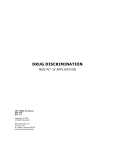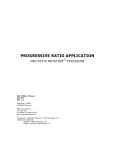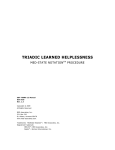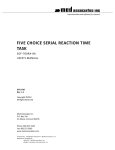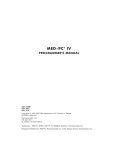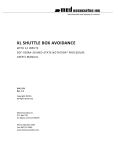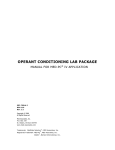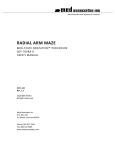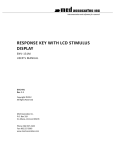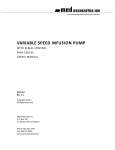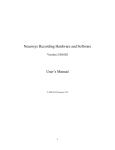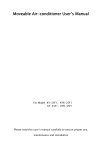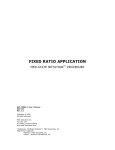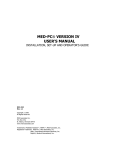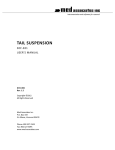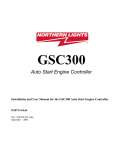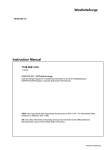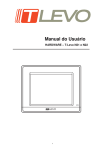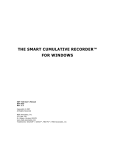Download Med Associates Product Manual
Transcript
instrumentation and software for research
SOFTCR™ FOR WINDOWS
THE SOFT CUMULATIVE RECORDER
SOF-721
USER’S MANUAL
DOC-034
Rev. 1.4
Copyright ©2012
All Rights Reserved
Med Associates Inc.
P.O. Box 319
St. Albans, Vermont 05478
Phone: 802.527.2343
Fax: 802.527.5095
www.med-associates.com
SOF-721 SOFTCR™
notes
i
SOF-721 SOFTCR™
Table of Contents
Chapter 1 | Introduction ........................................................................................................ 1
Chapter 2 | Running SoftCR .................................................................................................... 2
The Graphical User Interface ........................................................................................................... 2
Chapter 3 | Applications and Definitions ................................................................................ 3
The SoftCR Main Menu.................................................................................................................... 3
File Menu Options ........................................................................................................................... 4
View Menu .................................................................................................................................... 11
About Menu................................................................................................................................... 12
Screen and Printout Labeling ........................................................................................................ 13
Appendix A | Data File Formats ............................................................................................ 15
Format 1 - Annotated .................................................................................................................... 15
Full Headers ................................................................................................................................... 17
Condensed Headers ...................................................................................................................... 17
Format 2 - Stripped ....................................................................................................................... 18
Format 3 - Stripped, C Array Only ................................................................................................. 20
Format 4 - Stripped With Variable Identification .......................................................................... 21
Appendix B |Data Control Elements ..................................................................................... 23
Time Components ......................................................................................................................... 23
Control Code Components ............................................................................................................ 23
Data Element Format .................................................................................................................... 23
Appendix C | Creating Cumulative Record Files in MED-PC .................................................... 25
FR15.MPC Source Code Procedure ............................................................................................... 25
Appendix D | Contact Information........................................................................................ 26
ii
MED ASSOCIATES INC.
S O F - 7 2 1 SO FT C R ™
CHAPTER 1 | INTRODUCTION
The Soft Cumulative Recorder (SoftCR) software package contains the file SOFTCR.EXE, which
allows the user to produce screen and printer plots of all four MED-PC® and SmartCR™ data file
formats. The distribution disk also contains an assortment of data files in various formats and
lengths to illustrate the new features found in this update.
SoftCR for Windows includes all the features available in the DOS version, with the added ability
to print to any printer or plotter that can be configured by Windows.
Backing Up Software
It is strongly encouraged that a backup of all data files be made before proceeding. Refer to the
Windows manual for assistance if necessary.
Installing SoftCR
A password is required to complete the installation of this software. Please take a moment to
fill out the registration supplied with the software and return it to MED Associates, Inc. to obtain
the password.
Insert the distribution CD. If the installation program does not start automatically, click the
Start button and select Run. Use the Browse button to select the file AUTORUN.EXE from the
CD drive.
-1DOC-034 Rev 1.4 Copyright © 2012
MED Associates, Inc.
MED ASSOCIATES INC.
S O F - 7 2 1 SO FT C R ™
CHAPTER 2 | RUNNING SOFTCR
To run the SoftCR program, select the SoftCR program group and double click on the SoftCR
icon. The first time you run SoftCR, the following screen displays. Refer to Figure 2.1.
Figure 2.1 - SoftCR for Windows Opening Screen
The Graphical Us er Interfac e
SoftCr is designed to resemble DOS to make SoftCR as user-friendly as possible; however, a few
important differences exist:
The menus are more similar to standard Windows-interface programming.
File selection uses the file open dialog, which allows you to change directories without
referencing the Configuration | Data Directory Path and Files | Select File DOS menu
options.
Printing uses the standard Windows print dialog, which offers several printing options
such as printing a single page at a time. This takes the place of the Print/Plot | Print
Screen, Print/Plot | Print Record, and Configuration | Printer Configuration DOS print
options.
-2DOC-034 Rev 1.4 Copyright © 2012
MED Associates, Inc.
MED ASSOCIATES INC.
S O F - 7 2 1 SO FT C R ™
CHAPTER 3 | APPLICATIONS AND DEFINITIONS
The SoftCR Mai n Menu
The Main Menu consists of the following selections. Each selection may be made with either:
(1) left-clicking with the mouse, (2) typing ALT + the underlined letter in the selection title, or (3)
in some cases the designated function key may also be used to select the desired option.
File
Open
Close
Save Plot As…
Edit Parameters
Print
Print Batch
Exit
F2
Ctrl+S
F3
F5
View
Data Set >
Options
Scroll Forward
Scroll Back
F8
F7
Help
About
-3DOC-034 Rev 1.4 Copyright © 2012
MED Associates, Inc.
MED ASSOCIATES INC.
S O F - 7 2 1 SO FT C R ™
File Menu Options
Open <F2>
This option selects the data to be displayed and printed. First, select the file to be displayed
(refer to Figure 3.1). The Dialog Window shown is from Windows XP, so the Window may look
different in other operating systems. After selecting the file, choose the parameters for the file
that will be displayed (see Figure 3.2).
Figure 3.1 - Select File Screen
The default data path for selecting a file is the same directory or sub-directory containing the
program SOFTCR.EXE. The default file name prefix is "!" (e.g. !FORMAT1.CGS -see the MED-PC
manual for standard file name selection). After selecting a data file, the SoftCR Parameters form
automatically opens. For more information about this form, refer to the Edit Parameters
section.
Close
Closes the current data file, leaving the program running.
Save Plot As… <Ctrl+S>
The Save Plot As option allows the user to save a picture of the runtime screen as either a
Portable Document Format (PDF), Windows Meta File (WMF), or as a Bitmap (BMP). Saving as a
Bitmap file is advantageous because every file is saved as the same size and these files will most
likely fit onto a floppy disk; however the resolution of Bitmap files is not very good, and the
-4DOC-034 Rev 1.4 Copyright © 2012
MED Associates, Inc.
MED ASSOCIATES INC.
S O F - 7 2 1 SO FT C R ™
resolution noticeably deteriorates when zooming in or out. Windows Meta File provides
superior picture resolution, but the size of the file size may be very large. Saving a file as PDF
automatically embeds a Windows Meta File into a PDF document, but a PDF reader is required
in order to open this file. The PDF format may be the best choice overall because the file size is
small, but this option provides the best picture resolution.
The “Save Plot As” screen may also be viewed by typing Ctrl+S, but this option is unavailable
until you have opened a data file.
Edit Parameters <F3>
The Edit Parameters option permits SoftCR to be configured to the file Format, Array,
Resolution, and Data Format used in the data file. Use Edit Parameters to change the display
format for the purposes of printing or scaling the window to best fit your screen. The Edit
Parameters window automatically appears whenever a new file is opened, and it can always be
accessed from either the File menu or by pressing the F3 function key at any time (see Figure
3.2).
Figure 3.2 - SoftCR Parameters Screen
Specific information about the data file is required to properly enter values in this form. This
information may be obtained from the MedState Notation procedure used to collect the data,
from the SmartCR general configuration printout, or from a printout or screen display of the
data file itself. It is recommended that the SoftCR parameters be verified carefully whenever
there is a problem with the graphical display.
-5DOC-034 Rev 1.4 Copyright © 2012
MED Associates, Inc.
MED ASSOCIATES INC.
S O F - 7 2 1 SO FT C R ™
Table 3.1 - Edit Parameters
Item
Format Type
(1/2/3/4):
Description
MED-PC and SmartCR create data files in one of four possible Format Types.
Schedule Manager only produces Format 1 data files:
Format 1
Annotated
MED-PC,
SmartCR
Format 2
Stripped
Format 3
Stripped, C Array Only
Format 4
Stripped with Variable ID
Schedule
Manager
and
MED-PC and SmartCR
MED-PC and SmartCR
MED-PC and SmartCR
The Format Type needs to be chosen before the data is collected. Although a single
data file may contain several separate Cumulative Records, it is important to use
the same Format Type for each. A file with multiple Format Types will have to be
carefully edited to separate each Format Type into a separate file before the data
can be displayed or printed using SoftCR.
If the Format Type is unknown, a visual inspection of the created file and
comparing it with the samples provided in Appendix A, will generally reveal the file
Format Type.
Because the Format Types (1, 2, 3, or 4) are not stored as part of the data, the user
must know which data format the data file is saved in, and must enter the correct
type number in the Edit Parameters form. The two most often used formats are
Format 1 and Format 4.
Reset Pen
Up/Down:
A Reset is generated when the response count equals the value entered in the YAxis Responses box. This entry defines the Pen Reset Mode, i.e., whether or not a
vertical line is drawn when the Pen "Resets" from the top of the display to the
bottom. Enter "U" for "UP" if no vertical line is desired at reset or "D" for "DOWN"
to have a vertical line drawn at Reset.
Array Var/Nbr to
Plot:
Although any letter of the alphabet may be dimensioned or defined as an array in
MED-PC, "C" is most often used. SmartCR also uses the "C" array. However, since
other letters may be used, in fact it is possible to generate multiple Cumulative
Records within the same procedure, the array letter to plot must be entered in
SoftCR for Formats 1, 3, and 4. Since Format 2 has no letter identifiers, and array
data may be saved in any order, it is necessary to indicate by number which
variable to use. To display MED-PC files saved in Format 2, enter 1 for the first
array, 2 for the second, etc., regardless of the array letter. To display SmartCR files
saved in Format 2, enter 1.
-6DOC-034 Rev 1.4 Copyright © 2012
MED Associates, Inc.
MED ASSOCIATES INC.
S O F - 7 2 1 SO FT C R ™
Item
Y Axis Response:
Description
This value defines the Y-axis of the graph. The Y-axis on the graph has ten equal
divisions, from zero to the magnitude of this parameter. This also determines the
number of responses required to generate a Pen Reset. Note: after returning to
the graphical screen, the Up/Down arrow keys will "dynamically" change this value.
Press the "Up Arrow" to add 10 to the value of the Y-axis response or the "Down
Arrow" to subtract 10. Displayed data will be automatically plotted each time the
value is changed.
X Axis Width (Min): This value determines the X-axis of the graph, which is the Elapsed Time of the
displayed data, and may be entered as a whole number or decimal. The X-axis is
plotted in minutes and is divided into 10 equal divisions. Like the Y-Axis Response,
this value may also be changed "dynamically" while in the graphical screen. Use
the "Shift +Left Arrow" key to reduce the amount of time on the X-axis by 0.1
minutes and the "Shift + Right Arrow" key to increase the X-axis time by 0.1
minutes. To move along the X-axis, refer to the Scroll Width section.
Resolution:
This value is critical. Entering an incorrect value can drastically distort the graphical
display and skew the occurrence of events in time, i.e., change their position along
the X-axis. In SmartCR, this value is the same as the Resolution configured for the
program, and is generally set to 10 ms. In MED-PC, although the resolution may be
10 ms, the "timer" written in the procedure to measure IRT's is often 100 ms. All
sample files supplied with SoftCR except !FORMAT2 have a resolution of 100 ms.
!FORMAT2 has a resolution of 10 ms.
The data elements in the IRT array in MED-PC or the C array in SmartCR actually
consist of two parts. The numbers to the right of the decimal point are codes to
indicate that the time element "marks" the occurrence of a Response, a change in
Event-Pen status, or Reinforcement occurred. For example, a value of 153.1 has a
code of "1"; therefore, it represents a Response data element. An explanation of all
codes is provided in Appendix B.
The integer value of the number to the left of the decimal point provides the time
stamp, and the actual value is the result of multiplying the integer value by the
Resolution value. Therefore, if a Resolution value of 10 ms is used, a value of 153.1
would represent a Response with a time value of 1.53 seconds (153 x 0.01
seconds). If the "timer" in MED-PC is incremented every 100 ms, the same value of
153.1 would represent a Response with a time value of 15.3 seconds (153 x 0.1
seconds).
The default value for Resolution is 100 milliseconds. (Enter 100 for the !FORMAT1,
!FORMAT3, !FORMAT4, and !MULTREC.ORD sample files supplied with SoftCR.)
-7DOC-034 Rev 1.4 Copyright © 2012
MED Associates, Inc.
MED ASSOCIATES INC.
S O F - 7 2 1 SO FT C R ™
Item
Description
Data Format
The "time stamp" referred to in the resolution section may represent time in one of
(Absolute/Relative): two ways. The time value for each data element may represent the elapsed time
since the procedure or recorder was started. Time values of this type are said to be
"Absolute."
When the "timer" used to determine the time value is reset to zero following each
Response, Reinforcement, or Event, the "time stamp" portion of the data element
is only the elapsed time since the previous array element. Time values of this type
are said to be "Relative."
Start Time (Min):
SoftCR plots a Cumulative Record beginning any time between zero and the
Record’s maximum time. Start time may be chosen using the parameters form box
and/or using the left and right arrow keys to scroll the data in "real time."
Scroll Width:
Scroll width allows the user to select the distance in time that the X-axis is scrolled
each time the right arrow key or the left arrow key is depressed. Enter this value as
a whole or decimal member. The maximum practical value is a value equal to the
X-axis value, which causes the entire screen to refresh with each scroll and is
practically useful for a quick overview of lengthy Records. Although this value
cannot change dynamically, scrolling through the Record is a dynamic function.
Use the "Right Arrow" key or F8 key to scroll forward in the Record and the "Left
Arrow" key or F7 key to scroll back.
Save Plot… Size:
This changes the size of the Bitmap that is to be saved. You can choose between
50% or 100% of the screen size or 3 standard Windows sizes. If you choose a larger
size for the Bitmap, then the file size will be larger.
Trace 0 – 9:
Allows the User to change the color of the Trace Pen in the upper window of the
graph.
Event Pens:
Allows the User to change the color of the Event Pens in the lower window of the
graph.
Back Ground:
Allows the User to change the color of the background of the graph.
Printer:
Allows the User to change the background color that is used when printing.
Screen Pen Size:
Sometimes when you save a Bitmap the Pen lines may be too small to see. This will
allow you to select a larger size for the Pens on the screen so that when a Bitmap
picture of the screen is taken, the Pens will show up in the Bitmap.
Printer Pen Size:
The same as Screen Pen Size, but it affects the size of the Pens that are used for the
Printer.
-8DOC-034 Rev 1.4 Copyright © 2012
MED Associates, Inc.
MED ASSOCIATES INC.
S O F - 7 2 1 SO FT C R ™
Print <F5> <F6>
The Print option allows the user to select their print options and send output to the printer (see
Figure 3.3). The F5 function key brings up the Print screen with the Selection option
automatically selected for printing the current screen. The F6 function key brings up the Print
screen with the All option automatically selected for printing the entire Record.
Figure 3.3 - Printer Selection Dialog
Table 3.2 - Printer Dialog Options
Item
Select Printer
Description
Allows the User to select which printer to send the output to.
Note: The SoftCR pdf printer will only work with the SoftCR program and will not
work with any other program.
Print Range
All
Selecting "All" prints the entire Record for the experiment. This option is the same as
choosing pages and entering 1 to the last page of the experiment.
Selection
Prints the page currently being displayed.
Pages
Choosing pages allows the User to enter beginning and ending pages to be printed. If
only one page is to be printed, enter the page number in both the "From" and "To"
fields.
Number of
Copies
Allows the User to enter the number of copies of printed output they would like.
-9DOC-034 Rev 1.4 Copyright © 2012
MED Associates, Inc.
MED ASSOCIATES INC.
S O F - 7 2 1 SO FT C R ™
Print Batch
The Print Batch option allows the user to select multiple files and data sets to print. All of the
files in a batch must be saved in the same format and directory. First, choose the file
parameters to use in printing (refer to Figure 3.2). After selecting the parameters, select the
file(s) to print (refer to Figure 3.1). Each Record will be displayed in a window similar to Figure
3.4.
The file dialog allows the User to select multiple files using the mouse and the Ctrl or Shift key.
A list is displayed of all data sets in each file selected. From this list, all or some of the data sets
contained in each data file can be selected using the mouse and the Ctrl or Shift key. After
selecting the desired data sets and choosing “OK,” the data will be sent to the printer selected.
Figure 3.4 - Multi-Data Set Selection
NOTE: After selecting files, each file has to be scanned to determine how many data sets it
contains, and this process may take some time depending on the size of the data files, the
number of files selected, and the speed of the computer.
Exit
Exits the program, closing any open files and releasing all resources.
- 10 DOC-034 Rev 1.4 Copyright © 2012
MED Associates, Inc.
MED ASSOCIATES INC.
S O F - 7 2 1 SO FT C R ™
View Menu
Data Set <F4>
The Data Set option displays a menu listing of each data Record appended to a given data file.
The currently selected data is indicated with a check mark. The data index displays Records and
associated data in the order that they appear in the file. Each entry consists of the Start and End
Date, Subject, Experiment, Group, Box Number, Start and End Time, and, if a Format 1 file, the
source (MedState Notation procedure name or SmartCR) for each Record or index item.
Although each "index" may represent multiple arrays (e.g. C,D,E...1,2,3), only the selected arrays
are displayed and plotted.
The Data Set screen may also be viewed by pressing the F4 function key or by right-clicking the
mouse when the mouse is positioned over the main display screen. Note that the Data Set
option is unavailable until a data file is opened. Also, the cumulative tracing (with associated
event lines) displays on the screen only after a data Record has been selected.
Options
The Display/Print Options window affects which Events and Pens are displayed to the screen,
saved in the Bitmap or Windows Meta File, and sent to the printer. The window also lets the
User select if an axis or a scale is to be displayed.
Figure 3.5 - Display/Print Options
- 11 DOC-034 Rev 1.4 Copyright © 2012
MED Associates, Inc.
MED ASSOCIATES INC.
S O F - 7 2 1 SO FT C R ™
Table 3.3 – Display/Print Options
Item
Description
Pen 0 – 9
Allows the user to turn on or off the respective Pen.
Event 0 – 9
Allows the user to turn on or off the respective Event.
X Scale
Allows the user to turn on or off the X Scale.
Y Scale
Allows the user to turn on or off the Y Scale.
X Scale Value
The time value to map on the X Scale.
Y Scale Value
The number of responses to map on the Y Scale.
X Scale Range
Allows the user to select whether the X Scale is in milliseconds,
seconds, minutes, hours, or days.
X Axis
Allows the user to turn on or off the X Axis.
Y Axis
Allows the user to turn on or off the Y Axis.
Scroll Forward <Right Arrow> <F8>
The Scroll Forward option scrolls data to the right, forward in time, toward the end of the
Record. The Scroll Forward command can be utilized by pressing the right arrow key or the F8
function key. The Scroll Width parameter determines the width (in minutes) of X-axis
movement with each invocation of the Scroll Forward option.
Scroll Back <Left Arrow> <F7>
The Scroll Back option scrolls data to the left, back in time, toward the start of the Record, and
this option may be invoked by pressing the left arrow key or the F7 function key. The scroll
width parameter determines the width (in minutes) of the X-axis movement with each
invocation of this option.
About Menu
Selecting the About menu option displays the software revision and release date.
- 12 DOC-034 Rev 1.4 Copyright © 2012
MED Associates, Inc.
MED ASSOCIATES INC.
S O F - 7 2 1 SO FT C R ™
Screen and Printout Labeling
Both screen display and printer plots include complete header information as illustrated in
Figure 3.6. A brief description of each label follows.
Figure 3.6 - Screen Display of Cumulative Record
Table 3.4 – SoftCR Screen Display Labels
Item
Subject
Experiment
Description
Identification string entered under each heading in MED-PC, Schedule
Manager, or SmartCR.
Group
Comment
The comment string entered in MED-PC or SmartCR.
Start Date
In MED-PC, this is the date the test chamber was loaded with the
procedure that produced the data file; note that this is not necessarily the
date the #START command was issued.
In SmartCR, Start Date is the date the Record was started. If a Record is
repeatedly started and stopped without saving the data, only the date the
Record was last started is reflected.
- 13 DOC-034 Rev 1.4 Copyright © 2012
MED Associates, Inc.
MED ASSOCIATES INC.
S O F - 7 2 1 SO FT C R ™
Item
Start Time
Description
In MED-PC, this is the time the test chamber was loaded with the
procedure that produced the data file. This may not be the same time the
#START command was issued; however, the special identifiers
STARTHOURS, STARTMINUTES, and STARTSECONDS, may be set in MED-PC
to reflect this difference.
In SmartCR, this is the time the Record was started. If a Record is
repeatedly started and stopped without saving the data, only the time the
Record was last started is reflected.
Duration
Elapsed time measured from the Start Time to the Stop Time. Duration
measured along the X-axis may vary depending upon the "Start Time."
File Name
The complete data file name.
Source
Origin of the data. SmartCR or the MED-PC procedure file name, without
the .MPC extension, used to create the data file. "********" will appear
when displaying data files in Format 2, Format 3, and Format 4.
Record ID
The Record ID provides three pieces of information regarding the Record
in the current screen display or on the printout: the Box number, the
Format Type (1, 2, 3, or 4), and the Array Letter or Number.
Res/Ref
This button opens a window that displays the Total Responses/Total
Reinforcements for the entire Record and the number of
Responses/Reinforcements that are currently on the screen.
- 14 DOC-034 Rev 1.4 Copyright © 2012
MED Associates, Inc.
MED ASSOCIATES INC.
S O F - 7 2 1 SO FT C R ™
APPENDIX A | DATA FILE FORMATS
Any properly formatted ASCII file can be used with SoftCR. MED-PC, Schedule Manager, and
SmartCR are designed to generate such files. MED-PC and SmartCR can both produce four
format types. MED-PC can place data in any array from A to Z, as defined by the procedure.
Schedule Manager and SmartCR always place the data in the C array. Schedule Manager only
produces Format 1 files.
The sample data files, !Format1, !Format3, and !Format4 were created with MED-PC using the
procedure in Appendix C. Each contains a single Record that is 2 – 5 minutes in length with
Relative data elements in the C Array, Event 0 Pips, and a Resolution of 100 milliseconds (0.1
seconds). The file !Format2 was created with SmartCR and contains a single Record that is 2
minutes in length with Absolute data elements in the 1st Array, Event 0 Pips, Event 1 "square
waves," and a Resolution of 10 milliseconds (0.01 seconds). The file !MULTIREC.ORD contains
four 2 minute Records, Format 1, Relative data elements in the C array, Event 0 Pips, and a
Resolution of 100ms.
Format 1 - Annotated
The "Annotated" file format creates an output file that is the easiest to read with labels for each
data element and may contain data from multiple sessions, depending upon the file naming
conventions used to generate the data. Annotated data files always begin with the name of the
data file on line 1. Two lines are then skipped and header information begins. All simple
variables are listed next, followed by all array elements. These will normally be in alphabetical
order, unless otherwise specified in the "DISKVARS" command. In the event that more than one
data set is in the data file, two lines are skipped following the last data element in one data set
and the "Start Date," which is the first line of the next data set. The file designation line is not
repeated.
- 15 DOC-034 Rev 1.4 Copyright © 2012
MED Associates, Inc.
MED ASSOCIATES INC.
S O F - 7 2 1 SO FT C R ™
Format 1 Sample Printout
!FORMAT1
File name appears only on 1st line.
Start Date: 2/11/93
End Date: 2/11/93
Subject: 1
Experiment: 1
Group: 3
Box: 1
Start Time: 10:54:47
End Time: 10:59:51
Source code: FR15
Date Box was loaded, without zeros.
Date Box was stopped.
File:
A:
B:
D:
E:
F:
G:
H:
I:
J:
K:
L:
M:
N:
O:
P:
Q:
R:
S:
T:
U:
V:
W:
X:
Y:
Z:
C:
Subj., Exper., and Group ID numbers
Time Box loaded, without leading zeros.
Time Box was stopped.
MPC procedure name, Experiment name
in Schedule Manager, or "SmartCR."
109.000
12.000
0.000
0.000
0.000
0.000
0.000
139.000
0.000
0.000
0.000
0.000
0.000
0.000
0.000
0.000
0.000
0.000
2.000
0.000
0.000
0.000
0.000
0.000
0.000
0:
5:
10:
15:
20:
25:
30:
35:
40:
45:
50:
55:
60:
65:
70:
75:
80:
85:
90:
95:
100:
105:
110:
115:
120:
125:
130:
135:
49.100
57.100
0.500
25.100
17.100
10.600
12.100
37.100
37.100
0.500
17.100
22.100
17.100
25.100
17.100
17.100
10.100
40.100
40.600
0.200
30.100
25.100
2.100
15.100
2.100
15.100
12.600
2.100
Simple Variables
In MED-PC, Simple Variables are User
defined.
In SmartCR:
A = Total Responses
B = Total Reinforcements
D = Clock Ticks (10ms Resolution)
In MED-PC, the Array Letter, Resolution,
and Time Elements (Relative or Absolute)
are User defined.
In SmartCR only Resolution (standard of
10 ms) is User defined.
Absolute
data elements are always in C Array.
15.600
35.100
77.100
52.600
0.200
0.500
10.100
7.100
17.100
22.100
20.100
50.600
0.200
5.100
5.100
57.100
110.100
37.100
0.500
35.100
10.100
100.600
2.100
17.100
12.100
25.100
0.500
25.100
0.500
12.100
2.100
0.500
2.100
45.100
10.100
2.100
57.100
37.100
32.600
0.500
5.100
27.100
22.100
0.200
7.100
65.100
17.100
2.100
2.100
0.500
5.100
10.100
67.100
62.100
2.100
10.100
2.100
22.100
10.100
5.100
25.100
10.100
25.100
2.100
27.100
15.100
0.500
75.100
15.100
35.100
30.100
17.100
12.100
12.100
27.100
2.100
2.100
10.100
0.200
97.100
15.600
57.100
0.200
17.310
22.100
52.600
27.100
12.100
72.100
12.100
5.100
0.200
10.600
27.100
52.100
45.100
67.100
15.100
12.100
20.100
7.100
7.100
10.100
7.100
7.100
20.100
50.100
10.100
0.500
5.100
25.100
- 16 DOC-034 Rev 1.4 Copyright © 2012
MED Associates, Inc.
MED ASSOCIATES INC.
S O F - 7 2 1 SO FT C R ™
Full Headers
The above example uses the "Full" Header format, with 9 lines of Header information. Keep in
mind that the "Start" Date and Time are defined the moment the procedure is loaded to a Box,
irrespective of the #START command. Dates are not padded by leading zeros (February is shown
as "2" above not "02") and do contain slash characters. Also, note that times contain colons and
the hour does not necessarily contain a leading zero if the hour is less that 10; however, if the
hour is 0, then a 0 appears in the hour column. The last line of the Header contains the name of
the MedState Notation .MPC procedure file that generated the data, the Experiment Name in
Schedule Manger, or the label "SmartCR."
Condensed Headers
The MED-PC DISKOPTIONS command permits the user to specify a "CONDENSED" Header, which
is shown below. Two blank lines still precede each session's data, irrespective of Header format.
BOX:
FR15
START:
1
SUBJECT:
2/11/93
1
EXPERIMENT:
10:54:47
1
END: 2/11/93
GROUP:
3
SOURCE CODE:
10:59:51
- 17 DOC-034 Rev 1.4 Copyright © 2012
MED Associates, Inc.
MED ASSOCIATES INC.
S O F - 7 2 1 SO FT C R ™
Format 2 - Stripped
The MED-PC and SmartCR "Stripped" file format is devoid of all labels, including the File Name
or Source. It begins with the first data element, namely the Month the Box was loaded.
Determining the "meaning" of the column of numbers that follows is totally dependent upon
understanding the file format. The example that follows contains information similar to that of
the Annotated file shown previously, except that Absolute time values are used with a
Resolution of 10 milliseconds. Two blank lines separate multiple data sets within the same data
file.
The number of elements listed is the total number of elements actually in the data file, which
may not necessarily be the number of elements declared in the MED-PC procedure. The
discrepancy between the dimension declared in the MED-PC procedure and the number listed in
the data file may arise due to the use of -987.987 to stop array printing. Also, an array declared
as "DIM A=100" actually contains 101 elements because element 0 is included in the total.
Format 2 Sample Printout
02
22
93
02
22
93
22
0
4
1
12
52
48
12
54
48
25
1
262
241
12
12001
0
0
0
0
0
0
0
0
0
0
0
0
0
0
0
Month Record was Started
Day Record was Started
Year Record was Started
Month Record was Stopped
Day Record was Stopped
Year Record was Stopped
Subject Number
Experiment Number
Group Number
Record Number
Hour Record was Started
Minute Record was Started
Second Record was Started
Hour Record was Stopped
Minute Record was Stopped
Second Record was Stopped
Total Number of Simple Variables
Total Number of Arrays
Total Number of Elements in the Array
Value of First Simple Variable A (Response Count)
Value of Second Simple Variable B (Reinforcement Ct.)
Value of Third Simple Variable D (Total Clock Ticks)
Value of Fourth Simple Variable E
F
G
H
I
J
K
L
M
N
O
P
Q
R
S
- 18 DOC-034 Rev 1.4 Copyright © 2012
MED Associates, Inc.
MED ASSOCIATES INC.
0
0
0
0
0
0
0
1.100
48.100
98.100
148.100
198.100
248.100
298.100
348.100
398.100
448.100
498.100
548.100
598.100
632.200
*
*
*
2912.600
2913.500
*
*
*
*
*
*
*
*
*
5164.610
*
*
*
7155.510
*
*
*
12001.310
S O F - 7 2 1 SO FT C R ™
T
U
V
W
X
Y
Z
Value of first element in Array C (Response Step)
Value of fourteenth element (Reinforcement Pip)
Value of Nth element (Event Pen "0" mark up)
Value of N+1 element (Event Pen "0" baseline)
Zero time between the .6 code and the
.5 code will produce a "spike" on the event
line. Any time disparities will produce a square wave
from the time of the .6 code to the time of the .5 code.
Response codes, Reinforcement codes, and other event
codes may appear between the occurrence of a mark up
and a mark down (baseline) code.
Event Pen "1" mark up
Event Pen "1" mark down
Value of last element (Pen Reset w/pen down)
- 19 DOC-034 Rev 1.4 Copyright © 2012
MED Associates, Inc.
MED ASSOCIATES INC.
S O F - 7 2 1 SO FT C R ™
Format 3 - Stripped, C Array Only
By definition, this format produces a data set with no simple variables and one array. The
following example should be self-explanatory. If the C Array is empty, the header information
will be presented with the last three lines of the data set being 0, 1, 0. 0 indicates no simple
variables, 1 indicates one array, and 0 indicates no data elements.
Format 3 Sample Printout
2
12
93
2
12
93
333
0
0
1
12
58
21
13
00
25
0
1
126
18.1
15.1
22.1
7.1
5.1
12.1
7.1
22.1
5.1
12.6
0.5
12.1
20.1
12.1
2.1
12.1
2.1
0.2
7.1
17.1
*
*
*
1.31
Month Box Loaded
Day Box Loaded
Year Box Loaded
Month Box Stopped
Day Box Stopped
Year Box Stopped
Subject ID Number
Experiment ID Number
Group ID Number
Box Number
Hour (24 Hour Format) Box Loaded
Minute Box Loaded
Second Box Loaded
Hour Box Stopped
Minute Box Stopped
Second Box Stopped
Number of Simple Variables (Always 0)
Number of Arrays (Always 1)
Number of Elements in the Array
Response step element
Event element on event 0, pen up
Return pen 0 to baseline
Reinforcement pip mark
Reset element, pen down
- 20 DOC-034 Rev 1.4 Copyright © 2012
MED Associates, Inc.
MED ASSOCIATES INC.
S O F - 7 2 1 SO FT C R ™
Format 4 - Stripped With Variable Identi fication
This format provides the same information as Format 2-Stripped, with the added feature of
maintaining the alphabetical order of variables and arrays, and identifying the number of
elements assigned to each variable. Therefore, simple variables are always associated with one
element, while arrays may contain from 1 to 1,000,000 elements. Unlike the simple stripped
format, it is not necessary to have access to the MPC code that produced the data set in order
to match variable letters to data elements.
Format 4 Sample Printout
2
22
93
2
22
93
17
4
2
1
16
44
07
16
50
31
25
1
.3
1
1
117
1
1
1
1
1
1
1
1
1
1
1
1
1
1
1
1
1
1
1
1
1
1
Month Box Loaded
Day Box Loaded
Year Box Loaded
Month Box Stopped
Day Box Stopped
Year Box Stopped
Subject ID Number
Experiment ID Number
Group ID Number
Box Number
Hour (24 Hour Format) Box Loaded
Minute Box Loaded
Second Box Loaded
Hour Box Stopped
Minute Box Stopped
Second Box Stopped
Total Number of Simple Variables
Total Number of Arrays
.3 is a "Marker Number" only. (Data analysis
programs may use this value to identify the
start of variable identification.)
Variable A is simple (1 element)
Variable B is simple (1 element)
Variable C is an Array (117 elements)
D
E
F
G
H
I
J
K
L
M
N
O
P
Q
R
S
T
U
V
W
X
Y
- 21 DOC-034 Rev 1.4 Copyright © 2012
MED Associates, Inc.
MED ASSOCIATES INC.
1
96
10
11.1
35.6
0.5
10.1
5.6
0.5
5.1
5.1
10.1
5.1
37.1
18.1
36.1
21.1
9.1
4.1
27.1
5.1
17.1
0.2
*
*
*
3.31
0
0
0
0
0
117
0
0
0
0
0
0
0
0
0
0
3
0
0
0
0
0
0
Z
Value
Value
Value
Value
Value
S O F - 7 2 1 SO FT C R ™
of
of
of
of
of
First Simple Variable A (Response Count)
Second Simple Variable B (Reinforcement Ct.)
First Element in Array C (Response Step)
Second Element in C (Event "0" Mark Up)
Third Element in C (Event "0" Mark Down)
Value of 20th Element in C (Reinforcement Pip)
Value
Value
E
F
G
H
I
J
K
L
M
N
O
P
Q
R
S
T
U
V
W
X
Y
Z
of 117th Element in C (Pen Reset with Pen Down)
of Fourth Simple Variable D
(Used in MED-PC as Array Subscript)
(Used in MED-PC to Count Ticks)
- 22 DOC-034 Rev 1.4 Copyright © 2012
MED Associates, Inc.
MED ASSOCIATES INC.
S O F - 7 2 1 SO FT C R ™
APPENDIX B |DATA CONTROL ELEMENT S
Each element in the "Cumulative Record" data array consists of two components. The integer
value or value to the left of the decimal point is the time component. The decimal value to the
right of the decimal point is a SmartCR/SoftCR code component.
Time Components
Time components may be Relative or Absolute. In a Relative file, the time component of a given
data element is equal to the elapsed time since the previous element. In an Absolute file, it is
equal to the elapsed time since the beginning of the Record. In MED-PC, a variable counter
determines the time component, which is generally incremented with a resolution of 0.1
seconds (100 milliseconds). For example, if a Relative file contained a Record with just two
elements: 35.1 and 33.1; the Record would consist of one Response Step at 3.5 seconds (35 *
0.1) and a second Response Step 3.3 seconds later at 6.8 seconds on the X-Axis. In Schedule
Manager and SmartCR, the time component is determined by the Interrupt Resolution and is
generally set at 10 milliseconds (0.01 seconds). Also, SmartCR data files are always Absolute.
Therefore, to produce the same Record as the previous example, a SmartCR file would contain
elements 350.1 and 680.1.
Contr ol Code C omponents
The control code component indicates whether the element is a Response Step, Reinforcement
Pip, Pen Reset, Event Pen Up, or Event Pen Down element. Up to 10 Event Pens (0 - 9) may be
specified in MED-PC, Schedule Manager and SmartCR and up to 10 Trace Pens (0 - 9) may also
be specified in MED-PC and SmartCR. Schedule Manager only uses one Trace Pen. In addition,
Resets may be made with the Pen "Up" (no vertical tracing) or "Down." Additional coded
information may be possible in the future.
Data Element Format
Each data element must conform to the following format:
nnnnn.xyz
Where:
nnnnn = Time Component
xyz = Control Code Component
x = Datum Type
y = Datum Index
z = Reserved
- 23 DOC-034 Rev 1.4 Copyright © 2012
MED Associates, Inc.
MED ASSOCIATES INC.
S O F - 7 2 1 SO FT C R ™
NOTE: If there are more then three numbers past the decimal point, then the array will be
considered invalid and will be ignored by SoftCR.
Allowed datum types and indices are:
nnnnn.1yz = Response or Step
y = Index (0 - 9) for Multi-Trace Files
"NULL" for Single Trace Files
nnnnn.2yz = Reinforcement or Pip
y = Index (0 - 9) for Multi-Trace Files
"NULL" for Single Trace Files
nnnnn.3yz = Reset Trace Pen
For Single Trace data files and y is Pen Mode where:
y = 0; Trace 0 Pen Up During Reset
y = 1; Trace 0 Pen Down During Reset
Note: This format overrides the Up/Down
option in edit parameters.
For Multi-Trace data files:
y = Index (0 - 9)
nnnnn.4yz = Unused
nnnnn.5yz = Set Event Pen To Level 0 ("Down" or at baseline), where
y = Event Pen Number (0 - 9)
nnnnn.6yz = Set Event Pen To Level 1 ("Up"), where
y = Event Pen Number (0 - 9)
nnnnn.7yz = Unused
nnnnn.8yz = Unused
nnnnn.9yz = Unused
Data in the array being plotted that does not conform to the above rules are ignored.
SoftCR for Windows stores in memory the maximum number of array elements allowed in MEDPC IV, which is currently 1,000,000 elements. The maximum number of arrays allowed per
Record is 26 (the MED-PC limit).
- 24 DOC-034 Rev 1.4 Copyright © 2012
MED Associates, Inc.
MED ASSOCIATES INC.
S O F - 7 2 1 SO FT C R ™
APPENDIX C| CREATING CUMULATIVE RECORD FILES IN MED-PC
The !FORMAT2 data file that was created with SmartCR used a constant Response pulse stream
at 500 millisecond intervals, Reinforcement Pips every 10 seconds, and random Event marks. All
other sample files utilized the following FR-15 procedure run in MED-PC. Responses to Lever 1
generate a Response step, while responses to Lever 2 produced a Pip on Event Line 0.
Responses were generated with a random generator interrogated every 250 milliseconds. The
probability of a Response to "Lever 1" occurring was 10%, while the probability of a response to
"Lever 2" occurring was 1%.
FR15.MPC Source C ode Procedur e
\
\
\
\
Variables and Z-Pulses used in this procedure
I = Subscript for the IRT Array C.
T = Clock Ticks for IRT's. Resolution = 0.1 second.
Z1 = Reinforcement Pulse
\ Inputs
^Lever1 = 1
^Lever2 = 2
\ Outputs
^StimLight1 = 1
^StimLight2 = 2
^Pellet
= 3
DIM C = 1000
\ Dimension Array C for 1001 data points.
\*********************************************
\
FR - 15 Schedule on Lever 1
\*********************************************
S.S.1,
S1,
#START: ---> S2
S2,
15#R^Lever1: ON ^Pellet; Z1 ---> S3
S3,
.05": OFF ^Pellet ---> S2
\*********************************************
\
Increment Time T for IRT's and Event
\*********************************************
S.S.2,
S1,
#START: ---> S2
S2,
0.1": ADD T ---> SX
\*********************************************
\
SET RESPONSE IRT's IN ARRAY C
\*********************************************
- 25 DOC-034 Rev 1.4 Copyright © 2012
MED Associates, Inc.
MED ASSOCIATES INC.
S O F - 7 2 1 SO FT C R ™
S.S.3,
S1,
#START: ---> S2
S2,
#R^Lever1: SET C(I) = T + 0.1, T = 0; ADD I;
IF I = 1000 [@T, @F]
@T: ---> S1
@F: SET C (I) = -987.987 ---> SX
#R^Lever2: SET C(I) = T + 0.60, C(I+1) = 0.50, T = 0, I = I + 2;
IF I = 999 [@T, @F]
@T: ---> S1
@F: SET C(I)= -987.987 ---> SX
\*********************************************
\
SET REINFORCEMENT CODE IN ARRAY C
\*********************************************
S.S.4,
S1,
#START: ---> S2
S2,
#Z1: SET C(I) = 0.2; ADD I;
IF I = 1000 [@T, @F]
@T: ---> S1
@F: SET C(I) = -987.987 ---> SX
S.S.5, \ Optional Session Timer (2 Minutes) w/Pen Reset Code
S1,
#START: ---> S2
S2,
2': SET C(I) = T + 0.31; ADD I;
SET C(I) = -987.987 ---> STOPABORTFLUSH
APPENDIX D | CONTACT INFORMATION
Please contact MED Associates, Inc. for information regarding any of our products.
Visit our website at www.med-associates.com for contact information.
For technical questions, email [email protected].
- 26 DOC-034 Rev 1.4 Copyright © 2012
MED Associates, Inc.