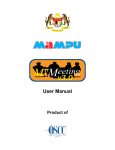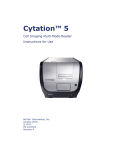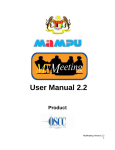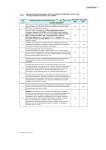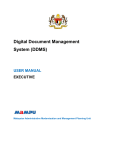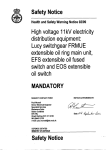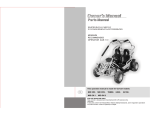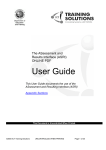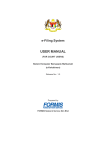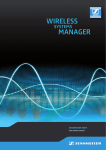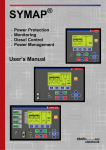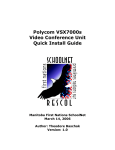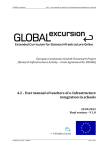Download The Centralised Service Desk (CSD) for the 88 Smart Schools
Transcript
The Centralised Service Desk (CSD) for the 88 Smart Schools CONTENTS 1 2 INTRODUCTION 1 1.1 Background 1 1.2 Contract Period for CSD Proof-of Concept 2 GUIDELINES TO CONTACT CENTRALISED SERVICE DESK (CSD) 3 2.1 CSD Line 3 2.2 CSD Operation Centre 5 2.3 CSD Operation Hours 5 2.4 CSD Main Function 7 2.5 First Level of Support Service 8 2.6 Second Level of Support Service 8 2.7 User Preparation Before Contacting CSD 9 3 CSD COMMUNICATION CHANNEL 11 4 CSD PROCESS FLOW 12 CHASISS USER MANUAL FOR ITC 1. 13 INTRODUCTION 1.1 Background The Centralised Service Desk (CSD) as a model for the technical support for the 88 Smart Schools has been initiated pursuant to the Steering Committee Meeting (Mesyuarat Jawatankuasa Pemandu) 1/2006 held on 23rd May 2006, where issues specifically related to the maintenance and support services for the 88 Smart Schools were discussed. A study conducted by MDeC had also identified weaknesses or bottlenecks in the specific area of the Smart Schools IT operating environment and in view of that MDeC had introduced a “single point of contact” service concept known as the “Centralised Service Desk (CSD)” to provide a solution to address immediate operational and support issues for the 88 Smart Schools in Malaysia. This handbook is issued as a reference to all users at the 88 Smart Schools, departments/units at MoE and MoE’s vendors who are involved in this project. This handbook also contains the Centralised Service Desk (CSD) Scope of Services and its Standard Operating Procedures. 1.2 Contract Period for CSD Proof-of-Concept 1.2.1 Contract period is for 12 months from 2nd January 2008 to 31st December 2008. 1.2.2 During the contract period, users may contact CSD to report any problem pertaining to the usage of all hardware and software under MoE ICT initiatives. 2. GUIDELINES TO CONTACT CENTRALISED SERVICE DESK (CSD) 2.1 CSD LINE 2.1.1 The role of the CSD is to provide the 1st Level of Support to all 88 Smart Schools users inclusive of all hardware, application and network related problems. 2.2.2 All incidents reported to CSD will be investigated and studied immediately by the CSD Service Agents; and if the problems are not resolved, they would be directed to the appropriate support group for the 2nd level of Support. 2.1.3 Users at the 88 Smart Schools may access CSD by the following means of communication: Local Charged Toll-Free Number : 1-300-88-2668 General Line : 03-83189939 Facsimille Number : 03-83191610 Email : [email protected] 2.1.4 CSD on-line support is available from the following website: www.csd.ith.com.my Each user will be given a login id and password to access the system. 2.1.5 All reported problems received by CSD via telephone will be given immediate and thorough attention for troubleshooting by the CSD Service Agent. If the report is received via fax, email or web, it will be responded to within 30 minutes. 2.2. CSD Operation Centre 2.3 INTEGRATED TECHNOLOGY HAUS SDN BHD SME Technoprenuer Centre Cyberjaya A-G-03, 2270 Jalan Usahawan 2 63000 Cyberjaya, Selangor Darul Ehsan CSD Operation Hours 2.3.1 CSD operation hours for 1st Level of Support is: Monday – Sunday from 7.00am to 10.00pm. The operation hours will be extended if necessary. 2.3.2 If the problem is required to be escalated to MoE vendors for a 2nd Level of Support, the operation hours will follow the vendor’s working hours as agreed in the SLA between MoE and vendors, are as follows: 1 WSMS/LCMS Telekom Smart School Sdn Bhd (TSS) 9.00am – 4.30pm Monday – Friday 2 PSSMI Projects Time Systems Integrators Sdn Bhd (TSI) 8.30am – 4.30pm Sunday – Friday GITN Sdn Bhd 8.30am – 5.30pm Monday – Friday 3 SchoolNet (Closed on Saturday and Public Holidays) 4 All warranty and out-of-warranty MoE appointed ICT equipments registered as Vendors Government assets (Harta Modal Kerajaan) Based on operation hours as stated in the contract between MoE and vendors 5 MoE Applications – Sistem Smart Sentry – E-Bahan – Web-based PPSMI Content Bahagian Teknologi Pendidikan (BTP) 8.00am – 5.00pm Monday – Friday 6 Environmental (UPS, server, LAN, hub, switch and router) Bahagian Teknologi Pendidikan (BTP) 8.00am – 5.00pm Monday – Friday 2.4 CSD Main Function The main function of CSD is to enable all the ICT users at the 88 Smart Schools to report any problem pertaining to the usage of all hardware and software under MoE ICT initiatives and acquire maintenance support. Examples of probable problems are as follows: – Questions on the usage of ICT equipments (e.g. PC, notebook and LCD provided for PPSMI projects) and MoE application such as WSMS – Technical problems faced by user when using the ICT equipments or application – Problems related to school network (LAN/SchoolNet) 2.5 2.6 2.7 First Level of Support Service 2.5.1 CSD Service Agent will run through the problem with the user on the telephone and attempt to resolve it. Each problem will be assigned with a reference ticket. 2.5.2 CSD Service Agent will troubleshoot the problem and provide the 1st Level of Support. Second Level of Support Service 2.6.1 If the problem cannot be resolved at the 1st Level, the CSD Service Agent will escalate the problem to MoE respective vendor for the 2nd Level of Support. 2.6.2 The CSD Service Agent will inform the user accordingly, if on-site service is required by the vendor to resolve the problem. 2.6.3 After escalation to 2nd Level of Support, CSD Service Agent will followup with the respective vendor on the problem resolution and ensure that the service rendered by the vendor is within the agreed SLA with MoE. User Preparation Before Contacting CSD INFORMATION ON SCHOOL – School Name and Code – Caller Identification (Name of Caller/User) INFORMATION ON THE PROBLEM – Type of hardware/brand/model if problem is related to hardware usage – Serial number of the hardware if problem is related to hardware usage – Name of Project pertaining to the hardware or software – Brief description of the problem ADDITIONAL INFORMATION REQUIRED FOR PPSMI PROJECT – Service Tag Number (referring to DELL notebook) – Key Trainer/Unit/Department – User or Teacher Telephone Number (House/School/Hand phone) – School’s Address/PPD/JPN – Phase of PPSMI 3. CSD COMMUNICATION CHANNEL The following are the CSD project officers: 1. Hamiziah bt. Hamid Designation: General Manager 2. Wan Mohd bin Asri Wan Zakaria Designation: Project Manager 3. Widyawati bt. Suntol Designation: Project Secretary Please forward all enquiries on CSD to: Centralised Service Desk Call Centre INTEGRATED TECHNOLOGY HAUS SDN BHD SME Technoprenuer Centre Cyberjaya A-G-03, 2270 Jalan Usahawan 2 63000 Cyberjaya, Selangor Darul Ehsan Telephone Numbers : 1-300-880-2668; 03-83189939 Facsimile Number : 03-83191610 Email : [email protected] 4. CSD PROCESS FLOW User Manual for ITC CHASISS™ is a web-based helpdesk system that will be used to support the Centralised Service Desk operation in duration of the project. The system will automatically streamlines the identification, tracking and resolution of all IT related problems under MoE ICT initiative and thus is responsible to ensure any services required by the users are logged and responded to within agreed time. In general, all calls reported by users at Smart Schools will be logged into the system and it will track all calls right from the moment they are reported to the point they are resolved and provide full audit trails of the maintenance activities. If the problems are reported via telephone call, email and fax, CSD Helpdesk Analyst will key in the detail of the problems. Each problem will be assigned with a problem ticket and user may access the system to view the status of the reported problem. Alternately, users may logged their problems into CHASISS™ by using the self-reporting function. CSD Helpdesk Analyst will monitor the system for any reported problem that is logged by user and attend to it promptly. CSD Service Agent will update into the system every maintenance activities such as the action being taken and resolution to the problem. Finally, the CSD Helpdesk Analyst will close the problem once it has been settled. HOW TO ACCESS CHASISS™? 1. Helpdesk on-line support can be accessed via the following website: csd.ith.com.my 2. At the login screen, please enter your login id and password. 3. Please note that you are recommended to use Mozilla Firefox Browser or Internet Explorer Version 7.0 and above for best viewer experience. The system also provide you with the facility to download the latest version of the Firefox Browser. MAIN SCREEN The following is the main screen upon login to the system. Please note that your school’s profile will be displayed on the top of the screen. HOW TO REPORT A PROBLEM? 1) Select the priority level of your problem. 2) 3) Indicate category of your problem Describe your problem Key-in the title of your problem. Next, move the cursor or press <Tab> key to type in the description of the problem and be most precise as possible to describe your problem. It will help the Helpdesk Analyst to troubleshoot your problem later. You may also attached file related to your problem by clicking the Browse icon. It will then create a link to the document that you would like to attach. 4) Submit your problem Click on the Submit Message to file in the problem. The problem ticket will be autogenerated by the system. HOW TO DO A FOLLOW-UP FOR THE REQUESTS YOU ALREADY SENT? It is also possible for you to do an on-line follow-up. The screen will display the list of all your tickets based on your search criteria. To obtain more information concerning each ticket, you may click on the Information link. The following icons reflect the ticket status: New Assigned Pending Closed unsolved Closed solved The steps are as follows: 1) On the top of the screen, select icon Tickets. 2) Select icon Status to display either all problems or sorted by the status. 3) Select icon Information to display the follow-up actions that had taken place. 4) It is also possible to key-in a new follow-up for that particular ticket by selecting the icon Add a new follow-up. 5) Next, you may key-in your follow-up action and select icon Add to save the information. HOW TO CHANGE PASSWORD AND UPDATE PROFILE? This is the utility to modify/change your password and update profile such as contact person and telephone number. Select icon Setting at any of the screen and the following screen will be displayed. Type your new password and click on the Update icon. This will update your password instantaneously. Please remember this password as you will need to enter it on the next login. If you have a problem with your password, please contact CSD Call Center at 1-30088-2668. If you need to edit your profile, move the cursor to the desired field and type in the new information and save it by clicking the Update icon. HOW TO LOGOUT? If you want to logout from CHASISS™, click on the icon Logout on the top right of the system.