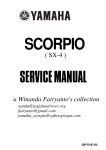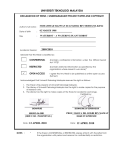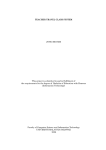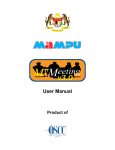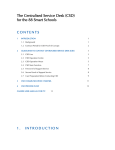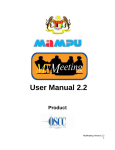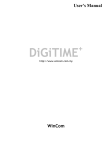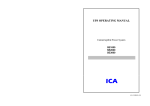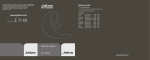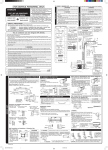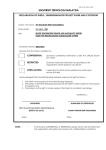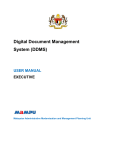Download User Manual for Administrator - Malaysian Public Sector OSS
Transcript
MALAYSIAN PUBLIC SECTOR OPEN SOURCE SOFTWARE (OSS) PROGRAMME MyBooking - User Manual for Administrator - MALAYSIAN PUBLIC SECTOR OPEN SOURCE SOFTWARE PROGRAMME MyBooking – User Manual for Administrator Copyright The Government of Malaysia retains the copyright of this document. MALAYSIAN PUBLIC SECTOR OPEN SOURCE SOFTWARE PROGRAMME MyBooking – User Manual for Administrator Table of Contents 1 INTRODUCTION................................................................................................1 1.1 Introduction.............................................................................................................2 1.2 Benefits of MyBooking............................................................................................2 1.3 Objectives of MyBooking........................................................................................2 2 GETTING STARTED..........................................................................................3 2.1 Understanding Roles in MyBooking........................................................................4 3 USER INTERFACE.............................................................................................5 3.1 Login Page..............................................................................................................6 3.1.1 Login Form.......................................................................................................6 3.1.2 Agency Information Area.................................................................................7 Illustration 3.4: Agency information area........................................................................7 3.1.3 Content Area Before Login..............................................................................8 3.1.4 Navigation Bar.................................................................................................8 3.2 Main Page...............................................................................................................8 3.2.1 Navigation Bar.................................................................................................9 3.2.2 Navigation List...............................................................................................10 3.2.3 Breadcrumb Navigation.................................................................................11 3.2.4 Content Area..................................................................................................11 4 BOOKING CALENDAR....................................................................................12 4.1 Booking Calendar.................................................................................................13 5 RECORD MANAGEMENT...............................................................................14 5.1 User Management................................................................................................15 5.1.1 Add User........................................................................................................16 5.1.1.1 Add User Form.......................................................................................16 5.1.1.2 User Bulk Upload...................................................................................17 5.1.2 Edit User .......................................................................................................20 5.2 Room Management..............................................................................................21 5.2.1 Add Room......................................................................................................22 5.2.2 Edit Room......................................................................................................24 5.3 Equipment Management.......................................................................................26 5.3.1 Add Equipment..............................................................................................27 5.3.2 Edit and Delete Equipment............................................................................29 5.4 Transportation Management.................................................................................31 5.4.1 Add Transport................................................................................................32 5.4.2 Edit and Delete Transport..............................................................................34 5.4.3 Transport Type Module..................................................................................36 5.4.3.1 Add Transport Type................................................................................37 5.4.3.2 Edit and Delete Transport Type..............................................................38 6 BOOKING MANAGEMENT..............................................................................39 6.1 Room Booking Management................................................................................40 6.1.1 Add Booking...................................................................................................44 6.1.2 Approve, Reject or Cancel Booking...............................................................48 6.2 Food Booking Management..................................................................................50 6.2.1 Add Booking...................................................................................................52 6.2.2 Approve, Reject or Cancel Booking...............................................................54 6.3 Equipment Booking Management.........................................................................55 MALAYSIAN PUBLIC SECTOR OPEN SOURCE SOFTWARE PROGRAMME MyBooking – User Manual for Administrator 6.3.1 Add Booking...................................................................................................57 6.3.2 Approve, Reject and Cancel Booking............................................................59 6.4 Tranportation Booking Management.....................................................................60 6.4.1 Add Booking...................................................................................................62 6.4.2 Approve, Reject and Cancel Booking............................................................63 7 USER PROFILE...............................................................................................65 7.1 User Profile...........................................................................................................66 7.1.1 Edit User Detail..............................................................................................67 7.1.2 Update Password..........................................................................................69 8 SEARCH...........................................................................................................70 8.1 Search...................................................................................................................71 9 BOOKING REPORT.........................................................................................72 9.1 BOOKING REPORT.............................................................................................73 10 ACTIVITY LOG...............................................................................................75 10.1 Activity Log Module.............................................................................................76 11 SETTINGS......................................................................................................77 11.1 System Configuration..........................................................................................78 11.2 Administrator Tab.................................................................................................79 11.2.1 Add and Delete Administrator......................................................................79 11.2.2 Choose and Change Head Driver................................................................79 11.3 Agency Information Tab.......................................................................................80 11.4 Agency Logo Tab.................................................................................................81 11.5 SMTP Setting Tab...............................................................................................82 MALAYSIAN PUBLIC SECTOR OPEN SOURCE SOFTWARE PROGRAMME MyBooking – User Manual for Administrator 1 INTRODUCTION MALAYSIAN PUBLIC SECTOR OPEN SOURCE SOFTWARE PROGRAMME MyBooking – User Manual for Administrator 1.1 Introduction MyBooking is an online web-based system that helps Public Sector agencies to manage meeting rooms and related resources. MyBooking provides a user-friendly and effective interface to facilitate the daily work at the agency. MyBooking also provides interactive AJAX calendar that shows the overview of the reservation. MyBooking support reservation for food and beverages, equipment and transportation. 1.2 Benefits of MyBooking User can easily keep track their booking status. User can check the availability of the required resource, i.e. a room. Administrator can easily manage booking. Administrator and user receive email alert regarding booking. 1.3 Objectives of MyBooking Ease event management through a reliable and responsive event calendar. Save time by finding available venues and rooms when needed. Eliminate issues of conflicting and redundant venue and room booking. Improve delivery and response time via automatic email. Ability to generate report based on collected data. Page 2 MALAYSIAN PUBLIC SECTOR OPEN SOURCE SOFTWARE PROGRAMME MyBooking – User Manual for Administrator 2 GETTING STARTED Page 3 MALAYSIAN PUBLIC SECTOR OPEN SOURCE SOFTWARE PROGRAMME MyBooking – User Manual for Administrator 2.1 Understanding Roles in MyBooking Administrator: • Manage users record • Manage room record • Manage equipment record • Manage transportation record • Manage room booking. • Manage equipment booking. • Manage food booking. • Manage transportation booking. Room Owner: • Manage room record. • Manage room booking. Head Driver: • Manage transportation and transportation types record. • Manage transportation booking. User: • Check availability. • Create booking. • Check booking status • Manage profile Page 4 MALAYSIAN PUBLIC SECTOR OPEN SOURCE SOFTWARE PROGRAMME MyBooking – User Manual for Administrator 3 USER INTERFACE Page 5 MALAYSIAN PUBLIC SECTOR OPEN SOURCE SOFTWARE PROGRAMME MyBooking – User Manual for Administrator Each of the interfaces described and illustrated in this chapter will be used throughout this manual. 3.1 Login Page Illustration 3.1: Login page. 3.1.1 Login Form Illustration 3.2: Login form. Page 6 MALAYSIAN PUBLIC SECTOR OPEN SOURCE SOFTWARE PROGRAMME MyBooking – User Manual for Administrator User are required to log in into the system to perform more tasks. If the user has forgotten their password, they can reset their password using the provided forgot password feature. To do that, click on the “Anda terlupa katalaluan?” link provided in the login form and it will display another form which is used to reset the password. The form is as shown below. Enter email address which is registered in the MyBooking system and click “Hantar” to proceed. To cancel this operation and go back to the login page, click on the “Kembali” button. Illustation 3.3: Forgot password form. 3.1.2 Agency Information Area Illustration 3.4: Agency information area. Page 7 MALAYSIAN PUBLIC SECTOR OPEN SOURCE SOFTWARE PROGRAMME MyBooking – User Manual for Administrator 3.1.3 Content Area Before Login Illustration 3.5: Content area. 3.1.4 Navigation Bar Illustration 3.6: Navigation bar. Page 8 MALAYSIAN PUBLIC SECTOR OPEN SOURCE SOFTWARE PROGRAMME MyBooking – User Manual for Administrator 3.2 Main Page Illustration 3.7: Main page for Administrator. 3.2.1 Navigation Bar Illustration 3.8: Navigation bar. Page 9 MALAYSIAN PUBLIC SECTOR OPEN SOURCE SOFTWARE PROGRAMME MyBooking – User Manual for Administrator 3.2.2 Navigation List Illustration 3.9: Navigation list for Pentadbir Utama. Page 10 MALAYSIAN PUBLIC SECTOR OPEN SOURCE SOFTWARE PROGRAMME MyBooking – User Manual for Administrator 3.2.3 Breadcrumb Navigation Illustration 3.10: Breadcrumbs. 3.2.4 Content Area Illustration 3.11: Main content area. Page 11 MALAYSIAN PUBLIC SECTOR OPEN SOURCE SOFTWARE PROGRAMME MyBooking – User Manual for Administrator 4 BOOKING CALENDAR Page 12 MALAYSIAN PUBLIC SECTOR OPEN SOURCE SOFTWARE PROGRAMME MyBooking – User Manual for Administrator 4.1 Booking Calendar Illustration 4.1: Booking Calendar. Located in both login and main content area, this interactive JQuery calendar helps user to browse approved bookings easily. It also helps user to quickly plan their booking. To use this calendar, click on any date in green colour and the system will display list of booking within the “Paparan Tempahan” area. The date with green colour means there is at least one approved booking on that particular date and the date with no colour means there is no booking made on that particular date. To view the booking details, simply click on the booking title in the “Paparan Tempahan” area. Page 13 MALAYSIAN PUBLIC SECTOR OPEN SOURCE SOFTWARE PROGRAMME MyBooking – User Manual for Administrator 5 RECORD MANAGEMENT Page 14 MALAYSIAN PUBLIC SECTOR OPEN SOURCE SOFTWARE PROGRAMME MyBooking – User Manual for Administrator 5.1 User Management Illustration 5.1: Navigation list. To view the user list, click “Pengguna” under the “Pengurusan Rekod” section in the navigation list and it will display a page consists of a user list in the content area. The list contains both active and inactive records differentiated by colour, where red means inactive and normal coloured record is active. In this module, user may add, edit and delete any user presented in the table. Illustration 5.2: List of users. Page 15 MALAYSIAN PUBLIC SECTOR OPEN SOURCE SOFTWARE PROGRAMME MyBooking – User Manual for Administrator 5.1.1 Add User Illustration 5.3: List of users. The two (2) buttons displayed on the illustration 5.3 allows admin to add user in two (2) different ways. Click on “Tambah Pengguna” button to add one (1) user at a time or click on “Tambah Pengguna Secara Pukal” to add a group of users at a time. 5.1.1.1 Add User Form Illustration 5.4: Add user form. Page 16 MALAYSIAN PUBLIC SECTOR OPEN SOURCE SOFTWARE PROGRAMME MyBooking – User Manual for Administrator Illustration 3.4 shows form to add a user. This form allows admin to add two (2) different type of users as shown in the table below. All fields with the sign next to it are required. Fields: Peranan Pengguna* A drop down with a list of user types. (“Pengguna”, “Pentadbir Bahagian”) Emel Pengguna* Email address belong to the user. * Mandatory Fields Fill up the new user's information and click “Simpan” button to save the record. The page will be directed back to List of Users if the addition is successful. 5.1.1.2 User Bulk Upload Illustration 5.5: Upload users in bulk form. Illustration 5.5 shows form to add a group of users. This convenient feature uses Microsoft Excel (XLS) file format, a widely used spreadsheet and easily understood. 1. Download the XLS template from this page by clicking the “Muat Turun Templat” button. Page 17 MALAYSIAN PUBLIC SECTOR OPEN SOURCE SOFTWARE PROGRAMME MyBooking – User Manual for Administrator 2. Open the downloaded file and start adding the user information by modifying the second row in the “Templat” tab. More user can be added to the following rows. Explaination for each field can be found in the “Petunjuk” tab. (Refer Illustration 5.6) 3. Make sure all of the mandatory fields are filled up and save the file when finished. 4. Go back to browser and click “Pilih Fail” button. 5. Choose the modified template file and click “Simpan” button to proceed. 6. If successful, user will go back to the user list page and the new users can be seen in the list. If the process fails, error messages will appear above the form and admin must re-validate all of the information inserted in the XLS template and then repeat step 2. Illustration 5.6: Petunjuk tab of the template. Page 18 MALAYSIAN PUBLIC SECTOR OPEN SOURCE SOFTWARE PROGRAMME MyBooking – User Manual for Administrator Illustration 5.7: Templat tab of the template. Page 19 MALAYSIAN PUBLIC SECTOR OPEN SOURCE SOFTWARE PROGRAMME MyBooking – User Manual for Administrator 5.1.2 Edit User Illustration 5.8: User edit form. Start editing user's information by clicking any row in the user list. Once clicked, user will be redirected to the page shown above. Modify or add any information provided in the “Maklumat Pengguna” tab. User may change the user's password by going into “Kemaskini Kata Laluan” tab. Click “Simpan” button to save the modified record. A success notification will appear if the record is saved while error notification if its the opposite. Page 20 MALAYSIAN PUBLIC SECTOR OPEN SOURCE SOFTWARE PROGRAMME MyBooking – User Manual for Administrator 5.2 Room Management Illustration 5.9: Navigation list for room module. To view the room list, click “Bilik” link under “Pengurusan Rekod” section in the navigation list. The list consists of active and inactive records and they can be differentiated by colour. A room which is inactive represented by a row with red colour. Admin can simply click on the record to view the room details. Page 21 MALAYSIAN PUBLIC SECTOR OPEN SOURCE SOFTWARE PROGRAMME MyBooking – User Manual for Administrator Illustration 5.10: List of rooms. Page 22 MALAYSIAN PUBLIC SECTOR OPEN SOURCE SOFTWARE PROGRAMME MyBooking – User Manual for Administrator 5.2.1 Add Room Illustration 5.11: Adding room form. To add a room, click “Tambah Rekod” button located above the room list and the above form will be displayed. All fields with the sign next to it are required. Page 23 MALAYSIAN PUBLIC SECTOR OPEN SOURCE SOFTWARE PROGRAMME MyBooking – User Manual for Administrator Fields: Nama Bilik* Name of room Lokasi* Location of room Blok / Bangunan Room Block / Building Aras / Tingkat Room Level / Floor Kapasiti Bilik* Room capacity Fasiliti / Kemudahan Room Facilities Penerangan Room Description Status Room Status * Mandatory fields After all of the mandatory fields are filled, click “Simpan” button to save the record. If successful, user will be redirected back to room list page with the newly added room is in the list and success message indicates successful process will appear. Page 24 MALAYSIAN PUBLIC SECTOR OPEN SOURCE SOFTWARE PROGRAMME MyBooking – User Manual for Administrator 5.2.2 Edit Room Illustration 5.12: Room profile page. From the room list page, click on any room record listed in table and the page as shown above will be displayed. Update the fields and click “Simpan” button to update the record. System will be redirected back to the room list page with success message to indicate the record has been successfully updated. Page 25 MALAYSIAN PUBLIC SECTOR OPEN SOURCE SOFTWARE PROGRAMME MyBooking – User Manual for Administrator To delete a room, simply tick the room using the checkboxes belong to it and then click “Hapus Rekod” button to delete. A confirmation will be prompted, then click “Hapus Rekod” button to proceed or click on “Batal” button to cancel. A message in green box will appear to indicate the record has been successfully deleted. Illustration 5.13: Delete confirmation message. Page 26 MALAYSIAN PUBLIC SECTOR OPEN SOURCE SOFTWARE PROGRAMME MyBooking – User Manual for Administrator 5.3 Equipment Management Illustration 5.14: Navigation list for equipment module. To view the equipment list, click “Peralatan” link under “Pengurusan Rekod” section in the navigation list. The list consists of active and inactive records and they can be differentiated by colour. The equipment which is inactive represented by a row with red colour. Admin can simply click on the record to view the equipment details. Illustration 5.15: List of equipments. Page 27 MALAYSIAN PUBLIC SECTOR OPEN SOURCE SOFTWARE PROGRAMME MyBooking – User Manual for Administrator 5.3.1 Add Equipment Illustration 5.16: Adding equipment form. To add an equipment, click “Tambah Rekod” button located above the equipment list and the above form will be displayed. All fields with the sign next to it are required. Page 28 MALAYSIAN PUBLIC SECTOR OPEN SOURCE SOFTWARE PROGRAMME MyBooking – User Manual for Administrator Fields: Nama Peralatan* Name of equipment Kuantiti* Equipment quantity Penerangan Equipment description Status Equipment status * Mandatory fields After all of the mandatory fields are filled, click “Simpan” button to save the record. If successful, user will be redirected back to equipment list page with the newly added equipment is in the list and success message indicates successful process will appear. Page 29 MALAYSIAN PUBLIC SECTOR OPEN SOURCE SOFTWARE PROGRAMME MyBooking – User Manual for Administrator 5.3.2 Edit and Delete Equipment Illustration 5.17: Equipment profile page. From the equipment list page, click on any equipment record listed in table and the page as shown above will be displayed. Update fields and click “Simpan” button to update the record. System will be redirected back to the equipment list page with success message to indicate the record has been successfully updated. Page 30 MALAYSIAN PUBLIC SECTOR OPEN SOURCE SOFTWARE PROGRAMME MyBooking – User Manual for Administrator To delete an equipment, simply tick the equipment using the checkboxes belong to it and then click “Hapus Rekod” button to delete. A confirmation will be prompted, then click “Hapus Rekod” button to proceed or click on “Batal” button to cancel. A message in green box will appear to indicate the record has been successfully deleted. Illustration 5.18: Delete confirmation message. Page 31 MALAYSIAN PUBLIC SECTOR OPEN SOURCE SOFTWARE PROGRAMME MyBooking – User Manual for Administrator 5.4 Transportation Management Illustration 5.19: Navigation list for transportation module. To view the transport list, click “Kenderaan” link under “Pengurusan Rekod” section in the navigation list. The list consists of active and inactive records and they can be differentiated by colour. A transport which is inactive represented by a row with red colour. Admin can simply click on the record to view the transport details. Illustration 3.20: List of transportation Page 32 MALAYSIAN PUBLIC SECTOR OPEN SOURCE SOFTWARE PROGRAMME MyBooking – User Manual for Administrator 5.4.1 Add Transport Illustration 5.21: Adding transport form. To add a transport, click “Tambah Rekod” button located above the transport list and the above form will be displayed. All fields with the sign next to it are required. Page 33 MALAYSIAN PUBLIC SECTOR OPEN SOURCE SOFTWARE PROGRAMME MyBooking – User Manual for Administrator Fields: Model* Model of the transport Jenis* Type of the transport Muatan* Transportation cargo type Penerangan Description of the transport Status Transportion status * Mandatory fields After all of the mandatory fields are filled, click “Simpan” button to save the record. If successful, user will be redirected back to transport list page with the newly added transport is in the list and success message indicates successful process will appear. Page 34 MALAYSIAN PUBLIC SECTOR OPEN SOURCE SOFTWARE PROGRAMME MyBooking – User Manual for Administrator 5.4.2 Edit and Delete Transport Illustration 5.22: Transport profile page. From the transport list page, click on any transport record listed in table and the page as shown above will be displayed. Update fields and click “Simpan” button to update the record. System will be redirected back to the transport list page with success message to indicate the record has been successfully updated. Page 35 MALAYSIAN PUBLIC SECTOR OPEN SOURCE SOFTWARE PROGRAMME MyBooking – User Manual for Administrator To delete a transport, simply tick the transport using the checkboxes belong to it and then click “Hapus Rekod” button to delete. A confirmation will be prompted, then click “Hapus Rekod” button to proceed or click on “Batal” button to cancel. A message in green box will appear to indicate the record has been successfully deleted. Illustration 5.23: Delete confirmation message. Page 36 MALAYSIAN PUBLIC SECTOR OPEN SOURCE SOFTWARE PROGRAMME MyBooking – User Manual for Administrator 5.4.3 Transport Type Module Illustration 5.24: Navigation list for transport type. It is important to create at least a transport type record before the transport record itself. To view the transport type list, click “Jenis Kenderaan” link under “Pengurusan Rekod” section in the navigation list. Admin can simply click on the record to view the room details. Illustration 5.25: Transport type list. Page 37 MALAYSIAN PUBLIC SECTOR OPEN SOURCE SOFTWARE PROGRAMME MyBooking – User Manual for Administrator 5.4.3.1 Add Transport Type Illustration 5.26: Transport type form. To add a transport type, click “Tambah Rekod” button located above the transport type list and the above form will be displayed. All fields with the sign next to it are required. Fields: Jenis Kenderaan Type of transportation name Jenis Muatan Type of cargo or people * Mandatory fields After all of the mandatory fields are filled, click “Simpan” button to save the record. If successful, user will be redirected back to transport type list page with the newly added transport type is in the list and success message indicates successful process will appear. Page 38 MALAYSIAN PUBLIC SECTOR OPEN SOURCE SOFTWARE PROGRAMME MyBooking – User Manual for Administrator 5.4.3.2 Edit and Delete Transport Type Illustration 5.27: Transport type edit page From the transport type list page, click on any room record listed in table and the page as shown above will be displayed. Update fields and click “Simpan” button to update the record. System will be redirected back to the transport type list page with success message to indicate the record has been successfully updated. To delete a transport type, simply tick the transport type using the checkboxes belong to it and then click “Hapus Rekod” button to delete. A confirmation will be prompted, then click “Hapus Rekod” button to proceed or click on “Batal” button to cancel. A message in green box will appear to indicate the record has been successfully deleted. Illustration 5.28: Delete confirmation message. Page 39 MALAYSIAN PUBLIC SECTOR OPEN SOURCE SOFTWARE PROGRAMME MyBooking – User Manual for Administrator 6 BOOKING MANAGEMENT Page 40 MALAYSIAN PUBLIC SECTOR OPEN SOURCE SOFTWARE PROGRAMME MyBooking – User Manual for Administrator 6.1 Room Booking Management Illustration 6.1: Booking process for rooms without resource owner. Shown above is a complete booking process for a room without a resource owner. This means that the room is under the management of the system administrator. When a user make a booking application, it will be sent to the system administrator. System administrator is also known as “Pentadbir Utama”. The approval process for this type of booking only involves one (1) step which is taken care by the system administrator. When system administrator approves the booking, it will be applied to the selected room, food and equipments at once. If he/she rejected the booking, then it will also apply to all resource selected in that booking application. Each action performed in the booking process will generate an email notification and it will send to the users respectively. Page 41 MALAYSIAN PUBLIC SECTOR OPEN SOURCE SOFTWARE PROGRAMME MyBooking – User Manual for Administrator Illustration 6.2: Booking process for rooms with resource owner. Shown above is a complete booking process for a room with resource owner. When a user made a booking application, it will be sent to the resource owner. Resource owner is also known as “Pentadbir Bahagian”. If the resource owner approve the room booking, if there is other booking comes with it (food and equipment), the application will be forwarded to the system administrator to take action. A room booking is still valid when it is approved, eventhough the food or equipment booking that come with it are not approved by the system administrator. If the resource owner disapproved the room booking, the entire booking process is considered finished with the result that the booking process is rejected. Each action performed in the booking process will generate an email notification and it will send to the users respectively. Page 42 MALAYSIAN PUBLIC SECTOR OPEN SOURCE SOFTWARE PROGRAMME MyBooking – User Manual for Administrator Illustration 6.3: Navigation list for room booking management. Room booking management is the main feature of MyBooking system and it is integrated with food and equipment module. This module allows user to book a room with food and equipments. Navigate to the room booking management by clicking “Bilik” link under “Pengurusan Tempahan” section in navigation list. The system will display a room booking list with various approval status types. Illustration 6.4: Room booking list. Page 43 MALAYSIAN PUBLIC SECTOR OPEN SOURCE SOFTWARE PROGRAMME MyBooking – User Manual for Administrator The approval status are consist of “Lulus” (approved), “Belum Lulus” (not yet approved), “Dalam Proses” (in process) “Ditolak” (rejected) and “Batal” (cancelled). These approval status are differentiated by different icon and colour to help user to recognise them easily. Illustration 6.5: Status legend. Legend description Lulus Booking which has been approved. Belum Lulus Booking which pending for approval. Dalam Proses Booking which involving two approval steps and the first step (room approval) has been through. This is only happens to a booking with a room owned by “Pentadbir Bahagian”. Ditolak Booking which has been rejected. Batal Booking which has been cancelled. Illustration 6.6: Papar Semua button Besides the legend, a drop down consists of the approval statuses also provided for user convenience. Choosing one of them will update the booking list accordingly. Page 44 MALAYSIAN PUBLIC SECTOR OPEN SOURCE SOFTWARE PROGRAMME MyBooking – User Manual for Administrator 6.1.1 Add Booking To add a room booking, click “Tambah Rekod” button located above the room booking list. The system will load the room booking form as shown below. Illustration 6.7: Room booking form. Start the booking process by choosing a booking type and date/time for the booking. Next click “Periksa kekosongan” button to check room availability. If there is a room available, additional form will appear below the form and user can proceed with filling up required fields. All fields with the sign next to it are required. Fields: Jenis Tempahan* Choose whether to book the full day or time-period based Masa Mula* Start date and time Masa Tamat* End date and time * Mandatory fields Page 45 MALAYSIAN PUBLIC SECTOR OPEN SOURCE SOFTWARE PROGRAMME MyBooking – User Manual for Administrator Illustration 6.8: Maklumat Mesyuarat's tab form. The additional form should appear as shown above. Fill in the form as required and if there is a requirement for food and equipment, user can do so by changing tab “Maklumat Tempahan Makanan” and “Maklumat Tempahan Peralatan” respectively. Fields: Bilik* Room name Nama Mesyuarat* Meeting name Urusetia* Secretariat name Pengerusi Chairman name Bil.Pegawai Agensi Number of agency officers Bil.Pegawai Luar Number of outside officers Penerangan Meeting description * Mandatory fields Page 46 MALAYSIAN PUBLIC SECTOR OPEN SOURCE SOFTWARE PROGRAMME MyBooking – User Manual for Administrator Illustration 6.9: Food booking tab. Fields: Jenis Tempahan Order type: “Pagi” (breakfast), “Tengahari” (lunch), “Petang” (tea-time) and “Malam” (dinner). Jumlah Pegawai Total number of participants. Penerangan Order description. * Mandatory fields Page 47 MALAYSIAN PUBLIC SECTOR OPEN SOURCE SOFTWARE PROGRAMME MyBooking – User Manual for Administrator Illustration 6.10: Equipment booking tab Fields: Peralatan Number of equipments required. Bantuan Teknikal Request for technical support to install the equipment or to standy during the event. Penerangan Notes or special request. * Mandatory fields Once the form is completed, click on the “Simpan” button to submit. System will send an email notification to the room owner (either “Pentadbir Utama” or “Pentadbir Bahagian”) for the approval process. An email notification will be sent to the user when the booking process has completed. Page 48 MALAYSIAN PUBLIC SECTOR OPEN SOURCE SOFTWARE PROGRAMME MyBooking – User Manual for Administrator 6.1.2 Approve, Reject or Cancel Booking Illustration 6.11: Booking information for review and approval. In order to set approval for booking, choose one of the booking record available in the booking list and it will redirect to this page. Approve, reject or cancel the booking by selecting an option from the drop down at the bottom part of the form. In certain circumstances where the room is belong to “Pentadbir Bahagian” (room owner), there will be two (2) steps of approval involved. First, the room owner must approve “Tempahan Bilik”, only then “Pentadbir Utama” can approve “Tempahan Makanan” and “Tempahan Peralatan” using the following drop down. Second steps only happens when the first step is approved. If the first steps is rejected or cancelled, the entire Page 49 MALAYSIAN PUBLIC SECTOR OPEN SOURCE SOFTWARE PROGRAMME MyBooking – User Manual for Administrator approval process is considered done since the second step is no longer needed. In the other words, once the owner room rejected or cancelled the room approval, there is no need to proceed both food and equipment. When viewing the room booking details, only selected booking will appear. For example, if a user make a room booking together with food, only “Maklumat Mesyuarat” and “Maklumat Tempahan Makanan” tabs will appear in the form. To set the approval, simple choose an approval type from the drop down list and click “Simpan” to proceed. Page 50 MALAYSIAN PUBLIC SECTOR OPEN SOURCE SOFTWARE PROGRAMME MyBooking – User Manual for Administrator 6.2 Food Booking Management Shown above is a complete booking process for food in MyBooking system. The food management is handled by the system administrator. When a user make a booking application, it will be sent to the system administrator. The approval process for this booking type only involves one (1) step which is taken care by the system administrator. When system administrator set approval for the booking, system will generate an email notification and it will send to the users respectively. Page 51 MALAYSIAN PUBLIC SECTOR OPEN SOURCE SOFTWARE PROGRAMME MyBooking – User Manual for Administrator Illustration 6.12: Navigation list food booking module. User may use this alternative module to make a food booking which does not tie to any room registered in this system. To get into this module, click “Makanan” link in “Pengurusan Tempahan” section at navigation list. Illustration 6.13: Food booking list. Page 52 MALAYSIAN PUBLIC SECTOR OPEN SOURCE SOFTWARE PROGRAMME MyBooking – User Manual for Administrator 6.2.1 Add Booking Illustration 6.14: Food booking form. To create a food booking, click “Tambah Rekod” button which located above the food booking list and it will redirect to this page. Complete the form and make sure all fields with the sign next to it are required. Click “Simpan” button to submit the form. If successful, user will be redirected back to food booking list with a success message, but if it fails, user will be prompted to correct the mistakes. Page 53 MALAYSIAN PUBLIC SECTOR OPEN SOURCE SOFTWARE PROGRAMME MyBooking – User Manual for Administrator Fields: Tarikh Mula* Start date Tarikh Tamat* End date Jenis Tempahan* Order Type: breakfast,lunch,tea,dinner Urusetia* Secretariat name Tempat* Location for delivery and Tujuan* The purpose of food order Jumlah Pegawai* Total of officer Penerangan Order description preparation food * Mandatory fields Page 54 MALAYSIAN PUBLIC SECTOR OPEN SOURCE SOFTWARE PROGRAMME MyBooking – User Manual for Administrator 6.2.2 Approve, Reject or Cancel Booking Illustration 6.15: Booking approval form. In order to set approval for food booking, choose any of the booking available in the food booking list and it will redirect to this page. Approve, reject or cancel the booking by changing the value of “Status Tempahan” field. When the selection is done, user may proceed to click “Simpan” to save or “Kembali” to return to room booking list. Page 55 MALAYSIAN PUBLIC SECTOR OPEN SOURCE SOFTWARE PROGRAMME MyBooking – User Manual for Administrator 6.3 Equipment Booking Management Shown above is a complete booking process for equipments in MyBooking system. The equipment management is handled by the system administrator. When a user make a booking application, it will be sent to the system administrator. The approval process for this booking type only involves one (1) step which is taken care by the system administrator. When system administrator set approval for the booking, system will generate an email notification and it will send to the users respectively. Page 56 MALAYSIAN PUBLIC SECTOR OPEN SOURCE SOFTWARE PROGRAMME MyBooking – User Manual for Administrator Illustration 6.17: Navigation list for equipment booking management. User may use this alternative module to create an equipment booking which does not tie to any room registered in this system. To get into this module, click “Peralatan” link in “Pengurusan Tempahan” section at navigation list. Illustration 6.18: Equipment booking list. Page 57 MALAYSIAN PUBLIC SECTOR OPEN SOURCE SOFTWARE PROGRAMME MyBooking – User Manual for Administrator 6.3.1 Add Booking Illustration 6.19: Equipment booking form. Book equipments by clicking “Tambah Rekod” button at the upper left of equipment booking list and it will lead to this page. Choose date and time for the booking to take place and click “Kemaskini Status Peralatan”. It will then refresh the equipment list available on that date. Enter appropriate number of equipments to book, and fill in the form with appropriate information depending on the fields. Same with the other forms, fields with a red box and “Wajib” wording are mandatory fields. Upon finishing the form, click “Simpan” button to proceed with the booking. If successful, user will be led back to equipment booking list with a success notification, but if it fails, user will be prompt to correct the mistakes. Page 58 MALAYSIAN PUBLIC SECTOR OPEN SOURCE SOFTWARE PROGRAMME MyBooking – User Manual for Administrator Fields: Jenis Tempahan To check either your booking is for the whole day or not Masa Mula* Start date Masa Tamat* End date Peralatan* The amount of equipment required * Click “Kemaskini Status Peralatan” button to check the amount of equipment available Urusetia* Secretariat name Tempat* The place where the equipment will be used Tujuan* Equipment booking purposes Bantuan Teknikal To check whether need technical support or not Penerangan Booking description * Mandatory Fields Page 59 MALAYSIAN PUBLIC SECTOR OPEN SOURCE SOFTWARE PROGRAMME MyBooking – User Manual for Administrator 6.3.2 Approve, Reject and Cancel Booking Illustration 6.20: Booking approval form. In order to set approval for equipment booking, simply choose any of the booking available in the equipment booking list and it will redirect to this page. Approve, reject or cancel the booking by changing the value of “Status Tempahan” field. When the selection is done, user may proceed to click “Simpan” to save or “Kembali” to return to equipment booking list. Page 60 MALAYSIAN PUBLIC SECTOR OPEN SOURCE SOFTWARE PROGRAMME MyBooking – User Manual for Administrator 6.4 Tranportation Booking Management Shown above is a complete booking process for transport in MyBooking system. The transport management is handled either by the system administrator or head driver. When a user make a booking application, it will be sent to the head driver (if exists), otherwise it will be sent to system administrator. The approval process for this booking type only involves one (1) step which is taken care by the system administrator. When system administrator/head driver set approval for the booking, system will generate an email notification and it will send to the users respectively. Page 61 MALAYSIAN PUBLIC SECTOR OPEN SOURCE SOFTWARE PROGRAMME MyBooking – User Manual for Administrator Illustration 6.21: Navigation list for transportation booking management. This module allows user to perform transportation booking, while user with administrative level (“Pentadbir Utama” and “Head Driver”) may approve, reject, cancel and delete booking. To get into this module, simply click on “Kenderaan” link located at “Pengurusan Tempahan” in navigation list and the system will display transportation booking list in content area. Illustration 6.22: Transportation booking list. Page 62 MALAYSIAN PUBLIC SECTOR OPEN SOURCE SOFTWARE PROGRAMME MyBooking – User Manual for Administrator 6.4.1 Add Booking Illustration 6.23: Transportation booking form. Start booking transportation by clicking “Tambah Rekod” button which located above the equipment booking list and it will redirect to this page. All fields with the sign next to it are required. Once the form is completed, click “Simpan” button to proceed with the booking. If successful, user will be redirected back to transportation booking list with a success notification, but if it fails, user will be prompted to correct the mistakes. Page 63 MALAYSIAN PUBLIC SECTOR OPEN SOURCE SOFTWARE PROGRAMME MyBooking – User Manual for Administrator Fields: Jenis Perjalanan Specify the type of journey, one way(satu hala) or two way(dua hala). Masa Pergi* Start date. Masa Balik* End date. Ketua Perjalanan* Secretariat. Destinasi Dari* Destination from. Ke* Destination to. Tujuan* Purpose of journey. Bilangan Pegawai* Number of personnel. Penerangan Extra detail, may be on specific car? * Mandatory Fields 6.4.2 Approve, Reject and Cancel Booking Page 64 MALAYSIAN PUBLIC SECTOR OPEN SOURCE SOFTWARE PROGRAMME MyBooking – User Manual for Administrator Illustration 6.24: Booking approval form. In order to set approval for transportation booking, choose any of the booking available in the transportation booking list and it will redirect to this page. Approve, reject or cancel the booking by changing the value of “Status Tempahan” field. When the selection is done, user may proceed to click “Simpan” to save or “Kembali” to return to transportation booking list. Page 65 MALAYSIAN PUBLIC SECTOR OPEN SOURCE SOFTWARE PROGRAMME MyBooking – User Manual for Administrator 7 USER PROFILE Page 66 MALAYSIAN PUBLIC SECTOR OPEN SOURCE SOFTWARE PROGRAMME MyBooking – User Manual for Administrator 7.1 User Profile Illustration 7.1: Navigation list for user profile module. This module allows user to manage their own profile including changing their password. To view this page, click “Profil Pengguna” link located in the navigation list and profile page will be displayed. Illustration 7.2: User profile page. Page 67 MALAYSIAN PUBLIC SECTOR OPEN SOURCE SOFTWARE PROGRAMME MyBooking – User Manual for Administrator 7.1.1 Edit User Detail Illustration 7.3: User detail form Fields: Nama Penuh* User full name Bahagian* Division Jawatan* Designation Gred* Grade Telefon Pejabat Office phone number Telefon Bimbit Mobile phone number * Mandatory Fields Page 68 MALAYSIAN PUBLIC SECTOR OPEN SOURCE SOFTWARE PROGRAMME MyBooking – User Manual for Administrator Modify the fields. Click “Simpan” button to save the record, system will be redirected back to “Profil Pengguna” form if it has been saved successfully. Remember, all fields with the sign next to it are required. Page 69 MALAYSIAN PUBLIC SECTOR OPEN SOURCE SOFTWARE PROGRAMME MyBooking – User Manual for Administrator 7.1.2 Update Password Illustration 7.4: Update password form Fields: Kata Laluan Lama Old password Kata Laluan Baru New password Sahkan Kata Laluan Baru Confirm new password. Must match with Kata Laluan Baru. To update password, user required to enter the old password. Then complete as well “Kata Laluan Baru” and “Sahkan Kata Laluan Baru” fields and make sure to enter the same new password. Click “Simpan” button to save the record, system will be redirected back to “Profil Pengguna” form if it has been saved successfully. In case if user has forgotten their old password, they can reset it by using the forgot password form which can be found on the login form. Page 70 MALAYSIAN PUBLIC SECTOR OPEN SOURCE SOFTWARE PROGRAMME MyBooking – User Manual for Administrator 8 SEARCH Page 71 MALAYSIAN PUBLIC SECTOR OPEN SOURCE SOFTWARE PROGRAMME MyBooking – User Manual for Administrator 8.1 Search Illustration 8.1: Navigation list for search module. To search information related to booking, click “Carian Maklumat” link located at navigation list and search form will be displayed. Start using the module by specifying the search filter; “Nama Mesyuarat” and “No. Rujukan Tempahan”. Afterward type in a keyword that coincide with the search filter chosen earlier. Click the magnifying glass icon button to start searching. It will list all the records found below the search form. Illustration 8.2: Search form and results. Page 72 MALAYSIAN PUBLIC SECTOR OPEN SOURCE SOFTWARE PROGRAMME MyBooking – User Manual for Administrator 9 BOOKING REPORT Page 73 MALAYSIAN PUBLIC SECTOR OPEN SOURCE SOFTWARE PROGRAMME MyBooking – User Manual for Administrator 9.1 BOOKING REPORT This module provides a functionality to generate booking report based on selected date. It helps the administrator to deal with the third-party on preparing resources. All reports are generated in PDF format. Illustration 9.1: Nagivation menu for report module To view the report generation form, click “Laporan” link listed under “Pengurusan Tempahan” section on the navigation list (as shown in the illustration above) and it will redirect to the report form page. Illustration 9.2: Report generation form There are three (3) types of report that can be generated using this module. The report types are “Makanan”, “Peralatan” and “Kenderaan”. To generate a report, complete the above form and click “Jana Laporan” button to proceed. Report will be appeared in the new tab as shown below. Page 74 MALAYSIAN PUBLIC SECTOR OPEN SOURCE SOFTWARE PROGRAMME MyBooking – User Manual for Administrator Illustration 9.3: Sample report for makanan. To download the report, simply perform right-click on the browser and choose “Save As...” option. If the is no record found for the selected date, system will show a simple message “No record found”. Page 75 MALAYSIAN PUBLIC SECTOR OPEN SOURCE SOFTWARE PROGRAMME MyBooking – User Manual for Administrator 10 ACTIVITY LOG Page 76 MALAYSIAN PUBLIC SECTOR OPEN SOURCE SOFTWARE PROGRAMME MyBooking – User Manual for Administrator 10.1 Activity Log Module Illustration 10.1: Navigation list activity log module. This module captures all activity involve in booking any resources. It means that each activity that user perform in the system will be registered into the database. Action such as booking creation, saving, deletion and many more will be saved and shown in this page. User should be able to filter the activity logs that belong to a particular user by using the provided text field. To do that, simple type a name in the field and click “Papar” button to proceed. Illustration 10.2: Activity logs page with user filtered function. Page 77 MALAYSIAN PUBLIC SECTOR OPEN SOURCE SOFTWARE PROGRAMME MyBooking – User Manual for Administrator 11 SETTINGS Page 78 MALAYSIAN PUBLIC SECTOR OPEN SOURCE SOFTWARE PROGRAMME MyBooking – User Manual for Administrator 11.1 System Configuration Illustration 11.1: Navigation list for settings module. In this module, user are able to change various settings depending on the requirements. Simple Mail Transfer Protocol (SMTP) and agency information are a few of the general settings that this module can do. To do those things, click “Tetapan Utama” link located at the navigation list and the system will display the settings form in the content area. Any modification will affect the whole system so use it wisely. Illustration 11.2: Settings module form. Page 79 MALAYSIAN PUBLIC SECTOR OPEN SOURCE SOFTWARE PROGRAMME MyBooking – User Manual for Administrator 11.2 Administrator Tab As shown in illustration 8.2, the first tab of this module is “Pentadbir” tab. Its primary function is to add, delete and choose administrator and head driver. Using AJAX as its base, this interactive form will automatically add and delete administrator whenever needed. 11.2.1 Add and Delete Administrator To assign a new system administrator, just click “Tambah” button located next to the “Emel Pentadbir” field. When clicked, additional field will appears below it. Type any user's email and click “Simpan” button, a green button adjacent to the newly appeared field or click “Batal” button to cancel addition. Once “Simpan” button is clicked, a new administrator email will be added to the form just below the current administrator, and a success message will appear. Repeat the process to assign more system administrator. Illustration 11.3: Field to add new administrator. On the other hand, if the user wish to delete administrator, just click “ Hapus” button adjacent to it's email address field and the system will downgrade the chosen administrator to normal user automatically. The user will view the system as a normal user after logged out and log in back into the system again. 11.2.2 Choose and Change Head Driver In this system, there will be only one head driver. If the head driver exist, he/she will be responsible in approving transportation booking and if there is no head driver, that job description will be handled by the system administrator. The head's job outside this system is to assign drivers to the assignment based on approved booking or request. Page 80 MALAYSIAN PUBLIC SECTOR OPEN SOURCE SOFTWARE PROGRAMME MyBooking – User Manual for Administrator Head will be also responsible to manage records related to transportation in the “Pengurusan Rekod” section. To choose a head driver, type a new email in “Emel Ketua Pemandu” field and click the main “Simpan” button of the form. In some situation where the head driver is required to be dropped from the system, simply empty up the “Emel Ketua Pemandu” field and click the main “Simpan” button of the form to save. 11.3 Agency Information Tab Illustration 11.4: Agency information form. In “Maklumat Agensi” tab, user will be able to add and update agency's information. Iupdate necessary information and click “Simpan” button to save information. The information will be appeared in agency information area in the login page (as shown in the Illustration 3.3) and some other places like generated report in PDF. Page 81 MALAYSIAN PUBLIC SECTOR OPEN SOURCE SOFTWARE PROGRAMME MyBooking – User Manual for Administrator 11.4 Agency Logo Tab Illustration 11.5: Agency logo form. In “Logo Agensi” tab, user will be able to change or add agency's logo if required. This logo will be appeared in between Malaysian Crest and MyBooking's logo in the navigation bar as well as in the agency information area in the login page as shown in the Illustration 3.6. Fields: Papar Logo Choose to view the logo or not. Prebiu Logo Preview the logo saved. Muat Naik Logo Field to choose file from user's computer. To add a new logo, click “Pilih Fail” button at the bottom of the form, choose the logo from JPEG or PNG format with a recommendation size of (200px x 80px). Click “Simpan” button when finished. If successful, user can see the preview of the logo at “Prebiu Logo” field. If the user wish to display or hide the logo, select “Ya” or “Tidak” Page 82 MALAYSIAN PUBLIC SECTOR OPEN SOURCE SOFTWARE PROGRAMME MyBooking – User Manual for Administrator at the “Papar Logo” field and click “Simpan” button to save the information. 11.5 SMTP Setting Tab MyBooking take advantages of the Internet and a lot of email notification will be send out from the system to notify the user on booking updates. SMTP is an Internet standard for electronic mail (e-mail) transmission across Internet Protocol (IP) networks. MyBooking require agency to use the system with this setting to get the best effort. Through the form shown below, user may edit the SMTP setting based on agency's setting. Illustration 11.6: SMTP setting form. Fields: Perumah SMTP SMTP host, required. ID Pengguna SMTP SMTP username, if available. Kata Laluan SMTP The SMTP password, if available. Port SMTP SMTP port, default is 25. To enable the SMTP setting, fill in the form. Refer to agency's network administrator or email administrator to fill up the form. Once finished, click “Simpan” to save the setting. If set correctly, user will be getting email after performing any booking actions. Page 83