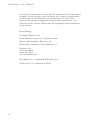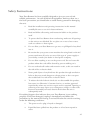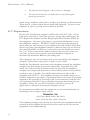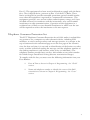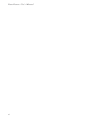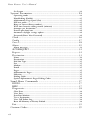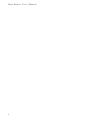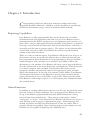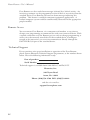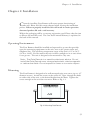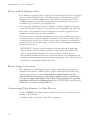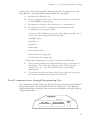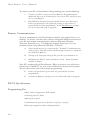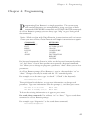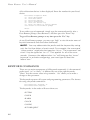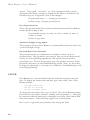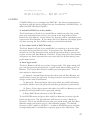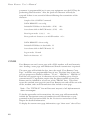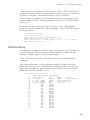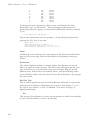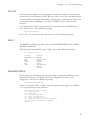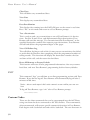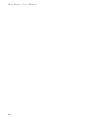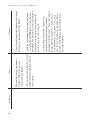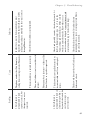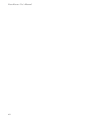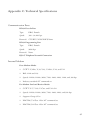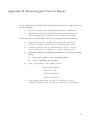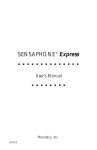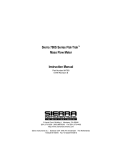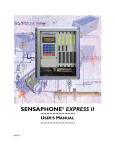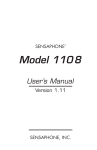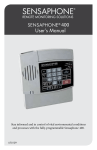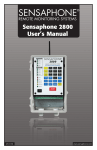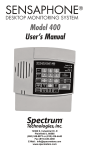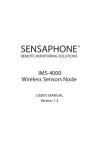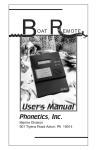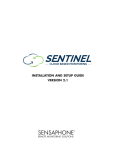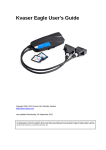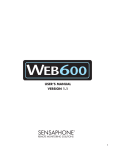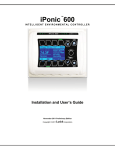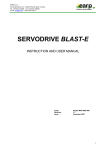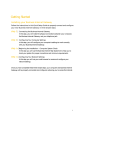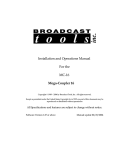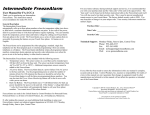Download Sensaphone Data Remote User`s Manual
Transcript
User’s Manual version 2.02 Phonetics, Inc. i Data Remote User’s Manual Every effort has been made to ensure that the information in this document is complete, accurate and up-to-date. Phonetics, Inc. assumes no responsibility for the results of errors beyond its control. Phonetics, Inc. also cannot guarantee that changes in equipment made by other manufacturers, and referred to in this manual, will not affect the applicability of the information in this manual. Patent Pending © 1996 by Phonetics, Inc. Second Edition, version 2.02, September, 2000 Written and produced by Phonetics, Inc. Please address comments on this publication to : Phonetics, Inc. 901 Tryens Road Aston, PA 19014 www.sensaphone.com Data Remote™ is a trademark of Phonetics, Inc. Touch-Tone™ is a trademark of AT&T. ii Safety Instructions Your Data Remote has been carefully designed to give you years of safe, reliable performance. As with all electrical equipment, however, there are a few basic precautions you should take to avoid hurting yourself or damaging the unit: • Read the installation and operating instructions in this manual carefully. Be sure to save it for future reference. • Read and follow all warning and instruction labels on the product itself. • To protect the Data Remote from overheating, make sure all openings on the unit are not blocked. Do not place on or near a heat source, such as a radiator or heat register. • Do not allow your Data Remote to get wet, or spill liquid of any kind into it. • Be certain that your power source matches the rating listed on the AC power transformer. If you’re not sure of the type of power supply to your facility, consult your dealer or local power company. • Do not allow anything to rest on the power cord. Do not locate this product where the cord will be abused by persons walking on it. • Do not overload wall outlets and extension cords, as this can result in the risk of fire or electric shock. • Never push objects of any kind into this product through ventilation holes as they may touch dangerous voltage points or short out parts that could result in a risk of fire or electric shock. • To reduce the risk of electric shock, do not disassemble this product, but return it to Phonetics’ Customer Service, or another approved repair facility, when any service or repair work is required. Opening or removing covers may expose you to dangerous voltages or other risks. Incorrect reassembly can cause electric shock when the unit is subsequently used. If anything happens that indicates that your Data Remote is not working properly or has been damaged, unplug it immediately and follow the procedures in the manual for having it serviced. Return the unit for servicing under the following conditions: 1. The power cord or plug is frayed or damaged. 2. Liquid has been spilled into the product or it has been exposed to water. iii Data Remote User’s Manual 3. The unit has been dropped, or the enclosure is damaged. 4. The unit doesn’t function normally when you’re following the operating instructions. Avoid using a telephone (other than a cordless type) during an electrical storm. There may be a remote risk of electric shock from lightning. Do not use the telephone to report a gas leak in the vicinity of the leak. FCC Requirements Part 68: The Data Remote complies with Part 68 of the FCC rules. On the back of the unit there is a label that contains, among other information, the FCC Registration Number and the Ringer Equivalence Number (REN) for this equipment. You must, upon request, provide this information to your local telephone company. The REN is useful to determine the quantity of devices that you may connect to your telephone line and still have all of those devices ring when your telephone number is called. In most, but not all areas, the sum of the REN’s of all devices connected to one line should not exceed five (5.0). To be certain of the number of devices that you may connect to your line, you may want to contact your local telephone company to determine the maximum REN for your calling area. This equipment may not be used on coin service provided by the telephone company. Connection to party lines is subject to state tariffs. Should the Data Remote cause harm to the telephone network, the telephone company may discontinue your service temporarily. If possible, they will notify you in advance. But if advance notice isn’t practical, the telephone company may temporarily discontinue service without notice and you will be notified as soon as possible. You will be informed of your right to file a complaint with the FCC. The telephone company may make changes in its facilities, equipment, operations, or procedures where such action is reasonably required in the operation of its business and is not inconsistent with the rules and regulations of the FCC that could affect the proper functioning of your equipment. If they do, you will be notified in advance to give you an opportunity to maintain uninterrupted telephone service. If you experience trouble with this equipment, or you need information on obtaining service or repairs, please contact: Phonetics, Inc. 901 Tryens Road, Aston, PA 19014 (610) 558-2700 Fax: (610) 558-0222 The telephone company may ask that you disconnect this equipment from the network until the problem has been corrected or until you are sure that the equipment is not malfunctioning. iv Part 15: This equipment has been tested and found to comply with the limits for a Class A digital device, pursuant to Part 15 of the FCC Rules. These limits are designed to provide reasonable protection against harmful interference when the equipment is operated in a commercial environment. This equipment generates, uses and can radiate radio frequency energy and, if not installed and used in accordance with the instructions, may cause harmful interference to radio communications. Operation of this equipment in a residential area is likely to cause harmful interference in which case the user will be required to correct the interference at his own expense. Telephone Consumer Protection Act The FCC Telephone Consumer Protection Act of 1991 makes it unlawful for any person to use a computer or other electronic device, including FAX machines, to send a message unless such message contains, in a margin at the top or bottom of each transmitted page or on the first page of the transmission, the date and time it is sent and an identification of the business or other entity, or other individual sending the message, and the telephone number of the sending machine or such business, other entity, or individual. (The telephone number provided may not be a 900 number or any other number for which charges exceed local or long-distance transmission charges.) To comply with this law, you must enter the following information into your Data Remote: • Date & Time as shown in Chapter 4: Programming. See “Clock” section. • Name and telephone number to identify the source of the FAX transmission as shown in Chapter 4: Programming. See “Cover” section. v Data Remote User’s Manual vi Contents version 2.02 9-00 Safety Instructions .................................................. iii FCC Requirements .................................................................... iv Telephone Consumer Protection Act ....................................... v Chapter 1: Introduction ........................................ 11 Reporting Capabilities ............................................................. 11 Alarm Functions ....................................................................... 11 Remote Access ......................................................................... 12 Technical Support ................................................................... 12 Chapter 2: Installation ........................................... 13 Operating Environment .......................................................... 13 Mounting .................................................................................. 13 Power and Telephone Line ...................................................... 14 Power Surge Protection .......................................................... 14 Connecting Data Remote to Your Device .............................. 14 Chapter 3: Communications Setup ...................... 15 Using HyperTerminal in Windows 95 to Communicate Locally ..... 15 Using HyperTerminal...to Communicate Remotely via Modem ..... 16 Using Microsoft Windows 3.1 “Terminal” ........................................ 17 Local Communication through Programming Port .............. 17 Remote Communication ......................................................... 18 RS232 Specifications ............................................................... 19 Programming Port ........................................................................... 19 Data In Port ..................................................................................... 19 Chapter 4: Programming ....................................... 21 Keyword Commands ............................................................... 22 System .............................................................................................. 23 Show System ...................................................................................................... 23 vii Data Remote User’s Manual Set System .......................................................................................................... 24 System Parameters ................................................................... 24 Operating mode ................................................................................................. 24 Handshaking (Enable) ....................................................................................... 25 Alphanumeric Page Speed (Set) ........................................................................ 25 Dial out prefix .................................................................................................... 25 Rings to answer (Enter number) ....................................................................... 25 Wait time between calling rounds (minutes) .................................................. 25 Attempts per destination ................................................................................... 25 Data In port baud rate ....................................................................................... 26 Automatic daylight savings update ................................................................... 26 Password (Enter New Password) ...................................................................... 26 Clock ................................................................................................ 26 Config .............................................................................................. 27 Cover................................................................................................ 28 Alarm ............................................................................................... 29 Alarm messages .................................................................................................. 31 AUTOREQUEST ............................................................................... 32 Report .............................................................................................. 32 Destination ...................................................................................... 33 Name .................................................................................................................. 34 Destination ......................................................................................................... 34 Dial Out Type ..................................................................................................... 35 Fax ...................................................................................................................... 35 Modem ............................................................................................................... 35 E-mail .................................................................................................................. 35 Pager ................................................................................................................... 35 Alphanumeric Pager .......................................................................................... 35 Function ............................................................................................................. 35 Dialing Codes ..................................................................................................... 35 Special Alphanumeric Pager Dialing Codes ..................................................... 36 Stand Alone Commands .......................................................... 37 PATCH .............................................................................................. 37 HELP................................................................................................. 37 Diagnostics ...................................................................................... 38 Clear Data ........................................................................................................... 38 View Data ........................................................................................................... 38 Data Port Monitor .............................................................................................. 38 Test a Destination .............................................................................................. 38 View Call Failure Log ......................................................................................... 38 Reset All Memory to Factory Default ................................................................ 38 Exit ................................................................................................... 39 Custom Codes .......................................................................... 39 viii Chapter 5: Troubleshooting .................................. 41 Appendix A: ASCII Character TABLE..................... 45 Appendix B: Checking Your Data Remote for Proper Operation ............................................................ 47 Appendix C: Technical Specifications ........................ 49 Communication Ports ....................................................................... 49 Internal Modem ................................................................................ 49 Indicators .......................................................................................... 50 Power Requirements .......................................................................... 50 Operating Temperature Range ........................................................... 50 Dimensions ....................................................................................... 50 Weight .............................................................................................. 50 Appendix C: Returning the Unit for Repair ..............51 Warranty ...................................................................53 ix Data Remote User’s Manual x Chapter 1: Introduction Chapter 1: Introduction C ongratulations! You have selected an innovative product with exceptional flexibility, Phonetics’ reliability, and the capability of transmitting ASCII text information using a variety of communication methods. Reporting Capabilities Data Remote is a fully programmable data transfer device that can collect information from your equipment and send it to you. Data Remote receives information from the RS232 serial port on your equipment and transfers it via phone lines, using its high speed internal fax modem. Data Remote is capable of receiving a constant flow of information from the attached device, and stores it internally until the time to generate reports. The reports can be initiated either at fixed time intervals or when Data Remote has received a predetermined volume of data from the device. When it is time to send the reports, Data Remote will check its list of up to 32 destinations and start to transfer the collected data to all the destinations you have programmed. Each destination can be programmed to be a fax machine, a remote computer with a modem, or an internet e-mail address. When the destination is a fax machine, Data Remote will create a cover page and then fax all of the information it has received from the attached device. If the destination is a remote computer with a modem, Data Remote will connect to the computer’s modem, automatically adjust to the appropriate speed and then deliver the information. In the case of an internet e-mail address, Data Remote will automatically connect to the Phonetics’ internet server and forward the report information to any e-mail address in the world. Please note that while Data Remote is delivering its reports, it is still accepting new information from the attached device. Alarm Functions In addition to sending collected data, the unit can also scan for particular words that may indicate an alarm condition. You can program Data Remote to scan for up to 20 different programmable keywords while information is being retrieved from the attached device. These may be words such as “failure,” “emergency” or “alarm.” Once detected, Data Remote will contact you via fax, email, modem, numeric pager, or alphanumeric pager. Alarm messages will include text before and after the alarm keyword, so that you will be able to properly identify the problem. (Note: Numeric pagers cannot display text and therefore are not capable of displaying this additional text.) 11 Data Remote User’s Manual Data Remote can also send alarm messages initiated by a lack of activity. An inactivity parameter can be programmed so that if there is no activity from the attached device, Data Remote will send an alarm message indicating this problem. This feature is useful for computer equipment applications. A crashed computer system could be automatically detected and the appropriate people notified. Remote Access You can contact Data Remote, via a computer and modem, at any time to change your programming or communicate with your connected device. With a remote connection to Data Remote you can view or change programming as well as view the currently stored data. If the attached device is intelligent enough to be interactive, you can even communicate directly through the DATA IN RS232 port to the attached device. Technical Support If any questions arise upon installation or operation of the Data Remote, please contact Phonetics Technical Support Department, at the number shown below. Have the following information ready: Date of purchase Serial Number Technical support is available from 8:00 AM to 5:00 PM, EST. Phonetics, Inc. 901 Tryens Road Aston, PA 19014 Phone: (610)558-2700 FAX: (610)558-0222 and also via e-mail at: [email protected] 12 Chapter 2: Installation Chapter 2: Installation C orrectly installing Data Remote will ensure proper functioning of the unit. Please read this entire chapter before starting the installation process. Failure to properly install the unit will result in erratic operation, shortened product life and a void warranty. Within the packaging will be a warranty registration card. Please take the time to fill out and mail this card. The One Year Limited Warranty is explained in the back of this manual. Operating Environment The Data Remote should be installed and operated in an area that provides space for connecting equipment to the unit, near an AC power outlet and telephone line. The operating temperature range of the unit is 0°C to 50°C (32°F to 122°F). Do not mount the unit in direct sunlight or in an area where it can get wet. The unit is designed to be mounted in a dry area. Note - The Data Remote is a sensitive electronic device. Do not install the Data Remote near strong electrostatic, electromagnetic or radioactive fields. Do not expose to fumes or corrosive vapors. Mounting The Data Remote is designed to be wall mounted using two screws (up to .25" diameter screws). Attach the screws to the wall 8.61" apart, through the holes on either side of the unit, at the desired height from the floor. Tighten the screws enough so the unit does not move. Refer to Fig. 2.1. Fig.2.1MountingDataRemote 13 Data Remote User’s Manual Power and Telephone Line Data Remote is provided with an AC power transformer that must be plugged into a standard 120VAC outlet. The phone jack on Data Remote must be plugged into a standard telephone line. Data Remote will operate with all standard telephone systems that accept pulse or tone dialing. It may not be installed on a party line or pay telephone line. Certain private telephone systems and public switching equipment may not accept Data Remote’s dialing or may generate an unacceptable ring signal. In those cases, a dedicated line may be required. Consult the supplier of your telephone system if you encounter problems. If you do not have a modular telephone extension at Data Remote’s location, you must contact your local telephone company to have one installed (there is a charge for this service). If you have four-pin jacks, adapters are available to convert them to the modular plugs. Contact your local telephone company or electronics parts store. IMPORTANT - Never install telephone wiring during a lightning storm. Never install telephone jacks in wet locations unless the jack is specifically designed for wet locations. Never touch uninsulated telephone wires or terminals unless the telephone line has been disconnected at the network interface. Use caution when installing or modifying telephone lines. Power Surge Protection Data Remote can be damaged by power surges and lightning through the telephone line and the 120VAC power supply. Although Data Remote has built-in surge protection, we recommend that additional protection be obtained for the unit and for any electronic equipment that is attached to your power supply and telephone lines. Power surge protection is especially important if you live in a lightning prone area. The ISOTEL Surge Protector Model IB-4 is available through Phonetics. Connecting Data Remote to Your Device Using a shielded serial cable, connect the RS232 port on your device to Data Remote’s “Data In Port.” A shielded cable is required to meet FCC regulations. 14 Chapter 3: Communications Setup Chapter 3: Communications Setup O nce you have installed your Data Remote unit, you must set up communications before you can begin programming. To communicate with DATA REMOTE you must have the following: 1. IBM PC/AT/XT or compatible with a RS232 serial port 2. Hayes compatible modem (only necessary for remote communications) 3. Terminal emulation software (i.e. MS Windows HyperTerminal, Procomm, ...) 4. Serial port cable You can communicate with DATA REMOTE in two ways: 1. Locally, through one of your PC’s RS232 COM ports linked to DATA REMOTE’s Programming Port. 2. Remotely, through a modem connected to the PC and to DATA REMOTE’s built-in modem. Using HyperTerminal in Windows 95 to Communicate Locally Communicating locally means that you are directly connecting your computer to the Data Remote using one of your computer’s serial Com ports. Connect a cable from one of your Com ports to the Data Remote “Programming Port.” Windows 95 includes a communications program called HyperTerminal, which you can use to communicate with Data Remote. To run HyperTerminal, follow the steps below: 1. Click the “Start” button from Windows 95. Position the mouse pointer over Programs, then Accessories, and then finally to HyperTerminal. Click once on HyperTerminal. 2. Double-click Hypertrm.exe and HyperTerminal will start. 3. Type “Data Remote Local” in the Name: box, select an icon, and click OK. 4. Next to Connect using, click the down arrow and select the Com port number that corresponds to the one connected to Data Remote’s Programming Port. Click OK. 5. On the Port Settings form, set Bits per second: 9600, Data bits: 8, 15 Data Remote User’s Manual Parity: none, Stop bits: 1, Flow control: none. Click OK. 6. Press <Enter> and you should get a PASSWORD: prompt. Enter your password or press <Enter> if a password has not been programmed. At the Data Remote> prompt you are on-line and ready to program. Once you have setup HyperTerminal the first time, you can communicate in the future just by clicking the icon “Data Remote Local.ht” from the HyperTerminal program group. Using HyperTerminal in Windows 95 to Communicate Remotely via Modem Communicating remotely means that you are using your computer’s modem and your telephone service to communicate with Data Remote. If you are using an external modem, turn it on now. Windows 95 includes a communications program called HyperTerminal, which you can use to communicate with Data Remote. To run HyperTerminal, follow the steps below: 1. Click the Start button from Windows 95. Position the mouse pointer over Programs, then Accessories, and then finally to Hyperterminal. Click once on HyperTerminal. 2. Double-click Hypertrm.exe and HyperTerminal will start. 3. Type “Data Remote Phone” in the Name: box, select an icon, and click OK. 4. On the Phone Number form, enter the telephone number of your Data Remote. Next to Connect using, click the down arrow and select the name of your modem. Click OK. 5. On the Connect form, Click Dial and HyperTerminal will call the Data Remote. 6. When your modem connects you will receive the message CONNECT on your screen, followed by the PASSWORD: prompt. Enter your password or press <Enter> if a password has not been programmed. At the Data Remote> prompt you are on-line and ready to program. Once you have setup HyperTerminal the first time, you can communicate in the future just by clicking the icon “Data Remote Phone.ht” from the HyperTerminal program group, then click the call button. Using Microsoft Windows 3.1 “Terminal” “Terminal” Communications Setup - The “Terminal” communications 16 Chapter 3: Communications Setup settings may need to be changed in order for your PC to communicate with Data Remote. To change these settings, follow the steps below. A. Run Microsoft Windows 3.1. B. Locate and double-click on the “Terminal” program icon, within the ACCESSORIES program group. C. Pull down the “Settings” menu and choose “Communications.” D. In order for your PC to communicate with Data Remote the Communications settings should be: Connector: The COM port connected to Data Remote (if this is set at “none,” the other settings will not be selectable) Baud Rate: 9600 Data Bits: 8 Stop Bits: 1 Parity: None Flow Control: None Parity Check: No (empty box) Carrier Detect: No (empty box) • Change the Communications settings to the above and click OK. E. Once you have changed the communications settings, you must save the changes. This is done by pulling down the “File” menu and selecting “Save As.” Save the terminal settings as a file called dremote.trm. F. To use these settings in the future, all that you need to do is open the file dremote.trm while running Windows Terminal. Local Communication through Programming Port To communicate locally using your PC, you must first hook up Data Remote’s Programming port to one of your PC’s RS232 COM ports. Data Remote’s Programming port is located on the unit next to the phone jack and is labeled “Programming Port.” 17 Data Remote User’s Manual To connect your PC to Data Remote’s Programming port, do the following: 1. Connect your PC’s com port to Data Remote’s Programming Port. Make sure that you are connecting to one of your PC’s com ports and not to a parallel port. 2. Run Windows Terminal and open the file dremote.trm. Press enter. Enter your password at the password: prompt or press enter if a password has not been programmed. At the Data Remote> prompt, you are on-line and ready to program. Remote Communication You may communicate with Data Remote remotely (using phone lines) via a modem. To do this, you must have a Hayes compatible modem connected to your PC and modem communications software (Microsoft Windows Terminal, Procomm, etc.). The following example shows how to set up communications using Microsoft Windows “Terminal”. A. Select the file dremote.trm created in the “Terminal” Communications Setup section. This file contains all the settings necessary to communicate with Data Remote. B. Change your Com port setting to the port that your modem is on. C. Pull down the “Phone” menu and choose “Dial.” Enter the phone number to dialed. Your PC’s modem will call Data Remote. When it connects, you will receive the message CONNECT on your screen, followed by the password: prompt. You are now on-line and ready to begin programming. D. Enter your password or press enter if a password has not been programmed. E. At the Data Remote> prompt, you are on-line and ready to program. RS232 Specifications Programming Port DB25 socket configuration: DCE female Start/Stop protocol: None 9600 bps port speed Communications protocol: 8 data bits, no parity, 1 stop bit RS232 pin assignment (refer to diagram below): 18 Chapter 3: Communications Setup Pin Signal Symbol FG Direction 1 Frame Ground 2 Transmitted Data TD to Data Remote 3 Received Data from Data Remote 6 Data Set Ready DSR from Data Remote 7 Ground N/A RD SG N/A Data In Port DB25 socket configuration: DCE female Start/Stop protocol: user programmable (none, XON/XOFF, RTS/CTS) User programmable port speed (default: 9600 bps) Communications protocol: 8 data bits, no parity, 1 stop bit RS232 pin assignment (refer to diagram below): Pin Signal Symbol Direction 1 Frame Ground FG N/A 2 Transmitted Data TD to Data Remote 3 Received Data RD from Data Remote 4 Request to Send RTS to Data Remote 5 Clear to Send CTS from Data Remote 6 Data Set Ready DSR from Data Remote 7 Ground SG N/A 20 Data Terminal Ready DTR to Data Remote Note - If the direction of data flow between your device and Data Remote conflict, you can use a null modem cable/adapter to correct this problem. Contact your local computer supply store to obtain this accessory. 19 Data Remote User’s Manual 20 Chapter 4: Programming Chapter 4: Programming P rogramming Data Remote is a simple procedure. The system setup and standard functions are accomplished by using two types of short commands, KEYWORD commands and STAND ALONE commands. At a Data Remote> prompt you can always type “help” to get a listing of all the commands. Note - While on-line with Data Remote, transmissions will not occur. Once you are off-line, Data Remote will begin transmissions again. COMMAND DIAGNOSTICS EXIT HELP PATCH SET SHOW KEYWORD ALARM AUTOREQUEST CLOCK CONFIGURE COVER DESTINATION REPORT SYSTEM For keyword commands: Shown in italics are the keyword command prefixes, “set” and “show.” One of these prefixes must precede a keyword command. “Set” allows you to change or program a parameter, “show” allows you to view parameters. At a Data Remote prompt (Data Remote>), type in a keyword after “set” or “show.” Changes can only be made with the “set” command prefix. For example, to set the time, type “set clock.” (“Clock” is the keyword): Data Remote>set clock Then pick from listed choices, or type new information, to change each parameter. Type new information after the prompt (:), and then press enter. The time is 11:18:37 PM The date is Tuesday 7/31/96 Enter time: Enter date: To leave the existing information as it appears, press enter. For stand-alone commands: Use without “set” or “show.” Type a stand-alone command at a Data Remote prompt. For example, type “diagnostics” as the stand-alone command: Data Remote>diagnostics 21 Data Remote User’s Manual A list of function choices is then displayed. Enter the number for your listed choice. Data Remote Diagnostic Menu <1> Clear data buffer <2> View data buffer <3> Data port monitor <4> Test a destination <5> View call failure log <6> Reset all memory to factory default <esc> Return to Data Remote> prompt which? To use either type of command, simply type the command word(s) after a Data Remote prompt (Data Remote>) and then press the “Enter” key. To get a Data Remote prompt at any time press the “Esc” key. At any Data Remote prompt, you may type “help” to view the main menu of keyword commands and stand alone commands. NOTE - You may abbreviate the prefix and the keyword by using only the first few letters of each word. For example, the command “show system” might also be typed as “sh sy.” The command “set clock” may be typed as “se cl.” This applies for all of the commands. However, the abbreviation “co” will bring up the “cover” keyword; to activate configuring, you must type at least the letters“con.” KEYWORD COMMANDS There are two main components of all keyword commands: 1) the command prefix word, “set” or “show;” 2) followed by one of the eight keywords. “Show” lists the current values of a parameter. “Set” allows you to make a change to that parameter. The keywords represent all system and programming parameters. The format for using a keyword command is: Data Remote>set (keyword) or Data Remote>show (keyword) The keywords, in the order we’ll cover them, are: SYSTEM COVER ALARM CLOCK CONFIG AUTOREQUEST 22 Chapter 4: Programming REPORT DESTINATION You may specify which item you want to program or query for certain alarm or destination parameters. To do this, type “set” or “show” followed by the keyword and the number of the alarm or destination. For example, to show the programming for destination number 3 where you’ve connected a fax modem, type: Data Remote>show destination 3 The following will appear: # 03 NAME Office Fax Machine TYPE FAX FUNCTION REPORT DESTINATION 5551234 SYSTEM This keyword allows you access to the following system parameters: • Operating mode • Handshaking • Alphanumeric page speed • Dial out prefix • Rings to answer • Wait time between calling rounds • Attempts per destination • DATA IN port baud rate • Automatic daylight savings update • Password SHOW SYSTEM To display the current system information and global parameter values, type “show system” at a Data Remote prompt: Data Remote>show system Handshaking is off Alphanumeric page speed is 1200 Dial out prefix: Rings to answer: 3 Wait time between calling rounds (min.): 3 Attempts per destination: 3 Data In port baud rate: 9600 Automatic daylight savings update enabled Operating mode is standard 23 Data Remote User’s Manual SET SYSTEM To change the system parameters, type “set system” after any Data Remote prompt. Data Remote will prompt you to type in your choice or “?” for a description of the choices for each item. Enter new information after the prompt(:). Press ENTER to go to the next parameter: Data Remote>set system Enable handshaking? (1,2,3,?) <1>: Set alpha-page speed? (1,2,?) <1>: Enter Dial out prefix: <>: Enter number of rings to answer <1>: Enter wait time between calling rounds (min.) <2>: Enter number of attempts per destination <2>: Enter Data In port baud rate (1200,2400,4800,9600,19200,38400) <2400>: Enable automatic daylight savings update? (y/n) <N>: Enter new Password: XXXXXXXX Operating mode (1, 2, ?) <1>: SYSTEM PARAMETERS Operating mode Data Remote can operate in two different modes: (1) Standard and (2) AT Command. The two modes determine how Data Remote will function and respond to data entering the Data In port. The majority of users will operate the unit in standard mode. AT Command mode will allow users with intelligent equipment to control the messaging functions of Data Remote from their equipment directly. The default operating mode is set to standard. (1) Standard mode: Data Remote will collect data, send reports, detect alarm keywords and send alarm messages automatically. (2) AT Command mode: Data Remote will be controlled by the external equipment connected to the Data In port. In this mode the equipment determines when to send a report or alarm message by issuing specific AT Commands. While in AT Command mode, messages may only be sent via FAX or modem. Once the operating mode is set to the AT Command mode and you are offline, Data Remote will accept AT commands at the Data In port. Any standard AT command is accepted along with two special Data Remote commands, AT~F and AT~D. AT~F puts Data Remote into FAX dial-out mode. This will cause any dial out attempt using ATDT to attempt a FAX transmission. Any text received immediately after the ATDT command will be sent as a FAX. A two-second period of nonactivity will end the report. AT~D puts Data Remote into normal dial-out mode. This will make ATDT function normally. 24 Chapter 4: Programming Handshaking (Enable) This is the handshaking protocol between Data Remote and the device sending it ASCII data through the DATA IN port. Set this to match the handshaking protocol of your device. Programmable handshaking protocols: (1) None, (2) XON/XOFF, (3) RTS/CTS Default setting: None Alphanumeric Page Speed (Set) This is the baud rate of the data connection between Data Remote and your alphanumeric pager service. Set this to the maximum rate your pager service will accept. Programmable settings: (1) 1200, (2) 300 Default setting: 1200 Dial out prefix On some phone systems, Data Remote may need to dial initial digits to reach an outside line before it can dial a telephone number. Example: 9 P (P = 2 second pause) (See special Dialing Codes later in this chapter) Rings to answer (Enter number) This is the number of times Data Remote will let the phone ring before it answers an incoming call. When rings to answer is set to 0, Data Remote will not answer incoming calls. Programmable range 0 - 9 rings Default setting 1 ring Wait time between calling rounds (minutes) This is the number of minutes Data Remote will wait before starting a new round of calls. Programmable range: 1 - 9 minutes Default setting: 1 minute Attempts per destination This is the total number of times Data Remote will dial through a list of destinations to attempt to deliver either an alarm or a report. If a transmission to a destination was successful, that destination will not be contacted again. Data Remote will only make additional attempts to contact a destination if that destination hasn’t successfully received its transmission (due to a “no 25 Data Remote User’s Manual answer,” “busy signal,” “no carrier,” etc.). If a transmission fails to reach a destination after the last attempt is completed, the failure is recorded in the call failure log (see “Diagnostics” later in this chapter). Programmable range: 1 - 5 attempts per destination Default setting: 3 attempts per destination Data In port baud rate This is the speed of the RS-232 serial data connection between Data Remote and the device sending it data. Programmable settings: (1) 1200, (2) 2400, (3) 4800, (4) 9600, (5) 19200, (6) 38400 Default setting: 9600 Automatic daylight savings update This parameter instructs Data Remote to automatically correct the time twice a year for daylight savings. Password (Enter New Password) The password can be any combination of numbers or letters up to 32 characters long. The password is case sensitive. You must enter the password exactly as it was originally programmed, with capitals, lowercase letters, punctuation, etc. To clear the password, press the spacebar and enter. If the password is forgotten, see the Troubleshooting section. Note: try not to lose or forget your password, as resetting it (as outlined in “Troubleshooting”) will reset all programming. CLOCK Data Remote has a battery-backed real-time clock that stores the time and date. To display the current time and date, type “show clock” after a Data Remote prompt: Data Remote>show clock The time is 8:47:27 AM The date is Tuesday 3/26/96 To change the time and/or date, type “set clock” after a Data Remote prompt. Enter the new time (hours, minutes, seconds) after the prompt (:). Time may be entered in either 24 hour (0:00 = midnight) or 12 hour (enter AM or PM after time) formats. Time will always appear in a 12 hour format. Press “enter” to go to the date parameter after setting the clock. 26 Chapter 4: Programming Data Remote>set clock The time is 11:18:37 PM The date is Tuesday 7/31/96 Enter time: 8:37:00 AM Enter date: 8/2/96 CONFIG CONFIG allows you to configure the PATCH -- the means of communicating directly with the device plugged into the Data Remote’s DATA IN Port. It offers four PATCH-related options: 1) Include PATCH Data in data buffer? The Data Remote will ask if you would like to include any data that results from your communication session, to be saved in the data buffer of Data Remote for later delivery. If you choose Yes, this data will be included in your reports from Data Remote. If you choose No, Data Remote will simply ignore any data entering the Data In Port until you exit from Patch mode. 2) Scan alarms while in PATCH mode? The Data Remote will ask if you would like it to continue to scan for alarm keywords during your Patch session. If you choose Yes, Data Remote will continue to scan for alarm keywords and will respond to them as soon as the on-line session with Data Remote is finished. If you choose No, Data Remote will ignore any alarm keywords that may enter the Data In Port during your patch mode session. 3) Enter logon mode? The Data Remote will ask you to select a logon mode. The logon mode will give you the option of going directly to patch mode when calling-in to Data Remote. This can be done with or without password protection. There are three modes to choose from: (1) Normal - Normal logon means that when you call Data Remote you will be asked to enter the password. If the password is entered correctly you will go on-line with Data Remote. (2) Protected - Protected logon means that when you call Data Remote you will be asked to enter the password and then go directly to patch mode. (3) Direct - Direct logon means that when you call Data Remote you will go directly to Patch mode with no password prompt. 4) Enter PATCH exit character as ASCII number. To exit PATCH mode and go on-line with Data Remote you must type the Patch exit character. The Data Remote will ask you to enter a Patch exit character. This is the ASCII character that exits patch mode (and Data Port Monitor mode) and returns you to a Data Remote prompt. The default character is ESC (which is ASCII 27). A table of ASCII characters and their corresponding codes is included on a separate page in this addendum. This 27 Data Remote User’s Manual parameter is programmable just in case your equipment uses the ESC key for performing other functions. Also, the patch exit character will only be accepted if there is one second of silence following the transmission of the character. Sample of the CONFIG Command: DATA REMOTE> set config Include PATCH data in data buffer? (Y/N) <N>: Scan alarms while in PATCH mode? (Y/N) <N>: Enter logon mode (1,2,3,?) <1>: Enter patch exit character as an ASCII number <27>: DATA REMOTE> show config Include PATCH data in data buffer: N Scan alarms while in PATCH mode: N Logon mode: Normal Patch exit character: 27 COVER Data Remote can send a cover page with a FAX, modem, or E-mail transmission. Sending a cover page with modem and E-mail transmissions is optional. The cover page will include the date, time, the words “Data Remote Cover Page,” and three user programmable lines of text. The three lines of text that you can program are labeled as follows: “TO #1,” “FROM #1,” “FROM #2.” Each line can contain up to 32 characters of text, including spaces. For fax transmissions FCC regulations require that the phone number of your Data Remote unit be included in at least one of the “FROM” lines. These lines create the standard cover page for your Data Remote unit and will be sent with all fax, modem, and e-mail transmissions that include a cover page. Note - The “FROM #1” line will be sent as part of all alphanumeric alarm messages. To further personalize each transmission, the cover page will automatically include the Destination name and number for each transmission, as programmed in the Destination field. See the Destination section later in this chapter for detailed information. To display the current cover page information, type “show cover” after a Data 28 Chapter 4: Programming Remote prompt. Data Remote>show cover Cover page will be sent with modem and email transfers TO #1: Engineering FROM #1: Data Remote #3 @ 610-555-1234 FROM #2: McHenry Processing Plant To change cover page information, type “set cover” after a Data Remote prompt. Each information field holds up to 32 characters. Enter the new information after the prompt (:). Press ENTER to go to the next parameter. Data Remote>set cover Send cover page with modem and Email transfers? Enter TO #1 <Engineering>: Enter FROM #1 <Data Remote #3>: Enter FROM #2 <McHenry Processing Plant>: (y/n) <Y>: ALARM Data Remote can send alarm messages if it detects a period of inactivity on the Data In port, or if it encounters any of 20 user-programmable alarm keywords. To stop an alarm message transmission that is in progress, press control+C while connected locally to the unit via the Programming port. The Data In Port Inactivity Alarm is useful to make sure equipment is functioning. The inactivity alarm has a programmable range of 0 hours, 1 minute to 255 hours, 0 minutes. The default setting is 1 hour, 0 minutes. An alarm keyword can be up to 16 characters. Data collected before and after the keyword will be included in the alarm message. You can control the number of characters included in an alphanumeric pager alarm by setting the “Characters before keyword to alphanumeric pager” field. Data Remote can send a maximum of 80 characters to an alphanumeric pager. The total of 80 characters is equated as shown below: – the cover page “FROM #1” field (up to 32 characters) – the alarm keyword (up to 16 characters) – the number of characters before the keyword (up to 29 characters) – the number of characters after the keyword, which will be derived from the remaining number of characters, totalling 80. If you use all the possible characters in the “FROM #1” field, the alarm keyword, and those preceding the keyword, you will only be able to have 3 characters after it. Thus, you must decide if the data before or after the keyword is the most important to you, and use your total 80 possible characters accordingly. The command “show alarm” will display the present setting of the inactivity alarm and list all of the alarm keywords. 29 Data Remote User’s Manual To display the current alarm programming, type “show alarm” at a Data Remote prompt: Data Remote>show alarm Characters before keyword to alphanumeric pager <16>: Inactivity alarm is enabled at interval 1 hours 0 minutes Alarm keyword 01: failure Alarm keyword 02: emergency Alarm keyword 03: Alarm keyword 04: Alarm keyword 05: Alarm keyword 06: Alarm keyword 07: Alarm keyword 08: Alarm keyword 09: Alarm keyword 10: Alarm keyword 11: Alarm keyword 12: Alarm keyword 13: Alarm keyword 14: Alarm keyword 15: Alarm keyword 16: Alarm keyword 17: Alarm keyword 18: Alarm keyword 19: Alarm keyword 20: Alarm keywords can be any combination of continuous numbers or letters up to 16 characters long. Spaces are not permitted within alarm keywords and the keyword, as sent from your device, must have a space before and after it. The keywords are case sensitive. You must enter the keyword exactly as it will be sent from the external device being monitored by Data Remote with capitals, small letters, punctuation, etc. To change the alarm parameters, type “set alarm” after a Data Remote prompt. You may also change a specific alarm keyword by typing “set alarm” followed by the entry number (1-20). Enter new information after the prompt (:). Press enter to go to the next parameter. Data Remote>set alarm Enable inactivity alarm? (y/n) <Y>: Enter inactivity alarm interval <1:00> hours: Characters before keyword to alphanumeric pager <20>: Enter alarm keyword #01 <failure>: Enter alarm keyword #02 <emergency>: Enter alarm keyword #03 <>: Enter alarm keyword #04 <>: Enter alarm keyword #05 <>: Enter alarm keyword #06 <>: Enter alarm keyword #07 <>: Enter alarm keyword #08 <>: Enter alarm keyword #09 <>: Enter alarm keyword #10 <>: Enter alarm keyword #11 <>: Enter alarm keyword #12 <>: Enter alarm keyword #13 <>: Enter alarm keyword #14 <>: Enter alarm keyword #15 <>: Enter alarm keyword #16 <>: Enter alarm keyword #17 <>: Enter alarm keyword #18 <>: Enter alarm keyword #19 <>: Enter alarm keyword #20 <>: 30 minutes: Chapter 4: Programming Alarm messages The following are sample alarm messages for three types of transmissions that can be sent by Data Remote: Alphanumeric Pager, FAX, and E-mail. Alphanumeric Pager 01:Data Remote #3 @ 610-555-1234 boiler <failure> at main p lant Broad St. Fax DATA REMOTE COVER PAGE TIME: DATE: 03:26:38 PM 05/30/96 TO: J. McShane 558-0222 Engineering FROM: Data Remote #3 @ 610-555-1234 McHenry Processing Plant PAGE 1 OF 2 Alarm keyword encountered: failure 8:11:05>current pressure reading 200 psi 8:11:05>high temperature limit exceeded 8:11:05>alarm situation: boiler failure at main plant Broad st. 8:11:05>**attention** 8:11:05>alarm situation: boiler failure at main plant Broad st. 8:11:05>auxiliary processes shutdown 8:11:05>current pressure reading 215 psi E-mail FROM: [email protected] Subject: Email report from remote unit. DATA REMOTE COVER PAGE TIME: DATE: 03:26:38 PM 05/30/96 TO: J. McShane 558-0222 Engineering FROM: Data Remote #3 @ 610-555-1234 McHenry Processing Plant PAGE 1 OF 2 Alarm keyword encountered: failure 8:11:05>current pressure reading 200 psi 8:11:05>high temperature limit exceeded 8:11:05>alarm situation: boiler failure at main plant Broad st. 8:11:05>**attention** 8:11:05>alarm situation: boiler failure at main plant Broad st. 8:11:05>auxiliary processes shutdown 8:11:05>current pressure reading 215 psi AUTOREQUEST This command allows the Data Remote to send a text string of up to 64 characters periodically to the device connected to the Data In Port. The 31 Data Remote User’s Manual string may contain letters and numbers as well as ASCII characters. All ASCII characters must be preceded by a backslash followed by 3 digits. For example, a carriage return would be \013 and a line feed would be \010. (See ASCII Table later in this manual) Sample of an AUTOREQUEST command: DATA REMOTE> set auto Send periodic text string? (Y/N) <Y>: Enter time interval to transmit string <1:00>: hours: 24 minutes: 00 Enter start time <—:—>: 8:00 Enter transmit string <>: download pump#10 rundata\013 DATA REMOTE> show auto Periodic text string will be sent Transmit at interval 24 hours 0 minutes Start time: 8:00 AM String: download pump#10 rundata\013 REPORT Data Remote can send ASCII text reports via Fax, Modem, or E-mail to up to 32 destinations. A report consists of all data that has been collected at the “Data In” port. Reports may be sent at a regular time interval or after Data Remote receives a programmable amount of data (by volume). While the current report is being sent, data is being collected for the next round of reports. To stop a report transmission that is in progress, press control+C while connected locally to the unit via the Programming port. To display the current report programming, type “show report” at a Data Remote prompt: Data Remote>show report Reporting by volume at 45 lines Reporting by time interval at 1 hour 0 minutes Report start time: 5:30 PM The report start time and the time interval settings are used to control time interval reporting. Report start time is the time of day Data Remote will begin its time interval reporting. Once the report start time has passed, it will be displayed as “_ _:_ _” when “show report” or “set report” is typed. Time may be entered in either 24 hour (0:00 = midnight) or 12 hour (enter AM or PM after time) formats. There is not a default start time. 32 Chapter 4: Programming “Time interval” is the amount of time between reports. The “time interval” will remain constant and has a programmable range of 0 hours, 1 minutes to 255 hours, 0 minutes. The default setting is 1 hour, 0 minutes. To send reports by volume, set the number of lines to initiate report to the desired number of lines. The programmable range is 1 to 750. The default setting is 45. To change the report parameters, type “set report” after a Data Remote prompt. Enter new information after the prompt (:). Press ENTER to go to the next parameter. Data Remote>set report Report by volume? (y/n) <Y>: Enter number of lines to initiate report <45>: Report by time interval? (y/n) <Y>: Enter time interval to initiate report <1:00> Enter report start time <_ _:_ _>: hours: minutes: DESTINATION Data Remote is capable of sending a report, an alarm message, or both to up to 32 destinations. Destinations can be FAX machines, modems, E-mail addresses, numeric pagers, or alphanumeric pagers. Note - Data Remote uses the TAP protocol for alphanumeric paging. Type “show destination” at a Data Remote prompt to display the name, destination, dial out type, and function for each destination. You may also display information for a specific destination by typing “show destination” followed by the entry number: (1-32). Data Remote>show destination # 01 02 03 04 05 06 07 08 09 10 11 12 13 14 15 16 17 18 19 20 21 22 23 NAME TYPE FUNCTION Office Manager J. McShane K. Davis PAGER K. Davis EMAIL Home PC MODEM FAX FAX FAX FAX FAX FAX FAX FAX FAX FAX FAX FAX FAX FAX FAX FAX FAX FAX DESTINATION FAX REPORT 555-9876 ALPHA ALARM 8675309a0504746 ALARM 5552123PP5554498 BOTH [email protected] BOTH 555-9101 REPORT REPORT REPORT REPORT REPORT REPORT REPORT REPORT REPORT REPORT REPORT REPORT REPORT REPORT REPORT REPORT REPORT REPORT 33 Data Remote User’s Manual 24 25 26 27 28 29 30 31 32 FAX FAX FAX FAX FAX FAX FAX FAX FAX REPORT REPORT REPORT REPORT REPORT REPORT REPORT REPORT REPORT To change the name, destination, dial out type, and function for each destination, type “set destination.” You may program information for a specific destination by typing “set destination” followed by the entry number, (1-32). Data Remote>set destination Type in new information after the prompt (:). Stop editing destinations by pressing the “Esc” key at any time. enter enter enter enter name 1 < >: destination for number 1 < >: dial-out type 1 <1,2,3,4,5,?> <1>: function for number 1 <1,2,3,4,?> <1>: Name A field of up to 16 characters for a description of the destination which will appear on the cover page. Enter the description at the prompt, then press “Enter.” Destination The actual telephone number or E-mail address Data Remote contacts to deliver its report or alarm message. The destination will appear on the cover page and can be up to 36 characters long, up to 64 digits long for E-mail addresses only. It may consist of numbers, letters, and special dialing codes. See the Dialing Codes section for details. Enter the destination at the prompt, then press enter. Dial Out Type This is used to specify the type of call Data Remote will make to a particular destination. Data Remote will prompt you to type in your choice (1-5) or “?” for a list of your choices: (1) Fax, (2) Modem, (3) E-mail, (4) Pager, (5) Alphanumeric Pager. Fax This instructs Data Remote to send a fax transmission to either a fax machine or a PC with the ability to receive a fax directly. 34 Chapter 4: Programming Modem This instructs Data Remote to send a message to a modem. This would typically be a modem connected to a computer. Communication software capable of automatically receiving the message must be running on the computer. E-mail This instructs Data Remote to deliver a message to the E-mail address programmed in the destination field. E-mail registration through Phonetics is required. See the E-mail Registration Form, enclosed with your Data Remote. Pager This instructs Data Remote to dial a numeric pager and leave a number on the display. Alphanumeric Pager This instructs Data Remote to send a text message to an alphanumeric pager. Function Data Remote can send two types of transmissions, reports and alarms. Data Remote will prompt you to type in your choice (1-4) or “?” for a list of your choices. The available dial-out functions are: (1) report, (2) alarm, (3) none, or (4) both. Alarm dial outs may be sent to any destination, but Report dial outs are only valid for Fax, Modem, and E-mail destinations. Dialing Codes Sometimes Data Remote may need special instructions when dialing out on certain phone systems, to access an outside phone line, to contact numeric pagers, or to use alphanumeric pager services. The following dialing codes give Data Remote instructions on how to set the phone digits when dialing the phone number. Each code is counted as one digit toward the total of 64 digits. The dial out codes are: P = a two-second pause. A two-second pause can be placed anywhere within the phone number by typing the letter P (upper or lower case). The pause takes up one digit and may be used more than once. POUND (#) or ASTERISK (*): When dialing to a numeric pager, a pound sign (#) or an asterisk (*) may be used within the phone number. Example: 1 6105554591 PP 986033 # When dialing to a numeric pager it is sometimes necessary to combine codes. 35 Data Remote User’s Manual Certain pager systems vary and you must adjust accordingly. To test your pager system, use an extension telephone on the same line as the Data Remote unit and listen in during Data Remote’s dial out to confirm that your pager service is reached without a problem. If you must add a pause, use the letter P to insert a two second pause wherever necessary. Special Alphanumeric Pager Dialing Codes A = alphanumeric pager ID (required) W = alphanumeric character password (optional) A = alphanumeric pager ID: The ‘A’ dialing code is used ONLY for alphanumeric pager destinations. It is placed between the pager company’s telephone number and a particular pager’s ID number by typing the letter A (upper or lower case). It instructs Data Remote to wait until a connection is made to the alphanumeric pager service’s computer system before transmitting the ID number for a particular pager. Example: 1-610-555-4593 A 0504099 W = alphanumeric character password: The ‘W’ dialing code is used ONLY for alphanumeric pager destinations and only if your particular pager system requires a character password. This password may be required for Data Remote to access the pager service’s computer system. If required, it is placed between the pager company’s telephone number and the required character password in the dial out sequence by typing the letter W (upper or lower case). The character password must precede the pager ID number. Example if character password required: (pager company phone #)W(character password)A(pager ID #) 1-610-555-4593-W-000000-A-0504099 The alphanumeric character password is optional and, in general, is reserved for future services. Length of the password, when used, may be different in some systems. Consult your pager service for more information. Stand Alone Commands The STAND ALONE commands are used without the command prefix “set” or “show” to execute an action. The STAND ALONE commands are: PATCH HELP DIAGNOSTICS EXIT 36 Chapter 4: Programming PATCH This command enables you to communicate directly with the external device connected to Data Remote’s DATA IN port. You can use this command while on-line locally or remotely. Remember, transmissions will not occur while you are on-line with Data Remote. (See also CONFIG section earlier in this chapter.) To communicate with an external device connected to the DATA IN port, type “patch” after a Data Remote prompt: Data Remote>patch Press “Esc” to exit patch mode and return to a Data Remote prompt. HELP The HELP command provides a list of all valid KEYWORDS and STAND ALONE commands. To display the command list, type “help” after a Data Remote prompt: Data Remote>help Command _______ DIAGNOSTICS EXIT HELP PATCH SET SHOW Keyword _______ ALARM AUTOREQUEST CLOCK CONFIG COVER DESTINATION REPORT SYSTEM DIAGNOSTICS The Diagnostics command provides the ability to perform communication diagnostic functions. To display the list of diagnostic functions, type “diagnostics” after a Data Remote prompt: Data Remote>diagnostics Choose a function. After “which?” type the number that appears in brackets <>, corresponding to your selection. Data Remote Diagnostic Menu <1> Clear data <2> View data <3> Data port monitor <4> Test a destination <5> View call failure log <6> Reset all memory to factory default <esc> Return to Data Remote> prompt which? 37 Data Remote User’s Manual Clear Data This will delete any accumulated data. View Data This displays any accumulated data. Data Port Monitor This displays data coming into the DATA IN port on the screen in real time. Press “Esc” to exit mode and return to a Data Remote prompt. Test a Destination This is used to send a test transmission to one of Data Remote’s 32 destinations. For Fax, E-mail, Data, and Alphanumeric Pager destinations, Data Remote will send the message “Test transmission from Data Remote” to the specified destination number. For numeric pager destinations, Data Remote will call and deliver the programmed digits to the pager. View Call Failure Log The call failure log keeps track of the 10 most recent transmissions that failed to reach their destinations after completing all of the programmed number of calling rounds. This function will display the destination number, the date and time of the call, and the reason for the failure. Reset All Memory to Factory Default This function will erase all user programmed information, clear any accumulated data, and reset Data Remote’s programming back to factory defaults. EXIT This command “logs” you off from an on-line programming session with Data Remote. If you do not log off, Data Remote will automatically log off after 5 minutes of idle time. Note - alarm and report dial outs cannot occur while you are online. To log off Data Remote, type “exit” after a Data Remote prompt. Data Remote>exit Custom Codes There are also three commands that can be programmed into the ASCII text string sent from the device connected to the Data In Port. These commands, when encountered, will execute specific automatic functions in Data Remote. Each begins with a backslash and ends with a backslash. The two characters in 38 Chapter 4: Programming between define the function to be carried out. These functions include clearing the Data Remote data buffer, sending reports on-demand, or sending an alarm message on-demand. The commands are described below: \CB\ - This command will clear the data buffer when received at the Data In Port. \GS\ - This command will instruct Data Remote to immediately send the contents of the data buffer to the destinations selected to receive reports. Reporting must be turned on for this command to function. The contents of the data buffer will be cleared when report delivery is completed. \GA\ - This command will instruct Data Remote to immediately send an alarm message to those destinations selected to receive alarms. The alarm message will include the previous 512 characters received at the Data In Port prior to receiving the \GA\ command. 39 Data Remote User’s Manual 40 2. Data Remote is not responding to the connected equipment. 1. The Data Remote cannot be programmed from a local computer. Problem Set your communications software for 9600 baud, (8) data bits, no parity and (1) stop bit. Your communication software isn’t configured properly. Check the connection at the Data Remote. The Data In Port is the lefthand port, the ‘Programming Port’ is in the middle. Check to be sure that you have plugged into the serial port on your PC. If you’re not sure, check the manual for your specific computer. The data remote is connected to your computer’s parallel port instead of the serial port. Your equipment is connected to the ‘Programming Port’ instead of the ‘Data In Port.’ Check to see which port you’re currently plugged into. The Programming Port is located to the right of the Data In Port, next to the Phone jack. Solution Your computer is connected to the ‘Data In Port’ instead of the ‘Programming Port’. Cause Chapter 5: Troubleshooting Chapter 5: Troubleshooting 41 Problem 42 You will need to insert a null modem cable/adaptor between your equipment and Data Remote. Check the system menu in data remote and make sure the DATA IN PORT Baud rate matches your equipment. Data Remote can receive information at many baud rates but it must be in the format (8) data bits, no parity, and (1) stop bit. The serial port on your equipment is wired as a DCE device causing a conflict with Data Remote. The communication parameters for your equipment do not match the parameters in data remote. To check this problem further: Connect your computer to the programming port and your equipment to the Data In port. Go on-line with Data Remote and type “Diagnostics.” Select item (3) Data Port Monitor. You can now view, in real time, the data sent from your equipment to Data Remote. Scrambled data indicates a baud rate or data format problem. Solution Cause Data Remote User’s Manual The keyword does not have a blank space before and after it. 4. Data Remote is The keyword is not spelled correctly or programmed to send an has mismatched small-case and capital alarm message when a letters. keyword is detected, but an alarm message is never received. Phone number is incorrect — either calling from Canada or a prefix is required. Check the alarm keywords list and make sure incoming data has a space or carriage return before and after the keyword. Check, and possibly re-enter, the alarm keyword. At the Data Remote prompt, type “sh al” to see the Alarm settings and keywords list. Make sure the words are entered correctly. Keywords are case sensitive and must be typed as one continuous word or set of numbers (up to 16 characters long). Check the email address as programmed. The e-mail address is entered incorrectly. The e-mail address is not accessible via the internet. In order for e-mail to be transmitted you must register the phone number that Data Remote will be calling from and pay a monthly fee for e-mail service through Phonetics. The phone number that Data Remote is calling from is not registered at Phonetics. 3. Data Remote is programmed to send reports via e-mail, but the reports are never received. Solution Cause Problem Chapter 5: Troubleshooting 43 44 5. Data Remote will not accept your password or you have forgotten your password. Problem Cause Unplug the power supply. Remove the four screws on the sides of the enclosure and lift the cover off. Locate the lithium battery (about the size of a dime). Next to the battery is a four pin header with a black jumper. Remove the jumper for 10 seconds and then put it back. Replace the cover and plug in the power supply. This will clear the password and reset all programming back to the default parameters. Solution Data Remote User’s Manual Appendix A: ASCII TABLE Appendix A: ASCII Character TABLE Number 0 1 2 3 4 5 6 7 8 9 10 11 12 13 14 15 16 17 18 19 20 21 22 23 24 25 26 27 28 29 30 31 32 33 34 35 36 37 38 39 40 Key CTRL/1 CTRL/A CTRL/B CTRL/C CTRL/D CTRL/E CTRL/F CTRL/G CTRL/H, BACKSPACE CTRL/I, TAB CTRL/J, LINE FEED CTRL/K CTRL/L CTRL/M, RETURN CTRL/N CTRL/O CTRL/P CTRL/Q CTRL/R CTRL/S CTRL/T CTRL/U CTRL/V CTRL/W CTRL/X CTRL/Y CTRL/Z ESC, ESCAPE CTRL< CTRL/ CTRL/= CRTL/SPACEBAR ! “ # $ _ & ‘ ( Number 41 42 43 44 45 46 47 48 49 50 51 52 53 54 55 56 57 58 59 60 61 62 63 64 65 66 67 68 69 70 71 72 73 74 75 76 77 78 79 80 81 Key ) * + , . / 0 1 2 3 4 5 6 7 8 9 : ; < = > ? @ A B C D E F G H I J K L M N O P Q 45 Data Remote User’s Manual Number 82 83 84 85 86 87 88 89 90 91 92 93 94 95 96 97 98 99 100 101 102 103 104 105 106 107 108 109 110 111 112 113 114 115 116 117 118 119 120 121 122 46 Key R S T U V W X Y Z [ \ ] ^ _ ‘ a b c d e f g h i j k l m n o p q r s t u v w x y z Number 123 124 125 126 127 Key { | } ~ DEL Appendix B: Checking Your Data Remote for Proper Operation We recommend that you test your Data Remote weekly to be sure it is functioning properly. This will ensure that when the need arises the Data Remote will be ready to send a message to the appropriate personnel. There are two tests that can be performed: 1) Call the unit with your modem and go online. This will test the unit’s ability to answer the phone and make a modem connection. It will also verify that the unit is receiving power and is functioning. 2) Make the unit send a report or message using the “Test a Destination” function located within the Diagnostics menu or force an alarm keyword into the Data Port and allow the unit to contact all programmed telephone numbers. This will make sure that the Data Remote is programmed properly. It will also prepare personnel to respond appropriately when they receive a call from the Data Remote. 47 Data Remote User’s Manual 48 Appendix C: Technical Specifications Communication Ports RS232 Data In Port Type: DB25 Female Speed: 300 - 38,400 bps Protocol: CTS/RTS, XON/XOFF, None RS232 Programming Port Type: DB25 Female Speed: 9600 bps Protocol: None RJ11C Telephone Network Connection Internal Modem Data Modem Modes • CCITT: V.32bis, V.32, V.23, V.22bis, V.22, and V.21 • Bell: 212A and 103 • Speeds: 14400, 12000, 9600, 7200, 4800, 2400, 1200, and 300 bps • Industry standard ‘AT’ command set Fax Modem Send and Receive Modes • CCITT: V.17, V.29, V.27ter, and V.21 ch2 • Speeds: 14400, 12000, 9600, 7200, 4800, 2400, and 300 bps • Supports Group 3 Fax • EIA/TIA-578 Class 1 Fax ‘AT’ command set • EIA/TIA-592 Class 2 Fax ‘AT’ command set 49 Data Remote User’s Manual V.42/MNP Protocols • Error correction: V.42 and MNP 2 - 4 • Data Compression: V.42bis and MNP 5 Indicators Power LED Off-Hook LED Data In LED Power Requirements External transformer 120VAC 4W/7.5VAC 500mA Operating Temperature Range 0°C - 50°C (32° - 122° F) Dimensions 9.5" x 6.0" x 1.5" Weight 4 lbs. 50 Appendix D: Returning the Unit for Repair In the event that Data Remote does not function properly, we suggest that you do the following: 1) Record your observations regarding Data Remote's malfunction. 2) We recommend that you call the Technical Service Department at (610)558-2700 prior to sending the unit to Phonetics for repair. If the unit must be sent to Phonetics for servicing, please do the following: 1) Unplug the AC power supply from the wall outlet, remove the batteries, and disconnect all sensors from the alert inputs. 2) Carefully pack the unit to avoid damage in transit. Use the original container (if available) or a sturdy shipping box. 3) You must include the following information to avoid processing delays: 4) a) Your name, address, and telephone number. b) A note explaining the problem. Ship your package to the address below: Service Department Phonetics, Inc. 901 Tryens Road Aston, PA 19014 5) Ship prepaid and insured via UPS or US Mail to ensure a traceable shipment with recourse for damage or replacement. 51 Data Remote User’s Manual 52 in materials and craftsmanship with only the limitations and exclusions set out below. 3. WARRANTY AND REMEDY: One-Year Warranty — In the event that the Product does not conform to this warranty at any time during the time of one year from original purchase, warrantor will repair the defect and return it to you at no charge. This warranty shall terminate and be of no further effect at the time the Product is (1) damaged by extraneous cause such as fire, water, lightning, etc. or not maintained as reasonable and necessary; (2) modified; (3) improperly installed; (4) repaired by someone other than warrantor; (5) used in a manner or purpose for which the Product was not intended; or (6) sold by original purchaser. WARRANTORS’ OBLIGATION UNDER THIS WARRANTY IS LIMITED TO REPAIR OR REPLACEMENT OF THE PRODUCT. THIS WARRANTY DOES NOT COVER PAYMENT OR PROVIDE FOR THE REIMBURSEMENT OF PAYMENT OF INCIDENTAL OR CONSEQUENTIAL DAMAGES. It must be clear that the warrantors are not insuring your premises or guaranteeing that there will not be damage to your person or property if you use this Product. The warrantors shall not be liable under any circumstances for damage to your person or property or some other person or that person’s property by reason of the sale of this product or its failure to operate in the manner in which it is designed. The warrantors’ liability, if any, shall be limited to the original cost of the Product. The warrantors assume no liability for installation of the Product and/or interruptions of the service due to strikes, riots, floods, fire, and/or any cause beyond Seller’s control. 4. PROCEDURE FOR OBTAINING PERFORMANCE OF WARRANTY: In the event that the Product does not conform to this warranty, the Product should be shipped or delivered freight prepaid to a warrantor with evidence of original purchase. 5. LEGAL REMEDIES: This warranty gives you specific legal rights, and you may also have other rights which vary from state to state to the extent allowed by law expressly in lieu of any other express or implied warranty, condition, or guarantee. Effective date 1/19/96 © 1996 Phonetics, Inc.