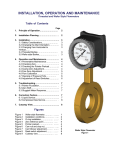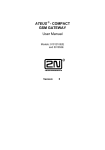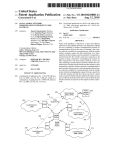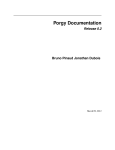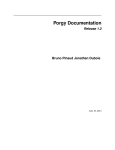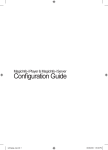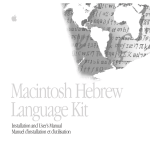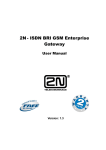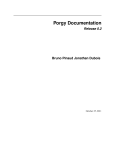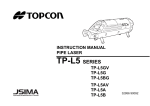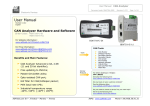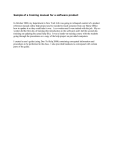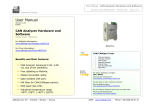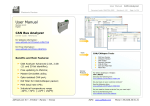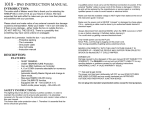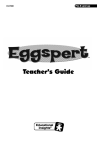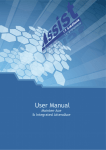Download 2N OMEGA Lite - Panel LŠ 1346v.1.0
Transcript
2N ® - OMEGA Lite Panel USER’S MANUAL Panel version 1.0 User’s manual – Panel www.2n.cz 1 2N ® - OMEGA Lite Panel Dear customer, Our compliments on buying the 2N - OMEGA Lite. This new product was developed with an emphasis on the maximum possible use value, quality and reliability. We hope that you will be utterly satisfied with the 2N - OMEGA Lite for many years to come. User’s manual – Panel www.2n.cz 2 2N ® - OMEGA Lite Panel CONTENTS 1. PbX PANEL Operation Start .............................................................................4 1.1. Single-PC and Single-User Installation ..................................................................................4 1.2. Multi-PC Multi-User Installation..............................................................................................4 2. 3. PbX PANEL for Windows Description .............................................................6 PbX PANEL Menus ............................................................................................6 3.1. PbX PANEL Menu.................................................................................................................6 3.1.1. Monitor ..................................................................................................................................7 3.1.2. Calls.....................................................................................................................................13 3.1.3. Account ................................................................................................................................14 3.1.4. Info ......................................................................................................................................23 3.2. Desktop Menu .....................................................................................................................23 3.3. Windows Menu....................................................................................................................24 3.4. Setting Menu.......................................................................................................................24 3.4.1. Basic Setting.........................................................................................................................24 3.4.2. Setting - User Icons...............................................................................................................27 3.4.3. Communication Equipment Selection....................................................................................28 3.4.4. TCP/IP Setting......................................................................................................................28 3.4.5. Setting - COM Selection .......................................................................................................29 4. Program Control ..............................................................................................29 4.1. 4.2. 4.3. 4.4. 4.5. 5. Menu...................................................................................................................................29 Context Menu......................................................................................................................30 Hot Keys .............................................................................................................................30 Tools Panel .........................................................................................................................31 Drag&Drop ..........................................................................................................................31 Attendance.......................................................................................................32 User’s manual – Panel www.2n.cz 3 2N ® - OMEGA Lite Panel 1. PbX PANEL Operation Start You can put your PbX PANEL in operation in two ways: 1.1. Single-PC and Single-User Installation This is what you need: - PbX PANEL software; - serial port - PBX connecting cable (included in the PbX delivery); - PC with WIN 98, XP, 2000,.. • • • • • Install the interconnecting serial cable - insert the RJ12 plug into the socket on the PbX left side and the 9-pin CANNON male connector to the PC serial port. Install the PbX PANEL software from the installation diskette. Having run PbX PANEL, select the None item in the Communication Channel Selection menu. Select the proper serial port in the Setting - COM Selection menu. Select the COM item in the Setting - Communication Channel Selection menu. Once that you have selected any of the Panel - Monitor menu items, the status will be displayed on the screen. 1.2. Multi-PC Multi-User Installation This is what you need: - PbX PANEL software; - XAPI Server software (included in the PBX delivery); - serial port - PBX connecting cable (included in the PBX delivery); - PC with WIN 98, XP, 2000 with installed TCP/IP protocol support; - to know the IP address of the PC where XAPI Server is installed. User’s manual – Panel www.2n.cz 4 2N ® - OMEGA Lite Panel • • • • • • • • • • Install the interconnecting serial cable - insert the RJ12 plug into the socket on the PBX left side and the 9-pin CANNON male connector to the PC serial port. Install the TCP/IP protocol support if not installed. Note the IP address of this PC. Install the XAPI Server software from the installation diskette. Select the proper COM in the Setting - Serial Port Selection menu. For further procedures use any PC with WIN 98/XP/.. with the TCP/IP protocol connected to the LAN (including the PC with XAPI Server installed). Install the PbX – PANEL software from the installation diskette. Having run PbX PANEL, select the None item in the Communication Channel Selection menu. Enter the IP address of the PC where XAPI Server is installed in the Setting TCP/IP menu. Select the TCP/IP item in the Setting - Communication Channel Selection menu. Once that you have selected any of the Panel – Monitor menu items, the status will be displayed on the screen. Note: To install the TCP/IP protocol in your PC consult your network administrator. To add the protocol, select the following menu items: Start - Setting - Control Panel - Network - Add - Protocol - Add - Microsoft TCP/IP. User’s manual – Panel www.2n.cz 5 2N ® - OMEGA Lite Panel 2. PbX PANEL for Windows Description PbX PANEL for Windows is a PC software product compatible with the Windows environment (98,XP,..). The software displays complete information on the 2N® OMEGA Lite PBX operation on a PC screen using a network (Ethernet, e.g.) or serial link. The program is intended for all 2N ® - OMEGA Lite models. PbX PANEL displays: the status of each subscriber line; the status of each CO line; the DAY/NIGHT status for each group; the status of switches; the occupation status of parking places; on which bus a call is made; current calls; incoming ringing of CO lines; records on made calls (accounting lines); information on the PBX; etc. The desktop of windows in the Panel can be saved into a file. Since more desktops can be saved, each user can use a desktop of windows and icons that he or she wishes. PbX PANEL can be recommended to telephone operators, managers and workplaces with high telephone communication loads. Since the program is developed for Windows, the operator can work on the PC background under the Windows OS (letter writing, e.g.) while the program is communicating with the PBX. The software also helps upload the PBX accounting data into a selected file continuously. 3. PbX PANEL Menus PbX PANEL menus include the following submenus: 3.1. PbX PANEL Menu The PBX statuses are displayed in PbX PANEL windows. The windows are grouped according to their properties as follows: Monitor This group contains windows describing the PBX statuses. Calls This group consists of windows for incoming calls and current calls. Account This is a window for accounting lines that include information necessary for call cost calculation. Information A special window with basic information on the PBX (dimensions, etc.). User’s manual – Panel www.2n.cz 6 2N ® - OMEGA Lite Panel 3.1.1. Monitor This group contains the following windows: Subscriber Lines Analog Lines System Lines CO Lines Public Lines General GSM Gates ISDN Lines Switches Groups Parking Places Department Trunk PbX PANEL windows are of the document type. If they are reduced to an icon, the icon will appear on the application desktop, not on the main Windows desktop. 3.1.1.1. Subscriber Lines The window displays statuses of subscriber lines graphically regardless of whether the line is analog or system. To display a line in a window, select the Analog Lines or System Lines menu. To modify the way of icon displaying, use the appropriate context menu. There is a brief description below each subscriber line icon. Moreover, some other information can be displayed at the icon such as call forwarding, bus number, line number, etc. 3.1.1.2. Subscriber Line Statuses The following subscriber line statuses are available: If the User Icon Beyond Rest is selected in the Basic Setting - Windows menu, then all subscriber line statuses except Rest appear as a symbol in the right-hand upper corner of the user icon. With the other selection, the statuses are displayed as telephone set icons. Basic display setting (user icon beyond Rest): User’s manual – Panel www.2n.cz 7 2N ® - OMEGA Lite Panel Bob - The line is at rest. Bob Bob - The line is ringing. Bob - The line is calling. Bob - The line is held. Bob - The line is parked. Nowak - The line is transferred. Nowak - The line is seized. - The line is blocked. - The line is in defect state. Bob The other appearance setting (the icon color is in the brackets): - The line is at rest (gray) - The line is parked (gray). - The line is seized and calling (green). (yellow). - The line is transferred - The line is ringing (green -the handset is moving). blocked (light blue). - The line is calling (green). - The line is - The line is in defect (red). - The line is held (gray). A number is displayed for certain statuses in the left-hand upper corner with the following meaning: Ringing - blue number for a calling line. Call - red number for the bus used for the call. Held - green number for a holding line. Parked - red number for a parking place. 3.1.1.3. Context Menu Items connected with the icon: Status - window with additional information on the icon; Properties - icon and description type selecting window; User’s manual – Panel www.2n.cz 8 2N ® - OMEGA Lite Panel Hide Dimensions Font - hides the particular icon; - helps change icon dimensions; - window for icon font selecting. Items connected with the window: Window properties - helps change and set window icon dimensions; Icon visibility - dialog in which you can set which icons should/should not be visible; Rename window - renames the window. Note: You can place icons from other windows to the renamed window using Drag&Drop. Arrange icons - arranges icons in the window according to position, text, or number; Window font - font setting dialog for all window items; Background bitmap - a background bitmap can be set under the icons to enliven the icon background 3.1.1.4. Line Information Retrieve the window using the Status item of the Context menu. This window usually displays additional information on the line. This information is important for subscriber and CO lines because it includes such additional information as call forwarding. 3.1.1.5. Call Forwarding The ATEUS ® - OMEGA PBX provides the following call forwarding modes: Always No Answer Busy Follow Me Baby Into PSTN - The line is forwarded permanently. - The line is forwarded whenever a call is not answered within a pre-set timeout (absence). - The line is forwarded whenever busy. - The Follow Me service is activated (follow me to the room where I am now). - BabyCall service (call forwarding to a specified public telephone number). - Call forwarding into the public telephone network (to a specified public telephone number). Any combination of the above mentioned call forwarding modes can be assigned to a line. A circle in the color reflecting the particular combination of call forwarding modes is displayed above the icon description. Bob User’s manual – Panel www.2n.cz 9 2N ® - OMEGA Lite Panel 3.1.1.6. CO Lines The window displays graphically statuses of CO - analog, ISDN, GSM lines. To display the lines in a separate window. To modify the icon displaying, use the appropriate Context menu. User’s manual – Panel www.2n.cz 10 2N ® - OMEGA Lite Panel 3.1.1.7. CO Line Statuses The following CO line statuses are available (the icon color is in the brackets): - The line is at rest (gray). - The line is held (gray). - The line is seized (gray). - The line is parked (gray). - The line is ringing (green - the handset is moving) (red). - The line is in defect - The line is calling (green). 3.1.1.8. Parking Place This window displays statuses of PBX call parking places. The 2N® - OMEGA Lite PBX is equipped with nine parking places. And this window displays the status of each parking place separately. 3.1.1.9. Department This window displays subscriber lines assigned to a department. The line/department assignment information is uploaded from the 2N® - OMEGA Lite PBX. You can name each department in the Department item of the Basic Setting menu. The remaining properties are the same as in subscriber lines. 3.1.1.10. Trunk This window displays CO lines assigned to a trunk. The assignment data are uploaded from the 2N® - OMEGA Lite PBX. User’s manual – Panel www.2n.cz 11 2N ® - OMEGA Lite Panel You can name each trunk in the Trunk item of the Basic Setting menu. The remaining properties are the same as in CO lines. User’s manual – Panel www.2n.cz 12 2N ® - OMEGA Lite Panel 3.1.2. Calls This group of windows consists of: Incoming Ringing Current Calls These windows are usually used by the PBX operator. 3.1.2.1. Incoming Ringing This window monitors incoming CO line ringing in the order as they appear. The ringing time is displayed with each ringing CO line. 3.1.2.2. Current Calls This window displays currently made calls that are in the order as they appear. The call line shows information on the bus used for the call, call duration, and list of calling lines. The lines are sorted according to calling lines. Subscriber line icons are displayed at rest as taken over from the subscriber line window. User’s manual – Panel www.2n.cz 13 2N ® - OMEGA Lite Panel 3.1.3. Account This window displays accounting lines that contain information on made calls. The data in the line are in a fixed 2N ® - OMEGA Lite format. Accounting data uploading and displaying are set by the Accounting item in the Basic Setting menu. 3.1.3.1. Description of 2N ® - OMEGA Lite Accounting Data The 2N ® - OMEGA Lite PBX records all calls made on CO lines unless defined otherwise by software. A call is recorded whenever terminated or transferred successfully to another extension. The duration of outgoing calls starts upon the dialing of the last digit and a programmable deductible time is detracted from it. Incoming calls are recorded the moment they are answered by the respective extension and call transfers are not recorded here. The ringing time is recorded in the tariff pulse item. Tariff pulses of outgoing calls are recorded automatically but reception of tariff pulses can be disabled for any CO line by software. • The PBX buffer capacity is 2520 records and is non-volatile. Capacity usage means the number of data that have been stored in the buffer and have not been transferred for further processing using a serial interface. However, the data remain in the buffer even after they have been transmitted. The service line starts with the ‘*’ symbol (asterisk) followed by a system text message. User’s manual – Panel www.2n.cz 14 2N ® - OMEGA Lite Panel The accounting line starts with the ‘$’ symbol and contains the following items separated with ‘-’ : $051099-163032-AUT -G1-17 - • • • -00011-00000-0603150213- Call termination date in the ddmmyy format, i.e. 6 characters; Call termination time in the hhmmss format, i.e. 6 characters; Call type – 4 characters with the following meaning: • IN … processed incoming call • IND … incoming DISA call • INN … non-processed incoming call • INND … non-processed incoming DISA call • FAX … incoming call, FAX detected • MOD … incoming call, MOD detected • • • AUT … automatic outgoing call A000 … A999 automatic outgoing call using ARS/LCR with route number AUTN ... automatic outgoing call with more expensive call routing • • • PRIV … private outgoing call P000 … P999 private outgoing call using ARS/LCR with route number PRIN … private outgoing call using a more expensive route • • SPD … outgoing abbreviated dialing call S000 … S999 outgoing abbreviated dialing call using ARS/LCR with route number SPDN … outgoing abbreviated dialing call using a more expensive route • • • • CFW … outgoing forwarded call C000 … C999 outgoing forwarded call using ARS/LCR with route number CFWN … outgoing forwarded call using a more expensive route • • • • MAN DIR FWD FWND … manual selection of outgoing trunk … direct seizure of outgoing line (system telephone button) … incoming forwarded call … incoming forwarded call – unanswered by the called subscriber • CO line order - 2 characters: • 01-24 - 24 public lines • I1-I6 - 6 ISDN S0 lines • G1-GC - 12 GSM lines • Subscriber number (or virtual port/line number) to which the call should be User’s manual – Panel www.2n.cz 15 2N ® - OMEGA Lite Panel • • • • • billed, i.e. 4 characters. Subscriber number of the actually calling extension if different from the one to be billed (private call from another telephone set), i.e. 4 characters. In case an outgoing call is transferred, the line will be billed from which the call was transferred. Call duration in seconds, 5 characters (65535 s limit). Number of tariff pulses received, 5 characters (65535 s limit ). Ringing time of incoming calls. Called number or calling line identification (this requires an ISDN line or an internal GSM Gate module and 2N® OMEGA Lite PBX setting), 16 characters. Job code, 4 characters. User’s manual – Panel www.2n.cz 16 2N ® - OMEGA Lite Panel Examples: Incoming calls: CO $161000-123000-IN -01-21 $161000-123100-INN -01-2222- -00020-00001--00000-00015-— Two incoming calls from analog CO line 01 • It took 1sec to answer the call on subscriber line 21 and the call lasted 20 sec. • The unanswered incoming ringing on subscriber line 2222 took 15 sec. ISDN $161000-123200-IN -I1-21 $161000-123300-INN -I1-2222- -00020-00001-+420603410167-00000-00015-+420603410167- Two incoming calls from ISDN CO line 01 • It took 1sec to answer the call on subscriber line 21 and the call lasted 20 sec. The calling number was +420603410167. • The unanswered incoming ringing on subscriber line 2222 took 15 sec. The calling number was +420603410167. GSM $161000-123400-IN -G1-21 $161000-123500-INN -G1-2222- -00020-00001-+420603410167-00000-00015-+420603410167- Two incoming calls from GSM CO line 01 • It took 1sec to answer the call on subscriber line 21 and the call lasted 20 sec. The calling number was +420603410167. • The unanswered incoming ringing on subscriber line 2222 took 15 sec. The calling number was +420603410167. DISA $161000-143600-IND -01-14 $161000-143700-INND-01-13 - -00009-00001--00015-00001—- Incoming call to the 1st analog CO line with activated DISA, the CO line was answered in 1 sec • Subscriber line 14 talked with the caller for 9 sec. • No-one talked with the caller, the last ringing line was subscriber line 13. FAX $161000-143800-FAX -01-12 • - -00009-00001-- Incoming call to the 1st analog CO line with activated FAX detector, the CO line was answered in 1 sec, subscriber line 12 talked with the caller (declared as FAX) for 9 sec. User’s manual – Panel www.2n.cz 17 2N ® - OMEGA Lite Panel MODEM $161000-144000-MOD -01-12 • - -00009-00001— Incoming call to the 1st analog CO line with activated MODEM detector, the CO line was answered in 1 sec, subscriber line 12 talked with the caller (declared as MODEM) for 9 sec. User’s manual – Panel www.2n.cz 18 2N ® - OMEGA Lite Panel Outgoing calls: AUT $161000-151421-AUT -01-13 $161000-151521-A001-01-13 $161000-151801-AUTN-01-13 • • • • • -00003-00000-2251-00002-00000-308-00154-00000-308- Outgoing automatic call without the use of ARS/LCR, subscriber line 13 made the call via CO line 01, the call lasted for 3 sec, number 2251 was called. Outgoing automatic call with the use of ARS/LCR, route No. 001, subscriber line 13 made the call via CO line 01, the call lasted for 2 sec, number 308 was called. Outgoing automatic call with the use of ARS/LCR (unfortunately, no cheaper route was available, with the “Warning, more expensive call” message), subscriber line 13 made the call via CO line 01, the call lasted for 154 sec, number 308 was called. PRIV $161000-152416-PRIV-01-13 $161000-152538-P000-I1-13 $161000-152648-PRIN-01-13 • - - -00004-00000-2264-00003-00001-0603410167-00003-00000-308- Outgoing private call without the use of ARS/LCR, subscriber line 13 (or the virtual port/line) made the call via CO line 01, the call lasted for 4 sec, number 2264 was called. Outgoing private call with the use of ARS/LCR, route No. 000, subscriber line 13 (or the virtual port/line) made the call via ISDN line 01, the call lasted for 3 sec, number 0603410167 was called and the call cost was 1 pulse. Outgoing private call with the use of ARS/LCR (unfortunately, no cheaper route was available, with the “Warning, more expensive call” message), subscriber line 13 (or the virtual port/line) made the call via CO line 01, the call lasted for 3 sec, number 308 was called. SPD $161000-155046-SPD -01-13 - $161000-155329-S000-I1-13 -00003-00001-0603410167- - $161000-155402-SPDN-01-13 • • • - -00004-00000-2264-00003-00000-308- Outgoing abbreviated dialing call without the use of ARS/LCR, subscriber line 13 (or the virtual port/line) made the call via CO line 01, the call lasted for 4 sec, number 2264 was called. Outgoing abbreviated dialing call with the use of ARS/LCR, route No. 000, subscriber line 13 (or the virtual port/line) made the call via ISDN line 01, the call lasted for 3 sec, number 0603410167 was called and the call cost was 1 pulse. Outgoing abbreviated dialing call with the use of ARS/LCR (unfortunately, no cheaper route was available, with the “Warning, more expensive call” message), User’s manual – Panel www.2n.cz 19 2N ® - OMEGA Lite Panel subscriber line 13 (or the virtual port/line) made the call via CO line 01, the call lasted for 3 sec, number 308 was called. CFW VL-OUT $161000-162438-CFW -01-13 -14 $161000-162356-C000-01-13 $161000-162513-CFWN-01-13 • • • -00002-00000-2264- -14 -14 -00005-00000-308-00005-00000-2221 Internal forwarded call into the PTN, subscriber line 14 called line 13, where call forwarding to PTN number 2264 was activated, the call was made on CO line 01 and lasted for 2 sec. Internal forwarded call into the PTN using ARS/LCR route No. 000, subscriber line 14 called line 13, where call forwarding to PTN number 308 was activated, the call was made on CO line 01 and lasted for 5 sec. Internal forwarded call into the PTN using ARS/LCR (unfortunately, no cheaper route was available, with the “Warning, more expensive call” message), subscriber line 14 called line 13, where call forwarding to PTN number 2221 was activated, the call was made on CO line 01 and lasted for 5 sec. CFW IN-OUT $171000-162728-C000-01-13 -U02 -00030-00000-308$171000-162731-FWD -02-U01 -00041-00005The record of an incoming PTN-forwarded call is split into two billing lines: • Outgoing forwarded call from subscriber line 13 via CO line 01 using ARS/LCR, route No. 000, forwarded to number 308, the call lasted for 30 sec and was initiated by line U02. • Incoming forwarded call from CO line 02 to line U01, the call was answered in 5 sec and lasted for 41 sec. $161000-163337-FWD -I1-U01 -00093-00000-0261301264$161000-163339-C000-01-13 -I1a -00082-00000-308The record of an incoming PTN-forwarded call is split into two billing lines: • Incoming forwarded call from ISDN CO line ISDN 01 to line U01, the call was answered in 0 sec and lasted 93 sec. The calling number was 0261301264. • Outgoing forwarded call from subscriber line 13 via CO line 01 using ARS/LCR, route 000, the call was forwarded to number 308, lasted for 82 sec and was initiated by line I1a. User’s manual – Panel www.2n.cz 20 2N ® - OMEGA Lite Panel Examples of service billing lines starting with an ‘*’ (asterisk) LOG *161000-150935-2N OMEGA Lite 4.01-Software parameters changed from COM port *161000-091809-2N OMEGA Lite 4.01-SW update in ISDN module No.:1 complete, version: *161000-164405-2N OMEGA Lite 4.01-Restart activated from COM port *161000-164416-2N OMEGA Lite 4.01-PBX Start 39th in sequence *010100-000000-2N OMEGA Lite 4.01-Company SW uploaded – RAM backup failure! *250900-085705-2N OMEGA Lite 4.01-PBX power supply outage *260900-095234-2N OMEGA Lite 4.01-Company SW uploaded by pushbutton! *110900-082036-2N OMEGA Lite 4.01-Company SW uploaded–PBX SW upgrade from V 1.8A *260900-123101-2N OMEGA Lite 4.01-GSM Gate No.:2 SIM card removed! *260900-123101-2N OMEGA Lite 4.01-GSM Gate No.:2 defect (logged-out)! *260900-123228-2N OMEGA Lite 4.01-GSM Gate No.:2 SIM card inserted! *260900-123234-2N OMEGA Lite 4.01-GSM Gate No.:2 logged-in *220900-160812-2N OMEGA Lite 4.01-PBX power supply outage *220900-160820-2N OMEGA Lite 4.01-Power supply OK *161000-165657-2N OMEGA Lite 4.01-CO line No.:2 defect (no tone)! *161000-170000-2N OMEGA Lite 4.01-CO line No.:2 OK *161000-170946-2N OMEGA Lite 4.01-CO line No.:2 defect(no tone)! *161000-171100-2N OMEGA Lite 4.01-CO line No.:2 OK It is obvious from the above-mentioned examples of billing lines that the column width is fixed until the tariff pulses. The width of the data following this item depends on the number of dialed digits and the job order number, if any. The number of separators is always the same. The maximum record length is 256 characters. CRLF is not sent, it is added by the loading program during saving into file. The PBX serial port transmission rate now ranges between 9600 bps and 57600 bps. Having received the first packet, the PBX automatically switches into the used rate for response. Therefore, it is possible to reduce the rate down to 9600 bps depending on the cable length and line interference, e.g.. User’s manual – Panel www.2n.cz 21 2N ® - OMEGA Lite Panel Another change relates to the recording of the called number into the billing line, where, if ARS/LCR is used, the number of the route used is entered in the call TYPE and the number dialed is entered at the end of the line. The actually called number or prefix is determined by the route number. X card calling, where you dial number 0800 ???????? first, is a typical example. The seizure is followed by your PIN in the DTMF format and then the number dialed – 0049 301152, e.g. The billing line shows the route number, such as P000, A000, S000 (where 0800 ???????? and PIN are added), and the dialed number 0049 301152 at the line end, which means that the PIN and used operator service number cannot be identified from the billing line printout. The identifier before the route number identifies the call establishing way. A000 – automatic common outgoing call using ARS/LCR P000 – automatic private outgoing call using ARS/LCR S000 – automatic outgoing abbreviated dialing call using ARS/LCR C000 – automatic forwarded outgoing call using ARS/LCR Example: $211000-181058-A000-01-13 User’s manual – Panel www.2n.cz - -00005-00000-0049301152- 22 2N ® - OMEGA Lite Panel 3.1.4. Info This window displays essential data on the PBX such as PBX configuration, software version. To quit the window, press the Quit button or the ESC key. You cannot perform any other actions in the program until you quit the window. Information displayed in this window is read upon the program start and is not modified during the program. 3.2. Desktop Menu Again, you can save the desktop of windows you can see on the screen into a file and re-load it from a file later. The desktop includes not only the arrangement of windows on the screen, but also icon assignment, font types, window name, etc. Desktops are included in the Desktop menu according to their names. Files into which desktops are saved have the .mst extension. The last desktop before program termination is also saved into the basic desktop (Default.mst) that is reloaded upon the re-run of the program. This desktop is not offered in the Desktop menu. User’s manual – Panel www.2n.cz 23 2N ® - OMEGA Lite Panel 3.3. Windows Menu This menu includes windows arranged into cascades and tiles. It helps arrange icons, minimize and close all windows. Moreover, it contains a list of all open (active) windows. 3.4. Setting Menu The program is set using the Setting menu. Any changes in setting are saved into the PANEL.INI file. After re-running the program, the settings are as set during the previous program run. 3.4.1. Basic Setting Using this dialog you can perform basic setting of the program. Every selection is saved into the PANEL.INI file and stored for the program re-run. This menu is divided into the following sections: Windows Department Accounting Trunks Diagnostics 3.4.1.1. Basic Setting - Windows This dialog helps you set all items related to window displaying. Same iconin all windows By s electing this item you getthe s ame ic on in all wind ows . Automatic icon arrangement User’s manual – Panel www.2n.cz 24 2N ® - OMEGA Lite Panel This selection allows you to arrange icons immediately according to actions such as shifting, change of icon dimensions, etc. User icon beyond rest Using this selection you enable/disable displaying of the user icon or the line status icon at a status other than rest. A small line status symbol is displayed in the righthand upper corner of the user icon. 3.4.1.2. Basic Setting - Accounting Here you can set all items related to accounting data uploading and displaying in the Accounting Data Window. The data can be uploaded either continuously (during the whole program run) or whenever one accounting data window at least is displayed on the screen. All accounting data are uploaded from the PBX into a selected accounting file used for accounting data processing. Selecting the Accounting Window Data Saving into File item you load a certain number of accounting lines from the file upon the start of the application. 3.4.1.3. Basic Setting - Department Using this dialog you can name subscriber line departments. User’s manual – Panel www.2n.cz 25 2N ® - OMEGA Lite Panel For names of the departments see the Panel - Monitor – Department menu. User’s manual – Panel www.2n.cz 26 2N ® - OMEGA Lite Panel 3.4.1.4. Basic Setting - Trunks Using this dialog you can name CO line trunks. For names of the trunks see the Panel - Monitor – Trunk menu. 3.4.2. Setting - User Icons This dialog helps you assign figures in the form of bitmaps or icons to so-called user icons. These user icons can be assigned to subscriber or CO lines. With subscriber lines, they can be accompanied with scanned photographs of telephone subscribers. User’s manual – Panel www.2n.cz 27 2N ® - OMEGA Lite Panel 3.4.3. Communication Equipment Selection This dialog helps select the way of communication with the 2N® - OMEGA Lite PBX. The following three alternatives are used: None - no communication with the PBX. TCP/IP - TCP/IP protocol is used for communication (TCP/IP Setting). COM - serial communication (Setting - COM Selection). File - browsing the PBX status from the operation log file. 3.4.4. TCP/IP Setting This dialog allows you to set the IP address for the TCP/IP communication. It is a target address of OMEGA - AGENT that provides contact with the 2N® OMEGA Lite PBX. User’s manual – Panel www.2n.cz 28 2N ® - OMEGA Lite Panel 3.4.5. Setting - COM Selection This dialog is used for selecting the serial port for communication. 4. Program Control The program can be controlled using any of standard methods used in the Windows environment such as : Menu Context Menu Hot Keys Panel of Tools Drag&Drop 4.1. Menu Panel Monitor Subscriber Lines ...................... CO Lines ............................ Groups ............................ Parking Places.......................... Department ............................ Trunk ............................ General ............................ subscriber line window CO line window DAY/NIGHT groups window parking place window department subscriber line window trunk CO line window window for icons shifted by Drag&Drop Calls Incoming Current ............................ incoming ringing window ............................ current call window Information ............................ displays essential information on the Account Restart Close End ............................ accounting line window ............................ communication restart ............................ close active window ............................ program end PBX User’s manual – Panel www.2n.cz 29 2N ® - OMEGA Lite Panel Desktops Load Desktop from a disk Save Desktop ............................ saves a window desktop into a disk Window Cascade Tiles Arrange Icons Minimize All Close All ............................ ............................ ............................ ............................ ............................ ............................ uploads the saved window desktop arranges windows into a cascade arranges windows as tiles arranges windows as icons minimizes all windows to icons closes all program windows Setting Basic Setting ............................ program settings User Icons ............................ edit user icons Communication Equipment Selection selects either TCP/IP or serial port TCP/IP ............................ set TCP/IP of XAPI server address COM Selection.......................... select serial port Help Contents ............................ Retrieve ............................ How to Use Help ...................... About Application...................... Help contents retrieves a term in the Help Windows Help application describing window Appropriate hot keys are displayed at the items. 4.2. Context Menu It is a „glued“ menu that can be popped-up by pressing the right-hand mouse button on the required object. 4.3. Hot Keys Hot keys are defined to facilitate program control and arouse immediate actions. These keys are displayed in the menu next to the related items. F1 Alt-X Ctrl-F4 F2 F3 ........................ ....................... ....................... ....................... ....................... User’s manual – Panel www.2n.cz retrieves Help (the same as Help - Contents). terminates the program. closes the active window. saves a window desktop into a disk. uploads the saved window desktop from a disk. 30 2N ® - OMEGA Lite Panel 4.4. Tools Panel It is a bar with most frequently performed actions in the form of icons. 4.5. Drag&Drop This method allows you to move objects between windows. Grasp the object to be shifted by pressing the left-hand mouse button, move it to a required position and release the mouse button. User’s manual – Panel www.2n.cz 31 2N ® - OMEGA Lite Panel 5. Attendance Monitoring of attendace is done by colour highliting of internal lines incons. The internal line user attendace is marked by colour of this particulary extension incon For correct function is necessary: 1. create „.txt“ file (initial is presense.txt) in the main folder of PbX panel. In this file is possibility to assing the state to each extension (0 – 9). e.g.: 2. Set up colour higlighting of icons for each state, setup the path to „,txt“ file and the interval of reading of changes in the „.txt“ file. All settings are in the menu „Basing settings“ and the tab „Presense“ Extension state monitoring is in the general window of extension lines or in the windows of particulary attandances. User’s manual – Panel www.2n.cz 32 2N ® - OMEGA Lite Panel User’s manual – Panel www.2n.cz 33 2N ® - OMEGA Lite Panel The manufacturer reserves the right, in contrast to the submitted documentation, to make modifications to the product that will improve the product’s properties. Please use the product in accord with the instructions and for the purpose for which it was designed and manufactured. After the product or its components have come to the end of their lifespan please dispose of them in accordance with the valid legal provisions for environmental protection. User’s manual – Panel www.2n.cz 34