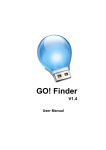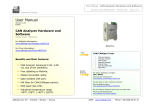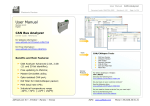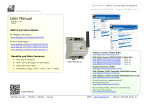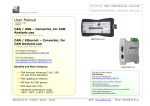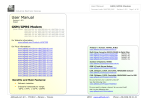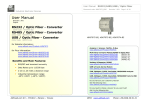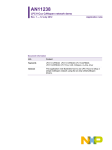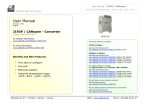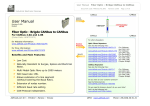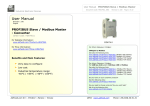Download User Manual - ADFWeb.com
Transcript
User Manual CAN Analyzer Document code: MN67316_ENG Revision 1.013 Page 1 of 41 Electronic Devices User Manual Revision 1.012 English CAN Analyzer Hardware and Software (Order Codes: HD67316-U-D1 HD67316-E-A1) for Website information: www.adfweb.com?Product=HD67316 HD67316-U-D1 HD67316-E-A1 for Price information: www.adfweb.com?Price=HD67316-U-D1 www.adfweb.com?Price=HD67316-E-A1 CAN Tools: Tools Benefits and Main Features: CAN Analyzer Advanced 2.0A, 2.0B (11 and 29 bit identifier); Free updating to lifetime; Master DeviceNet utility; Opto-isolated CAN port; HW filter for CAN/CANopen packet; Similiar Products CAN Monitor CANopen Monitor DeviceNet Monitor DeviceNet Master CAN sender File tracking Network Manager COB-ID filter SDO and PDO filter Mask filter For others Gateways / Bridges: CAN /RS232 See also the following link: www.adfweb.com?Product=HD67290 Do you have an your customer protocol? MAX baud rate 1Mb; See the following links: www.adfweb.com?Product=HD67003 Industrial temperature range -40°C / 85°C (-40°F / 185°F) Do you need to choose a device? do you want help? Ask it to the following link: www.adfweb.com?Cmd=helpme ________________________________________________________________________________________________________________ ADFweb.com Srl – IT31010 – Mareno – Treviso INFO: www.adfweb.com Phone +39.0438.30.91.31 User Manual CAN Analyzer Document code: MN67316_ENG Revision 1.013 Page 2 of 41 Electronic Devices INDEX: INDEX UPDATED DOCUMENTATION REVISION LIST WARNING TRADEMARKS SECURITY ALERT INTRODUCTION THE SOFTWARE FUNCTION VIEW FORMS -FORMS CAN MONITOR -FORMS CAN SENDER -FORMS CANOPEN MONITOR -FORMS NETWORK MANAGER -FORMS DEVICENET TRACE BASIC CONCEPTS ABOUT CAN BASIC CONCEPTS ABOUT CANOPEN ABORT CODE DESCRIPTION UPDATE NEW FIRMWARE CONNECTION SCHEME POWER SUPPLY USB ETHERNET LEDS CAN MECHANICAL DIMENSIONS ORDERING INFORMATIONS ACCESSORIES DISCLAIMER OTHER REGULATIONS AND STANDARDS WARRANTIES AND TECHNICAL SUPPORT RETURN POLICY PRODUCTS AND RELATED DOCUMENTS UPDATED DOCUMENTATION: Page 2 2 2 2 2 3 4 4 6 9 10 11 15 17 19 21 22 23 24 27 28 32 34 34 35 35 37 38 39 39 40 40 41 41 41 Dear customer, we thank you for your attention and we remind you that you need to check that the following document is: Updated Related to the product you own To obtain the most recently updated document, note the “document code” that appears at the top right-hand corner of each page of this document. With this “Document Code” go to web page www.adfweb.com/download/ and search for the corresponding code on the page. Click on the proper “Document Code” and download the updates. To obtain the updated documentation for the product that you own, note the “Document Code” (Abbreviated DC on the product’s box) and download the updated from our web site www.adfweb.com/download/ REVISION LIST: Revision 1.010 1.011 1.012 1.013 Date 01/12/2011 01/02/2012 08/02/2013 30/05/2013 Author Fl Fl Nt Fl Chapter All All All All Description Software changed (v3.201) Revision Added new chapters Added USB driver link WARNING: ADFweb.com reserves the right to change information in this manual about our product without warning. ADFweb.com is not responsible for any error this manual may contain. TRADEMARKS: All trademarks mentioned in this document belong to their respective owners. ________________________________________________________________________________________________________________ ADFweb.com Srl – IT31010 – Mareno – Treviso INFO: www.adfweb.com Phone +39.0438.30.91.31 User Manual CAN Analyzer Document code: MN67316_ENG Revision 1.013 Page 3 of 41 Electronic Devices SECURITY ALERT: GENERAL INFORMATION To ensure safe operation, the device must be operated according to the instructions in the manual. When using the device are required for each individual application, legal and safety regulation. The same applies also when using accessories. INTENDED USE Machines and systems must be designed so the faulty conditions do not lead to a dangerous situation for the operator (i.e. independent limit switches, mechanical interlocks, etc.). QUALIFIED PERSONNEL The device can be used only by qualified personnel, strictly in accordance with the specifications. Qualified personnel are persons who are familiar with the installation, assembly, commissioning and operation of this equipment and who have appropriate qualifications for their job. RESIDUAL RISKS The device is state of the art and is safe. The instrument can represent a potential hazard if they are inappropriately installed and operated by personnel untrained. These instructions refer to residual risks with the following symbol: This symbol indicates that non-observance of the safety instructions is danger for people to serious injury or death and / or the possibility of damage. CE CONFORMITY The declaration is made by us. You can send an email to [email protected] or give us a call if you need it. ________________________________________________________________________________________________________________ ADFweb.com Srl – IT31010 – Mareno – Treviso INFO: www.adfweb.com Phone +39.0438.30.91.31 User Manual CAN Analyzer Document code: MN67316_ENG Revision 1.013 Page 4 of 41 Electronic Devices INTRODUCTION: The CAN Analyzer is a powerful, flexible and economic instrument which develops and verifies system based in CAN-CANopen-DeviceNetJ1939-NMEA 2000. This product allows the study and configuration of CANopen systems, using a user interface that permits a simple access to devices and their objects. The instrument is composed of the following: module hardware with a USB/Ethernet interface that connects to a personal computer and a CAN terminal that connects to the line and software for MS Windows. The driver of USB can be downloaded from here: www.adfweb.com/download/filefold/SW67119.zip. THE SOFTWARE: To obtain software please go to www.adfweb.com/home/download/download.asp. (This manual is referenced to the last version of the software present on our web site). The software works with MSWindows (MS 2000, XP, Vista, Seven, 8; 32/64bit).When launching the SW67411 the below window appears (Fig. 1). The software is composed of various windows that are controllable from a main window which allows access to the different CAN Analyzer functions (Fig. 1). Figure 1: Main window for SW67216 ________________________________________________________________________________________________________________ ADFweb.com Srl – IT31010 – Mareno – Treviso INFO: www.adfweb.com Phone +39.0438.30.91.31 User Manual CAN Analyzer Document code: MN67316_ENG Revision 1.013 Page 5 of 41 Electronic Devices Status Desc indicates: Packet receive: the number of CAN bus packages received from the hardware device; Packet discarded Filter: the number of the CAN bus packages discarded from the hardware device; Packet error controller the number of CAN bus packages discarded erroneously from the Controller CANbus; Send Filter - Bad Filter - Filter Ok: the state of the filter configurable from the software. Status LED indicates: Cr: Color gray if the CAN Bus network was not activated. Color yellow if the CAN Bus network is active; Tr : Color red if sending data to the Hw CAN Analyzer device. Color gray if there isn’t problems; Tp: Color red if the CAN Transmitters are occupied. Color green if there isn’t problems; Ov : Color red if overwriting is verified within the receive CAN. Color green if there isn’t problems; Wl : Color red if there are communications errors on the CAN during transmission and reception. Color green if there isn’t problems; Bo : Color red if the CAN bus network is always in error. Color green if there isn’t problems. The Bus Load indicates the load level on the line. Normally, a line does not carry a load over 30%. A long period of time with an abnormal load may indicate that the applications are excessively using the BUS. This could be caused by an incorrect cable connection (use of the terminal resistors) or the presence of device that functions at a different BAUD RATE than the one set in the analyzer. The “menu” and “tool bar” access a series set-up possibilities such as: communication configuration; baud rate of the bus; turning on and off the hardware. ________________________________________________________________________________________________________________ ADFweb.com Srl – IT31010 – Mareno – Treviso INFO: www.adfweb.com Phone +39.0438.30.91.31 User Manual CAN Analyzer Document code: MN67316_ENG Revision 1.013 Page 6 of 41 Electronic Devices FUNCTION In this menu it is possible to Start/Stop the analysis of the CAN network, set the parameters of the Analyzer and the parameters of the CAN bus. FUNCTION CAN START By selecting the “CAN Start” button under “Function” menu, the analysis is started. FUNCTION CAN STOP By selecting the “CAN Stop” button under “Function” menu, the analysis is stopped. ________________________________________________________________________________________________________________ ADFweb.com Srl – IT31010 – Mareno – Treviso INFO: www.adfweb.com Phone +39.0438.30.91.31 User Manual CAN Analyzer Document code: MN67316_ENG Revision 1.013 Page 7 of 41 Electronic Devices FUNCTION SETPORT: By selecting the “SetPort” button under “Function” menu it is possible to select the type of hardware in use and define the parameters of communication. For the “Serial Type (HD67216)” and “USB Type (HD67316-U-D1)” it’s only necessary to select to what “COM port” the device is connected (Fig. 2). For the “Ethernet Type (HD67316-E-D1)” it is necessary to insert the “IP Address”, “SubNet Mask”, “Gateway” and “Port” used for the connection to the device (Fig. 3). All these information are set to the device when the update of parameters was performed. Figure 2: “Set Port Communication” window for “Serial Type” & “USB Type” Figure 3: “Set Port Communication” window for “Ethernet Type” ________________________________________________________________________________________________________________ ADFweb.com Srl – IT31010 – Mareno – Treviso INFO: www.adfweb.com Phone +39.0438.30.91.31 User Manual CAN Analyzer Document code: MN67316_ENG Revision 1.013 Page 8 of 41 Electronic Devices FUNCTION SETUP PROPERTIES: By selecting the “Setup Properties” button under “Function” menu it is possible to set the properties of CAN bus. In this menu is possible set the Protocol between “Standard” (CAN2.0A) or “Extended” (CAN2.0B). By checking the “Tx Passive” field the analyzer doesn’t reply with the Ack frame to a CAN frame. In the section “Baudrate (kBit/s)” there is the list of Baud that is possible to select for set the CAN baudrate. It is possible to select only one value. By checking the “Show only CIA Baudrates” it is possible to select only the baudrates defined by CIA. Otherwise it is possible to select also no standard baudrates. Figure 4: “Setting Can” window ________________________________________________________________________________________________________________ ADFweb.com Srl – IT31010 – Mareno – Treviso INFO: www.adfweb.com Phone +39.0438.30.91.31 User Manual CAN Analyzer Document code: MN67316_ENG Revision 1.013 Page 9 of 41 Electronic Devices VIEW: In this menu it is possible to select what see in the Main window. With the “View/Hide Tool bar” button it is possible to show/hide the toolbar with the commands of the menu. The “View Form List” controls the opening of the windows that access the various CAN Analyzer functions. With the “Hardware Status” button it is possible to show/hide the information of Bus Load, Packet and Status Led. ________________________________________________________________________________________________________________ ADFweb.com Srl – IT31010 – Mareno – Treviso INFO: www.adfweb.com Phone +39.0438.30.91.31 User Manual Document code: MN67316_ENG CAN Analyzer Revision 1.013 Page 10 of 41 Electronic Devices FORMS: In this menu it is possible to select which forms see. The “CAN Monitor” is a window that allows the visualization of the BUS data at the package level. The “CAN Sender” is a window that allows CAN packages to be send into CAN line. The “CANOpen Monitor” is a window that allows for the visualization of BUS data, interpreting it as CANopen packages. The “Network Manager” is a window that allows for control of the CANopen modules inserted in the line. It can scan the network to find modules and for each one, it reads the object dictionary. The “DeviceNet” is a window that allows the control of a slave DeviceNet. ________________________________________________________________________________________________________________ ADFweb.com Srl – IT31010 – Mareno – Treviso INFO: www.adfweb.com Phone +39.0438.30.91.31 User Manual Document code: MN67316_ENG CAN Analyzer Revision 1.013 Page 11 of 41 Electronic Devices FORMS CAN MONITOR: This is the window that allows the visualization of the bus data at the package level and its columns mean the following: “Time”: indicates the time in which data is received; “ID (HEX)”: indicates the Identifier; “Data (HEX)” indicates the data byte of the CAN package ( they can be from 0 to 8 ); “ASCII” is representations of received data in character. the the ASCII The buttons on the tool bar allow the following actions: “Export Excel” allows the exportation of the entire content of the grid as a text file; Figure 5: “CAN Monitor” window “CAN Start” and “CAN Stop” is used for activate or stop the writing of the packages in the grid; “Clear” eliminates the grid content; “Lock Recent Entities” visualizes the last CAN package; “Scroll/Overwrite Mode” serves in the choice to write all packages one after another in the grid or to write all of them in the same row; “COB-ID List” permits to see the COB that arrives and see the update of their value; “Filter” opens the window for filter set-up. _____________________________________________________________________________________________________________ ___ ADFweb.com Srl – IT31010 – Mareno – Treviso INFO: www.adfweb.com Phone +39.0438.30.91.31 User Manual Document code: MN67316_ENG CAN Analyzer Revision 1.013 Page 12 of 41 Electronic Devices FILTER FOR CAN2.0A (STANDARD) The filter is an instrument that allows the hardware module to eliminate package that it does not want to be visualized in the CAN Monitor window. (Note: the filter reacts on the Identifier section of the package) By pressing the “Filter” button from the “Can Monitor” window the “Filter” window (if protocol is standard CAN2.0A) appears (Fig. 6). On the set-up windows for the filter, there are two lists: on the right, the list of the Identifiers ($0-$7FF) of the packages to be visualized; On the left, those lists to be eliminated. To modify the lists, use the keys “<<”, “>>”, “ALL” and “NONE” to move an Identifier from one list to another, bring them to the right (shown) or the left (hidden). Figure 6: “Filter” window for Standard Protocol _____________________________________________________________________________________________________________ ___ ADFweb.com Srl – IT31010 – Mareno – Treviso INFO: www.adfweb.com Phone +39.0438.30.91.31 User Manual Document code: MN67316_ENG CAN Analyzer Revision 1.013 Page 13 of 41 Electronic Devices FILTER FOR CAN2.0B (EXTENDED): COB-ID FILTER When the protocol is extended (CAN2.0B) by pressing the “Filter” button from the “Can Monitor” window the “Filter CAN 2.0B/J1939” window appears (Fig. 7). In this window there are: A text area on the left for insert the COB-ID in the filter; A big area on the right for display the COB-ID inserted; Two buttons for add or delete the COB-ID; Two options for set the filter to “Type Positive” or “Type Negative”. For insert a COB-ID in the filter you have to digit the COB-ID in the first text area and click on the “ADD” button. Now the COB ID compare on the right box. For delete a COB-ID you have to select the COB-ID to remove and click on the “DELETE” button. You can choose two type of the filter: positive or negative, by clicking on the relative option: “Type Positive”: on the CAN visualize only the COB-ID added; monitor you “Type Negative”: on the CAN monitor you visualize all COB-ID except the COB-ID added. Figure 7: “Filter” window for Extended Protocol: COB-ID Filter _____________________________________________________________________________________________________________ ___ ADFweb.com Srl – IT31010 – Mareno – Treviso INFO: www.adfweb.com Phone +39.0438.30.91.31 User Manual Document code: MN67316_ENG CAN Analyzer Revision 1.013 Page 14 of 41 Electronic Devices FILTER FOR CAN2.0B (EXTENDED): MASK FILTER By clicking on “Mask Filter” appears the window in Fig. 8. This window is for setting “Mask Filter”. In the first text area you can write the COB-ID to add to the list. The COB-ID must be in binary code. When you insert the COB-ID you can insert some variables (x), the variable can be 0 or 1. Example 1: COB-ID “10xx11” On the CAN monitor you can visualize the following COBID: 100011 100111 101011 101111 You can insert also the COB-ID without variables, in this way: Example 2: Figure 8: “Filter” window for Extended Protocol: Mask Filter COB-ID is 110100 On the CAN monitor you can visualize only the COB-ID 110100 You can add or delete the COB-ID by clicking on the relative buttons. _____________________________________________________________________________________________________________ ___ ADFweb.com Srl – IT31010 – Mareno – Treviso INFO: www.adfweb.com Phone +39.0438.30.91.31 User Manual Document code: MN67316_ENG CAN Analyzer Revision 1.013 Page 15 of 41 Electronic Devices FORMS CAN SENDER: It allows for data to be send in the network. The package is built by its Identifier and its data. The window allows a list of packages to be created, then are visualized on the grid. To add a new package, write the values in the text fields and then choose “Edit New”. The new package extends the table at the first available row. Otherwise, to modify a row, select it and choose the option “Edit Modify”. “Edit del” eliminates the selected row. From the “Function Menu”, choose “Transmit Current Object” to send the package one single time. Choose “Transmit Cycle” to send it cyclically. The “Debug” function send only the selected package, if the main checkbox on top is checked. For select the package to be sent you have to check the debug on the end of the line. A B Figure 9: “CAN Sender” window _____________________________________________________________________________________________________________ ___ ADFweb.com Srl – IT31010 – Mareno – Treviso INFO: www.adfweb.com Phone +39.0438.30.91.31 User Manual Document code: MN67316_ENG CAN Analyzer Revision 1.013 Page 16 of 41 Electronic Devices For each defined packet it is possible to define a cycle time that it is used for transmit of the frame cyclically. For assign this time you have to select the desired frame and press the button marked with “A”. The right window appears (Fig. 10). In that it is possible to define the “Timer Tics (mS)” that is the cyclic time used for send the packet and the “Start Byte” from 1 to 8. Once the package to be sent are set-up: select the row dedicated to the package to be send and click on the transmission: “Transmit Current Object”: to send one time; “Transmit Cyclic”: to send cyclically, if the Cycle Options are set-up. Figure 10: “Cycle Option” window For each defined packet it is possible to increase automatically the value of the data. For do that you have to select the desired frame and press the button marked with “B”. The right window appears (Fig. 11). It is possible to enable the increase of the value by checking the field “Enable increase value”; select the amount of bytes used for the increase (“Byte”=1, “Word”=2, “DWord”=4); select the “Start Byte” and also swap, by checking the “Swap bytes” field it is possible to select which of 2 or 4 bytes used for the increase is increased first. Figure 11: “Increase Option” window _____________________________________________________________________________________________________________ ___ ADFweb.com Srl – IT31010 – Mareno – Treviso INFO: www.adfweb.com Phone +39.0438.30.91.31 User Manual Document code: MN67316_ENG CAN Analyzer Revision 1.013 Page 17 of 41 Electronic Devices FORMS CANOPEN MONITOR: It allows for data to be send in the network. The package is built by its Identifier and its data. It is a window that allows the BUS data to be visualized, interpreting the data as specified by the CANopen. The columns mean the following: “Time”: Indicates the time that data is received; “Node”: Address of the device associated with the package (1-127); “Object”: Indicates type of object; the “Data”: Indicates the data related to the package (the contents depend on the type of package). Figure 11: “CANopen Monitor” window The tool bar allows for the following actions: “Export Excel”: allows for the exportation of the entire contents of the grid as a text file; “CAN Start” and “CAN Stop”: activate or stop the writing of the packages in the grid; “Clear” eliminates the grid content; “Lock Recent Entities” visualizes the last CAN package; “Scroll/Overwrite Mode”: serves in the choice to write all the packages one after another in the grid or to write all of them in the same row; “Filter” opens the window for filter set-up. _____________________________________________________________________________________________________________ ___ ADFweb.com Srl – IT31010 – Mareno – Treviso INFO: www.adfweb.com Phone +39.0438.30.91.31 User Manual Document code: MN67316_ENG CAN Analyzer Revision 1.013 Page 18 of 41 Electronic Devices The filter is an instrument that allows the hardware module to eliminate package that it does not want to visualized in the CANopen Monitor window. By pressing the “Filter” button from the “CanOpen Monitor” window the “Filter” window appears (Fig. 12): The set-up window of the filter allows every type of package to be visualized or not based on a specific address. It is possible to set the filters on “SDO”, “PDO”, “EMCY”, “NMT”, “SYNC”, “TIME”, “NGNG” frames. To modify the lists, use the keys “<<”, “>>”, “ALL” and “NONE” to move an Identifier from one list to another, bring them to the right (shown) or the left (hidden). The CANopen monitor window is valid only for standard protocol. Figure 12: “Filter” window _____________________________________________________________________________________________________________ ___ ADFweb.com Srl – IT31010 – Mareno – Treviso INFO: www.adfweb.com Phone +39.0438.30.91.31 User Manual Document code: MN67316_ENG CAN Analyzer Revision 1.013 Page 19 of 41 Electronic Devices FORMS NETWORK MANAGER The “Network Manager” window (Fig. 13) allows certain operations, designed for the analysis of CANopen devices. It is possible to scan the network through this window. In order to identify the presence of module within the network, it is possible to read the objects of a module’s Object Dictionary and send the start package to the network. Set-up the range of addresses for the scan in order to scan the network. Press the “Scan” button and wait for this scan. The list of the node is filled in with the found nodes. These can be added to the Index and SubIndex. The button “Add Node”, “Add Index”, “Add SubIndex”, “Modify” and “Delete” allow for the elaboration of the objects list. To read the value of an object through SDO, select the object from the list and press the button “Read” and the button “Write” to write it. With the “EDS” button it is possible to add the EDS file for the defined node. The Network manager window is valid only for standard protocol. Figure 13: “Network Manager” window _____________________________________________________________________________________________________________ ___ ADFweb.com Srl – IT31010 – Mareno – Treviso INFO: www.adfweb.com Phone +39.0438.30.91.31 User Manual Document code: MN67316_ENG CAN Analyzer Revision 1.013 Page 20 of 41 Electronic Devices By pressing the “EDS” button from the “Network Manager” window (Fig. 13) the window “Load EDS file” appears (Fig. 14): By this window is possible to load an EDS file for CANopen. Can also set as part of EDS you would load by check the field: Insert Mandatory object; Insert optional object; Insert manufacturer object. When the EDS is loaded on the network manager is possible see the various object of CANopen device (fig. 13). Figure 14: “Load EDS File” window _____________________________________________________________________________________________________________ ___ ADFweb.com Srl – IT31010 – Mareno – Treviso INFO: www.adfweb.com Phone +39.0438.30.91.31 User Manual Document code: MN67316_ENG CAN Analyzer Revision 1.013 Page 21 of 41 Electronic Devices FORMS DEVICENET: With the button “Device NET”, you can access the window for the DeviceNET’s Master simulation (Fig. 15). In the window “Device NET Master Emulator”, you must write the device’s address only, then push the START button in order to visualize the input and output data. In the left column you can put the data that DeviceNet’s Master must write in DeviceNET’s net. In order to change the data’s value, it is enough: to select the data, to write its value in the editbox on the list and to push the SEND button. In the right column you can view all data of the slave. This column can be only read. Push the STOP button in order to stop communication with the slave. Figure 15: “DeviceNet Master” window _____________________________________________________________________________________________________________ ___ ADFweb.com Srl – IT31010 – Mareno – Treviso INFO: www.adfweb.com Phone +39.0438.30.91.31 User Manual Document code: MN67316_ENG CAN Analyzer Revision 1.013 Page 22 of 41 Electronic Devices TRACE In this menu it is possible to start/stop the saving of data into a trace. The “Start File Trace” open a window (Fig. 16) that allows to define the settings of the trace. It is possible to create many small files instead of a big one by checking the field “Enable MultiFiles” and selecting in the field “Change file when arrive to … x 100000 records” how many records to be saved into a file. The “Stop File Trace” stops the trace. Figure 16: “Trace Definition” window _____________________________________________________________________________________________________________ ___ ADFweb.com Srl – IT31010 – Mareno – Treviso INFO: www.adfweb.com Phone +39.0438.30.91.31 User Manual Document code: MN67316_ENG CAN Analyzer Revision 1.013 Page 23 of 41 Electronic Devices BASIC CONCEPTS ABOUT CAN: The CAN Bus is a bus that use simple twisted cable as a physical support. It allows for the communications between several devices at the same time on the same network through an automatic control on the part of the hardware driver, package priority. It is used often in the automotive field and by automated industry. A CAN package is composed of several parts: 11/ 29 bits of the Identifier; up to 8 bytes of data; and other CRC bits. The COB-ID serves to define the priority of the BUS package (note: the lower the values, the higher is the bus priority). The COB-ID bits are, in effect, defined as dominant if zero and recessive if one. The CAN Hardware Driver and the CAN Controller (generally, the microprocessor) if there is an error during the transmission of the package, they suspend the transmission and recuperate the information automatically. This automation permits a high level of security and therefore is used in critical situations. _____________________________________________________________________________________________________________ ___ ADFweb.com Srl – IT31010 – Mareno – Treviso INFO: www.adfweb.com Phone +39.0438.30.91.31 User Manual Document code: MN67316_ENG CAN Analyzer Revision 1.013 Page 24 of 41 Electronic Devices BASIC CONCEPTS ABOUT CANOPEN: The CANopen is a protocol based on CAN that defines a series of set-up rules for package and interactions in which devices can communicate. Also, CANopen brings to the generation of profiles made to standardize communication with generic modules such as I/O, Encoder, etc. Above all, CANopen defines diverse typologies of the package, distinguished base on the COB-ID of the CAN Package (see the table below). COB-ID $00 Network management $80 Sync $80+devadd Emcy $180+devadd $200+devadd txPDO 1 rxPDO 1 $280+devadd $300+devadd txPDO 2 rxPDO 2 $380+devadd $400+devadd txPDO 3 rxPDO 3 $480+devadd $500+devadd txPDO 4 rxPDO 4 $700+devadd Nodeguarding $600+devadd $580+devadd SDO request SDO response In the table, for every package “devadd” (the device address), there is a value up to $7F. A CANopen network can have up to 127 devices (“devadd” begins from 1). _____________________________________________________________________________________________________________ ___ ADFweb.com Srl – IT31010 – Mareno – Treviso INFO: www.adfweb.com Phone +39.0438.30.91.31 User Manual Document code: MN67316_ENG CAN Analyzer Revision 1.013 Page 25 of 41 Electronic Devices We add a brief description of the meaning of the 8 bytes of data for each type of package. Network management (Cob ID 0x00) Byte 1 : Identifies the type of command Byte 2 : Identifies the node that receives the command Byte 3-4-5-6-7-8 :Reserved Sync Message (Cob ID 0x80) Byte 1-2-3-4-5-6-7-8 : Absent Emergency Object (Cob ID 0x80 - 0xFF ) Byte 1 : LSB Error Code Byte 2 : MSB Error Code Byte 3 : Error Register Byte 4-5-6-7-8 : Manufacturer Specific Error Field Timestamp Message (Cob ID 0x100) Byte 1-2-3-4 : time expressed in milliseconds Byte 5-6 : Number of days Byte 7-8 :Reserved Transmit Pdo n° 1 Cob ID 0x180 a 0x1FF Byte 1-2-3-4-5-6-7-8 : databytes Receive Pdo n° 1 (Cob ID 0x200 a 0x27F) Byte 1-2-3-4-5-6-7-8 : databytes SDO Read Response (Cob ID 0x580 a 0x5FF ) Byte1 : 010X.YY11 (0x40) YY Indicates how many byte of the 4 data possibilities do not contain data. X Indicates a bit which has an indifferent value (don’t care) Byte 2 : index byte low Byte 3 : index byte hight Byte 4 : subindex Byte 5,6,7,8 : Data bytes SDO Read Request (Cob ID 0x600 a 0x67F ) Byte1: 010X.XXXX (0x40) X Indicates a bit which has an indifferent value (don’t care) Byte 2 index byte low Byte 3 index byte hight Byte 4 subindex Byte 5,6,7,8 Reserved SDO Write Response (Cob ID 0x580 a 0x5FF ) Byte1 : 011X.XXXX (0x60) Indicates a bit which has an indifferent value (don’t care) Byte 2 : index byte low Byte 3 : index byte high Byte 4 : subindex Byte 5,6,7,8 : Data bytes ________________________________________________________________________________________________________________ ADFweb.com Srl – IT31010 – Mareno – Treviso INFO: www.adfweb.com Phone +39.0438.30.91.31 User Manual Document code: MN67316_ENG CAN Analyzer Revision 1.013 Page 26 of 41 Electronic Devices SDO Write Request (Cob ID 0x600 a 0x67F) Byte1 : 001X.YY11 (0x20) YY Indicates how many byte of the 4 data possibilities do not contain data. X Indicates a bit which has an indifferent value (don’t care) Byte 2 : byte index byte low Byte 3 : byte index byte hight Byte 4 : subindex Byte 5,6,7,8 : Reserved SDO Abort (CobID 580+id) CobID 600+id Byte 1 100X.XXX (0x80) Byte 2 index byte low Byte 3 index byte high Byte 4 subindex Byte 5,6 Additional code Byte7 Error code Byte 8 Error class Codici Error class 00 NO ERROR 05 SDO SERVICE 06 SDO ACCESS 08 SDO OTHER Error code : 01 UNSUPP_ACCESS 02 NONEXIST_OBJECT 03 INCONS_PARA 04 ILLEG_PARA 06 HARDWARE_FAULT 07 TYPE_CONFLICT 09 INCONS_OBJ_ATTR 0A RES_NOT_AVAIL ________________________________________________________________________________________________________________ ADFweb.com Srl – IT31010 – Mareno – Treviso INFO: www.adfweb.com Phone +39.0438.30.91.31 User Manual Document code: MN67316_ENG CAN Analyzer Revision 1.013 Page 27 of 41 Electronic Devices ABORT CODE DESCRIPTION: 0503 0504 0504 0504 0504 0504 0504 0601 0601 0601 0602 0604 0604 0604 0604 0606 0607 0607 0607 0609 0609 0609 0609 0609 0800 0800 0800 0800 0800 0000h 0000h 0001h 0002h 0003h 0004h 0005h 0000h 0001h 0002h 0000h 0041h 0042h 0043h 0047h 0000h 0010h 0012h 0013h 0011h 0030h 0031h 0032h 0036h 0000h 0020h 0021h 0022h 0023h Toggle bit not alternated. SDO protocol timed out. Client/server command specified not valid or unknown. Invalid block size (block mode only). Invalid sequence number (block mode only). CRC error (block mode only). Out of memory. Unsupported access to an object. Attempt to read a write only object. Attempt to write a read only object. Object does not exist in the object dictionary. Object cannot be mapped to the PDO. The number and length of the objects to be mapped would exceed PDO length. General parameter incompatibility reason. General internal incompatibility in the device. Access failed due to an hardware error. Data type does not match, length of service parameter does not match. Data type does not match, length of service parameter too high. Data type does not match, length of service parameter too low. Sub-index does not exist. Value range of parameter exceeded (only for write access). Value of parameter written too high. Value of parameter written too low. Maximum value is less than minimum value. general error. Data cannot be transferred or stored to the application. Data cannot be transferred or stored to the application because of local control. Data cannot be transferred or stored to the application because of the present device state. Object dictionary dynamic generation fails or no object dictionary is present (e.g. object dictionary is generated from file and generation fails because of a file error). ________________________________________________________________________________________________________________ ADFweb.com Srl – IT31010 – Mareno – Treviso INFO: www.adfweb.com Phone +39.0438.30.91.31 User Manual Document code: MN67316_ENG CAN Analyzer Revision 1.013 Page 28 of 41 Electronic Devices UPDATE NEW FIRMWARE: ON HD67316-U-D1: For update the firmware version of HD67316-U-D1 it is necessary to download from this link www.adfweb.com/download/filefold/USB_SW67316_Update.zip the files that are necessary for do the operation. After extracting the archive you have to launch the executable “USB_SW67316_Update.exe” file. The window that appears is shown in Fig. 3. The steps to do are: Connect the device to an USB port and press the “Update COMport List” button; Select the COM port where the device is attached (USB port is virtualized like a serial); Press the “Update Device” button and select the file “FW_USB_SW67316.sim”. When in the log field appears this “Update made with success” sentence the updating is finished correctly. If doesn’t appears, try to repeat the operations. Figure 3: HD67316 CAN Analyzer USB Firmware Update ________________________________________________________________________________________________________________ ADFweb.com Srl – IT31010 – Mareno – Treviso INFO: www.adfweb.com Phone +39.0438.30.91.31 User Manual Document code: MN67316_ENG CAN Analyzer Revision 1.013 Page 29 of 41 Electronic Devices ON HD67316-E-A1: For update the firmware version or changing the Ethernet parameters of HD67316-E-A1 it is necessary to download from this link www.adfweb.com/download/filefold/SW67216.zip the files that are necessary for do the operation. You have to install the SW67216 program, launch it (Fig.4 appears) and follow these instructions: Connect the Ethernet cable to the Analyzer and feed it; Go to “Function” “SetPort”, select “Ethernet Type (HD67316-E-A1)” and press the “OK” button; Go to “Ethernet” “Configuration” and select or “By Serial” if you don’t know the settings of Ethernet parameters; or “By Ethernet” if you know the IP Address and the Port. Figure 4: Main window of SW67216 Note: When you install a new version of the software it is better if the first time you do the update of the Firmware in the HD67316-E-A1 device. And also for the first update you have to use the Serial RS232. ________________________________________________________________________________________________________________ ADFweb.com Srl – IT31010 – Mareno – Treviso INFO: www.adfweb.com Phone +39.0438.30.91.31 User Manual Document code: MN67316_ENG CAN Analyzer Revision 1.013 Page 30 of 41 Electronic Devices USE OF “BY SERIAL” The window (Fig. 5) is divided in two sections, one for the data of Ethernet and the other for the actual update. The parameters that are necessary to set are: “IP Address”, “SubNet Mask”, “Default Gateway”, “Port”. These operations must be made before starting the update: Turn off the Device; Connect the Null Modem Cable form your PC to the Gateway; Insert the Boot Jumper (For more info see Fig. 17); Turn on the device; Check the BOOT Led. It must blink quickly (see LEDS section). Then, after selecting the correct COM port you have to select the operations you want to do. You can select only “Firmware”, only “Project” or both of them. Then press the “UPDATE” button. When appears Fig. 6 the update will be completed with success. At this point you can: Turn off the device; Disconnect the Boot jumper; Disconnect the RS232 Cable; Turn on the device. Figure 5: Update “By Serial” window Figure 6: “Update Device” window ________________________________________________________________________________________________________________ ADFweb.com Srl – IT31010 – Mareno – Treviso INFO: www.adfweb.com Phone +39.0438.30.91.31 User Manual Document code: MN67316_ENG CAN Analyzer Revision 1.013 Page 31 of 41 Electronic Devices USE OF “BY ETHERNET” It is possible to do the Ethernet update only if you know the actual IP Address, Subnet Mask and Port that are programmed into the device. Otherwise you must use the Serial Update. It is possible to put the device on Boot Mode (through the Jumper2) and update the device. For use this procedure you have to: Turn off the Device; Connect the Null Modem Cable form your PC to the Gateway; Insert the Boot Jumper (For more info see Fig. 17); Turn on the device; Check the BOOT Led. It must blink quickly (see LEDS section). The window (Fig. 7) is divided in two sections, one for the data of Ethernet and the other for the actual update. The parameters that are necessary to set are: “IP Address”, “SubNet Mask”, “Default Gateway”, “Port”. After inserting the actual “IP Address” and the actual “Port” you have to select the operations you want to do. You can select only “Firmware”, only “Project” or both of them. Then press the “UPDATE” button. When appears Fig. 8 the update will be completed with success. At this point you can: Turn off the device; Disconnect the Boot jumper; Disconnect the RS232 Cable; Turn on the device. Figure 8: “Update Device” window Figure 7: Update “By Ethernet” window ________________________________________________________________________________________________________________ ADFweb.com Srl – IT31010 – Mareno – Treviso INFO: www.adfweb.com Phone +39.0438.30.91.31 User Manual Document code: MN67316_ENG CAN Analyzer Revision 1.013 Page 32 of 41 Electronic Devices CONNECTION SCHEME: Figure 16: Connection scheme for HD67316-U-D1 ________________________________________________________________________________________________________________ ADFweb.com Srl – IT31010 – Mareno – Treviso INFO: www.adfweb.com Phone +39.0438.30.91.31 User Manual Document code: MN67316_ENG CAN Analyzer Revision 1.013 Page 33 of 41 Electronic Devices Figure 17: Connection scheme for HD67316-E-A1 ________________________________________________________________________________________________________________ ADFweb.com Srl – IT31010 – Mareno – Treviso INFO: www.adfweb.com Phone +39.0438.30.91.31 User Manual CAN Analyzer Document code: MN67316_ENG Revision 1.013 Page 34 of 41 Electronic Devices POWER SUPPLY: The HD67316-U-D1 device don’t need an external power supply for work. The alimentation is given by USB port. The HD67316-E-A1 can be powered at 8…19V AC and 8…35V DC. For more details see the two tables below. VAC VDC Vmin Vmax Vmin Vmax 8V 19V 8V 35V Consumption at 24V DC: Device HD67316-E-A1 W/VA 3.5 Caution: Not reverse the polarity power HD67316-E-A1 USB: The USB connector (Connector1) of HD67316-U-D1 is a Type-B Female. So the cable must be a Type-B Male. ________________________________________________________________________________________________________________ ADFweb.com Srl – IT31010 – Mareno – Treviso INFO: www.adfweb.com Phone +39.0438.30.91.31 User Manual Document code: MN67316_ENG CAN Analyzer Revision 1.013 Page 35 of 41 Electronic Devices ETHERNET: The Ethernet connection must be made using Connector3 of HD67390-E-A1 with at least a Category 5E cable. The maximum length of the cable should not exceed 100m. The cable has to conform to the T568 norms relative to connections in cat.5 up to 100 Mbps. To connect the device to an Hub/Switch is recommended the use of a straight cable, to connect the device to a PC/PLC/other is recommended the use of a cross cable. LEDS: The device HD67316-U-D1 has got three LEDs that are used to give information of the functioning status. The various meanings of the LEDs are described in the table below. LED 1: Device State (Green) Normal Mode Blink slowly (∼2Hz) Boot Mode Blink quickly Blink slowly: No frame is received 2: Receiving USB (Blue) Blink quickly Blink quickly: Frame received on USB Blink slowly: No frame is received 3: Receiving CAN (Blue) Blink quickly Blink quickly: Frame received on CAN ________________________________________________________________________________________________________________ ADFweb.com Srl – IT31010 – Mareno – Treviso INFO: www.adfweb.com Phone +39.0438.30.91.31 User Manual Document code: MN67316_ENG CAN Analyzer Revision 1.013 Page 36 of 41 Electronic Devices The device HD67316-E-A1 has got four LEDs that are used to give information of the functioning status. The various meanings of the LEDs are described in the table below. LED Normal Mode Boot Mode Blink slowly (∼ ∼2Hz): No frame is received 1: Receiving CAN (Green) Blink quickly Blink quickly: A frame is received 2: Transmitting CAN 3: Link Ethernet 4: Device State (Green) Blink slowly (∼2Hz) Blink quickly ON: Ethernet Cable connected ON: Ethernet Cable connected OFF: Ethernet Cable disconnected OFF: Ethernet Cable disconnected Blink slowly (∼2Hz) Blink quickly (Green) (Green) ________________________________________________________________________________________________________________ ADFweb.com Srl – IT31010 – Mareno – Treviso INFO: www.adfweb.com Phone +39.0438.30.91.31 User Manual Document code: MN67316_ENG CAN Analyzer Revision 1.013 Page 37 of 41 Electronic Devices CAN: The termination of CAN line, with a 120Ω resistor, in the HD67390-U-D1 is made by putting the “Dip2” of “Dip-Switch A” at “ON” position. The termination of CAN line, with a 120Ω resistor, in the HD67390-E-A1 is made by inserting a jumper like in the figure above. Characteristics of the cable: DC parameter: Impedance 70 AC parameters: Impedance 120 Delay 5 ns/m Baud Rate [bps] Length MAX [m] 10 K 5000 20 K 2500 50 K 1000 100 K 650 125 K 500 250 K 250 500 K 100 800 K 50 1000 K 25 Length Ohm/m Ohm/m ________________________________________________________________________________________________________________ ADFweb.com Srl – IT31010 – Mareno – Treviso INFO: www.adfweb.com Phone +39.0438.30.91.31 User Manual Document code: MN67316_ENG CAN Analyzer Revision 1.013 Page 38 of 41 Electronic Devices MECHANICAL DIMENSIONS: Figure 18: Mechanical dimensions scheme for HD67316-U-D1 Figure 19: Mechanical dimensions scheme for HD67316-E-A1 ________________________________________________________________________________________________________________ ADFweb.com Srl – IT31010 – Mareno – Treviso INFO: www.adfweb.com Phone +39.0438.30.91.31 User Manual Document code: MN67316_ENG CAN Analyzer Revision 1.013 Page 39 of 41 Electronic Devices ORDERING INFORMATIONS: The ordering part number is formed by a valid combination of the following: HD67316 – x – y z Connectors Type 1 = Removable Screw Terminal Enclosure Type A = DIN Rail mounting D = Device Table Interfacing U = USB E = Ethernet Device Family HD67316 = CAN Analyzer Order Code: HD67316-U-D1 - CAN Analyzer, USB version, device table Order Code: HD67316-E-A1 - CAN Analyzer, Ethernet version, 35mm DIN Rail mounting ACCESSORIES: Order Code: AC34001 - Rail DIN - Power Supply 220/240V AC 50/60Hz – 12 V AC Order Code: AC34002 - Rail DIN - Power Supply 110V AC 50/60Hz – 12 V AC ________________________________________________________________________________________________________________ ADFweb.com Srl – IT31010 – Mareno – Treviso INFO: www.adfweb.com Phone +39.0438.30.91.31 User Manual Document code: MN67316_ENG CAN Analyzer Revision 1.013 Page 40 of 41 Electronic Devices DISCLAIMER All technical content within this document can be modified without notice. The content of the document content is a recurring audit. For losses due to fire, earthquake, third party access or other accidents, or intentional or accidental abuse, misuse, or use under abnormal conditions repairs are charged to the user. ADFweb.com S.r.l. will not be liable for accidental loss of use or inability to use this product, such as loss of business income. ADFweb.com S.r.l. shall not be liable for consequences of improper use. OTHER REGULATIONS AND STANDARDS WEEE INFORMATION Disposal of old electrical and electronic equipment (as in the European Union and other European countries with separate collection systems). This symbol on the product or on its packaging indicates that this product may not be treated as household rubbish. Instead, it should be taken to an applicable collection point for the recycling of electrical and electronic equipment. If the product is disposed correctly, you will help prevent potential negative environmental factors and human health, which could otherwise be caused by inappropriate disposal. The recycling of materials will help to conserve natural resources. For more information about recycling this product, please contact your local city office, your household waste disposal service or the shop where you purchased the product. RESTRICTION OF HAZARDOUS SUBSTANCES DIRECTIVE The device respects the 2002/95/EC Directive on the restriction of the use of certain hazardous substances in electrical and electronic equipment (commonly referred to as Restriction of Hazardous Substances Directive or RoHS). CE MARKING The product conforms with the essential requirements of the applicable EC directives. ________________________________________________________________________________________________________________ ADFweb.com Srl – IT31010 – Mareno – Treviso INFO: www.adfweb.com Phone +39.0438.30.91.31 User Manual Document code: MN67316_ENG CAN Analyzer Revision 1.013 Page 41 of 41 Electronic Devices WARRANTIES AND TECHNICAL SUPPORT: For fast and easy technical support for your ADFweb.com SRL products, consult our internet support at www.adfweb.com. Otherwise contact us at the address [email protected] RETURN POLICY: If while using your product you have any problem and you wish to exchange or repair it, please do the following: 1) Obtain a Product Return Number (PRN) from our internet support at www.adfweb.com. Together with the request, you need to provide detailed information about the problem. 2) Send the product to the address provided with the PRN, having prepaid the shipping costs (shipment costs billed to us will not be accepted). If the product is within the warranty of twelve months, it will be repaired or exchanged and returned within three weeks. If the product is no longer under warranty, you will receive a repair estimate. PRODUCTS AND RELATED DOCUMENTS: Part Description URL HD67121 Gateway CANopen / Canopen www.adfweb.com?product=HD67121 HD67001 Gateway CANopen / Modbus – RTU Master www.adfweb.com?product=HD67001 HD67004 HD67005 Gateway CANopen / Modbus – Ethernet TCP www.adfweb.com?product=HD67004 HD67134 Gateway CANopen / DeviceNet www.adfweb.com?product=HD67134 HD67117 CAN bus Repeater www.adfweb.com?product=HD67117 ________________________________________________________________________________________________________________ ADFweb.com Srl – IT31010 – Mareno – Treviso INFO: www.adfweb.com Phone +39.0438.30.91.31