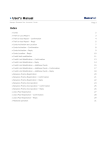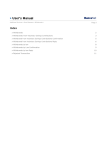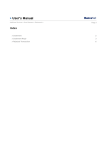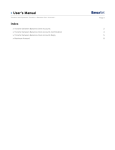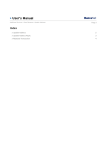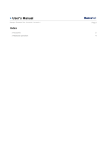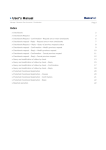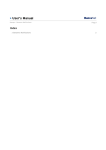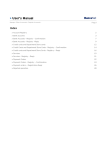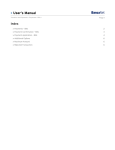Download User`s Manual
Transcript
» User’s Manual Additional Services > Afore Banamex >Voluntary Contributions > Page 1 Index » Voluntary savings contributions 2 » Voluntary Savings Contributions Confirmation 4 » Voluntary Savings Contribution Reply 5 » Rejected Transaction 7 » User’s Manual Additional Services > Afore Banamex >Voluntary Contributions > Page 2 » Voluntary savings contributions What can I find in this page? page? In this page, you can make contributions to your subaccounts (voluntary contributions and/or supplementary retirement contributions). General Considerations of the Accounts: Accounts: • The origin account will be called “Withdrawal account”. • The withdrawal account information is displayed with the following format: description or alias – last three digits of the account – balance. • The Afore account information will be displayed with the following format: description or alias – last three digits of the account. To make a contribution: contribution: 1. Accounts: • Select a withdrawal account. 2. SSN (Social Service Number): • The Afore account is displayed. 3. Contribution information: • Select an Afore origin subaccount from the list. • Select an Afore origin SIEFORE from the list. • Enter the amount your transaction will be made for. It can be pesos (MXN). When you click “Continue”, the transaction confirmation screen will open. » User’s Manual Additional Services > Afore Banamex >Voluntary Contributions > Page 3 » User’s Manual Additional Services > Afore Banamex >Voluntary Contributions > » Voluntary Savings Contributions Confirmation In this page, you can see the detail of your transference, before it is applied. When you click “Return”, the Screenshot with the data previously entered. When you click “Accept” the transaction response screen will be displayed. Page 4 » User’s Manual Additional Services > Afore Banamex >Voluntary Contributions > Page 5 » Voluntary Savings Contribution Reply This screen confirms your transaction was successfully made. This page comprises the following sections: 1. Application message: It shows the status and authorization or instruction number as applicable. This folio validates the transaction; please remember to keep it as your transaction receipt. You can print the screen if you want to by clicking on the “print” button 2. Accounts: • Withdrawal Account Selected. 3. SSN (Social Security Number): • The Afore account is presented. 4. Contribution information: • Amount: Enter the amount the transaction was made for. It can be in pesos (MXN). • Origin subaccount Afore: Subaccount you had chosen to make your transaction (voluntary savings contributions and/or supplementary retirement contributions). Origin Afore SIEFORE: the SIEFORE you had chosen to make your transaction (voluntary contributions SIE 5 or supplementary retirement contributions SIE 3 or 4 ). » User’s Manual Additional Services > Afore Banamex >Voluntary Contributions > Page 6 Remember: Remember: • These transactions will be registered in your charge statement. • In case the transaction you want to make is out of schedule, a message saying you must program it within the established schedule, will appear, you will be required to select a date and time for its application • The subaccount Voluntary Savings Contributions works as an investment account, which generates daily yields, that are calculated based on the price of shares in which you invest the Afore. The balance can be withdrawn every two months. • The supplementary subaccount of Retirement works as a long-term investment account, which can only be collected once the conditions of the client meet the characteristics to be a candidate for dismissal and old age retirement. • SIEFORE: Society of Specialized Investment in retirement funds. • The transactions registered in non-working days will be taken as instructions received to be applied the following working day. » User’s Manual Additional Services > Afore Banamex >Voluntary Contributions > Page 7 » Rejected Transaction In case there is a mistake in the application of the transaction, a message with the following information will be shown: 1. Name of the transaction: It displays the title of the transaction you tried to make. 2. Cause: Error description. 3. What can I do? It provides a possible solution to the problem. 4. If the suggested solution is not satisfactory, you can contact Customer Service at 1226 3990 or 01 800 110 3990. 5. Remember to have the code that appears in the message on hand, since the executive on the phone will request it to solve your problem more easily. You can print this message by clicking on the “print” button . 6. Click “Continue”.