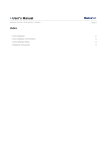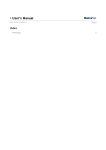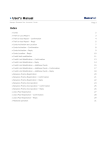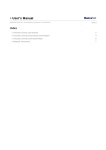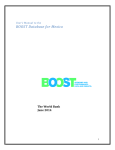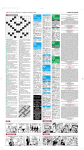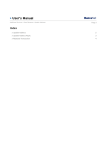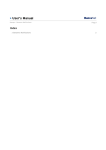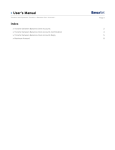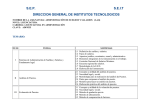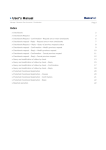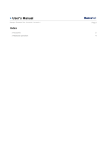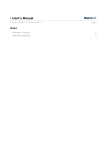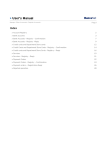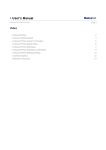Download User`s Manual
Transcript
» User’s Manual Additional Services > Afore Banamex > Withdrawals > Page 1 Index » Withdrawals 2 » Withdrawals from Voluntary Savings Contributions 3 » Withdrawal from Voluntary Savings Contributions Confirmation 5 » Withdrawal from Voluntary Savings Contributions Reply 6 » Withdrawals by law 8 » Withdrawals by Law Confirmation 9 » Withdrawals by law Reply 10 » Rejected Transaction 11 » User’s Manual Additional Services > Afore Banamex > Withdrawals > Page 2 » Withdrawals What can I find in this page? page? In this page, you can select the kind of withdrawal you want to make. General Considerations to the accounts: accounts: • The origin account will be called “Withdrawal account”. • The withdrawal account will be displayed with the following format: description or alias – last three digits of the account – balance. • The Afore Account will be displayed with the following format: description or alias – last three digits of the account. To make a withdrawal: 1. Accounts • The withdrawal account is displayed. 2. Withdrawal information • Select the kind of withdrawal: o Withdrawals from voluntary contributions o Withdrawals by law When you click “Accept”, the transaction confirmation screen will be displayed. » User’s Manual Additional Services > Afore Banamex > Withdrawals > Page 3 » Withdrawals from Voluntary Savings Contributions What can I find in this page? page? In this page, you can make the withdrawal from your voluntary contributions, credited to your Transactional account as Collection account. To make a withdrawal: 1. Accounts • Withdrawal account: The Afore account is presented. 2. Deposit Account • Select the deposit account. 3. Withdrawal information • Select the SIEFORE from which you want to make the withdrawal. It is displayed with the following format: SIEFORE name – balance. • Enter the amount for SIEFORE. • Select whether you want to include income tax or not. When you click “Continue”, the transaction confirmation screen will be displayed. » User’s Manual Additional Services > Afore Banamex > Withdrawals > Page 4 » User’s Manual Additional Services > Afore Banamex > Withdrawals > Page 5 » Withdrawal from Voluntary Savings Contributions Confirmation In this screen, you can see the following information In this screen, you can see if the Withdrawal from Voluntary Savings Contributions information is correct; otherwise, you can cancel the transaction and go back to the last screen to enter the information again. When you click “Return”, the data entry screen will be displayed, keeping the information previously entered. When you click “Accept”, the transaction response screen will be displayed. » User’s Manual Additional Services > Afore Banamex > Withdrawals > Page 6 » Withdrawal from Voluntary Savings Contributions Reply This screen confirms that your withdrawal from voluntary savings contributions instruction was successfully made. This page comprises: 1. Application message: • It shows the status and authorization or instruction number as applicable. This folio validates the transaction; please remember to keep it as your transaction receipt. You can print the screen if you want to by clicking on the “print” button . 2. Accounts • Withdrawal account: the Afore account is displayed. • Deposit account: The deposit account is displayed for the allocated resources by the source of the withdrawal from voluntary savings. 3. Withdrawal information: • It displays the selected SIEFORE information along with their respective entered amount. • Include Income Tax: Indicate the option chosen (“Yes” or “No”). » User’s Manual Additional Services > Afore Banamex > Withdrawals > Page 7 Remember: Remember: • For your own safety, only the last three digits of your account or contract are displayed. • If the transaction you are trying to make is out of schedule, a message saying you must program it within the established schedule will appear, you will be required to select a date and time for its application. • This transaction will be registered as an instruction for which you will get a response within a five working-days period. • The selection Income Tax withholding requirement allows you to know the applicable amount of your transaction. If you choose the option “yes”, the amount typed will calculate the tax withhold and the remaining will be the amount to be credited to the account you indicated. If you choose the option “No”, the amount to withdraw will be the typed amount plus the Income tax calculation. • The balances and calculations displayed on this screen are informational, since the share price for each SIEFORE that is being considered corresponds to this day. These balances might vary, since the settlement, in accordance with the law, will be made within the five working days that follow the date your withdrawal application is registered. • Withdrawals from voluntary contributions can be made only every two months. • In case your withdrawal instruction is denied, you will be notified through a letter which will be sent to your address ( the one at which you receive your Afore statement). Furthermore: Furthermore: • These transactions will be registered in your statement. • You can make other transactions from this page. Just follow the desired link displayed in the section What do you want to do? • You can use the BancaNet main menu, logout or ask for help any time. Banca » User’s Manual Additional Services > Afore Banamex > Withdrawals > Page 8 » Withdrawals by law What can I find in this page? page? In this page, you can check your withdrawal by law application status. You must submit the necessary documents to any Banamex branch or Afore Service Module. The withdrawals by law are credited to Transactional Accounts and Debit Cards. To make a withdrawal: 1. Accounts • Withdrawal account: Afore Account is presented. • Deposit Account: Select the deposit account. 2. Withdrawal information: • Withdrawals by law: Select an option from the different kinds of withdrawal: marriage and unemployment. In case you select a withdrawal by law that has status inoperable, the denial cause will be displayed. • Amount: Amount to withdraw, which is provided by the institutes authorized for that kind of process (IMSS/INFONAVIT o ISSSTE/FOVISSSTE). Click “Continue”, the transaction confirmation screen will be displayed. » User’s Manual Additional Services > Afore Banamex > Withdrawals > Page 9 » Withdrawals by Law Confirmation What can I find in this page? page? In this page, you can verify that the withdrawal by law information is correct. When you click “Return”, the data entry screen will be displayed, keeping the information previously entered. When you click “Accept”, the transaction response screen will be displayed » User’s Manual Additional Services > Afore Banamex > Withdrawals > Page 10 » Withdrawals by law Reply ¿What can I find in this page? page? This screen confirms that the withdrawal by law instruction was carried out successfully. This page comprises: 1. Application message • It shows the status and authorization or instruction number as applicable. This folio validates the transaction; please remember to keep it as your transaction receipt. You can print the screen if you want to by clicking on the “print” button . 2. Accounts • Withdrawal account: Afore account is displayed. • Deposit account: Deposit account is displayed. 3. Withdrawal information: • Amount: It displays the amount the transaction was made for. • Kind of withdrawal: Kind of withdrawal selected. » User’s Manual Additional Services > Afore Banamex > Withdrawals > Page 11 Remember: • For your own safety, only the last three digits of your account or contract are displayed. • If the transaction you are trying to make is out of schedule, a message saying you must program it within the established schedule will appear, you will be required to select a date and time for its application. • The balances and calculations displayed in this screen are informational. Furthermore: • These transactions will be registered in your Statement. • . You can make other transactions from this page. Just follow the desired link displayed in the section What do you want to do? • You can use the BancaNet main menu, logout or ask for help any time. Banca » Rejected Transaction In case there is a mistake in the application of the transaction, a message with the following information will be shown: 1. Name of the transaction: It displays the title of the transaction you tried to make. 2. Cause: Error description. 3. What can I do? It provides a possible solution to the problem. 4. If the suggested solution is not satisfactory, you can contact Customer Service at 1226 3990 or 01 800 110 3990. 5. Remember to have the code that appears in the message on hand, since the executive on the phone will request it to solve your problem more easily. You can print this message by clicking on the “print” button . 6. Click “Continue”.