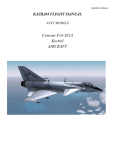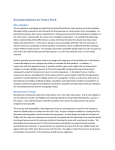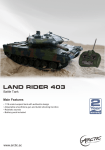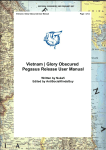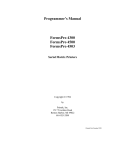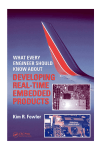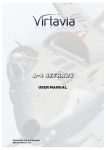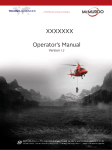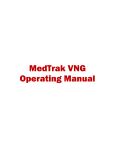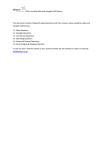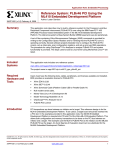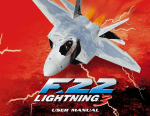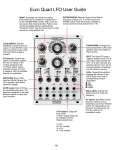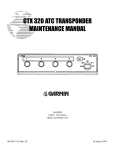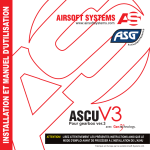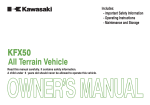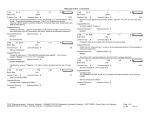Download A-7D/E User`s Manual
Transcript
Copyright © 2009-2010 by RAZBAM. This package contains files and work by RAZBAM under permission. 2 RAZAIR 01 45AAA 1 RAZBAM Flight Manual - NAVY Models • A-7D & A-7E Corsair II Copyright © 2009-2010 by RAZBAM. This package contains files and work by RAZBAM under permission. RAZBAM Flight Manual - NAVY Models • A-7D & A-7E Corsair II RAZAIR 01 45AAA 1 INTRODUCTION Thank you for your purchase of RAZBAM’s Vought A-7D/A-7E Corsair II aircraft model. We at RAZBAM have worked to deliver to you the most accurate model of this fascinating aircraft and we promise you that you will enjoy flying it. The Ling Temco Vought A-7 Corsair II is a carrier based subsonic light attack aircraft introduced to replace the United States Navy's A-4 Skyhawk, initially entering service during the Vietnam War. The Corsair was later adopted by the United States Air Force, to include the Air National Guard, to replace the A-1 Skyraider, F-100 Super Sabre and F-105 Thunderchief. The aircraft was also exported to Greece in the 1970s, and Portugal and Thailand in the late 1980s. The A-7 airframe design was based on the successful supersonic F-8 Crusader produced by Chance Vought. It was one of the first combat aircraft to feature a head up display (HUD), an inertial navigation system (INS), and a turbofan engine. The package that you have purchased contains the following models: A-7D (USAF) and the A-7E (US Navy/HAF). It also includes the Hellenic Air Force famous “Tiger” scheme. 3 RAZBAM Flight Manual - NAVY Models • A-7D & A-7E Corsair II 4 RAZAIR 01 45AAA 1 RAZBAM Flight Manual - NAVY Models • A-7D & A-7E Corsair II RAZAIR 01 45AAA 1 CONTROL CONFIGURATION Since the A-7 Corsair II is a military airplane capable of dropping ordnance the following controls must be mapped. Weapons Release (Trigger) Copyright © 2009-2010 by RAZBAM. This package contains files and work by RAZBAM under permission. The airplane armament release function is dependent of the setting of certain switches. Unfortunately FSX does not provide support for that feature. In order to be able to drop ordnance in both free flight and missions the following key map must be used: Joystick Button 01 > Cabin alert – Seatbelts (on/off). (See figure below) If you do not have a joystick, set any keyboard combination to this event. Note: The default keyboard combination for dropping objects still works in missions, but it won’t trigger the weapons animation. 5 RAZBAM Flight Manual - NAVY Models • A-7D & A-7E Corsair II 6 RAZAIR 01 45AAA 1 RAZBAM Flight Manual - NAVY Models • A-7D & A-7E Corsair II RAZAIR 01 45AAA 1 7 RAZBAM Flight Manual - NAVY Models • A-7D & A-7E Corsair II RAZAIR 01 45AAA 1 SWITCHES NAVIGATION The A-7’s cockpit instruments have several types of switches, pushbuttons, knobs and levers. Usually you only have to click with your left mouse button on the switch to have it change its position, but there are several that have multiple positions that move back and forth. For these multiple position switches and knobs you have to left click to go forward and right click to go backwards. The following is a chart of the different switches and knobs found on the cockpit and how to navigate them. Switch Type Navigation Left-Click changes the position. 3-Position Switch Left-Click moves forward. Right-Click moves backwards. Example: Left-Click: BOTH OFF UPPER. Right-Click: UPPER OFF BOTH. 8 Multi position Knob Left-Click moves forward. Right-Click moves backwards. Pushbutton Left-Click changes the position. Thumbwheel Left-Click moves forward. Right-Click moves backwards. Center wheel moves forward fast. Rotating Knob Left-Click moves forward. Right-Click moves backwards. Center when moves both forward and backwards faster. Copyright © 2009-2010 by RAZBAM. This package contains files and work by RAZBAM under permission. 2-Position Switch RAZBAM Flight Manual - NAVY Models • A-7D & A-7E Corsair II RAZAIR 01 45AAA 1 AIRCRAFT The A-7D/A-7E Corsair II is a single-place, carrier-land-place, light attack aircraft, it incorporates advanced radar, navigation and weapons system. Note: the information detailed below applies to both the A-7D/A-7E unless otherwise specified. All gauges and instrument detailed in this manual are fully operationalunless otherwise specified. Copyright © 2009-2010 by RAZBAM. This package contains files and work by RAZBAM under permission. PRINCIPAL DIMENSION Wing Area Aspect ratio Incidence (root and tip) Sweep Dihedral Horizontal stabilizer 375.00 sq ft 4 -1° Area Sweep Dihedral 93.75 sq ft 45° 5° 25 min Vetical stabilizer Area Sweep 115.20 sq ft 44° 28 min 35° -5° ENGINE Both the A-7D and A-7E models are equipped with the Allison TF41-A-2 engine, which is a low-bypass turbofan engine. The TF41 was jointly developed by Allison Engine Company and Rolls-Royce from the latter’s RB.168-25R Spey. Allison manufacturing the TF41 under license, while Rolls-Royce supplied parts common to existing Spey. The TF41-A-2 produces 15,000 pounds of thrust at sea level. 9 RAZBAM Flight Manual - NAVY Models • A-7D & A-7E Corsair II RAZAIR 01 45AAA 1 ENGINE CONTROLS Turbine Outlet Temperature (TOT) Indicates turbine outlet temperature in degrees centigrade (Celsius). THE ENG HOT CAUTION LIGHT WILL TURN ON WHEN THE TOT EXCEEDS OPERATIONAL LIMITS. Note: Engine damage is possible during overtemperature condition. See Operational Limits Section. Turbine Outlet Pressure (TOP) Indicates engine performance by measuring turbine and duct bypass gas pressure in inches of mercury (Hg). Indicates level of usable oil in engine oil tank. THE ENG OIL CAUTION QUANTITY REACHES 1/2 LIGHT WILL TURN ON WHEN THE OIL Engine Oil Pressure Indicator Indicates pressure in pounds per square inch. THE ENG OIL CAUTION LIGHT WILL TURN ON WHEN THE OIL PRESSURE IS LOW (11 ±1 PSI) Tachometer Indicates high pressure compressor speed in percent rpm. Fuel Flow Indicator Indicate mass rate of fuel flow to engine fuel nozzles in pounds per hour 10 Copyright © 2009-2010 by RAZBAM. This package contains files and work by RAZBAM under permission. Oil Quantity Indicator RAZBAM Flight Manual - NAVY Models • A-7D & A-7E Corsair II RAZAIR 01 45AAA 1 FUEL CONTROLS Fuel Quantity Indicator • M Pointer provides indication of fuel quantity in main system (fuselage tanks) T Pointer provides indication of fuel quantity in transfer system (wing tank) and in auxiliary tanks when selected. Indicator also displays total fuel quantity, including external fuel in auxiliary tanks. Press to test button – Pressed causes indicator pointers to return to zero. When released the pointers return to positions corresponding to actual fuel load. Note: Due to FSX limitations, the tanks are identified by the simulator as follows: Fuselage Tanks ..................................................................................Center 1 Wing Tank ..............................................................................................Center2 Left Inner External Tank (Station 3) ..............................Leftaux Left Outer External Tank (Station 1)..............................External1 Right Inner External Tank (Station 6) ..........................Rightaux Right Outer External Tank (Station 8) ..........................External2 • • Copyright © 2009-2010 by RAZBAM. This package contains files and work by RAZBAM under permission. • ATTENTION: THE EXTERNAL AERO 1-D AUXILIARY TANKS WILL BE AUTOMATICALLY DISPLAYED IF THERE IS ANY FUEL IN THEIR FSX ASSIGNED TANKS. 1. WING QTY SEL 1, 3, 6 or 8 – Selects desired auxiliary fuel tank for fuel quantity indicator reading (M Pointer) INT – Selects wing tank for fuel quantity indicator reading. 1 2 4 3 5 2. WING TRANS Function NOT Implemented. Switch can change between AUTO and EMERG for use on Missions. 3. FUEL CONT Function NOT Implemented. Switch can change between NORM and MAN for use on Missions. 4. FUEL DUMP SELECTED - Opens dump valves and dumps fuel in Inner Auxiliary Tanks and Wing tank. Closes Automatically when wing tank reads empty. Fuselage Tanks fuel cannot be dumped. OFF – Closes dump valves. 5. PROBE SWITCH EXTEND – Extends probe for Air Refueling. OFF. RETRACT – Retracts probe. Note: This system is ready for use on Missions. 11 RAZBAM Flight Manual - NAVY Models • A-7D & A-7E Corsair II RAZAIR 01 45AAA 1 ELECTRICAL SYSTEM CONTROLS 1. MASTER GEN switch ON – Main bus is energized. OFF – Main bus is disconnected. TEST – Main bus is energized as long as the aircraft is on the ground, the engine is shut down and the parking brake is engaged. 1 2 3 3. EMER GEN switch TO/LAND – Connects emergency generator to main bus and emergency generator. CRUISE – Connects emergency generator to emergency generator. OFF – Disconnects emergency generator from main bus. Note: We hit several FSX limitations while implementing this panel. One of them is the way that FSX distributes electrical power to all subsystems, so we were unable to precisely simulate all the A 7’s real electrical subsystems. Copyright © 2009-2010 by RAZBAM. This package contains files and work by RAZBAM under permission. 12 2- MASTER GEN Indicator V – Indicates main generator is producing electrical power. BARBERPOLE – Indicate main generator is off line. RAZBAM Flight Manual - NAVY Models • A-7D & A-7E Corsair II RAZAIR 01 45AAA 1 Copyright © 2009-2010 by RAZBAM. This package contains files and work by RAZBAM under permission. HYDRAULIC POWER SYSTEMS Hydraulic power is supplied by three independent systems: PC-1, PC-2 and PC-3. Each system is operated by an independent pump and operates at 3,100 psi. The Emergency Power Package (EPP) hydraulic pump supplies emergency power to the PC-1 and PC-3 systems. THE HYD PRESS CAUTION LIGHT WILL TURN ON WHEN THE HYDRAULIC PRESSURE IN THE PC-1, PC-2 OR PC-3 SYSTEMS FALLS BELOW 1,500 PSI. THE EMERG HYD ISO CAUTION LIGHT WILL TURN ON WHEN THE EPP IS EXTENDED PROVIDING POWER TO BOTH PC-1 AND PC-3 SYSTEMS. Note: The hydraulic system works as close as the real one as FSX allows us. The changes are as follows: PC-1 operates from the engine pump. PC-2 and PC-3 each operates from its own auxiliary electrical pump. Electrical failure will bring down hydraulic pressure to these systems. 13 RAZBAM Flight Manual - NAVY Models • A-7D & A-7E Corsair II RAZAIR 01 45AAA 1 EMERGENCY POWER PACKAGE 14 Copyright © 2009-2010 by RAZBAM. This package contains files and work by RAZBAM under permission. An emergency power package (EPP) is the emergency source of electrical and hydraulic power. When the package is extended, the slipstream rotates a turbine fan which drives and ac/dc generator and a fixed displacement hydraulic pump. The EPP ac/dc generator furnishes emergency electrical power when the Emergency Generator Switch (EMER GEN) is in CRUISE or T.O./LAND. With the switch in CRUISE, the generator supplies power to the aircraft primary and emergency ac/dc buses. With the switch on T.O./LAND only the emergency ac/dc buses are supplied. RAZBAM Flight Manual - NAVY Models • A-7D & A-7E Corsair II RAZAIR 01 45AAA 1 FLIGHT AND TRIM CONTROLS AND SYSTEMS 2 Copyright © 2009-2010 by RAZBAM. This package contains files and work by RAZBAM under permission. 1 Nomenclature Description 1. Roll and Pitch Trim indicator Indicates position of roll and pitch in degrees. 2. TRIM disengage switches (Roll and Pitch) ON – Connects power to actuator motor, enabling normal operation of TRIM System. OFF – Disconnects power, disabling the TRIM System. The affected system will revert to a 0 degrees trim. Note: Both switches are ON by default. 15 RAZBAM Flight Manual - NAVY Models • A-7D & A-7E Corsair II RAZAIR 01 45AAA 1 FLAP SYSTEM 1 4 2 Nomenclature Description 1. LE FLAPS (leading edge) indicator UP – Indicates leading edge flaps are full up and locked. DN – Indicates leading edge flaps are full down and locked. Barberpole – Appears while leading flaps are moving between the full up and full down positions. 2. TE FLAPS (trailing edge) Indicator Indicates position of trailing edge flaps in degrees of extension. 3. WHLS FLP (wheels/flap) warning light Flashing – Indicates one of the following: • Leading edge flap down – Landing gear not down and locked; • Landing gear down and locked – Leading edge flap not down. 4. FLAPS Handle AUTOMATIC MANEUVERING FLAPS (AMF) On USAF A-7Ds after 1975 an automatic maneuvering flap system was installed. The leading edge flaps will automatically extend at high AOA units and while the speed is under 325 KIAs. The flaps will automatically retract when the AOA is low or the speed exceeds 325 KIAS. The AMF system is OFF by default. The activation switch (not pictured) is located near the FLAPS handle by the ISO UTILITY label. 16 Copyright © 2009-2010 by RAZBAM. This package contains files and work by RAZBAM under permission. 3 Four flaps are installed across the wing leading edge and two single slotted flaps across the trailing edge of the wing center section. When full down, the leading edge flaps extends to 35 degrees and the trailing edge flaps to extend to 40 degrees. Cockpit indication of flap position is provided by two indicators on the left console, one showing position of the leading edge flaps and one showing position of the trailing edge flaps. A wheels/flap (WHL/FLP) warning light on the windshield frame provides indication of an unsatisfactory relationship between flap and gear position. The leading edge flaps are two position, either full up or full down. When full down , the leading edge flaps extend to 35 degrees, while the trailing edge flaps may be positioned anywhere between 0 and 40 degrees. RAZBAM Flight Manual - NAVY Models • A-7D & A-7E Corsair II RAZAIR 01 45AAA 1 AUTOMATIC FLIGHT CONTROL SYSTEM (AFCS) Copyright © 2009-2010 by RAZBAM. This package contains files and work by RAZBAM under permission. 1 2 3 4 The automatic flight control system (AFCS) is a three axis autopilot. There are basically five operational modes provided by the AFCS: 1. 2. 3. 4. 5. Yaw Stabilization Attitude Hold Heading Hold Heading Select Altitude Hold Nomenclature Description 1. Yaw Stabilization engage switch. OFF – Not Implemented (Autopilot disconnected). STBY – Disconnects the autopilot and resets all mode switches. ON – Connects the Autopilot and starts the Yaw Stabilization Mode. CONT AUG – Not Implemented. 2. AFCS engage switch. OFF – Disconnects Attitude Hold Mode. ATTD – Connects Attitude Hold Mode. 3. Lateral Path engage switch. HDG – Connects Heading Hold Mode. The airplane keeps the current heading. OFF – Disconnects both Heading Hold and Heading Select Modes. NAV – Connects Heading Select Mode. The airplane follows the heading selected in the HSI with the HEADING SET knob. 4. Longitudinal Path engage switch. ALT – Connects Altitude Hold Mode. The airplane keeps the altitude reached at the time the mode was connected. OFF – Disconnects Altitude Hold Mode. PATH – Not used. MODES OF OPERATION Yaw Stabilization: The yaw stabilization mode provides lateral directional damping and rudder trim. It is the mode to be engaged at all time. The AFCS will not engage unless the Yaw Stabilization switch is the ON position. 17 RAZBAM Flight Manual - NAVY Models • A-7D & A-7E Corsair II RAZAIR 01 45AAA 1 Attitude Hold Mode: In attitude hold mode, the aircraft maintains the current pitch (rate of climb or descent). The wing leveler is automatically engaged and current heading is maintained. Heading Hold Mode: In heading hold mode, the aircraft maintains the current heading. The wing leveler is automatically engaged disabling any kind of maneuvering. Pitch movements are not affected. Heading Select Mode: This is a special version of heading hold mode. In heading select mode, the aircraft automatically will turn to and maintain the heading selected with the Horizontal Situation Indicator (HSI) HEADING SET knob. 18 Copyright © 2009-2010 by RAZBAM. This package contains files and work by RAZBAM under permission. Note: Due to limitations within FSX the following modes are completely exclusive. When Attitude Hold mode is engaged the Heading Hold/Heading Select modes will disconnect and vice versa. Sometimes one or both mode switches will start cycling between their ON and OFF positions: If this happens, disconnect the AFCS by placing the yaw stabilization switch in STBY. This will reset the switches to their OFF position. RAZBAM Flight Manual - NAVY Models • A-7D & A-7E Corsair II RAZAIR 01 45AAA 1 SPEED BRAKE SYSTEM The speed brake, located approximately halfway back on the underside of the aircraft, can be extended and held in any position between fully closed and fully open (60 degrees). Brake position is indicated in degrees of extension by a position indicator (see figure below). The brake will automatically retract when the landing gear is lowered. Speed brake indicator. Indicates position of speed brake in degrees. All positions between 0 and 60 can be held. Copyright © 2009-2010 by RAZBAM. This package contains files and work by RAZBAM under permission. SP BK switch OPEN – Extends the speed brake while pressed. STOP – Holds the speed brake in the selected position. CLOSE – Retracts the speed brake. Note: FSXs Speed Break keyboard will open the speed break to its full open position only. To place the speed brake in an intermediate position, you must use the speed brake switch. 19 RAZBAM Flight Manual - NAVY Models • A-7D & A-7E Corsair II RAZAIR 01 45AAA 1 LANDING GEAR SYSTEM 2 1 Nomenclature 1. LG POS indicator Description GREEN LIGHTED – Landing gear Down and locked. GREEN DIMMED – Landing gear Up and locked. RED – Landing gear in transit between up and down positions. 2. Landing Gear handle WHLS UP – Retracts the landing gear. WHLS DOWN – Lowers the landing gear. 20 Copyright © 2009-2010 by RAZBAM. This package contains files and work by RAZBAM under permission. The tricycle landing gear consists of an aft retracting nose gear and a forward retracting main gear. Dual nose gear wheels are independently mounted on a common axle. Catapulting provisions are built into the nose gear. The landing gear position indicators are operated by the landing gear. RAZBAM Flight Manual - NAVY Models • A-7D & A-7E Corsair II RAZAIR 01 45AAA 1 WHEEL BRAKE SYSTEM The aircraft contains a wheel brake system with an anti skid system. Normal braking is obtained by pressing the assigned keyboard combination (default is the “.” key). Anti Skid system Copyright © 2009-2010 by RAZBAM. This package contains files and work by RAZBAM under permission. The wheel brakes are equipped with an electrically controlled anti skid system. Use of anti skid minimizes tire skid damage, and stopping distances are reduced under all runway surface conditions. ARRESTING HOOK SYSTEM The aircraft has an arresting hook for use with an arresting cable system, both for carrier operations and for short landing operations. The arresting hook can be extended or retracted by clicking on the arresting hook handle or by pressing the assigned keyboard combination (default is “Shift+Q”). Arresting Hook handle UP – Retracts the arresting hook. DOWN – Extends the arresting hook. 21 RAZBAM Flight Manual - NAVY Models • A-7D & A-7E Corsair II RAZAIR 01 45AAA 1 CATAPULTING SYSTEM (A-7E ONLY) The A-7E has a launch bar on the forward side of the nose gear outer cylinder and it can be extended and retracted from the cockpit. Any time the launch bar is extended the LAUNCH BAR warning light illuminates. Extension or retraction of the launch bar is accomplished either by clicking on the LAUNCH BAR switch or by pressing the assigned keyboard combination (default is “Ctrl+I”) LAUNCH BAR switch EXTEND – Extends the launch bar OFF – Not implemented RETRACT – Retracts the launch bar. Copyright © 2009-2010 by RAZBAM. This package contains files and work by RAZBAM under permission. 22 RAZBAM Flight Manual - NAVY Models • A-7D & A-7E Corsair II RAZAIR 01 45AAA 1 WING FOLD SYSTEM The aircraft wings outer panels can fold. Wing folding and spreading is accomplished by either clicking on the WING FOLD switch or by pressing the assigned keyboard combination (there is no default keyboard combination. We recommend using the numeric keyboard ADD key). Copyright © 2009-2010 by RAZBAM. This package contains files and work by RAZBAM under permission. WING FOLD switch 23 RAZBAM Flight Manual - NAVY Models • A-7D & A-7E Corsair II RAZAIR 01 45AAA 1 AIR CONDITIONING AND PRESSURIZATION SYSTEM The aircraft has an air conditioning and cockpit pressurization system. Only the cockpit pressurization system has been implemented. Cockpit altitude is shown in a cockpit pressure altimeter on the forward end of the right console. Cockpit pressurization switch CABIN PRESS – Initiates cockpit pressurization. CABIN DUMP – Vents the cockpit and establish flight altitude pressure as the cockpit pressure. Note: Default is CABIN PRESS Indicates pressure inside the cockpit. The cockpit is unpressurized from sea level to 8,000 feet. From 8,000 feet to 23,000 feet the regulator maintains a cockpit pressure equivalent to 8,000 feet. Above 23,000 feet, the regulator maintains a 5.0 psi pressure differential between cockpit and flight altitude pressures. At flight altitude of 50,000 feet, the cockpit pressure is about 20,000 feet. 24 Copyright © 2009-2010 by RAZBAM. This package contains files and work by RAZBAM under permission. Cockpit Altitude indicator RAZBAM Flight Manual - NAVY Models • A-7D & A-7E Corsair II RAZAIR 01 45AAA 1 INTERIOR AND EXTERIOR LIGHTS Interior Lights 1 The interior lighting system consists of flight and non flight instrument panel lights and console lights. They can be independently turned ON and OFF by clicking on their respective switches. 1. FLT INST switch Turns ON and OFF the flight instruments panel light. (Default keyboard combination assignment is Shift+L) 2 2. NON FLT INS switch Turns ON and OFF the non flight instruments panel light. Copyright © 2009-2010 by RAZBAM. This package contains files and work by RAZBAM under permission. 3 3. CONSOLE Turn ON and OFF the left and right consoles lights. Exterior Lights The exterior lighting system consists of Landing, anti collision (at the top and bottom of the fuselage), formation (fuselage and wings) and position (wing and tail) lights. Each exterior light is independent from each other. 1 1. ANTI COLLISION switch UPPER – Turns ON only the upper fuselage anti collision light. OFF – Turns OFF both anti collision lights. BOTH – Turns ON both upper and lower anti collision strobe lights. 2 3 4 5 2. FORMATION switch BRT – Turns ON all wing and fuselage navigation lights. OFF – Turns OFF all wing and fuselage navigations lights. DIM – Not implemented. 3. POSITION switch FLASH – Causes wing and tail position lights to flash when selected. STDY – Causes wing and tail position lights to operate steadily. 4. WING position lights switch BRT – Turns ON the wings position lights. OFF – Turns OFF the wings position lights. DIM – Not implemented. 5. TAIL position lights switch BRT – Turns ON the tail position lights. OFF – Turns OFF the tail position lights. DIM – Not implemented. 6 6. Land/Taxi switch LAND – Turns ON the landing/taxi lights when the gear handle is in the WHLS DN position. OFF – Turns OFF the landing/taxi lights. 25 RAZBAM Flight Manual - NAVY Models • A-7D & A-7E Corsair II RAZAIR 01 45AAA 1 WARNING, CAUTION AND ADVISORY LIGHTS Abnormal operation conditions of any of the aircraft systems are alerted to the pilot by means of warning, caution and advisory lights. Warning lights are installed near the applicable system control and indicators, while most caution and advisory lights are grouped on panels as an aid in monitoring. Warning Lights Warning lights come on to attract attention to a condition that requires immediate attention. Caution Lights A Master Caution light on the instrument panel and system caution lights mounted on the Caution Lights Panel on the right console (see figure to the left) come on to attract attention to a malfunction or an abnormal operation condition. A malfunction, or abnormal condition, will cause the Master Caution light to flash, to light six slanted lines on the HUD, and to turn the applicable system caution light. The Master Caution light may be turned off and reset to monitor subsequent malfunctions by clicking on the lens cover. The system light will remain on until the condition that caused the malfunction no longer exists. Copyright © 2009-2010 by RAZBAM. This package contains files and work by RAZBAM under permission. A-7D Master Caution Light. A-7E Master Caution Light. 26 RAZBAM Flight Manual - NAVY Models • A-7D & A-7E Corsair II Copyright © 2009-2010 by RAZBAM. This package contains files and work by RAZBAM under permission. Caution Light RAZAIR 01 45AAA 1 Malfunction or Abnormal Condition ENG OIL Engine Oil Pressure below 12 psi OXYGEN Oxygen supply is 1 liter or less. PLATFORM Inertial Management System is damaged FUEL LOW Fuel quantity in fuselage tanks is below 1350 gallons. RAIN REMOVE HOT Not implemented (only turns on when the test switch is used). CMPTR Tactical Computer is damaged. ENG HOT Engine Turbine Outlet Temperature is high. HYD PRESS Hydraulic Pressure is below 1,500 psi HUD FAIL HUD is non functional EMERG HYD ISO Emergency Hydraulic Pump in use. HUD HOT Not implemented (only turns on when the test switch is used) MAN FUEL CONT Fuel Control switch is on Manual. WING PRESS Not implemented (only turns on when the test switch is used) MAIN FUEL PUMP Not implemented (only turns on when the test switch is used) ANTI SKID Anti Skid system is not working. FUEL BOOST 1 Not implemented (only turns on when the test switch is used) FUEL BOOST 2 Not implemented (only turns on when the test switch is used) 27 RAZBAM Flight Manual - NAVY Models • A-7D & A-7E Corsair II RAZAIR 01 45AAA 1 Advisory Lights Advisory lights attract the pilot’s attention to operation conditions and permit monitoring of installed equipment. Operation Condition YAW STAB AFCS is on standby. PITCH FCS AFCS is engaged but pitch control is not. ROLL AFCS AFCS is engaged but heading control is not. SPEED BRAKE Speed brake is extended. PROBE OUT Air refueling probe is extended. ENG DE ICE Engine and/or pitot de ice system. ADC Air Data Computer not working. CANOPY Canopy is open WING FOLD Wings are folded GND ALIGN Not implemented (only turns on when the test switch is used) IMS NOT ALIGNED Not implemented (only turns on when the test switch is used) IFF IFF transponder is on LORAN SEARCH Not implemented (only turns on when the test switch is used) LORAN UNRELIABLE Not implemented (only turns on when the test switch is used) ECM TEST ECM system is being tested DOPPLER Not implemented (only turns on when the test switch is used) RADIO FREQUENCY Not implemented (only turns on when the test switch is used) 28 Copyright © 2009-2010 by RAZBAM. This package contains files and work by RAZBAM under permission. Advisory Light RAZBAM Flight Manual - NAVY Models • A-7D & A-7E Corsair II RAZAIR 01 45AAA 1 OXYGEN SYSTEM There is a working oxygen supply system ready to be used for missions. The system uses 10 liters of liquid oxygen which converts into 860 liters of gaseous oxygen. Oxygen flow depends on altitude, at higher altitude the lower the flow. The oxygen flow can be mixed with cockpit air to allow for more endurance (see attached Oxygen Duration Chart). 4 3 Copyright © 2009-2010 by RAZBAM. This package contains files and work by RAZBAM under permission. 1 1. OXYGEN shutoff valve ON – Starts oxygen flow OFF – Stops oxygen flow (default position). 2. Oxygen quantity Indicator. Indicates quantity of liquid oxygen in converter. 2 1 3. Oxygen diluter lever. NORMAL OXYGEN – Provides regulated mixture of cockpit air and oxygen determined by cockpit altitude. 100% OXYGEN – provides regulated 100% oxygen (default position). 4. Oxygen pressure indicator. Indicates gaseous oxygen pressure in psi at regulator. Note: Because there is less ambient pressure acting upon the lungs at altitude, a lesser quantity of oxygen will expand the lungs to their normal size. Therefore, oxygen duration increases as cockpit altitude increases. 29 Copyright © 2009-2010 by RAZBAM. This package contains files and work by RAZBAM under permission. 30 RAZAIR 01 45AAA 1 RAZBAM Flight Manual - NAVY Models • A-7D & A-7E Corsair II RAZBAM Flight Manual - NAVY Models • A-7D & A-7E Corsair II RAZAIR 01 45AAA 1 ANGLE OF ATTACK SYSTEM The angle of attack indicating system and the approach lights provide the pilot with visual indications of angle of attack. Indications are presented on the angle of attack indicator under all flight conditions and may be used to establish various flight altitudes. For convenience in controlling airspeed in landing approaches, indicator readings are supplemented by lights on the angle of attack indexer mounted on the windshield frame. Copyright © 2009-2010 by RAZBAM. This package contains files and work by RAZBAM under permission. ANGLE OF ATTACK INDICATIONS 31 RAZBAM Flight Manual - NAVY Models • A-7D & A-7E Corsair II RAZAIR 01 45AAA 1 FLIGHT INSTRUMENTS 1. Accelerometer 2. Backup Attitude Indicator 4. Mach/Airspeed 5. Altimeter 32 Copyright © 2009-2010 by RAZBAM. This package contains files and work by RAZBAM under permission. 3. Vertical Velocity RAZBAM Flight Manual - NAVY Models • A-7D & A-7E Corsair II RAZAIR 01 45AAA 1 4 3 5 A-7D flight instrument location 1 Copyright © 2009-2010 by RAZBAM. This package contains files and work by RAZBAM under permission. 2 2 3 4 A-7E flight instrument location 5 33 RAZBAM Flight Manual - NAVY Models • A-7D & A-7E Corsair II RAZAIR 01 45AAA 1 COMMUNICATIONS AND AUTOMATIC DIRECTION FINDING (ADF) The RAZBAM model of the A-7 Corsair II differs from the real airplane in the workings of the communication equipment. The original aircraft had one command radio with an auxiliary receiver (not implemented) and a VHF/FM radio for tactical communications. The original command radio had 3,500 frequencies available but unfortunately FSX does not have that many, forcing us to alter the operation to fit FSXs limitations. 2 4 3 5 5 5 COMMAND RADIO CONTROLS 1. Mode Selector. PRE CHAN – permits automatic select of one of 20 preset channels with the PRESET CHAN knob. MAN – permits manual selection of any of the FSXs allowed frequencies by use of the manual frequency selector knobs. GD XMIT – Selects GUARD frequency. Not implemented. (FSX does not have a GUARD frequency). 2. PRESET CHAN knob and indicator. The indicator shows which of the 20 preset channels is in use. 3. FUNCTION switch. OFF – Powers off the set (not implemented). T/R – Set is energized to receive or transmit on selected channel. T/R+G – Same as T/R except the GUARD receiver is energized to receive transmissions in the guard frequency (Not Implemented). ADF – Place the command radio in ADF mode. It allows changes to the ADF frequencies. 4. FREQUENCY counter. Indicates active radio frequency (ADF active frequency when the function switch is in ADF mode). 5. Manual frequency selector knobs (3). Rotate to manually select any of the FSXs radio frequencies or ADF frequencies when the function switch is in ADF mode. 34 Copyright © 2009-2010 by RAZBAM. This package contains files and work by RAZBAM under permission. 1 RAZBAM Flight Manual - NAVY Models • A-7D & A-7E Corsair II 6 RAZAIR 01 45AAA 1 6 A-7E Indicator A-7D Indicator Copyright © 2009-2010 by RAZBAM. This package contains files and work by RAZBAM under permission. 6. Frequency / Channel remote indicator Displays which number of 20 preset channels is selected for operation when mode selector is in PRECHAN mode. Displays digits of manually selected frequency when mode selector is in MAN mode. Displays G when mode selector is in GD XMIT mode. The preset channels of the command radio have been changed from the original presets to a list of 20 current and former US Navy Naval Air Stations and USAF Bases in the continental US and territories. (A list of the preset channels can be found in the Appendix). The original VHF/FM radio was used for air to air and air to ground tactical communications. It used a different set of frequencies which are not available in FSX. We decided to convert the VHF/FM radio into a second radio with the same frequency range as the Command Radio. Unlike the command radio only certain switches have been implemented. Both Transmit and Receive operations are possible in both radios. 1 2 2 2 VHF / FM RADIO CONTROLS 1. Frequency display window Displays selected frequency. 2. Frequency selector knobs. Permits selection of desired frequency within FSXs allowed range. 35 RAZBAM Flight Manual - NAVY Models • A-7D & A-7E Corsair II RAZAIR 01 45AAA 1 INTERCOMMUNICATION SET CONTROLS All communications signals are routed through and controlled by the intercom set control. A multi position rotary switch is used to select either the UHF (COMMAND RADIO) or VHF transmitters. The VHF allows transmission with the VHF radio when the VHF monitor switch is pulled out. Six monitor knobs on the control panel permit individual monitoring and volume adjustment of UHF, VHF, ILS, Missile (only for missions), IFF and TACAN audio. To pull out or push in any monitor knob you only have to click on it. 2 6 1 7 4 5 1. Selector switch. INT – Selects ground communications (Not implemented). UHF – Selects UHF (Command Radio) receiver and connects audio input to headsets. VHF – Selects VHF (2nd Radio) receiver for transmission. 2. TACAN monitor knob. Pulled Out – Connects TACAN audio to the headset. Pushed In – Disconnects TACAN audio (default position). 3. MISSILE monitor knob. Pulled Out – Connects Missile tone to the headset. Pushed In – Disconnects Missile tone (default position). Note: For missions only. 4. IFF monitor knob. Pulled Out – Connects IFF audio to the headset. Pushed In – Disconnects IFF audio (default position). 36 Copyright © 2009-2010 by RAZBAM. This package contains files and work by RAZBAM under permission. 3 RAZBAM Flight Manual - NAVY Models • A-7D & A-7E Corsair II RAZAIR 01 45AAA 1 5. ILS monitor knob. Pulled Out – Connects ILS audio to the headset. Pushed In – Disconnects ILS audio (default position). 6. UHF monitor knob (Command Radio) Pulled Out – Connects UHF audio to the headset. Pushed In – Disconnects UHF audio (default position). 7. VHF monitor knob. (2nd radio) Pulled Out – Connects VHF audio to the headset. Pushed In – Disconnects VHF audio (default position). Copyright © 2009-2010 by RAZBAM. This package contains files and work by RAZBAM under permission. It is possible to monitor radio transmission using both radios thanks to this panel. 37 RAZBAM Flight Manual - NAVY Models • A-7D & A-7E Corsair II RAZAIR 01 45AAA 1 AIRBORNE TRANSPONDER (IFF/SIF) AN/APX 72 The RAZBAM model of A-7 Corsair II IFF set differs from the original one due to limitations of FSX. Unlike the real aircraft, this model’s IFF transponder works only as a General Aviation Transponder so any special IFF/SIF settings are unavailable. 1 2 2 2 2 2. Code Selectors. Code selectors are drums with imprinted numbers which appear through the code selector windows. To select a code just click on the drum. 38 Copyright © 2009-2010 by RAZBAM. This package contains files and work by RAZBAM under permission. 1. MASTER switch. OFF – Turns off transponder. STBY, LOW, EMERG – Turns on the transponder. RAZBAM Flight Manual - NAVY Models • A-7D & A-7E Corsair II RAZAIR 01 45AAA 1 TACAN SYSTEM AN/ARN 52 (V) Although FSX does not have a TACAN system, we at RAZBAM have created one for the A 7 Corsair II by using existing VOR stations thanks to a conversion table. There is one caveat, the TACAN system has 126 channels but FSX does not have that many VORs so there are several TACAN channels with invalid VOR frequencies. Otherwise, the TACAN system is fully operational and is able to provide navigational aid to the pilot. 2 Copyright © 2009-2010 by RAZBAM. This package contains files and work by RAZBAM under permission. 1 1. Channel Selector. Selects operating TACAN channel. 2. Channel Indicator. Indicates current TACAN channel. To select a TACAN channel you only have to click on the channel selector. If you keep the left button down the channels will cycle faster. You can find the TACAN to VOR conversion table in the Appendix. The invalid TACAN channels are identified in that table. To confirm that you have the right TACAN channel, you can pull out the TACAN monitor switch in the INTERCOM SET CONTROL panel to hear the audio signal. You can also see the selected frequency and its signal strength by using DATA 30 in the TACTICAL COMPUTER. 39 RAZBAM Flight Manual - NAVY Models • A-7D & A-7E Corsair II RAZAIR 01 45AAA 1 ILS SYSTEM The ILS system is not available unless the POWER switch is in the POWER position. To change frequencies you can use the left button (for higher frequencies), right button (for lower frequencies) and the mouse wheel (moves through frequencies faster). To confirm that you have the right ILS channel, you can pull out the ILS monitor switch in the INTERCOM SET CONTROL panel to hear the audio signal. 1 3 2 2. Frequency Selector switch. Used to select the desired ILS frequency. 3. FREQ indicator. Indicates current ILS operating frequency. 40 Copyright © 2009-2010 by RAZBAM. This package contains files and work by RAZBAM under permission. 1. POWER switch. POWER – Applies power to the ILS. OFF – Disconnects the ILS (default position). Copyright © 2009-2010 by RAZBAM. This package contains files and work by RAZBAM under permission. RAZBAM Flight Manual - NAVY Models • A-7D & A-7E Corsair II RAZAIR 01 45AAA 1 AIRCRAFT OPERATING LIMITATIONS We at RAZBAM have worked to provide you with the most accurate simulation of a real A 7 Corsair II. Because of that, and just like the real aircraft, there are several operating limitations that you must keep in mind to avoid crashing and burning. Note: The flight model is very close to the real one. Do not exceed these limitations or you will find yourself in real trouble real fast. MAXIMUM PERMISSIBLE AIRSPEEDS Clean Aircraft Pylon Aircraft Flaps Normal actuation (in transit) Extended Landing Gear Normal actuation (in transit) Extended See chart 1 See chart 2 220 KIAS 240 KIAS 220 KIAS 244 KIAS TF-41-A2 OPERATIONAL LIMITS Airspeed 645 KIAS (maximum speed. See charts 1 and 2 for maximum operational speeds). Oil Pressure 40 PSI Hydraulic Pressure 3100 PSI Engine speed 101% RPM for 6 seconds only. 96.8% RMP continuous. Turbine Outlet Temperature (TOT) Normal (maximum continuous) 553° C Military (30 minutes) 583° C Take off 583°C (640 C° permitted for 3 seconds) CAUTION: THE RISK OF OVERHEATING THE ENGINE IS REAL. PAY CLOSE ATTENTION TO THE TOT GAUGE, ESPECIALLY WHEN USING 100% THROTTLE OR WHEN DIVING. REFRAIN FROM USING POWER DIVES UNLESS ABSOLUTELY NECESSARY. ENGINE DAMAGE WILL OCCUR IF THE OVER TEMPERATURE CONDITION REMAINS TOO LONG. MAXIMUM OPERATING WEIGHTS Field Operations Take off Landing Arrested landing Carrier Operations Catapult Arrested Landing Maximum wing fuel 38,000 lbs 33,800 lbs 33,800 lbs 38,000 lbs 25,300 lbs 1,000 lbs CAUTION: FOLLOW THESE LIMITATIONS, ESPECIALLY WHEN LANDING. THE AIRCRAFT CAN AND WILL DEPART FROM CONTROLLED FLIGHT IF YOU DON’T FOLLOW THEM. 41 RAZBAM Flight Manual - NAVY Models • A-7D & A-7E Corsair II RAZAIR 01 45AAA 1 FLIGHT OPERATING LIMITATIONS CHART 1: CLEAN AIRCRAFT 42 Copyright © 2009-2010 by RAZBAM. This package contains files and work by RAZBAM under permission. The yellow band is the maximum allowable speeds for a clean aircraft. Beyond those speeds the engine will overheat. RAZBAM Flight Manual - NAVY Models • A-7D & A-7E Corsair II RAZAIR 01 45AAA 1 Copyright © 2009-2010 by RAZBAM. This package contains files and work by RAZBAM under permission. CHART 2: PYLON (LOADED) AIRCRAFT The yellow band is the maximum allowable speeds for a loaded aircraft. Beyond those speeds the engine will overheat. 43 RAZBAM Flight Manual - NAVY Models • A-7D & A-7E Corsair II 44 RAZAIR 01 45AAA 1 RAZBAM Flight Manual - NAVY Models • A-7D & A-7E Corsair II RAZAIR 01 45AAA 1 45 RAZBAM Flight Manual - NAVY Models • A-7D & A-7E Corsair II RAZAIR 01 45AAA 1 NAVIGATION/WEAPONS DELIVERY SYSTEM The Navigation/Weapons Delivery system assists the pilot in navigation to the target, release of armament on the target and return. The system determines the geographic position of the aircraft. The instruments here detailed work as close as possible to the originals. Note: Several instruments panels are “hidden” by other elements like the throttle, pilot’s joystick and levers. To “clear the clutter” we have set up a switch in the HUD panel to make these elements appear/disappear. PNL Switch LTS – Hides several elements like Joystick, throttle, etc. for an easier reading of several instruments OFF – Shows the hidden elements (default position). Copyright © 2009-2010 by RAZBAM. This package contains files and work by RAZBAM under permission. 46 RAZBAM Flight Manual - NAVY Models • A-7D & A-7E Corsair II RAZAIR 01 45AAA 1 TACTICAL COMPUTER SET, AN/ANS 91(V) The Tactical Computer is capable of computing precise en route navigation functions without ground based navigation aids. The computer provides readouts to the pilot on the Tactical Computer control panel, the HUD and the horizontal situation indicator (HSI). Present position, ground track, range and bearing to selected destination, and lateral steering are continuously computed and presented as follows: Present Position – displayed in LAT LONG windows on Tactical Computer control panel when the rotary switch is in PRES POS and the present position toggle switch is in LAT LONG. Ground track, range and bearing – displayed on the HSI when the Heading Mode switch is in AUTO NAV. Lateral Steering – displayed on the HUD when the Heading Mode switch is in AUTO NAV. Copyright © 2009-2010 by RAZBAM. This package contains files and work by RAZBAM under permission. 1 3 2 13 12 11 10 4 5 6 7 9 8 47 RAZBAM Flight Manual - NAVY Models • A-7D & A-7E Corsair II RAZAIR 01 45AAA 1 1. Digital data display window. Displays digital data readout information. 2. Rotary Mode selector switch. PRES POS – used with present position toggle to permit display, entry or updating of present position data, wind display and display of diagnostics. DEST – allows entry of destination coordinate via keyboard pushbuttons and causes display of previously entered coordinates stored in the computer. MARK – permits display of latitude and longitude of marked positions selected in flight when used with MARK switch. RNG BRG – Not implemented. BHT – Not implemented. ALT MSLP – Not implemented. 4. Enter pushbutton. Pressed momentarily – insert pilot entered values into the computer memory. 5. FLY TO toggle switch. DEST – the number (1 through 9) displayed adjacent to the thumb wheel selector determines destination to be used in computer calculations. The thumbwheel in the 0 position engages the navigation en route mode. MARK – the number (1 through 9) displayed determines the marked position to be used in computer calculations. The thumbwheel in the 0 position engages the navigation en route mode. 6. FLY TO thumbwheel. Enables selection of numbers for destination or marked position to use. 7. KEYBD selector. SELECTED – selector becomes illuminated and enables 0 to 9 keyboard pushbuttons to accept data. DESELECTED – pressed again. When inserting data, errors can be cancelled by deselecting. 8. LORAN data panel. Not used. 9. Computer switch. TEST – (momentarily) initiates system self test. PWR – applies power to the computer. OFF – de energizes computer. 48 Copyright © 2009-2010 by RAZBAM. This package contains files and work by RAZBAM under permission. 3. Present position switch. LAT LONG – Used to display coordinates information in degrees, minutes and seconds when the rotary mode selector switch is in PRES POS. UPDATE – with rotary mode selector switch in PRES POS allows updating of present position. WIND VEL DIR – with rotary mode selector switch in PRES POS permits display of present position wind velocity and direction. Same switch position plus keyboard pushbuttons enables insertion of estimated wind velocity and direction in the event of failure of the Air Data Computer (ADC). RAZBAM Flight Manual - NAVY Models • A-7D & A-7E Corsair II RAZAIR 01 45AAA 1 10. Keyboard panel. Ten pushbuttons which enable data to be inserted into the computer memory and recalled for display. 11. MARK switch. Pressed momentarily – commands computer to store coordinates of present position being overflown. Can be used to mark from 1 to 9 sets of coordinates. Copyright © 2009-2010 by RAZBAM. This package contains files and work by RAZBAM under permission. 12. Mark indicator window. When mark switch is pressed, the indicator will display a number. The number represents the present number in the chain of marked coordinates. 13. UPDATE thumbwheel (10 positions). HUD – enables updating f present position data. RADAR – Not Implemented. FLYOVER– Not Implemented. LORAN – Not used in the real aircraft. TAC L L – Not used in the real aircraft. TAC MV – Not used n the real aircraft. SINS X Y – Not Implemented. Z HDG – Not Implemented. DATA – permits readout of initial calibration and positional dat. OPERATION The Tactical Computer control panel is located on the right console. It is turned on by placing the Computer switch in the PWR position. Present Position – The aircraft’s present position will be displayed when the rotary mode selector switch is in the PRES POS position and the present position switch is in the LAT LONG position. The upper row displays the Latitude and the bottom row the Longitude. The current position can be updated, if necessary, by clicking on the present position switch until it is on the UPDATE position. Click on the KEYBD button and enter the coordinates by clicking on the keyboard buttons. Click on the ENTER button when you have finished and the new position will be stored in the computer. Destination – Up to 9 different (1 through 9) destinations can be saved in the computer. The rotary mode selector switch must be in the DEST position before you are able to view or update the destination. To select a destination memory you must click on the 1 to 9 buttons. The display will show 00 00 00 if the selected memory is empty. To enter the destination coordinates you must click the KEYBD button and enter the coordinates using the keyboard. Click on ENTER when you have finished so the coordinates will be stored in the selected memory space. 49 RAZBAM Flight Manual - NAVY Models • A-7D & A-7E Corsair II RAZAIR 01 45AAA 1 HOW TO ENTER DATA To enter data into the computer you must click on the KEYBD button which will illuminate to indicate that the keyboard is active. Clicking on the illuminated KEYBD button will deactivate the keyboard and erase any non stored value. Positional coordinates are entered Latitude first, followed by Longitude. LATITUDE: You must first select the hemispheric position by clicking on the 2 button if North or the 8 button if south. Then you enter the information in a single continuous number. The computer will assume that the two first digits are degrees, the following two are minutes and the last two are seconds. Seven digits must be entered for the computer to accept the coordinates. Example N48 5’ 9” must be entered as: 2 (N) – 480509. S07 42’34” > 8 (S) – 074234. Mark – Mark coordinates are locations previously flown by the aircraft in which you have found anything interesting to report. To store the coordinates all you have to do is to select a MARK memory space by clicking on buttons 1 to 9 and then clicking on the MARK button. To review the stored MARK coordinates you must put the rotary mode switch on the MARK position and click on the MARK memory space that you want to review. Present Position Wind Velocity and Direction – To review the information regarding the present position wind direction and velocity, you must put the rotary mode switch in the PRES POS position and the present position switch in the WID VEL DIR. The top row will display the wind velocity in knots while the bottom row will show direction in degrees. For example 30 knots will appear as 000030 and 240 degrees will appear as 2400000. If for any reason it is necessary to update the data, you must click on the KEYBD button and enter the information as follows: 1. First you enter six digits for the velocity, using as many leading zeroes as you need. Example: 25 > 000025; 4 > 000004. 2. Next you enter seven digits for the direction, using as many trailing zeroes as you need. Example: 147 > 1470000; 16 > 1600000 50 Copyright © 2009-2010 by RAZBAM. This package contains files and work by RAZBAM under permission. LONGITUDE: s with the latitude coordinate, you must select East or West by clicking either on the 4 or 6 buttons followed by the coordinates in degrees, minutes and seconds. The computer will assume that the first three digits are degrees, the following two are minutes and the last two are seconds. Eight digits must be entered for the computer to accept the coordinates. Example W122 14’5” > 4 (W) – 1221405; E15 2’29” > 6 (E) – 0150229. RAZBAM Flight Manual - NAVY Models • A-7D & A-7E Corsair II RAZAIR 01 45AAA 1 Once the information has been introduced, click on the ENTER button to store it in the computer’s memory. Note: If for any reason you have made an error while entering the information, you can delete it by clicking on the KEYBD button before you click on the ENTER button. The keyboard will deactivate and the entered information will be erased. NAVIGATION The Tactical Computer will permanently calculate bearing and distance to any FLY TO selected destination. This information will be displayed in both the HUD and in the HSI. Copyright © 2009-2010 by RAZBAM. This package contains files and work by RAZBAM under permission. Horizontal Situation Indicator (HSI) and Heading Mode switch A-7E A-7D For the information to be displayed in the HSI and the HUD the heading mode (HDG MODE) must be in the AUTO NAV position. The HSI will display both range and bearing. Range in miles will be displayed in the upper left counter. Bearing to destination will be indicated by the HSI’s No. 1 pointer (No. 2 pointer will be in a fixed position in this mode). To navigate to your selected destination all you have to do is keep the No. 1 pointer under the Lubber line. Note: In Great Circle navigation bearing to a destination is not constant. The No. 1 pointer will drift from its position since the bearing will change with the aircraft’s position. 51 RAZBAM Flight Manual - NAVY Models • A-7D & A-7E Corsair II RAZAIR 01 45AAA 1 The bearing information will be displayed on the HUD in the form of a steering cue (see figure below). If you keep the cue centered on the HUD you will be flying towards your destination. HUD with navigation Steering Cue. Copyright © 2009-2010 by RAZBAM. This package contains files and work by RAZBAM under permission. 52 RAZBAM Flight Manual - NAVY Models • A-7D & A-7E Corsair II RAZAIR 01 45AAA 1 DATA MODE The Tactical Computer has a DATA mode which is used to display calibration information. We have enhanced it to display also other data to aid in the pilot to operate some of the navigation instruments. To access the data mode the Rotary Mode switch must be in PRES POS and the UPDATE thumbwheel must be in DATA. The Tactical Computer display will clears, signaling that it is ready for your queries. To request the information that you need, all you have to do is to click the code in the keyboard and click on the ENTER button. Note: Do NOT click on the KEYBD button when the Tactical Computer is in DATA mode. The following chart explains the information displayed by the Tactical Computer while in DATA mode: Copyright © 2009-2010 by RAZBAM. This package contains files and work by RAZBAM under permission. CODE 23 READOUT MEASUREMENT DISPLAY READOUT WINDOW Upper Lower Aircraft’s ATC ID 30 TACAN (VOR) Frequency used TACAN (VOR) Signal Strength Upper Lower 31 Radial the aircraft is on Difference between current radial and OBS tuned radial Upper Lower 32 ADF Signal strength ADF ICAO Code Upper Lower 95 Aircraft’s True Airspeed Aircraft’s True Airspeed Knots Knots Upper Lower 96 Ground Velocity (Speed relative to earth’s surface) Total World Velocity (Speed relative to earth’s center) Knots Knots Upper Lower Knots Upper 97 True longitudinal speed relative to aircraft’s axis (positive is forward, negative backwards). True lateral speed relative to aircraft’s axis (positive is to the right, negative to the left). Knots Lower 99 Shows OFP A7 if there is a flight plan filed. 99 otherwise. Shows distance to next flight plan waypoint. Meters Upper Lower 53 RAZBAM Flight Manual - NAVY Models • A-7D & A-7E Corsair II RAZAIR 01 45AAA 1 RADAR SET, AN/APQ 126(V) Unfortunately FSX does not have a true Radar. Nevertheless we at RAZBAM managed to recreate the functionality of the A 7’s AN/APQ 126 Radar. The functions of the radar set are ground mapping, air to ground ranging (within FSXs limitations). It also has terrain avoidance capability to permit maneuvering from terrain obstacles during low level flight. The radar has 5 working ranges: 5, 10, 20, 40 and 80 miles. The available ranges depend on the radar mode selected. The functional radar modes are: 1. Beacon (BCN) 2. Terrain Avoidance (TA) 3. Ground Map, Pencil (GMP) 4. Ground Map, Shaped (GMS) 5. Air to Ground Ranging (AGR) Displays in the various modes appear on the radarscope located on the main instrument panel. Radar controls are presented in the next figure: 2 3 6 4 1 54 1. POWER switch POWER – Provides full operation of set. STBY – Puts radar in Standby condition (energized but not radiating). OFF – Removes power from the radar set 2. BCN switch Selected – Activates Beacon mode. 3. TA switch Selected – Activates Terrain Avoidance mode 4. GMP switch Selected – Activates Ground Mapping Pencil mode. 5. GMS switch Selected – Activates Ground Mapping Shaped mode. 6. AGR switch Selected – Activates Air to Ground Ranging mode. Copyright © 2009-2010 by RAZBAM. This package contains files and work by RAZBAM under permission. 5 RAZBAM Flight Manual - NAVY Models • A-7D & A-7E Corsair II RAZAIR 01 45AAA 1 1 Copyright © 2009-2010 by RAZBAM. This package contains files and work by RAZBAM under permission. 3 2 1. SCALE knob Changes the range of the radar. Available ranges are 5, 10, 20, 40 and 80 miles. 2. CURSOR NORM/OVERRIDE knob Used for the launch of Shrike and Harm missiles. 3. Radarscope screen OPERATION Modes of operation are selected by clicking on the pushbutton type switches on the radar control panel. To activate the radar, the POWER switch must be on the POWER setting. At first the radarscope screen will remain blank until a mode of operation is selected. BEACON (BCN) The beacon mode is entered by selecting BCN on the radar control panel. In beacon mode, the radar displays all aircraft traffic that carries a valid beacon. The traffic is displayed as discrete green points. In lower ranges a small white tail indicating direction can be seen. 55 RAZBAM Flight Manual - NAVY Models • A-7D & A-7E Corsair II RAZAIR 01 45AAA 1 TERRAIN AVOIDANCE (AT) The terrain avoidance mode is entered by selecting AT on the radar control panel. In terrain avoidance, the radar displays all terrain at or above the aircraft’s altitude. The radar ranges available are 5 and 10 miles. GROUND MAP SHAPED (GMS) The ground map shaped mode is entered by selecting GMS on the radar control panel. In ground map shaped mode, the radar “scans” horizontally to provide a bigger display of the terrain. The terrain picture is displayed in the entire radarscope screen. AIR–TO–GROUND RANGING (AGR) The air to ground ranging mode is entered by selecting AGR on the radar control panel. In air to ground ranging, the radar displays all ground traffic that pass through the filters. Unfortunately there is a FSX limitation with this mode. FSX filters almost all ground vehicles to airplanes on the ground. This mode is used for targeting purposes in the real aircraft. 56 Copyright © 2009-2010 by RAZBAM. This package contains files and work by RAZBAM under permission. GOUND MAP PENCIL (GMP) The ground map pencil mode is entered by selecting GMP on the radar control panel. In ground map pencil mode, the radar “scans” vertically to provide a better display of the terrain. The terrain picture is displayed in a narrow strip. RAZBAM Flight Manual - NAVY Models • A-7D & A-7E Corsair II RAZAIR 01 45AAA 1 RADAR ALTIMETER AN/APN 194(V) The radar altimeter provides a continuous, highly accurate indication of absolute altitude from 0 to 5,000 feet above water or terrain. A control knob, located on the height indicator, is rotated clockwise to set a low altitude limit index marker. If you fly below the altitude selected a warning light on the instrument panel comes on. The instrument has an OFF flag that comes into view when the altitude is higher than 5,000 feet. Copyright © 2009-2010 by RAZBAM. This package contains files and work by RAZBAM under permission. 3 1 2 1. CONTROL knob Turned clockwise (left mouse button): Increases the low altitude limit index marker. Turned counter clockwise (right mouse button): decreases the lowaltitude limit index marker. 2. LOW ALTITUDE LIMIT INDEX MARKER Indicates selected reference height. 3. OFF flag In view, the aircraft is above 5,000 AGL 57 RAZBAM Flight Manual - NAVY Models • A-7D & A-7E Corsair II RAZAIR 01 45AAA 1 HEAD UP DISPLAY (HUD), AN/AVQ 7(V) The Head Up Display (HUD) is an optical and electronic device that projects attack and flight information in symbolic form into the pilot’s field of view on a combiner glass somewhat similar to a standard gunsight. A standby gunsight reticle is provided as a backup in case of HUD failure. The HUD standard display. The HUD HOT caution light has not been implemented. The light will come on only when you click on the Caution Lights test switch. The HUD FAIL caution light will come on if the HUD instruments suffer damage. OPERATION Power is applied to the HUD when you click on the HUD rotary button. The brightness control have not been implemented. HUD Self Test The HUD enters in Self Test mode when power is applied to the HUD by clicking on the HUD rotary button and the TEST switch is placed on the TEST position. The standby reticule superimposed over the self test pattern will appear. 58 Copyright © 2009-2010 by RAZBAM. This package contains files and work by RAZBAM under permission. HUD CAUTION PANEL LIGHTS RAZBAM Flight Manual - NAVY Models • A-7D & A-7E Corsair II RAZAIR 01 45AAA 1 3 1 Copyright © 2009-2010 by RAZBAM. This package contains files and work by RAZBAM under permission. 4 2 5 6 1. HUD power and brightness control. BRT – Applies power to the HUD (brightness control not implemented). OFF – Turns off the HUD 2. PNL LTS switch. Note: This switch function was changed from the original one: Control of the HUD Panel Lights. PNL LTS – Makes invisible some levers to make possible the view of several nav instruments. OFF – Makes some levers visible (default position). 3. STBY RETICLE power and brightness control. BRT – Applies power to the standby reticule (brightness control not implemented). OFF – Turns off the standby reticule. 4. SCALES switch. SCALES – Displays airspeed, altitude, vertical velocity and heading symbology. OFF – Removes scales from display. 5. BARO ALT/RDR ALT switch. BARO ALT – Causes barometric altitude to be indicated on the HUD altitude scale. RDR ALT – Causes Radar Altitude to be indicated on the HUD altitude scale with an index mark beneath the number. (Default position). 6. TEST switch. TEST – Initiates self test. OFF – disconnects self test. 59 RAZBAM Flight Manual - NAVY Models • A-7D & A-7E Corsair II RAZAIR 01 45AAA 1 SYMBOLOGY The various elements available on the HUD are explained below. The horizon and flight path angle (pitch) lines represent the horizon and each 5 degrees of pitch angle between plus and minus 90 degrees. No less than two or more than three lines are displayed at the same time. Positive pitch lines are solid and above the horizon. Negative pitch lines are dashed and below the horizon. The outer segments of the negative pitch lines point towards the horizon. Each line is numbered except the horizon line. Negative pitch numbers are preceded by a minus sign. FLIGHT DIRECTOR The flight director indicates horizontal steering error in en route navigation with respect to the flight path marker. In en route navigation, the computer places the flight director horizontally indicating steering error. ALTITUDE INDICATOR AND SCALE The barometric or radar altitude is displayed using a vertical bar indicator read against a fixed scale on the right side of the HUD. The fixed scale represents 1,000 feet of altitude. A number is displayed at the bottom of the scale which, when added to the bar indicator reading, indicates aircraft altitude. A minus sign precedes the number for altitudes below sea level. The pilot may select between barometric and radar altitude by clicking on the BAR ALT/RDR ALT switch. When in the RDR ALT position, an index mark will appear beneath the altitude number. The altitude indicator and scales will appear on the HUD when the Scales switch is in the SCALES position. 60 Copyright © 2009-2010 by RAZBAM. This package contains files and work by RAZBAM under permission. HORIZON AND FLIGHTPATH ANGLE (PITCH) LINES RAZBAM Flight Manual - NAVY Models • A-7D & A-7E Corsair II RAZAIR 01 45AAA 1 MAGNETIC HEADING INDICATOR Magnetic Heading is displayed at the top of the HUD when the Scales switch is in the SCALES position. The indicator displays a total of 20 degrees of heading at any given time such that three numbers are displayed when the middle one is centered on the luber line. As the aircraft moves from north to east, the number increase moving from left to right. AIRSPEED INDICATOR AND SCALE Indicated airspeed is displayed using a vertical bar indicator read against a fixed ruler on the left side of the HUD. The fixed scale represents 100 Knots. A number is displayed at the bottom of the scale indicating total hundreds of knots which when added to the bar indicator reading, indicates the present aircraft airspeed. VERTICAL VELOCITY INDICATOR The triangular shaped symbol along the altitude scale represents the aircraft’s vertical velocity. The top half of the altitude indicator represents up to 1,000 feet per minute ascent and the bottom half represents up to 1,000 feet per minute descent. The vertical velocity indicator appears on the HUD when the Scales switch is in the SCALES position. Copyright © 2009-2010 by RAZBAM. This package contains files and work by RAZBAM under permission. ANGLE OF ATTACK INDICATOR The AOA indicator is a bracket positioned to the left of the flight path marker (FPM). The AOA bracket displays the error from landing AOA with respect to the FPM. In landing the AOA is at the optimum approach value when the bracket is centered opposite the wing of the FPM. When the AOA is too high (airplane slow) the bracket will be above the flight path marker wing. FLIGHT PATH MARKER The flight path marker represents the aircraft velocity vector within the limitations of the combiner glass. The velocity vector represents the point towards which the aircraft is flying at all times. AIMING SYMBOL The aiming symbol (AS) is a diamond shaped symbol with a 1 mil dot in the center. BOMBFALL LINE The bomb fall line is represented parallel to, but not necessarily coincident with, a line passing through the flight path marker and computed weapon impact point. PULLUP COMMAND A cross appears on the HUD to command an immediate pull up in attack and terrain following situations. WARNING INDICATOR The warning indicator displays a signal of critical aircraft condition. The symbology consists of six canted lines that appear at the bottom of the HUD in en route, terrain following and attack modes. The canted lines appear at the top of the display when in landing mode. The canted lights are displayed upon receipt of a Master Caution signal INDEX MARK The index mark appears below the altitude numeric reading when the altitude selector switch is in the RDR ALT position. 61 RAZBAM Flight Manual - NAVY Models • A-7D & A-7E Corsair II RAZAIR 01 45AAA 1 PROJECTED MAP DISPLAY SET (PMDS), AN/ASN 99 The PMDS is comprised of a display unit on the right side of the main instruments panel. It displays current aircraft position against a full color map. Two scales are possible: 20 and 80 miles. The map display maybe oriented track upward (NORM ) or north upward (N UP). In NORM the pilot can select the DECENTER button, which causes the apex of the triangular grid to be the reference point. 4 1 2 5 1. Mode selector switch. OFF – Disconnects the PMDS. MAN – Not implemented. N UP – Orients map to true north at top center of display. Aircraft present position is under center reference symbol. NORM – Orients map to track up. Aircraft present position depends on position of DECTR switch. DATA – Not Implemented. TEST – Not Implemented. 2. SCALE control. 80 – Places map in a scale comparable to the 80 mile radar range. 20 – Places map in a scale comparable to the 20 mile radar range. 3. DECTR (de center) switch. Used only in NORM. Causes aircraft present position to be displayed at the bottom center of the screen when pressed. 4. Azimuth scale. Indicates aircraft ground track under lubber line. 5. Center reference symbol. Indicates aircraft position superimposed on map display except in NORM mode when the DECTR switch is pressed. 62 Copyright © 2009-2010 by RAZBAM. This package contains files and work by RAZBAM under permission. 3 RAZBAM Flight Manual - NAVY Models • A-7D & A-7E Corsair II RAZAIR 01 45AAA 1 ATTITUDE DIRECTOR INDICATOR (ADI), ID 1329/A The Attitude Director Indicator is part of the integrated display system for navigation, weapons delivery and aircraft attitude information. OPERATION Copyright © 2009-2010 by RAZBAM. This package contains files and work by RAZBAM under permission. As the various modes of operation are selected by the Heading Mode switch, information appropriate to the mode is displayed on the HIS, HUD and ADI. HORIZONTAL SITUATION INDICATOR (HSI), ID 1013/A The horizontal situation indicator (HSI) is one of four integrated navigational displays. The others are the ADI, HUD and Projected Map Display Set (PMDS). The HSI presents the aircraft’s geographical relationship to some outside reference point. This reference point can be a preselected set of coordinates in the Tactical Computer, a selected TACAN station, or a selected ADF station, depending on the guidance mode selected through the Master Function Selectors or the Heading Mode switch. 4 2 8 9 10 11 7 12 13 14 1 6 3 5 63 RAZBAM Flight Manual - NAVY Models • A-7D & A-7E Corsair II RAZAIR 01 45AAA 1 1. Bearing Pointer No. 1 Indicates bearing to Tactical Computer destination when the HDG MODE switch is in AUTO NAV. Indicates TACAN bearing when HDG MODE switch is in TACAN or MANUAL. 2. Bearing Pointer No. 2 Indicates bearing to selected ADF station with HDG MODE switch in TACAN or MANUAL. Indicates ground track when HDG MODE switch is in AUTO NAV. 3. Selected Course arrow. Indicates course selected with COURSE SET knob. 4. Lubber line Indicates aircraft heading on compass card. 5. Heading marker. Indicates heading selected with HEADING SET knob. 7. To From arrows. Indicates whether selected course is to or from TACAN station in relation to aircraft position. Out of view except when HDG MODE switch is in the TACAN position. 8. Course deviation bar alarm flag. Word NAV appears if bearing signal is not adequate for correct bearing indication on No. 1 pointer. Word NAV appears when TACAN channel is invalid. Operative only when the HDG MODE switch is in the TACAN position. 9. Miles (distance) indicator. Indicates distance to destination when HDG MODE switch is in AUTO NAV. Indicates distance to TACAN station when HDG MODE switch is in TACAN or MANUAL positions. 10. Course indicator. Indicates course selected with COURSE SELECT knob. 11. Bearing pointer No. 2 Mode words. ADF illuminated when HDG MODE switch is in TACAN or MANUAL position. Other words not used. 12. Bearing pointer No.1 Mode words TAC illuminated when HDG MODE switch is in TACAN or MANUAL position. Other words not used. 13. HEADING SET knob. Positions heading marker. When the AFCS (Autopilot) is engaged (YAW STAB switch is in YAW STAB) and the Lateral Path switch is in NAV, by turning this knob you give heading commands to the AFCS system. 64 Copyright © 2009-2010 by RAZBAM. This package contains files and work by RAZBAM under permission. 6. Course deviation bar and dots. Indicates amount (each dots equals 5°) and direction deviation from selected TACAN radial when HDG MODE switch is in TACAN. Inoperative and zeroed in all other modes. RAZBAM Flight Manual - NAVY Models • A-7D & A-7E Corsair II RAZAIR 01 45AAA 1 14. COURSE SET knob. Sets course arrow and selected course indicator. 15. AUTO NAV Sends destination information from the Tactical Computer to the navigation instruments. 15 16 17 17. MANUAL Not Implemented. Works exactly like TACAN. Copyright © 2009-2010 by RAZBAM. This package contains files and work by RAZBAM under permission. HDG MODE switch 16. TACAN Sends selected TACAN station information to the navigation instruments. 65 RAZBAM Flight Manual - NAVY Models • A-7D & A-7E Corsair II 66 RAZAIR 01 45AAA 1 RAZBAM Flight Manual - NAVY Models • A-7D & A-7E Corsair II RAZAIR 01 45AAA 1 67 RAZBAM Flight Manual - NAVY Models • A-7D & A-7E Corsair II RAZAIR 01 45AAA 1 WEAPONS MANAGEMENT AND DELIVERY ARMAMENT STATION CONTROL UNIT (ASCU) The Armament Station Control Unit (ASCU), which in the real aircraft is located in the fuselage’s left avionics bay, provides the control for loading weapons and external fuel tanks into the aircraft eight pylons. The ASCU panel can be viewed by using FSXs view instruments menu. The ASCU is only operational under the following conditions: Aircraft is on the ground, Parking brakes are set and engine is completely shutdown (0 % RPM). The point is that only ground personnel have access to the ASCU panel and they won’t work if the airplane is hot. The ASCU panel is divided in two areas. The top area has a silhouette of the aircraft indicating all the stations available for loading. The bottom area contains the switches that are used to load/unload the aircraft stations. Each station, excepting stations 4 and 5 which only have one switch, has a group of three switches. These switches provide info regarding fuzing, weapon type and quantity. Note: Stations 1, 3, 6 and 8 are “wet”. That means that they can carry external auxiliary fuel tanks. Because of the limitations of FSX we had to assign a fuel tank to these external tanks. These fuel tanks are able to take on fuel whether their assigned external tank is visible or not. If the fuel load for any fuel tank assigned to an external auxiliary tank is not 0, the external auxiliary tank will become visible and will override any weapons load for that station. The ASCU will lock the stations switches so no change can be made unless the fuel is eliminated via the FUEL/PAYLOAD menu. The airplane can carry full fuel or full weapons load, but not both. The opposite is not true. You may carry an external fuel tank visible even if its associated FSX fuel tank is empty. 68 Copyright © 2009-2010 by RAZBAM. This package contains files and work by RAZBAM under permission. OPERATION RAZBAM Flight Manual - NAVY Models • A-7D & A-7E Corsair II RAZAIR 01 45AAA 1 The fuel tank assignment is as follow: External 1 = Station 1 LeftAux = Station 3 RightAux = Station 6 External 2 = Station 8 Copyright © 2009-2010 by RAZBAM. This package contains files and work by RAZBAM under permission. The first two switches use a letter code to denote the type of fusing and weapon that is being loaded for a given station. Note: Stations 4 and 5 can carry only a single type of weapons: the AIM9 Sidewinder. Therefore they only have a single switch to indicate whether a single Sidewinder is being loaded in the station or not. The first switch sets the fusing used by the weapon being loaded. The fusing codes are as follows: W No fusing required (used by rockets, missiles, auxiliary fuel tanks and travel pods). X Mechanical fusing. Y Electrical fusing. Z Either electrical or mechanical fusing. The second switch sets the weapon type being loaded. The weapon type code are as follows: B MK-82 250 Kg General Purpose bomb, also known as iron bombs. S MK-82 retarded bombs also known as Snake eyes. C Mk-20 Rockeye cluster bomb. U MK-154 cluster bomb. H AGM-45 Shrike Anti Radar Missile G AGM-88 Harm Anti Radar Missile R MK-32 Zuni Rockets in LAU-10 pods of four each. T Aero 1D auxiliary fuel tanks P Travel pod. Note: Not all weapons are available on all stations. Weapons availability depends on aircraft model and station selected. The last switch sets the quantity of the selected weapon for the selected station. The maximum number depends on weapon type and station selected. The following is a chart of weapons type and maximum number allowed: 69 RAZBAM Flight Manual - NAVY Models • A-7D & A-7E Corsair II Station 1 and 8 2 and 7 4 and 5 Weapon Max Load MK-82 6 MK-82 Snake eye 6 MK-20 3 CBU-54 1 LAU-10 2 pods (with 4 rockets each pod) AGM-45 1 (A-7E only) AGM-88 1 (A-7E only) Aero 1 D auxiliary fuel tank 1 Travel Pod 1 (A-7D only) MK-82 6 MK-82 Snake eye 6 MK-20 1 CBU 54 3 AGM-45 1 (A-7E only) AGM-88 1 (A-7E only) MK-82 3 or 2 (depends on Station 4 and 5) MK-82 Snake eye 3 or 2 (depends on Station 4 and 5) MK-20 3 or 2 (depends on Station 4 and 5) CBU-54 1 Aero 1 D auxiliary fuel tank 1 AIM-9 Sidewinder 1 Note: The quantity limit for Stations 3 and 6 depends on whether stations 4 and 5 are empty or not. If Station 4 and/or 5 are loaded with a Sidewinder each, the quantity limit for Stations 3 and 6 will be 2. This limitation is due to the fact that there is no space available to safely fire a sidewinder if a bomb is too close to it. The ASCU will reduce the number for Stations 3 and 6 if a sidewinder is loaded on stations 4 and 5. 70 Copyright © 2009-2010 by RAZBAM. This package contains files and work by RAZBAM under permission. 3 and 6 RAZAIR 01 45AAA 1 Copyright © 2009-2010 by RAZBAM. This package contains files and work by RAZBAM under permission. RAZBAM Flight Manual - NAVY Models • A-7D & A-7E Corsair II RAZAIR 01 45AAA 1 ARMAMENT SYSTEM Weapons delivery (i.e.: dropping bombs) is controlled by the A-7s Armament Panel. The panel for the A-7D is different in the A-7E although its functionality is the same. A-7E Armament Control Panel A-7D Armament Control Panel 71 RAZBAM Flight Manual - NAVY Models • A-7D & A-7E Corsair II RAZAIR 01 45AAA 1 A-7D armament control location Copyright © 2009-2010 by RAZBAM. This package contains files and work by RAZBAM under permission. A-7E armament control location 72 RAZBAM Flight Manual - NAVY Models • A-7D & A-7E Corsair II RAZAIR 01 45AAA 1 Weapons delivery is accomplished by either pressing the trigger button on your joystick (usually button 01) or by using the assigned keyboard combination. ATTENTION THIS MODEL USES THE CABIN ALERT – SEATBELTS (ON/OFF) EVENT TO SEND A WEAPONS RELEASE SIGNAL. THE ACTUAL RELEASE DROPPABLE OBJECT EVENT IS NOT USED ALTHOUGH IT STILL IS ACTIVE. PLEASE MAP YOUR JOYSTICK TRIGGER BUTTON AND ASSIGNA KEYBOARD COMBINATION TO THE CABIN ALERT – SEATBELTS (ON/OFF) EVENT. FAILURE TO DO SO WILL PREVENT THE ACTIVATION OF THE WEAPONS RELEASE ANIMATIONS. Copyright © 2009-2010 by RAZBAM. This package contains files and work by RAZBAM under permission. OPERATION Attack mode is entered when you click on the MASTER ARM switch. All stations will become active and can be selected/deselected as desired. The HUD will display the aiming symbol and will enter in GUN mode. Note: GUN mode is the default mode when the MASTER ARM switch is activated. The attack mode has two operational modes: GUN mode (the default) and BOMB mode. To select the desired attack mode, you have to click on the desired button in the MASTER FUNCTION selector control. A-7E MASTER MODE control 73 RAZBAM Flight Manual - NAVY Models • A-7D & A-7E Corsair II RAZAIR 01 45AAA 1 In GUN mode, the AIMING SYMBOL will appear in the HUD near the FPM and will calculate within the HUD limitations the place where the bullets of the M61 Vulcan 20 mm cannon. The GUN mode is also used to fire the Zuni Rockets if loaded. GUN mode will appear if no weapons station is selected (the default position) or if the selected station has a LAU 10 pod with MK-32 Zuni rockets. 74 Copyright © 2009-2010 by RAZBAM. This package contains files and work by RAZBAM under permission. In BOMB mode, the AIMING SYMBOL (AS) will appear on the HUD along with the BOMBFALL LINE (BFL). The BFL will be parallel to the true track the released bomb will make. The BFL slant angle with respect to vertical (specially noticed when the aircraft is level) represents crosswind and is limited to a maximum of 40 degrees. Aiming is accomplished by flying the aircraft to place the AS on the target. The displayed BFL always remain parallel to the true bomb fall line except when the BFL passes through the Flight Path Marker (FPM). It is at that time that the bomb will fall down the BFL. To release a bomb, the pilot must maintain the FPM aligned with the BFL before pressing the trigger. Copyright © 2009-2010 by RAZBAM. This package contains files and work by RAZBAM under permission. RAZBAM Flight Manual - NAVY Models • A-7D & A-7E Corsair II RAZAIR 01 45AAA 1 Although the MASTER FUNCTION SELECTOR panel has several bomb modes, due to the limitations of FSX we were able only to implement the NORM ATTACK mode. All other modes depends on a nonexistent radar for target lock and weapons delivery (FSX has no radar. Radar functions are simulated and are only available for ground mapping and following air traffic). Despite this limitation we believe that you will have hundreds of hours enjoying this aircraft. Note: In free flight mode you only have an animation of weapons release. Explosions and destroyed scenery is only possible when flying missions and depends on the mission creator. 75 RAZBAM Flight Manual - NAVY Models • A-7D & A-7E Corsair II RAZAIR 01 45AAA 1 ARMAMENT SELECTOR The armament selector varies depending on the model. In the A-7D it is a panel located in the lower left quadrant of the main instruments panel. In the A-7E it is a series of pushbuttons located in both left and right borders of the cockpit, above the main instrument panels. The armament selector allows you to select the desired weapons for delivery. To activate the armament selector you must click on the MASTER ARM switch. In the A-7D the armament warning panel will illuminate and you will see a GUN and a GUN RDY lights turn on. In the A-7E the buttons for the different stations will light with a red light indicating that they are active but not selected. A-7D Armament Warning panel A-7E Armament Selector Panel 76 Copyright © 2009-2010 by RAZBAM. This package contains files and work by RAZBAM under permission. A-7D Armament Selector panel RAZBAM Flight Manual - NAVY Models • A-7D & A-7E Corsair II RAZAIR 01 45AAA 1 Stations can be selected individually or as a group. To select the desired stations you only have to click on the switch. In the A-7D a STA 1 to STA 8 light will appear in the armament warning panel, indicating that the station has been selected. If the selected station has ordnance ready for delivery, a RDY amber light will appear below the station light. To select a station in the A-7E, you only have to click on the station pushbutton. If the station has ordnance ready for delivery its illumination will change from red to a green light. Now you are ready to dropping some bombs. Note: When selecting multiple stations, the system will follow the following firing priority: Station 1 – Station 8 – Station 2 – Station 7 – Station 3 – Station 6. Note: Selecting either Stations 4 or Station 5 will deselect all other stations. Copyright © 2009-2010 by RAZBAM. This package contains files and work by RAZBAM under permission. You can disconnect the system by clicking on the MASTER ARM switch. All stations will be deselected and the warning panel will become dark (In the A-7E the station switches become dark). ARMAMENT RELEASE CONTROL The armament release control, as it names implies controls the way the weapons are delivered when you press the trigger. A-7D Armament Release panel A-7E Armament Release panel 1. QUANTITY thumbwheel. Selects the quantity of weapons to be released when the trigger is pressed. To change the quantity you only have to click over the thumbwheels. 00 and 01 are equivalent, only a single weapon will be released. 2. INTERVAL FT thumbwheel. Not implemented. 3. SINGLE PAIRS SIMULT RKTS switch. SINGLE – single mounted weapon will be released. It follows the normal station priority 4 5 1 8 2 7 3 6. (Default position). PAIRS – two weapons (one from each wing) will be released simultaneously. It follows normal station priority. Sequence will revert to SINGLE under the following conditions: • Only one stations selected. • Stations selected are not symmetrical. • One or both selected stations are loaded with Sidewinder. • Fuselage station selected. SIMULT RKTS – All zuni rockets will be fired simultaneously. It won’t work if the selected station does not have rockets. 77 RAZBAM Flight Manual - NAVY Models • A-7D & A-7E Corsair II RAZAIR 01 45AAA 1 JETTISONING The aircraft has two jettison circuits: salvo and select. The real aircraft had an additional one, auxiliary, that wasn’t implemented. When jettisoning store from the wing pylons using either salvo or select jettison, everything below the parent rack is jettisoned. A-7E Jettison switches OPERATION SALVO JETTISON CIRCUIT The salvo jettison circuit jettison stores only from wing stations. With the aircraft in the air, clicking on the SALVO JETT switch will jettison all stores from the wings. If among the stores are auxiliary fuel tanks, the fuel associated with those tanks will be lost as well. SELECT JETTISON CIRCUIT The select jettison circuit jettison stores only from selected wing stations. With the aircraft in the air, clicking on the SALVO JETT switch will jettison the stores from the selected station. If among the stores are auxiliary fuel tanks, the fuel associated with those tanks will be lost as well. 78 Copyright © 2009-2010 by RAZBAM. This package contains files and work by RAZBAM under permission. A-7D Jettison switches RAZBAM Flight Manual - NAVY Models • A-7D & A-7E Corsair II RAZAIR 01 45AAA 1 APENDIX Copyright © 2009-2010 by RAZBAM. This package contains files and work by RAZBAM under permission. TACAN to VOR Conversion chart TACAN VOR TACAN VOR TACAN VOR TACAN VOR CH Freq CH Freq CH Freq CH Freq 01 134.4 33 109.6 65 133.8 97 115.0 02 134.5 34 109.7 66 133.9 98 115.1 03 134.6 35 109.8 67 134.0 99 115.2 04 134.7 36 109.9 68 134.1 100 115.3 05 134.8 37 110.0 69 134.2 101 115.4 06 134.9 38 110.1 70 112.3 102 115.5 07 135.0 39 110.2 71 112.4 103 115.6 08 135.1 40 110.3 72 112.5 104 115.7 09 135.2 41 110.4 73 112.6 105 115.8 10 135.3 42 110.5 74 112.7 106 115.9 11 135.4 43 110.6 75 112.8 107 116.0 12 135.5 44 110.7 76 112.9 108 116.1 13 135.6 45 110.8 77 113.0 109 116.2 14 135.7 46 110.9 78 113.1 110 116.3 15 135.8 47 111.0 79 113.2 111 116.4 16 135.9 48 111.1 80 113.3 112 116.5 17 108.0 49 111.2 81 113.4 113 116.6 18 108.1 50 111.3 82 113.5 114 116.7 19 108.2 51 111.4 83 113.6 115 116.8 20 108.3 52 111.5 84 113.7 116 116.9 21 108.4 53 111.6 85 113.8 117 117.0 22 108.5 54 111.7 86 113.9 118 117.1 23 108.6 55 111.8 87 114.0 119 117.2 24 108.7 56 111.9 88 114.1 120 117.3 25 108.8 57 112.0 89 114.2 121 117.4 26 108.9 58 112.1 90 114.3 122 117.5 27 109.0 59 112.2 91 114.4 123 117.6 28 109.1 60 133.3 92 114.5 124 117.7 29 109.2 61 133.4 93 114.6 125 117.8 30 109.3 62 133.5 94 114.7 126 117.9 31 109.4 63 133.6 95 114.8 32 109.5 64 133.7 96 114.9 79 RAZBAM Flight Manual - NAVY Models • A-7D & A-7E Corsair II 80 RAZAIR 01 45AAA 1 RAZBAM Flight Manual - NAVY Models • A-7D & A-7E Corsair II RAZAIR 01 45AAA 1 81 RAZBAM Flight Manual - NAVY Models • A-7D & A-7E Corsair II 82 RAZAIR 01 45AAA 1 RAZBAM Flight Manual - NAVY Models • A-7D & A-7E Corsair II RAZAIR 01 45AAA 1 83