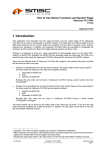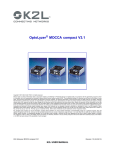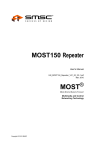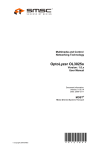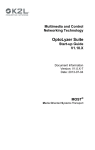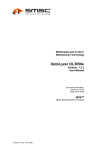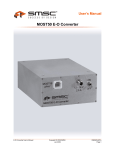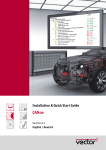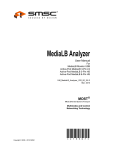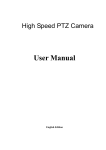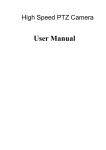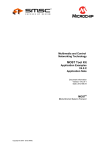Download User Manual - OptoLyzer OL3150o
Transcript
OptoLyzer OL3150o
User’s Manual
UM_OptoLyzer_OL3150o_V01_00_XX-4.pdf
Mar. 2010
®
MOST
Media Oriented Systems Transport
Multimedia and Control
Networking Technology
Copyright © 2010 SMSC
*X13316*
OptoLyzer OL3150o
Legend
Copyright © 2010 SMSC. All rights reserved.
Please make sure that all information within a document marked as 'Confidential' or 'Restricted Access' is handled
solely in accordance with the agreement pursuant to which it is provided, and is not reproduced or disclosed to others
without the prior written consent of SMSC. The confidential ranking of a document can be found in the footer of every
page. This document supersedes and replaces all information previously supplied. The technical information in this
document loses its validity with the next edition. Although the information is believed to be accurate, no responsibility is
assumed for inaccuracies. Specifications and other documents mentioned in this document are subject to change without notice. SMSC reserves the right to make changes to this document and to the products at any time without notice.
Neither the provision of this information nor the sale of the described products conveys any licenses under any patent
rights or other intellectual property rights of SMSC or others. There are a number of patents and patents pending on
the MOST technology and other technologies. No rights under these patents are conveyed without any specific agreement between the users and the patent owners. The products may contain design defects or errors known as anomalies, including but not necessarily limited to any which may be identified in this document, which may cause the product
to deviate from published descriptions. Anomalies are described in errata sheets available upon request. SMSC products are not designed, intended, authorized or warranted for use in any life support or other application where product
failure could cause or contribute to personal injury or severe property damage. Any and all such uses without prior written approval of an officer of SMSC will be fully at your own risk. MediaLB, SMSC and MOST are registered trademarks
of Standard Microsystems Corporation ("SMSC") or its subsidiaries. Other names mentioned may be trademarks of
their respective holders.
SMSC disclaims and excludes any and all warranties, including without limitation any and all implied warranties of merchantability, fitness for a particular purpose, title, and against infringement and the like, and any and all warranties arising from any course of dealing or usage of trade. In no event shall SMSC be liable for any direct, incidental, indirect,
special, punitive, or consequential damages; or for lost data, profits, savings or revenues of any kind; regardless of the
form of action, whether based on contract; tort; negligence of SMSC or others; strict liability; breach of warranty; or otherwise; whether or not any remedy of buyer is held to have failed of its essential purpose, and whether or not SMSC
has been advised of the possibility of such damages.
User’s Manual
Page 2
Copyright © 2010 SMSC
UM_OptoLyzer_OL3150o_V01_00_XX-4.pdf
OptoLyzer OL3150o
User’s Manual
Copyright © 2010 SMSC
UM_OptoLyzer_OL3150o_V01_00_XX-4.pdf
Page 3
OptoLyzer OL3150o
User’s Manual Versions
Doc. Number
Date
UM_OptoLyzer_OL3150o_V01_00_XX-4
Mar. 10
UM_OptoLyzer_OL3150o_V01_00_XX-3
Nov. 09
UM_OptoLyzer_OL3150o_V1_00_XX-2
Jan. 09
User’s Manual
Page 4
Description
Section 2: Description improved.
Section 2.1: Feature list adapted (44.1 kHz
removed).
Section 2.2.3: New chip order added for OptoLyzer OL3150o based on FM V1.4.0.
Section 4.1: Description of first step improved:
Disconnection from MOST network added.
Section 5.1.2: Description improved in paragraph
"Protection against Over Temperature". Ambient
operation temperature reduced from 50°C to
40°C.
Section 5.2.4: Frequency range corrected.
Section 6.1: Figure improved (number 4 added).
Section 6.2: Description of first paragraph
improved.
All: SPDIF replaced by S/PDIF.
Section 1.2: Accessories: Examples added.
Section 2.1: Features revised.
Section 2.2: Figure improved,
OptoLyzer Trigger Box added.
Section 2.2.1: Description improved.
Section 3.1.1: Description of the extension interface improved.
Table 3-2: Frequency deviation adapted.
Section 3.1.2: S/PDIF: Crossreference added to
Section 5.2.5.
Section 4.1: Hint added that mentions the UpdateStickGenerator.exe
Section 4.4: Updating of the tools license revised.
Now the OptoLyzer Suite is used.
Section 5.1.2: Description improved.
Section 5.2.4: New section about S/PDIF formats
added.
Section 6: New chapter, describing the optional
OptoLyzer Trigger Box.
First release User’s Manual
Copyright © 2010 SMSC
UM_OptoLyzer_OL3150o_V01_00_XX-4.pdf
OptoLyzer OL3150o
TABLE OF CONTENTS
1 PREFACE .................................................................................................................... 6
1.1 Intended Use .................................................................................................................................... 6
1.2 Scope of Delivery ............................................................................................................................. 6
1.2.1 Software on the CompactFlash ................................................................................................6
1.2.2 Software on the USB Stick ....................................................................................................... 6
1.3 Definition of Terms ........................................................................................................................... 7
2 INTRODUCTION ......................................................................................................... 8
2.1 Features in Use with OptoLyzer OL3150o ....................................................................................... 8
2.2 Possible Scenario ............................................................................................................................. 9
2.2.1 Analyzing the MOST Network as Spy .................................................................................... 10
2.2.2 Performing Control Tasks ...................................................................................................... 10
2.2.3 Order of Chips ........................................................................................................................ 10
3 INSTALLATION ......................................................................................................... 11
3.1 OptoLyzer OL3150o System Description ....................................................................................... 11
3.1.1 Connectivity Diagram of the Front View ................................................................................. 12
3.1.2 Connectivity Diagram of the Rear Panel ................................................................................ 15
3.2 Booting the OptoLyzer OL3150o .................................................................................................... 17
4 MAINTENANCE ........................................................................................................ 18
4.1 Update All (Recommended Case) .................................................................................................. 18
4.2 Update CompactFlash .................................................................................................................... 19
4.3 Update MOST PC Interface Manually (DOS Tools) ....................................................................... 20
4.4 Update a License ........................................................................................................................... 20
5 TECHNICAL SPECIFICATION ................................................................................. 21
5.1 Mechanical and Environmental Characteristics ............................................................................. 21
5.1.1 Mechanical Dimensions ......................................................................................................... 21
5.1.2 Environmental Specification ................................................................................................... 21
5.2 Electrical Characteristics ................................................................................................................ 22
5.2.1 Power Supply ......................................................................................................................... 22
5.2.2 Audio Line IN/OUT ................................................................................................................. 22
5.2.3 Headphone OUT .................................................................................................................... 22
5.2.4 S/PDIF IN/OUT ...................................................................................................................... 23
5.2.4.1 S/PDIF (IN) to MOST ..................................................................................................... 23
5.2.4.2 MOST to S/PDIF (OUT) ................................................................................................. 23
6 OPTOLYZER TRIGGER BOX ................................................................................... 24
6.1 Connection Diagram ....................................................................................................................... 24
6.2 Trigger Interface ............................................................................................................................. 24
APPENDIX A: REFERENCES ..................................................................................... 26
User’s Manual
Copyright © 2010 SMSC
UM_OptoLyzer_OL3150o_V01_00_XX-4.pdf
Page 5
OptoLyzer OL3150o
1 Preface
1.1 Intended Use
This SMSC product is intended to be used for developing, testing, or analyzing MOST® based multimedia
products and systems by persons with experience in developing multimedia devices.
1.2 Scope of Delivery
The delivery covers the following:
• OptoLyzer OL3150o
• User Manual (printed version)
• Power-supply
• Cables
• Accessories (e.g., USB stick)
Check your shipment for completeness. If you have any complaints direct them to
[email protected] (Europe and Asia) or to [email protected] (America). Providing the
delivery note number eases the handling.
1.2.1 Software on the CompactFlash
The CompactFlash™ comes with:
• Microsoft® Windows® CE 5.0 as operating system
• Microsoft® Windows® CE loader
• Extended software with spy functionality, MOST drivers and specific services
1.2.2 Software on the USB Stick
The USB stick comes with a complete backup of the CompactFlash. In addition, maintenance utilities
(DOS Tools) are offered on the USB stick (described in Section 4.3 on page 20).
User’s Manual
Page 6
Copyright © 2010 SMSC
UM_OptoLyzer_OL3150o_V01_00_XX-4.pdf
OptoLyzer OL3150o
1.3 Definition of Terms
For better understanding of the following chapters, this section provides explanation to special terms, used
in the description of the OptoLyzer OL3150o.
Term
Definition
Boot Fallback Button
A software that is running on a PC connected to the OptoLyzer OL3150o. It manages the
Controlling Software communication with the OptoLyzer OL3150o. The controlling software comprises both the
handling of spied data and performing control tasks.
The OptoLyzer Suite is working with a common data format, called ’Event’. The incoming data
Event
is formatted in a specific way. The format is described in the Socket Protocol User Manual.
INIC
Intelligent Network Interface Controller
LED
Light-Emitting Diode
MBI
Message Based Interface
MDP
MOST Data Packet
MEP
MOST Ethernet Packet
MOST
Media Oriented Systems Transport
Optical Physical Layer
oPHY
OptoLyzer G2 3150o This product comprises OptoLyzer Suite and OptoLyzer OL3150o.
OptoLyzer OL3150o Hardware of the OptoLyzer G2 3150o.
This is the software of the OptoLyzer G2 3150o dedicated for analyzing and debugging the
OptoLyzer Suite
MOST network. In addition, the software is a base for multiple plug-ins.
Optional device box allowing to use the trigger of the OptoLyzer OL3150o. The OptoLyzer
OptoLyzer Trigger
Trigger Box has to be connected to the OptoLyzer OL3150o by using a specific cable delivered
Box
together with the OptoLyzer Trigger Box.
POF
Plastic Optical Fiber
S/PDIF
Sony/Philips Digital Interconnect Format
USB
Universal Serial Bus
BFB
Table 1-1: Definition of Terms
User’s Manual
Copyright © 2010 SMSC
UM_OptoLyzer_OL3150o_V01_00_XX-4.pdf
Page 7
OptoLyzer OL3150o
2 Introduction
The OptoLyzer OL3150o is a versatile hardware for analyzing and monitoring Control, MOST Data Packet
(MDP), MOST Ethernet Packet (MEP) data, and network status information in an optical MOST150 network. In node mode it is able to perform control tasks. The OptoLyzer OL3150o provides connection to the
optical MOST150 network via a MOST oPHY connector that is based on the Optical Physical Layer. When
used in combination with the OptoLyzer Suite or other third party software all data is transferred via an
Ethernet connection to a PC running the installed OptoLyzer Suite. The device is prepared to work in laboratory (stationary) environments (voltage range of 100 - 240 V DC transformed to 12 V). The OptoLyzer
OL3150o is able to run in different timing master modes, slave mode, and invisible slave mode (bypass).
2.1 Features in Use with OptoLyzer OL3150o
Depending on the currently loaded firmware the OptoLyzer OL3150o features the following:
• Versatile MOST network analysis tool for Control, MDP, MEP data and network status information
• Optical interface for MOST150 network
• SpyNIC for MOST150 running in retimed bypass mode designated for analyzing data on the MOST
network
• StressNIC for MOST150 usable for testing scenarios in the MOST network
• INIC running either in retimed bypass mode (default), in master or slave mode. The INIC allows sending
and receiving of MOST Control and Packet (MDP and MEP) data.
• Remote connection via Ethernet interface
• Routing of 4 MOST synchronous channels; respectively one to Line OUT, to Line IN, to S/PDIF OUT
and to S/PDIF IN
• Extension connector for connecting an OptoLyzer Trigger Box
• LEDs indicating different states of device and network
• Support for 48 kHz system sample rates
• Time stamp resolution: ~1 µs; accuracy: 1 frame
• USB connectors for firmware updates and service purposes via a bootable USB stick
• Headphone interface
• Boot Fallback (BFB) functionality
• OptoLyzer Trigger Box (optional)
User’s Manual
Page 8
Copyright © 2010 SMSC
UM_OptoLyzer_OL3150o_V01_00_XX-4.pdf
OptoLyzer OL3150o
2.2 Possible Scenario
A MOST network might consist of various MOST devices. State-of-the-art multimedia systems need powerful tools for both finding of irregularities and controlling of the MOST network's interfaces. The OptoLyzer
OL3150o is able to perform these tasks.
A possible scenario is depicted in Figure 2-1. The OptoLyzer OL3150o is part of the MOST network and
spies its data. The data is transmitted to a connected PC via an Ethernet connection. A controlling software (e.g., OptoLyzer Suite) handles the spied data. Triggering in both directions is possible. Additionally,
control tasks can be performed via a controlling software.
Figure 2-1: Possible Scenario of an OptoLyzer OL3150o
The following sections describe the concepts for both:
• Analyzing the MOST network as spy
And
• Performing control tasks (via e.g., OptoLyzer Suite)
User’s Manual
Copyright © 2010 SMSC
UM_OptoLyzer_OL3150o_V01_00_XX-4.pdf
Page 9
OptoLyzer OL3150o
2.2.1 Analyzing the MOST Network as Spy
The OptoLyzer OL3150o provides full spy functionality. Since the OptoLyzer OL3150o is always configured
as spy it has simply to be connected in a MOST network to use this feature. The OptoLyzer OL3150o spies
the traffic - even bursts - on the Control data channel and the Packet (MDP and MEP) data channel of a
MOST network. It is also able to inform about network states or to route audio data. The OptoLyzer
OL3150o is delivered with applications that are ready for use. They manage e.g., the incoming data (i.e.,
take the incoming data and convert it into a common format named 'Events') or provide socket connections
for further processing.
The spied data can be analyzed online if the OptoLyzer OL3150o is used in combination with a controlling
software. After recording the data it is also possible to analyze the data offline.
The OptoLyzer Trigger Box allows injecting hardware trigger events. It is also possible to trigger external
hardware depending on internal events.
2.2.2 Performing Control Tasks
The OptoLyzer OL3150o can also operate as timing master (different modes as e.g., static master, S/PDIF
master or normal timing master) or slave. In these modes it is possible to perform control tasks via a controlling software installed on a connected PC. For example the addresses of the OptoLyzer OL3150o can
be changed. Messages can be sent and viewed for e.g., test or simulation on the MOST network. In addition, the OptoLyzer OL3150o is able to route streaming data.
2.2.3 Order of Chips
When analyzing data e.g., when interpreting an acknowledge code it is important to know how the chips
(INIC, SpyNIC for MOST150, StressNIC for MOST150) are arranged inside the OptoLyzer OL3150o.
The chip order inside an OptoLyzer OL3150o having a serial number "3150o22000" and higher is the
following: SpyNIC for MOST150, INIC, StressNIC for MOST150.
Figure 2-2: Order of Chips inside the OptoLyzer OL3150o - New Design
The chip order inside an OptoLyzer OL3150o having a serial number below "3150o22000" is the following: StressNIC for MOST150, INIC, SpyNIC for MOST150.
Figure 2-3: Order of Chips inside the OptoLyzer OL3150o - Old Design
User’s Manual
Page 10
Copyright © 2010 SMSC
UM_OptoLyzer_OL3150o_V01_00_XX-4.pdf
OptoLyzer OL3150o
3 Installation
This chapter describes the elements and connectors of the OptoLyzer OL3150o. In addition, a connectivity
diagram shows how to connect the OptoLyzer OL3150o and the PC in a typical MOST environment. The
100Base-TX Ethernet connection to the laptop/PC running controlling software and the power supply are
mandatory for booting the OptoLyzer OL3150o. The MOST150 oPHY interface is mandatory for analysis
purposes. Furthermore some connections are mentioned that can be used for optional functionality like
monitor, mouse, keyboard, and analog audio devices. Service aspects as e.g., an update procedure are
handled in Chapter 4 on page 18.
3.1 OptoLyzer OL3150o System Description
The OptoLyzer OL3150o comes with all components configured and prepared for default operation. The
OptoLyzer OL3150o needs to be connected to the PC the OptoLyzer Suite is running in case both are
used together. The following sections describe the different views of the OptoLyzer OL3150o.
User’s Manual
Copyright © 2010 SMSC
UM_OptoLyzer_OL3150o_V01_00_XX-4.pdf
Page 11
OptoLyzer OL3150o
3.1.1 Connectivity Diagram of the Front View
The front view of the OptoLyzer OL3150o provides access to external interfaces and elements for controlling and information.
Figure 3-1: Connectivity Diagram—Front Panel
The components are described from left to right:
Extension:
The extension connector allows connecting an OptoLyzer Trigger Box. For details please refer to
Chapter 6.
User’s Manual
Page 12
Copyright © 2010 SMSC
UM_OptoLyzer_OL3150o_V01_00_XX-4.pdf
OptoLyzer OL3150o
LEDs:
Three LEDs are placed to the right of the extension connector. Each of these supports different functionalities depending on the operating mode. Normal operation means the OptoLyzer OL3150o is ready i.e., the
OptoLyzer OL3150o’s applications are running and an IP address is available. The booting procedure
describes the time interval from switching on the power of the OptoLyzer OL3150o until the device is ready
for operation. For more details on the booting process refer to Section 3.2 on page 17. In an updating procedure either the CompactFlash or the ICs of the OptoLyzer OL3150o are updated or the license is
updated. For more details on the updating process refer to Chapter 4 on page 18.
LED label
Color
State
On
R (Ready)
Red
Off
Blinking slowly
Blinking fast
On
M (Message) Yellow
Off
On
L (Lock)
Green
Off
Despription
1. Normal operation: The OptoLyzer OL3150o is ready.
2. Booting operation: Booting is completed. The OptoLyzer OL3150o is
ready.
3. Updating operation i.e., ICs are in flashing mode if:
• Red and yellow LED are on simultaneously or
• Red, yellow and green LED are on simultaneously.
Although this can take a few minutes do not switch off the OptoLyzer
OL3150o in this state.
1. Normal operation: The OptoLyzer OL3150o is not ready. Services does
not work properly or there is no valid IP address present on the device.
2. Booting operation: The OptoLyzer OL3150o is waiting for a valid IP
address.
3. Updating operation: Update is finished when red, yellow and green LED
are off simultaneously. Switch off, remove USB stick and switch on.
1. Normal operation: No function
2. Booting operation: The OptoLyzer OL3150o gets initialized.
3. Updating operation: No function
1. Normal operation: A twinkle command is sent from an application.
2. Booting operation: The operating system is loaded.
1. Normal operation: A message is received by the INIC.
2. Booting operation: No function
3. Updating operation:
a. CompactFlash is updated.
• Only yellow LED is on.
b. Chips are in flashing mode if:
• Yellow and red LED are on simultaneously or
• Yellow, red and green LED are on simultaneously.
Although this can take a few minutes do not switch off the OptoLyzer
OL3150o in this state.
1. Normal operation: No function
2. Booting operation: No function
3. Updating operation: Update is finished when red, yellow and green LED
are off simultaneously. Switch off, remove USB stick and switch on.
1. Normal operation: The MOST network is locked.
2. Booting operation: The MOST network is locked.
3. Updating operation: If green, yellow and red LED are on simultaneously:
Chips are in flashing mode. Although this can take a few minutes do not
switch off the OptoLyzer OL3150o in this state.
The green LED is only on if the INIC is updated. If the FPGA, the SpyNIC
for MOST150 or the StressNIC for MOST150 of the MOST PC Interface is
flashed the red and the yellow LED are on.
1. Normal operation: The MOST network is not locked.
2. Booting operation: The MOST network is not locked.
3. Updating operation: Update is finished when red, yellow and green LED
are off simultaneously. Switch off, remove USB stick and switch on.
Table 3-1: Function of the Status LEDs
User’s Manual
Copyright © 2010 SMSC
UM_OptoLyzer_OL3150o_V01_00_XX-4.pdf
Page 13
OptoLyzer OL3150o
MOST Interface
The OptoLyzer OL3150o can be connected to the MOST network via a 2+0 optical header.
• Tx: Optical output for MOST network
• Rx: Optical input for MOST network
Audio Line IN and OUT:
The OptoLyzer OL3150o provides one audio line input and one audio line output connector to the right of
the MOST interface on its front panel. Each of them has a 3.5 mm plug. For technical details refer to
Section 5.2 on page 22.
Audio Headphone OUT:
The OptoLyzer OL3150o provides one audio headphone connector (3.5 mm plug) to the right of its front
panel. For technical details refer to Section 5.2 on page 22.
LED Power:
A green colored LED top right on the front panel indicates power is switched on.
Frequency LEDs:
The LEDs located on the right side indicate the frequency of the MOST network in all modes: timing master, slave, bypass and S/PDIF master. S/PDIF master means the OptoLyzer OL3150o is running in timing
master mode and it generates the frames for the entire MOST network synchronized to the incoming
S/PDIF source data stream. An external S/PDIF signal may have a tolerance of ± 8.8 Hz for 44.1 kHz or of
9.6 Hz for 48 kHz.
LED
44 kHz
48 kHz
S/PDIF
State
Description
The frequency of the MOST network is 44.1 kHz tolerating a deviation of ± 8.8 Hz.
The frequency of the MOST network is not 44.1 kHz.
The frequency of the MOST network is 48 kHz tolerating ± 9.6 Hz.
The frequency of the MOST network is not 48 kHz.
1. Only S/PDIF: The incoming S/PDIF source data stream has a frequency that is not
equal to 44.1 kHz or 48 kHz.
2. S/PDIF together with 44 kHz LED: The incoming S/PDIF source data stream has a
On
frequency of 44.1 kHz tolerating a deviation of ± 8.8 Hz.
3. S/PDIF together with 48 kHz LED: The incoming S/PDIF source data stream has a
frequency of 48 kHz tolerating a deviation of ± 9.6 Hz.
Blinking fast
S/PDIF master is set but the signal is not a valid S/PDIF signal.
1. S/PDIF master is not set: A S/PDIF signal is routed but it is not a valid S/PDIF signal.
2. S/PDIF master is set but the S/PDIF signal differs more than 8.8 Hz from 44.1 kHz or
more than 9.6 Hz from 48 kHz. This means if the S/PDIF signal is
Blinking slowly
• < 44.0912 kHz or
• > 44.1088 kHz and < 47.9904 kHz or
• > 48.0096 kHz.
Off
If the device is not in S/PDIF master mode.
On
Off
On
Off
Table 3-2: Frequency LEDs
User’s Manual
Page 14
Copyright © 2010 SMSC
UM_OptoLyzer_OL3150o_V01_00_XX-4.pdf
OptoLyzer OL3150o
3.1.2 Connectivity Diagram of the Rear Panel
The rear panel of the OptoLyzer OL3150o provides access to power jack, power switch, CompactFlash
slot, USB interfaces, a BFB button, and interfaces to a remote PC.
* Optional
** There are several connection concepts how to connect a PC with the OptoLyzer. For details refer to the OptoLyzer
Suite Start-up Guide [2].
Figure 3-2: Connectivity Diagram—Rear Panel
All components of the rear panel are described from left to right and top down:
Power on/off Switch:
The power on/off switch is located left most. In position 'I' the OptoLyzer OL3150o is on, in position '0' the
power is switched off.
USB Interfaces (2x):
Designated only for connecting SMSC products as e.g., an USB stick for updating purposes or a WLAN
USB adapter.
User’s Manual
Copyright © 2010 SMSC
UM_OptoLyzer_OL3150o_V01_00_XX-4.pdf
Page 15
OptoLyzer OL3150o
Power Jack (mains):
The OptoLyzer OL3150o comes with an AC power supply unit (voltage range from 100 V to 240 V) that
has to be connected to this plug. For technical details refer to Section 5.2 on page 22.
Ethernet Interface:
This interface is the standard communication port that connects the OptoLyzer OL3150o to a PC via a
100Base-TX Ethernet connection. If the OptoLyzer Suite is running on this PC it is able to control the OptoLyzer OL3150o and to receive its data. The connector is a standard RJ45. On the left side two LEDs give
information on connection (Link LED: yellow) and traffic (Activity LED: green).
PS2 Interface (keyboard, mouse):
External interfaces are not needed neither for operating the OptoLyzer OL3150o nor for performing all
standard use cases. Nevertheless there is a PS2 interface for mouse and keyboard. It can be useful to
connect a mouse and a keyboard for special use cases. The mouse and the keyboard are not part of the
shipping.
CompactFlash Slot:
A CompactFlash slot is placed in the center of the rear panel. The delivered CompactFlash provides the
operating system Microsoft® Windows® CE 5.0 and all other software that is necessary for analyzing and
controlling purposes. To the right of the slot there is a small button to eject the CompactFlash.
S/PDIF OUT/IN
The OptoLyzer OL3150o provides respectively an optical S/PDIF output and input.
Connector types:
• S/PDIF OUT: TOTX173 (Toshiba)
• S/PDIF IN: TORX173 (Toshiba)
For more details on S/PDIF formats refer to Section 5.2.4 on page 23.
BFB Button:
This button provides a fallback solution if the update of an FPGA is interrupted (e.g., loss of power). Switch
off the OptoLyzer OL3150o. Then hold the Boot Fallback button (BFB) pressed for about 1 second while
you switch on the OptoLyzer OL3150o simultaneously.
VGA Interface:
The hardware of the OptoLyzer OL3150o supports a VGA interface for connecting a VGA monitor. The display will be recognized automatically.
User’s Manual
Page 16
Copyright © 2010 SMSC
UM_OptoLyzer_OL3150o_V01_00_XX-4.pdf
OptoLyzer OL3150o
3.2 Booting the OptoLyzer OL3150o
The OptoLyzer OL3150o can be switched on after connecting to the power supply and after connecting it
according to the selected connection concept via the Ethernet interface (for details refer to the OptoLyzer
Suite Start-up Guide [2]). The red LED (R) to the left of the MOST Interface indicates the progress while booting. The single steps are described in the sequence as they occur.
1. The red LED blinks slowly: The OptoLyzer OL3150o starts initializing.
2. The red LED blinks fast: This indicates the operating system is loaded.
3. The red LED switches off: The operating system has been loaded and the OptoLyzer OL3150o is waiting for a
valid IP address.
4. The red LED is on: All services are running and a valid IP address is available. The OptoLyzer OL3150o is ready
to run.
User’s Manual
Copyright © 2010 SMSC
UM_OptoLyzer_OL3150o_V01_00_XX-4.pdf
Page 17
OptoLyzer OL3150o
4 Maintenance
The OptoLyzer OL3150o is shipped with a bootable USB stick. This chapter describes an automatically
performed update of both CompactFlash and MOST PC Interface (recommended case). In addition it is
possible to separately update the CompactFlash (Section 4.2) or the MOST PC Interface (Section 4.3).
4.1 Update All (Recommended Case)
The USB stick offers the possibility to automatically update the CompactFlash and the MOST PC Interface
(FPGA firmware, SpyNIC for MOST150, StressNIC for MOST150 and INIC) in one step. This option is the
recommended use case and is preset as default in the boot menu of the USB stick, i.e. this update procedure will be performed if not another option will be selected within five seconds. Neither a keyboard nor a
monitor need to be connected in the default case. Only those ICs are updated for which newer versions
are available.
SMSC provides a utility called ’UpdateStickGenerator.exe’ that features the following:
- Search for the recent firmware.
- Download and storage of the recent firmware on a removable storage device.
The utility can be downloaded from SMSC’s Web site. On the Web site search for
’UpdateStickGenerator’.
The update procedure is described below:
1. Switch off the OptoLyzer OL3150o and disconnect it from the MOST network. Otherwise the green
LED can light if a static master is in the MOST network.
2. Plug in the USB stick with the latest OptoLyzer OL3150o firmware that can be downloaded
from SMSC AIS’s web site.
3. Switch on the OptoLyzer OL3150o.
Figure 4-1: Automatical Update Procedure
The red LED (Ready) blinks slowly. After some seconds the red LED (R) stops blinking and the yellow
LED (M) turns on indicating the CompactFlash is updated. After some time the red LED (R) and
maybe the green LED (L) turn(s) on additionally. In this state the ICs are checked and updated if necessary. The flashing procedure can take a few minutes depending on the number of ICs to be
updated.
Note: Do not switch off the OptoLyzer OL3150o during flashing the ICs, i.e., while the red,
yellow and green LEDs are on.
User’s Manual
Page 18
Copyright © 2010 SMSC
UM_OptoLyzer_OL3150o_V01_00_XX-4.pdf
OptoLyzer OL3150o
After finishing the ICs update, the LEDs turn off and finally the OptoLyzer OL3150o beeps once.
4. Power down the OptoLyzer OL3150o and remove the USB stick.
5. Switch on the OptoLyzer OL3150o. Because of the initialization caused by the update of the
CompactFlash the OptoLyzer OL3150o will boot twice. The red LED (R) indicates the progress:
1. Blinking slowly
2. Blinking fast
3. Blinking slowly
4. Blinking fast
5. Off
6. On
4.2 Update CompactFlash
The delivered USB stick contains a complete backup of the original CompactFlash data (factory default).
The CompactFlash can be recovered using the backup of the USB stick. The procedure how to recover the
CompactFlash is described below.
To recover or update the OptoLyzer OL3150o follow these steps:
1. Connect a keyboard, a monitor (not part of the shipment) and a mouse (optional) according Figure 3-2.
2. Plug in the delivered bootable USB stick into a USB slot.
3. Restart the OptoLyzer OL3150o.
The OptoLyzer OL3150o displays a boot menu.
Note: If no item is selected for five seconds the CompactFlash and the PCI Board are
updated automatically (described in Section 4.1 on page 18).
4.
5.
6.
7.
8.
Enter '1' for 'Update CompactFlash'.
Follow the instructions. The CompactFlash memory will be overwritten.
After finishing the recovery procedure switch off the OptoLyzer OL3150o.
Remove the USB stick.
Start the OptoLyzer OL3150o again by switching on the power. The OptoLyzer OL3150o will boot
twice as described in Section 4.1 step 5.
User’s Manual
Copyright © 2010 SMSC
UM_OptoLyzer_OL3150o_V01_00_XX-4.pdf
Page 19
OptoLyzer OL3150o
4.3 Update MOST PC Interface Manually (DOS Tools)
The USB stick allows to update the firmware of the chips manually. The procedure to achieve this with the
DOS tools is described below:
1. Connect a keyboard and a monitor (not part of the shipment).
2. Plug in the delivered bootable USB stick into a USB slot.
3. Restart the OptoLyzer OL3150o.
The OptoLyzer OL3150o displays a boot menu.
Note: If no item is selected for five seconds the CompactFlash and the MOST PC Interface are updated automatically (described in Section 4.1 on page 18).
4. Enter '2' for 'Update MOST PC104+ Interface (DOS Tools)'.
5. Select the MOST PC Interface. Afterwards the following options are provided
• Check or Write License Keys
• Automatic update (easy mode)
• Manual update (advanced mode)
6. Select ’Manual update (advanced mode)’ and follow the instructions.
7. After finishing the update procedure switch off the OptoLyzer OL3150o.
8. Remove the USB stick.
9. Start the OptoLyzer OL3150o again by switching on the power.
For details on how to use the DOS tools options please refer to the additional user manual DOS Tools
MOST PC Interfaces that can be found on the CD.
4.4 Update a License
If e.g., the customer purchased a new plugin for the OptoLyzer Suite it could be useful to update a license
(in this case the tool license). The tools license can be comfortably updated using the OptoLyzer G2 Admin
Web Interface implemented in the OptoLyzer Suite.
The procedure is described below:
1. Start the OptoLyzer Suite.
2. Right click in the main window and select ’Search’.
3. Select the OptoLyzer OL3150o (use the twinkle functionality to find the correct device) and confirm.
Afterwards the device will be shown in the main window.
4. Select the device in the main window.
5. Right click and select ’Configure’.
6. In the main menu select ’Tools License’. The current license is shown above an input field.
7. Enter the new license in the input field. You can find it on the application’s license card.
8. Click ’Set’.
The new license is written onto the OptoLyzer OL3150o V2. Now your new application can be started.
Note: The tools license can also be updated via the WIBU-Key Writer implemented in the
OptoLyzer Suite, via an MBI command that is described in the OptoLyzer Socket Protocol
[1] or via the DOS Tools available on the delivered USB stick.
For details how to use the DOS tools options please refer to the additional user manual DOS Tools MOST
PC Interfaces that can be found on the CD.
User’s Manual
Page 20
Copyright © 2010 SMSC
UM_OptoLyzer_OL3150o_V01_00_XX-4.pdf
OptoLyzer OL3150o
5 Technical Specification
5.1 Mechanical and Environmental Characteristics
5.1.1 Mechanical Dimensions
Mechanical dimensions of the OptoLyzer OL3150o in millimeters, without screws, plugs and switches:
Height
50
Width
134
Depth
175
Table 5-1: Mechanical Dimensions of the OptoLyzer OL3150o
5.1.2 Environmental Specification
Protection against Over Temperature
The OptoLyzer OL3150o integrates temperature sensitive components. Therefore do not cover the device
with paper, textiles or other objects. Covering disables the passive cooling (cooling rips). Make sure to
allow enough airflow to the OptoLyzer OL3150o, when the device is assembled. Do never place the running OptoLyzer OL3150o in a closed case or box. Clean the surface of the computer system from dust, oil
and other isolating materials, to prevent a reduction of the cooling efficiency. Do not stack any OptoLyzer
OL3XXX.
Operating Mode
Parameter
Ambient temperature
Relative humidity (non-condensing)
Values
0° to 40° C
80%
Table 5-2: Operating Mode
Non-Operating Mode (Storage)
Parameter
Ambient temperature
Relative humidity (non-condensing)
Values
-40° to 85° C
95%
Table 5-3: Non—Operating Mode
User’s Manual
Copyright © 2010 SMSC
UM_OptoLyzer_OL3150o_V01_00_XX-4.pdf
Page 21
OptoLyzer OL3150o
5.2 Electrical Characteristics
5.2.1 Power Supply
Operating Voltage:
8 V - 30 V (DC)
Power Consumption: Operation (typical):
14 W
Current Drain (max):
3A
Power Input / Main Supply Connector
Pin
1
2
3
Description
Power
GND
Table 5-4: Power Supply Connector
5.2.2 Audio Line IN/OUT
The electrical properties are described in Table 5-5.
Name
Line IN
Line OUT
Description
Audio stereo signal input:
Rin = 12 kΩ
Audio stereo signal output:
RLmin = 3 kΩ
Table 5-5: Line IN/OUT
5.2.3 Headphone OUT
The electrical properties are described in Table 5-6.
Name
OUT
Description
Output power:
Po = 35 mW (R = 160 Ω)
Table 5-6: Headphone OUT
User’s Manual
Page 22
Copyright © 2010 SMSC
UM_OptoLyzer_OL3150o_V01_00_XX-4.pdf
OptoLyzer OL3150o
5.2.4 S/PDIF IN/OUT
The following tables describe which SPDIF formats are supported by the OptoLyzer OL3150o.
5.2.4.1 S/PDIF (IN) to MOST
SPDIF data from an external SPDIF source routed to the MOST network.
IN
16, 20, 24 bit (stereo) / channel
MOST
16 bit / channel
Supported Framerates
30 - 96 kHz (if not being S/PDIF master)
Table 5-7: Direction S/PDIF (IN) to MOST
5.2.4.2 MOST to S/PDIF (OUT)
SPDIF data from MOST network routed to an external SPDIF sink.
OUT
16 bit (stereo) / channel
MOST
16 bit / channel
Supported Framerates
30 - 96 kHz (if not being S/PDIF master)
Table 5-8: Direction MOST to S/PDIF (OUT)
User’s Manual
Copyright © 2010 SMSC
UM_OptoLyzer_OL3150o_V01_00_XX-4.pdf
Page 23
OptoLyzer OL3150o
6 OptoLyzer Trigger Box
SMSC optionally offers an OptoLyzer Trigger Box that can be connected to the Extension port of the OptoLyzer OL3150o. A specific cable is part of the shipment designated to connect the OptoLyzer OL3150o
and the OptoLyzer Trigger Box. For ordering information refer to our Web site.
6.1 Connection Diagram
Figure 6-1 depicts how to connect the OptoLyzer OL3150o to the OptoLyzer Trigger Box.
Figure 6-1: Connection of the OptoLyzer Trigger Box
Proceed as follows:
1. Plug the cable (2) delivered with the OptoLyzer Trigger Box in the Extension port (1).
2. Plug the other end of the cable (2) in the Extension port of the OptoLyzer Trigger Box (3).
6.2 Trigger Interface
Trigger Interface Front View of the OptoLyzer Trigger Box
Figure 6-2 depicts the pins of the Trigger interface (see number (4) in Figure 6-1) of the OptoLyzer Trigger
Box.
Figure 6-2: Trigger Interface Front View
Technical Data of the Trigger Interface
Table 6-1 describes the pin connection of the hardware trigger interface.
Hardware
Trigger
Pin
Signal
0
1
GND
1
2
Input/
Output
3
GND
2
4
Input/
Output
5
GND
3
6
Input/
Output
7
GND
8
Input/
Output
9
GND
10
Do not
connect.
Table 6-1: Connector Pin List of the Hardware Trigger Interface
User’s Manual
Page 24
Copyright © 2010 SMSC
UM_OptoLyzer_OL3150o_V01_00_XX-4.pdf
OptoLyzer OL3150o
By default the hardware triggers are specified as input triggers. Refer to the user manual Socket Protocol
V1.3 for more details about how to switch from an input to an output trigger.
• As Input:
Switching threshold = 2.2 V
Ui max = 16 V
• As Output:
Open collector with internal pull up (47 k) to 5 V
Current limiting:
If Ua external on high and Ua set to low: Iamax = 15 mA
Note: For more technical details on the circuit diagram referring to the trigger interface
contact the technical support available at: http://www.smsc-ais.com/contact.
User’s Manual
Copyright © 2010 SMSC
UM_OptoLyzer_OL3150o_V01_00_XX-4.pdf
Page 25
OptoLyzer OL3150o
Appendix A: References
1. Socket Protocol User Manual, SMSC. Contact: [email protected]
2. OptoLyzer Suite Start-up Guide, SMSC. Contact: [email protected]
User’s Manual
Page 26
Copyright © 2010 SMSC
UM_OptoLyzer_OL3150o_V01_00_XX-4.pdf
OptoLyzer OL3150o
LIST OF FIGURES
Figure 2-1:
Figure 2-2:
Figure 2-3:
Figure 3-1:
Figure 3-2:
Figure 4-1:
Figure 6-1:
Figure 6-2:
User’s Manual
Possible Scenario of an OptoLyzer OL3150o.......................................................................... 9
Order of Chips inside the OptoLyzer OL3150o - New Design ............................................... 10
Order of Chips inside the OptoLyzer OL3150o - Old Design................................................. 10
Connectivity Diagram—Front Panel ...................................................................................... 12
Connectivity Diagram—Rear Panel ....................................................................................... 15
Automatical Update Procedure ..............................................................................................18
Connection of the OptoLyzer Trigger Box .............................................................................24
Trigger Interface Front View .................................................................................................. 24
Copyright © 2010 SMSC
UM_OptoLyzer_OL3150o_V01_00_XX-4.pdf
Page 27
OptoLyzer OL3150o
LIST OF TABLES
Table 1-1:
Table 3-1:
Table 3-2:
Table 5-1:
Table 5-2:
Table 5-3:
Table 5-4:
Table 5-5:
Table 5-6:
Table 5-7:
Table 5-8:
Table 6-1:
User’s Manual
Page 28
Definition of Terms................................................................................................................... 7
Function of the Status LEDs .................................................................................................. 13
Frequency LEDs .................................................................................................................... 14
Mechanical Dimensions of the OptoLyzer OL3150o ............................................................. 21
Operating Mode ..................................................................................................................... 21
Non—Operating Mode ...........................................................................................................21
Power Supply Connector ....................................................................................................... 22
Line IN/OUT ........................................................................................................................... 22
Headphone OUT.................................................................................................................... 22
Direction S/PDIF (IN) to MOST..............................................................................................23
Direction MOST to S/PDIF (OUT).......................................................................................... 23
Connector Pin List of the Hardware Trigger Interface ........................................................... 24
Copyright © 2010 SMSC
UM_OptoLyzer_OL3150o_V01_00_XX-4.pdf
OptoLyzer OL3150o
LIST OF INDEX
Numerics
44 kHz LED ................................................................................................................................................ 14
48 kHz LED ................................................................................................................................................ 14
A
Acknowledge Code .................................................................................................................................... 10
Advanced Mode ......................................................................................................................................... 20
Audio Input ................................................................................................................................................. 14
Audio Line IN ............................................................................................................................................. 14
Audio Line OUT ......................................................................................................................................... 14
Audio Output .............................................................................................................................................. 14
B
BFB .............................................................................................................................................................. 7
BFB Button ................................................................................................................................................ 16
Boot Fallback Button .................................................................................................................................. 16
Booting Operation ...................................................................................................................................... 13
Booting Process ......................................................................................................................................... 17
C
Check or Write License Keys ..................................................................................................................... 20
CompactFlash ............................................................................................................................................ 18
CompactFlash Slot .................................................................................................................................... 16
D
DOS Tools .................................................................................................................................................. 20
E
Easy Mode ................................................................................................................................................. 20
Electrical Characteristics ..................................................................................................................... 22, 25
Ethernet Interface ...................................................................................................................................... 16
Event ............................................................................................................................................................ 7
F
Features ....................................................................................................................................................... 8
Frequency LEDs ........................................................................................................................................ 14
Front View .................................................................................................................................................. 12
H
Headphone OUT ........................................................................................................................................ 14
Headphone OUT Specification .................................................................................................................. 22
I
INIC .............................................................................................................................................................. 7
Installation .................................................................................................................................................. 11
L
LED .............................................................................................................................................................. 7
LED 44 kHz ................................................................................................................................................ 14
LED 48 kHz ................................................................................................................................................ 14
LED L ......................................................................................................................................................... 13
LED M ........................................................................................................................................................ 13
LED Power ................................................................................................................................................. 14
LED R ........................................................................................................................................................ 13
LED SPDIF ................................................................................................................................................ 14
User’s Manual
Copyright © 2010 SMSC
UM_OptoLyzer_OL3150o_V01_00_XX-4.pdf
Page 29
OptoLyzer OL3150o
LEDs .......................................................................................................................................................... 13
Line IN Specification .................................................................................................................................. 22
Line OUT Specification .............................................................................................................................. 22
Lock ........................................................................................................................................................... 13
M
Main Supply Connector ............................................................................................................................. 22
Maintenance .............................................................................................................................................. 18
Manual Update .......................................................................................................................................... 20
MBI .............................................................................................................................................................. 7
MDP ............................................................................................................................................................. 7
Mechanical Dimensions ....................................................................................................................... 21, 24
MEP ............................................................................................................................................................. 7
Message .................................................................................................................................................... 13
MOST .......................................................................................................................................................... 7
MOST Interface ......................................................................................................................................... 14
N
Normal Operation ...................................................................................................................................... 13
O
Operating Voltage ...................................................................................................................................... 22
oPHY ........................................................................................................................................................... 7
OptoLyzer G2 3150o .................................................................................................................................... 7
OptoLyzer OL3150o ..................................................................................................................................... 7
OptoLyzer Suite ........................................................................................................................................... 7
OptoLyzer Trigger Box ................................................................................................................................. 7
Order of Chips ........................................................................................................................................... 10
P
POF ............................................................................................................................................................. 7
Power Consumption .................................................................................................................................. 22
Power Jack ................................................................................................................................................ 16
Power Supply Specification ....................................................................................................................... 22
Power Switch ............................................................................................................................................. 15
PS2 Interface ............................................................................................................................................. 16
R
Ready ........................................................................................................................................................ 13
Rear Panel ................................................................................................................................................. 15
S
Scope of Delivery ......................................................................................................................................... 6
SPDIF .......................................................................................................................................................... 7
SPDIF IN .................................................................................................................................................... 16
SPDIF LED ................................................................................................................................................ 14
SPDIF OUT ................................................................................................................................................ 16
Status LEDs ............................................................................................................................................... 13
StressNIC ................................................................................................................................................... 10
Switching threshold .................................................................................................................................... 25
T
Term Definitions ........................................................................................................................................... 7
Time Stamp Resolution ................................................................................................................................ 8
Trigger Interface ......................................................................................................................................... 24
Trigger Interface Technical Data ................................................................................................................ 24
Trigger Pins ................................................................................................................................................ 24
Twinkle Command ..................................................................................................................................... 13
User’s Manual
Page 30
Copyright © 2010 SMSC
UM_OptoLyzer_OL3150o_V01_00_XX-4.pdf
OptoLyzer OL3150o
U
Update All .................................................................................................................................................. 18
Update CompactFlash ...............................................................................................................................19
Update MOST PC Interface ....................................................................................................................... 20
Updating Operation .................................................................................................................................... 13
USB ............................................................................................................................................................. 7
USB Interface ............................................................................................................................................ 15
USB Stick ................................................................................................................................................... 18
V
VGA Interface ............................................................................................................................................ 16
User’s Manual
Copyright © 2010 SMSC
UM_OptoLyzer_OL3150o_V01_00_XX-4.pdf
Page 31
Further Information
For more information on SMSC’s automotive products, including integrated circuits, software, and MOST
development tools and modules, visit our web site: http://www.smsc-ais.com. Direct contact information is
available at: http://www.smsc-ais.com/offices.
SMSC Europe GmbH
Bannwaldallee 48
76185 Karlsruhe
GERMANY
SMSC
80 Arkay Drive
Hauppauge, New York 11788
USA
Technical Support
Contact information for technical support is available at: http://www.smsc-ais.com/contact.