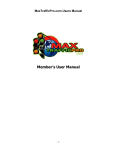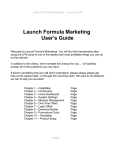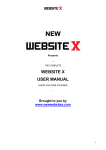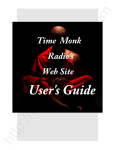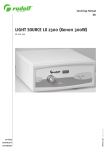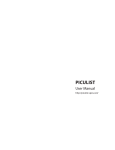Download Powered By Traffic Exchanges (TE) Click Here
Transcript
Home Business School Presents… HBS Guide to Traffic Exchanges Written by Dean Sharples 2010 This e-book may be freely distributed but the copyright remains with Home Business School and may not be altered in anyway without the permission of Dean Sharples who is the author. Dean can be contacted at [email protected] LESSON 01 - INTRODUCTION TO THIS GUIDE I assume most of the people reading this are quite familiar with using traffic exchanges and are just reading this guide to see what new things they can learn. But if you have never used a traffic exchange before or you know very little about them, then this section is for you. I will take you through the basics of using traffic exchanges so you will become more comfortable with using them. WHAT IS A TRAFFIC EXCHANGE? A traffic exchange is an online promotional system which displays your website to other people in exchange for you viewing their websites. The term “traffic” refers to the people who are viewing your website. So you are exchanging website views with other people – hence the name “Traffic Exchanges”. Traffic exchanges are also known as Hit Exchanges. When your website is viewed by someone it is known as a HIT in traffic exchange terms. Before your website can be displayed you will need to earn or purchase credits. Each time you view another member’s website you earn a credit. When a member views your website you spend a credit. SURFING SESSIONS The term used for viewing one website after another is Surfing. All members’ websites are placed in a giant rotator and displayed one after the other - as long as they have credits assigned to them. Each website will be displayed for a set time period of 5-30 seconds (depending on the exchange) then the exchange will wait for you to click something on the screen before it moves to the next website in the rotator. Just like a slideshow. The person surfing the websites is known as a Surfer. Once the click has been registered, the exchange will award a credit to you. It will then display the next website in its rotator for the set time and wait for you to click again. The time you spend surfing a number of websites on the exchange is called a Surfing Session. There is no limit to the amount of credits you can earn or how many sites you can surf. But it is recommended to set a regular surfing session of around 1-2 hours a day. SURFBAR The Surf bar is the section of the screen where you click on something to earn credits. This would usually involve clicking on a matching picture or a number. The screenshot below shows the Surf bar from Hit Safari – one of the most popular exchanges there is. Hit Safari expects you to click on the matching picture, which is the parrot in this case. The “0” in the bottom right hand corner is the countdown timer. As you can see, the timer has reached “0” and Hit Safari is waiting the surfer to click the parrot in order to proceed to the next website. Notice that it says I have earned 0.5 credits? This is because Hit Safari offers a 2:1 Surf Ratio for free members. I will cover Surf Ratios in lesson three. Home Business School Guide to Traffic Exchanges Page 2 Here is a screenshot of Hit Safari in action. So we have the Surf bar and the Surfing Frame (display window) where the websites appear in rotation. In the Surf bar area you will see Banner and Text Link ads. This is another feature of exchanges which I will cover later on in lesson two. Here is another example of a surf bar that asks the surfer to choose a number in order to continue. AUTO-SURF AND MANUAL SURF There are two types of exchange: Auto-Surf and Manual-Surf. Auto-Surf involves displaying websites as a slideshow with no work on your part while Manual-Surf requires you to click something on the screen in order to proceed. The problem with Auto-Surf is because it displays websites automatically one after the other with no action required, it means people tend not to look at the screen and therefore they don’t see your website. For this reason most exchanges are Manual-Surf ones. FREE AND PAID EXCHANGES Most exchanges offer free membership while some require a one-off fee. The benefit of paying for a membership is that you know that the other members have paid as well. The debate on this is that people who are members of Paid Exchanges don’t mind spending their money and are most likely to purchase something from you. It is true that a lot of people are just looking for freebies on the exchanges so a Paid Exchange might be of benefit. Then again there are many more free exchanges than paid ones. Home Business School Guide to Traffic Exchanges Page 3 DOWNLINE BUILDERS Many exchanges have Downline Builders. These give you the opportunity to grow downlines in other programs such as other exchanges. They allow you to sign up for these programs and then add your usernames to them. Here is a screenshot from Tezak Traffic Power’s Downline Builder. PROMOTIONAL TOOLS Exchanges allow you to promote them as affiliate programs. This means that people can join the exchange and become part of your surfing team. Each member of your team can also join the programs in the Downline Builder section, which means you can grow teams in multiple programs. Each exchange will provide you with a special URL called an affiliate link or referral link. This is the actual URL (website address) of the exchange with a member’s username attached to it. This affiliate link allows the exchange to track who has referred the new member to them and to add that new member in that person’s team. You can find this URL in a section of the website that says something along the lines of: Affiliate Toolbox, Promo Tools or Referrals. The benefit of having a downline team is that you can be rewarded with extra credits each time they surf. You can also earn cash if they decide to buy credits. Building a downline team is highly recommended as this helps towards getting your websites shown more often. BANNERS AND TEXT ADS As well as websites you can also promote your banner and text ads on most exchanges. As you are surfing you will notice them appear near the surfbar area. Each time a banner or text ad appears it is called an impression. So if you assign 100 impressions to a banner or text ad this means that the Home Business School Guide to Traffic Exchanges Page 4 exchange will display it 100 times. You can buy impressions from the exchange and some of them let you earn them whilst surfing. MEMBER MAILERS Once you have built a downline you can send messages to them. Some exchanges have a Member Mailer feature that allows you to do this. One of the best member mailers belongs to Tezak Traffic Power which is one of the most popular exchanges for features. This exchange allows you to mail all your referrals as a free member or ALL members as an upgraded member. I have covered the main basics of the traffic exchange. You will discover that many exchanges use the same engine but with different graphics and you will discover some that have different ways of setting up as well as extra features. Some of them offer an e-book for download which will show you how to use that exchange. I hope I have succeeded in helping you understand traffic exchanges a little better and I hope you benefit from the lessons in this guide. NOTE: All the affiliate programs featured in the lessons can be found at the end of this guide. IMPORTANT NOTE: Once you click on a website link on this page you will get a message asking you if you want to connect to this website. ALWAYS CLICK ALLOW. NEVER CLICK BLOCK. If you click BLOCK then Adobe Reader will not allow you to visit that website ever again. Not even if you reload. For further information and some great Traffic Exchanges tips I highly recommend you subscribe to Jon Olsen’s Hit Exchange News. Jon is highly respected in the TE industry and you can benefit from him. AFFILIATE PROGRAMS USED IN THIS COURSE TE COMMAND POST: TE Command Post allows you to manage all your exchanges quickly and easily. Shows you at a glance how many credits are assigned and unassigned in each exchange. CLICK HERE FOR MORE INFORMATION ON TE COMMAND POST ALL ABOUT TRAFFIC EXCHANGES: Some traffic exchanges look different to others in the way they are set up. This website allows you to download complete step by step guides to using individual exchanges. CLICK HERE FOR MORE INFORMATION ON ALL ABOUT TRAFFIC EXCHANGES QUICK TAB CHANGE: Quick Tab Change allows you to quickly switch tabs in Firefox and other tab based browsers. This will increase your surfing speed and allow you to build credits faster. It allows you to assign a key or mouse press to switch tabs. It is free to download. CLICK HERE FOR MORE INFORMATION ON QUICK TAB CHANGE SWEEVA: Sweeva is a new generation web 2.0 traffic exchange. Member’s can post comments on each website as it is displayed and can even post messages on other member’s profiles. People really are looking at your website as they comment on it. CLICK HERE FOR MORE INFORMATION ON SWEEVA TE TOOLBOX: TE Toolbox is a free program which has everything you need for using the traffic exchanges such as a rotator system that includes tracking so you can see which exchange is giving you the best performance. Also includes a splash page designer. CLICK HERE FOR MORE INFORMATION ON TE TOOLBOX Home Business School Guide to Traffic Exchanges Page 5 ADKREATOR: Adkreator allows you to create professional looking splash pages, banners, squeeze pages, buttons and even peel away ads. If you want a quick and easy of designing something then this is the only website you'll need. CLICK HERE FOR MORE INFORMATION ON ADKREATOR SPLASH PAGE MAKER: Splash Page Maker has been on the market for some time and is still a popular program for creating splash pages. Create your own page quickly and easily using a step by step system. This is great for newbies who just want to get something together quickly. CLICK HERE FOR MORE INFORMATION ON SPLASH PAGE MAKER OTO GOLDMINE: One Time Offers are a great way of making money. A page offers a selection of quality products for a low price. OTO Goldmine allows you to set up an OTO page offering products which you can merge into your pages and make money easily. CLICK HERE FOR MORE INFORMATION ON OTO GOLDMINE TRAFFICWAVE: Trafficwave is a great autoresponder service which also allows you to earn a regular monthly commission on anyone you personally refer. It covers the basic needs and it is considerable cheaper than other programs and gives you a free 30 day trial. CLICK HERE FOR MORE INFORMATION ON TRAFFICWAVE TE BLASTER: TE Blaster is a popular coop with packages ranging from 1000 hits a month to 10000 hits a month. Includes the opportunity to top up extra hits when needed. Allows you to add up to three websites and share your hits amongst them. CLICK HERE FOR MORE INFORMATION ON TE BLASTER THE TRAFFIC HUSTLER: The Traffic Hustler offers the choice of two packages. One website with up to 2000 visitors a month or two websites with up to 4000 visitors a month. Receive traffic from 50 of the top exchanges. CLICK HERE FOR MORE INFORMATION ON THE TRAFFIC HUSTLER RECOMMENDED TRAFFIC EXCHANGES 1. BLUE SURF: Blue Surf is one of the greater traffic exchanges with a short timer, text and banner advertising and plenty of bonuses given for surfing. Also contains a downline builder. 2. DRAGON SURF: Dragon Surf is a fantastic exchange with banner and text advertising, forum, a ten second timer and plenty of surfing bonuses. Lovely graphics with a dragon theme. 3. EASY HITS 4 U: Easy Hits 4U has a huge memberbase and a choice of 1:1 or 1:2 timer. It is one of the old and best known exchanges and comes highly recommended. You can add your banners and text ads too. 4. HIT SAFARI: Excellent Traffic Exchange that allows your downline to join other programs through it. Pro accounts allow extra programs to be added along with random referrals. 5. I LOVE HITS: One of the world's greatest traffic exchanges with over 70,000 members. Established in 2001 I Love Hits gets hundreds of new members a week. Credit are quite cheap to buy and easy to build. I Love Hits is certainly a traffic exchange you need on your list. 6. KINGDOM HITS: Tests show Kingdom Hits is well on its way to becoming one of the best exchanges on the Internet. Excellent delivery rate, low price credits, banner and text advertising and downline builder included. Home Business School Guide to Traffic Exchanges Page 6 7. LORDS OF TRAFFIC: Lords of Traffic has many extra features that set it aside from other exchanges. One is the ability to play games with other members. Contains the usual banner and text advertising sections and everything else good in an exchange. 8. SPLASH PAGE SURFER: Splash Page Surfer is the latest offering from the same guy who created Webbizinsider and Top Tier Traffic. Splash Page Surfer blows them all out of the water with much improved features making your surfing experience a dream. 9. STARTXCHANGE: Since 1991 StartXchange has been a dominating force in the traffic exchange world and is still going strong. Contains text and banner advertising sections and a short timer. 10. SWEEVA: Sweeva shows your website to thousands of members and allows them to comment on your site live. Real people viewing your site and giving you their opinion on it, allowing you to add improvements if needed. 11. TEZAK TRAFFIC POWER: Tony Tezak is a man with over ten years of Traffic Exchange experience and this is Tony's own creation. Everything you could ever want from a Traffic Exchange is here. 12. TRAFFIC MASTER: For the more spiritual surfer who wants to be at one with themselves. Traffic Master has a nice selection of features and bonuses to bring you that inner-peace. 13. TRAFFIC PUNK: Traffic Punk is a nice clean exchange which is easy to navigate. Contains all the features you need such as banner and text advertising. A low hit counter and attractive credit prices make Traffic Punk a winner. 14. TRAFFIC SPLASH: An excellent Traffic Exchange with over 6000 members and a lot of nice features such as banner and text ads. Ranked as one of the top programs to use and it is easy to see why. Pro accounts offer extra credits on surfing, banner and text ads. 15. SITEXPLOSION: One of the most impressive performances ever seen from a traffic exchange which contains a host of useful features to gain thousands of hits to your websites. 16. WEBSITEBLAZE: A powerful exchange by Sean Supplee where you can submit articles as well as many other great features. LESSONS IN THIS GUIDE For video presentations of lessons in this book - see the Home Business School YouTube Channel. LESSON 02 – TE COMMAND POST Learn how to set up TE Command Post with all your favorite exchanges. LESSON 03 – SETTING UP TRAFFIC EXCHANGES Learn how to add your website URLS, Banners and Text Links to the Traffic Exchanges. LESSON 04 – SURFING AND MULTI-SURFING Learn how to surf exchanges and earn thousands of credits quickly and easily. LESSON 05 – SWEEVA A complete guide to this great social networking traffic exchange. LESSON 06 – ROTATING AND TRACKING Learn how to add your websites to a rotator and track the hits to them. LESSON 07 – SPLASH PAGES Everything you need to know about creating effective splash pages. Home Business School Guide to Traffic Exchanges Page 7 LESSON 08 – BUILDING A LIST How to build a list of subscribers using splash pages and autoresponders. LESSON 09 – TRAFFIC CO-OPS Learn how you can earn credits without surfing by using a Traffic Co-Op. LESSON 10 – HOW TO REBRAND THIS GUIDE Learn how to rebrand this guide so you can start building large downlines and income. Home Business School Guide to Traffic Exchanges Page 8 LESSON 02 – TE COMMAND POST The first most important step to take is to join a selection of exchanges. Making the choice of which ones to join can be overwhelming. Fortunately there are many good websites on the Internet which make these choices easier. These sites rely on public vote or their own research to compile a list of the top ones. The most important thing to remember is although an exchange uses enough hype to make you believe you will get millions of visitors by next week, you should test the performance of each one you join. There are personal websites that list the best performing exchanges but a lot of them are using that statement as a magnet to get you in their teams. That is why it is best if you compiled your own list of exchanges. So how do we pick out the best performing exchanges? By measuring the performance of each one using the Tracking method. By using tracking you will be able to discover which exchanges are performing best for you. If an exchange is not delivering a minimum of 150 hits to your website per week then you should consider trying others. There is no point building credits in a particular exchange if it delivers traffic too slowly. Another thing to watch out for is the membership database of each exchange. If an exchange has a lot of members then you have a larger audience for your website. However it is worth mentioning that out of thousands of members, only a few could be surfing at any one time. Also consider that many of these members may have joined the exchange and stopped using it some time ago. Although exchanges give you an option to delete your account, many people just don’t bother. Over time you will have built yourself a list of your favorite exchanges which you will use on a regular basis. However this can take time and patience as you apply the tracking technique to each exchange to measure its performance. So for your convince I have provided a list of the most popular exchanges which have been agreed upon by most surfers to provide the best performances in the main guide. If you surf regularly then you will already have a list of exchanges that you are happy with. But if you do some research then you may find more you want to add to your list. Now I will introduce you to an essential tool which will really benefit your use of the exchanges. TE COMMAND POST TE Command Post has a selection of useful tools to make management of your exchanges much easier and it is free to join. It allows you to compile a list of exchanges and display them on one page, giving you up to date stats on how many credits you have. This saves you logging into each exchange one by one and checking if your sites have any credits unassigned to them. TE Command Post retrieves the data directly from the exchange and refreshes it each time you log in. There are also stats available for banner and text impressions. The subjects of assigning credits, banner and text ads will be covered in lesson two. On this page you see an example of how TE Command Post displays your exchange stats. Home Business School Guide to Traffic Exchanges Page 9 Looking at these stats I see that I have earned eight credits in Blue Surf (first entry) and I have seven credits already assigned. But if I look at Dragon Surf (second entry) I see I have no credits left at all for that exchange and I will need to go surfing. If I go down the bottom of the list I see I have earned five credits for Traffic Splash and I have 633 credits assigned, which means I can look forward to 633 visitors to my website. You see how this can be useful. The ability to see at a glance which exchanges are running low on credits so you can go and do some surfing at those exchanges. SETTING UP EXCHANGES We will now add up to ten exchanges to TE Command Post by joining ones we are not a member of and adding our referral IDs. Note: you can join as many exchanges as you like but only display ten at a time as a free member, however the more you join the more referrals you can get, meaning money and credits for you. If you are already a member of TE Command Post then login to your account. Once you enter the member’s area you will see a panel which will take you step by step through setting everything up. Home Business School Guide to Traffic Exchanges Page 10 I recommend you download the user manual in Step One for later reading. Now click on the Step Two button to start setting up the exchanges. The following screen appears which allows you to select the exchanges you want. On the right hand side you see a small banner for each exchange. If you are not a member of any exchange you can click on this banner which will take you to the sign up form for that exchange. Once you join you should get your membership details in your email along with a referral ID. The referral ID would either be a number or a username. Once you have your referral ID enter it into the box that says Your Referral ID: for that exchange then click the ADD button. The ADD button will become a tick to show that the exchange has been added. In the screenshot above I have entered my referral ID “deansharples” for Blue Surf which is now on my list of exchanges. Home Business School Guide to Traffic Exchanges Page 11 If your referral ID is not found in your email then you can find it when you log into the exchange. Look under any section that says: Referrals, Affiliate Tools, Promo Tools or anything similar and you should be given a URL which will have your referral ID at the end. Remember: a referral URL is also referred to as a Referral Link or Affiliate Link. To help you locate the correct IDs I will show you how to find them in Blue Surf and Dragon Surf as an example. 1. Log into Blue Surf. I am assuming you are already a member. 2. From the menu bar displayed below. Click on REFERRALS You are now in the Referral Center where you will be able to see your referral link. Notice that my username is “deansharples” and is found at the end of the referral link. You will obviously see your own username at the end of the link. Now let’s try Dragon Surf. 1. Log into Dragon Surf. Again I am assuming you are already a member. 2. From the menu on the left. Click on Affiliate Toolbox. At the end of the affiliate link is the number “66501”. This is the referral ID we need for Dragon Surf. As I said before, your referral ID can be either a username or number. Go back to TE Command Post and carry on setting up the rest of the exchanges. You can search for exchanges by entering its name in the search box or just go through the list. Once you have entered your referral IDS for all the exchanges on each page, make sure you click the Save Referral IDs button at the bottom of the screen before going onto the next page. Home Business School Guide to Traffic Exchanges Page 12 Step Three gives you the opportunity to set up other programs which are not exchanges. It is not necessary to do this but it is recommended if you want to make money in these programs. After all, your referrals might take an interest in them. Step Four will list the exchanges you have added if any. Remember you can join as many exchanges as you want. ALL ABOUT TRAFFIC EXCHANGES Some exchanges have a different interface and may use other terms to refer to their different sections. If you feel you need a little extra help then there is a website called All About Traffic Exchanges which is a collection of guides for many different traffic exchanges. Home Business School Guide to Traffic Exchanges Page 13 LESSON 03 – SETTING UP TRAFFIC EXCHANGES In this lesson I will take you through the process of adding your websites, banners and text ads to the exchanges as well as setting the Auto-Assign values. You will also learn how to add credits and impressions to them. Remember that you can get credits either by surfing or purchasing them in the exchange itself. Once you have them you can assign them to your websites so they will be displayed in the exchange to other surfers. For this lesson I will be using Traffic Splash. If you are a member then login into your account. You will be presented with the following screen. Notice the menu bar on the left hand side of the screen. This will take you to the various sections of the exchange by clicking on one of the buttons. Note that other exchanges may have a different layout. ADDING WEBSITES Click on the My Websites button. The following screen appears. Scroll down to the section displayed below which says: Step One: Add Your Website. Home Business School Guide to Traffic Exchanges Page 14 If you are promoting an affiliate program then you will be provided with an affiliate link. This link is the special URL I mentioned earlier. Notice the text box at the bottom that says “URL: http://”. This is where you will enter the affiliate link you want to promote. You will need to look around the website of the affiliate program you want to promote in order to find your link. You will usually find it in an Affiliate or Promo Tools section of the site. If you can’t find it then contact the company or your sponsor. Once you have the URL you need, copy and paste it into the text box. In the screenshot below I have added my affiliate link for GDI. Now click the Add button. SITE CHECKING A traffic exchange surfing screen is made up of two parts. The Surf bar and the Surfing Frame. The frame is where the websites are displayed. Some websites are designed in a certain way that can cause problems when they are displayed in frames and are known as Frame Breakers. A website needs to display in the surfing frame otherwise it can cause problems. For this reason the exchanges will check your website for problems before they will accept it. Sometimes an exchange will add your website then ask you to click something to verify it. Other exchanges will require the owner (admin) of the exchange to check it personally before it will be added. If the exchange produces an error message it will usually be a “redirect error” or an “iframes error”. Even if you get this error your website may still be accepted but with error warnings. If the website fails then all is not lost. Most exchanges allow you to contact the admin so you can mail them the URL and ask them to add it manually. Website checkers don’t always get it right. Most exchanges will allow you to add more than one website. Experienced members will use a rotator, so they can promote all their websites with one URL. If your site is accepted you should get this message displayed over your website. Click on the link that says Return to Members Area. Now scroll down to the following section of the page which says: Step 02: Assign Credits. Home Business School Guide to Traffic Exchanges Page 15 ASSIGNING CREDITS As you already know, credits are used to display your websites in the exchange to other surfers. Each time someone views your website – a credit is deducted from your account. You can earn credits when you start surfing and add them later. Or you can tell the exchange to automatically add the credits to your website either in part or in full. Notice this section gives you the opportunity to turn the Auto-Assigning feature on. If you want to turn it on then click on the “(On)” link or the “(Off)” link to turn it off. If you turn it on then Traffic Splash will automatically assign credits to your website. This way you can concentrate on surfing in the knowledge that your credits are automatically added and being used to display your websites. If you turn it off then you will have to add them manually. This is good if you want to build up a lot of credits first then assign them all at once. Let us have a closer look at the website Box. The website box tells us how many credits are assigned to this website and how many views it has received. It also has a row of buttons along the bottom. SAVE: If you make changes to your website URL or change it for another one then SAVE will update it. ASSIGN: Allows you manually assign credits to your website. CHECK: Check your website for frame breakers. Only use if you change your URL. PAUSE: Pause the website to stop the exchange displaying it. REMOVE: Remove your website from the exchange completely. Click on the Assign button to see the following box. Here is where you enter your credits. Simply enter the amount of credits you want to assign and click the Assign button. Home Business School Guide to Traffic Exchanges Page 16 ASSIGNING PERCENTAGES In some exchanges you get the opportunity to automatically assign a percentage of your credits to one or more websites. If you added two websites you could set the exchange to assign 50% of your credits to one and 50% to the other. Or you could assign 75% of the credits to one website and the remaining 25% could be stored for manual assigning later on. Look at the following screenshot from Hit Safari. Notice the Auto-Assign box that says “100%”. I have set the percentage to have all my credits automatically transferred to my ONE website which happens to be a rotator URL. When you use a rotator URL you only need to add it once. ADDING DUPLICATE URLS When an exchange comes across your account in the rotator it will automatically cycle through all the websites it finds and then move onto the next member. If that exchange is slow then you can get double the hits to the same URL by entering it twice. So you have added two sites with the same URL. This will ensure that the same site gets twice as many hits as the exchange will display them one after the other. FORBIDDEN WEBSITES Most websites are accepted by exchanges as long as they stick to the rules. When you add a site you will most likely get a list of websites that are forbidden. These are usually ones with content that may cause offence such as porn or hate sites. Some exchanges forbid rotators unless you use a TE Toolbox rotator. Traffic Splash as well as many other exchanges will offer you a rotator but it means that you have to have their advert on the top. I recommend you use your own TE Toolbox rotator. SPLASH PAGES In this lesson I have added my GDI affiliate link to my list of websites. However it is not recommended to use the links supplied by the affiliate program as surfers don’t pay much attention to them and it would take thousands of hits before you got someone to sign up. Many exchanges recommend the use of Splash pages which are small and get to the point, often including a link or form pointing to more information. BANNERS Home Business School Guide to Traffic Exchanges Page 17 Banners are small images that display a marketing message and appear in the Surf bar area. They come in various sizes but the most common side is 468x60. When someone clicks on them they go to the website they are advertising. Exchanges mostly use the 468x60 banners. Here is an example banner… Many affiliate programs provide banners for you to use. Look around the website to see where they are located. They will provide you with two URLS: the Site URL and the Image URL. The Site URL is a website address that points to the website you want to go to and the Image URL is the location of the banner graphic on the company’s server. For example, here is the URL information for the above banner. SITE URL: http://www.home-business-school.com/ IMAGE URL: http://www.home-business-school.com/images/system/hbsban.gif As you can see, the Image URL points to a picture file on the Home Business School server. Banners are usually in GIF format. I am going to add this banner to the Tezak Traffic Power exchange in the banners section. If you are a member of this exchange then you can follow my example. 1. Login to Tezak Traffic Power 2. From the left hand menu click on the My Banners button. 3. Scroll down the page and stop when you locate the following section. The banner details are filled in already. I have given the banner a name and now all I have to do is to click the Add button. Now my banner is added and ready for me to assign impressions to it. As you can see below, the banner is displaying perfectly. Now all I need to do is add impressions to it so it will appear to other surfers. Banners may need to be approved by the admin before they are displayed. Home Business School Guide to Traffic Exchanges Page 18 TEXT ADS Text ads are easy to add. They only require a Site URL and a short description. The text ad appears as a clickable link in the surfbar. As with the banner I am going to add my text ad to Tezak Traffic Power. 1. Login to Tezak Traffic Power 2. From the left hand menu click on the My Text Ads button. 3. Scroll down the page and stop when you locate the following section. Notice the Ad Text field. I have written a short description of my website. You need to think of a short text ad to encourage the surfer to want to click on your text ad link. Once you are happy with your Text Ad then click the Add button. Now we can see the following screen. In a surfing session your banner and text ads will appear on the surfbar like this. Home Business School Guide to Traffic Exchanges Page 19 LESSON 04 – SURFING AND MULTI-SURFING Credits can be earned by viewing other member’s websites. This is a practice known as surfing. Exchanges award credits depending on the value of the Surf Ratio which decides how many credits are awarded for each site viewed. Extra credits can be obtained in the form of games, collecting bonuses and answering security questions. Exchange owners have these extra features to reward people for their surfing efforts. SURF RATIO The Surf Ratio is the number of websites you need to view in order to earn credits and is displayed as two numbers such as 1:1. The first number tells us how many websites you need to view to earn the credits. The second number tells you how many credits you can earn which is usually one. Here is a list of Surf Ratios and their values to make things clearer. 1:1 – Surf 1 website to earn 1 credit. 1:2 – Surf 1 website to earn 2 credits. 2:1 – Surf 2 websites to earn 1 credit. 3:2 – Surf 3 websites to earn 2 credits. The surf ratio can change depending on the number of websites viewed in any one session. So for example you could be surfing at 2:1 for the first twenty websites, then as a reward the exchange changes the ratio to 1:1. Some exchanges offer a better surf ratio for upgrading your membership along with other benefits such as extra credits or a shorter timer. Most people would agree that a low surf ratio is best as it allows you to build those credits quickly and get more views for your website. However this also means that people are not viewing your website as much as they would be on a higher surf ratio. For example, TS25 is an exchange with a 5:1 ratio that requires you to view five websites for one credit. This is harder work for the surfer but it does mean that they view more websites which benefits the other members. TIMER Each website is displayed for a set amount of time which is usually between 5-10 seconds although some exchanges can be between 15-30 seconds. During a surfing session a timer (or counter) will start counting down and once it reaches zero you can click on an image to surf to the next page. Short timers will enable you to build credits quickly but long timers will keep your website displayed for longer, giving the surfer time to view it properly and make up their minds to respond to your offer. As you may have guessed, a short timer doesn’t give someone long to check out your website so it is important that your website doesn’t contain a lot of information. People who surf exchanges are there for one main reason – to get traffic to their own websites. Therefore they are not willing to hang around for too long on one website when they could be earning credits. Ideally you should create Splash Pages with a form to capture the surfer’s email address so you can send them an email with full information on your offer. Then they can read it at their convenience. SURFING Now you can start to earn credits. I will be using Hit Safari for this lesson. If you are a member of Hit Safari then log in and you will be presented with the member’s area. Home Business School Guide to Traffic Exchanges Page 20 From the menu on the left, click on the Start Surfing button. A website will appear in the surfing frame and the timer will start counting down to zero. Let’s look closely at the surfbar. Hit Safari is now waiting for you to match the image (or icon) on the left with one of the selection of images on the right. These images depend on the theme of the exchange, in this case Jungle Animals. Most exchanges require you to match an image from a selection next to it. In this case you need to click on the LION image on the right to continue surfing. Some exchanges may ask you to click on a single image or link in order to continue. Here is the surfbar from Splash Page Surfer. Some exchanges have switched to Hover-Surfing which means you don’t have to click on an image. All you do is move your mouse pointer over the image when the time reaches zero. Lords of Traffic was the first exchange to introduce this and now offers both Click-Surfing and Hover-Surfing. MULTI-SURFING With the introduction of Tab Based Browsers such as Firefox it is now possible to surf more than one exchange at a time. This means you can earn many more credits in any one surfing session. For example if you spent one hour surfing one exchange you could earn 200 credits, but if you spend one hour surfing ten exchanges you could earn 2000 credits. This is called Multi-Surfing. For this lesson I recommend you use the Firefox browser which you can download here. Tabs are basically mini-windows within the main browser window. You can open many tabs at once but the more you open the slower your browser runs. By using tabs you can have many websites open at once and switch between them just by clicking on each tab. So if you open up ten exchanges all at once then Home Business School Guide to Traffic Exchanges Page 21 you can surf each one in turn just by switching tabs after each click. When you reach the last tab the first exchange will have counted down to zero and you can just repeat the process again. So as you can see, surfing ten exchanges can be just as easy as surfing one. I will be using Firefox 3 for this lesson so I recommend you download and install it so you can follow what I am doing. Once you understand this entire lesson you are welcome to use any other tab based browser. Your first step is to organise all your bookmarks into folders in your browser. This way you can open them all in tabs easily each time you start a surfing session. One way you can do this is to open up each exchange in a new tab and then select Bookmark All Tabs from the Bookmarks Menu. Or you could open the Organise Bookmarks window from the Bookmarks Menu. I will show you how to do both. I recommend you only surf up to eight exchanges at a time. The reason is that opening up too many tabs can slow Firefox down and cause crashes. If you are a member of many exchanges then I recommend you create one main folder and a few sub-folders in your bookmarks then organise the exchanges into groups of eight. The screenshot below shows how I have my 24 exchanges organised into groups of eight. SETTING UP BOOKMARKS Firefox already has one tab open. You can open a new tab by selecting New Tab from the File Menu. You can also click on the + sign next to the previous tab as shown in the screenshot below. When you select a website from your bookmarks it will open up in the current tab. Let’s open up to eight exchanges ready for bookmarking. Open up a total of eight tabs. Now select the first tab by clicking on it and open up your first exchange in that window. Click on the second tab and open another exchange in that window. Repeat this process for the remaining six tabs. When you are finished Firefox should look something like the screenshot below. Home Business School Guide to Traffic Exchanges Page 22 Move your mouse pointer to the Bookmarks Menu and select Bookmark All Tabs. You will be asked to give this folder a name along with the location you want to place it. For my example I have called this group My Traffic Exchanges and I am going to place it in the Bookmarks Menu. Now click on the Add Bookmarks button and you will have created your first surfing group. This is fine for a small selection of exchanges but what if you have joined many? For this I recommend you create a main folder and so many sub-folders. I am a member of 24 exchanges so I have three groups of eight which I have created three sub-folders for. To create these sub-folders select Organize Bookmarks from the Bookmarks Menu. You will be presented with three links which are Bookmarks Toolbar, Bookmarks Menu and Unsorted Bookmarks. Double click on Bookmarks Menu. Click on the Organize Button at the top of the window and select New Folder. Name your new folder Traffic Exchanges or whatever name you prefer. Now double click on this new folder and create another folder. Call it SET01 or any name you prefer. You now have one main folder with one sub-folder. By going to your bookmarks you will see that SET01 is inside the Traffic Exchanges folder. If you need them you can create more sub-folders. Once you have finished you should see something like the screenshot below. Home Business School Guide to Traffic Exchanges Page 23 To place the exchange bookmarks in the new folders you can either drag and drop, or copy and paste in the Organize Library or you can move them by using the Bookmark All Tabs method. READY TO SURF Now you have your exchanges nicely organized into groups you can start a surfing session. At the bottom of each group menu is an option that says Open All In Tabs as in the screenshot below. Click on this and all your exchanges will open in tabs ready for surfing. Now all you need to do is click on each tab to select it, log into each exchange and start a surfing session. Now return to the first tab, surf that exchange by clicking on the matching image then move onto the next tab and do the same. Repeat this until you reach the end tab then start again from the first tab. As you can see you are building credits faster this way. Rather than surf one exchange and wait for the timer to count down to zero you could be surfing some other exchanges. I recommend you stick to surfing sign up for too many exchanges. expect a response. Better to have exchanges displaying it 10 times a no more than eight exchanges at a time. I also recommend you don’t You need to keep your websites displaying regularly before you can one exchange displaying your website 100 times a day rather than ten day. The screenshot on the next page shows a multi-surfing session in progress. Home Business School Guide to Traffic Exchanges Page 24 Remember that the more you surf the better as you can get a lower surf ratio and shorter timer. You can also earn bonus credits and impressions. I recommend you purchase some credits as this will save you a lot of surfing time. Exchanges sell credits at reasonable prices such as $6 for 1000 credits. Set yourself a weekly or monthly budget to buy some credits to keep your websites displaying. QUICK TAB CHANGE Quick Tab Change is a small application that runs in the background. It allows you to switch tabs by pressing a key rather than click on each tab. This can save you a lot of time. Home Business School Guide to Traffic Exchanges Page 25 LESSON 05 - SWEEVA Sweeva takes your surfing experience a step further by combining it with social networking. It allows you to comment on other member’s websites as they are being displayed. It also allows you to go to a member’s profile and post messages to them. Likewise they can comment on your website and post messages to you too. Sweeva also has a points system that gives you extra benefits such as the ability to share websites you view in Twitter, Facebook and IM Faceplate. You can also contact the member via their Skype address so you can communicate with them directly. As you surf in Sweeva you will see a chat window open on the right hand side whilst displaying the current site in rotation on the left. Any member currently logged in can view your website and post comments as it is being displayed. These comments will be based on various points such as the appearance of your website and suggestions for improvement, allowing you to make changes if needed. This is a great opportunity to test your websites to see how popular they are. The screenshot below shows a typical surfing session in Sweeva. When your website is displayed Sweeva displays your photo. This excellent feature allows you to brand yourself so people get to know and trust you. You can also ask other members if they have any questions about your website. This Live Support feature along with your photo display will improve your relationship with potential customers as they know they are connected with a real person. In the chat window you will see other member’s usernames appear as a link. By clicking on their username you can go straight to their profile page where you can view their websites. You can also leave them a private note. You can use this feature to follow up on any member who shows an interest in their site. A personal note is better than a reply in the chat room. Sweeva uses a bidding system to display your websites. You simply choose what time and day of the week you want your website to be displayed and bid some of your credits. The more you bid the more chance you have of getting your website displayed. Sweeva makes this easy for you by allowing you to use the recommended bid for that particular hour. Once your bid is accepted you can choose to have your website displayed up to four times an hour. On other traffic exchanges you spend a credit to show your website to just ONE member. So if 100 members view your website then you spend 100 credits. If you bid 100 credits in Sweeva then it is Home Business School Guide to Traffic Exchanges Page 26 possible that MORE than 100 members will be viewing your website at once. Also bear in mind that most exchanges only display your website for 5-10 seconds so it can be easily missed. Sweeva displays websites for 30 seconds so you are more likely to gain more benefit from your credits. Sweeva gives you one credit for every website viewed (two for pro members) which means you can build credits pretty fast. You can also buy credits for a reasonable price which will save you a lot of time. Many Sweeva members buy credits so you could be earning a nice commission if you build a downline. Like other exchanges you are provided with affiliate links to promote Sweeva with. Now I will take you through setting up Sweeva. Choose a username for yourself. I recommend you use your own name. Next enter your email address and password. Click on the box where it says TOS to say you agree to Sweeva’s Terms of Service then click the Get Started button. You will now be asked to log into your email account to verify your email address. Log into your account and enter your username and password. Home Business School Guide to Traffic Exchanges Page 27 Once logged in you will be directed to your member’s area. The member’s area will give you all the information you need to know. Along the top you will see a selection of links that will take you to various parts of the system. Here is a screenshot of the member’s area. Look under the Member Stats section. This is where you can see how many credits you currently have along with a link to buy more. Also the commissions you have earned with a link to the promotional sites page where you can also view your downline. At present we are on a free membership but you have the opportunity to upgrade to PRO where you will gain more benefits. Note the current server time. You will need this information when placing your bids. When you first logged into Sweeva you will have been presented with an offer to receive a huge discount on a PRO membership. If you didn’t take advantage of this then you have six days to change your mind. Just click on the 6 Days Left on Offer link to get your bargain membership. Believe me, it really is worth it and will benefit you greatly over the next year. Navigation around the various sections is made possible via the Menu Bar at the top. The first step is to go to your Sites Page. So click on the Sites link on the Menu Bar. ADDING WEBSITES You can add one or more websites to Sweeva and choose the ones you want to display. To add a site click on the Click Here To Add A Site button. Now enter a name for the website along with the URL. I am using GDI for my example. Home Business School Guide to Traffic Exchanges Page 28 When you have finished, click the Add button. Once you have added a site it will be displayed in your sites area like in the screenshot below. Sweeva takes some time to display a screenshot of your website. In the meantime it will display the QUEUED image. You can go ahead and add more sites or go to the bidding section without waiting for your website screenshot to appear. EDITING COMMENTS People will add their comments when your website is displayed. These comments will be displayed each time the website is shown. However there may be comments you don’t like. If not then you can remove them. You can even add an opening message before your website is displayed. To do all this, click on the link that says View Details on the right hand side of the Sites page. On this screen you will be able to view all the posts people have made when your website was displayed to them. As you have just added this site then you will want to post an opening message. This message will appear as the first message in the chat window. You could add some extra information that you think might encourage people to take you up on your offer or you could offer a discount which is available to Sweeva members only. For example: Special deal for Sweeva members – Join GDI and I will send you a free guide worth $87. I will use the following message for my GDI website. GDI is not just an hosting company, it is an AWESOME income generating opportunity. Millions of happy customers. Home Business School Guide to Traffic Exchanges Page 29 You can remove any post by clicking on the X sign in each window. This is useful for removing weak comments such as: “Ok, Good Site, Not Bad, I love GDI etc...” Keep any good comments that recommend the program you are promoting. Testimonials are great for encouraging prospects to sign up. As I said before, you can visit someone’s profile by clicking on their username which appears in their posting. This is useful if someone has posted a question or shown some interest in your website. You can post them a note and ask them to post a note back to you on your profile. It is recommended to do this while you are surfing so you can follow them up straight away. However, you may not always be at the computer when your website is displayed. Many members will set their website to display for a few hours and go and do something else. Then they can log on later, go into the View Details screen for each site and check on any posts they have received. BIDDING Sweeva displays so many websites per hour. It uses a bidding system to choose the sites it is going to display in that particular hour. To do this it checks all the websites that have been put forward to be displayed and displays them in order of bid size. The website with the highest bid is displayed first followed by websites with an equal bid, then the ones with the lower bids. After the hour ends any remaining sites for that hour are ignored. So for example, if you bid 90 credits to have your website displayed between 2-3pm and other members made a bid of 100 credits, then their websites will be displayed before yours. So if Sweeva runs out of Home Business School Guide to Traffic Exchanges Page 30 time before it gets to bids LOWER than 100 credits then your website doesn’t get shown. The only thing you can do is to try again with a higher bid. AVERAGE BID So how many credits should you bid? Sweeva solves this problem by providing an Average Bid. By calculating the number of bids people are making at a particular time Sweeva estimates an average bid which you can use as a guideline. In the screenshot above we see that the average bid is 110 credits. We also see the current date and time. Therefore it is recommended that you bid (on this occasion) 110 or more credits. I recommend you assign an extra 10-50 credits to ensure your website is displayed as many members will probably assign the average bid. Assigning a few extra credits will give you an advantage over the other members. ADDING A BID Click the Click Here to Add a Bid button to place your bid. Note: you will need some credits before you do this so you either need to surf for a while or buy some credits. You can start surfing by clicking on the Browse button on the Menu Bar. More on this later. Your first step is to choose a website from your list to have displayed. I have chosen GDI. CHOOSING TIME AND DAYS The next step is to choose the time and days you want your website to be displayed. Looking at the current server time which is displayed on this page I see that it is Saturday 20 th and the time is 7:15am. I have chosen to have my GDI website displayed today - so I click on Sat in the Date buttons. Now I choose the hour I want to have my website displayed. I want it displayed as soon as possible so I have selected 7am in the Hour buttons. In this example I have set my website to be displayed between 7-10am. I can choose to display it for longer by clicking on more buttons in the Hour buttons. In the screenshot above I have clicked the 7AM, 8AM, 9AM and 10AM buttons. So now my website will display once an hour between 7-10am on Saturday. Home Business School Guide to Traffic Exchanges Page 31 I can also change it so that my site displays on Sunday and Monday this week between 7-10am just by clicking the Mon and Tues buttons. If a button is blue then it means that day or hour is selected. If a button is red it means it is not selected. In the screenshot above the Sat button and the five hour buttons are blue so Sweeva knows I want my GDI website displayed on Saturday between 7-10am. You can select an Hour or Day button by clicking on it or you can quickly select a group of buttons at once by holding down the left mouse button and moving the mouse over the buttons. Note that the sever time on Sweeva and the current time in your country may be different. All you need to do is subtract or add the time difference. So if the server time says 2pm and your clock says 5pm then you know that your site will be displayed between 5-6pm in your time and 2-3pm in Sweeva’s server time. CHOOSING BID VALUE The next step is to choose how many credits to bid. If you click on the Use Average link then the current bid average will appear in the text box. It is recommended to adjust this to a higher value. You can also click on the View Bidding Status link which will give you statistics on the average bids placed on certain days and times. This will give you an idea of when to bid. For example, if only a small amount of people bid on a Tuesday morning then the average bid will be quite small. However it also means less people see your website. I recommend building up plenty of credits first so you can display at the busier times to more people. CHOOSING CREDIT VALUES By default Sweeva displays your website once in an hour. But it also allows you to display it up to FOUR times an hour. Each time it displays your website in the hour Sweeva will use the amount of credits you bid. Therefore you need to tell Sweeva how many credits you want to use in total. So for example, imagine you have bid 110 credits to have your website displayed once between 5-6pm but you wanted it displayed twice. All you need to do is enter enough credits. So enter twice as many credits. Add 220 (110*2) in the Credits textbox. 110 credits for each display. Once you have finished selecting your bidding information click on the BID button. You should now see a page similar to the screenshot below. There is one more thing to do. Click on the Edit Bit link. The following box appears. Home Business School Guide to Traffic Exchanges Page 32 In the box that says “Per Hour”, enter a value between 1 and 4. This tells Sweeva how many times you want your website displayed. Now click the Save button. Sweeva will now display your website to its members for the time specified. You will receive notification of when your website will be displayed while you are surfing. SITE OF THE DAY If you have a lot of credits then you can use the Site of the Day feature. This means that every Sweeva member that logs into their account on a certain day will be presented with a link to view the Site of the Day. Each member that does view it is awarded 100XP (experience points). This is a quick way to guarantee lots of views to your website. As soon as I log into Sweeva I always view the site of the day so I can build my points quickly. To view the Site of the Day page, click on SOTD on the Menu Bar. PROMOTIONAL TOOLS Home Business School Guide to Traffic Exchanges Page 33 Sweeva is a powerful resource for free traffic and meeting new prospects so why not share it. Sweeva provides affiliate pages and banners for you to use. The URLS in this section are already embedded with your Sweeva username so you can simply copy and paste them into any other advertising media. The Downline section can be accessed by clicking on the Downline tab. All your personal referrals will be listed here along with their membership type. The Commissions section contains details on all your downline teams’ purchases and your percentage. Note: Pro members get a bigger percentage. Promotional Tools can be accessed via the Promo link on the Menu Bar. PROFILE PAGE Click on Profile on the Menu Bar to access your profile. You will need to add missing information such as your first and last name. You can also change your email address and input a Paypal address. Paypal is required to receive your commissions. You can also enter your usernames for Skype, IM Faceplate, Twitter, Skype and Clicktrack Profit. When you have finished click the Save button. Home Business School Guide to Traffic Exchanges Page 34 When you reach the higher levels you will be able to access the extra features such as giving other members the ability to tweet your website. You can change the background colors and text in the chat room to make your postings stand out. You reach higher levels by surfing. The higher the level you reach the more features are unlocked. At the bottom of your profile there is a link that allows you to see the features that you have unlocked at your current level. PROFILE PICTURE Sweeva uses Gravatar to display your profile picture. Adding your picture to your profile is a great way of branding yourself and is recommended by professional marketers. To add your picture, locate this section of the profile page. Click on the Gravatar link. Follow the instructions to upload your Gravatar (Profile Picture). Make sure you use the same email address you use in Sweeva. Once this is done Sweeva should display your picture. If not then make sure you have assigned your image to your Sweeva email address. BROWSING SWEEVA Now you can start building those credits. Click on the Browse button on the menu bar. The following screen appears. The websites on the right are ones that have previously been displayed. If you found any of these websites to be frame breakers then you can report them to Sweeva. To start surfing, click on the large website image on the left. You are now in a surfing session. Home Business School Guide to Traffic Exchanges Page 35 At the bottom of the surfing window you have a line of red buttons. BOOKMARK: Allows you to remember a website. This will be listed in your member’s area under the Reminders heading. It allows you to go back to that website later on and view all the postings, and of course the website itself. TWEET: If you are on Twitter you can tweet the current website URL to your followers. You will be asked to allow Sweeva access to your Twitter account. SKYPE: Skype is an instant messaging service which will allow you to have direct contact with the author of the current website. VIEW DETAILS: Allows you to view all the postings and awards for the current website. IM FACEPLATE: IM Faceplate is a social networking website. This feature allows you to go to the author’s Faceplate website and write on their wall. FAVORITE: Submit a member’s site as a favorite. On the right hand side you see the chat room window. You have the opportunity to enter comments about the website currently being displayed. Try to be as active as possible in posting your comments on a website. Offer your opinions and praises. Try and avoid using short terms such as: “good site” and “ok”. At the bottom of this window you see a counter in the middle of two buttons. On the left is the Thumbs Down button, and on the right is the Thumbs Up button. When the counter reaches nought you get a Not Sure button. If you like the site then click on the Thumbs Up button. This will give the author some bonuses credits. If you don’t then be honest and click the Thumbs Down button. If you are not sure then click the Unsure button. SWEEVA TIPS Sweeva is best used for sites that offer free stuff so it is recommended that you use it to get people onto your list. Use a splash page that offers free or trial stuff. Don’t use long-winded sales pages. Home Business School Guide to Traffic Exchanges Page 36 Take note on any comments made on other member’s websites. You could pick up some valuable information that could help to improve your own websites. For each consecutive day you surf, Sweeva will credit your account in multiples of ten points. So if you surf on Monday you get 10 points, if you surf on Tuesday you get 20 points and so on. Whenever you see a Tweet button under a member’s website, click it to tweet that site. You can earn more a Tweet Ribbon along with a credits and points. Ribbons look good on your profile. Make sure you regular tweet, refer and surf to earn them. Download the Sweeva Toolbar to get more points. It is also easier to start a surfing session. Home Business School Guide to Traffic Exchanges Page 37 LESSON 06 – ROTATING AND TRACKING The ability to add websites to a traffic exchange is fine if you are limiting yourself to promoting one or two of them and only using one or two exchanges. But what if you have joined 40 exchanges and want to promote ten websites or more? Maybe you want to change the websites you promote often? Marketers often change websites and join new traffic exchanges so logging into many exchanges and making the changes is a long and tedious process. This is what makes rotators so popular. Rotators allow you to promote ALL your websites with just one URL called a Rotator URL. Each time a rotator URL is executed it will display one of the websites in its database in the order they were added to the rotator. So if you had five websites in a rotator then it will display each one in turn everytime it is your turn to be displayed in the exchange. This means that all you need to do is add your rotator URL to every exchange you join then forget about it. The beauty of this is that you can manage which websites will be displayed in the exchanges all from one place. You never have to change the rotator URL. Many exchanges offer a free rotator URL but you are best off getting your own. The reason is so you can get a full report of which exchanges are performing best for you. You can get yourself a free rotator at TE Toolbox. Once you log into TE Toolbox you will see a menu bar with a list of options along the top of the screen. TE Toolbox allows you to add up to ten websites in a rotator as a free member. You can also create a banner rotator if you want to promote multiple banners in the exchanges. If you have a website where you display a Thank You Page once someone has subscribed to your website then you can also create a rotator for that, which is useful for offering different rewards for each subscription. In this lesson you will create a rotator and add your websites to it. Click on Websites from the menu bar to display the following screen. Notice that the heading of this page says Trackers. This is because each URL you enter into your rotator becomes a Tracking URL. Tracking allows you to record the number of hits your URL has received from which traffic exchange so you can track which are the best performing exchanges. ADDING URLS TO THE ROTATOR Click on the link that says Add Tracker and the following screen appears. Home Business School Guide to Traffic Exchanges Page 38 You have the option here to create the first tracker URL for your rotator. For this example I have decided to call my rotator “My Affiliate Websites” as it is going to contain just that. I have added my GDI affiliate URL which will be the first URL in the rotator. Later I will add more. Note: if I was only going to promote GDI then I would change the title to “GDI Affiliate Link” or something similar. Adding only one URL is fine if you are going to promote your website on other advertising media such as blogs or social networks. In this example we are going to create a few tracker URLS in the rotator. The first website has been added so click on the Save button. The following page appears. This page displays all the information you need. Firstly there is the title of your rotator (or tracker URL) which is called “My Affiliate Websites” or whatever name you selected. Underneath that is a chart that will display the hits received by your URL. Under the Settings section you will see your Tracker URL. You can copy that down ready for adding to the exchanges. Under the Ads section you can see the GDI affiliate URL which has currently received no hits at all. ADDING MORE WEBSITES Click the Edit Settings link. This brings up the following screen where you can add more websites. Home Business School Guide to Traffic Exchanges Page 39 The Custom URL option allows you to change the number part of the URL to anything you like. For example your tracker URL could become www.trckrs.com/gdi. You can also choose to hide your URLS so they don’t appear in the browser address bar. However, since we are creating a traffic exchange rotator there is no need to bother with these options because the public will never see your URL. All we are interested in is the Ads section where you will add your website URLS. Notice the lines that say Add Another URL which are pointing to empty text boxes. To start adding more websites you need to copy and paste each website URL into these boxes. Notice the radio buttons with the High, Med, Low, Pause and Delete options? After you enter each URL you should click the High radio button. Now click the Save button. The screenshot below shows I have added an extra URL. Note the word Check next to each URL? TE Toolbox needs to check each URL in the rotator for frame breakers. Before your website is displayed you must click on the check link next to each URL. Once you have done this – the word “Check” changes to “Rotating” and you can add your Tracker URL to the traffic exchanges. Now if you click on Websites from the menu bar you will see that your newly created Tracker URL (Rotator URL) is displayed. Home Business School Guide to Traffic Exchanges Page 40 Now you have added your websites it is time to start adding your new Rotator URL to the traffic exchanges. In the screenshot below I am adding the URL to the I Love Hits traffic exchange. Assign some credits to your Rotator URL. Later on, when you log into your TE Toolbox Account, click on Websites then on View Stats – you should see something like this. The stats page shows us the total number of hits received to all four websites in this rotator. Note the URLS of the exchanges (under Sources) along with the hits received from that particular exchange. Notice the value of the Unique stat? This tells us the percentage of people who have visited the website for the first time. The higher the value the better. If you wish to remove a website then simply select the Delete radio button on the side of the URL you want to delete then click the Save Button. Remember you can add up to ten websites. Home Business School Guide to Traffic Exchanges Page 41 If you want to stop a particular website from displaying then select the Pause Radio button and click Save. You can always put it back on High later The best thing to do is to place your rotator URLS on a few traffic exchanges then check back after a week of regular surfing. This way you can see which exchanges are performing best for you. Eventually you will have your own collection on the best performing exchanges when using this method. Consider adding traffic exchange referral links to your rotator. People do promote exchanges on other exchanges because they know that referrals gets them more hits. Home Business School Guide to Traffic Exchanges Page 42 LESSON 07 – SPLASH PAGES When people are surfing the exchanges they have one goal. That goal is to build as many credits as they can during their surfing session to display their own websites. They are not actually looking to buy anything. So if you are planning on promoting a huge sales page on an exchange then you are wasting your time. Your website is only going to be displayed for a period of 10-30 seconds and people are not going to stop surfing to read large pages of information. The correct way to promote anything on a traffic exchange is by using a Splash Page. A splash page contains brief information about the product and encourages the surfer to request more information. This may consist of a link that opens the main website containing all the information in a new window. This way the surfer can easily bookmark the website and read it later when they have finished surfing. That is as long as they remember to check their bookmarks later on. A splash page may contain a small form asking for the surfer’s name and email address so they can receive the information via email. This type of splash page is also known as a Squeeze Page or Lead Capture Page. The benefit of this is that the surfer will be reminded of the information they requested when they login to read their email. Since you have their contact information you can email them with further information about your product or about new products. When designing a splash page you have one main goal. To provide just enough information to encourage the surfer to request more for later reading, because they will only see your page for a short time before surfing to the next website. Remember that people are not looking to buy anything while they are surfing because they are too busy building credits for their own websites. That is why you should focus on getting them to read your sales page later when they are not surfing. Most affiliate programs provide a main website and at least one splash page. You can use the page provided but it is better to create your own, then you will stand out from the crowd who are all promoting the same page provided by the affiliate program. You also have the option of creating different splash pages for your products instead of being limited to one. Some exchanges allow you to create splash pages and there are dedicated tools such as TE Toolbox, Splash Page Creator and Adkreator. ACA FORMULA When designing a splash page you need to use the ACA Formula: Attention, Curiosity, Action. Attention: The headline of your page is the first thing the surfer will see. Therefore it needs to be something that will catch their attention. This can be something simple like “Hey – Stop Surfing...” or a statement like “Wait!!! I Have a Special Offer for You”. You can use an eye catching picture or logo to create this or just simply write it in a large red font. Red is the most popular colour for headlines. You could also create pages specially for certain exchanges. Then you can use headlines like: “Hey Hit Safari Surfer – Check This Out” or “Special Offer for Sweeva Members”. Curiosity: This is the body of the splash page where you provide the information which will encourage the surfer to request more information. You need to make them curious so they will want to know more. One example could be “Want to know how I made $1000 in a few short days?” or “Free Report shows how to Build HUGE Downlines in any Program”. If the surfer is curious to know how to make that $1000 or build huge downlines then they are keen to request more information. Action: Once you have the surfer’s attention and curiosity then you need to urge them to take the next step and request the information. This is known as the Call to Action where you tell them to go and do Home Business School Guide to Traffic Exchanges Page 43 something. Example statements would be something like “Click here for More Information...” or “Enter Your Details Below and Click the Submit Button”. You need to tell people to do something or they may not do it. Also you need to make sure people know what you want them to do. Most people know how to click on a link or fill out a form but there are also people that need that little extra help. Let’s look at a splash page that uses the ACA Formula. The following page is provided by TE Toolbox for affiliates who wish to promote the program. Attention: The attention grabbing headline is: “Yours Free!” and “The Ultimate Suite of Traffic Exchange Tools”. The word “Free” is often a good intention grabber because people love free stuff and don’t mind taking time out to get it. The second headline appeals to the surfer as it is offering tools that will benefit them in their surfing. Curiousity: The page mentions the names of three famous people in the traffic exchange industry and is the first ever traffic exchange service. The surfer puts their trust in these people and is curious to know more about this “must have” traffic exchange service. Action: The Call to Action statement appears in the form of a button that says “Give Me Free Access”. If you are going to provide a button or link to click on then it is recommended that you have your Call to Action statement there. The “Give Me Free Action” statement is actually printed on the button here. BRANDING YOURSELF Did you know that thousands of website are created by shy people? They are people who just want to sell you their product but keep themselves out of the picture. If you want to be a successful marketer then you need to step out into the spotlight. People want to know who you are and what you look like. A decent splash page contains a picture and the name of the marketer behind it. Sometimes you may even get a video of the marketer talking about their product or opportunity. Branding involves placing a picture of yourself along with your name on your splash page so people know who you are. It is recommended you do this on every page you create. This way people get to know the person behind the product and tend to feel more comfortable placing their order. It will take some time and many displays of your picture before people start paying more attention to you but it is worth it. Once Home Business School Guide to Traffic Exchanges Page 44 you have built a reputation as a marketer who people can trust to provide quality products then you will have built a list of loyal customers who will buy from you again and again. Look again at the TE Toolbox splash page above. It mentions the names of three known people in the Traffic Exchange industry: Tim Linden, Paul Kinder and Jon Olsen. There may not be a photo of these guys on the page but in this case the names are enough because they have already branded themselves and become respected and well known names already. KEEPING WITHIN THE FOLD As I mentioned eariler, surfers are so busy flying through the websites on the exchange that they can easily miss your page. They are not likely to take the time to scroll down your page to read all your information. This is why you must always keep your information on the splash page brief and concentrate on getting them to view your main website later when they are not surfing. Therefore it is recommended that you keep your website in the fold. This means that the whole of your splash page must be visable to the surfer so they can see everything at a glance without scrolling. USING HUMOUR A popular method used in splash pages is humour. If you have a funny picture and you can think of a good slogan to go with it then you will find people take more notice. People like a laugh so your page will stop them in their tracks. You will probably get these kinds of pictures from your friends or you can find them by searching the Internet. Here is a humourous page I made using a funny picture. Some splash pages are designed as a comic which uses pictures blended with humour. If you can find a cartoon or comic creating tool then you can do this too. SPLASH PAGE CONTENT Surfers are not actually looking to buy anything on an exchange but they are always on the lookout for free stuff. Therefore you should use the exchanges to offer free stuff and leave the selling to your main page. By offering something free you can persuade people to give you their email address in exchange for the free items. Once you have their email address you can follow them up via email with your offers. Home Business School Guide to Traffic Exchanges Page 45 Marketers often offer free information in the form of a newsletter or an ebook. Once people have downloaded the information then the marketer offers them their product. For example, the report might provide a selection of tips on how to market products on Twitter. The marketer then sends their prospect to another page where they are offering a complete video course containing more Twitter information for a fee of $10-$47. If the prospect likes the free ebook then they are likely to buy the course. USE OF IMAGES There are many images you can use in your splash page but you will need to make sure you have permission to use them. You can find plenty of images on Google’s image search but again, you will need to check the copyright information on that image. If you want royalty free images then istockphoto is a good website to visit. CREATING SPLASH PAGES The best program I have found for creating splash pages is Adkreator. It also allows you to create banners, peel away ads and more. It comes with a selection of video tutorials and a ebook to teach you how to use it. It is free to join but you are limited to creating one page so upgrading is recommended. You do not need to have your own website as the pages are hosted for you. There is another program which is actually easier to use called Splash Page Maker. It only allows you to create splash pages but it is so much easier to use with a step by step design system. ONE TIME OFFER PAGE A popular way of making money is by using a One Time Offer page. This page appears after someone responds to your splash page by clicking through or entering their email address. It offers a selection of high quality products for a low price and gives the prospect a choice of purchasing the offer there and then, or continuing onto your main website. You can create your own OTO pages quickly and easily and import them into your pages using OTO Goldmine which is an excellent free program. Home Business School Guide to Traffic Exchanges Page 46 LESSON 08 – BUILDING A LIST Many marketers will tell you that the money is in the list. By building a list of subscribers you gain instant access to people who are keen to buy from you again and again. Once you have a large subscriber list you can make money easily within a few days just by mailing your list with news on your new product. To do this you need to use an Autoresponder Tool and set up a Lead Capture Page. The screenshot below shows an example of a lead capture page which is simply a splash page with an Autoresponder Form in it. The ultimate aim of this page is to sell an Autoresponder Tool but it does not attempt to sell it here. The aim of this page is to capture a surfer’s email address. Remember in the last lesson I said that surfers like free stuff? Well an Autoresponder allows you to offer just that. This page is offering free information in return for the prospect’s email address. In this case it is offering a free report on how autoresponders can make you money which can be read at a later time. If you entered your name and email address then clicked the Submit button. You will receive a confirmation email asking you to click a link to confirm you still want to receive the information. Once you have done this then you will receive a series of emails over the next few days with the information on making money with autoresponders. You can stop receive these emails at any time by clicking on the unsubscribe link in any of the emails. AUTORESPONDER CAMPAIGNS An Autoresponder can be useful to your business by sending a series of emails to your prospects containing free information and a link to your main website. An Autoresponder allows you to set up a series of letters and choose when you want them to be sent to your prospect. This series of emails is called a Campaign. The screenshot below shows the letters that will be sent to a prospect if they decide to subscribe to receive the information on making money with autoresponders. Home Business School Guide to Traffic Exchanges Page 47 Autoresponders add the personal touch as they allow you to address your prospect by name. This way it looks like you are contacting them personally. This is made possible by tokens, which allow you to access stored information inputted by the prospect. By setting the Days Delay value you can choose how many days to wait before the next letter is sent out. One thing you can do is offer a series of tips related to your product in a series of Autoresponder letters and in each letter, tell the prospect to go to your main website for more information on the subject. Once at your website you can ask them to join your mailing list if they require information on new products. There are many good Autoresponder Tools on the Internet but I personally believe the best one to use is the one I am using for this lesson which is Trafficwave. By clicking this link you can sign up for a 30 day trial which will give you full access to all the tools along with a series of articles and video tutorials. You can also earn a good income with them. Check out their Income Opportunity for more information. CREATING LEAD CAPTURE PAGES Trafficwave supplies Autoresponder code which you can import into any Adkreator pages you make. It also has its own Lead Capture Page creator which is hosted for you, saving you the cost of buying a domain. The screenshot below shows an example of a page created with Trafficwave. Note that this is just one of many templates that you can use. Home Business School Guide to Traffic Exchanges Page 48 When creating a page or using the capture code you can actually set it to load up your one time offer page once someone subscribes. You can also set it to go to your main website the moment your prospect confirms their request for information. These are called the Subscription Landing URL and the Confirmation Landing URL. For more information on using Trafficwave see the Video Training Page. Trafficwave is a great tool that allows you to create UNLIMITED Autoresponder campaigns and Ad Tracking Tools as well as a profitable income opportunity. At only $17.95 a month it is good value for money when you consider how useful it is going to be to your business. Home Business School Guide to Traffic Exchanges Page 49 LESSON 09 – TRAFFIC CO-OPS Traffic exchanges are good tools for generating free traffic. However, they can be quite time consuming and sometimes a little tedious when you are surfing for a long amount of time. For this reason it is best if you bought some credits from time to time. If you want your page displayed in the exchanges and you don’t want to spend time surfing then you can use TE Coops. TRAFFIC COOP OVERVIEW A TE Coop is a service that sends a set amount of visitors to your website for a monthly fee. Submit your website, choose the hits package you require and the coop will send traffic to your website at a rate of so many visitors a day until the credits are used up. Traffic Coops really are a “Set It and Forget It” system as the coop will continue to display your website each and every month as long as you continue to pay the subscription fee. They set up the subscription for you and you can cancel it anytime. There are a few TE Coops on the Internet. Here are two of the best ones. TE BLASTER TE Blaster is a popular coop with packages ranging from 1000 hits a month to 10000 hits a month and includes the opportunity to top up extra hits when needed. Allows you to add up to three websites and share your hits amongst them. THE TRAFFIC HUSTLER Home Business School Guide to Traffic Exchanges Page 50 The Traffic Hustler offers the choice of two packages. One website with up to 2000 visitors a month, or two websites with up to 4000 visitors a month. Receive traffic from 50 of the top exchanges. If you try other TE Coops then I recommend you test them using the Tracking Method discussed in an earlier lesson. This way you can see just how many hits you are getting for your money. Home Business School Guide to Traffic Exchanges Page 51 LESSON 10 – HOW TO REBRAND THIS GUIDE Whilst reading the HBS Guide to Traffic Exchanges you will have noticed that it directs you to various websites. This happens when you click on something called an “Hyperlink” or “Link” for short. The links in this guide are known as Affiliate Links. In this guide you will learn how to become an affiliate and get your own collection of affiliate links in order to grow a downline team and earn an income. Once you have your links then you will be able to change the links in this guide to your own. This is called “rebranding”. WHAT IS AFFILIATE MARKETING? Established companies such as Amazon get 100% of the profit for each sale they make. Out of their profits they have to pay all their overheads which includes advertising. Therefore many companies have included an “affiliate option” to save on the advertising costs. An affiliate is someone who promotes a company’s products as if they were their own and receives a percentage of the profits as their commission. The affiliate is responsible for their own marketing campaigns, which includes (if needed) advertising costs to promote the companies and their products. The company is responsible for collecting the payments, delivering the products, dealing with customers etc… This agreement allows the company to reach more people with their products, and the affiliate to make a regular income without the complications of starting up their own business from scratch and running it. Therefore, affiliate marketing is promoting someone else’s products and earning a commission. Affiliate marketing is not just about earning money. Many websites such as traffic exchanges and safelists have adopted their own affiliate option where you can earn credits as well. For each person who joins a traffic exchange through your affiliate link - the admin of that exchange will place that person in your downline team. This means that each time that person surfs the exchange you receive some extra credits plus a commission each time they buy credits. Companies usually provide affiliates with a selection of marketing aids to promote products with, such as text ads, splash pages and training. These aids are embedded with your own affiliate link. AFFILIATE LINKS An affiliate link is the company’s domain name which includes a username so they can track which affiliate website received the sale or new member for them. The username usually consists of a word, a phrase, a number or a combination of letters and numbers. Most companies allow you to choose your own username whilst some assign one to you. The actual format of the affiliate link differs from company to company but they are usually quite easy to recognise. Here is a few examples. http://www.worldofcheese/jimsmith http://www.104234.bertsbooks.com http://www.keyboardkings.com?rid=241 http://homebizschool.tims-toenails.hop.clickbank.net I have written the usernames in BOLD so you know where to find them. Some companies will tell you what your username is while others expect you to get it from your affiliate URL. Not really a problem if you choose the username yourself. Home Business School Guide to Traffic Exchanges Page 52 When you are ready to rebrand this guide then you will need a list of the usernames for each affiliate program featured in the guide. I suggest you open up a text editor such as notepad and write down the name of the website and your username for them. Here is an example list. AFFILIATE PROGRAM USERNAME Trafficwave homebizschool SFI 9330144 Traffic Splash deano10 Most affiliate programs allow you to login with your username. Note you can also login with your email address but remember - an email address is NEVER a username. Also some affiliate programs (such as SFI) use the term “ID” instead of “username”. Your username can usually be found from the main company’s website under the heading of: Affiliate Tools, Promotional Tools, Promo, Referrals, Referral Tools or Affiliate Toolbox. Just locate the right page and make a note of your username by examining the affiliate link. Note: an affiliate link is sometimes referred to as an “Affiliate URL” or a “Referral Link”. COLLECTING LINKS Before you start the next lesson you will need to go back to reading the HBS Guide to Traffic Exchanges and make a list of each affiliate program you are a member of along with your username. Note: you do not have to join all the programs but you will benefit more if you do. Also you don’t have to rejoin if you are already a member. CLICK HERE TO DOWNLOAD THE REBRANDING PACK Now I will show you how to edit HBS Guide to Traffic Exchanges so you can create your own customized version of it with your affiliate links. Note: this involves using a PC program to brand the guide so if you are a MAC user then you will need to email me your information and I will brand it for you. In the same folder you found this guide you will see two other files. PDFBrand.exe (The PC program used to rebrand this guide) unbranded.pdf (A special version of HBS Guide to Traffic Exchanges that you will edit with PDFBrand) HOW TO START BRANDING Open the file PDFBrand.exe. You should see the following window appear. Home Business School Guide to Traffic Exchanges Page 53 Drag and drop the file unbranded.pdf into the window. To do this – click on the file and hold the left mouse button. Keeping the button pressed - move your mouse pointer to the center of the window above then release the mouse button. Note, the file will highlight (turn black) to show it is selected. If you have problems doing this then click the Open link at the top of the window, select unbranded.pdf from this folder and then click the Open button. A list of affiliate programs will now appear in this window which are featured in the guide. Next to their names is an input text box (field). You will need to enter the username of each program next to the program name. If you don’t have a username for a particular program then leave that field blank. Once you are happy with your usernames then click the BRAND link. You will be reminded to save your changes so click OK to continue. Finally click the Save link and change the filename to hbs-traffic-exchanges. This will save the file as a rebranded PDF file. Now open up the newly created hbs-traffic-exchanges.pdf file to test it. If you click on the links you will see that they go to your affiliate sites. If not then just repeat the process. If you are a Mac user or you are having trouble with the rebranded process then I will rebrand it for you and email a download link. Email me at [email protected] with your usernames for this guide. FINAL WORD I have made every effort to make this guide as easy as possible. If you are having any problems then try the video tutorials on the Home Business School YouTube Channel. Alternatively you can email me with any questions and I will reply as soon as possible. My email address is: [email protected] Home Business School Guide to Traffic Exchanges Page 54























































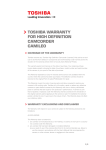


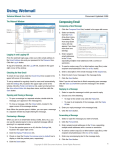
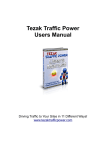
![SS HNBL-018 Owners manual HN1004-5 [EN] A3.indd - Jouef](http://vs1.manualzilla.com/store/data/006909007_1-61f91df4c9e84909195a3d6de9b86041-150x150.png)