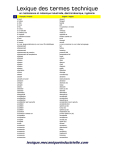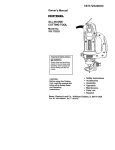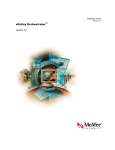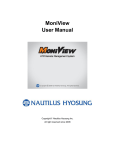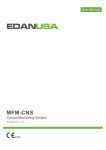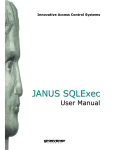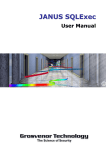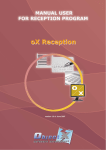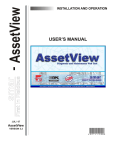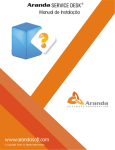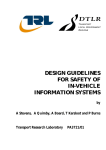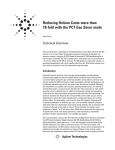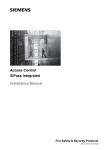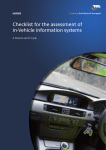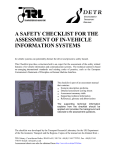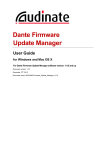Download HLATools™ - To Parent Directory
Transcript
On-Line Manual HLATools™ HLATools™ v. 1.1 June 2006 For In Vitro Diagnostic Use. 20001 Kittridge Street, Canoga Park, CA 91303-2801 Tel: (818) 702-0042 Fax: (818) 702-6904 www.onelambda.com Advancing Transplant Diagnostics Manual_Template_R1 OLI-UD-0157-062006 HLATools_IVDManual_v1.1_Rev. 0.pdf ©Copyright 2006 One Lambda, Inc. LABType is a registered trademark of One Lambda, Inc. ™HLATools is a trademark of One Lambda, Inc. ™LABScan 100 is a trademark of One Lambda, Inc. ® Luminex is a registered trademark of Luminex Corporation. ®Windows is a registered trademark of Microsoft Corporation. ® All One Lambda software products are designed to assist personnel experienced in HLA analysis by suggesting typing results. However, any clinical or diagnostic results must be carefully reviewed by a person qualified in HLA typing to assure correctness. The software may be used to aid in suggesting results, but should not be used as the sole method for determining reportable results. The software is meant as a laboratory aid, not as a source of definitive results. The software design does not mitigate hazards associated with the software. The laboratory director or technologist trained in histocompatibility testing is required to review all data to detect any problems with the software. Table of Contents Chapter 1: Introduction to One Lambda HLATools™ Overview. . . . . . . . . . . . . . . . . . . . . . . . . . . . . . . . . . . . . . . . . . . . . . . . . . . . . . . . . . . . 7 HLATools Modules . . . . . . . . . . . . . . . . . . . . . . . . . . . . . . . . . . . . . . . . . . . . . . . . 7 HLATools Configuration Suite . . . . . . . . . . . . . . . . . . . . . . . . . . . . . . . . . . . . . . . 8 HLA Update . . . . . . . . . . . . . . . . . . . . . . . . . . . . . . . . . . . . . . . . . . . . . . . . . . . 8 Comments Editor . . . . . . . . . . . . . . . . . . . . . . . . . . . . . . . . . . . . . . . . . . . . . . . 8 Configuration . . . . . . . . . . . . . . . . . . . . . . . . . . . . . . . . . . . . . . . . . . . . . . . . . . 9 Connections Tool . . . . . . . . . . . . . . . . . . . . . . . . . . . . . . . . . . . . . . . . . . . . . . . 9 Database Tools . . . . . . . . . . . . . . . . . . . . . . . . . . . . . . . . . . . . . . . . . . . . . . . . . 9 System Diagnostics. . . . . . . . . . . . . . . . . . . . . . . . . . . . . . . . . . . . . . . . . . . . . . 9 User Management . . . . . . . . . . . . . . . . . . . . . . . . . . . . . . . . . . . . . . . . . . . . . . 10 Features . . . . . . . . . . . . . . . . . . . . . . . . . . . . . . . . . . . . . . . . . . . . . . . . . . . . . . . . . . . . 10 About this Manual . . . . . . . . . . . . . . . . . . . . . . . . . . . . . . . . . . . . . . . . . . . . . . . . . . . 11 How to Use This Guide . . . . . . . . . . . . . . . . . . . . . . . . . . . . . . . . . . . . . . . . . . . . 11 Viewing the HTML Version of this Manual . . . . . . . . . . . . . . . . . . . . . . . . . . . . 12 Conventions Used in this Manual . . . . . . . . . . . . . . . . . . . . . . . . . . . . . . . . . . . . . 12 Interface Nomenclature. . . . . . . . . . . . . . . . . . . . . . . . . . . . . . . . . . . . . . . . . . . . . 12 Technical Support . . . . . . . . . . . . . . . . . . . . . . . . . . . . . . . . . . . . . . . . . . . . . . . . . 13 Chapter 2: Installation and Log On Software Installation . . . . . . . . . . . . . . . . . . . . . . . . . . . . . . . . . . . . . . . . . . . . . . . . . . 15 System Requirements . . . . . . . . . . . . . . . . . . . . . . . . . . . . . . . . . . . . . . . . . . . . . . 15 Luminex Software Compatibility . . . . . . . . . . . . . . . . . . . . . . . . . . . . . . . . . . . . . 16 Software Installation on all User Computers . . . . . . . . . . . . . . . . . . . . . . . . . . . . 16 Creating the LuminexFiles Folder . . . . . . . . . . . . . . . . . . . . . . . . . . . . . . . . . . . . . . . 18 Running the Clean Database Utility . . . . . . . . . . . . . . . . . . . . . . . . . . . . . . . . . . . . . . 18 Modifying, Repairing or Uninstalling HLATools . . . . . . . . . . . . . . . . . . . . . . . . . . . 19 Modifying HLATools . . . . . . . . . . . . . . . . . . . . . . . . . . . . . . . . . . . . . . . . . . . . . . 20 Repairing HLATools . . . . . . . . . . . . . . . . . . . . . . . . . . . . . . . . . . . . . . . . . . . . . . 21 Version 1.1 OLI-UD-0127-062006 HLATools™ User Manual 1 of 172 HLATools_IVDManual_v1.1_Rev. 0.pdf Uninstalling HLATools . . . . . . . . . . . . . . . . . . . . . . . . . . . . . . . . . . . . . . . . . . . . 22 Complete Uninstall of HLATools. . . . . . . . . . . . . . . . . . . . . . . . . . . . . . . . . . . . . 22 Updating HLATools . . . . . . . . . . . . . . . . . . . . . . . . . . . . . . . . . . . . . . . . . . . . . . . . . . 23 Log On . . . . . . . . . . . . . . . . . . . . . . . . . . . . . . . . . . . . . . . . . . . . . . . . . . . . . . . . . . . . 26 Chapter 3: LABType Home Product Inserts . . . . . . . . . . . . . . . . . . . . . . . . . . . . . . . . . . . . . . . . . . . . . . . . . . . . . . 27 Patient Worksheets . . . . . . . . . . . . . . . . . . . . . . . . . . . . . . . . . . . . . . . . . . . . . . . . . . . 27 Bead Probe Information . . . . . . . . . . . . . . . . . . . . . . . . . . . . . . . . . . . . . . . . . . . . . . . 27 Resolution Limitations . . . . . . . . . . . . . . . . . . . . . . . . . . . . . . . . . . . . . . . . . . . . . . . . 28 Chapter 4: Lambda Explorer Accessing Luminex .csv Files . . . . . . . . . . . . . . . . . . . . . . . . . . . . . . . . . . . . . . . . . . 29 Importing Luminex .csv Files . . . . . . . . . . . . . . . . . . . . . . . . . . . . . . . . . . . . . . . . . . . 31 Chapter 5: HLATools™ LABType Interactive Synopsis of LTI Batch Analysis Views . . . . . . . . . . . . . . . . . . . . . . . . . . . . . . . . . . . 35 Batch Data Analysis . . . . . . . . . . . . . . . . . . . . . . . . . . . . . . . . . . . . . . . . . . . . . . . . . . 36 Batch Results View. . . . . . . . . . . . . . . . . . . . . . . . . . . . . . . . . . . . . . . . . . . . . . . . 37 Bead Analysis View . . . . . . . . . . . . . . . . . . . . . . . . . . . . . . . . . . . . . . . . . . . . . . . 42 Control Values View – Positive Controls. . . . . . . . . . . . . . . . . . . . . . . . . . . . 44 Control Values View – Minimum Bead Count . . . . . . . . . . . . . . . . . . . . . . . 45 Synopsis of Sample Analysis Views and Subviews . . . . . . . . . . . . . . . . . . . . . . . . . . 46 Sample Results Analysis. . . . . . . . . . . . . . . . . . . . . . . . . . . . . . . . . . . . . . . . . . . . . . . 47 Assignments View with Matched Reaction Pairs and Close Reactions . . . . . . . . 47 Matched Reaction Pairs Subview . . . . . . . . . . . . . . . . . . . . . . . . . . . . . . . . . . . . . 52 All Alleles Subview . . . . . . . . . . . . . . . . . . . . . . . . . . . . . . . . . . . . . . . . . . . . . . . 53 Type/Subtype Subview . . . . . . . . . . . . . . . . . . . . . . . . . . . . . . . . . . . . . . . . . . . . . 54 Closest Reactions Subview . . . . . . . . . . . . . . . . . . . . . . . . . . . . . . . . . . . . . . . . . . 55 Specificity Subview . . . . . . . . . . . . . . . . . . . . . . . . . . . . . . . . . . . . . . . . . . . . . . . 56 Sample Assignment Subview . . . . . . . . . . . . . . . . . . . . . . . . . . . . . . . . . . . . . . . . 56 Patient Information Subview . . . . . . . . . . . . . . . . . . . . . . . . . . . . . . . . . . . . . . . . 57 Bead Analysis (Sample) . . . . . . . . . . . . . . . . . . . . . . . . . . . . . . . . . . . . . . . . . . . . 58 Reaction Grid . . . . . . . . . . . . . . . . . . . . . . . . . . . . . . . . . . . . . . . . . . . . . . . . . . . . 58 Sorting the Reaction Grid . . . . . . . . . . . . . . . . . . . . . . . . . . . . . . . . . . . . . . . . 61 Clustering Positives to the Left of the Grid . . . . . . . . . . . . . . . . . . . . . . . . . . 61 Restoring Allele Order . . . . . . . . . . . . . . . . . . . . . . . . . . . . . . . . . . . . . . . . . . 62 Shifting Alleles to the Top of the Grid . . . . . . . . . . . . . . . . . . . . . . . . . . . . . . 62 Restoring Allele Order . . . . . . . . . . . . . . . . . . . . . . . . . . . . . . . . . . . . . . . . . . 62 Sorting by Bead Usage . . . . . . . . . . . . . . . . . . . . . . . . . . . . . . . . . . . . . . . . . . 63 Sorting by Allele Pattern Matches . . . . . . . . . . . . . . . . . . . . . . . . . . . . . . . . . 63 Raw Data Table . . . . . . . . . . . . . . . . . . . . . . . . . . . . . . . . . . . . . . . . . . . . . . . . . . 64 Chapter 6: Patient Explorer Overview. . . . . . . . . . . . . . . . . . . . . . . . . . . . . . . . . . . . . . . . . . . . . . . . . . . . . . . . . . . 69 Version 1.1 OLI-UD-0127-062006 HLATools™ User Manual 2 of 172 HLATools_IVDManual_v1.1_Rev. 0.pdf Chapter 7: Reference Files and Their Maintenance Survey of LTI Data Resource Files . . . . . . . . . . . . . . . . . . . . . . . . . . . . . . . . . . . . . . 71 Products > View . . . . . . . . . . . . . . . . . . . . . . . . . . . . . . . . . . . . . . . . . . . . . . . . . . 72 Products > Update. . . . . . . . . . . . . . . . . . . . . . . . . . . . . . . . . . . . . . . . . . . . . . . . . 75 NMDP > View . . . . . . . . . . . . . . . . . . . . . . . . . . . . . . . . . . . . . . . . . . . . . . . . . . . 77 NMDP > Update . . . . . . . . . . . . . . . . . . . . . . . . . . . . . . . . . . . . . . . . . . . . . . . . . . 78 Serological > View . . . . . . . . . . . . . . . . . . . . . . . . . . . . . . . . . . . . . . . . . . . . . . . . 78 Serological > Update . . . . . . . . . . . . . . . . . . . . . . . . . . . . . . . . . . . . . . . . . . . . . . 79 Filter > View. . . . . . . . . . . . . . . . . . . . . . . . . . . . . . . . . . . . . . . . . . . . . . . . . . . . . 79 Chapter 8: HLATools™ Lambda Reporter Laboratory Report Header Information . . . . . . . . . . . . . . . . . . . . . . . . . . . . . . . . . . . 82 Entering Laboratory Information . . . . . . . . . . . . . . . . . . . . . . . . . . . . . . . . . . . . . 83 The other fields are self-explanatory and do not require elaboration. . . . . . . . . . 84 Using Lambda Reporter Filters. . . . . . . . . . . . . . . . . . . . . . . . . . . . . . . . . . . . . . . . . . 84 Selecting Samples . . . . . . . . . . . . . . . . . . . . . . . . . . . . . . . . . . . . . . . . . . . . . . . . . 84 Creating a Custom Report Template . . . . . . . . . . . . . . . . . . . . . . . . . . . . . . . . . . . . . 88 Report Sections . . . . . . . . . . . . . . . . . . . . . . . . . . . . . . . . . . . . . . . . . . . . . . . . . . . 90 Specifying Report Paper Size . . . . . . . . . . . . . . . . . . . . . . . . . . . . . . . . . . . . . . . . . . . 92 Chapter 9: HLATools™ Legacy Reporter Preformatted Reports . . . . . . . . . . . . . . . . . . . . . . . . . . . . . . . . . . . . . . . . . . . . . . . . . 93 Patient Reports . . . . . . . . . . . . . . . . . . . . . . . . . . . . . . . . . . . . . . . . . . . . . . . . . . . 94 1B – Patient Summary Report Filtered by Batch . . . . . . . . . . . . . . . . . . . . . . 94 2A – Patient Report. . . . . . . . . . . . . . . . . . . . . . . . . . . . . . . . . . . . . . . . . . . . . 94 Batch Reports . . . . . . . . . . . . . . . . . . . . . . . . . . . . . . . . . . . . . . . . . . . . . . . . . . . . 95 3A – Batch Report . . . . . . . . . . . . . . . . . . . . . . . . . . . . . . . . . . . . . . . . . . . . . 95 3B – Batch Raw Data Abbreviated Specificity Report. . . . . . . . . . . . . . . . . . 96 3D – Batch Report Sorted by Patient . . . . . . . . . . . . . . . . . . . . . . . . . . . . . . . 96 3E – Batch Report Sorted by Sample . . . . . . . . . . . . . . . . . . . . . . . . . . . . . . . 97 3F – Combined Batch Report Sorted by Sample . . . . . . . . . . . . . . . . . . . . . . 97 3G – Combined Batch Report Sorted by Patient . . . . . . . . . . . . . . . . . . . . . . 98 Sample Reports . . . . . . . . . . . . . . . . . . . . . . . . . . . . . . . . . . . . . . . . . . . . . . . . . . . 98 3C – Sample Report Filtered by Batch . . . . . . . . . . . . . . . . . . . . . . . . . . . . . . 98 4A – Sample Raw Data Abbreviated Specificity Filtered by Batch. . . . . . . . 98 4B – Combined Sample Analysis Data Report. . . . . . . . . . . . . . . . . . . . . . . . 99 4C – Sample Raw Data Abbreviated Specificity Report . . . . . . . . . . . . . . . 100 4D – Sample Abbreviated Specificity Report. . . . . . . . . . . . . . . . . . . . . . . . 100 4E – Sample Complete Specificity Report . . . . . . . . . . . . . . . . . . . . . . . . . . 100 99A – Sample Report with Chart Filtered by Batch . . . . . . . . . . . . . . . . . . . 100 Summary Reports . . . . . . . . . . . . . . . . . . . . . . . . . . . . . . . . . . . . . . . . . . . . . . . . 101 1A – ABDR by Batch Sorted by Well Position . . . . . . . . . . . . . . . . . . . . . . 101 1C – Batch Results . . . . . . . . . . . . . . . . . . . . . . . . . . . . . . . . . . . . . . . . . . . . 101 5B – Allele Query Report . . . . . . . . . . . . . . . . . . . . . . . . . . . . . . . . . . . . . . . 101 6A – Serological Equivalent Table Report . . . . . . . . . . . . . . . . . . . . . . . . . . 102 Version 1.1 OLI-UD-0127-062006 HLATools™ User Manual 3 of 172 HLATools_IVDManual_v1.1_Rev. 0.pdf 6B – NMDP Allele Code Data . . . . . . . . . . . . . . . . . . . . . . . . . . . . . . . . . . . 102 6C – Batch Data File Summary Report . . . . . . . . . . . . . . . . . . . . . . . . . . . . 102 6E – Catalog Information . . . . . . . . . . . . . . . . . . . . . . . . . . . . . . . . . . . . . . . 102 Special Reports . . . . . . . . . . . . . . . . . . . . . . . . . . . . . . . . . . . . . . . . . . . . . . . . . . 103 5A – Allele Group Frequencies . . . . . . . . . . . . . . . . . . . . . . . . . . . . . . . . . . 103 6D – Database Table Information. . . . . . . . . . . . . . . . . . . . . . . . . . . . . . . . . 103 99B – ABDR by Batch Sorted by Well Position . . . . . . . . . . . . . . . . . . . . . 103 Appendix A: LTI Interface Customization Modifying Tables . . . . . . . . . . . . . . . . . . . . . . . . . . . . . . . . . . . . . . . . . . . . . . . . . . . 107 Changing Sort Order or Grouping . . . . . . . . . . . . . . . . . . . . . . . . . . . . . . . . 107 Changing Batch Results Column Order . . . . . . . . . . . . . . . . . . . . . . . . . . . . 108 Navigating the LTI Interface . . . . . . . . . . . . . . . . . . . . . . . . . . . . . . . . . . . . . . . . . . 109 Navigating Between Windows Using the Keyboard . . . . . . . . . . . . . . . . . . 109 Accessing LTI Functions via Hot Keys . . . . . . . . . . . . . . . . . . . . . . . . . . . . 109 Changing Date Formats in HLATools . . . . . . . . . . . . . . . . . . . . . . . . . . . . . . . . . . . 109 Editing the Assignment Subview Comments List . . . . . . . . . . . . . . . . . . . . . . . . . . 109 Specifying the Data Transfer File Export Type . . . . . . . . . . . . . . . . . . . . . . . . . . . . 110 Specifying the Character Encoding Type . . . . . . . . . . . . . . . . . . . . . . . . . . . . . . . . . 111 Appendix B: HLATools™ FAQ Frequently Asked Questions . . . . . . . . . . . . . . . . . . . . . . . . . . . . . . . . . . . . . . . . . . . 113 How can I tell if HLATools is using the most recent LABType products? . . . . 113 Why can’t I find the Admin Diagnostics tool? . . . . . . . . . . . . . . . . . . . . . . . . . . 113 Update Database – Why can’t I run …? . . . . . . . . . . . . . . . . . . . . . . . . . . . . . . . 114 LTI database does not exist – Why do I get a message that …? . . . . . . . . . . . . 114 Remote LTI database – Why can’t I connect to … using Windows XP? . . . . . 114 Open a port though the XP firewall – How do I …? . . . . . . . . . . . . . . . . . . . . . 114 Local security policy on XP – How do I modify … . . . . . . . . . . . . . . . . . . . . . . 116 Clean Database – Why do I get a BCP error …? . . . . . . . . . . . . . . . . . . . . . . . . 116 Why do I have to log into the database when I try to print some reports? . . . . . 118 Windows Authentication Mode – Why can’t I set up …? . . . . . . . . . . . . . . . . . 118 Alleles – How are they designated? . . . . . . . . . . . . . . . . . . . . . . . . . . . . . . . . . . 118 Matched Reaction Pairs (MRPs) – How does LTI identify …? . . . . . . . . . . . . . 120 MRP Table – How does LTI populate the …? . . . . . . . . . . . . . . . . . . . . . . . . . . 122 MRP Table – How are Allele1 and Allele2 grouped in the …? . . . . . . . . . . . . . 124 All Alleles Table – How is the … generated? . . . . . . . . . . . . . . . . . . . . . . . . . . 126 Type/Subtype Allele Assignments – How are … made? . . . . . . . . . . . . . . . . . . 127 Reaction Grid – How is the … sorted? . . . . . . . . . . . . . . . . . . . . . . . . . . . . . . . . 128 NMDP Codes – How can I automatically update …? . . . . . . . . . . . . . . . . . . . . 130 LTI database directory – Why is the … growing excessively? . . . . . . . . . . . . . 131 How do I update an LTI database with a non-default name? . . . . . . . . . . . . . . . 132 How do I install MSDE to a non-default folder? . . . . . . . . . . . . . . . . . . . . . . . . 133 How can I import LABType Classic analyses into HLATools? . . . . . . . . . . . . 134 Version 1.1 OLI-UD-0127-062006 HLATools™ User Manual 4 of 172 HLATools_IVDManual_v1.1_Rev. 0.pdf Appendix C: Network Installation of HLATools Peer-to-Peer Installation . . . . . . . . . . . . . . . . . . . . . . . . . . . . . . . . . . . . . . . . . . . . . . 137 Creating a Database on a Remote Server . . . . . . . . . . . . . . . . . . . . . . . . . . . . . . 138 Connecting to a Remote LTI Database. . . . . . . . . . . . . . . . . . . . . . . . . . . . . . . . 140 Editing the Authorized Users List from a Remote Server . . . . . . . . . . . . . . . . . 148 Linking to another Server using SQL Authentication . . . . . . . . . . . . . . . . . . . . 149 Setting up HLATools in a Client/Server Network (to come) . . . . . . . . . . . . . . . . . . 151 HLATools Security Modes . . . . . . . . . . . . . . . . . . . . . . . . . . . . . . . . . . . . . . . . . . . . 151 Sharing Luminex Files on a Network . . . . . . . . . . . . . . . . . . . . . . . . . . . . . . . . . . . . 152 Glossary Glossary Entries . . . . . . . . . . . . . . . . . . . . . . . . . . . . . . . . . . . . . . . . . . . . . . . . . . . . 157 A260/A280 Ratio . . . . . . . . . . . . . . . . . . . . . . . . . . . . . . . . . . . . . . . . . . . . . . . . . 157 ACD . . . . . . . . . . . . . . . . . . . . . . . . . . . . . . . . . . . . . . . . . . . . . . . . . . . . . . . . . . 157 Allele Name Extensions . . . . . . . . . . . . . . . . . . . . . . . . . . . . . . . . . . . . . . . . . . . 157 Amino Acid Codes . . . . . . . . . . . . . . . . . . . . . . . . . . . . . . . . . . . . . . . . . . . . . . . 157 ASO . . . . . . . . . . . . . . . . . . . . . . . . . . . . . . . . . . . . . . . . . . . . . . . . . . . . . . . . . . 158 Class I MHC . . . . . . . . . . . . . . . . . . . . . . . . . . . . . . . . . . . . . . . . . . . . . . . . . . . . 158 Class II MHC . . . . . . . . . . . . . . . . . . . . . . . . . . . . . . . . . . . . . . . . . . . . . . . . . . . 158 Cell death detection . . . . . . . . . . . . . . . . . . . . . . . . . . . . . . . . . . . . . . . . . . . . . . 159 Clean Database . . . . . . . . . . . . . . . . . . . . . . . . . . . . . . . . . . . . . . . . . . . . . . . . . . 160 Close Reaction . . . . . . . . . . . . . . . . . . . . . . . . . . . . . . . . . . . . . . . . . . . . . . . . . . 160 Code definition . . . . . . . . . . . . . . . . . . . . . . . . . . . . . . . . . . . . . . . . . . . . . . . . . . 160 Complement . . . . . . . . . . . . . . . . . . . . . . . . . . . . . . . . . . . . . . . . . . . . . . . . . . . . 160 Count Type . . . . . . . . . . . . . . . . . . . . . . . . . . . . . . . . . . . . . . . . . . . . . . . . . . . . . 160 CREG . . . . . . . . . . . . . . . . . . . . . . . . . . . . . . . . . . . . . . . . . . . . . . . . . . . . . . . . . 160 EDTA . . . . . . . . . . . . . . . . . . . . . . . . . . . . . . . . . . . . . . . . . . . . . . . . . . . . . . . . . 161 ELISA . . . . . . . . . . . . . . . . . . . . . . . . . . . . . . . . . . . . . . . . . . . . . . . . . . . . . . . . . 161 Epitope . . . . . . . . . . . . . . . . . . . . . . . . . . . . . . . . . . . . . . . . . . . . . . . . . . . . . . . . 161 False Negative. . . . . . . . . . . . . . . . . . . . . . . . . . . . . . . . . . . . . . . . . . . . . . . . . . . 161 False Positive . . . . . . . . . . . . . . . . . . . . . . . . . . . . . . . . . . . . . . . . . . . . . . . . . . . 161 False Reaction. . . . . . . . . . . . . . . . . . . . . . . . . . . . . . . . . . . . . . . . . . . . . . . . . . . 161 Genetic Code. . . . . . . . . . . . . . . . . . . . . . . . . . . . . . . . . . . . . . . . . . . . . . . . . . . . 162 Immunomagnetic beads . . . . . . . . . . . . . . . . . . . . . . . . . . . . . . . . . . . . . . . . . . . 162 JPN Rank . . . . . . . . . . . . . . . . . . . . . . . . . . . . . . . . . . . . . . . . . . . . . . . . . . . . . . 162 Local Code . . . . . . . . . . . . . . . . . . . . . . . . . . . . . . . . . . . . . . . . . . . . . . . . . . . . . 162 Log Files [.ldf] . . . . . . . . . . . . . . . . . . . . . . . . . . . . . . . . . . . . . . . . . . . . . . . . . . 162 Matched Reaction Pair . . . . . . . . . . . . . . . . . . . . . . . . . . . . . . . . . . . . . . . . . . . . 163 Mean and Median . . . . . . . . . . . . . . . . . . . . . . . . . . . . . . . . . . . . . . . . . . . . . . . . 163 Merge Database . . . . . . . . . . . . . . . . . . . . . . . . . . . . . . . . . . . . . . . . . . . . . . . . . 163 MIC . . . . . . . . . . . . . . . . . . . . . . . . . . . . . . . . . . . . . . . . . . . . . . . . . . . . . . . . . . . 163 N80/K80 . . . . . . . . . . . . . . . . . . . . . . . . . . . . . . . . . . . . . . . . . . . . . . . . . . . . . . . 163 Negative Control. . . . . . . . . . . . . . . . . . . . . . . . . . . . . . . . . . . . . . . . . . . . . . . . . 163 NIH Score . . . . . . . . . . . . . . . . . . . . . . . . . . . . . . . . . . . . . . . . . . . . . . . . . . . . . . 164 NMDP code . . . . . . . . . . . . . . . . . . . . . . . . . . . . . . . . . . . . . . . . . . . . . . . . . . . . 164 Normalization . . . . . . . . . . . . . . . . . . . . . . . . . . . . . . . . . . . . . . . . . . . . . . . . . . . 164 Version 1.1 OLI-UD-0127-062006 HLATools™ User Manual 5 of 172 HLATools_IVDManual_v1.1_Rev. 0.pdf Nucleotide Codes . . . . . . . . . . . . . . . . . . . . . . . . . . . . . . . . . . . . . . . . . . . . . . . . 165 Null Allele. . . . . . . . . . . . . . . . . . . . . . . . . . . . . . . . . . . . . . . . . . . . . . . . . . . . . . 165 PBS . . . . . . . . . . . . . . . . . . . . . . . . . . . . . . . . . . . . . . . . . . . . . . . . . . . . . . . . . . . 165 PCR-SSP . . . . . . . . . . . . . . . . . . . . . . . . . . . . . . . . . . . . . . . . . . . . . . . . . . . . . . . 165 Positive Control . . . . . . . . . . . . . . . . . . . . . . . . . . . . . . . . . . . . . . . . . . . . . . . . . 166 Positive Reaction . . . . . . . . . . . . . . . . . . . . . . . . . . . . . . . . . . . . . . . . . . . . . . . . 166 Primary Data Files [.mdf] . . . . . . . . . . . . . . . . . . . . . . . . . . . . . . . . . . . . . . . . . . 166 Recognition Site . . . . . . . . . . . . . . . . . . . . . . . . . . . . . . . . . . . . . . . . . . . . . . . . . 166 RFLP . . . . . . . . . . . . . . . . . . . . . . . . . . . . . . . . . . . . . . . . . . . . . . . . . . . . . . . . . . 167 Secondary antibody. . . . . . . . . . . . . . . . . . . . . . . . . . . . . . . . . . . . . . . . . . . . . . . 167 SSO . . . . . . . . . . . . . . . . . . . . . . . . . . . . . . . . . . . . . . . . . . . . . . . . . . . . . . . . . . . 167 Substrate . . . . . . . . . . . . . . . . . . . . . . . . . . . . . . . . . . . . . . . . . . . . . . . . . . . . . . . 167 Unicode . . . . . . . . . . . . . . . . . . . . . . . . . . . . . . . . . . . . . . . . . . . . . . . . . . . . . . . . 167 Update Database . . . . . . . . . . . . . . . . . . . . . . . . . . . . . . . . . . . . . . . . . . . . . . . . . 167 Index Version 1.1 OLI-UD-0127-062006 HLATools™ User Manual 6 of 172 HLATools_IVDManual_v1.1_Rev. 0.pdf Chapter 1 Introduction to One Lambda HLATools™ This manual is intended to serve as in-depth discussion of the features of the One Lambda HLATools™ software suite. This manual supersedes the introductory topics that were treated in Getting Started with One Lambda HLATools and contains advanced topics and reference material that goes beyond the scope of that document. All One Lambda software products are designed to assist personnel experienced in HLA analysis by suggesting typing results. However, any clinical or diagnostic results must be carefully reviewed by a person qualified in HLA typing to assure correctness. The software may be used to aid in suggesting results, but should not be used as the sole method for determining reportable results. The software is meant as a laboratory aid, not as a source of definitive results. Overview One Lambda HLATools is a suite of software applications that interpret the results obtained by One Lambda’s LabType SSO HLA typing tests. The software suite contains five major modules and a number of utilities. HLATools Modules The application suite comprises the following modules: LABType Home – a repository of One Lambda product/lot-specific information in PDF format for LABType SSO and Micro SSP product lines. Lambda Explorer – a utility for importing files produced by the Luminex LABScan<SuperScript>™ 100 bench-top flow analyzer into the LabType Interactive (LTI) database. LabType Interactive – a software application that contains tools for assessing the quality of imported data, reviewing preliminary analysis results, adjusting cutoff values and accepting suggested allele assignments. Version 1.1 OLI-UD-0157-062006 7 of 172 HLATools_IVDManual_v1.1_Rev. 0.pdf Patient Explorer – a utility that collates multiple sample results collected from among one or more batches with a single patient identified by a unique patient ID. Lambda Reporter – a report generator that creates a variety of preformatted batch, sample and patient reports. The Lambda Reporter also exports special reports such as ABDR reports as well as files in .xls, .txt, .pdf and .doc formats. HLATools Configuration Suite The HLATools Configuration Suite interface provides access to a number of utility programs used to configure the HLATools modules. To access these programs, select Start > Programs > One Lambda > HLATools Configuration Suite. HLA Update • Products modifies how LTI handles data on a per-product basis: • Specifies type of mean and type of bead count used in data handling • Specifies minimum bead count and positive control value thresholds • Establishes order in which products appear in pick list when user matches a product to session data • Specifies cutoff sensitivity used to classify strength of bead readings For details, see Products > View, p. 72. • Update LABType product information from files downloaded from the One Lambda website For details, see Products > Update, p. 75. • NMDP maintains NMDP ambiguity code listing • Displays code list For details, see NMDP > View, p. 77. • Updates code list from NMDP Research website or a local file For details, see NMDP > Update, p. 78. • Serological maintains allele/serological equivalents list • Displays equivalents list • Exports list in plain .csv or in Excel-compatible .csv format For details, see Serological > View, p. 78. • Updates equivalents list from a website or a local file Comments Editor • Constructs list of frequently used comments for user-supplied sample annotation For details, see Figure A-3, HLATools Comments Editor Tool. 8 of 172 OLI-UD-0157-062006 6/6/06 HLATools_IVDManual_v1.1_Rev. 0.pdf Configuration • General Configuration • Lambda Explorer Default Directory specifies the pathway to the default folder containing Luminex 100 output files accessed by the Lambda Explorer (see Chapter 4). • Lab Info maintains laboratory and institutional information included in report headers For details, see Entering Laboratory Information, p. 83. • • • Login Type sets level of HLATools login security (see HLATools Security Modes, p. 149). LABType • Export Type specifies client-specific data transfer file export types and enables client-specific application features. • Character Encoding Type specifies the character encoding (code page) used in report generation. LABScreen • Specifies the pathway to the folder containing the One Lambda LABScreen HLA analysis executable. LABScreen can be launched from HLATools explorer bar (Figure 5-1). Connections Tool • Provides access to multiple LTI databases on networked servers. For details, see Connecting to a Remote LTI Database, p. 138. Database Tools • Attach/Detach makes or breaks connections to LTI databases. For details about the need to detach databases, see the FAQ on excessive growth in database size, Appendix B, p. 129. • Backup/Restore displays the current instance of the SQL server and the attached LTI database and backs up an existing LTI database or restores a backed-up database located on a local or a remote server. • Clean/Update creates a “clean” or new LTI database or updates an existing one. See the Clean Database and Update Database Glossary topics. • Merge combines two existing LTI databases. See the Merge Database Glossary topic. System Diagnostics • Displays information about • current user and users authorized to use local computer • local computer OS, hardware components and IP address • creation dates and last time of use of program components • system environment variables • currently implemented LTI database connections Version 1.1 OLI-UD-0157-062006 9 of 172 HLATools_IVDManual_v1.1_Rev. 0.pdf User Management • Creates new users authorized to access a local or remote SQL database • Adds Windows User and Groups authorized to access databases For details, see Figure C-2, User Management Tool. Features The HLATools software suite is designed to be used with One Lambda’s LabType SSO HLA typing tests. The central module in the suite is the LabType Interactive (LTI) analysis tool. The bulk of this document is devoted to explaining the use and features of LTI. With LTI and the other software modules in this suite, you can accomplish the tasks listed below. • Import data from the LABScan™ 100 bench-top flow analyzer (Importing Luminex .csv Files, p. 31). • Review preliminary results in tabular format (Batch Data Analysis, p. 36). • Assess the quality of the imported data by comparing it to demographic reference data (Bead Analysis View, p. 42). • Adjust cutoff values globally and locally, as warranted (Bead Analysis View, p. 42 and Assignments View with Matched Reaction Pairs and Close Reactions, p. 47). • Accept suggested allele assignments (Assignments View with Matched Reaction Pairs and Close Reactions, p. 47). • Review identified Close Reactions, cases where reversing a single bead reaction (making a negative positive or vice versa) would yield a Matched Reaction Pair and an allele assignment. (Closest Reactions Subview, p. 55) • Review types and subtypes of assigned alleles, as well as ambiguous cases where the beads cannot determine with precision which specific alleles are present and allele assignments cannot be made. (Type/Subtype Subview, p. 54) • Review allele specificities for any given bead in the sample (Specificity Subview, p. 56) • Identify and assign serological equivalents to the assigned allele (All Alleles Subview, p. 53 and Sample Assignment Subview, p. 56) • Analyze sample reaction patterns in a serogram-like grid (Reaction Grid, p. 58) • Review raw data in a tabular format (Raw Data Table, p. 64) • Manage data from multiple samples associated with a single patient (Chapter 6, Patient Explorer) • Update the data resource files used by LabType Interactive (Chapter 7, Reference Files and Their Maintenance) • Generate a wide variety of sample, patient and batch reports (Chapter 8, HLATools™ Lambda Reporter and Chapter 9, HLATools™ Legacy Reporter) 10 of 172 OLI-UD-0157-062006 6/6/06 HLATools_IVDManual_v1.1_Rev. 0.pdf About this Manual This manual is intended to provide the basic information a user needs to take advantage of the advanced features of LABType Interactive and the other modules in the HLATools software suite, and to understand the purpose of each element contained in the module interfaces. It is assumed that the reader has read and understood one of One Lambda’s LABType SSO Product Inserts and is familiar with the basics of PCR amplification and data collection using the Luminex LABScan<SuperScript>™ 100 Flow Analyzer. A number of terms pertinent to LTI and other HLATools modules, and to other One Lambda products are contained in the Glossary for easy reference. Details about laboratory aspects of HLA typing, LabType assays or statistical analysis are beyond the scope of this manual. How to Use This Guide This guide is divided into three principal parts: these introductory remarks, software installation and networking instructions, and usage instructions for the various HLATools software modules. The manual also includes appendices dealing with topics in interface customization, FAQs, multi-user installations, a Glossary, and an Index. Page numbers in the on-line version refer to page numbers in the printed version of the guide. Chapter 2, Installation and Log On, contains step-by-step instructions for installing the software on a single-user standalone workstation. Chapter 3, LABType Home, provides a brief survey of the One Lambda product literature that forms the basis of much of the allele specific information that is contained in your HLATools database. Chapter 4, Lambda Explorer, describes how to access Luminex files and import them into the HLATools database. Chapter 5, HLATools™ LABType Interactive, describes how to use the LTI software application to analyze batch and individual patient or sample results and how to interpret allele assignments. Chapter 6, Patient Explorer, describes how to collate and review the results of multiple sample tests that have been carried out on a single patient. Chapter 7, Reference Files and Their Maintenance, describes the contents of several important data files which form part of the HLATools database and how to update them. Chapter 8, HLATools™ Lambda Reporter, provides an overview of the tools available to create user- and laboratoryspecific custom reports. Chapter 9, HLATools™ Legacy Reporter, provides an overview of the different types of preformatted sample, patient, batch, summary and special reports available to the HLATools user. Appendix A, LTI Interface Customization, describes some techniques that users can employ to change the appearance of charts and tables in LTI. Appendix B, HLATools™ FAQ, addresses a number of Frequently Asked Questions. Appendix C, Network Installation of HLATools, deals with establishing user access in different configurations such as standalone workstations, peer-to-peer installations and multi-user network environments.These instructions deal with some common scenarios that you may encounter when using LTI in a multi-user laboratory environment. A small Glossary of terms pertinent to HLA typing and screening is included. Version 1.1 OLI-UD-0157-062006 11 of 172 HLATools_IVDManual_v1.1_Rev. 0.pdf The printed manual concludes with an Index. This manual has been designed to be printed out or viewed online. The distribution media contains electronic versions of this manual in PDF and HTML format. Viewing the HTML Version of this Manual When viewing the HTML version of this manual, the Internet Explorer browser may repeatedly generate a message warning that the files contain active content. You can suppress this message by reconfiguring Internet Explorer as follows: 1. Select Start > Settings > Control Panel > Internet Options > Advanced. 2. Deselect the Security option “Allow active content to run in files on My computer.” You may wish to re-enable this option when you have finished with your HLATools session. Conventions Used in this Manual This manual assumes that you are familiar with the Windows operating system and with the standard desktop functions that are common to virtually all software programs: • Basic file operations (opening, saving and printing) • Editing functions (cutting, copying and pasting text) • Resizing windows and dialog boxes • Simple manipulation of tables It also assumed that you are familiar with the standard Windows file and folder tree structure and that you know how to manipulate folders and the files they contain. Menu options and dialog box selections in step-by-step procedures are indicated in green text with a right angle bracket marking each step. A step may involve actions such as making a menu selection, accessing a pane through a tab, or checking a check box or radio button. For example, to access the HLATools application, select Start > Programs > One Lambda > HLATools > HLATools. Names of Views, Subviews, Panels, Dialog Boxes, and Buttons are shown in boldface type except when they form part of a hypertext cross-reference or a navigation path to a particular view, subview or panel. When used as hypertext they appear in blue or green type: Conventions Used in this Manual. Interface Nomenclature • The term View is used instead of “window” or “tab”. • A tabbed view is termed a View or Subview. • A Panel or a Pane is a demarcated region or area in a View or Subview. 12 of 172 OLI-UD-0157-062006 6/6/06 HLATools_IVDManual_v1.1_Rev. 0.pdf • A Batch is a collection of Samples and appears as a folder in the Batch/Samples file tree. Note that the contents of a batch are termed “samples” and not “patients”. This distinction is made because multiple samples may be associated with a single patient, and because the confidentiality policies of some institutions require that the patient/sample relationship not be openly divulged. The treatment of patients with multiple samples is addressed in Chapter 6, Patient Explorer. • The term Bead is often used synonymously (but imprecisely) with Probe since a LABType bead can be assumed to carry only one type of probe. Technical Support For technical support or to report software problems, contact your One Lambda representative. • From the United States, call 800-822-8824. • In the greater Los Angeles area, call 818-702-0042. • Contact us by e-mail at: [email protected] Version 1.1 OLI-UD-0157-062006 13 of 172 HLATools_IVDManual_v1.1_Rev. 0.pdf This page intentionally left blank. Chapter 2 Installation and Log On This chapter addresses installation of HLATools™ software on a single-user standalone workstation. Installation of HLATools software in a peer-to-peer configuration or client/server network environment is discussed in Appendix C, Network Installation of HLATools. Software Installation System Requirements These are system requirements for installation and use of HLATools software: • Microsoft® Windows® 2000 (SP4) or XP (SP2 or later) operating system • Microsoft .NET Framework v. 1.1 • Microsoft SQL Server Desktop Engine 2000 (SP3a) – this must also be installed on client computers in a client/server configuration • Pentium® III with Windows 2000 or Pentium 4 with Windows XP • 256 MB of RAM • 5 GB of available hard disk space • CD-ROM drive All software needed to install HLATools on standalone or client computers is contained on the CD-ROM in your software shipment. The installation of the SQL database server software should be handled by your IT system administrator. The MS Windows SQL Server software must include Microsoft SQL Server 2000 Service Pack 3a which is available from Microsoft at http://www.microsoft.com/downloads/. Version 1.1 OLI-UD-0157-062006 15 of 172 HLATools_IVDManual_v1.1_Rev. 0.pdf Luminex Software Compatibility HLATools software has been developed and tested to be compatible with Luminex IS 2.1 and IS 2.2 output files produced by the LABScan 100 flow analyzer. Software Installation on all User Computers 1. You must have administrator status on the PC in order to install HLATools and the HLATools Configuration Suite. 2. Place the CD-ROM into your CD-ROM drive. 3. Many Windows computers are configured so that CDs auto-run by default. In the event that auto-run has been disabled on your system, select Start > Run > Browse to locate your CD-ROM drive. 4. Double-click on the CD-ROM icon to launch the installation program. 5. If the Program Maintenance dialog box displays the following message, you are reinstalling HLATools over an existing installation. In that case, proceed to Modifying, Repairing or Uninstalling HLATools, p. 19; otherwise, continue with the next step. Figure 2-1: InstallShield Modify… Message 6. Once the installation begins, you may see this message: Figure 2-2: Microsoft .NET Framework Installation This occurs only if the software detects that Microsoft .NET Framework has not been installed on your computer. If Microsoft .NET Framework is already installed, this step of the install is skipped. If the installation software cannot detect the Microsoft .NET Framework software, it will launch the InstallShield for Microsoft .NET Framework. Accept the license agreement, click Install and wait for the installation to be completed. 7. Next, the installation software prepares for the actual installation of the HLATools software package. When the preparation steps have been completed, you may be requested to reboot your computer. If so, click Restart and continue. After Windows restarts, the next step in the installation may last several minutes. 16 of 172 OLI-UD-0157-062006 6/6/06 HLATools_IVDManual_v1.1_Rev. 0.pdf 8. When the HLATools Setup InstallShield Wizard appears, click Next, read and accept the license agreement and click Next again to continue. Figure 2-3: Customer Information Dialog 9. Regarding the Customer Information dialog: A. The User Name field is sometimes filled in automatically by your computer. B. An entry in the Organization field is optional. C. It is recommended that the default option that allows any user of the computer to use the HLATools software be accepted. Click Next to proceed. 10. Two Setup Type options are available. A. Complete – installs all program features and requires about 260 MB. The default installation destination is your C: drive. B. Custom – allows users to select installation options: • Install HLATools to a destination other than the C: drive; • Check available drive space. The default option is the complete installation. Click Next to proceed. 11. The InstallWizard is now ready to complete the installation. Version 1.1 OLI-UD-0157-062006 17 of 172 HLATools_IVDManual_v1.1_Rev. 0.pdf Click Install to proceed. If for some reason you change you mind, it is possible to abort the installation while it is in progress. Click Finish to conclude the installation. This completes the first part of HLATools software installation for a single workstation. Before running HLATools, you must create a folder where your Luminex files can reside and run the Clean Database utility to create an HLATools database structure. See Creating the LuminexFiles Folder, p. 18, and Running the Clean Database Utility, p. 18, for further instructions. Creating the LuminexFiles Folder When first launched, the Lambda Explorer will look at the top level of the directory structure where HLATools has been installed for folders containing files in the .csv format. This is the format used for the Luminex LABScan<SuperScript>™ 100 output files that are the input files for the LTI analysis module. In a standard installation to the C: drive of your computer, the Lambda Explorer will look for a folder called LuminexFiles. As the first step of the installation, create the folder for your .csv files as follows: 1. Select My Computer >Local Disk (C:). 2. From the desktop menu select File > New > Folder. 3. Name the folder exactly LuminexFiles and press Enter. Use this folder to store your Luminex LABScan 100 .csv files. If you have installed the HLATools software somewhere other than in your C: drive, you can use the built-in browse function to locate .csv files for analysis. For instructions on how to access Luminex output files directly from the computer that controls your Luminex analyzer, see Sharing Luminex Files on a Network, p. 150. Running the Clean Database Utility This utility creates the database structure required by LTI and other HLA Tools applications. The database files are located in the folder C:\Program Files\Microsoft SQL Server\MSSQL$ONELAMBDA. Warning: If you are installing HLATools for the first time, you must run the Clean Database utility before launching any of the HLATools applications. You must have administrative permissions in order to run Clean Database. If you attempt to use the Lambda Explorer to import files or run LTI without previously creating a database, both applications will generate a warning message and quit. If you are updating HLATools, you probably want to preserve your existing analysis results. To determine if you should run Clean Database or Update Database, see Updating HLATools, p. 23. To run Clean Database: 1. Select Start > Programs > One Lambda > HLATools Configuration Suite > Clean/Update. 18 of 172 OLI-UD-0157-062006 6/6/06 HLATools_IVDManual_v1.1_Rev. 0.pdf 2. The Clean Database utility takes several minutes to create and populate the database structure. Its progress is displayed in a log message window. Figure 2-4: Clean DataBase Log Message Window Warning: Running Clean Database creates a new, clean database, which means that all previously analyzed samples and patient information overwritten when the new database is created. All current patient/sample associations and allele assignments will be lost. Modifying, Repairing or Uninstalling HLATools The HLATools InstallShield utilities provided on the distribution CD allow you to modify, repair or uninstall HLATools. You must have administrative permissions in order to perform these functions. These utilities affect only the HLATools program files and do not alter your Luminex data files or your database. To use the program maintenance utilities: 1. Insert the HLATools CD and allow it to AutoStart. Alternatively, locate and launch the setup utility: 2. Click Next to proceed. The Program Maintenance dialog will appear (Figure 2-5). The InstallShield Wizard allows you to modify, repair or remove One Lambda HLATools. Version 1.1 OLI-UD-0157-062006 19 of 172 HLATools_IVDManual_v1.1_Rev. 0.pdf Figure 2-5: Program Maintenance Dialog Modifying HLATools To modify HLATools software applications: 1. Select the Modify option shown in Figure 2-5: 2. Click Next to access the Custom Setup dialog (Figure 2-6) • Installation options that will be offered in future releases can be accessed via the pull-down menu. • If you select an option and the message in the Feature Description field declares that the feature requires no space on your hard drive, this means that the feature is already installed. 3. Click Next to proceed, then Install, then Finish to carry out the modification. 20 of 172 OLI-UD-0157-062006 6/6/06 HLATools_IVDManual_v1.1_Rev. 0.pdf Figure 2-6: Custom Setup Options Repairing HLATools If you encounter a runtime error message similar to that shown in Figure 2-7, you can run the Repair utility without completely reinstalling the program. Figure 2-7: Runtime Error Message Note that repairing the HLATools software does not affect your Luminex data files or database files. 1. Select the Repair option shown in Figure 2-5. 2. Click Next, then Install. The repair takes several minutes. 3. Click Finish to exit Version 1.1 OLI-UD-0157-062006 21 of 172 HLATools_IVDManual_v1.1_Rev. 0.pdf Uninstalling HLATools You can uninstall HLATools either by selecting Start > Settings > Control Panel > Add or Remove Programs from the Windows desktop, or you can use the HLATools Uninstall utility: 1. Select the Uninstall option shown in Figure 2-5. 2. Click Next, then Remove. The uninstall takes several minutes and does not affect your Luminex data files or database files. 3. If you do not plan to use HLATools further on the computer from which you have uninstalled the applications, you may wish to remove the Luminex data files from the C:\Luminex files folder and the HLATools database files from C:\Program Files\Microsoft SQL Server\MSSQL$ONELAMBDA. Complete Uninstall of HLATools In rare instances you may encounter problems running HLATools after installing a new version. These problems may be the result of the incomplete removal of old program components and registry data during the uninstall. If this occurs, we recommend that you perform a complete, manual uninstall of the old version and its supporting files and folders. To do a complete uninstall: 1. Uninstall all existing instances of HLATools, the HLATools Configuration Suite and MDSE using the Windows Add or Remove Programs utility accessible by selecting Start > Settings > Control Panel > Add and Remove Programs. 2. Delete the HLATools folder in C:\Documents and Settings\All Users\Application Data\OneLambda. In many system installations the \Application Data folder is hidden. If you cannot find it in the \All Users folder, you can access it by navigating to \All Users and then entering \Application Data in the Address field. Alternatively, select Start > Settings > Control Panel > Folder Options > View > Hidden Files and Folders and choose the Show Hidden Files and Folders option. 3. On both Windows 2000 and Windows XP, stop the Microsoft SQL Server service by selecting: Start > Settings > Control Panel > Administrative Tools >Services > Services Local, then • On Windows 2000, double-click on the MSSQL$ONELAMBDA service to access the MSSQL$ONELAMBDA properties dialog and select Stop > OK. • On Windows XP, select MSSQL$ONELAMBDA from the list of services and use the Stop option in the left panel, or double-click on the MSSQL$ONELAMBDA service to access the MSSQL$ONELAMBDA properties dialog and select Stop > OK. When you reinstall HLATools, the MSSQL$ONELAMBDA service will also be reinstalled and started automatically. 4. Rename C:\Program Files\Microsoft SQL Server\MSSQL$ONELAMBDA to oldMSSQL$ONELAMBDA. 5. Delete the Start\Programs\One Lambda directory from the Start menu. 6. Delete the entire folder C:\Program Files\One Lambda. You may now install the new version of HLATools. 22 of 172 OLI-UD-0157-062006 6/6/06 HLATools_IVDManual_v1.1_Rev. 0.pdf Updating HLATools When you install a new version of HLATools you might be concerned that all your existing analysis results are preserved. To address this concern, HLATools automatically backs up your database when updating HLATools. Follow the steps shown in Figure 2-8 to determine whether you should run Update Database, Clean Database or neither. Figure 2-8: Updating HLATools 1. The name of the currently attached database is shown in the HLA Tools Configuration Suite Database panel (Figure 2-9). Version 1.1 OLI-UD-0157-062006 23 of 172 HLATools_IVDManual_v1.1_Rev. 0.pdf Figure 2-9: SQL Server and Database Status 2. If you want to be sure that no results are lost, you can back up a database using options provided by the Backup/ Restore utility. It is recommended that you use the Backup tool since the database remains attached and available to other users while it is being backed up. Even very large databases are typically backed up in less than one minute. 24 of 172 OLI-UD-0157-062006 6/6/06 HLATools_IVDManual_v1.1_Rev. 0.pdf Figure 2-10: Backup Database 3. Select the database you want to back up from the pull-down list and specify a name and path for the back-up file using the browse feature. 4. Uninstall the old version of HLATools by selecting Start > Settings > Control Panel > Add or Remove Programs from the Windows desktop or use the removal tool provided with the HLATools Install program (Figure 2-5). 5. Install the new version of HLATools as described above in Software Installation, p. 15. 6. At this point you have to decide whether to update the existing database, create a completely new database by running Clean Database, or maintain the current database unchanged. The Readme.txt file on the distribution CD contains instructions on which path to follow. 7. A – Run Update Database when modifications have been made to the database or when the product nomenclature has been updated. This preserves the results of your previous analyses. • Select Start > Programs > One Lambda > HLATools Configuration Suite > Clean/Update, then select Update • The Update utility will take several minutes to run. Its progress is displayed in a log message window. B – Run Clean Database when you want to create a completely new database structure. See the Clean Database Glossary topic for details. Version 1.1 OLI-UD-0157-062006 25 of 172 HLATools_IVDManual_v1.1_Rev. 0.pdf Log On In the standard installation of HLATools on a standalone workstation, any user can access HLATools without further login. Further levels of security can be implemented to control access to the applications. The implementation of restricted access is discussed in HLATools Security Modes, p. 149 (Appendix C). 26 of 172 OLI-UD-0157-062006 6/6/06 HLATools_IVDManual_v1.1_Rev. 0.pdf Chapter 3 LABType Home LABType Home When you launch HLATools™, the icon at the top of the list bar is the LABType Home icon shown at the right. This icon accesses an HTML page with links to One Lambda product information in PDF format for LABType SSO and Micro SSP product lines. The documents are included in the software distribution and reside on your local computer or a network server, thus allowing you to access the information without going onto the Internet. This HTML page contains links to four types of SSO reference documentation: Product Inserts Product insert sheets for each typing test are provided in the principal European languages required by the EU IVD Directive. A Product Insert contains the protocol that must be followed to carry out a LABType SSO typing test. Patient Worksheets Patient Worksheets are used to record the reaction results for each bead in a patient sample. Each worksheet contains the locus allele groups and their serological equivalents and positive cutoff values for each bead. The worksheets are intended for use by laboratory technicians and HLA typing experts. Bead Probe Information These sheets include each bead’s probe recognition site (start and end points of various locations in HLA protein sequence alignments that are recognized by the specific probe), allele specificities for the probe, the One Lambda Version 1.1 OLI-UD-0157-062006 27 of 172 HLATools_IVDManual_v1.1_Rev. 0.pdf reference test number for the bead information, and the number of true positives and negatives and any false positives and negatives observed during the reference test. Each new revision of the Bead Probe Information sheet also includes any changes or additions to the allele specificity list for each bead. Resolution Limitations Molecular genotyping is capable of much finer resolution of alleles than serological testing. This sheet contains a listing of the alleles detected by LABType SSO testing that exhibit the same combined reaction patterns at the serological level. 28 of 172 OLI-UD-0157-062006 6/6/06 HLATools_IVDManual_v1.1_Rev. 0.pdf Chapter 4 Lambda Explorer Lambda Explorer The HLATools™ Lambda Explorer module is the tool used to import LABScan<SuperScript>™ 100 output files into the HLATools database. When you first access the HLATools Lambda Explorer view, the batch files tree displays all of the Luminex files that have been loaded into the HLATools database or which are currently available for loading. Warning: Before you use HLATools for the first time, you must create a database structure by running the Clean Database utility. See Running the Clean Database Utility, p. 18 for details. Accessing Luminex .csv Files When first launched, Lambda Explorer looks for a folder called C:\LuminexFiles. This file is the default repository for the Luminex LABScan<SuperScript>™ 100 .csv output files which are the input files for the LTI application. Files are displayed as follows (Figure 4-1): • Files in bold face type have not yet been imported into the HLATools database. • Files in regular type have already been imported. Attempting to re-import a file already in the database will generate a warning message. • Lambda Explorer parses the files to assure that their formatting is correct. Corrupt files are identified with a trash can icon (e.g. 041204BL62.csv in Figure 4-1). Corrupt files cannot be imported in LTI. Version 1.1 OLI-UD-0157-062006 29 of 172 HLATools_IVDManual_v1.1_Rev. 0.pdf Figure 4-1: Lambda Explorer File Tree To import files from a non-default folder, use the browse function by right-clicking anywhere in the file tree panel (Figure 4-2) and select Add Folder. A conventional Find File dialog box appears. Figure 4-2: Lambda Explorer – Adding a Folder 30 of 172 OLI-UD-0157-062006 6/6/06 HLATools_IVDManual_v1.1_Rev. 0.pdf Importing Luminex .csv Files To illustrate file import, we will import one of the sample files provided with the distribution. From within the Lambda Explorer, expand the C:\LuminexFiles folder and select ALot005.csv. Figure 4-3: Selecting a File for Import 1 2 3 4 5 6 7 When you select a Luminex .csv file, some items of header data from the file are displayed in the main panel of the Lambda Explorer. This allows you to review the particulars of the input file without actually importing it. The information displayed varies with the version of the Luminex software that created the data file. More extensive information such as product lot is recorded in files made with newer versions. Figure 4-3 shows data from a Luminex 2.2 output file. 1. Date and time – when the Luminex run was carried out (7/29/2004…). 2. Sample size – number of samples in the batch (8) 3. LX100 serial number – Luminex Reader serial number (LX10004016104) 4. Session ID – assigned at the time of the Luminex run (Aug04Workshop…). This ID is the only user-editable field in this panel and allows the user to modify the Session ID at the time of file import. Double-clicking on the ID enables an edit field. Edits to the Session ID affect only the version of the file imported into the database and not the original input file, thus preserving the integrity of the original data. 5. Product designation – One Lambda product designation (RSSO1A_005) assigned at the time of the Luminex run. Note the product designation as it will help you select the proper product/lot during the next step of the import process. 6. Lot or template name – One Lambda lot name assigned at the time of the Luminex run (LabType A Locus Lot 005). Version 1.1 OLI-UD-0157-062006 31 of 172 HLATools_IVDManual_v1.1_Rev. 0.pdf 7. Import – saves any edits to the Session ID and brings up the Product Select dialog box (Figure 4-4). Figure 4-4: Product/Lot Selection When importing Luminex output files, Lambda Explorer compares bead information in the samples with reference values from One Lambda product data sheets and then suggests likely batch-product/lot matches as shown in Figure 4-4. If you don’t know the lot information, select the first lot in the list. If the lot information is displayed in the header panel, select that lot. If the match is exact, Lambda Explorer will proceed to load the Luminex file into the database. However, if there is a mismatch, you may encounter a message like this: Figure 4-5: Sample/Product Mismatch upon Import A similar message appears if the samples in the batch have fewer bead types than the product. Important Note: Please note that neither a “too many probes” nor “too few probes” message necessarily means that the analysis cannot continue. Laboratories may customize their samples so that they do not exactly match a One Lambda product template or a systematic laboratory error may have the same effect. 32 of 172 OLI-UD-0157-062006 6/6/06 HLATools_IVDManual_v1.1_Rev. 0.pdf After you OK the import or bypass the mismatch message, LTI executes five steps when importing a batch file into the HLATools database. These are typically Trimmed Mean, Count, Normalizing, Analyzing, and Matching Patients. • Trimmed Mean – indicates that LTI is using as raw data the values in the Luminex data file in which the upper and lower 5% of the readings for each bead have been discarded before the mean is calculated. The use of Trimmed Mean data is the default setting for LTI. Other data types, such as simple Mean or Median or Trimmed Median can be specified by the user in the HLATools Product Information Table which can be accessed by using the HLATools Maintenance Tool (Figure 7-3). This datatype specification is made on a product/lot basis. • Count – imports the bead count for each bead type at each sample well. A Trimmed Count option is also available in which the count for each bead is reduced by a specified percentage. The default value for this reduction is 10%. The count type can be specified in the HLATools Product Information Table • Normalizing – normalizes the specified mean or median value for each bead; the Normalization formula can be found in the Glossary. • Analyzing – determines which pairs of alleles recognized by the LABType product have combined reaction patterns consistent with the sample reaction and uses this information to construct the Reaction Pattern Histogram for the sample. • Matching Patients – matches samples to patients in the database. If a Patient ID is not associated with a sample, the sample ID will serve as a default patient ID. Thus, if a sample in a newly imported batch has the same sample ID as a sample already in the database, and the latter sample is associated with a patient, the newly imported sample is also associated with the patient ID. This allows all of a patient’s samples to be reviewed together when you access the patient’s analysis results in the Patient Explorer (Chapter 6). Moreover, analysis results for all samples associated with a patient can be printed out in the Patient Report which is described on page 95. Patient matches are not made if the samples are assigned trivial IDs, e.g. 1, 2, 3, 4. Version 1.1 OLI-UD-0157-062006 33 of 172 HLATools_IVDManual_v1.1_Rev. 0.pdf This page intentionally left blank. Chapter 5 HLATools™ LABType Interactive LABType Interactive HLATools™ LabType Interactive (LTI) compares the results of the analysis of the sample data imported in the Luminex .csv file to the reference information contained in the One Lambda Bead Probe Information and Resolution Limitations data sheets. Analysis results are displayed in a number of interfaces that speed and greatly simplify user review. Results are available at two levels of detail: Batch Analysis and Sample Analysis. Synopsis of LTI Batch Analysis Views The three principal views that address batch analysis tasks are shown schematically in Figure 5-1. A similar schematic for sample-related views and subviews is shown in Figure 5-7. Figure 5-1: Batch Analysis Views HLATools Explorer Bar Batch/Sample Tree Main Panel Three Tabbed Principal Views: Batch Results Header and Table Bead Analysis (QC Data and Sample Data) Control Values Batch Results Version 1.1 OLI-UD-0157-062006 Tabs to Batch Views Bead Analysis Control Values 35 of 172 HLATools_IVDManual_v1.1_Rev. 0.pdf Batch Data Analysis You can access the LTI analysis module via the LabType Interactive icon in the Explorer Bar. The batch/sample tree will appear similar to that shown in Figure 5-2. The batch/sample tree contains three top-level folders. You can transfer a batch from one folder to another by selecting the batch within the folder and using the right-click menu options. • Inbox – active batches (.csv session files) that are currently loaded into the HLATools database and available for review. Sample, patient and batch data in active batches are included in reports. To prevent information from a batch from being included in a report, move the batch into the Archive folder. • Deleted – inactive batches that will be permanently removed from the database the next time the Clean Database utility is run. • Archive – inactive batches that you do not wish to discard. Archived batches are not removed from the database by the Clean Database utility. You can transfer Archived batches back into the Inbox at any time. The colors applied to the batches and samples indicate the analysis and allele assignment status: • Black bold face – sample contains a Matched Reaction Pair (MRP), but has not been reviewed and accepted. • Red bold face – sample either has a false reaction, or is empty. LTI inspects the sample reaction pattern and possible allele assignments. When the software determines that the observed reaction pattern would match that of a recognized allele if the reaction state of one (or more) bead(s) were changed from negative to positive (or positive to negative), that bead is suggested as showing a “false reaction”. Candidate false reactions typically involve beads with readings close to the cutoff (a bit too low or too high), so flipping the reaction state is not equivalent to ignoring or rejecting the observed data. • Gray regular face – sample has been reviewed and accepted. Figure 5-2: LTI Batch/Sample File Tree 36 of 172 OLI-UD-0157-062006 6/6/06 HLATools_IVDManual_v1.1_Rev. 0.pdf The preliminary batch analysis results are presented in three different tabbed views – Batch Results View (Figure 5-3), Control Values View – Positive Controls (Figure 5-5), and Bead Analysis View (Figure 5-4). Batch Results View The Batch Results View provides a tabulation of preliminary analysis results. You can jump directly from the table to the Assignments View for a given sample by double-clicking on the sample’s row. 1. File header panel – the same information seen when importing the batch using the Lambda Explorer. 2. User identifier – computer’s network domain and name of currently logged-on user. 3. Filter – options to filter the entire batch according to allele occurrences in various ethnic populations. If a sample contains an allele that is not present in the selected population, allele assignments are not made for the sample. Of the Japanese demographic filters, Rank A filter is the most exclusionary and Rank ABC is the most inclusive. These population filters can also be applied separately to individual samples in the Sample Assignment Subview (right-hand panel in Figure 5-8). 4. Batch comments – annotations and comments that pertain to the entire batch. 5. Unlock All – makes all samples in the batch available for editing and changing allele assignments. 6. Auto Accept – locks all samples in the batch globally. This avoids the need to Accept the assignments for each sample individually. Locking/unlocking individual samples is done in the Sample Assignments Subview (righthand panel in Figure 5-8). You can force LTI to reanalyze the entire batch by clicking Auto Accept, then Unlock All. Note, however, that this will undo any acceptances that you have entered for individual samples. 7. Print – outputs a minimal summary report consisting of Sample ID, Patient ID, well location, allele assignments, the first line of sample comments and filter status. 8. eXport – exports a summary text file containing Sample ID, Bw serotype equivalents, and the Sample Reaction Pattern for each sample in the batch. 9. BatchResultsGrid – each row contains information about a single sample. 10. Tool tip – contains abbreviated text of the sample comments, such as: • False reactions – beads whose cutoffs would have to be changed are shown on the left, the resultant allele assignments on the right • Ambiguous calls – the type of ambiguity and the alternative calls for each allele • Low Bead Count – noted if the count for any bead falls below the minimum set in the HLATools Product Information table (Figure 7-3) 11. Table Layout Options Menu (abbreviated) – A full listing of the columns that can be included in the Batch Results Grid is accessible by right-clicking anywhere in the table itself. Information that is always included by default is indicated by an asterisk (*) in the Columns comments below. Customer-specific information is indicated by a double dagger (‡). Customer-specific display of results is addressed in Specifying the Data Transfer File Export Type, p. 108. Column order can be modified as discussed in Appendix A, LTI Interface Customization. Right-click menu options • Save – saves the selected columns and column order Version 1.1 OLI-UD-0157-062006 37 of 172 HLATools_IVDManual_v1.1_Rev. 0.pdf • Load – reloads the previous columns and column order, thus undoing any unsaved changes • Restore – restores the columns and column order to the HLATools default Figure 5-3: Batch Results View 1 5 4 3 6 7 2 8 9 10 11 12 13 Row color codes • Blue/White – Matched Reaction Pairs (MRPs) have been assigned; i.e. the combined reaction patterns of an allele pair match the observed sample reaction pattern. See the discussion of Allele 1/Allele 2 columns below. All samples that have been reviewed and accepted are assigned an alternating blue or white color except for those with ambiguous assignments. • Red – sample needs review, contains possible false reactions, or is empty. MRPs are possible by flipping bead reaction states as explained in the Tool Tip discussion above (§10). 38 of 172 OLI-UD-0157-062006 6/6/06 HLATools_IVDManual_v1.1_Rev. 0.pdf • Orange – ambiguous assignment which means that more than one allele assignment can be made to one or both alleles based on the observed sample reaction pattern. The current bead combination does not provide sufficient resolution to discriminate between two or more possible allele assignments. Typical ambiguous states are when an MRP would require a false reaction or the suggested assignments for an allele do not agree at the subtype level. Columns • Sample ID* – until a unique Patient ID is assigned to the patient, the Sample ID also serves as the Patient ID; multiple samples in one or more batches may be associated with a single patient with a unique Patient ID. • BatchID* – the number assigned to the batch in the LTI database; this is not the session or batch identifier included in the Luminex .csv file. • Well* – well numbers and X/Y grid well location on the tray. • SampleID – the number assigned to the sample in the LTI database; this is not the same as the Sample ID. • Allele 1*/Allele 2* – allele assignments for the paternal and maternal alleles at the locus (in no particular order); if the sample indicates that the patient is heterozygous at the locus, both columns will contain a different allele assignment; if homozygous, only the Allele 1 column will contain an entry; if no assignments can be made, both columns remain empty. The definition of the NMDP or local code for each Allele is viewable in a tool tip. • Comment* – displays the first line of the sample-specific comments and diagnostics; specifically any warning or alert generated by the program such as “Low Bead Count” or “Low Positive Control” or notification of an ambiguous assignment; see comment to the Tool Tip above (§10). • Requester – the name of the institution requesting that the sample be tested. • Patient ID* – part of the patient information that can be entered and edited in the Patient Information Subview; see notes to Sample ID above. • Lck* – checkbox displays whether the sample allele assignments have been accepted; further changes in allele assignment, or edits to patient information or sample and patient comments can be made only if the sample is unlocked in the Sample Assignment subview (Figure 5-8). Allele assignments that have been Locked will appear in the analysis reports as Corrected. • Relationship*/Family* – patient information that can be entered and edited in the Patient Information Subview. • A 1*/A 2* – type assignments for Allele 1 and Allele 2. • Sero 1*/Sero 2* – serological antigen equivalents for Allele 1 and Allele 2. • Bw 1/Bw 2 – Bw4/Bw6 serotype for Allele 1 and Allele 2. • CR* – count of Close Reactions; a close reaction is one that is just one bead reaction status change away from yielding an MRP. See Closest Reactions Subview, p. 55. • MRP* – count of Matched Reaction Pairs. • Comment II* – user-supplied stock comment applied using the Comments pull-down menu (Figure 5-8, §12). • Tech1‡/Tech2‡ – usernames of preliminary and confirming reviewers. Version 1.1 OLI-UD-0157-062006 39 of 172 HLATools_IVDManual_v1.1_Rev. 0.pdf • Date1‡/Date2‡ – time stamps for preliminary and confirming reviews. • NMDP1*/NMDP2* – definitions of NMDP or local codes used when Allele 1 and Allele 2 have been reviewed and accepted • A1 4Digit‡/A2 4Digit‡ – type/subtype assignments for Allele 1 and Allele 2; the assignment reflects the most frequently observed subtype 12. Bead Analysis – accesses the Bead Analysis View which compares sample batch bead profiles with QC (reference) bead profiles. For details, see Bead Analysis View, p. 42. 13. Control Values – accesses the Control Values view which displays values for the control beads (Control Values View – Positive Controls) and the bead counts in a sample (Control Values View – Minimum Bead Count). 40 of 172 OLI-UD-0157-062006 6/6/06 HLATools_IVDManual_v1.1_Rev. 0.pdf Figure 5-4: Bead Analysis View 6 1 2 3 7 10 11 4 9 12 5 8 13 16 14 Jump directly to a bead by double-clicking on the Bead ID 18 17 15 Version 1.1 OLI-UD-0157-062006 41 of 172 HLATools_IVDManual_v1.1_Rev. 0.pdf Bead Analysis View The QC Data and Sample Data Bead charts allow you to observe on a bead-by-bead basis how the batch samples compare to a representative cross-section of the general population. In both charts the bead readings for all samples are displayed with values increasing from left to right. Clicking on the thumbnails (4, 5) displays full-sized versions of the charts in the main panel. The False Reaction Indicator (13) in the bottom panel does not change when you toggle between the QC Data (4) and Sample Data Bead (5) charts. Table 5-1: Bead Analysis Color Codes Reading Color Description Very Positive More than 110% of cutoff (assuming default 10% cutoff sensitivity) Positive Between 100% and 110% of cutoff False Positive Overrides any other positive color assignment False Negative Overrides any other negative color assignment Negative Between 90% and 100% of cutoff or bead has been used in False Reaction assignments involving multiple beads Very Negative Readings much lower than 90% of the cutoff value often provide insight into the level of background noise in the batch 1. Current Bead ID number 2. < > – use these navigation buttons to move to the adjacent bead; alternatively, jump directly to any bead in the assay by double-clicking on the bead ID number in the bottom panel. 3. Exclude Bead from Analysis – Checking this box removes the bead from analysis. The bead will no longer be used in making assignments such as Close Reactions, although it will still be displayed in the Reaction Pattern Histogram. In the Reaction Grid table, the columns of excluded beads are indicated by a medium gray background. Note that removing a bead reduces the resolution of the analysis. The exclusion only takes effect if the Bead Analysis view is unlocked (17). 4. QC Data – readings were collected by analyzing 96 individuals taken from the general population and generating profiles for each bead. By default, the Sample Data is shown in the main display when the Bead Analysis View is accessed. Clicking on the QC Data thumbnail makes it appear in the main display. 5. Sample Data – corresponding profiles for each bead in the assay. As the number of samples in the batch increases, the Sample Data bead profile should more closely resemble that of the general population. If the bead profiles in the Sample Data vary greatly from the QC data, it may indicate that the samples in the batch are not representative of the general population, or that some sort of systematic error occurred while preparing the samples or collecting the sample data. The Cutoff Sensitivity delta value is user-modifiable and can be changed in the HLATools Product Information table (Figure 7-3). The default delta value is 10%. Thus, if the Cutoff Sensitivity were reduced to 5%, a reading above 105% would count as very positive and a reading below 95% would be very negative. 6. Header – displays the name of the QC Data file or the Sample Data bead profile, whichever is selected. 42 of 172 OLI-UD-0157-062006 6/6/06 HLATools_IVDManual_v1.1_Rev. 0.pdf 7. Y-Axis – cutoff for the bead as a percentage of the bead’s positive control value. The Y-axis is scaled vertically to accommodate the range of the data. 8. X-Axis – sample IDs for the individuals making up the cross-section of the reference population (when QC Data is displayed) or sample IDs (when the batch Sample Data is displayed). 9. Cutoff – default value for the bead cutoff. This value is applied globally to all samples across the batch. Cutoff values for beads can be changed locally on a sample-by-sample basis in the Reaction Pattern Histogram in the Assignments view (Figure 5-8). 10. Globally Changed Cutoff – to change the cutoff value for the bead globally: • clear the Locked check box (17) • click on the location for the new value for the cutoff; this automatically relocks the view. To restore a globally changed cutoff to the default value: • clear the Locked check box • click on the blue default Cutoff line; the global change line will disappear. 11. Sample Specific Change Indicator – when a bead cutoff has been adjusted in the Reaction Pattern Histogram for a specific sample, this will be indicated by an arrowhead that points in the direction of the previous setting. In Figure 5-4, bead 59 has been changed globally as indicated by the repositioned global cutoff line, and then locally in sample 2436212 as indicated by the upward pointing arrowhead. 12. Tool tip – mousing over a column displays the sample ID number and the normalized bead reading; double-clicking on the column opens the Assignment view for the sample. 13. False Reaction Indicator – shows the number of times that a bead has been used in an allele assignment involving a single change in reaction status for a given bead (i.e. a Close Reaction). False Positives are bright red and False Negatives are dark green. Changes in cutoff values are immediately reflected in this chart. 14. Y-axis – number of Positive/Negative False Reactions posited by LTI when making suggested allele assignments in Close Reactions. 15. Y-axis – Bead ID numbers in the batch; double-clicking on a bead ID number opens the Bead Analysis view for that bead. 16. Tool tip – dwelling over a histogram column displays the bead ID and the count of Close Reactions in which the bead is involved; double-clicking on the column opens the Bead Analysis view for that bead. Note that Mousing over a histogram column for one type of false reaction causes the columns for the opposite type of reaction to become dim. This makes it possible to determine when false positives and false negatives for the same bead are superimposed one upon the other. 17. Locked – when checked, prevents the bead from being excluded from analysis and any modifications of the cutoff value. 18. Print – prints the histogram currently displayed in the main panel (QC Data or Sample Data). Version 1.1 OLI-UD-0157-062006 43 of 172 HLATools_IVDManual_v1.1_Rev. 0.pdf Control Values View – Positive Controls The positive control values are used in the normalization calculations for the individual bead fluorescence values. The control values are actual fluorescence readings. The formula used to normalize the bead readings can be found in the glossary. 1. Positive Control Values – the Y-axis indicates the fluorescence value of the positive controls. There values typically range from 1000 to 4000. LTI automatically rescales the Y-axis to accommodate the range of values in the batch. In Figure 5-5 the range of the Y-axis has been scaled down to about 2000. 2. Control Probe Symbols – the display differs according to the product being used in the analysis. Class I products employ two positive control probes: one for exon 2 and another for exon 3. Class II products employ a single positive control probe for exon 2. • Green circles represent Exon 3 positive control values. These are used only in Class I products. • Blue squares represent Exon 2 positive control values. These are used in both Class I and Class II products. See the Glossary for a brief discussion of Class I and Class II MHC proteins. The minimum Positive Control Value can be set globally in the HLATools Product Information table, Figure 7-3. The default minimum value is 1000. 3. Tool tip – mousing over a symbol displays a tooltip containing the name, value and sample ID of the positive control bead(s) on the Positive Control Values chart. Figure 5-5: Control Values – Positive Control Values 1 2 3 44 of 172 OLI-UD-0157-062006 6/6/06 HLATools_IVDManual_v1.1_Rev. 0.pdf Control Values View – Minimum Bead Count 1. Minimum Bead Count – the Y-axis indicates the specified Minimum Bead Count for the sample or the observed bead count if the count for any individual bead falls below the specified minimum. The Luminex 100 Analyzer continues to log beads until the threshold has been reached for every bead or until the well is exhausted.The Minimum Bead Count can be set globally in the HLATools Product Information table, Figure 7-3. The default minimum value is 100. 2. Bead Count Symbol – the actual bead count is indicated by a blue square. 3. Tool tip – mousing over a symbol displays the minimum bead count or the actual bead count (if less than the minimum). Figure 5-6: Control Values – Minimum Bead Count 1 2 3 Version 1.1 OLI-UD-0157-062006 45 of 172 HLATools_IVDManual_v1.1_Rev. 0.pdf Synopsis of Sample Analysis Views and Subviews There are four principal Views devoted to sample-related tasks and analysis: Assignments, Bead Analysis, Reaction Grid and Raw Data. The Assignments view contains a main panel with five vertically tabbed subviews, a panel on the right with two tabbed subviews for Sample Assignment (allele typing and serology matching) and Patient Information (patient demographic information), the Positive Control Values panel and the Reaction Pattern Histogram. Tabs at the bottom access the other principal views and return to the Batch Analysis View. The views and subviews that address sample analysis tasks are shown schematically in Figure 5-7. A similar schematic for batch-related views is shown in Figure 5-1. Figure 5-7: Assignments View and Subviews HLATools Batch/Sample Explorer Bar Tree Main Panel Five Tabbed Subviews: Right Panel Two Tabbed Subviews: Matched Reaction Pairs Sample Assignment All Alleles Patient Information Allele Type/Subtype Closest Reactions Bead Specificities Positive Controls Panel Reaction Pattern Histogram Return to Batch Analysis and Tabs to Four Sample Views Raw Data Batch Analysis Assignments Bead Analysis Reaction Grid Important Note: In the Assignments view the vertical tabs to access the five main panel subviews may be initially hidden on small monitors or if the window is not maximized. On large monitors, an open field may appear between the five vertically tabbed subviews in the center and the two horizontally tabbed subviews on the upper right. This extra space has been provided to accommodate small monitors. 46 of 172 OLI-UD-0157-062006 6/6/06 HLATools_IVDManual_v1.1_Rev. 0.pdf Sample Results Analysis Assignments View with Matched Reaction Pairs and Close Reactions The Matched Reactions subview is one of a set of five vertically tabbed subviews accessible through the Assignments view. These subviews display information about the sample and also contain tools and fields for analyzing and modifying the sample allele assignments. Figures 5-8 and 5-9 display the Matched Reactions subview, the Sample Assignment subview, the Control Values panel and the Reaction Pattern Histogram. Figure 5-8 shows a typical sample with two Matched Reaction Pairs, while Figure 5-9 shows a sample with two Close Reactions. The following notes apply to both figures. Figure 5-8: Assignments View with two Matched Reaction Pairs 3 1 11 8 2 6 4 5 9 7 10 11 12 13 14 15 16 17 20 19 18 27 26 24 25 21 22 29 Version 1.1 OLI-UD-0157-062006 47 of 172 HLATools_IVDManual_v1.1_Rev. 0.pdf 1. Allele 1/Allele 2 – an exhaustive listing of allele assignments for the loci on the paternal/maternal chromosomes. Selecting a cell in either column causes the Reaction Pattern Histogram (20) to highlight the part of the sample reaction pattern that belongs to that allele (Figure 5-10). 2. False Reactions – this column contains the IDs of the bead(s) that, if their reaction state were flipped to the opposite (negative to positive or positive to negative), would allow the alleles listed in the Allele 1/Allele 2 columns to form an MRP. The False Reactions in (Figure 5-9) each involve only a single bead, so they are considered “Close Reactions”. 3. Code – allele assignment in the selected cell in the Allele 1/Allele 2 columns; when multiple allele share the same reaction pattern, this is indicated by an NMPD or local ambiguity code. 4. Allele Listing – the definitions of the code (3) are displayed in this area. 5. Tabs – access four subviews: • All Alleles – a listing of recognized allele pairs and their serological equivalents. (See All Alleles Subview, p. 53.) • Type/Subtype – a listing of all the allelic types and subtypes contained in recognized allele pairs. (See Type/Subtype Subview, p. 54 and Type/Subtype Allele Assignments – How are … made?, p. 125.) • Closest Reactions – a tabulation of all Close Reactions for the current sample - i.e. reaction pattern combinations that are only one false reaction removed from yielding an MRP. (See Closest Reactions Subview, p. 55.) The False Reactions in Figure 5-8 involve only a single bead so they also appear in Figure 5-13, Closest Reactions Subview. • Specificity - the allele specificities for each bead in the sample. Mousing over a bead in the Reaction Pattern Histogram causes its specificities to appear in this subview. (See Specificity Subview, p. 56) 6. DNA – displays the allele assignments when at least one MRP has been found. When more than one MRP has been identified, the allele codes in the left- and right-hand DNA cells combine all the Allele1 and Allele2 assignments in the MRP table columns into a single code. In Figure 5-8 both MRPs have the same allele1 NMDP code, so this code is shown in the left-hand cell. At the time of the analysis, there was no NMDB code that would include both B*52AD and B*520101, so these are listed separately in two distinct MRPs. In the right-hand DNA cell, combined B*52AD and B*520101 are represented by a local ambiguity code, B*52XX2. 7. Serological and Bw or Cw 1-Cw2 – display serological equivalents and, for B locus or C locus typing, associated Bw4/Bw6 or Cw1/Cw2 allotypes of the HLA allele pairs shown in the All Alleles subview; these fields remain blank if no serotype equivalent can be found or if the corresponding alleles are null alleles (e.g., BBlank or CBlank). If the B locus or C locus allelic subtype has been identified on the molecular level but not serologically, this is indicated by the symbol B- or C-. 8. Print – prints the OLI product name, batch name and sample-specific information contained in Matched, All Alleles, Type/Subtype and Closest Reactions subviews. The Reaction Pattern Histogram is printed on a separate page. 9. Restore – removes any user edits or assignments for the current sample from the database. 10. Locked – prevents further edits or assignment changes from being made to the sample. When this checkbox is grayed out, the sample is not locked. To lock the sample, press Accept which enables the Locked checkbox and checks it. A locked state for the sample is also indicated by the entries in the DNA allele assignment fields being displayed in bold type. Locked samples are checked in the Batch Results View table (Figure 5-3). 48 of 172 OLI-UD-0157-062006 6/6/06 HLATools_IVDManual_v1.1_Rev. 0.pdf 11. Filter – filters the current sample locally using one of the Japanese or European filters discussed above in the Batch Results View. Allele assignments made in filtered samples are indicated by red type in the All Alleles and Type/Subtypes subviews. 12. Comments – a short listing of frequently used user-supplied sample comments; a comment selected from the list is appended to the sample comments contained in the field below. This entries in the list can be edited using the Comments Editor utility (see Editing the Assignment Subview Comments List, p. 107). 13. Comments Text Field – contains application-generated sample analysis messages which are also included in many of the sample reports; this is a user-editable field – user-added comments will be included in the reports. Comments of the following sort are displayed here: • Warnings – alerts of low bead count and low positive control values, when applicable • No False Reactions – count of the number of MRPs in the sample and the allele assignments for each MRP; expansions of ambiguity codes are also provided. • Close Reactions – count and listing by bead of possible False Positive and False Negative bead reactions that would yield additional MRPs. • Modified Beads – listing of beads whose cutoffs have been modified by the user. 14. Previous/Next – navigation buttons to move to adjacent samples. It is possible to jump to any sample in the batch by selecting it in the batch/sample file tree. 15. Accept – commits the current sample assignments and comments, including any user edits, to the database and locks the sample from further edits. Clearing the Locked check box re-enables the Accept function. When using the option that requires that samples be accepted and reviewed by two different analysts rather than one, the Accept button changes to read Review after the first analyst has completed his or her review. The sample is Locked after the first acceptance has been completed and cannot be unlocked until the second review has been completed. Changes in analysis parameters that may affect allele assignments can be made only when the sample is unlocked. For more on invoking customer-specific functions such as double acceptance, see Specifying the Data Transfer File Export Type, p. 108. 16. Patient Information – patient-specific information is entered in the Patient Information subview. The same patient information can be associated with multiple samples in one or more batches. 17. Patient – tab to access the Patient Information subview 18. Pos. Ctrl. – histogram of the raw fluorescence values for the positive control beads; Class I products type alleles in two exons so they have two positive controls; Class II products type only one exon. 19. Arrow – collapses/expands the Positive Controls histogram; collapsing the Positive Controls panel provides more screen space to view the Reaction Pattern Histogram. 20. Reaction Pattern Histogram – displays normalized bead readings for the sample reaction pattern. Allele assignments and alerts to conditions such as low positive control values or low bead counts are displayed in the header field. Selecting Allele 1 or Allele 2 (or both) in the MRP table displays the corresponding assignment(s). The Reaction Pattern Histogram allows the reviewer to adjust bead cutoff values on a local basis and view the resultant changes in suggested allele assignment. It is particularly useful for visualizing what adjustments would have to be Version 1.1 OLI-UD-0157-062006 49 of 172 HLATools_IVDManual_v1.1_Rev. 0.pdf made to Close Reactions or reactions with multiple false reactions to obtain an MRP. For color assignments in the histogram, see Table 5-1, Bead Analysis Color Codes. Reaction Pattern Histogram Symbology: Positive reactions in Allele1 Positive reactions in Allele2 Positive reactions present in both alleles Cutoff value Cutoff adjusted downward, forcing a negative reaction to become positive (points toward original setting) Cutoff adjusted upward, forcing a positive reaction to become negative (points toward original setting) Selecting a cell in the Allele 1 or Allele 2 columns in the Matched subview causes the Reaction Pattern Histogram to display the symbols for the beads in the sample reaction pattern that belong to that allele (Figure 5-10). It also causes the allele assignment in the header to display the full code definition (4). Clicking Restore (9) undoes any user-initiated changes to the bead cutoff values and restores the original assignments. 21. Y-axis – normalized bead reaction values (percent of cutoff value); see Eq. (Gl-1). 22. X-axis – bead ID numbers; control bead(s) are not included. 23. Cutoff adjustment – adjust by dragging the bead symbol vertically; the current adjustment appears in a tooltip (Figure 5-9 only). 24. Tool tip – mousing over a bead displays a tool tip containing the information displayed in the Reaction Pattern Histogram (Figure 5-8 only). 25. Bead – the X symbol indicates the Allele 1 reaction pattern. 26. Bead – the + symbol indicates the Allele 2 reaction pattern. 27. Bead – the diamond symbol indicates that the bead reaction is common to both Allele 1 and Allele 2. 28. Bead – the downward pointing arrowhead indicates that the cutoff has been increased, with the result that the original positive has become a negative. Arrowheads point in the direction of the original value of the cutoff. 29. Tabs – return to the Batch Results Table or access the other principal sample views: • Bead Analysis – this view is identical to the Batch Bead Analysis. • Rxn Grid – a serogram-like display of alleles and their associated bead reactions and false reactions. See Reaction Grid, p. 58. • Raw Data – a tabulation that includes the data shown in the tool tip (§24) plus the probe recognition site for the bead and an abbreviated listing of bead specificities. See Raw Data Table, p. 64. 50 of 172 OLI-UD-0157-062006 6/6/06 HLATools_IVDManual_v1.1_Rev. 0.pdf Figure 5-9: Assignments View with Two Close Reactions 2 3 6 11 8 1 4 7 5 9 10 11 12 13 14 15 16 17 20 19 18 23 26 21 27 25 28 22 29 Version 1.1 OLI-UD-0157-062006 51 of 172 HLATools_IVDManual_v1.1_Rev. 0.pdf Figure 5-10: Allele Symbols in the Reaction Pattern Histogram Selecting a cell in the Allele 1 or Allele 2 columns causes the positive beads in that allele to display their X or + symbols; beads in the other allele are indicated by the cutoff symbol. Selecting both cells by clicking on the pointer at the left displays the symbols for all alleles. Beads (i.e. recognition sites) present in both alleles are indicated by a diamond. Matched Reaction Pairs Subview The Matched Reaction Pairs subview lists allele pairs that match the observed sample reaction pattern. For the sake of brevity, multiple alleles with identical reaction patterns are subsumed under an NMPD or local ambiguity code whenever possible. This subview and its features are discussed above together with the Assignments View and the Sample Assignment Subview. Please see Figure 5-8. 52 of 172 OLI-UD-0157-062006 6/6/06 HLATools_IVDManual_v1.1_Rev. 0.pdf All Alleles Subview In contrast to the Matched Reaction Pair subview which employs NMPD or local ambiguity codes, the All Alleles table displays all possible allele pairs down to the intron polymorphism level and lists them with their serological equivalents (Figure 5-11). See Figure B-9 for a discussion of the method used to construct this table. Figure 5-11: All Combinations of Both Allele Types 2 3 1 4 5 7 6 1. Sero1/2 and Bw-1/2 or Cw1/Cw2 – serological equivalent and, for B locus or C locus typing, Bw or Cw allotypes for each detected allele. To transfer the cell contents for an allele from the table to the corresponding assignment fields, double-click on one of the Sero or Bw (or Cw) cells for that allele. Use the Restore key to revert to the original computer assignments. 2. DNA – allele assignment fields for Allele 1 and Allele 2. 3. Serological and Bw or Cw – serology and, where appropriate, Bw or Cw allotype assignment fields. Serological equivalents displayed here will be included in the patient and sample reports when the sample has been reviewed and accepted. The serological equivalents and Bw4/Bw6 or Cw allotype entries are editable, allowing the reviewer to override the computer-generated assignments. To edit these values: • Enter new value(s) into the Serological or Bw (or Cw) edit fields. • Click Accept to commit the changes to the database. The emended serological equivalents will appear in the reports, but the original values are maintained in the table. • The DNA assignments now appear in bold face type to indicate that the allele assignments have been reviewed and Accepted. Allele assignments that have been Accepted are designated Corrected Typings in the reports. When the assignments for a sample have been accepted, the sample ID in the Batch/Sample tree is displayed in regular (non-bold) typeface. Version 1.1 OLI-UD-0157-062006 53 of 172 HLATools_IVDManual_v1.1_Rev. 0.pdf 4. Previous/Next – navigation tools for moving to the All Alleles tables of adjacent samples. 5. Patient (demographic) data – this information can be edited in the Patient subview accessible via the Patient tab. 6. Patient – accesses the Patient Information subview. 7. Filtered types and subtypes – applying a demographic filter to the sample (outlined in red) results in a smaller number of subtypes in Allele 1 and, consequently, different ambiguity codes in the allele assignments. Type/Subtype Subview This subview tabulates the allele types and subtypes for each allele. The side-by-side placement of the two lists is not intended to imply any allele pairing. The method used to construct the Type/Subtype lists is discussed in Type/Subtype Allele Assignments – How are … made?, p. 125. Figure 5-12: Type/Subtype Subview 1 3 4 2 Figure 5-12 shows two type/subtype listings. 1. Unfiltered – shows all the allele assignments for the sample. The allele assignments (or in the case of multiple subtypes, the NMDP or local codes) are displayed in the column headings. 2. Filtered – applying a demographic filter to the sample may eliminate numerous subtypes. The effect of applying the European demographic filter to the original non-filtered subtype listing is shown in red. 3. B*44ANAW – filtering the alleles results in a smaller number of subtypes in Allele 1 and, consequently, a different NMDP code. 4. DNA – in each case the allele assignments are displayed in the DNA assignment fields. 54 of 172 OLI-UD-0157-062006 6/6/06 HLATools_IVDManual_v1.1_Rev. 0.pdf Closest Reactions Subview If a Matched Reaction Pair (MRP) can be obtained by reversing the reaction state of a single bead (positive to negative, or vice versa), that reaction pattern is known as a Close Reaction. All Close Reactions for a sample are listed in the Closest Reactions Subview (Figure 5-13). The Closest Reactions subview shows what would happen if the cutoff values for a bead were changed without actually doing so. The two False Reactions that appear in the Matched Reactions subview in Figure 5-8 each involve only a single bead, so they are also listed here in the Closest Reactions tabulation. If the False Reactions in Figure 5-9 had involved two beads or more, they would not appear here. Figure 5-13: Closest Reactions Subview 1 3 4 2 5 1. False Reactions – Close Reactions (one False Reaction) are grouped by bead and reaction type (False Negative or False Positive). The default sorting mode of the subtables is by ascending bead number. Other sorting modes can be specified by the user. See the Modifying Tables, p. 105, for details on table customization and modification. 2. Cells – display the suggested allele assignments that would result if the reaction status of a False Reaction bead were reversed. Thus, if the cutoff for Bead 17 in Figure 5-13 were changed to force the reaction to be negative, the allele assignments would be those shown in the table. If a cell in either of the Allele columns displays an NMDP or local code, selecting the cell causes its definition to appear in the Listing to the right. 3. Pull-down list – definition of the NMDP or local code. 4. Listing – definition of the NMDP or local code, including synonymous and intron polymorphisms, and non-coding and low expression alleles. Version 1.1 OLI-UD-0157-062006 55 of 172 HLATools_IVDManual_v1.1_Rev. 0.pdf 5. Collapse/Expand – closes/opens all false reaction subtables simultaneously. Individual subtables can be opened/closed by toggling the +/- sign to the left of the subtable heading. Figure 5-13 contains eight subtables. Specificity Subview The Specificity subview (Figure 5-14) displays the complete allele specificities for each bead in the sample. Figure 5-14: Specificity Subview 1 2 4 3 1. Bead ID – bead ID number in the batch (not the One Lambda bead identification number). 2. Specificities – complete currently known specificities for the bead. 3. Mouse over – specificities appear when mousing over the bead in the Reaction Pattern Histogram at the bottom of the Assignments view (Figure 5-8). 4. Right click menu – text field contents can be copied to the clipboard. This is a non-editable field. Sample Assignment Subview This subview and its features were discussed above together with the Assignments View and the Matched Reaction Pairs subview. Please see notes to Assignments View with Matched Reaction Pairs and Close Reactions, p. 47. 56 of 172 OLI-UD-0157-062006 6/6/06 HLATools_IVDManual_v1.1_Rev. 0.pdf Patient Information Subview This subview is where the reviewer can enter patient information. Note that multiple samples may be associated with one Patient. Information entered in the Patient Information Subview applies to all samples for a patient. Sample information pertains only to the sample. All entry fields are optional and most require no explanation. The entry fields are not locked until either the Match or Save operations have been carried out. Figure 5-15: Patient Information Subview 1 2 3 4 5 6 7 8 1. Patient ID – this is distinct from the Sample ID and is often different from the patient’s name for confidentiality reasons. A Patient ID is associated with all samples belonging to the patient. Many samples can be associated with a single patient, but only one patient can be associated with a sample. Clearing the Patient ID, then pressing Match removes all entries from the subview. 2. Last, First, Middle – last and first names are included on results reports. 3. DOB – the DOB combo-box accesses a calendar utility that defaults to 01/01/1901; however, the field also accepts direct entry of a date which is parsed by the calendar utility. This makes it easy to jump to any desired date. 4. Text field – comments entered in this text field are included in the Patient Reports that can be printed out from the Lambda Reporter. 5. Match – if you enter a preexisting Patient ID in the Patient ID field, Match associates the current sample with that patient; the preexisting patient information will be displayed here as well. Executing the Match function also Version 1.1 OLI-UD-0157-062006 57 of 172 HLATools_IVDManual_v1.1_Rev. 0.pdf enables the Save function. After using Match to associate a sample with a patient, be sure to Save the newly established association. To dissociate a sample from a patient, clear the Patient ID field, then Match and Save. 6. Save – commits any edits to the database and locks the subview from further data entry, patient data in all other samples associated with the patient are automatically updated. 7. Locked – clearing the checkbox enables the edit function. 8. Relationship/Family – these entries are also included in the Patient Summary reports. Bead Analysis (Sample) The Bead Analysis view is identical on both the sample and batch level. See Bead Analysis View, p. 42. Reaction Grid The reaction grid consists of a header panel and a tabulation of the reactions of the beads for the given sample. Figure 5-16: Sample Reaction Pattern Grid 1 3 2 16 5 4 7 4 6 14 8 10 15 11 9 12 13 58 of 172 OLI-UD-0157-062006 6/6/06 HLATools_IVDManual_v1.1_Rev. 0.pdf The reaction grid table (Figure 5-16) shows the reaction pattern for the beads in the selected sample. Reaction Grid Symbology and Background Colors: • The observed reaction pattern for the sample is shown on the Rxn row. • The columns of beads with observed positive reactions are indicated by a light blue background. • A red x on a light blue background indicates a true positive reaction. • A black x on a white background indicates a false negative reaction; for example, in Figure 5-16 if a positive reaction for bead 82 had been observed, the sample reaction pattern would also include bead 82 and allele DRB1*1109 would be part of the assignment. • A clear cell in the Rxn row indicates a true negative reaction; a clear cell in a column with a light blue background indicates a possible false positive reaction. • The top row lists the probes by number. The numbers of probes that were not used during data acquisition are excluded for the sake of compactness in this example. Table 5-2: Reaction Grid Background Colors Reaction Color Description Positive Positive bead reaction if cell contains red x; False positive if cell is empty Observed Reaction Pattern Sample reaction pattern Type color for “Golden” allele No Reaction No reaction False negative if cell contains black x Golden Allele Allele reaction pattern is subset of sample reaction pattern Excluded Bead Bead globally excluded from analysis The elements and controls in the Reaction Grid are enumerated below: 1. Sample ID – as distinguished from a Patient ID 2. (Allele1/Allele2) – suggested allele assignments; if no assignment is possible, the allele designations are left blank. 3. Allele Subtypes – display of all the alleles which define the code in the Allele column. In the case of an unambiguous allele, this will simply be the allele itself. 4. Search text boxes – used to cluster allele reaction patterns separately for Allele1 and Allele2. See Sorting by Allele Pattern Matches, p. 63 and Reaction Grid – How is the … sorted?, p. 126. 5. < > – swaps the entries in the two search text boxes. 6. Go – redoes the clustering after an edit has been made to the entries in the search text boxes. 7. Bead IDs – you can restore the original bead order by clicking in this cell. Figure 5-21, Restoring Bead Sort Order. 8. Allele – lists all the allele specificities in the product; alleles with identical reaction patterns are represented by NMDP or local ambiguity codes; the code definitions are shown in the right-most column of the grid (§15). Double-clicking on any allele moves it above the Rxn row – its final position is determined by its similarity to the Version 1.1 OLI-UD-0157-062006 59 of 172 HLATools_IVDManual_v1.1_Rev. 0.pdf Rxn according to the criteria discussed in the FAQ topic Reaction Grid – How is the … sorted?, p. 126; doubleclicking on the Allele heading restores the original order with the sample reaction pattern (Rxn) at the top. 9. Rxn – sample reaction pattern, i.e. all the observed positive reactions in the sample; clicking in the left-most cell of the row clusters all of the Rxn positives to the left. 10. Golden Alleles – alleles whose known reaction patterns are a subset of the observed sample reaction pattern. Golden alleles exhibit only the positives observed in the sample reaction pattern. They are highlighted in the table by a yellow background. When the reaction patterns of two golden alleles can be added to yield the observed sample reaction pattern, the junction is called a Matched Reaction Pair (MRP). In Figure 5-16, the reaction patterns of DRB1*11APWP and DRB1*1404 together form an MRP. Similarly, the junction of DRB1*11UC and DRB1*1404 yields a second MRP. Pairs of golden alleles yield MRPs only when their combined reaction patterns completely match the positives in the sample reaction pattern. The combined reaction patterns of the golden alleles DRB1*11UC and DRB1*1439 do not suffice to form an MRP, since neither shows specificity on beads 68 or 51. 11. False Positive Allele – DRB1*1404 is an example of an allele that could be part of an MRP if one of the beads in the sample reaction pattern were a false positive, in this case, bead 10. Figure 5-17 shows another example of a False Positive. The allele DRB1*1105 also exhibits no reaction at bead 10. If the observed reaction of bead 10 in the sample reaction pattern were a false positive, then the junction of DRB1*1105 and DRB1*1404 would match the revised sample reaction pattern (now minus the false positive at bead 10). Together they would form a Matched Reaction Pair. 12. Allele Code Definition – clicking on any allele displays a full expansion of the allelic subtypes included in the code; the subtypes are displayed in the grid header field (§3) and also in the right-most column of the table §15. 13. False Negative allele – Figure 5-18 shows an example of a False Negative allele. Allele DRB1*1109 exhibits a positive reaction at bead 82 that is not observed in the sample reaction pattern. If the missing reaction of bead 82 in the sample reaction pattern were due to a false negative reading (i.e., a positive reaction should have been observed), then the junction of DRB1*1109 and DRB1*1404 would match the sample reaction pattern (which would now also display a positive reaction) and form a Matched Reaction Pair. LTI searches for and suggests candidate alleles for assignment by looking at so-called false reactions. These may be either false positive and false negative alleles with known reaction patterns not too different from the observed sample reaction pattern as seen above in Figure 5-17 and Figure 5-18. LTI first considers so-called Close Reactions – allele combinations that are just one false reaction (positive or negative) removed from the observed sample reaction – so that flipping the reaction state of a single bead would yield a Matched Reaction Pair. Then it looks at suggested combinations with two false reactions, then three, and so forth. 14. Bead ID – the bead ID number provides access to several kinds of information: • Mousing over the bead ID number displays a tooltip with information about the bead reading. Beads 51 and 9 are examples of positive and negative reactions, respectively. • Clicking on a bead ID number re-sorts the Reaction Grid so that all positives for that bead move to the top of the table and also displays the allele specificities for the bead in the header area. Figure 5-19 shows the alleles in which bead 51 is known to display a positive reaction. 15. Allele Code Definition (not shown) – the allele code definition for an NMDP or local ambiguity code is repeated in the right-most column of the grid. 60 of 172 OLI-UD-0157-062006 6/6/06 HLATools_IVDManual_v1.1_Rev. 0.pdf 16. Print – prints out the reaction grid as currently displayed with definitions for the alleles on the right; due to its width, the reaction grid should be printed out in landscape orientation, preferably on at least 11 x 17-inch paper. Figure 5-17: Reaction Grid – False Positive Figure 5-18: Reaction Grid – False Negative Figure 5-19: Reaction Grid – Sorting by Bead Usage Sorting the Reaction Grid LTI incorporates a number of very useful sorting functions that simplify comparison and inspection of alleles and reaction results in the Reaction Grid. When you first access the Reaction Grid, the observed sample reaction profile and the Golden alleles appear at the top (Figure 5-16). Clustering Positives to the Left of the Grid You can group all the positive reactions for a given allele to the left of the table by clicking in the empty cell directly to the left of the allele designation (Figure 5-20). Note the revised bead order in the top row of the table in ascending numerical order: 6, 7, 11, …. Version 1.1 OLI-UD-0157-062006 61 of 172 HLATools_IVDManual_v1.1_Rev. 0.pdf Figure 5-20: Clustering Positive Reactions to the Left Restoring Allele Order You can restore the bead order to its original state by clicking in the upper left cell of the table just to the left of the Allele column header (Figure 5-21). Figure 5-21: Restoring Bead Sort Order Shifting Alleles to the Top of the Grid You can shift an allele above the sample reaction pattern in the Rxn row by double-clicking anywhere in its row. Its final position is determined by its similarity to the observed reaction pattern. Grouping alleles together in this way facilitates comparison with the sample reaction, making it easier to see which combinations of alleles can form a Matched Reaction Pair. Examples of pairs of alleles shifted for this reason were seen above in Figure 5-17 and Figure 5-18. Restoring Allele Order You can restore the allele listing to its original order with the golden alleles grouped at the top by double-clicking on the Allele column header. The other alleles are displayed in descending order in terms of their closeness of match (Figure 5-22). 62 of 172 OLI-UD-0157-062006 6/6/06 HLATools_IVDManual_v1.1_Rev. 0.pdf Figure 5-22: Restoring Allele Sort Order Sorting by Bead Usage You can also sort the Reaction Grid to see how many times a given bead was involved in allele reactions by clicking on the bead number in first row. Figure 5-19 shows that bead 51 was involved in eight allele reaction patterns. Clicking on the bead number or anywhere in that bead’s column also displays the allele specificities for the bead in the header panel. Sorting by Allele Pattern Matches The Reaction Grid header panel contains two text entry fields that are used to enter allele designations. LTI then sorts all the alleles in the reaction grid so that you can inspect the extent to which the specified alleles match the sample reaction pattern. In the following discussion the alleles specified in the fields will be referred to as “First Allele” and “Second Allele”. Figure 5-23: Reaction Grid Sort Fields Entering a First Allele in the left-hand sort field sorts and clusters the alleles according to the degree that their patterns match that of the First Allele (Figure 5-24). In the first analysis, the criterion for matching the First Allele is that the alleles share at least 75% of the positive reactions of the First Allele. The order in which the alleles are sorted is determined by this criterion and four other scores for each allele. The scoring and sorting protocol is discussed at length in the FAQ topic Reaction Grid – How is the … sorted?, p. 126. The alleles considered similar are sorted upwards from the specified allele in terms of decreasing similarity, with the most similar allele being placed directly above the First Allele and the allele with only 75% similarity ending up at the top of the grid. The sample reaction pattern appears directly below the First Allele. At this point, the remaining alleles in the grid are ordered in terms of their similarity to the allele directly below the First Allele. Entering a Second Allele in the other sort field moves that allele directly beneath the sample reaction pattern and forces the remaining alleles to be reordered according to their similarity to the Second Allele. In this sorting, the alleles are Version 1.1 OLI-UD-0157-062006 63 of 172 HLATools_IVDManual_v1.1_Rev. 0.pdf sorted downward in order of decreasing similarity. For a more detailed discussion of the sorting methodology, see Reaction Grid – How is the … sorted?, p. 126. The swap button ( < > ) between the two sort fields switches the entries. See §5 to Figure 5-16. Figure 5-24: Two-Way Sort by Allele Pattern Match This bidirectional pattern sorting is a powerful tool for clustering allele reaction patterns. An allele with a high density of positives at the front end often corresponds to an Allele1 (or Allele2) match, while one with a high density in the remainder of the pattern corresponds to an Allele2 (or Allele1) match. Figure 5-24 shows a small section of the reaction grid for a B-locus sample. Due to space constraints many rows above and below those shown have been omitted. Similarly a large number of columns have been omitted. Many of the omitted columns contained varying numbers of false negative reactions. Note how this bidirectional sorting forces the alleles with high proportions of positives at the beginning of the sample reaction pattern to cluster above the Rxn row and those with positives in the remainder to cluster right below it. This clustering makes it easier to visualize how various combinations of alleles can yield Matched Reaction Pairs (MRPs) and Close Reactions. In this particular sample the junction of B*1502 (Allele2) and B*0723 (Allele1) yields one of several MRPs. Raw Data Table The raw data table contains bead-specific raw and normalized data. All columns in the table can be sorted alphanumerically by clicking on a column header. A secondary sort can be made by shift-clicking on a second column header. Clicking on the Bead column heading restores the original sort order. For an example of a secondary sort, see Figure 5-29. The following notes refer to Figures 5-25 through 5-29. 64 of 172 OLI-UD-0157-062006 6/6/06 HLATools_IVDManual_v1.1_Rev. 0.pdf • Bead – bead ID number in sample • Rxn – the reaction status of a bead is indicated by 8 (positive) or 1 (negative). A positive bead reading is also indicated by a light red cell color. For example, bead #18 in Figure 5-25 has a Data reading of 192% which is above the 56% cutoff for that bead. The cell color for positive control beads is always white to make them easily distinguishable from other beads with positive reactions. • Recognition site – these entries in Figure 5-25 contain the start and end points of the sequences that are recognized by the probes. Also included are any amino acid polymorphisms that render the probe more specific. For details on interpreting recognition site nomenclature, see the Recognition Site glossary topic. Sorting the table by recognition site provides an insight into the remarkable specificity of the probes. Figure 5-25: Raw Data Sorted by Recognition Site Beads 18 and 28 differ only in that bead 18 specifies the substitution of a single amino acid (N, or asparagine) at the 63rd position in the sequence. In all other respects the bead sequences are identical. • Raw – the mean, trimmed mean, median or trimmed median value of the fluorescence readings of the bead before normalization • Data – the normalized value of the reading; this value is a percentage • Cutoff – percent cutoff that defines a positive reaction; when a bead cutoff has been modified from the original value sufficiently so that the bead reaction changes from positive to negative, or negative to positive, the background color for the Rxn and Data cells for that bead changes to light purple. Table 5-3: Raw Data Table Background Colors Color Description Positive bead reaction Negative bead reaction or positive control bead Low bead count; low positive control; modified cutoff value has flipped reaction Version 1.1 OLI-UD-0157-062006 65 of 172 HLATools_IVDManual_v1.1_Rev. 0.pdf Figure 5-26: Minimum Bead Count in Raw Data Table Bead counts that fall short of the threshold are indicated by a purple background in the table cell (Figure 5-27). Figure 5-27: Low Bead Count in Raw Data Table • NC – negative control, which provides a measure of the background noise • PC – positive control; Class I products are assays for samples that contain two exons, thus there is a positive control for each exon. Since a given bead will be specific only for a site on a particular locus on one or the other exon, different beads can have different positive controls. Class II products are assays for only a single exon. If a positive control is low, a warning appears in the Reaction Pattern Histogram for the sample (Figure 5-8). A bead reaction that has been changed due to a user modification in the cutoff value is also designated in the raw data table by a light purple background color (Figure 5-28). Figure 5-28: Low Readings in Raw Data Table In Figure 5-28 the reading for bead #30 is near positive (right at the cutoff value of 10%) and the value for one of the positive controls is below the default 1000 minimum. 66 of 172 OLI-UD-0157-062006 6/6/06 HLATools_IVDManual_v1.1_Rev. 0.pdf Figure 5-29: Raw Data Table – Double Column Sort 1. Rxn – the table in Figure 5-29 was first sorted by reaction status - with negative reactions (1) sorted before positive reactions (8) 2. Raw – a secondary sort was then made for ascending raw bead readings 3. Bead – clicking on the ‘Bead’ heading restores the table to its original sort order. Version 1.1 OLI-UD-0157-062006 67 of 172 HLATools_IVDManual_v1.1_Rev. 0.pdf This page intentionally left blank. Chapter 6 Patient Explorer Patient Explorer The HLATools™ Patient Explorer associates multiple sample results collected from among one or more batches with a single patient. These results are assembled and collated on a patient-by-patient basis and presented for review here. Reports of the collected sample results can be printed out in Patient Summary reports via the Lambda Reporter. Important Note: Patient typings that have been “accepted” are designated “corrected” in some reports. Overview The patient information displayed here can be entered and edited in the LTI Patient Information Subview, p. 57. 1. Patient ID – see Patient Information Subview, p. 57 for details on using the Patient ID to associate multiple samples with a single patient. All assignments for patients with samples associated to their Patient IDs in this and other active batches are listed here. Sample results for patients in other active batches are not displayed here unless the patients are also present in the selected batch. 2. Date of Birth – non-editable field; to change the date display format, see Changing Date Formats in HLATools, p. 107. 3. Last Name – non-editable field. 4. Comments – patient-specific comments viewable via a tool-tip. 5. +/- – expands/closes the subtable of sample information associated with each patient: 6. ConsensusAlleles 1 & 2 – the NMDP code for sample allele assignments. If the patient is homozygous at this allele, only the first cell contains a value. Both cells are empty if no assignment can be made or if the assignments are ambiguous. Version 1.1 OLI-UD-0157-062006 69 of 172 HLATools_IVDManual_v1.1_Rev. 0.pdf 7. Comment – sample-specific comments; you can select the contents of the comment cell by clicking at left side of the cell and dragging through all the text, then copy and paste it to the Clipboard in the usual manner. 8. Analysis Date – date of the allele assignment by LTI. 9. Batch Analysis Comment – a truncated version of batch-specific comments. Complete batch comments are printed out via the Lambda Reporter. 10. Batch Name – session ID assigned at the time of the Luminex run or updated upon import into LTI. 11. Run Date – date of the Luminex run. Figure 6-1: Patient Typings Table 1 2 3 4 8 5 6 9 10 11 7 You can modify the order of the columns of this table as discussed in Changing Batch Results Column Order, p. 106. 70 of 172 OLI-UD-0157-062006 6/6/06 HLATools_IVDManual_v1.1_Rev. 0.pdf Chapter 7 Reference Files and Their Maintenance HLATools™ LABType Interactive draws much of its reference information from three principal sources: One Lambda product data sheets, molecular allele/serological equivalence tables, and the NMDP allele code listing. The HLATools Configuration Suite which is installed along with the main HLATools software modules provides tools that make it easy to review and update these three sources of reference information. Survey of LTI Data Resource Files To access the HLATools Configuration Suite dialog (Figure 7-1), select Start > Programs > One Lambda > HLATools Configuration Suite > HLA Update. From within this dialog you can perform the following functions: • File > Connection (menu option) – establish connections to databases on other servers; see Connecting to a Remote LTI Database, p. 138. • -> – the label at the top of the dialog displays the name of the computer on which the currently attached database resides, the SQL server instance associated with the database, and the name of database in parentheses. Version 1.1 OLI-UD-0157-062006 71 of 172 HLATools_IVDManual_v1.1_Rev. 0.pdf Figure 7-1: Accessing HLATools Reference Data Files Products > View The HLATools Product Information table lists all the LABType product/lots that are included with the current release of the software. Several columns in the table contain important editable default values that govern how batch data associated with a given product/lot are handled by LTI and which type of data LTI uses. Figure 7-2: Product Information Controls The controls above the HLATools Product Information table have the following functions: • Tools > Global Settings (menu selection) – accesses the Global Values dialog where you can set the Minimum Beat Count and Minimum Positive Control values for all products at once. • Tools > Manage (menu selection) – sorts the products in the Product Information table by descending order in which they appear in the Lambda Explorer Product/Lot Selection pull-down menu (Figure 4-4). You can edit the values in the Visible column to change their order of appearance in the menu. 72 of 172 OLI-UD-0157-062006 6/6/06 HLATools_IVDManual_v1.1_Rev. 0.pdf • Refresh – fetches values currently stored in the database and replaces any edited values. • Cutoff Sensitivity – establishes the sensitivity delta percent value that distinguishes near positive (or negative) bead readings from stronger positive (or negative) values. The default Cutoff Sensitivity is 10%. The distinctions between the different reading ranges are illustrated in Table 5-1, Bead Analysis Color Codes. • Save – saves edited values to the database, overwriting previous values. • Cancel – undoes any unsaved edit made to the table. Figure 7-3: HLATools Product Information The columns in the Product Information table display the following information. Any column in the table can be sorted alphanumerically by clicking on the column header. The sort order can be reversed by clicking a second time. Column subsorting can be invoked by shift-clicking on additional column headers. For example, clicking first on the ProductName column header sorts all products by catalog ID. Shift-clicking on the Lot column header then subsort all products with identical catalog IDs by ascending lot number. • ProductName – the One Lambda assay catalog ID. The product name typically ends with the locus that is analyzed by the product. You can delete a product from the table by clicking immediately to the left of the ProductName to select the entire row and then pressing <Delete>. This action cannot be undone. • QABatchID – the database batch ID number for the product/lot. • Loci – the locus analyzed by the product. • Lot – the product lot number (product run) • Revision – revision number of the source sheet from which the product information was taken • DataType – the entry in this editable field instructs the software which raw data from the Luminex output file to use for normalizing the bead readings. Trimmed Mean is the default. For details and examples, see the Mean and Median Glossary topic. • CountType – the entry in this editable field instructs the software which count data from the output file to use. The full count is the default. See the Count Type Glossary topic. Version 1.1 OLI-UD-0157-062006 73 of 172 HLATools_IVDManual_v1.1_Rev. 0.pdf • MinBeadCount – a different minimum value can be set for each product/lot. For example, if a product/lot contains a smaller number of one or more beads than normal (the default is 100), this value can be adjusted accordingly to prevent the samples from being rejected during analysis. The value for MinBeadCount can also be changed globally using the Tools > Global Settings menu option. • MinPCData – the minimum Positive Control value. The default is 1000. Only one value for MinPCData is specified even with products that have two positive controls, such as lots for B locus analysis. The value for MinPCData can also be changed globally using the Tools > Global Settings menu option. • Visible – indicates the priority ranging from 0 to 10 in which a product appears in the Product Select drop-down menu when importing a sample batch into the LTI database from within the Lambda Explorer. • 0 removes the product from the suggestions in the drop-down menu; see Figure 4-3, Selecting a File for Import. To reduce the clutter in the drop-down menu that would be caused by including out-of-date products, set this value to ‘0’. However, since you may need to review LABType analyses that were based on earlier product/lots, it is recommended that you not delete out-of-date products from the Product Information Table. • 10 is the highest priority and causes the product catalog lot to appear at the top of the dropdown list. Other numbers from 1 to 9 can be assigned to force the order in which products appear. Products with identical priority numbers are displayed in the dropdown list in the order they appear in this table. Figure 7-4: Bead Data in the Product Information Subtable Expanding the product row by clicking on the + at the left side of the table displays a subtable (Figure 7-4) containing specificity data for each bead. Note that all fields in these subtables are editable. • BeadID – ID number of sample bead • PosCtrlBead – ID number of the positive control bead whose control value is used to normalize the reading for the sample bead • AbbreviatedSpecificity – a compact version of the complete list of alleles that is presented in the CompleteSpecificity column. The abbreviated specificity list is used in many of the output reports. The specificities are abbreviated using these rules: • Allele families – the entries for a family are terminated by a semicolon 74 of 172 OLI-UD-0157-062006 6/6/06 HLATools_IVDManual_v1.1_Rev. 0.pdf • Alternation sign – the forward slash symbol ( / ) designates an alternative: B*1542/44 means subtypes B*1542 or B*1544. • Range sign – the tilde ( ~ ) designates a range of allelic subtypes: B*1542~44 means subtypes B*1542, B*1543 and B*1544. When allelic subtypes are included in a range, only the first four digits in the designation are significant: all digits signifying synonymous, intron and null or low expression polymorphisms are disregarded. Thus B*1542~44 could also be the abbreviation for the series B*1542, B*154201, B*15420101, B*154202, B*1543N and B*1544. Because information is lost by abbreviating the specificities, LTI uses the complete specificity listing when matching allele pairs with the observed sample reaction pattern. For a discussion of allele designation, see Alleles – How are they designated? in Appendix B. • RecognitionSite – probe recognition site(s); these entries describe the site(s) on the locus that are recognized by the probe on a given bead. For details on how to interpret these entries, see the Recognition Site glossary topic. • ProbeID – OLI probe identifier. • CutOff – the minimum value of the normalized bead reaction that is considered positive; editing this value for a particular bead will change the cutoff in all analyses of batches using this product. • CompleteSpecificity – a complete listing of all allelic subtypes to which the probe sequence on the bead will bind. Products > Update The HLATools installation includes a utility that lets you update the LABType product information used by LTI. This information is the same as that contained in the Bead Probe Information and Resolution Limitations data sheets for a given LABType product. A sample of this information is shown in Figure 7-4. To update information for a LABType product: 1. Access the listing of new One Lambda products at: http://download.onelambda.com/pub/tray_info/Windows/HLATools/Labtype_Interactive/ 2. The product filename must have a .LabTypeProduct extension as shown below. Products designated by an R revision number have been retired. If you do download a retired product, it will appear in the HLATools Product Information Table, but it will not appear in the Lambda Explorer Product Select pull-down listing (Figure 4-4) since its Visible attribute is automatically set to 0. (See discussion on page 74.) Figure 7-5: Selecting a One Lambda LabType Product to Update 3. Click on the filename hyperlink to launch the updating utility. A conventional Windows File Download dialog will appear. To download the new product information directly into the LTI database, select the Open option. An Open With dialog will prompt you to select an application to carry out the download operation. Select GenProd. Version 1.1 OLI-UD-0157-062006 75 of 172 HLATools_IVDManual_v1.1_Rev. 0.pdf Figure 7-6: Downloading One Lambda Product Information 4. One of two log messages will appear: • If the selected revision of the product information is already in the LTI database, a message will confirm the fact, and the window may be visible for only a second or two. The existing version will not be replaced. • If the product is not present or needs to be updated, the download should take about fifteen or twenty seconds. 5. Alternatively, you can Save the file to your computer. You might choose the Save option if you want to update the product information at a later date or if you need to transfer the data file to a second computer that is not attached to the Internet. When you Save a file, please note the extension associated with the saved file. If the updating utility is correctly installed on the computer and the file extension is correct, the File Download dialog should display the icon shown in the circle in Figure 7-6. You can load the updated product information into the database just by double-clicking on the saved file. To confirm that the new revision of the product information has been imported into the LTI database, launch the HLATools Configuration Suite and select Products > View to access the HLATools Product Information table. The newly updated product will appear in the bottom row. For details on this table, see HLATools Product Information, p. 73. 76 of 172 OLI-UD-0157-062006 6/6/06 HLATools_IVDManual_v1.1_Rev. 0.pdf Important Note: When you Save a file, please note the extension associated with the saved file. The internet browser security settings on some computers may suppress the .LabTypeProduct file extension when you download the file although the extension does appear when you navigate to the file on the One Lambda ~LabTypeInteractive/ webpage (Figure 7-5). When these security settings are in effect, the.LabTypeProduct file extension is replaced with a generic .doc extension with the result that your operating system cannot associate the file with the updating utility and it will not be able to load the file information into the LTI database. Save the file to a location on your local computer and add the file extension to the filename. When you select the Product > Update option and browse to the folder containing the new LABType file(s), the updating utility will be able to recognize the files. The utility will update your LTI database with the files you select by checking the checkbox to the left of the filename (Figure 7-7). Figure 7-7: RSSO Files with LabTypeProduct Extension NMDP > View This option displays a listing of NMDP allele codes and their subtypes taken from the NMDP Research web site. After the first update, the revision date of the code listing is displayed above the table. Before the first update, the legend will state “Unable to retrieve”. This table lists NMDP codes and their numeric allelic subtype definitions. The LTI table is initially presented using a numerical subtype sort (see inset in Figure 7-8). By clicking on the “Code” column heading, you can re-sort the table so that the allele codes are displayed alphabetically. The NMDP allele codes are curated by the NMDP Research Program. The current version may be found at http://www.nmdpresearch.org/HLA/numeric.html. Version 1.1 OLI-UD-0157-062006 77 of 172 HLATools_IVDManual_v1.1_Rev. 0.pdf Figure 7-8: Navigating to an NMDP Code in the NMDP Allele Code List The NMDP Information View controls are identical in function to those in the Product Information View: NMDP > Update This tool fetches the latest revision of the Code List directly from the NMDP Research website or from a locally stored file. Figure 7-9: Updating the NMDP Allele Code List Serological > View Molecular genotyping is capable of detecting allelic differences down to the single nucleotide or single amino acid level. However, for some types of transplantation procedures, especially those using cadaveric organs, allelic genotyping is not possible. In such cases, expediency requires serological tissue matching. Many users may find it useful to relate the results of the LTI allele analysis to their serological equivalent. This option accesses the Serological Information table where you can view, edit and export the contents of the Allele to Serological Equivalent table (Figure 7-10). The revision of this table current at the date of release is provided on the 78 of 172 OLI-UD-0157-062006 6/6/06 HLATools_IVDManual_v1.1_Rev. 0.pdf distribution CD. After the first update, the revision date of the code listing is displayed above the table. If the Serological table has not been updated since the time of installation, the Serological Revision Date label will state that the application is “Unable to retrieve” the revision date. All of the cells in the table are editable fields to allow user updating and annotation. Figure 7-10: Navigating to an Allele in the Serological Equivalents Table The columns in the serological equivalents table contain the following information: • Name – the allele type and subtype assigned by OLI HLA analysis. • SerologicalEquivalent – many alleles have identified serological equivalents. These equivalents are displayed in this table. Null alleles, i.e. alleles whose molecular variations are not expressed as changes in surface antigens, are indicated in the Serological Equivalent Table as *Blank, where * represents a serological type. Allelic types that have been identified on the molecular level but not serologically are indicated as *-. • BestGuess – this column is currently unused. • Bw4/Bw6 or Cw1/Cw2 – the Bw4/Bw6 and Cw1/Cw2 systems are biallelic antigen systems closely associated with HLA-B and HLA-C. The Allele to Serological Equivalent controls are identical in function to those in the Product Information view with one addition: • Export XLS - exports table in Excel-compatible Comma Separated Value format. Because the file includes Excelcompatible metadata, it cannot reimported into the LTI database. • Export CSV - exports table in Comma Separated Value format that can be reimported into the LTI database. Serological > Update Updates the Serological Information table by accessing a serological equivalents file stored locally or on an internet website. Filter > View The Filter View and Update features are currently under development. Version 1.1 OLI-UD-0157-062006 79 of 172 HLATools_IVDManual_v1.1_Rev. 0.pdf This page intentionally left blank. Chapter 8 HLATools™ Lambda Reporter Lambda Reporter The HLATools™ Lambda Reporter provides tools for generating customized reports. Report formatting options include: • Customization of header and footer information • Inclusion of your laboratory’s logo in the header in two different size formats • Five categories of predefined reports or report templates. You can edit many of these predefined templates and save the customized templates that you have created. The report template categories are: • Patient Reports • Batch Reports • Sample Reports • • • Combined Sample Report • Sample Report Summary Reports • Batch Results Report • Catalog Information • Data File Summary Report • Database Information Report • NMDP Allele Code Report • Patient Typing Summary Report • Serological Equivalent Report Special Reports Version 1.1 OLI-UD-0157-062006 81 of 172 HLATools_IVDManual_v1.1_Rev. 0.pdf • ABDR by Batch Report • ABDR by Batch Report (Expanded) • ABDR by Batch Report (Range) • Allele Group Frequency Report • Allele Query Report – <under development> • Reaction Assignment Report – NIH score for each sample • Swiss Lab Report – (.csv file intended for export only) The Lambda Reporter allows the user to create reports with customized header and footer information, generate reports in which the patient results are ordered according to a variety of sorting criteria, and group analysis results for one or multiple patients from different test batches. For overviews of the contents of the stock template formats, see the corresponding report description in Chapter 9, HLATools™ Legacy Reporter. Laboratory Report Header Information Laboratory-specific information used by the Lambda Reporter is entered directly from the Lambda Reporter or using the HLATools Configuration Suite. Figure 8-1: Laboratory Header Information To replace the One Lambda company icon shown in Figure 8-1 with your own laboratory, company or institutional icon: • Select HLATools > Lambda Reporter • Select the Logo tab in the Search panel (Figure 8-2) • Select the desired aspect ratio for the new logo. Best results are obtained if the logos are the same sizes as indicated on the Logo panel: 170px x 27px for the wide logo and 38px x 29px for the small logo. If you use a long logo, the text shown in Figure 8-1 shifts accordingly to the right. • Browse to the folder where the logo graphic resides. Recommended file formats are .bmp or.jpg. 82 of 172 OLI-UD-0157-062006 6/6/06 HLATools_IVDManual_v1.1_Rev. 0.pdf Figure 8-2: Importing a Custom Logo Entering Laboratory Information To enter your laboratory information, select Start > Programs > One Lambda > HLA Tool Configuration Suite > Configuration > Lab Info. Figure 8-3: Lab Info Interface The Lab Info interface has several controls or fields that warrant discussion. Version 1.1 OLI-UD-0157-062006 83 of 172 HLATools_IVDManual_v1.1_Rev. 0.pdf • Refresh – restores all values to those currently saved in the database. • LabID – can be used to identify multiple laboratories or departments within the same institution. • Save – saves all newly entered values or changes into the database. • Cancel – discards all newly entered values or changes without saving them into the database. The other fields are self-explanatory and do not require elaboration. Using Lambda Reporter Filters Selecting Samples The Lambda Reporter provides filters that allow you to specify very precisely which samples will be included in or excluded from your reports. To illustrate these filters, we will create a Patient Report that contains several samples. 1. Select Patient Reports in the bottom panel of the Lambda Reporter sidebar to access a panel containing patient report search options (Figure 8-4). Figure 8-4: Patient Reports Search Options 2. Note that you can select Patient results from archived batches (Archive) as well as active batches (Inbox). In this example we will select both options. 84 of 172 OLI-UD-0157-062006 6/6/06 HLATools_IVDManual_v1.1_Rev. 0.pdf 3. By default, the Reporter matches up all patients from all batches (Figure 8-4). We can use the Patient ID pull-down list to narrow the search to a single patient. The pull-down list contains the names of all the patients in the LTI database. In this case we will use a wildcard (*) to find all the patients (Figure 8-5) whose Patient IDs start with the numerals “243613” and later select several for inclusion in our report. After entering the Patient ID search string, we press the Search button at the bottom of the panel. Figure 8-5: Patient Search Options 4. The search results are displayed in the Filters panel (see side tab in Figure 8-5). You can include one or more Patients in a report by checking the Include boxes on the left. A number of the most important patient attributes such as Gender, Race, etc. can be displayed in the Filters panel. This table is fully sortable. You can sort on any column by clicking on the column heading to the left of the filter cone icon, and you can perform a subsort by shift-clicking on a second column. 5. The Patients selected in the Filters table automatically appear in the Sample(s) to Report On panel immediately below. The default sorting order for this table is by well position, although you can sort the samples by the contents of any column in the table. In Figure 8-6 the two samples have a low bead count, so no allele assignment has been made. Figure 8-6: Samples to Report On Version 1.1 OLI-UD-0157-062006 85 of 172 HLATools_IVDManual_v1.1_Rev. 0.pdf 6. Further filters for searching on the values in each column are contained in a right-click menu that can be accessed by clicking directly on the filter cone icon (Figure 8-7). The right-click menu lists each item in the column, plus options for selecting all items (All), items with a value (NonBlanks) or no value (Blanks). Figure 8-7: Further Sample Table Column Search Filters 7. The right-click menu of Figure 8-7 also contains a Custom option that accesses a dialog with advanced filter criteria (Figure 8-8). With the Custom filter option you can create very specific searches for including or excluding samples. In Figure 8-8 two conditions are applied to the search: the Patient ID must be “greater than” Sample–B4 and “less than or equal to” Sample–B7. Note that a code representation of the selected search filter appears in the text field at the bottom of the dialog box. (Figure 8-8). Different sets of appropriate search operands are available for filtering on each row. Figure 8-8: Advanced Search Filters 86 of 172 OLI-UD-0157-062006 6/6/06 HLATools_IVDManual_v1.1_Rev. 0.pdf 8. You can preview the reports for the selected samples in the specified format by clicking on Preview in the Report selector pane (see bottom of Figure 8-4). Figure 8-9 shows part of a Patient report. Figure 8-9: Patient Report for One Sample 9. The Filter panel also contains a Report Summary subpanel (Figure 8-10) that can be toggled via the Hide/Show Report Summary checkbox in the Sections tab of the Search subpanel (Figure 8-11). You must first click the Edit button to enable the checkboxes in the Sections tab. Figure 8-10: Report Summary Subpanel Checking Show ‘Report Comment’ on Report includes the report-specific user comments in the report (Figure 8-15). The lower text field contains general instructions about the current type of report being generated. This text does not appear in the report. Version 1.1 OLI-UD-0157-062006 87 of 172 HLATools_IVDManual_v1.1_Rev. 0.pdf Creating a Custom Report Template The easiest way to illustrate how to create a custom report template is by modifying a stock template. Figure 8-11: Sample Report Default Sections In the Lambda Reporter: • Select the report category Sample Reports at the bottom of the Report Selection panel. • In the Search panel, select the Sections tab, then Edit. The sections included by default in the existing Sample Report are checked and in bold-face type (Figure 8-11). An actual report containing these default sections is shown in Figure 8-13. • When you have included or excluded the desired sections in the template, Save the template to the folder containing the templates of that report type. You will be prompted to rename your custom template so you do not write over the stock template. Your new report template is added to the listing of reports of that type (Figure 8-12). • Creating templates for other types of reports differs only in minor details. 88 of 172 OLI-UD-0157-062006 6/6/06 HLATools_IVDManual_v1.1_Rev. 0.pdf Figure 8-12: Batch Reports Listing Figure 8-13: Default Sample Report Default 1 3 2 4 Report Sections The sections available for inclusion in a report are described below. The default sections of a Sample Report are shown in Figure 8-13. Other types of reports contain differing collections of default elements. • Lab Information (1) • Patient Information (2) • Batch Information (3) Version 1.1 OLI-UD-0157-062006 89 of 172 HLATools_IVDManual_v1.1_Rev. 0.pdf • Short Comments (4) Long Comments (Figure 8-14) include: • MRP count (5) • NMDP code definitions for MRP alleles (6) • CR count (7) • CR False Positive and False Negative bead numbers (8) • Review History (9) • Hide/Show Report Summary – when shown, report summary includes user-supplied report-specific comments (Figure 8-15-10) that are entered in the Report Summary field of the Filter panel (Figure 8-10) • Reviewer Information – names of sample reviewer and approver with timestamps when two-reviewer option is in use (Figure 8-15-11) • Warning Messages (Figure 8-15-12) • Rxn Pattern – bead NIH scores (Figure 8-15-13) • PC/Beads Graph – Reaction Pattern Histogram (Figure 8-16-14) with Positive Control Bead reading (Figure 8-16-15). • New Page After – creates page break; each report prints on a new page Figure 8-14: Sample Report Long Comments 5 6 7 8 9 90 of 172 OLI-UD-0157-062006 6/6/06 HLATools_IVDManual_v1.1_Rev. 0.pdf Figure 8-15: Non-Default Sections of a Sample Report 10 11 12 13 Figure 8-16: Sample Report Positive Control and Reaction Pattern Histogram 14 15 Specifying Report Paper Size The default report paper size is normally determined by the Windows OS language specification. The report paper size has U.S. Letter dimensions when U.S. English is specified in the Regional and Language Options Windows control panel or A4 size when any other language is specified. However, the paper size local default can be overridden in the Lambda Report Paper Size tab (Figure 8-2). Version 1.1 OLI-UD-0157-062006 91 of 172 HLATools_IVDManual_v1.1_Rev. 0.pdf This page intentionally left blank. Chapter 9 HLATools™ Legacy Reporter Legacy Reporter The HLATools™ Lambda Reporter provides tools for generating five categories of preformatted reports in either U.S. standard (8½ x 11") or A4 (210 x 297 mm) sizes. Templates for the preformatted reports in both sizes reside in the C:\Program Files\One Lambda\HLATools\Reports or ~\ReportsA4 folders. The logo which appears in preformatted reports is located in the file C:\company_logo.bmp and should conform to the logo dimensions cited in Laboratory Report Header Information, p. 82. HLATools automatically selects the appropriate paper size according to the Regional and Language Options settings in the Windows Control Panel. If you wish to use the non-default paper size, you can override the automatic setting as described in Specifying Report Paper Size, p. 91. Preformatted Reports The Lambda Reporter generates five categories of preformatted reports which are available in US Standard and A4 paper sizes as discussed above. To use a preformatted report: 1. Launch the Lambda Reporter. By default the Lambda Reporter displays the Filters view. 2. Select Report Category > Report Type. (e.g. Batch Reports > Batch Report Sorted by Sample). 3. Invoke the appropriate filter(s) from the pull-down lists as shown Figure 9-2: • Batch ID • Sample ID • Patient ID • Allele Version 1.1 OLI-UD-0157-062006 93 of 172 HLATools_IVDManual_v1.1_Rev. 0.pdf • Catalog/Lot 4. Press Report. The report is automatically displayed in the Reports view. 5. If the report is: • For print, use the printer icon in the tool bar; many print reports can also be exported; • For export only, use the envelope icon to the right of the printer icon to access a standard Save File dialog (Figure 9-1). Export formats include .txt., .pdf, .xls, and .doc file formats. Figure 9-1: Report Print and Export Functions Patient Reports 1B – Patient Summary Report Filtered by Batch The report contains: • Allele assignments for all samples associated with each patient in the selected batch; allele assignments for samples not associated with a patient are also included. NMDP codes are expanded to four digits plus N or L suffix. • Analysis date for each sample • Corrected (accepted) allele assignments are printed in a separate column 2A – Patient Report A combined sample analysis report of all samples associated with the specified patient. Multiple samples in a single batch or samples from different batches may be associated with a single patient. The report includes: • Full patient data • Batch/product lot information and locus type • Sample draw, test and analysis dates • Batch comments • Corrected (accepted) typing, if any • Reaction assignment (NIH 8/1 single-row format) • Computer assignment combining all MRP designations into a single NMDP code pair, if applicable • Generic allele descriptions with complete listing of types and subtypes for each MRP • Listing of close reactions • Expansion of NMDP codes for computer allele assignments 94 of 172 OLI-UD-0157-062006 6/6/06 HLATools_IVDManual_v1.1_Rev. 0.pdf Figure 9-2: Report Filter Interface Batch Reports 3A – Batch Report This report format includes as many samples as possible on each page. • No patient data • Batch/product lot information and locus type • Test and analysis dates for each sample • csv filepath • Batch comments • Corrected (accepted) typing, if any, for each sample • Reaction assignment (NIH 8/1 single-row format) • Computer assignment combining all MRP designations into a single NMDP code pair, if applicable • Generic allele descriptions with complete listing of types and subtypes for each MRP Version 1.1 OLI-UD-0157-062006 95 of 172 HLATools_IVDManual_v1.1_Rev. 0.pdf • Listing of close reactions • Expansion of NMDP codes for computer allele assignments 3B – Batch Raw Data Abbreviated Specificity Report • No patient data • Batch/product lot information and locus type • Draw, test and analysis dates for each sample • csv filepath • Batch comments • Corrected (accepted) typing, if any, for each sample • Reaction assignment (NIH 8/1 single-row format) is included in raw data table • Computer assignment combining all MRP designations into a single NMDP code pair, if applicable • Generic allele descriptions with complete listing of types and subtypes for each MRP • Listing of close reactions • Expansion of NMDP codes for computer allele assignments • Tabulated data for each bead in the sample, including: • Bead number • Reaction status (1 or 8) • Recognition site with amino acid mutation • Raw data and normalized value for bead reaction • Cutoff percent • Values for negative and positive control(s) • Bead count • Abbreviated allele specificities for each bead 3D – Batch Report Sorted by Patient This report omits any samples not associated with a patient ID. All associated samples are listed under a patientspecific data header. Draw dates for individual samples are not included. • Patient data (name, gender, etc.) and patient-specific comments • Batch/product lot information and locus type • Draw, test and analysis dates for each sample • csv filepath • Batch comments 96 of 172 OLI-UD-0157-062006 6/6/06 HLATools_IVDManual_v1.1_Rev. 0.pdf • Corrected (accepted) typing, if any, for each sample • Reaction assignment (NIH 8/1 format) is included in raw data table • Computer assignment combining all MRP designations into a single NMDP code pair, if applicable • Generic allele descriptions with complete listing of types and subtypes for each MRP • Listing of close reactions • Expansion of NMDP codes for computer allele assignments 3E – Batch Report Sorted by Sample This report contains only sample-specific data. Draw dates for individual samples are not included. • Batch/product lot information and locus type • Test and analysis dates for each sample • csv filepath • Batch comments • Corrected (accepted) typing, if any, for each sample • Reaction assignment (NIH 8/1 format) • Computer assignment combining all MRP designations into a single NMDP code pair, if applicable • Generic allele descriptions with complete listing of types and subtypes for each MRP • Listing of close reactions • Expansion of NMDP codes for computer allele assignments 3F – Combined Batch Report Sorted by Sample This report contains data for each sample in order assembled from each batch in which the samples appear. Draw dates for the samples are not included. The csv filepath in the report header is the one selected in the Batch ID filter (Figure 9-2). The filepath for each batch is also reported. • Batch/product lot information and locus type • Test date for each sample • csv filepath • Batch comments are omitted • Corrected (accepted) typing, if any, for each sample • Reaction assignment (NIH 8/1 format) • Computer assignment combining all MRP designations into a single NMDP code pair, if applicable • Generic allele descriptions with complete listing of types and subtypes for each MRP • Listing of close reactions Version 1.1 OLI-UD-0157-062006 97 of 172 HLATools_IVDManual_v1.1_Rev. 0.pdf • Expansion of NMDP codes for computer allele assignments 3G – Combined Batch Report Sorted by Patient This report contains data for each patient assembled from each batch in which an associated patient sample appears. Draw dates for the samples are not included. The patient information for each patient includes Patient ID, name, gender, birthdate, race and blood typings. • Batch/product lot information and locus type • Test date for each sample • csv filepath • Batch comments are omitted • Corrected (accepted) typing, if any, for each sample • Reaction assignment (NIH 8/1 format) • Computer assignment combining all MRP designations into a single NMDP code pair, if applicable • Generic allele descriptions with complete listing of types and subtypes for each MRP • Listing of close reactions • Expansion of NMDP codes for computer allele assignments Sample Reports 3C – Sample Report Filtered by Batch This brief report contains data for each sample in the selected batch. The test date, name of the tester, csv filepath and batch comments are included in the header. The report for each sample includes • Batch/product lot information and locus type • Corrected (accepted) typing, if any, for each sample • Reaction assignment (NIH 8/1 format) • Computer assignment combining all MRP designations into a single NMDP code pair, if applicable • Generic allele descriptions with complete listing of types and subtypes for each MRP • Listing of close reactions • Expansion of NMDP codes for computer allele assignments 4A – Sample Raw Data Abbreviated Specificity Filtered by Batch This report contains raw data for the specified sample in a single batch. • Batch/product lot information and locus type • Draw, test and analysis dates for the sample • Session ID and csv filepath for the batch 98 of 172 OLI-UD-0157-062006 6/6/06 HLATools_IVDManual_v1.1_Rev. 0.pdf • Batch comments • Corrected (accepted) typing, if any, for the sample • Reaction assignment (NIH 8/1 format) is included in data tabulated table • Computer assignment combining all MRP designations into a single NMDP code pair, if applicable • Generic allele descriptions with complete listing of types and subtypes for each MRP • Listing of close reactions • Expansion of NMDP codes for computer allele assignments • Tabulated data for each bead in the sample. Note in the table footer indicate whether a bead’s positive control or count are below the minima specified in the HLATools Product Information table • Bead number • Reaction status (1 or 8) • Recognition site with amino acid mutation • Raw data and normalized value for bead reaction • Cutoff percent • Values for negative and positive control(s) • Bead count • Abbreviated allele specificities for each bead 4B – Combined Sample Analysis Data Report This report contains the test results for all samples with the specified sample ID in all active batches (i.e. batches in the LTI Inbox folder). • Patient information for associated sample. (Only one patient can be associated with a given sample.) • Batch/product lot information and locus type for each batch • Draw, test and analysis dates for each sample • Session ID and csv filepath for each batch • Batch comments for each batch • Corrected (accepted) typing, if any, for each sample • Reaction assignment (NIH 8/1 format) is included in data tabulated table • Computer assignment combining all MRP designations into a single NMDP code pair, if applicable • Generic allele descriptions with complete listing of types and subtypes for each MRP • Listing of close reactions • Expansion of NMDP codes for computer allele assignments Version 1.1 OLI-UD-0157-062006 99 of 172 HLATools_IVDManual_v1.1_Rev. 0.pdf 4C – Sample Raw Data Abbreviated Specificity Report This report contains the same information as report 4A. However, whereas 4A contains information only for the specified sample in a single specified batch, this report contains the information for all samples with the specified sample ID in all active batches. 4D – Sample Abbreviated Specificity Report This report contains information identical to 4C, with the exception that the tabulated raw data contain only the following three entries: • Bead number • Reaction status (1 or 8) • Abbreviated allele specificities for each bead 4E – Sample Complete Specificity Report This report contains information identical to 4C, with the exception that the tabulated raw data contain the complete (i.e. non-abbreviated) allele specificities. 99A – Sample Report with Chart Filtered by Batch This report contains the following information for each sample in specified batch plus a Reaction Pattern Histogram: • No patient information • Batch/product lot information and locus type for the batch • Draw, test and analysis dates for each sample • Session ID and csv filepath for each batch • Batch comments • Corrected (accepted) typing, if any, for each sample • No reaction assignment (NIH 8/1 format) • Computer assignment combining all MRP designations into a single NMDP code pair, if applicable • Generic allele descriptions with complete listing of types and subtypes for each MRP • Listing of close reactions • Expansion of NMDP codes for computer allele assignments • Normalized Bar Graph (Reaction Pattern Histogram) for each sample 100 of 172 OLI-UD-0157-062006 6/6/06 HLATools_IVDManual_v1.1_Rev. 0.pdf Summary Reports 1A – ABDR by Batch Sorted by Well Position This report returns analysis exports for A, B, Cw, DQ and DR loci in Excel spreadsheet format. Because of the width of the spreadsheet the preview will only display a small part of the report. You must open the exported file in Excel to see all the information. The report includes: • Sample ID • Patient Name • Draw, test and analysis dates for each sample • Catalog/Lot number • A, B, Cw, DQ and DR assignments using NMDP code and numeric expansions of NMDP code • Accepted/Not Accepted status 1C – Batch Results This report contains all of the allele assignments and numeric expansions for the samples in the specified batch. Information includes: • Session ID • Product/Lot for batch • Sample IDs • Well locations • Allele assignments and numeric expansions for each sample • Associated patient and kinship information • Accepted/Not Accepted status • Number of Close Reactions • Number of MRPs 5B – Allele Query Report This report returns all of the samples in which the specified allele has been detected. Only “accepted” samples are included in the report. The report includes for each sample: • Catalog/Lot number • Draw, test and analysis dates • Patient data for the sample • Reaction assignment • Corrected typing Version 1.1 OLI-UD-0157-062006 101 of 172 HLATools_IVDManual_v1.1_Rev. 0.pdf 6A – Serological Equivalent Table Report This report contains the same information as the Allele to Serological Equivalent table that can be accessed using the HLATools Maintenance tool. See Survey of LTI Data Resource Files, p. 71 and Figure 7-10. 6B – NMDP Allele Code Data This report contains the NMDP code numeric expansions sorted alphabetically. The codes can be accessed using the HLATools Maintenance tool. See Survey of LTI Data Resource Files, p. 71 and Figure 7-8. 6C – Batch Data File Summary Report This report contains a history of batch operations since HLATools was installed on the local computer. The following information is provided for each batch: • Database batch ID number • Batch session ID • Serial number of Luminex machine used to analyze the batch • Luminex run date and operator • One Lambda product/lot used • Batch status (active, deleted or archived) • Batch filepath 6E – Catalog Information This report contains product information for the selected LABType product. • Product Catalog Number • Lot Number • Applicable Product Insert Revision Number • Data Type employed (Mean, Trimmed Mean, etc.) • Count Type employed (Count or Trimmed Count) • Minimum Bead Count setting • Minimum Positive Control value • For each bead • Bead number • Associated positive control bead • Abbreviated specificity • Recognition site with amino acid mutation • Cutoff value (%) 102 of 172 OLI-UD-0157-062006 6/6/06 HLATools_IVDManual_v1.1_Rev. 0.pdf • Complete specificity Special Reports 5A – Allele Group Frequencies This report contains tables and accompanying graphs of the alleles detected and their phenotypic and genotypic frequencies in the HLA A, B, Cw, DQ, DP, DR loci analyzed using One Lambda products and LabType Interactive. 6D – Database Table Information This table contains information about database contents and usage. The three columns on the first page of the report list: • Run dates – (grouped by week) of the batches currently in the database. These numbers include both sample and QA batches. The QA batches are used by LTI to construct the QA bead profiles. (This column currently has no header.) • Batch – number of batches run during that week • Sample – total number of samples in the batches • Inbox/Deleted/Archived – current disposition of the user’s sample batches in the LTI database • QA Batch – number of QA batches used to construct the QA bead profiles The information tabulated on the second page is of diagnostic interest to the database administrator. 99B – ABDR by Batch Sorted by Well Position This report is identical to 1A, except that it returns results only for Allele1. It also includes serotypic equivalents for the assigned allele. Version 1.1 OLI-UD-0157-062006 103 of 172 HLATools_IVDManual_v1.1_Rev. 0.pdf This page intentionally left blank. Appendix A LTI Interface Customization HLATools™ LABType Interactive interfaces contain a number of user-customizable features that are not immediately apparent to the beginning user. Some of the more useful features are described in this Appendix. Modifying Tables The appearance and functionality of many tables in LTI are user-editable. By rearranging the column headers, you can make the table present the data in different ways that may be more suitable for the way you work. Changing Sort Order or Grouping The Closest Reactions subview is an example of a table that can be reconfigured to change the way the entries are sorted and grouped. By default, the entries are sorted by bead number (Figure 5-13). To reconfigure the table so that it sorts the False Reactions by Allele1 candidates, drag the False Reactions header from its position at the top of the table and drop it beside the Allele2 header. Then drag the Allele1 header and drop it at the top. The reconfigured window will resemble that shown in Figure A-1. The reconfiguration is local, applying only to the current table, and is not persistent. Version 1.1 OLI-UD-0157-062006 105 of 172 HLATools_IVDManual_v1.1_Rev. 0.pdf Figure A-1: Closest Reactions Sorted by Allele1 Match Changing Batch Results Column Order You can modify the Batch Results Grid table so that its columns appear in a different order. Figure A-2: Rearranging Table Column Order For example, as shown in Figure A-2, you can rearrange the columns so that the Patient IDs appear directly to the right of the Sample IDs by dragging the Patient ID header from its present location and dropping it next to the Sample ID header. You can save the modified column order to that it is persistent from session to session. See the discussion to Figure 5-3 for details on adding or deleting columns from this table. 106 of 172 OLI-UD-0157-062006 6/6/06 HLATools_IVDManual_v1.1_Rev. 0.pdf Navigating the LTI Interface Navigating Between Windows Using the Keyboard Many of the functions and navigation features in LTI can be accessed using the hot-key functionality familiar to users of Microsoft Windows. To navigate between tabbed windows: • Select any tab in a set of tabbed windows to establish the focus on that set of tabs. Thus, to navigate in the batch windows, select either the Batch Results, Bead Analysis, or Control Values tab. • Select ctrl - tab to navigate to the next tab in series • Select shift ctrl - tab to navigate to the previous tab in series • Press enter to access the window Accessing LTI Functions via Hot Keys After you launch LTI, press the alt key to enable the hot keys. The hot key characters for the function will be underlined on the appropriate control. You can execute the function by using the alt + key combination. Changing Date Formats in HLATools The date format is determined by Windows system settings. To change the date format in Windows XP: • Select Start > Settings > Control Panel > Regional and Language Options. • In the Regional Options tabbed window, select the desired region from the pull-down list. HLATools will use the date format displayed in the Short date text field. To change the date format in Windows 2000: • Select Start > Settings > Control Panel > Regional Options. • In the Date tabbed window, select the desired date format from the Short date format pull-down list. Editing the Assignment Subview Comments List The Assignment Subview contains a pull-down list which contains frequently used stock phrases that you can add to sample-specific comments. Any user-defined comment that you include in the sample-specific comments is timestamped and shows your username. You can edit these stock phrases using the Comments Editor utility: To edit the stock phrases: Version 1.1 OLI-UD-0157-062006 107 of 172 HLATools_IVDManual_v1.1_Rev. 0.pdf • Select Start > Programs > One Lambda > HLATools Configuration Suite> Comments. • Enter a new comment in the -Comments- field in the first line of the listing, or edit one of the existing comments and OK your edits. The changes will be available when you restart HLATools. Figure A-3: HLATools Comments Editor Tool • You can delete a comment by either of the following means: • Highlight the table row by clicking in the left-most column; press Delete from the keyboard and follow the prompts; or • Select the comment text, press Delete from the keyboard, then Apply; the row will disappear from the User Comments table. Specifying the Data Transfer File Export Type Some institutions may wish to employ proprietary data transfer formats when exporting results from HLATools. Unless otherwise specified, the default export file type is compatible with Microsoft Excel. Please contact One Lambda Customer Support to obtain the identifier to enter in the Export Type field (Figure A-4) that is unique to your institution. The export type identifier can be specified in the HLATools LABType Configuration panel. Specifying a unique export file type can be used to invoke some or all of the following report or display behaviors: • Custom export file format 108 of 172 OLI-UD-0157-062006 6/6/06 HLATools_IVDManual_v1.1_Rev. 0.pdf • Differing criteria for sample acceptance and review (e.g. – requiring that samples be reviewed by more than one analyst) • Alternative designations for allele assignments (e.g. – computer allele assignments truncated to type and subtype digits only) • Rescaling of Reaction Pattern Histogram and Bead Analysis Histograms so the entire width can be viewed without scrolling. • Alternative display of analysis results in the Batch Results Grid. Figure A-4: HLATools LABType Configuration Panel Specifying the Character Encoding Type Encoding is the process of transforming a set of Unicode characters into a sequence of bytes. The Unicode standard assigns a code point (number) to each character in every supported script. A Unicode Transformation Format (UTF) is a way to encode these code points. HLATools supports the following options to accommodate different language formats in report generation.The ANSI encoding type is the default as explained below. You can specify a non-default encoding type in the LABType Configuration panel (Figure A-4): Version 1.1 OLI-UD-0157-062006 109 of 172 HLATools_IVDManual_v1.1_Rev. 0.pdf • ANSI – the default encoding uses the system’s current ANSI code page which is determined by the input language specified in the Regional and Language Options control panel. A full listing of code pages can be found at http://msdn.microsoft.com/library/default.asp?url=/library/en-us/intl/unicode_81rn.asp. You can verify which code page your computer is using by selecting Start > Programs > One Lambda > Maintenance > Connection Diagnostics and finding the value assigned to the CodeSet variable under the Operating System Information section. • ASCII – encodes Unicode characters as single 7-bit ASCII 7-bit code representing 128 characters and control codes. This encoding only supports character values between U+0000 (0) and U+007F (127): code page 20127. • BIGE – encodes Unicode characters in big-endian byte order: code page 1201 • UTF-16 – encodes Unicode characters in little-endian byte order: code page 1200 • UTF-8 – encodes all Unicode characters using 8-bit encoding; code page 65001 • UTF-7 – encodes all Unicode characters using 7-bit encoding; code page 65000 110 of 172 OLI-UD-0157-062006 6/6/06 HLATools_IVDManual_v1.1_Rev. 0.pdf Appendix B HLATools™ FAQ This appendix addresses a number of issues that may arise when you are setting up or using HLATools™ LABType Interactive. Frequently Asked Questions How can I tell if HLATools is using the most recent LABType products? 1. Check the product listing displayed in the HLATools Product Information table which you can access by launching the HLA Tools Configuration Suite and then selecting HLA Update > View. 2. In your internet browser, access the One Lambda website http://download.onelambda.com/pub/tray_info/ Windows/HLATools/Labtype_Interactive/ and compare the product listing. The most recent LABType products will appear on the download site; and they will also appear in the HLATools Product Information table (Figure 7-2). For more on product revision numbers, see Products > Update, p. 75 Why can’t I find the Admin Diagnostics tool? In the Version 1.0 release of HLATools, many of utility functions were carried out by standalone applications such as the Admin Diagnostics Tool and the Quick Connect Tool. These and a number of other utilities have been combined into the HLATools Configuration Suite which is accessible by selecting Start > Programs > One Lambda > HLATools > Configure from the Windows desktop. For example, the functions of the Admin Diagnostics Tool and the Quick Connect Tool are now accessed by the Configuration Suite User Management and Connections utilities, respectively. Version 1.1 OLI-UD-0157-062006 111 of 172 HLATools_IVDManual_v1.1_Rev. 0.pdf Update Database – Why can’t I run …? Users without administrative privileges will discover that the Update and Clean buttons are greyed out in the HLA Tools Configuration Suite > Database > Local Create panel. This is because ordinary users do not have Write access to the folder where the LTI database resides. If you encounter this problem, ask an Administrator to log on and run these functions for you. LTI database does not exist – Why do I get a message that …? This message may be generated if you, as an ordinary user, have attempted to run Update Database. You are able to start the process that stops the SQL server service and detaches the existing database. However, you cannot complete the Update because you lack Write access to the location where the database resides. When an Administrator then attempts to run Update Database, the application cannot find the database because you have detached it. This problem can be solved by an Administrator using the HLATools Configuration Suite Connections tool to reattach the database: 1. Select Start > Programs > One Lambda > HLA Tools Configuration Suite > Connections 2. Select a Connection from the Connections list (this will probably be Local) 3. Click Modify 4. The information in Sections 1 and 2 will probably not need to be changed. 5. In Section 3, select the Attach a database file as a database name option to enable the two edit fields. 6. In the first field, enter “LTI” (without the quotation marks). 7. Use the browse button to the right of the second field to locate the database file. The pathname is typically Program Files\Microsoft SQL Server\ MSSQL$ONELAMBDA\Data\LTI.mdf 8. Click Set to attach the database. 9. A user with administrator permissions can now run Update Database. Remote LTI database – Why can’t I connect to … using Windows XP? The Windows XP firewall on your computer may be preventing you from accessing the remote database. You may need to open a port through your firewall. In addition, the local security policy on the remote computer may need to be changed from its default setting. In Windows XP, the default security setting forces all local users to access the LTI database as ‘Guest’. It is necessary to change the security settings on the remote computer to allow other users on the network to authenticate as themselves rather than as ‘Guest’. You must have administrative privileges to change the firewall port settings. Open a port though the XP firewall – How do I …? 1. From the Windows XP desktop, select Start > Settings > Control Panel > Windows Firewall > Exceptions. If there are no entries in the Programs and Services field for tcp and udp (Figure B-1), the firewall is blocking access to the remote database. 112 of 172 OLI-UD-0157-062006 6/6/06 HLATools_IVDManual_v1.1_Rev. 0.pdf 2. First, add a tcp port. In the Programs and Services options, check File and Printer Sharing, then click Add Port … 3. In the Add a Port dialog, select the TCP option and enter the following values: Name: 1433 tcp Port number: 1433 OK the entries. The Programs and Services field will now contain a new entry: 1433 tcp. 4. Next, add a udp port. Click Add Port … a second time. 5. In the Add a Port dialog, select the UDP option and enter the following values: Name: 1434 udp Port number: 1434 OK the entries. The Programs and Services field should now appear similar to Figure B-1. Figure B-1: Modifying Windows XP Firewall Settings Version 1.1 OLI-UD-0157-062006 113 of 172 HLATools_IVDManual_v1.1_Rev. 0.pdf 6. OK the changes. You should now be able to connect to the remote LTI database. Local security policy on XP – How do I modify … You must have administrative privileges to change the security settings. 1. From the Windows XP desktop, select Start > Settings > Control Panel > Administrative Tools > Local Security Policy. 2. In the Security Settings file tree, open the Local Policies folder and select Security Options. 3. In the Policy/Security Setting listing, locate the security policy and its setting: Network access: Sharing and security model for local accounts Guest only - local users authenticate as Guest 4. Double-click on the name of policy to open the like-named dialog box. Select the Classic option as shown in Figure B-2 Figure B-2: Changing the Local Security Policy in Windows XP. 5. OK the change. Other users will now be able to access the local LTI database using their own authentication. 6. Do this on all computers that will be sharing LTI database access. Clean Database – Why do I get a BCP error …? If you are using HLATools on an non-English language version of the Windows operation system, your MS SQL Server Desktop Engine 2000 (MDSE) may not have been updated to the necessary Service Pack 3 product level owing to language differences that were not recognized by the installation utility. There are several ways to identify which version and product level of MSDE is installed on your computer: 1. From the desktop, select Start > Settings > Control Panels > Add/Remove Programs. 2. Locate the Microsoft SQL Server Desktop Engine (ONELAMBDA) entry. 3. Click on the entry to expand it, then click on the support information hyperlink. The correspondence of version number and product level is as follows. 114 of 172 OLI-UD-0157-062006 6/6/06 HLATools_IVDManual_v1.1_Rev. 0.pdf Table B-1: MDSE Version and Product Level Version Product Level 8.00.194 RTM 8.00.384 SP1 8.00.534 SP2 8.00.760 SP3 8.00.766 SP3a 4. Alternatively, select Start > Run from the Windows desktop and execute the svrnetcn command to access the.SQL Server Network Utility. (This requires administrative privileges.) 5. Open the Network Libraries tabbed window. The version numbers of the networking protocols are listed here (Figure B-3). Figure B-3: Networking Protocol Versions If you do not have Service Pack 3 installed, update the ONELAMBDA instance of MSDE as follows: 1. Log in as administrator. 2. Access the SQL Server 2000 Service Pack 3a download page at http://www.microsoft.com/sql/downloads/2000/sp3.asp. 3. From the download drop-down list, select the language version you wish to download and press GO. This will take you to the download page for the specific language. At the bottom of this page are several download links. 4. Choose the file of the format <lang>_sql2kdesksp3.exe where <lang> is the abbreviation for the language you have selected. 5. Download this file to your desktop. 6. Click on the file. This will open an Installation Folder dialog. Accept the suggestion for the default installation folder (C:\sql2ksp3) unless you want to save the file to a different location. The file will be unpacked in this folder. 7. From the desktop, select Start > Programs > Accessories > Command Prompt. 8. Navigate to the installation folder mentioned above. 9. Execute the command: Version 1.1 OLI-UD-0157-062006 115 of 172 HLATools_IVDManual_v1.1_Rev. 0.pdf setup /upgradesp sqlrun INSTANCENAME=ONELAMBDA DISABLENETWORKPROTOCOLS=1 To update the default instance of MSDE for other applications that may use it other than LTI: 1. Repeat steps 7 through 8 above. 2. Execute the command: setup /upgradesp sqlrun DISABLENETWORKPROTOCOLS=1 For more information on SP3/SP3a, see article 819334 on the Microsoft Support website. Why do I have to log into the database when I try to print some reports? If a Database Login dialog appears when you try to generate long reports such as the Patient Summary Report by Batch, it means that the TCP/IP and Named Pipes protocols have not been enabled in your Server Network Settings. You can ignore the request for login. However, the time required to print out the requested report may be inconveniently long. The steps required to enable these protocols so that all reports are generated and printed quickly are described in detail in Peer-to-Peer Installation, p. 135. Windows Authentication Mode – Why can’t I set up …? If your computer uses the Windows 2000 operating system and you have chosen Windows Authentication as your security mode as described in HLATools Security Modes, p. 149, you may find that you are unable to log in to LTI. This is due to the fact that Version 8.0 of the Microsoft SQL Server Desktop Engine (MSDE) does not support the Windows authentication mode on systems running Windows 2000. This problem will be rectified with an upcoming release of the MSDE software. Alleles – How are they designated? The HLA locus (A, B, C, DR, DP or DQ) is designated first, followed by an asterisk. The allele type and subtype are designated by four digits. The first two digits designate the serological equivalent of the antigen. The second pair of digits designates the specific allele. Additional digits may be added that indicate a separate, higher resolution subtype that is produced by a synonymous nucleotide substitution (one that does not change the encoded amino acid, and thus does not affect the antigenic expression of the protein on the cell surface) or an intron polymorphism (a mutation that occurs outside the region that encodes the amino acids in the protein on the cell surface). Table B-2: HLA Allele Nomenclature Locus * 1 2 3 4 DRB1 * 11 DRB1 * 11 01 DRB1 * 11 01 01 01 DRB1 * 11 01 01 02 5 Resolution Low High High N High Where: 1. Allele type (equivalent of serological antigen) 116 of 172 OLI-UD-0157-062006 6/6/06 HLATools_IVDManual_v1.1_Rev. 0.pdf 2. Allelic subtype (amino acid difference) 3. Non-coding polymorphism (e.g. synonymous nucleotide) 4. Intron polymorphism 5. Expression level of the allele • A – indicates 'Aberrant' expression where there is some doubt as to whether a protein is expressed • C – indicates an allele product that is present in the 'Cytoplasm' but not on the cell surface • L – has been shown to have 'Low' cell surface expression when compared to normal levels • N – has been shown not to be expressed • Q – indicates 'Questionable' expression in that the mutation seen in the allele has previously been shown to effect normal expression levels, but the expression remains unconfirmed • S – indicates that the allele codes for a protein that is expressed as a soluble 'Secreted' molecule but is not present on the cell surface As of December 2005 (per the Anthony Nolan website), no alleles have been named with the 'A' or 'C' suffixes. Table B-3: HLA Allele Nomenclature Examples Nomenclature Meaning DRB1 Locus DRB1*11 Group of alleles that encode the DRB1*11 antigen DRB1*1101 Specific allele DRB1*1160N Specific null allele DRB1*110101 Allele that differs by a synonymous polymorphism DRB1*110102 Allele that differs by a synonymous polymorphism DRB1*110103 Allele that differs by a synonymous polymorphism DRB1*11010101 Allele containing a variation in a noncoding region (intron polymorphism) DRB1*11010102N Null allele containing a variation in a noncoding region (intron polymorphism) DRB1*1101-03 Ambiguity: DRB1*1101 or DRB1*1102 or DRB1*1103 DRB1*11MN The above using NMDP ambiguity code DRB1*1101/03 Ambiguity: DRB1*1101 or DRB1*1103 DRB1*11AC The above using NMDP ambiguity code Version 1.1 OLI-UD-0157-062006 117 of 172 HLATools_IVDManual_v1.1_Rev. 0.pdf Matched Reaction Pairs (MRPs) – How does LTI identify …? Figure B-4 illustrates how LTI determines Matched Reaction Pairs (pairs of alleles whose combined reaction patterns exactly match the observed sample reaction pattern), Close Reactions (pairs of alleles whose combined reaction patterns differ by one bead reaction - positive or negative - from matching the observed sample reaction pattern) and False Reactions (pairs of alleles whose combined reaction patterns differ by one or more bead reaction - positive or negative - from matching the observed sample reaction pattern). Before starting any of these procedures LTI compares the normalized mean fluorescence values for each of the beads in the sample to the established cutoff values for the beads to determine which beads have registered positive reactions. Based on this comparison LTI constructs the Sample Reaction Pattern for the current sample (see Figure 5-8, Assignments View with two Matched Reaction Pairs). The reaction patterns for all samples in a batch are determined when the initial batch import in done. 1. Matched Reaction Pairs – LTI makes an exhaustive comparison of the combined reaction patterns of all pairs of alleles recognized by the selected LABType product to the observed Sample Reaction Pattern. The two alleles in each comparison are designated Allele I and Allele II. • LTI steps through the entire list of alleles, combining the reaction pattern of the first Allele I with each of the other alleles (each in turn considered as Allele II) and comparing the combined reaction patterns to the Sample Reaction Pattern (SRP). If any combined pair matches the SRP, that pair is recorded as a Matched Reaction Pattern (MRP). (This may be thought of as an inner comparison loop). • LTI then treats the next allele as Allele I and repeats the combining/comparing procedure with all of the other alleles. (This may be thought of as an outer comparison loop). Since any given allele a plus allele b is the same as allele b plus allele a, the combining/comparing is only done for the first case. As a result, the total number of combining/comparing steps is (n x n)/2 where n is the number of alleles recognized by the LABType product. The combining/comparing procedure is executed when the user accesses the Assignments View for a given sample either by clicking on the sample in the Batch/Sample file tree (Figure 5-2) or on the sample row in the Batch Results Table (Figure 5-3). 2. Close Reactions – LTI identifies Close Reactions by toggling the bead reactions in the Sample Reaction Pattern one by one (from positive to negative or negative to positive). For each change in bead state, LTI repeats the combining/comparing procedure described above, looking for allele pairs whose combined reaction patterns match that of the now-modified Sample Reaction Pattern. The search for Close Reactions is executed when the user accesses the Close Reactions subpanel (Figure 5-13) in the main Assignments View or the Bead Analysis View (Figure 5-9). For each Close Reaction detected, LTI reports the allele pair and ID of the involved bead in the Closest Reactions subpanel (Figure 5-13). 3. False Reactions – LTI searches for False Reactions by looking at all allele pairs with combined reaction patterns that are one bead reaction removed from yielding a Matched Reaction Pair, or a “one-away”. (A “one-away” False Reaction is also a Close Reaction.) LTI then searches for “two-aways”, “three-aways”, and so forth. Searches for False Reactions are initiated when the user changes values for bead cutoffs, either globally in the Bead Analysis Panel (Figure 5-4) or locally from within a sample’s Reaction Pattern Histogram (Figure 5-9). 118 of 172 OLI-UD-0157-062006 6/6/06 HLATools_IVDManual_v1.1_Rev. 0.pdf Figure B-4: LTI Analysis Flowchart Version 1.1 OLI-UD-0157-062006 119 of 172 HLATools_IVDManual_v1.1_Rev. 0.pdf MRP Table – How does LTI populate the …? The process that LTI employs to populate the MRP table can be illustrated by referring to the Reaction Grid which is discussed in some detail in Chapter 5 (see Reaction Grid, p. 58). • The x-axis lists the beads in the assay, including the control bead(s). In the default view, the beads appear in ascending order from left to right (Figure B-5). (These are the bead numbers in the assays, not the proprietary OLI bead identifiers.) Typically there are about 100 different kinds of probes in an assay and several hundred beads with each type of probe. When the reaction grid for a sample is first accessed, the topmost row of the table contains the sample reaction (Rxn). The beads with positive reactions are indicated by columns with light blue background. Clicking on a row header cell causes all the reactions for that allele to be clustered to the left. In Figure B-6 this has been done for the sample reaction itself. Figure B-5: Reaction Grid – Default View • The y-axis lists all the alleles in the assay. Many of the entries in the Allele column are single, unambiguous alleles which have wholly numerical designations. Other entries designate groups of alleles with shared specificities and are designated with alphanumeric codes. • When multiple alleles have a common reaction pattern, the ambiguity is indicated using an NMDP or local ambiguity code. For example, in Figure B-6, the alleles DRB1*010101, DRB1*010102, DRB1*0107, DRB1*0107, DRB1*0108 and DRB1*0111 all share a common reaction pattern. This group of alleles is designated in the Allele column by the NMDP code DRB1*01EW. The member alleles designated by an ambiguity code are displayed in the table header space when you click anywhere in an allele’s row. • LTI compares the observed bead reactions with specificities represented by the alleles in the Allele column and marks the positive reactions with a red x. 120 of 172 OLI-UD-0157-062006 6/6/06 HLATools_IVDManual_v1.1_Rev. 0.pdf Figure B-6: Reaction Grid – Golden Alleles • Alleles (or groups of alleles) with reaction patterns that are subsets of the sample reaction pattern are termed “golden” alleles, and are highlighted by a light yellow background (dotted outline in Figure B-6). If the intersection of two golden alleles completely matches the sample reaction pattern, the pair is termed a “Matched Reaction Pair”. In the sample shown in Figure B-5 and Figure B-6 the intersections DRB1*01EW/DRB1*14WHG and DRB1*010103/DRB1*14WHG both yield MRPs (Figure B-7). Figure B-7: Matched Reaction Pairs Version 1.1 OLI-UD-0157-062006 121 of 172 HLATools_IVDManual_v1.1_Rev. 0.pdf MRP Table – How are Allele1 and Allele2 grouped in the …? When LTI analyzes the observed sample reaction pattern, it creates an exhaustive listing of all known alleles that can be grouped into pairs consistent with the observed Sample Reaction Pattern (SRP). These pairs are the Matched Reaction Pairs (MRPs) shown in Figure B-8. However, before the MRPs can be shown in the arrangement seen in Figure B-8, the alleles making up the MRPs need to be systematically sorted between Allele1 and Allele2. To illustrate the sorting method, we will consider a simple case in which all of the alleles have the first two digits in common. The same method is applicable when the first two digits are different. For the sake of simplicity, only the first four digits are considered in this sorting routine. Table B-4: Grouping Alleles for the MRP Tabulation Original Pairing Simplified Final Pairing Row Allele 1 Allele 2 Allele 1 Allele 2 1 0101 0101 0101 0101 2 0101 0102 0102 3 0101 0103 0103 4 0101 0104 0104 5 0101 0105 0105 6 0101 0106 7 0102 0103 0103 8 0104 0105 0105 9 0106 0106 0106 0106 Three rules are observed: 1. Trivial duplicate entries in a column are avoided. Thus, in rows 2 through 6, 0101 is not repeated in Allele 1, but 0102, 0103, etc., are displayed in Allele 2 because each instance is a first occurrence. 2. The entries for the columns are swapped if one or the other column already contains the entry. Thus, in row 7, Allele 2 already contains an instance of 0103, forcing the entries to be swapped. 0103 is now grouped under Allele 1, while 0102 is deleted under Allele 2 because there is already an instance of 0102 in that column. The same holds true for the entries in row 8. 3. A homozygous allele is represented in both columns (row 9). 122 of 172 OLI-UD-0157-062006 6/6/06 HLATools_IVDManual_v1.1_Rev. 0.pdf In the MRP tabulation and elsewhere, high resolution alleles are designated with four digits: the first pair designates the allele family (equivalent of the serological antigen) and the second pair the allelic subtype (amino acid difference). Examples would be B*4435 or B*5707 in Figure B-8. Groups of alleles with shared reaction patterns are designated with two digits and an NMDP or local ambiguity code. For example, B*44ANYV signifies that the allele may be B*440301, B*4426, B*4436, B*4438 or B*4439. Further digits or characters that are used to denote higher resolution alleles (noncoding or synonymous polymorphisms, intron digits and null or low levels of expression) may also be shown in the Matched Reaction Pairs tabulation. See the FAQ Alleles – How are they designated?, p. 116. Figure B-8: Matched Reaction Pair Tabulation Version 1.1 OLI-UD-0157-062006 123 of 172 HLATools_IVDManual_v1.1_Rev. 0.pdf All Alleles Table – How is the … generated? The All Alleles (Recognized Allele Pairs/Serological Equivalent) table is created by matching all possible combinations of the alleles in the Allele1 cell of the MRP table with all possible alleles in the Allele2 column cell. For example, in the first row of the MRP table, B*44ANYV indicates that allele1 may be B*440301, B*4426, B*4436, B*4438 or B*4439 (5 possibilities) and the matching allele2 B*57XX4 may be B*570301 or B*570302 (2 possibilities). Together, these yield 10 pairs as indicated by the cells in Figure B-9 marked with rectangles. A complete matching of the possibilities from the cells in both columns yields the twenty pairs contained in the table of Figure B-9. Figure B-9: Recognized Allele Pairs/Serological Equivalents 124 of 172 OLI-UD-0157-062006 6/6/06 HLATools_IVDManual_v1.1_Rev. 0.pdf Type/Subtype Allele Assignments – How are … made? This FAQ addresses how the Type/Subtype table is generated from the entries in the All Alleles table, Table B-4. 1. All digits beyond the first four are dropped (columns 1 and 2 in Table B-5). 2. All resulting duplicate pairs are discarded (columns 3 and 4). 3. All duplicate entries in each column are discarded (columns 5 and 6). The resultant columns are identical to those shown in the Type/Subtype listing (Figure B-10). Table B-5: Creating the Type/Subtype Tabulation Truncated to 4 Digits Allele 1 Duplicates Pairs Discarded Duplicate Entries Discarded B*44AXJR B*57CG Allele 2 Allele 1 Allele 2 Allele 1 Allele 2 B*4403 B*5703 B*4403 B*5703 B*4403 B*5703 B*4403 B*5703 B*4403 B*5707 B*4403 B*5707 B*4426 B*5703 B*4426 B*5703 B*4426 B*5703 B*4426 B*5707 B*4426 B*5707 B*4430 B*5707 B*4430 B*5707 B*4430 B*4435 B*5703 B*4435 B*5703 B*4435 B*4435 B*5703 B*4435 B*5707 B*4435 B*5707 B*4436 B*5703 B*4436 B*5703 B*4436 B*5703 B*4436 B*5707 B*4436 B*5707 B*4437 B*5707 B*4437 B*5707 B*4437 B*4438 B*5703 B*4438 B*5703 B*4438 B*4438 B*5703 B*4438 B*5707 B*4438 B*5707 B*4439 B*5703 B*4439 B*5703 B*4439 B*5703 B*4439 B*5707 B*4439 B*5707 B*4426 B*5707 B*4436 B*4439 As a final step, LTI assigns NMDP codes to all alleles that share the same reaction pattern. If the assignment is unambiguous (i.e. the candidate alleles contain no false reactions and are of the same type), the alleles in each table are again represented by a more inclusive NMDP code and this assignment is displayed in the column header. If a single code assignment cannot be made because the alleles are of different types or they contain a false reaction, the typing is considered ambiguous and is denoted by an orange background in the Type/Subtype subview. Version 1.1 OLI-UD-0157-062006 125 of 172 HLATools_IVDManual_v1.1_Rev. 0.pdf Figure B-10: Type/Subtype Tables Reaction Grid – How is the … sorted? The following heuristic method is employed to sort alleles in the Reaction Gird to allow the user to examine how similar they are to the Sample Reaction Pattern. The allele sorting is driven by two user-specified alleles (referred to below as “First Allele” and “Second Allele”) which are entered in the text search fields at the top of the grid (Figure 5-16). Five different types of scores are assigned to each allele: A1, A2, PP, FN and TP. Typically these scores are not displayed in the Reaction Grid. 1. A1 scores are assigned to the sample reaction and to the alleles as follows: • The Sample Reaction is always scored “1”. • Alleles that share fewer than 75% positives with the First Allele are scored “0”. • Alleles that share more than 75% positives with the First Allele are scored “5”, unless • they also share the first four digits (family and subtype designations) with the First Allele, in which case they are scored “3”. (There will always be at least one “3”.) If an allele designation includes an NMDP or local ambiguity code, the comparison is made on the basis of the numeric allele designations defined by the alphabetic code. 2. A2 scores are assigned to the sample reaction and to the remaining alleles after the positive reactions have been clustered to the left of the grid. The “left” part of the gird is defined as the string of consecutive positives in Allele 1 when its positives are pulled to the left. The rest of the grid is defined as the “right” or the “Allele 2 remainder”. Two scoring cases are distinguished. A. No specification is made in the Second Allele entry field. • The sample reaction is always scored “5”. • Alleles that share more than 75% positives with the Second Allele are scored “5”. • Alleles that share fewer than 75% positives with the Second Allele are scored “0” 126 of 172 OLI-UD-0157-062006 6/6/06 HLATools_IVDManual_v1.1_Rev. 0.pdf B. A specification is made in the Second Allele entry field. • The sample reaction is always scored “5”. • If the type or subtype designation (first two and fours digits, respectively) of the allele matches that of the Second Allele and the allele shares more than 75% positives, it is scored “5”. • If the type or subtype designation (first two and fours digits, respectively) of the allele does not match that of the Second Allele, but the allele shares more than 75% positives, it is scored “3”. • Alleles that share fewer than 75% positives with the Second Allele are scored “0”. 3. PP scores can be assigned after the positive reactions have been clustered to the left of the grid. • The sample reaction is always scored as –(TPs in Sample Reaction – TPs in First Allele). This is always a negative number. • For alleles with a positive A1 score, PP is the number of true positives shared with the First Allele. This is always a positive number. • For A2 alleles, i.e. with a “0” A1 score, PP is the negative of the number of positives on the right side of the positives field in common with the sample reaction. • When the change in PP from the initial A2 allele PP score is greater than 2, a score of “0” is assigned. 4. FN scores are: • For each allele, the number of False Negatives plus 1. • By definition the Sample Reaction is “0”. 5. TP scores are: • For each allele, the number of True Positives. • The Sample Reaction is assigned a TP score of “101”, which is larger than any possible number of True Positives. (No assay has more than 100 different types of beads.) This assures that the Sample Reaction always subsorts as the first item in the “0” set of False Negatives. 6. The alleles are then sorted and subsorted in this order: • A1 descending • A2 descending • PP ascending • FN ascending • TP descending To illustrate the sorting protocol, Table B-6 reproduces part of a reaction grid with alleles scores for A1, A2, PP, FN and TP. Deleted columns and rows are indicated by the tilde sign. Version 1.1 OLI-UD-0157-062006 127 of 172 HLATools_IVDManual_v1.1_Rev. 0.pdf Table B-6: Allele Sorting in the Reaction Grid Allele 11 31 52 54 64 43 47 56 57 72 75 20 21 23 38 39 46 60 69 77 58 63 66 A*0302 x x x x x x A*0305 x x x x x x A*0307 x x x x x x x A*0303N x x x x x x x x x x x x x x x x x x x x x x x x x x x x x x x x x x x x x x x x x x x x x ~ x x x x A1 A2 PP FN TP 5 0 10 2 11 5 0 11 1 12 5 0 11 1 12 5 0 11 1 11 5 0 11 1 11 5 0 11 2 11 5 0 11 2 11 5 0 11 2 11 A*0306 x A*0308 x A*0309 x x x x x x x x x x A*0312 x x x x x x x x x x x A*030102 x x x x x x x x x x x 3 0 11 1 11 A*03ANGK x x x x x x x x x x x x 3 0 12 1 12 Rxn x x x x x x x x x x x x A*68NPN x x x x x A*6815 x x x A*6827 x x x x x A*3403 x x x x x A*6823 x x x x x ~ ~ ~ ~ ~ ~ x ~ ~ x ~ ~ ~ x x x ~ x x x x x x x x 1 5 -7 0 101 x x x x x x x 0 5 -7 1 12 x x x x x x x x x x x x x x x x ~ ~ ~ ~ x ~ x x x x x ~ ~ ~ ~ ~ ~ ~ ~ 0 0 -7 3 10 0 0 -6 2 11 0 0 0 2 10 0 0 0 2 10 ~ ~ ~ ~ ~ NMDP Codes – How can I automatically update …? The easiest way to assure that HLATools is using the most current NMDP codes is to update them automatically. Windows XP and Windows 2000 both include a utility that you can use to set up an automated task or “chron job” to update the codes. In an ordinary installation of HLATools, the NMDP updating utility InputNumericTxt.exe is located in C:\Program Files\One Lambda\HLATools. You can use the Windows Scheduled Tasks utility to run this executable automatically. The following steps describe the setup in Windows XP. Some terms may be slightly different in Windows 2000. 1. From the Windows desktop, select Start > Settings > Control Panel >Scheduled Tasks. 2. Launch the Add Scheduled Tasks application. 3. The Scheduled Task Wizard opening dialog will appear. Click Next to proceed. 4. Locate and select Update NMDP Data in the applications listing, or you can browse to locate the utility. Click Next to proceed. 5. The name of the selected application will automatically populate the task name text entry field. You can rename the task if you want to. 6. Specify a Start Time and Start Date. For performance frequency, select Weekdays, since the codes are updated daily Monday through Friday by NMDP Research. Click Next to proceed. 7. An authorization dialog appears next. Your username (or that of the current user if someone other than you is logged on to the computer) appears in the first text field. Enter and confirm your Windows log-on password. Click Next to proceed. 128 of 172 OLI-UD-0157-062006 6/6/06 HLATools_IVDManual_v1.1_Rev. 0.pdf 8. If the password matches the username, Windows will schedule the automatic task as shown in Figure B-11. This listing also lists when the last time the utility was run and when it is next scheduled to run. Click Finish to complete the automatic scheduling. You can modify schedule settings by double-clicking on the scheduled task in the listing. Figure B-11: Schedule Tasks – Updating NMDP Codes Automatically LTI database directory – Why is the … growing excessively? Your LTI database directory may grow to excessive size if you run Update Database frequently without purging your system of backup database files. How this happens becomes clear when we review the steps executed by the HLATools Update Database utility. 1. To start, the Update Database script creates a new folder called C:\Program Files\Microsoft SQL Server\MSSQL$ONELAMBDA\data\backupYYYYMMDDhhmm and saves copies of your current .mdf and .ldf database files to this folder. These copies are called simply <dbName>.mdf and <dbName>.ldf. (The default <dbName> is LTI.) This backup copy of the .mdf database file is detached from your MSDE SQL server instance to assure that all of its data remains secure. (The .mdf file is the primary data file and the .ldf file is a log file.) 2. Next, the script renames the current <dbName>.mdf and <dbName>.ldf database files, calling them temp<dbName>YYYYMMDDhhmm.mdf. These copies reside in the ~\data folder. The temp<dbName>YYYYMMDDhhmm.mdf is reattached to your MSDE SQL server instance. 3. The script runs Clean Database, creating a new database called <dbName>.mdf in the ~\data folder, and merges the data in the renamed temp copy with the new <dbName>.mdf database. At this point the combined size of your database structure will be about three times the original size, consisting of the new database, the backup and the temporary copy of your original. Thus, if you run Update Database frequently, the proliferation of backup and temporary files may consume a great deal of disk space. 4. To avoid this and to protect your valuable data, we recommend that you save the backup copies of your databases by burning them onto a CD or other storage medium before deleting them from your system. 5. Before you copy or delete a database, you must detach it from your MSDE SQL server instance: select Start > Programs > One Lambda > HLATools Configuration Suite > Database > Attach/Detach from the Windows desktop. 6. Select the Detach Database option. Version 1.1 OLI-UD-0157-062006 129 of 172 HLATools_IVDManual_v1.1_Rev. 0.pdf 7. Select the attached database from the pull-down list and click Detach. Figure B-12: Attach/Detach Database Tool How do I update an LTI database with a non-default name? The name for the LTI database is set by assigning a value to the TABLE variable in the ALL.bat batch file. The default name for LTI databases is “LTI”. However, in the example shown in Figure B-13, the LTI database is called “HUGO” instead of “LTI”. You can update a database with a non-default name by running the batch file updateDB.bat which is located in the C:\Program Files\One Lambda\HLATools\Clean Database\UpdateDB\ folder. Before running updateDB.bat, you must be sure that the database file name there is identical to the name in ALL.bat (Figure B-14). (ALL.bat is located in the ~\Clean Database\ folder.) All.bat creates a new, clean database. The steps which the system executes when updating a database are briefly as follows. The system… 1. Creates a folder with the name Backup and a timestamp. 2. Detaches the database. 3. Copies the databases .mdf (main data file) and .ldf log file into the newly created backup directory. 4. Renames the original .mdf and .ldf files by prefixing the word temp and appending the timestamp to the original filename. 5. Attaches the newly renamed files. 130 of 172 OLI-UD-0157-062006 6/6/06 HLATools_IVDManual_v1.1_Rev. 0.pdf 6. Runs the All.bat file, creating a new database which contains the latest LABType product information, NMDP and serological data. 7. Runs MERGE, which merges the temp copy of the database with the newly created database described in the previous step. For detailed names of the files and folders involved in the updating process, see the FAQ, “Why is the LTI database directory growing excessively?” Figure B-13: Setting Database Name in ALL.bat Figure B-14: Setting Database Name in updateDB.bat How do I install MSDE to a non-default folder? You must have administrative permissions to perform this installation. To Install MSDE to a Directory other than Default 1. Go to: http://msdn.microsoft.com/sql/200/downloads/default.aspx 2. Click the MSDE 2000 Release A link. 3. Select the language version you would like to download and click Change. 4. Scroll down the page and click Download for the <lng>_MSDE2000a.exe file, Version 1.1 OLI-UD-0157-062006 131 of 172 HLATools_IVDManual_v1.1_Rev. 0.pdf where <lng> is the 3-letter abbreviation for the language you have selected, i.e. GER_MSDE2000a.exe for German or JPN_MSDE2000a.exe for Japanese. 5. Double-click on the file and select a directory to extract the installation files into. 6. Select Start > Programs > Accessories > Command Prompt. Using the command prompt, navigate to the extraction directory. To install to a default instance, enter: setup SAPWD="AStrongPassword" TARGETDIR="C:\MyInstanceFolder\" To install to a named instance, enter: setup SAPWD="AStrongPassword" INSTANCENAME="ONELAMBDA" TARGETDIR="C:\MyInstanceFolder\" Note that the directory specified for the “TARGETDIR” property must always include a trailing back-slash. How can I import LABType Classic analyses into HLATools? The LABType Database Upgrade utility allows you to import analysis results from a LABType FoxPro database into an SQL database. When you migrate a LABType FoxPro database, the installation program checks whether the required Microsoft .Net and MSDE software components are present on your system and will install them, if necessary. In addition, the installation program will create an SQL database if none is present. These actions are executed automatically and do not require user intervention. To migrate your data from a LABType FoxPro database into an SQL database: 1. Locate the Database Upgrade folder on your LABType distribution CD and launch the setup.exe inside. 2. Follow the InstallShield Wizard instructions, accepting the usage agreement terms and the default values. Just before finishing the installation, the InstallShield Wizard creates an Upgrade LABType Database icon on your desktop. You can launch the Upgrade LABType Database application in either of the following ways: • Select the Launch LABType Import checkbox, then Finish, or • Exit the installation by clicking Finish, then launch the application using the icon. 3. If LABType is installed in the default C:\LABType directory, you can proceed directly to the upgrade step. If not, a directory browse window will appear. Browse to locate the directory containing the LABType executable labtypeN.exe, where N is the version number (Figure B-15). 132 of 172 OLI-UD-0157-062006 6/6/06 HLATools_IVDManual_v1.1_Rev. 0.pdf Figure B-15: Locating the LABType Classic Folder 4. The installation program will check to see if the ONELAMBDA MSSQL server instance has the proper SQL Server network protocols enabled. If not, the program will enable it. This occurs without user intervention. 5. The installation program next checks to see if an SQL database exists on the server instance. If an SQL database does exist, the program makes a backup copy. If one does not exist, the program will create a new database. This may require several minutes. 6. At this point a window similar to that shown in Figure B-16 appears which lists the file paths for the LABType session files. Click Upgrade to continue. Figure B-16: Upgrade LABType Database Files Version 1.1 OLI-UD-0157-062006 133 of 172 HLATools_IVDManual_v1.1_Rev. 0.pdf 7. The utility performs the following steps for the samples in each batch: A. Imports raw data (count and trimmed mean). B. Normalizes the data. C. Copies the LABType analysis results into the SQL database and maintains the “Locked” status of samples whose allele assignments have been reviewed and accepted. D. Carries over any user adjustments in bead cutoff values and notes that the cutoffs have been changed from the default values. E. Carries over sample-specific comments. F. Checks to see if the Patient ID associated with the sample being imported already exists in the SQL database. • • If the Patient ID exists, only information from non-blank fields is imported: i.e. no existing data is overwritten by null values. Imported patient demographic data includes: Patient ID Last Name Middle Name First Name Race Family Name DOB Relationship ABO Rh If the Patient ID does not exist, the program uses the Sample ID as a substitute Patient ID and imports the patient demographic data for the sample into the SQL database. The steps outlined in §7 are repeated for each session file shown in Figure B-16. 134 of 172 OLI-UD-0157-062006 6/6/06 HLATools_IVDManual_v1.1_Rev. 0.pdf Appendix C Network Installation of HLATools This chapter addresses two configurations for installing HLATools™ software in a networked environment: • Peer-to-peer configuration where several workstations are connected in such a way that one user can access the files and database(s) of other users. • Network configuration where a number of client workstations are connected to a central server. The server handles many of the computational and databases functions for the client machines. The standard installation of HLATools on a standalone workstation is discussed above in Chapter 2, Installation and Log On. Important Note: Peer-to-peer and network configuration is wholly the responsibility of the user and the user’s IT department. HLATools is not designed to be an automated network configuration tool. For wireless network installation, the user must ensure electromagnetic compatibility and is responsible for electromagnetic interference. Peer-to-Peer Installation In order to use LTI in a peer-to-peer or network configuration, it is necessary to enable two communications protocols on each computer: Named Pipes (a protocol for exchanging information between two applications, possibly on different computers) and TCP/IP. Enabling these protocols requires administrative user privileges. To enable Named Pipes and TCP/IP: 1. From the Windows XP or Windows 2000 desktop, select Start > Run. 2. Enter svrnetcn in the Open field and click OK to access the SQL Server Network Utility. Version 1.1 OLI-UD-0157-062006 135 of 172 HLATools_IVDManual_v1.1_Rev. 0.pdf Note: If you have applications on your system that use versions of the SQL Server Network Utility earlier than 8.0, executing the Run > svrnetcn command may launch the older utility. If this occurs, navigate to the newer executable which can be found in C:\Program Files\Microsoft SQL Server\80\Tools\Binn and run svrnetcn.exe from that location. Figure C-1: SQL Server Network Utility 3. Select the ONELAMBDA instance of the SQL server installation on the local computer (in this case, swordfish). 4. Make sure that both Named Pipes and TCP/IP have been moved to the Enabled protocols field. OK the newly enabled protocols. Any changes that have been made are thus saved, but will not go into effect until the computer has been restarted. 5. Repeat this procedure on every computer that will be sharing LTI databases. Creating a Database on a Remote Server The all.cmd script is located in the C:\Program Files\One Lambda\HLATools\Clean Database folder. This script is launched when you run the Clean Database Utility which creates an LTI database on your local computer (see Running the Clean Database Utility, p. 18). You can use this same script to create an LTI database on a remote computer. Of course, you must have write access to the remote computer to do this. To create a database on a remote computer, you will need to edit the server name, the server instance name, and the database name in the all.cmd script. These changes involve only the first few lines of the file. 136 of 172 OLI-UD-0157-062006 6/6/06 HLATools_IVDManual_v1.1_Rev. 0.pdf When you open all.cmd in a text editor, the pertinent lines will appear as follows (without the line numbers which are inserted here for reference only): 1) 2) 3) 4) 5) 6) 7) 8) 9) 10) 11) 12) @echo off SET SERVER=(local)\OneLambda SET TABLE=LTI SET LOGIN=-E REM SET LOGIN=-Usa -Psecret REM SET SERVER=192.168.1.200\OneLambda net start mssql$onelambda osql -S %SERVER% %LOGIN% -q "EXIT(DROP DATABASE LTI)" net stop mssql$onelambda Del "%ProgramFiles%\Microsoft SQL Server\MSSQL$ONELAMBDA\Data\LTI*.*" net start mssql$onelambda osql -S %SERVER% %LOGIN% -q "EXIT(CREATE DATABASE LTI)" 1. In line 2, (local)\OneLambda defines the server name and server instance. Note that a server instance does not need to be defined, in which case the database will be created in the default server instance. Alternatively, you can specify an existing instance. • If you intend to run all.cmd locally, i.e. from the same server in which you are creating the new LTI database, leave (local) unchanged. The database administrator may want the LTI database to reside on the default server instance of the server to reduce resource usage. The default may either be unnamed (i.e. “null”) or named. In this case, delete \OneLambda and replace it with the default (either nothing or with the name of the default server instance). Otherwise, the script will create a separate \OneLambda server instance. • If you intend to run all.cmd remotely, i.e. from a different server than the one on which you are creating the new LTI database, replace (local) with the IP address of the target server or the server name. Again, consult your database administrator to determine if you should use the default server instance (i.e., either “nothing” or a named instance). 2. In line 3, you can use the existing LTI database name, or change it to any name you wish, such as MY_LTI_DB. 3) SET TABLE=MY_LTI_DB 3. Lines 4 and 5 set the login protocol. • The -E switch invokes Windows authentication. If you want to use Windows authentication, leave lines 4 and 5 unchanged. • If you want to use SQL authentication, comment out line 4 and un-comment line 5: 4) 5) REM SET LOGIN=-E SET LOGIN=-Usa -Psecret In this case, the user name would be sa and the password secret. You can change both of these values as you wish. For example, for the username/password combination myname/MyWord, lines 4 and 5 would be 4) 5) REM SET LOGIN=-E SET LOGIN=-Umyname -PMyWord Usernames and passwords follow the usual conventions, with the username being case insensitive and the password being case sensitive. 4. In line 8, replace the hard-coded value LTI with the environment variable %TABLE%: Version 1.1 OLI-UD-0157-062006 137 of 172 HLATools_IVDManual_v1.1_Rev. 0.pdf 8) osql -S %SERVER% %LOGIN% -q "EXIT(DROP DATABASE %TABLE%)" 5. Comment out line 10: 10) REM Del "%ProgramFiles%\Microsoft SQL Server\MSSQL$ONELAMBDA\Data\LTI*.*" 6. In line 12, replace the hard-coded value LTI with the environment variable %TABLE%: 12) osql -S %SERVER% %LOGIN% -q "EXIT(CREATE DATABASE %TABLE%)" 7. To create a database named MY_LTI_DB on a remote server with the IP address 199.199.1.200 using the default “null” server instance, lines 1 – 12 should appear as below. Login would employ the SQL authentication protocol with the username/password combination myname/MyWord. 1) 2) 3) 4) 5) 6) 7) 8) 9) 10) 11) 12) @echo off SET SERVER=199.199.1.200 SET TABLE=MY_LTI_DB REM SET LOGIN=-E SET LOGIN=-Umyname -PMyWord REM SET SERVER=192.168.1.200\OneLambda net start mssql$onelambda osql -S %SERVER% %LOGIN% -q "EXIT(DROP DATABASE %TABLE%)" net stop mssql$onelambda REM Del "%ProgramFiles%\Microsoft SQL Server\MSSQL$ONELAMBDA\Data\LTI*.*" net start mssql$onelambda osql -S %SERVER% %LOGIN% -q "EXIT(CREATE DATABASE %TABLE%)" Connecting to a Remote LTI Database LTI is often installed in a peer-to-peer configuration where one user wishes to access LTI databases on another’s computer. A major issue in peer-to-peer installations is the proper setting of permissions so that only authorized users can access remote LTI databases. To allow a remote user to access a target user’s local LTI database, the target user must add the remote user to the list of authorized users on the target computer. (This can be done remotely as well, as will be discussed in Editing the Authorized Users List from a Remote Server, p. 146). In setting up peer-to-peer access, it is necessary to know the network identities (full computer names) of the computers. You can find this by selecting My Computer > Properties > Network Identification from the Windows 2000 desktop or My Computer > Properties > System Properties > Computer Name from the Windows XP desktop. In this example we establish connections between two servers named swordfish and skipjack. 1. On the target computer (swordfish), launch the User Management tool by selecting Start > Programs > One Lambda > HLATools Configuration Suite> User Management. 2. Select List Users to refresh the list of users who currently have access to the swordfish LTI database (Figure C-2). 138 of 172 OLI-UD-0157-062006 6/6/06 HLATools_IVDManual_v1.1_Rev. 0.pdf Figure C-2: User Management Tool 3. Two methods of authentication are available to control access to the local LTI database. A. SQL Users – remote users are granted access by means of a username/password combination different from that used for Windows network security. See Linking to another Server using SQL Authentication, p. 147. B. Windows Users – this option employs standard Windows network security. Anyone on your Windows network can be granted access to a target computer’s LTI database after he or she has been added to that computer’s authorized users list. In this example we will establish permissions for a remote user named Quimby. Click Add Windows User/Group to access the like-named dialog (Figure C-4). Figure C-3: Simple Network Installation with two Users Version 1.1 OLI-UD-0157-062006 139 of 172 HLATools_IVDManual_v1.1_Rev. 0.pdf Figure C-4: Users/Groups on Windows Network 4. Make sure the Domain tab is active. The Existing Users list should already be populated. You can refresh the list at any time by pressing List Users to load the users on the network (in this case network1) into the display field. 5. Select the name of the remote user who will be accessing this local database (in this case Quimby). Then press Add. Quimby is now added to the list (Figure C-5). 140 of 172 OLI-UD-0157-062006 6/6/06 HLATools_IVDManual_v1.1_Rev. 0.pdf Figure C-5: Newly Added User with Access to Local Database 6. The LTI database on swordfish can now be accessed by two default local administrators (sa and BUILTIN\Administrators), three local users (workshop1, tissuelab, and Homer) and one remote user, Quimby. Now that Quimby has been added to the authorized users list on Homer’s computer (swordfish), log into Quimby’s computer (skipjack) and launch the Connection utility by selecting Start > Programs > One Lambda > HLATools Configuration Suite > Connections. (Later we will see how to do this remotely.) Version 1.1 OLI-UD-0157-062006 141 of 172 HLATools_IVDManual_v1.1_Rev. 0.pdf Figure C-6: HLATools Configuration Suite Connections Tool 7. Click Add to create a new connection (Figure C-6). 8. In the Database Settings dialog that appears (Figure C-7), enter a name for the new connection. This name can be an alias for the target computer to which you are establishing the connection or any name you wish. Here we will create a connection named Homer. 9. Click Set to OK the newly added name. The new name will now appear below the Local connection in the Connection Name list (Figure C-6). 142 of 172 OLI-UD-0157-062006 6/6/06 HLATools_IVDManual_v1.1_Rev. 0.pdf Figure C-7: Database Settings 10. The name of the server to which LTI currently has access will appear in the topmost editable field (1). Note that the name of the newly created connection (Homer) appears in the Connection Name field (Figure C-7). The “More” button (… accesses a list of other accessible servers in the pull-down list. If this list does not populate, check that the Named Pipes and TCP/IP communications protocols have been enabled. (For details, see Peer-to-Peer Installation, p. 135.) 11. Accept the default options for Windows NT Integrated Security (2) and LTI for database selection in (3). Select the desired server from the pull-down list (Figure C-8), or enter its name directly into the field. The name must observe normal pathname naming conventions and not contain control characters or whitespace. In this example we will select the server swordfish where we just added the remote user Quimby to the authorized users list. Version 1.1 OLI-UD-0157-062006 143 of 172 HLATools_IVDManual_v1.1_Rev. 0.pdf Figure C-8: Available Servers 12. Press Set and then Test Connection to confirm that the connection has been established. 13. Now that the connection Homer to the LTI database on swordfish has been established, we must activate the connection before launching HLATools. After selecting Homer from the Connections list, choose the Make Active option from the right-click menu. This activates the Homer connection as shown in Figure C-9. Figure C-9: Activating a Server Connection 14. When Quimby next launches LTI from his computer (skipjack), he will be able to access the LTI database on the target server (swordfish) via the Homer connection. You can access remote databases on any computer on which you have been added to the authorized users list, and you can also add and delete users from the remote computer’s authorized users list. This administrative function is described below in Editing the Authorized Users List from a Remote Server, p. 146. 144 of 172 OLI-UD-0157-062006 6/6/06 HLATools_IVDManual_v1.1_Rev. 0.pdf 15. Quimby can re-access his local LTI database, by launching the Connections tool and selecting File > Connection > Quick Connections > Local to restore active status to the Local connection or by using the Ctrl + L key-stroke combination. Note that a Ctrl + <…> key-stroke combination is assigned to each Quick Connection. This allows you to switch between database connections without using the menu. In addition to the default Local Quick Connection (Ctrl + L), you can create up to nine additional Quick Connections (Ctrl + F1 through Ctrl + F9). Figure C-10: Reactivating the Local Serves Connection 16. To summarize, the controls, the File menu options and the right-click menu options in the Connections dialog have the following functions: Add – creates a new connection (Figure C-6). Apply – saves the settings without closing the dialog box; this allows you to test the connection without leaving the dialog box; enabled only when a connection has been selected. Custom Connection – creates a connection for one-time use without saving the connection. Delete – right-click menu option deletes the selected connection. Make Active – right-click menu option activates the selected connection. Modify – accesses the Database Settings dialog (Figure C-7) where you can specify the type of authentication employed by the connection (SQL or Windows) and define a new connection. Quick Connections – accesses the local database and up to nine other predefined connections. OK – saves the settings and closes the dialog box. Version 1.1 OLI-UD-0157-062006 145 of 172 HLATools_IVDManual_v1.1_Rev. 0.pdf Test Connection – provides confirmation that database settings are valid. Editing the Authorized Users List from a Remote Server Once you have established a connection between your computer and a second server, you can also use the User Management tool to add and remove users from the second server’s list of users authorized to access its LTI database. Assuming we are using Quimby’s computer of the previous example (skipjack), which we will now call the Remote server, we can edit the user’s list on the target server (swordfish) as follows: 1. Launch the User Management tool. By default, the users authorized to access the local LTI database are listed in the main panel. The names of the local server and the SQL server instance are displayed at the top of the panel. Figure C-11: Listing Local Server Users 2. To change the connection to the target server, select File > Connection > Quick Connections > Homer. 146 of 172 OLI-UD-0157-062006 6/6/06 HLATools_IVDManual_v1.1_Rev. 0.pdf Figure C-12: Connecting to a Remote Server 3. Once the Homer connection has been made, the users for Homer’s computer appear in the display field just as though you were observing the list while logged into that computer (see Figure C-5). 4. With access to the target server (swordfish) established, it is possible to add and delete users on the target server remotely in the same way as one modifies the user list when logged in locally. Linking to another Server using SQL Authentication As an alternative to using Windows network security, it is also possible to use SQL authentication to control access between servers. In SQL authentication access is granted by using a username/password combination that is different from the Windows username/password. Important Note: By default, MSDE SQL Server 2000 installation sets the login authentication to Windows authentication mode. The authentication mode can be changed after installation to SQL mode or mixed mode (both SQL and Windows) by using the SQL Server Enterprise Manager or by appropriately editing the registry on all servers which are to operate in a peer-to-peer configuration. Changes in authentication mode should be undertaken only by a systems administrator. 1. Add an SQL user to the another computer’s user list. (This can be done using the User Management tool locally or remotely.) Select Add SQL User and enter a username/password combination in the Create New SQL User dialog (Figure C-12). Version 1.1 OLI-UD-0157-062006 147 of 172 HLATools_IVDManual_v1.1_Rev. 0.pdf Figure C-13: Creating a New SQL User 2. Launch the Connections tool and create a new connection to the other server using the SQL username/password combination. In this case, we will call the new connection Bart and link to the server named starfish. Figure C-14: Creating a New Connection for SQL Authentication 3. Enter the same username/password combination used when creating the SQL user on the starfish server (Figure C-14). 4. Click Test Connection to verify the connection and Set to commit the settings and exit the dialog. This SQL user will maintain access to the LTI database on the specified server until the connection is deleted from the Connection Names list in the Connections tool dialog. 148 of 172 OLI-UD-0157-062006 6/6/06 HLATools_IVDManual_v1.1_Rev. 0.pdf Setting up HLATools in a Client/Server Network To install HLATools in a client/server configuration where Windows Enterprise Network with Domain Based Security is being used should follow these steps: 1. Log on with Administrative access. 2. Install HLATools Software. 3. Reboot the computer once. 4. Log on again with Administrative access. 5. Provide SQL access privileges to user. 6. Log off as administrator. 7. Log on as User. 8. Continue with the actual installation of the software. HLATools Security Modes Three security modes have been implemented to control access to HLATools. In all cases a record of login attempts can be kept, with username, time and date of login being saved to a log file accessible only by users with administrative privileges. In all three modes, access to the local computer on which the HLATools suite is installed requires a normal Windows login to boot up the computer. • None – any user can access HLATools without further login. • Windows – a user must log in to HLATools using his or her standard Windows username/password combination. This prevents one user from running HLATools under another user’s account. • Local – any user can access HLATools by entering the same string for both username and password in the HLATools login dialog. The laboratory management can inform users as to the username/password format. The apparent need for a conventional username/password combination should dissuade passersby and the idly curious from accessing the application. Users should be aware that usernames are included in analysis reports. The security mode employed on a given computer can be set using the HLATools Configuration utility. To set or change a security mode setting: Select Start > Programs > One Lambda > HLATools Configuration Suite > Configuration to access the HLATools authentication options (Figure C-15). Version 1.1 OLI-UD-0157-062006 149 of 172 HLATools_IVDManual_v1.1_Rev. 0.pdf Figure C-15: HLATools Configuration Any change made to the settings will be in effect the next time you launch LTI. Sharing Luminex Files on a Network In a typical laboratory workflow, Luminex 100 output files are stored on a computer attached directly to a Luminex 100 Analyzer. The output files are often transferred to a second computer for analysis using HLA Tools (Figure C-16). Alternatively, the HLA Tools user can read the Luminex output files directly from the Luminex 100 PC. In this section we shall discuss how to set the file sharing properties to allow direct access to the Luminex output files. The output files are typically stored on the Luminex PC in a folder called C:\MyBatches\Output. User groups or individual users can be granted Read permissions for this folder to enable them to read or copy the output files. In the Windows environment, the root directory is accessible only to administrators. The folder C:\MyBatches\Output is one level above the root directory, so it can be made accessible to non-administrators if we set the permissions properly. Windows 2000 and Windows XP allow you to set user permissions on a per-folder or a per-file basis. Setting the permissions for the folder automatically sets the same permissions for all files and subfolders. It is also possible to set more restrictive permissions for a contained subfolder or file. (The following discussion reflects the Windows XP environment. Terminology for Windows 2000 may differ slightly.) To set the permissions on the C:\MyBatches\Output folder on the Luminex 100 PC: 150 of 172 OLI-UD-0157-062006 6/6/06 HLATools_IVDManual_v1.1_Rev. 0.pdf 1. Navigate to C:\MyBatches. 2. Right-click on the Output folder and select Properties > Sharing (Figure ). 3. The default setting for most folders is Do not share this folder. Select the Share this folder option. Figure C-16: Luminex Output Files Workflow 4. The default user group specification in the Share Permissions interface is generally Everyone. Permissions levels are: • Full Control – allows the user to change file permissions, take ownership of files, and perform the actions granted by the Change and Read permissions. • Change – allows the user to overwrite files, change file attributes, and view file ownership and permissions • Read – allows the user to read files in the folder, view file attributes, ownership and permissions Version 1.1 OLI-UD-0157-062006 151 of 172 HLATools_IVDManual_v1.1_Rev. 0.pdf Figure C-17: Output Folder Properties – Sharing 5. Select the Everyone group icon and clear the Full Control and Change checkboxes, making sure the Read checkbox is checked. Now everyone will be able to read or copy Luminex output files from this folder, but not change or delete them. 152 of 172 OLI-UD-0157-062006 6/6/06 HLATools_IVDManual_v1.1_Rev. 0.pdf Figure C-18: Share Permissions for C:\LuminexFiles To simplify access to the C:\MyBatches\Output folder, map this folder as a drive from the HLA Tools PC. 1. Before you start, determine the network identification of the Luminex 100 PC: • On the Luminex 100 PC, select My Computer > Properties > Computer Name. (This latter tab is called “Network Identification” on Windows 2000.) • Note the Full Computer Name and the Domain. 2. On the HLA Tools PC: • Select My Computer > Map Network Drive … • From the Drive: pull-down menu, select an unused drive letter. • Select Browse > My Networks Places > Entire Network > Microsoft Windows Network > <network branch>. (If you do not know the name of the network branch where the Luminex 100 PC is located, ask your system administrator.) • Open the node with name of the Luminex 100 PC, select the Output folder, and click OK to map the drive. The Output folder will now appear in the listing of Network Drives when you open My Computer on the HLA Tools PC. (Figure C-19) Version 1.1 OLI-UD-0157-062006 153 of 172 HLATools_IVDManual_v1.1_Rev. 0.pdf Figure C-19: Mapping C:\MyBatches\Output on a Remote Computer You will now be able to browse directly to the Luminex 100 PC’s Output folder from within the Lambda Explorer (Figure 4-1 and Figure 4-2). 154 of 172 OLI-UD-0157-062006 6/6/06 HLATools_IVDManual_v1.1_Rev. 0.pdf Glossary This glossary contains terms that may be helpful for beginning users of HLATools™ LABType Interactive. A general glossary of terms in HLA, immunology, and related fields compiled by One Lambda can be found at http://www.onelambda.com/resources/glossary.asp. Glossary Entries A260/A280 Ratio A measure of the purity of DNA in a sample can be obtained by comparing the ratio of spectrophotometric absorbance of the sample at 260 nm to that of 280 nm. Nucleic acid samples have a higher absorbance at 260 nm than at 280 nm, while protein samples have a lower absorbance at 260 nm than at 280 nm. It has been empirically determined that a pure nucleic acid sample has an A260/A280 ratio of 2.0, while a pure protein sample has a ratio of 0.57. Using this ratio as a guide, one can estimate the relative concentration of nucleic acid to protein is in a sample. The One Lambda Micro SSP protocol calls for a sample A260/A280 ratio of between 1.65 and 1.80 which corresponds to a DNA percentage between 65% to 80%. ACD Acid citrate dextrose – a blood anticoagulant used in preparing samples for PCR. Allele Name Extensions In 2002 the WHO Nomenclature Committee for Factors of the HLA System decided that in cases where the total number of allelic subtypes exceeds 99, a second number series would be used to the extend the first one. This nomenclature has been now been implemented for several alleles: the extension of the B*15 type (or family) is B*95, and the extension of the A*02 type is A*92. These nomenclature extensions are observed by LTI. See http://www.ebi.ac.uk/imgt/hla/nomen_changes.html. Amino Acid Codes The following Amino Acid Codes are recognized by the International Union of Biochemistry (IUB) and the International Union of Physical and Applied Chemistry (IUPAC). Version 1.1 OLI-UD-0157-062006 HLATools™ User Manual 155 of 172 HLATools_IVDManual_v1.1_Rev. 0.pdf Table Gl-1: IUB/IUPAC Amino Acid Codes Code Three-Letter Abbreviation Description A Ala Alanine B Asp, Asn Aspartic Acid, Asparagine C Cys Cysteine D Asp Aspartic Acid E Glu Glutamic Acid F Phe Phenylalanine G Gly Glycine H His Histidine I Ile Isoleucine K Lys Lysine L Leu Leucine M Met Methionine N Asn Asparagine P Pro Proline Q Gln Glutamine R Arg Arginine S Ser Serine T Thr Threonine V Val Valine W Typ Tryptophan X Xxx Unknown Y Tyr Tyrosine Z Glu, Gln Glutamic Acid, Glutamine * TERM Termination (Stop) Codon ASO Allele specific oligonucleotide typing – also called sequence specific oligonucleotide (SSO) typing. Class I MHC Class I MHC molecules usually display “endogenous proteins”, or peptides derived from the cytoplasm of the cell. These antigens are typically fragments of viral proteins or tumor proteins from within the cell itself. Class I MHC molecules are made up of two chains, a heavy chain transmembrane polypeptide and a light chain beta-2 microglobulin that does not penetrate the cell membrane. Class I OLI products employ two positive control probes: bead 13 for exon 2 and bead 32 for exon 3. Class II MHC Class II MHC molecules usually display peptides derived from extracellular proteins that are internalized into phagocytic or endocytic vesicles. These extracellular proteins are typically fragments of bacteria or viruses that have been engulfed and “processed”, or broken down, by a so-called “professional” antigen presenting cell such as a macrophage 156 of 172 OLI-UD-0157-062006 HLATools™ User Manual 6/6/06 HLATools_IVDManual_v1.1_Rev. 0.pdf or dendritic cell. Class II OLI products employ a single positive control probe: bead 34 for exon 2. Figure Gl-1: Class I and Class II MHC Molecules Antigen α2 α3 Antigen α1 β2Μ α Class I MHC Molecule Antigen Presentation to CD8+ T cells Cell death detection α1 β1 α2 β2 α β Class II MHC Molecule Antigen Presentation to CD4+ T cells In serological screening, cell death is detected by the entry of a stain into dead cells. A commonly used staining medium is a mixture of acridine orange (AO) and ethidium bromide (EB) in a solution of bovine hemaglobin. Acridine orange (a green dye) stains live cells. Ethidium bromide (a red dye) binds to the DNA of lysed, or dead, cells and excludes the acridine orange. A very strong positive reaction is indicated when over 80% of the cells are killed. Reactions are graded using the NIH scoring scheme: Table Gl-2: NIH Reaction Scores NIH Score Version 1.1 OLI-UD-0157-062006 Cell Death Rate (Reaction Strength) 0 None 1 1 < 20% 2 20 < 40% 4 40 < 60% 6 60 < 80% HLATools™ User Manual 157 of 172 HLATools_IVDManual_v1.1_Rev. 0.pdf NIH Score Cell Death Rate (Reaction Strength) 8 80 < 100% x unreadable Some typing sera register weak or moderate reactions if they react with an antigen in the same cross reactive group (CREG) as the main specificity. The 0 - 8 scoring convention is also used in some non-serological testing applications. For example, in LABType Interactive a positive test bead reaction is indicated by an 8, a negative reaction by a 1. Clean Database The Clean Database utility creates the original instance of the LTI database. It must be run before LTI can be expected to work. Until it is run, there is no database for LTI to use. A database consists of two parts, the Schema, and the Data. Clean Database builds the SQL Database Schema, then fills it with some initial values (list of One Lambda products, serology table values, etc.). Once this has been done, there is enough of a framework so that the user can import .csv files which contain data to be analyzed, store the results of analysis, and ultimately create analysis reports. Close Reaction When the combined reaction patterns of a pair of alleles are only one false positive or one false negative removed from yielding a Matched Reaction Pair (MRP), this is termed a Close Reaction. An example is shown in Figure Gl-2. Here the combined reaction patterns of alleles DPB1*1401 and DPB1*1301 would be consistent with the positives in the sample reaction pattern (Rxn) if the sample had also exhibited a positive reaction of bead 12. Figure Gl-2: Close Reaction Code definition The NMDP code definition is the expansion of the code to show all the component alleles. For example, the definition of A*33DWH is A*3301/A*3303/*3304/*3305/*3306. Complement A group of proteins in the serum that is activated by the antibody-antigen complex on a cell surface. The result may be the destruction of the antigen or lysis of the presenting cell. Count Type The Luminex output files contains two different count data points. CREG 158 of 172 OLI-UD-0157-062006 • Trimmed Count – the count for each bead is reduced by a specified percentage; the default value is 10%. • Count – the full count of each type of bead drawn from a well; this is the default option used during the LTI analysis. Cross REactive Group – antigens with shared Epitopes. HLATools™ User Manual 6/6/06 HLATools_IVDManual_v1.1_Rev. 0.pdf EDTA Ethylene Diamine Tetraacetic Acid – a chelating agent used as a buffer in preparing blood samples. ELISA Enzyme-Linked ImmunoSorbent Assay – the antibody detection method used by the Lambda Antigen Tray (LAT) assay. The LAT assay is based on the principle of presenting purified HLA antigens as targets for the binding of a patient’s antibody. In LAT, defined amounts of purified HLA antigens are presented in the different wells of a Terisaki tray. The specific binding of serum antibody with any of these antigens is detected by the subsequent incubation with alkaline phosphatase-conjugated antibody that recognizes only human IgG. A quantitative measure of the extent of reaction is obtained by spectrophotometric determination following the addition of an enzyme Substrate appropriate for the development of color. Qualitative assessment of antibody specificity is performed by the analysis of the LAT reactivity pattern. Epitope A unique shape or marker on an antigen’s surface that triggers a corresponding antibody response. Epitopes are classified as private or public. • Private epitope – an individual HLA specificity • Public epitope – shapes or markers that many antigens have in common as a result of having shared amino acid sequences. A single antibody may react to many different HLA antigens if they share the same amino acid sequences. Antigens with shared epitopes are called cross reactive groups (CREGs). False Negative A bead reaction “missing” from the sample observations. An actual false negative is most often due to the sample reading being under the cutoff value. When one compares the negative reading to other sample data and to QC data, one may conclude that it is justified to adjust the cutoff value downward to allow the negative reading to be reclassified as positive. False Positive A positive bead reaction that is not expected to be positive. False positives are often the result of well contamination or an error during the preparation of the sample, particularly during the PCR phase, with the result that the sample reading is over the cutoff value. When one compares the positive reading to other sample data and to QC data, one may conclude that it is justified to adjust the cutoff value upward to allow the positive reading to be reclassified as negative. False Reaction After LTI searches for allele pairs with combined reaction patterns that yield exact Matched Reaction Pairs (MRPs), it searches for allele pairs whose combined reaction patterns differ by one bead reaction (either positive or negative) from yielding an MRP. Such an allele pair may be referred to as a “one-away”.LTI records the allele pair and the bead ID of the bead involved in the false reaction. LTI then searches for allele pairs that are “two-aways”, “three-aways”, and so forth. This search mode can be invoked by changing bead cutoff values globally in the Bead Analysis View or locally in a sample’s Reaction Pattern Histogram. Version 1.1 OLI-UD-0157-062006 HLATools™ User Manual 159 of 172 HLATools_IVDManual_v1.1_Rev. 0.pdf Genetic Code The amino acids are encoded by the following nucleotide triplets. See Table Gl-1for the full names of the amino acids. Table Gl-3: Amino Acid Nucleotide Triplets T C Phe (F) T A G Tyr (Y) Cys (C) Ser (S) Leu (L) Term (*) Term (*) A Trp (W) G T His (H) C Leu (L) Pro (P) Arg (R) Gln (Q) A Ile (I) Asn (N) Ser (S) Lys (K) Arg (R) Val (V) Ala (A) Gly (G) Glu (E) A T C A G T Asp (D) G C G Thr (T) Met (M) T C C A G Immunomagnetic beads Immunomagnetic beads are superparamagnetic particles with monoclonal antibodies coupled to their surface. The beads can be collected using a magnetic field. When the field is removed, the beads do not retain any residual magnetism (which is one property of paramagnetism; the term “superparamagnetism” indicates that the beads display paramagnetic behavior at a lower temperature than would normally be expected; superparamagnetism tends to become more pronounced as the size of an object diminishes). They can be repeatedly magnetized and redispersed. The specificity of the coupled monoclonal antibody determines the type of cell collected. The One Lambda FluoroBeads products employ immunomagnetic beads. JPN Rank Demographic information on allelic representations in ethnic Japanese. In LTI, the Japan Rank A is the most restrictive while Rank ABC is the least. Local Code When no NMDP ambiguity code is available to designate a group of allelic subtypes with a common reaction pattern, LTI designates the group with a temporary local code, usually of the form XXn. As soon as an appropriate NMDP code has been defined and the internal LTI table of NMDP codes as been updated, the local code is replaced by the NMDP code. Log Files [.ldf] Log files hold all of the log information used to recover the database. There must be at least one log file for each database, although there can be more than one. The recommended file name extension for log files is .ldf. See also Primary Data Files [.mdf]. 160 of 172 OLI-UD-0157-062006 HLATools™ User Manual 6/6/06 HLATools_IVDManual_v1.1_Rev. 0.pdf Matched Reaction Pair A pair of alleles whose joined bead reaction patterns match that of the observed sample reaction pattern. If the patient is heterozygous for the sequence being typed, each of the two alleles will come from a different parent. If the patient is homozygous, the alleles from each parent will be identical. In various LTI tables, homozygous MRPs are indicated by an entry only in the Allele 1 cell. Mean and Median The Luminex output files provides a number of different quantities that can be used as “average” readings for the beads. • Mean – the mean is the average calculated using all the data points for each bead. For the dataset consisting of the five data points, 3, 5, 6, 7, 14, the mean would be 35/5 or 7. • Median – the median is the value of the data point which separates the upper half of the data set from the lower half. If there are an even number of data points in the set, the median is typically calculated as the mean of the two middle values. For the data set cited above, the median would be 6. • Trimmed Mean – the mean is calculated after a specified percentage of the high and low readings for each bead are thrown out to reduce the influence of outliers; the default value for trimming in a Luminex output file is 5% each from top and bottom. For the data set cited above, trimming the top and bottom values would yield a trimmed mean of 18/3 or 6. • Trimmed Median – the median bead reading determined after trimming a given percentage off the ends of the data set. For the data set cited above, the trimmed median will be 6. The trimmed median and the median are generally identical. Merge Database The Merge Database function combines two LTI databases and, in the process, archives both individual databases. If both databases contain the same batch, the two instances are kept separate since each batch in the merged result is assigned a different internal identification number. If you merge databases on a regular basis, Lambda recommends that you perform the merge whenever the “from” databases contains a thousand or more samples. MIC MHC Class I Chain-related markers appear to play a role in graft rejection. MIC proteins are single chain polymorphic proteins. Currently (6/2006) there are 51 variants and approximately 60 recognized alleles. Since MIC gene products are expressed on endothelial cells, but not on lymphocytes, conventional cross-match procedures do not detect anti-MIC antibody. N80/K80 HLA-Cw4 and -Cw6 belong to one allotype group of HLA-C proteins characterized by the presence of K80 (lysine at the 80th residue) whereas -Cw3 and -Cw7 belong to the other group that has N80 (asparagine at the 80th residue). Negative Control A control intended to provide a reference value for no reaction whatsoever. Negative control values are typically used to confirm that the data collection methodology was Version 1.1 OLI-UD-0157-062006 HLATools™ User Manual 161 of 172 HLATools_IVDManual_v1.1_Rev. 0.pdf sound, to correct for background noise or contamination, and to normalize raw data readings. The actual nature of a negative control may vary from product to product. • In LABType – a probe that will not bind to any HLA sequence. • In LABScreen – a negative control serum that contains no HLA antibody according to LABScreen testing and negative control beads with no antigen attached • In Micro SSP – a negative control reaction tube that detects the human beta-globin internal control PCR amplification product; this provides a background value since the beta-globin gene amplification product is present in every well and is the most likely PCR contaminant. NIH Score A scoring scheme in which serological reactions are assigned values ranging from 0 (no reaction) to 8 (very strong positive). See Table Gl-2 for a tabulation of scores and their significance. NMDP code An ambiguity code currently consisting of from two to four alphabetic characters. The characters in an NMDP code correspond uniquely to a concatenation of numbers used to designate allelic subtypes that share a common reaction pattern. For example, the NMDP code CKB corresponds to the numbers 01/03/07. Thus the ambiguity code B*45CKB is a shorthand designation for the allelic subtypes B*4501, B*4503 and B*4507. The assignment of NMDP codes is quasi-random, with new codes being created as longer or different numerical concatenations are required. For example: KBY -> 01/02/03/04/05/06/07/08/09/10/11/12 HDY -> 01/02/03/04/05/06/07/08/09/10/11/12/13 FYH -> 01/02/03/04/05/06/07/08/09/10/11/12/13/14 An example of four-digit allelic subtypes including one null allele would be ASKK -> 0301/0303N/0304/0306/0307/0308/0309 A full listing of current NMDP codes can be found in the NMDP > View which is accessed via the HLATools Configuration Suite. For an explanation of allele nomenclature, see the FAQ topic, Alleles – How are they designated? Normalization Test reactions are expressed as a percent of the normalized raw reading according to the formula: ( Raw – NC ) Data = 100 ------------------------------( PC – NC ) (Gl-1) where Data = normalized fluorescence reading (shown in most tables) Raw = raw fluorescence reading value PC = positive control value NC = negative control value 162 of 172 OLI-UD-0157-062006 HLATools™ User Manual 6/6/06 HLATools_IVDManual_v1.1_Rev. 0.pdf Nucleotide Codes The following nucleotide codes are recognized by the International Union of Biochemistry (IUB) and the International Union of Physical and Applied Chemistry (IUPAC). Table Gl-4: IUB/IUPAC Nucleotide Codes IUB / IUPAC Meaning Description A A Adenine B C or G or T Not Adenine C C Cytosine D A or G or T Not Cytosine G G Guanine H A or C or T Not Guanine K G or T Keto M A or C Amino N/X A or C or G or T Unknown R A or G Purine S C or G Strong T/U T/U Thymine/Uracil V A or C or G Not Thymine/Uracil W A or T Weak Y C or T Pyrimidine Null Allele Comparative studies between serology and molecular typing for HLA-A and B loci have discovered alleles detected by DNA typing but not detected serologically. These HLA expression variants, commonly referred to a “null” (N) or “low expression” (L) alleles, are not expressed on the cell surface or are expressed to a very low degree. They are designated by an N or L suffix. PBS Phosphate Buffered Saline – a non-toxic saline solution used as a diluent in sample preparation. PCR-SSP PCR Sequence Specific Primer – in PCR-SSP oligonucleotide primers are designed to obtain amplification of specific alleles or groups of alleles. The typing method is based on the premise that a completely matched primer will be more efficiently used in the PCR amplification than a primer with one or more mismatches. The One Lambda Micro SSP™ product employs PCR-SSP analysis. PCR-SSP has a number of advantages over other PCR-based typing methods: 1. High degree of resolution, with each primer pair defining two linked, cis-located polymorphic sites, which facilitates the typing of heterozygous individual. 2. Results are easy to interpret. 3. The inefficiency of the Taq polymerase in extending mismatched primers is a more precise reaction than hybridization with ASOs. Version 1.1 OLI-UD-0157-062006 HLATools™ User Manual 163 of 172 HLATools_IVDManual_v1.1_Rev. 0.pdf 4. The post-amplification analysis is more rapid and simpler than other PCR-based methods because the typing specificity is part of the PCR. 5. Inexpensive and versatile (it can be used for all Class II loci). 6. For higher resolution, a second analysis with additional pairs of primers can be performed. Positive Control Control beads intended to provide a reference value for a complete reaction. Positive control values are typically used to confirm that the data collection methodology was sound and to normalize raw data readings. The actual nature of a positive control may vary from product to product. • In LABType – a probe that will bind to all sequences for the particular HLA locus being recognized in the hybridization reaction. • In LABScreen – none; positive reactions are defined in terms of cutoff values that are determined in different ways for the PRA, Mixed and Single Antigen products. • In Micro SSP – a primer pair that amplifies a conserved region of the human betaglobin gene; the amplification product of the control primer pair verifies the validity of the PCR amplification. Positive Reaction A normalized value for a bead reaction that meets a preestablished cut-off value. Primary Data Files [.mdf] The primary data file is the starting point of the database and points to the other files in the database. Every database has one primary data file. The recommended file name extension for primary data files is .mdf. See also Log Files [.ldf] Recognition Site A DNA sequence that is matched by the probe on a bead. The recognition site will usually be the exact reverse complement of the oligonucleotide sequence of the probe. Recognition sites are described in terms of the amino acids which the nucleotides encode rather than in terms of the nucleotides themselves. Consider the recognition site entry for bead #1 in Figure Gl-3: 5----Y-----14 MRYFFTSVSR (probe) (reference sequence) This entry indicates that the probe is specific for the nucleic acid sequence that encodes the amino acids in the pertinent locus at positions 5 through 14 with a substitution of tyrosine (Y) for phenylalanine (F) at the 9th position. (See Table Gl-1above for a listing of amino acid codes.) The reference sequence alignments for the various loci can be found at the Anthony Nolan Research Institute website under the category of HLA Class I and II Sequence Alignments. See http://www.anthonynolan.org.uk/HIG/data.html. 164 of 172 OLI-UD-0157-062006 HLATools™ User Manual 6/6/06 HLATools_IVDManual_v1.1_Rev. 0.pdf Figure Gl-3: Raw Data Table – Recognition Sites RFLP Restriction Fragment Length Polymorphism – the first molecular typing method applied to the Class II MHC (in 1982). RFLP analysis is based on restriction endonuclease cleavage at polymorphic restriction sites. These sites, specific for each enzyme (endonuclease) used, are located in both coding and non-coding regions of the genes. The strong linkage disequilibrium between specific polymorphic restriction sites and coding sequence variations allows RFLP analysis to be useful in HLA Class II DNA typing. A good correlation exists between DNA-RFLP analysis and phenotypic typing for Class II specificities. Early forms of RFLP analysis using radio-tagged probes have been largely replaced by PCR-based analytical methods. Secondary antibody In ELISA assays, the “detection” antibody that binds to the serum antigen which has already bound to the purified “capture” antibody attached to the bottom of the well. The secondary antibody in turn becomes bound to the colorimetric substrate. The strength of the signal from the substrate can be used to make a quantitative determination of the amount of antibody in the sample. SSO Sequence Specific Oligonucleotide – SSO typing involves PCR amplification of a chosen sequence using primers flanking the sequence. The amplified DNA is immobilized on a membrane and hybridized with selected oligonucleotide probes that are labelled with radioactive 35S or 32P, by ELISA, or by chemical markers. Substrate In ELISA assays, the substrate is the chromogenic chemical species that produces a signal when it binds to the secondary antibody. One Lambda ELISA assays typically use either pNPP (para-nitrophenyl phosphate) or BCIP (5-bromo-4-chloro-3-indolyl phosphate) as a substrate. Unicode A standard for representing characters as integers. Unlike ASCII, which uses 7 bits for each character, Unicode uses 16 bits, which means that it can represent more than 65,000 unique characters. Update Database This utility rebuilds the LTI database with new product information when the user updates the HLATools software. In contrast to Clean Database which creates an entirely new database, Update Database maintains all the analysis results and user input that was contained in the old database. Version 1.1 OLI-UD-0157-062006 HLATools™ User Manual 165 of 172 HLATools_IVDManual_v1.1_Rev. 0.pdf This page intentionally left blank. IIndex Symbols / – slash alternative allelic subtypes, 73 ~ – tilde range of allelic subtypes, 73 self-evident filepath name, 91 A A*02/A*92 allele family, 155 A1 4Digit\A2 4Digit, 38 A260/A280 Ratio, 155 ABDR locus reports, 6 Accept function re-enabling, 47 requiring review by two analysts, 47, 108 ACD – acid citrate dextrose, 155 Active content disabling browser warning message, 10 Allele name extensions, 155 Ambiguity codes local, 120, 160 NMDP, 120 Amino acid codes, 155 AO – acridine orange, 157 Application Data hidden folder, 20 ASO – allele specific oligonucleotide, 156 Authentication mode SQL, 139, 147 Windows, 139 Authorized users list editing, 146 B B*15/B*95 allele family, 155 Batch analysis Version 1.1 OLI-UD-0157-062006 forcing LTI to reanalyze batch, 35 BCIP, 165 Bead Analysis Histograms viewing entire width, 109 Bead Probe Information data sheet, 73 Bead specificities copying to clipboard, 54 displaying, 54 Bw4/Bw6 serotypes, 77 C Cell death detection, 157 Character encoding type specifying, 109 Class I/II proteins, 156 Clean Database need to run, 27 using all.cmd script, 136 Close reactions illustrated, 158 Code point, 109 Codes amino acids, 155 Local – XXn format, 46, 120 NMDP, 120, 162 nucleotide, 163 nucleotide triplets, 160 Color coding in Raw Data table, 63 in Reaction Grid, 57 in Sample Data bead profiles, 40 Comments Editor HLATools – Comments Editor tool, 47, 107 Complement, 158 Corrected typing HLATools™ User Manual – Index 167 of 172 HLATools_IVDManual_v1.1_Rev. 0.pdf same as Accepted typing, 51 Count Type, 71, 158 CREG – cross reactive group, 158 Cutoff Sensitivity, 40, 71 D Data sheets Bead Probe Information, 73 Resolution Limitations, 73 Data transfer file export type, 108 Data Type means and median, 71 Database Log Files, 160 Primary Data Files, 164 Database Login when printing reports, 116 Date formats changing, 107 E EB – ethidium bromide, 157 EDTA – ethylene diamine tetraacetic acid, 159 ELISA, 165 Epitopes – private and public, 159 Excluded beads background color in Reaction Grid, 40, 57, 63 Export type Comments editor, 108 data transfer file, 7, 108 F False Negative defined, 159 False Positive defined, 159 False reactions, 159 Figures see also Tables All Alleles Table, 51 generating, 124 Allele Symbols in the Reaction Pattern Histogram, 50 Assignments View w/ Close Reactions, 49 Assignments View w/ MRPs, 45 Attach/Detach Database Tool, 130, 131 Backup Database, 23 Batch Results Table, 36 Bead Analysis View, 39 Bead information – where to find, 72 Character Encoding Type – specifying, 150 Class I and Class II MHC Molecules, 157 168 of 172 OLI-UD-0157-062006 172 Clean DataBase Log Message, 17 Close reaction – example, 158 Close reactions sorting options, 106 Closest Reactions Tables, 53 Comments Editor utility, 108 Connections Tool, 142 Control Values – Minimum Bead Count, 43 Control Values – Positive Control Values, 42 Custom Reports Advanced Search Filters, 85 Column Search Filters, 84 Patient Reports search options, 82 Patient Search Options, 83 Samples to Report On, 84 Customer Information Dialog, 15 Database – authorized users, 141 Database settings, 143 Database settings – creating, 143 Export Type – specifying, 150 Flowchart – Updating HLATools, 21 HLATools data reference files, 70 Installshield Modify … Message, 14 LABType Configuration Panel, 109 LABType Product Information, 71 Lambda Explorer Adding a Folder, 28 File Tree, 28 Local server – reactivating connection to, 145 Log-on type – specifying, 150 LTI Batch/Sample File Tree, 34 Luminex Files folder – specifying, 150 Microsoft .NET Framework Installation, 14 MRP tabulation, 123 MRPs from “Golden” alleles, 121 NMDP code definitions – where to find, 76 Patient Information Subview, 55 Patient Typings Table, 68 Probe recognition sites, 165 Product Information Controls, 70 Product Update downloading LABType product information, 74 missing file extension, 75 Product/Lot Selection, 30 Program Maintenance, 18 Raw Data double column sort, 65 low bead count, 64 low readings, 64 sort by minimum bead count, 64 HLATools™ User Manual – Index 6/6/06 HLATools_IVDManual_v1.1_Rev. 0.pdf sort by recognition site, 63 Reaction Grid “Golden” allele, 121 bidirectional sort by allele pattern, 62 clustering positive reactions, 60 default view, 120 False Negative, 59 False Positive, 59 restoring allele sort order, 61 restoring bead sort order, 60 sort fields, 61 sorting by bead usage, 59 Rearranging table columns, 106 Report header customizing company icon, 81 laboratory information, 81 Report Header Laboratory Information, 80 Report Templates folder – specifying, 150 Runtime Error Message, 19 Sample Reaction Pattern Grid, 56 Sample/Product Mismatch, 30 Selecting a File for Import, 29 Serological equivalents – where to find, 77 Server – activating connection to, 144 Server – listing available …s, 144 Server – listing local users, 146 Server – Quick Connection to remote …, 147 Server connection – activating, 144 Setting Database Name in ALL.bat, 131 Setup Options – Custom, 19 Simple Network Installation, 139 Specificity Subview, 54 SQL authentication, 148 SQL Server and Database Status, 22 SQL Server Network Utility, 136 SQL user – creating new, 148 Synopsis of Batch Analysis, 33 Synopsis of Sample Analysis, 44 Type/Subtype Tables, 52, 126 Updating LABType product information, 73 User Management Tool, 139 Windows network domain users, 140 Windows XP changing security policy, 114 modifying firewall settings, 113 Firewall making a port through, 112 G Genetic code, 160 “Golden” allele, 58, 60, 121 Version 1.1 OLI-UD-0157-062006 H HLA allele nomenclature, 116 HLATools installing new version …, 20 LABType Home, 5 LABType Interactive (LTI) described, 5 Lambda Explorer, 5 Lambda Reporter, 6 Patient Explorer, 6 HLATools Configuration Suite Attach/Detach Database, 7 Backup Database, 7 Clean Database, 7, 158 Comments Editor, 6 complete uninstall of HLATools, 20 Connections Tool, 7 HLA Update, 6 System Diagnostics, 7 Update Database, 165 User Management, 8 I Immunomagnetic beads, 160 Installation – updated versions of HLATools, 20 Internet Explorer security options, 10 J JPN rank, 160 L Lab Information Interface, 81 LABType Classic importing analysis results into HLATools, 132 Local code, 160 Low expression alleles, 163 LTI database – showing currently attached …, 7 Luminex files C:\LuminexFiles folder, 16, 150 C:\MyBatches folder, 150 setting sharing permissions, 150 M Mean and Median – defined, 161 MIC, 161 Microsoft .NET Framework, 13 Microsoft SQL Server service stopping, 20 MRP – matched reaction pair, 161 MRP detection flowchart, 119 MSDE – Microsoft SQL Server Desktop Engine, 13, 20, 114, 116 HLATools™ User Manual – Index 169 of 172 HLATools_IVDManual_v1.1_Rev. 0.pdf MSDE version and product level, 115 N N80/K80 – C-locus allotypes, 161 Named Pipes, 116, 136 Negative control, 161 Networking protocol versions, 115 NIH Score, 157, 162 NMDP allele codes code definition, 158 examples, 162 listing, 6, 75 revision dates, 75 scheduling automatic update, 128 Normalization formula, 162 Null alleles, 163 P Patient Explorer purpose of, 67 Patient IDs, 67 trivial, 31 PBS – Phosphate Buffered Saline, 163 PCR-SSP – PCR Sequence Specific Primer, 163 pNPP, 165 Positive controls, 164 Class I and Class II, 47, 156 Positive reaction defined, 164 Probe ID, 73 Product/Lot deleting from Product Information table, 71 retired, 73 R Reaction Pattern Histogram in analysis report, 98 printing, 41 viewing entire width, 109 Reanalysis of entire batch, 35 Recognition Site, 164 Report formats A4 page size, 91 template files, 91 US Standard page size, 91 Reports customizing header information, 80 customizing patient report, 82 overriding default paper size, 90 print and export functions, 92 printing and exporting, 92 170 of 172 OLI-UD-0157-062006 172 report filters, 93 Resolution Limitations data sheet, 73 S Sample IDs handling duplicate, 31 trivial IDs not matched to patient, 31 Scripts all.cmd, 136 Security mode options, 149 modifying policies, 114 Serological equivalents B–, 77 BBlank, 77 Server Network Settings, 116 running svrnetcn.exe, 135 SQL server – showing current instance, 7 SSO – Sequence Specific Oligonucleotide, 5 SSP – Sequence Specific Primer, 5 Substrate in ELISA tests, 165 Superparamagnetism, 160 T Tables see also Figures Allele sorting in the Reaction Grid, 128 Amino acid codes, 156 Amino acid nucleotide triplets, 160 bead profile color coding, 40 creating the Type/Subtype table, 125 grouping MRP alleles, 122 HLA allele nomenclature, 116 examples, 117 MSDE versions and product levels, 115 NIH scores and cell death rates, 157 Nucleotide codes, 163 raw data table color coding, 63 reaction grid color coding, 57 TCP – Transmission Control Protocol, 112 TCP/IP, 116, 136 Trimmed Count – default setting, 158 Trimmed Mean – default setting, 161 Trimmed Median, 161 U UDP – User Datagram Protocol, 112, 113 Unicode, 165 Update Database database does not exist, 112 HLATools™ User Manual – Index 6/6/06 HLATools_IVDManual_v1.1_Rev. 0.pdf execution denied, 112 UTF – Unicode Transformation Format, 109 Utilities see HLATools Configuration Suite V Visible appearance priority in Product Select, 72, 73 W Wireless network installation, 135 Version 1.1 OLI-UD-0157-062006 HLATools™ User Manual – Index 171 of 172 HLATools_IVDManual_v1.1_Rev. 0.pdf 172 of 172 OLI-UD-0157-062006 172 HLATools™ User Manual – Index 6/6/06 HLATools_IVDManual_v1.1_Rev. 0.pdf