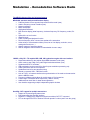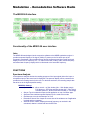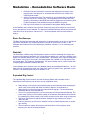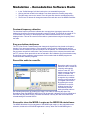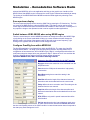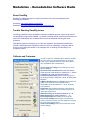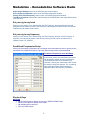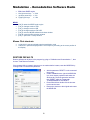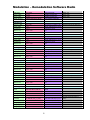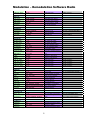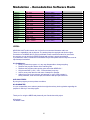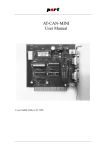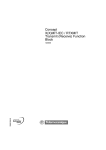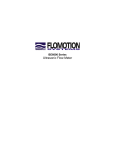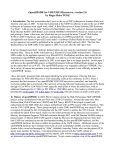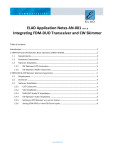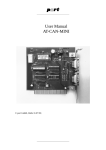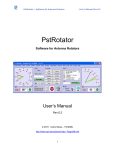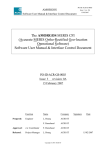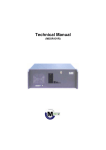Download MDSR-SA/CAT User Manual V3.0
Transcript
Modulation – Demodulation Software Radio MDSR-SA/CAT User Manual V3.0 By ON6MU, Guy Roels, © 2010-13 ON6MU Aalst/Belgium MDSR-J Engine, Alex Schwarz, © 2010-13 VE7DXW Vancouver/Canada OmniRig © Alex Shovkoplyas, VE3NEA MDSR homepage: http://users.skynet.be/myspace/mdsr/ MDSR support group: http://groups.yahoo.com/group/mdsradio/ ON6MU homepage: http://www.qsl.net/on6mu OMNIRIG homepage: http://www.dxatlas.com/OmniRig/ FREEWARE 1 Modulation – Demodulation Software Radio MDSR V2.51 -- MDSR-SA 3.0 – OmniRig Intro: The MDSR-SA spectrum analyzer has been designed by Guy Roels (ON6MU) primarily for use with the MDSR-J modulator – demodulator application designed by Alex Schwarz (VE7DXW). It uses OmniRig to communicate with the transceiver and MDSR-engine. OmniRig is a universal CAT interface and can communicate with 48 different makes and models of transceivers. OmniRig was designed by Alex Shovkoplyas (VE3NEA). This software package integrates the computer with the HF transceiver and creates a sophisticated and easy to use interface and it provides functionality otherwise only found in high end transceivers. This de-modulator is designed to work with a single-ended 12kHz IF signal provided to the mic or line input of a soundcard. Unlike all other SDR software, this program will work with the LIF2012 PCB or both single-ended down-converters described on the website http://users.skynet.be/myspace/mdsr. The advantage of using an existing transceiver is that today’s commercial amateur radios are very rugged and they also have a very good IP3 intercept point. All the other low priced SDR hardware is very prone to cross-modulation in strong signal conditions. Now, with the additional modulator, the MDSR software can upgrade older shortwave transceivers to the latest SDR interface with all the DSP features only found in high end units. The BiLIF interface takes advantage of the sturdiness of commercial radios and the MDSR provides the graphic user interface and signal processing. An existing radio can be upgraded and enhanced without a lot of expense. Changes and updates in the MDSR-SA software release Summary: The MDSR Team has been hard at work developing the next step of the DADPsoftware. The MDSR synthesizer provides a full RX – TX capable DSP engine and utilizes the soundcard to convert the digital audio stream into an analog 12kHz TX IF output. The MDSR-SA is the companion software and was derived from the DADP-SA. The development of the original CAT interface was discontinued and, instead, the OmniRig CAT interface was implemented for greater functionality and compatibility with 48 transceivers. 2 Modulation – Demodulation Software Radio The MDSR software offers the following features MDSR-SA: spectrum analyzer and function display • 6 Memory banks to store popular frequencies and fast recall (new) • Arduino frequency counter interface (new) • Spectrum analysis • Basic oscilloscope • Highlighted filter band • Multi function display (delta frequency, dominant frequency, RX frequency, mode, RXTX) • Spectral line or bar function • Waterfall mode • Audio recording and playback function • Favorite frequency short cuts and auto update of the transceiver • A fast variety of customization utilities (colors, bar or line display, resolution, zoom, average time and more...) • Graphic capture of spectrum window • Rate of integration with the MDSR is customizable via menu setup MDSR: a fully RX – TX capable USB, LSB, CW synthesizer engine with user interface • Dream demodulator for the popular digital DRM shortwave mode (new) • ASCII mode to start Fldigi or any other digital mode demodulator (new) • Synthesized DDS TX modulator • SSB modulation can be turned off to allow for post modulation processing only • Audio synthesizer and voice compressor • Synthesized carrier for easy antenna tuning • Normal or reversed USB – LSB filter function • Lock to TXCR – a feature that allows the synchronization of the mode to the transceiver with the MDSR’s mode • Frequency calibrator which allows for a wide range of LO frequencies • A wide range of selectable BFO frequencies ( 9kHz to 18kHz) • Additional auto notch filter for better beat suppression • User interface supporting multiple independent graphic windows OmniRig: CAT support for multiple transceivers • Support of 48 preconfigured transceivers • Easy setup using the OmniRig interface • Second PTT COM port for support of transceivers without CAT PTT command • PTT set through RTS-DTR or Arduino PCB with special C routine (avail. from the group) 3 Modulation – Demodulation Software Radio The MDSR-SA interface Functionality of the MDSR-SA user interface Intro The MDSR-SA was designed as the companion software to the MDSR synthesizer engine. It provides a spectral display of the signal (12kHz) IF present on the line audio port of the computer’s sound card. It also provides a time domain oscilloscope and has a multi functional display for the RX-TX frequency, RX – TX status of the radio, mode of radio, a delta frequency and a dominant frequency display which is referenced to the actual RX frequency. FUNCTIONS Spectrum Analysis In the spectrum analysis window the resulting spectrum of the input signal (either line input or microphone input) of the sound card is displayed. The spectrum display can be customized to provide the best viewing results for the user. For the best resolution, the recording sample rate has to be set to the highest possible setting. MDSR-SA Settings • Spectrum Mode: either normal – no filter window (0kc – 22kc display range) Full Spectrum – BFO line and filter window (0kc – 22kc range) Zoomed Spectrum - BFO line and filter window (+/- 3kc range) • Stay on Top: this selection keeps the SA application on top of all other apps. • Spectrum Bars: switches spectral display from line mode to bar mode • Oscilloscope: turns the oscilloscope on or off • Remember Screen Size: keeps the current size of the window even if application is exited and then restarted • Absolute Screen Labels: displays the actual frequency as received in the soundcard; relative is referenced from the BFO line 4 Modulation – Demodulation Software Radio • • • Dominant Frequency Detection: measures and displays the frequency of the highest peak in the spectrum. If unchecked this field will not be visible in the multifunctional toolbar. Arduino Frequency Counter: This selection is only available when the MDSR is set up to use the PTT Arduino port. The connected micro controller can send frequency information to the MDSR and it will be displayed in the frequency field. Further information will be available through the MDSR user group. Edit User Colors: allows for customization of the spectral display window. In the Calibrate and Customize menu the Scan Frequency timing which affects the rise and fall time of the spectrum can be selected. The Spectrum and Base sensitivity affects the size and the noise floor line of the spectrum. Values from 1 – 99 are acceptable, 99 is the most sensitive setting. Basic Oscilloscope The Basic Oscilloscope measures and displays the V/t domain present on the line or microphone input of the soundcard. This measurement can be turned off via the menu function. In the Calibrate and Customize menu the Oscilloscope sensitivity values are 1 to 20, 20 being most sensitive. Waterfall The Waterfall is a different way of displaying the spectrum with the advantage of having a time segment of the spectrum displayed. In a normal spectrum display, the y axis is the intensity of the signal; in a waterfall display, the y axis is a time domain. The intensity of the signal is displayed in the variance of the gray or color scale. The latest spectral line is added on the top and the lines are moved down. This creates a waterfall effect. This type of display can be used to decode CW or display digital modulation schemes like PSK. In the Calibrate and Customize menu, the Waterfall Clarity can be adjusted between 0 – 99. The base color can be selected in either one of the basic colors (red, green, blue), grayscale or color variance. The waterfall speed can be set between 1–10. Expanded Rig Control The expanded Rig control can store and edit 10 Memory Banks and each bank holds 6 frequencies. Each frequency can be set to its own modulation mode. • • • • • • Right-clicking on the memory slots (bands) opens up a window that allows changing the name of the memory bank with either numbers or letters or a combination of. Right-clicking on each of the frequency slots allows changing it. The active/selected modulation will be stored respectively. The old v2.x presets (freqsets.ini) are converted into the new presets automatically. The preset menu (clicking on the frequency label) is still present and holds the same data as the expanded rig control presets. Only the first frequency is set when using the old menu. Clicking on the frequency up/down buttons changes the rig's frequency in steps of 10Hz,1Kc,1Mc Enter any frequency in kHz into the “Manual Frequency” field and press enter to set the rig to directly. The old method to change the frequency still works but it will only select the first frequency for each of the selected banks. 5 Modulation – Demodulation Software Radio • • • • In the “Profile Manager” will also back up the new extended frequencies. Clicking the little red ball in the radio/pc icon allows opens the OmniRig setup utility. The little button next to the “wrench” icon will open and close the extended frequency. The RX and TX button will change the state of the radio but not of the MDSR modulator. Dominant frequency detection The dominant frequency detection indicates the most prominent (strongest) spectral line and displays its frequency corrected to the actual incoming RF signal. This field can be turned off if it is not needed. Left clicking on the displayed value will set the transceiver to the currently displayed value. This can be used to set the radio to a peak without using the frequency dial of the radio. Easy one-button start/pause The FFT (Fast Fourier Transformation) that changes the signal from time domain to frequency domain is very processor intensive. If the computer is being used for a different task and the processor time is needed, the spectrum analyzer can be paused. The SA window will freeze and the processor can perform other tasks. If the processor speed of the computer has trouble with the FFT process, fewer spectral lines can be selected in the Calibration and Customization setup. By selecting a lower resolution, less processor time is needed and the MDSR program can coexist with other software programs. Record the audio to a wav-file Record the audio to wav-file allows the user to record the incoming and outgoing audio to a wav file. The default recording directory “WAV” is located in the MDSR folder, but can be changed to any available directory on the hard drive or mapped network drive. By pressing the record on/off button on the SA window, the wav file is automatically created stating the date and time the recording took place. By pressing the “floppy” icon and then selecting the Open Play Recordings menu the MDSR-SA WAV-Player can be opened. It allows the file to be played back and if the “Key Rig when Playing” checkbox is selected, it will key the radio at the same time rebroadcasting the recoded wav file. Run and/or close the MDSR-J engine as the MDSR-SA starts/closes The MDSR-SA allows for tight integration of the MDSR synth engine. In the Automation menu selection, the behavior of the MDSR application is set up. When the Run MDSR Engine is 6 Modulation – Demodulation Software Radio selected the MDSR-SA will run the application and bring up the graphic user interface of the MDSR. When Start MDSR engine is selected, the audio engine is started automatically at startup. The closing of the MDSR-SA and the MDSR can also be linked together by selecting Close MDSR engine. Save spectrum display The current spectral display can be saved to a BMP file by pressing the F2 function key. The files are saved in the BMP directory under the MDSR folder. This feature can be used to record certain signal conditions and have the measurement available for later reference. Pressing the F5 key copies the image to the clipboard so that it can be copied into other applications. Switch between USB/LSB/CW when using MDSR engine There are several ways to use the MDSR-SA interface to change the mode of the MDSR. Right or left clicking on the current mode label will bring up a menu selection that will change the MDSR’s mode. Left clicking of the spectrum will set the radio to the curser frequency, right clicking on the opposite side of the BFO line will change the mode. Configure OmniRig from within MDSR-SA The OmniRig application is configured from within the MDSR-SA. The menu item OmniRig Configuration & Status... will bring up the OmniRig setup interface. OmniRig allows for the configuration of two transceivers, but for MDSR only the Rig #1 is configured and therefore the radio button selection always has to stay selected for Rig #1. Select the “tool” icon and then the Configure OmniRig button and the Omni-Rig Setting window will appear. Important: MDSR-SA does NOT work without OmniRig installed. Setting the OmniRig properties for the CAT interface Rig type chooses the transceiver to be controlled from the drop down menu. Port selects the COM port the transceiver is physically connected to. Baud Rate setting has to match the setting in the transceiver. Data Bits defines the length of the data word sent to the transceiver and can be obtained from the user manual. Parity defines the error correction used. The setting can be obtained from the user manual. Stop bits defines the length of the data sent after each data word transmission and can be obtained from the user manual. RTS, DTR are only used in special cases and should be left as default. Poll int, ms selects the time interval between each query to obtain the transceiver status and Timeout, ms selects the time until OmniRig returns a “No COM” condition in case the transceiver does not respond to the data query. Both settings are in mS. 7 Modulation – Demodulation Software Radio About OmniRig OmniRig is a COM component for transceiver/receiver CAT control developed by Alex Shovkoplyas (VE3NEA). Homepage: http://www.dxatlas.com/OmniRig/ Download: http://www.dxatlas.com/OmniRig/Files/OmniRig.zip Trouble Shooting OmniRig issues If OmniRig is installed outside the MDSR-J Windows installation program, files must be copied into the MDSR-J engine folder (MDSR – by default). OmniRig and the Java Runtime Environment have to be installed (both are needed) and this is done automatically following the setup procedure. If MDSR-SA crashes or shows the error "Class not registered" then download OmniRig and reinstall it. MDSR-SA shows "RigOffLine" when the rig is not responding. A frequency will be shown on the multifunction toolbar. If the message “N/A” is showing, then OmniRig is not configured properly. Calibrate and Customize In order to open the ‘Calibrate and Customize’ window the F9 function key can be pressed or the ‘wrench’ button can be pressed and then select the selection item ‘Calibration and Customization’. Scan Frequency Timing sets the decay time of the spectral display. Spectrum base Sensitivity affects the size and the noise floor line of the spectrum. Values from 1 – 99 are acceptable, 99 is the most sensitive setting. Oscilloscope Sensitivity affects the size (y axis) of the displayed image; values are 1 to 20, 20 being most sensitive. S-Meter Sensitivity allows calibrating the S-meter bar graph on the right side of the MDSR-window. Acceptable values are between 0.1 to 49; 49 being most sensitive. Resolution sets the base resolution of the spectral display. The resolution can be lowered if there is an issue with performance. Waterfall Clarity can be adjusted between 0 – 99. Waterfall Speed set property between 1 – 10. Recording sample rate should be left at 44100. User Color Settings opens up the color selection window. Place the mouse over the graphics to change the color of the specific items. Audio Input Settings opens up the Windows record control settings. 8 Modulation – Demodulation Software Radio Audio Output Settings opens up the Windows play control settings. CAT OmniRig Configuration opens up the OmniRig configuration window. Change User defined frequency opens up the user defined frequencies window. Total Rest to Defaults resets all the custom settings of the MDSR-SA to the setup default values (use with care). Set your rig to any band Clicking on the “wrench” icon and selecting ‘Set TRX frequency’ and then selecting the band listing will set the transceiver via the CAT interface to the frequencies defined in the ‘Pre-defined Frequencies and Labels’ setup window. Set your rig to any frequency Clicking on the “wrench” icon and selecting ‘Set TRX frequency’ and then ‘Enter Frequency’ a frequency can manually be typed in and then by pressing the OK button, the transceiver is updated via the CAT interface. Predefined Frequencies Setup Clicking on the frequency field opens up a drop down menu and allows the user to quickly set the transceiver to a predefined frequency. Up to ten different frequencies can be predefined. Pre-defined Frequencies and Label Setup In this setup window, the predefined frequencies can be edited to match the user’s preferences. The frequencies have to be entered in [Hz] resolution. Clicking the ‘checkmark’ button closes the window, saving the changes. The ‘no parking’ sign closes the window without saving the changes made to the frequency information. Shortcut Keys MDSR-SA • F2 saves the spectrum display as bmp in the MDSR-SA \BMP folder • F5 saves the spectrum display to the clipart • F9 calibrates and customizes • F11 runs DADP-engine 9 Modulation – Demodulation Software Radio • • • • MDSR • • • • • • • F12 closes DADP engine left-right arrow keys +/-10Hz up-down arrow keys +/- 1Kc PgUp-PgDn keys +/- 1Mc [Ctrl] S: starts the MDSR synth engine [Ctrl] U: changes mode to USB [Ctrl] L: changes mode to LSB [Ctrl] W: changes mode to CW-USB [Ctrl] E: exits the MDSR software and closes window [Ctrl] R: opens the filter selection window [Ctrl] T: opens the TX setup window Mouse Click shortcuts • • a right-click in spectrum display sets the modulation mode a left-click in spectrum display sets the TRX frequency according to the cursor position in the display RESTORE DEFAULTS Restore defaults can be done in the program by going to "Calibration and Customization...", then choose "Total Reset to Defaults". If the program fails to respond, gives an error or crashes before it starts, reset the MDSR-SA by running it with a command line parameter. • • • • 10 Add the parameter "RESET" on the command line prompt. Create a reset shortcut; right-click MDSR-SA icon, then choose properties and select the Shortcut tab. Press the space bar and then type “RESET” after the Target path. “C:\MDSR\MDSR-SA.exe RESET” Press OK and then double click the shortcut to execute the reset. Restore the shortcut to the original and restart the MDSR-SA. Modulation – Demodulation Software Radio FILES File Originator Destinator Note calibration.cfg MDSR MDSR LIF frequency correction calall.cfg MDSR MDSR, SA LIF frequency correction, all modes usbcal.cfg MDSR MDSR LIF frequency correction for USB lsbcal.cfg MDSR MDSR cwusbcal.cfg MDSR MDSR cwlsbcal.cfg MDSR MDSR LIF frequency correction for LSB LIF frequency correction for CW USB LIF frequency correction for CW LSB status.cfg MDSR MDSR, SA MDSR last settings statusRX.cfg OmniRig SA Tranceiver RX settings txvalues.cfg MDSR MDSR Tx setting of MDSR transmitter.cfg MDSR OmniRig state of transceiver RS232.cfg MDSR SA PTT Com port settings audio.cfg MDSR MDSR audio routing parameters FreqSets.cfg SA OmniRig Store frequency values ExpandPresets.cfg SA OmniRig Store frequency values and mode SnapshotRnte.cfg MDSR remote client MDSR local server real time data exchange networkid.cfg MDSR, MDSR - Remote MDSR - Remote, MDSR CurrentLocal.cfg MDSR MDSR - Remote configures remote IP operation updates the SSI and the AM Sync. Ind. Dream.pth MDSR MDSR Path to Dream.exe ASCII.pth MDSR MDSR Path to ASCII.exe Descriptor Value(s) Description Note BFO_value -500/+500 addsto the BFO frequency Freq_filterAF_hp 100 - 500 AF post filter cutoff HP Freq_filterAF_lp 1500 - 3500 AF post filter cutoff LP IF_Gain_value 0 - 120 IF Gain without ACG Volume_value 0 - 120 AF Gain with ACG Squelch_value 0 - 120 Squelsh cutoff value modeRmte USB,LSB,CW,AM,FM,mute mode of remote station filterBandwidth 800,180,024,003,200 filter bandwidth AGC seletor speed Fast, Medium, Slow, Off AGC speed of MDSR Input attenuator 0, -10dB input attenuator of MDSR Task Server/Client MDSR remote task MDSR Server is connected to radio IP Address xxx.xxx.xxx.xxx remote IP ddress not used for server UDP Port 1 to 65k port designation for UDP specified for client and server TCP Port 1 to 65k port designation for TCP specified for client and server Local Callsign user amateur ID user amateur ID Local Location user location user location SnapshotRnte.cfg networkid.cfg 11 Modulation – Demodulation Software Radio Delay Time 25 to 300mS data request dealy default: 100 Audio_PortRX 0 to 65k available hardware port default: 8080 Audio_PortTX 0 to 65k available hardware port default: 8088 Stream Channel available audio card for stream user hadrware edependent frequency offset 500 to -500 LIF frequency correction in Hz Display offset -7 to 7 Display offset frequency in kHz IF Frequency 10 to 17 BFO line corr. -200 to +200 IF frequency in kHz corrects the position of BFO line 500 to -500 LIF frequency correction in Hz Display offset -7 to 7 Display offset frequency in kHz IF Frequency 10 to 17 BFO line corr. -200 to +200 IF frequency in kHz corrects the position of BFO line 500 to -500 LIF frequency correction in Hz Display offset -7 to 7 Display offset frequency in kHz IF Frequency 10 to 17 BFO line corr. -200 to +200 IF frequency in kHz corrects the position of BFO line frequency offset 500 to -500 LIF frequency correction in Hz Display offset -7 to 7 Display offset frequency in kHz IF Frequency 10 to 17 BFO line corr. -200 to +200 IF frequency in kHz corrects the position of BFO line frequency offset 500 to -500 LIF frequency correction in Hz Display offset -7 to 7 Display offset frequency in kHz IF Frequency 10 to 17 BFO line corr. -200 to +200 IF frequency in kHz corrects the position of BFO line mode USB,LSB,LSB-CW,USB-CW demodulation mode of the MDSR LP frequency 11700 to 15500Hz LIF filter HP frequency 8500 to 12300Hz LIF filter filter slope 80, 100, 120 slope selection autosetup off, USB,LSB, lock_to_TXVR radio auto mode setup by CAT reverse mode off, on, mode reverse (USB, LSB) LSB_low_slope 5 to 70 Filter form factor IF filter correction LSB_High_slope 5 to 70 Filter form factor IF filter correction USB_low_slope 5 to 70 Filter form factor IF filter correction calibration.cfg extracted from feq.offs.- BFO corr. usbcal.cfg frequency offset extracted from feq.offs.- BFO corr. lsbcal.cfg frequency offset extracted from feq.offs.- BFO corr. cwusbcal.cfg extracted from feq.offs.- BFO corr. cwlsbcal.cfg extracted from feq.offs.- BFO corr. status.cfg 12 steep, normal, flat sets radio to selected mode on startup Modulation – Demodulation Software Radio USB_High_slope 5 to 70 Filter form factor IF filter correction audio imput normal, reversed sets audio input channel audio output normal, reversed sets audio output channel audio boost 20, 0, -20 LIF input boost by +20dB Modulation off, on, Mic signal processing RX frequency 100000 to 30000000 frequency in Hz synth Sate RX, TX, OFF Synth audio state dominatAF 9 - 18kHz Dominant AF RF Gain Value 0 - 100 RF output gain setting Mic Gain Value 0 - 100 Mic output gain setting HP frequency 100 - 500 Mic high pass filter setting LP frequency 1500 - 3000 Mic low pass filter setting Compression 0 - 100 compression setting RX/TX freq offs. -100 to +100 SSB Balance 100 to 1000 correction of RX/TX frequency correction of USB and LSB gain LSB Q 0 to 250 setting for LSB Q factor USB Q 0 to 1250 setting for USB Q factor LSB_low_slope 5 to 70 Filter form factor TX filter correction LSB_High_slope 5 to 70 Filter form factor TX filter correction USB_low_slope 5 to 70 Filter form factor TX filter correction USB_High_slope 5 to 70 Filter form factor TX filter correction port 1 to 15 port number "0" - no communication required baud rate 4800 - 38400 speed of RS232 connection parity None, Even, Odd parity of error correction data bits 6 to 9 length of data word stop bits 1, 1.5, 2 lentght of stop bit buffer size 4 to 16 receive buffer size flow control None, Hardware, Xon/Xoff handshaking contol setting PTT control OMNIRIG,COM,ARDUINO,NONE PTT control interface autosetup BOTH,RTS,DTR COM line selector TX on - off on, off set frequency 100000 to 30000000, standby 0 RX or TX state of transceiver requests a change of the frequ. Ham Band 160 Ham Band Frequency Recall Frequency 1800 - 2000 Frequency Setting Ham Band 80 Ham Band Frequency Recall Audio.cfg statusRX.cfg "no-com" - communication failed Auto tune feature txvalues.cfg RS232.cfg transmitter.cfg FreqSets.ini 13 set to off when MDSR closes set to 0 after request executes Modulation – Demodulation Software Radio Frequency 3500 - 4000 Frequency Setting Ham Band 40 Ham Band Frequency Recall Frequency 7000 - 7300 Frequency Setting Ham Band 30 Ham Band Frequency Recall Frequency 10100 - 10150 Frequency Setting Ham Band 20 Ham Band Frequency Recall Frequency 14200 - 14350 Frequency Setting Ham Band 15 Ham Band Frequency Recall Frequency 21000 - 21450 Frequency Setting Ham Band 12 Ham Band Frequency Recall Frequency 14890 - 24990 Frequency Setting Ham Band 10 Ham Band Frequency Recall Frequency 28000 - 29700 Frequency Setting example 100000 - 3000000 Ham Band Frequency Recall Frequency 100000 - 3000000 Frequency Setting LEGAL MDSR-SA is NOT public domain, but it is free for non-commercial amateur radio use. There is no registration and no payment. The authors keep the copyright and all other rights. Permission to sell MDSR-SA for profit is prohibited. Please contact the authors for permission. Any support you can provide for MDSR-projects and modules is greatly appreciated! If you decide to make a contribution for the MDSR Project then please use the PayPal account at http://www.qsl.net/on6mu/ It is forbidden to; • Modify or patch the program, or in any way disassemble or change anything. • Distribute the program without all the matching files. • Distribute the program under another name other than MDSR-SA*.* • Only the extension (*.ARJ, *.LZH, *.ZIP and others) may vary. • Ask for money other than the real costs of transport or postage. • Asking for money for the program, part program, or copy of the program is strictly forbidden, under this concept; the 5-dollar-a-disk principle is allowed. AND UNALTERED! By using the program you accept these conditions. NO GUARANTEE! It is your responsibility not to take any action that might breach any local regulations regarding the purpose for which you use this program. Thank you for using the MDSR and please tell your friends about this project. All the best, The MDSR Team 14