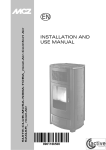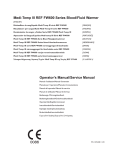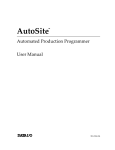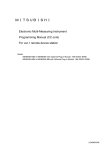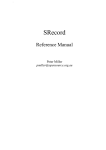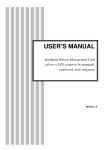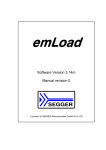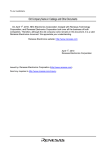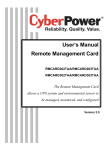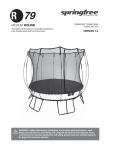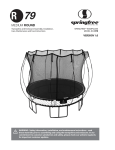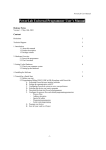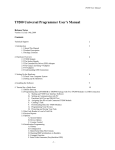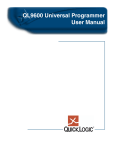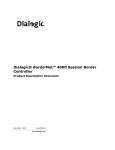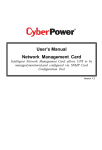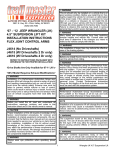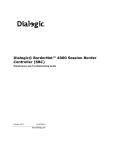Download T/H 9600 Help 1 of 50 System RD Department Document 1. About
Transcript
T/H 9600 Help 1. About System General 3 2. About 9600 4 2.1 T9600 4 2.1.1 T9600 Product Descriptions 4 2.1.2 T9600 Package Contents 4 2.2 H9600 Product Descriptions 4 3. Understanding The Hardware 5 3.1 The Base Unit 5 3.1.1 T/H9600 Hardware Specifications 5 3.1.2 T9600 5 3.1.3 H9600 5 3.2 The EPD 5 3.3 The Socket Board 6 3.4 Usb Connection Topology 7 4.Install The Software 10 4.1 Check Your Computer System 10 4.2 Setting Up The Hardware 10 4.3 Install Software 11 5. Quick Start 12 5.1 Before You Start 12 5.2 Seting USB Device Driver 12 5.3 Executing 9600 User Interface Software 12 5.4 Setting up Communication with PC 13 5.5 Selecting The Device To Program 14 5.6 Transferring You Data 14 5.7 Operation 14 5.8 Blank Program 錯 誤 ! 尚 未 定 義 書 籤 。 5.9 Special Bit Editor 14 5.10 Program Your Device 錯 誤 ! 尚 未 定 義 書 籤 。 6. Operation 9600 Software 15 6.1 Main Windows 15 6.2 Main Menu 15 6.2.1 Main Menu, File 15 6.2.2 Main Menu, Task 16 6.2.3 Main Menu, Device 16 6.2.4 Main Menu, Options 17 6.2.5 Main Menu, Utilities 17 6.2.6 Main Menu, Windows 18 6.3 Download Data 19 6.3.1 Address Reallocation 20 6.4 Upload Data 21 6.5 Split/Merge File Function 21 6.6 Communication Configuration 21 6.7 Option 23 6.7.1 System Option 23 6.7.1.1 Additional information to log 24 6.7.1.2 Socket-Number Assign 25 6.7.1.3 Password Potectopn 25 6.7.2 Task Option 27 6.7.3 Device Option 28 6.7.3.1 Device Parameters 29 6.8 Serial Code Program Function 30 6.9 Select Device 31 6.9.1 Site Ststus 32 6.10 Special Bit Editor 32 6.11 System Info 33 6.12 Socket Board Info 33 6.13 Upgrade Firmware 34 6.14 Device Information 34 7 Memory Editor 35 1 of 50 System RD Department Document T/H 9600 Help 7.1 Goto Address 35 7.2 Fill Data 36 7.3 Move Data 36 7.4 Swapping Data 36 7.5 Search Data 37 7.6 Compare Data 37 7.7 Calculate Byte Sum 37 8. Task Manager 38 8.1 What is a Task 38 8.2 Using Task Manager 38 8.3 New Task 39 8.3.1 Socket Enable/Disable 40 8.3.2 Device Option 40 9. Programming Your Devices 42 9.1 Reading Your Devices 42 9.2 Programming Your Devices 43 9.2.1 Blank Program 45 9.2.2 Layout Tab 45 9.2.3 Fail Statistics Tab 45 9.2.4 Timing Info Tab 46 9.2.5 Socket Statistics 46 9.2.6 Program Option47 9.3 Verifying Your Devices 47 9.4 Functional Test Your Devices 48 9.5 Erasing The Content of Your Devices 9.6 Blank-Checking Your Devices 49 9.7 Illegal Bit Checking Your Devices 49 9.8 Secureing Your Devices 50 9.9 Protect Your Devices 50 9.10 Unprotect Your Devices 50 2 of 50 48 System RD Department Document T/H 9600 Help 1. About System General 3 of 50 System General Headquarters System General Corporation (Serving North/Central/South America) 5FL, No. 9, Alley 6, Lane 45 Bao-Shing Road, Shin Dian City Taipei County, Taiwan, R.O.C. Tel: 886-2-2917-3005 Fax:886-2-2911 -1283 E-mail: [email protected] Web: http://www.sg.com.tw 1623, South Main St. Milpitas, CA 95035 Tel:408-263-6667 Fax:408-262-9220 E-mail: [email protected] Online Resources and Free Updates You can get information and update files from the online resources of System General. Check System General Web Site regularly. You will find comparison analysis between System General programmers and other competitive models, answers to frequently asked questions, latest software versions with updated device libraries and new product information. Our URL information is as below: World Wide Web World Wide Web FTP Site http://www.sg.com.tw http://www.systemgeneral.com ftp://ftp.sg.com.tw Information for T/H 9600 System RD Department Document T/H 9600 Help 2. About 9600 4 of 50 2.1 T9600 2.1.1 T9600 Product Descriptions T9600 is a high speed universal device programming module. The module was designed for production as well as engineering applications through the multi-link connectivity. You can start with a single module for engineering applications. Once you are ready for mass production, the single module unit can be expanded into a powerful production system by adding more modules. T9600 programmer needs to be connected to a PC for remote control operation. The devices supported on the system include EPROM, EEPROM, Flash EPROM, Micro-controller, CPLD, CMOS PLD, FPGA, Anti-fuse and other devices. Flexibility is the design philosophy of T9600.Since each programming socket site is controlled and supported by an independent programming system. The programming operation on each module can take place synchronously as well as asynchronously. The programming result of one module will not have any adverse effect on other connected modules. This ensures the highest reliability and yield rate. The versatile system also supports the new STAPL and Jam languages for programming logic devices. Its programmable parameters cover the next generation Green devices requiring 1.2 volt VCC. The high speed serial and USB interfaces save you significant time on file downloading. To update the system, simply download the latest S/W and/or firmware version from our web site to overwrite the embedded memory. 2.1.2 T9600 Package Contents The standard package of T9600 includes the followings: T9600 Base Unit Power Cable RS-232C Serial Port Cable (9-pin) USB Cable 1 1 1 1 2.2 H9600 Product Descriptions H9600 is a variant of T9600, designed for System General’s AP-500 series automated programming handlers. It shares the same hardware architecture and software platform as T9600. To be installed in System General’s AP-500 handler system, H9600 does not have the case as T9600 does. This is for getting better ventilation effect and space utilization. H9600 can also be connected to a PC and controlled with the same user interface as described in this manual. However, in typical handler application, there is another software interface built for handler, which handler operators are interacting with. System RD Department Document T/H 9600 Help 3. Understanding The Hardware 5 of 50 3.1 The Programming module 3.1.1 T/H9600 Programming Module Hardware Specifications System SDRAM Buffer : Communication Port : Programming Pin Driver : Programming Signal Support : SDRAM , 16 ~ 128 M byte ( Standard: 16 M byte ) USB or Serial Port 112 Pins, Universal Programming Voltage ( Vccp ) Programming Hi-Voltage ( Vpp/Vpe/Vps ) Output Signal ( Open-Collector, TTL, Floating, Clock ) Input Signal 3.1.2 T9600 Programming Module T9600 Module Socket Board (See Sec. 3.3) 3.1.3 H9600 Programming Module Socket Board (See Sec. 3.3) H9600 Module 3.2 The EPD (Extended Pin Driver) unit (image of EPD unit, will be available in the second quarter of 2002) System RD Department Document T/H 9600 Help 6 of 50 3.3 The Socket Boards The socket boards are designed to deal with the variations of device packages. It is where users could place the device to be programmed into the socket. When a particular device with specific package type is selected, T9600 software would display the name of the correct socket board to be used. Socket board is hot-swappable meaning one can replace the inserted socket board with a new one on the fly as long as T9600 is not in the middle of any operation. Socket Boards on T9600 are universal socket boards in the sense that one specific socket will serve practically all the devices that could fit in this socket. When you selected a particular device in the software, the “SB Help” button will be ready to show you useful and detailed information on each and every socket board to be used with T9600, including pin connections, supported devices as well as timing information. When in operation, T9600 will check if the correct type of socket board is in place for the selected device and will alarm you by popping up a warning message box if not. System RD Department Document T/H 9600 Help 3.4 USB Connection Topology 7 of 50 In addition to the traditional RS232 Serial port interface, T9600 is designed with USB (Universal Serial Bus) interface to facilitate the high speed transferring of the data between PC and the programming module as well as in between programming modules. You can download 128Mbits of data from your PC to T9600 within less than a minute! To correctly hook up your T9600 modules by USB interface, you must understand the fundamentals of USB bus topology. The USB connects USB devices with the USB host. The USB physical interconnect is a tiered star topology. A hub is at the center of each star. Each wire segment is a point-to-point connection between the host and a hub or node, or a hub connected to another hub. The figure below illustrates the topology of the USB: Host Root Hub Host T ier Hub 1 Tier 1 Hub 2 Hub 3 Node Node Hub 4 Node Node Tier 2 Node Node Tier 3 Node 3.4.1 USB Host There is only one host in any USB system. The USB interface to the host computer system is referred to as the Host Controller. Typically, one would use a PC (host computer) with USB interface (Host controller) to connect to T9600 programming modules. In such a case, a Root Hub is already integrated within the PC system to provide one or more attachment points. 3.4.2 USB Device/Hub A USB device is an unit which provides capabilities to the system. T9600 provides programming function to the system so it is an USB device (a Node in the topology figure). If an USB device provides additional attachments points to other USB interface, such USB device is called a Hub. Each T9600 is not only an USB device but also an USB Hub which provides 4 additional attachment points to other T9600’s. System RD Department Document T/H 9600 Help 3.4.2 Upstream and Downstream 8 of 50 From each USB device’s standpoint of view, the USB port on it which is meant for hooking up with other devices in the upper tier (in a USB bus topology, see previous figure) is called upstream port. On the other hands, the port meant for hooking up with other USB devices in the lower tiers are called downstream ports. Take T9600 for instance, on the back panel it has one upstream port and four downstream ports. Upstream and downstream ports take different connector types. Upstream Input port Host (PC) Downstream Upstream Host Tier Downstream Output port Hub/Dev. (T9600) Upstream Input port Downstream Upstream Tier 1 Hub/Dev. (T9600) Tier 2 When you are connecting T9600 modules and PC to build your programming system. Be aware that the USB cable that is shipped with every T9600 module has physically different connectors on both ends. Note: In USB interface, the Upstream connectors and Downstream connectors are different ! The two connectors on each end of the USB cable will thus be different and so are the upstream connector and downstream connectors on the back panel of T9600 module. Be careful to match the physical appearance when you plug in for connection. To other T9600’s downstream RS-232 RS-232 USB USB DOWNSTREAM Typically connected to a PC or upstream T9600 Hub UPSTREAM 1 0 Through the USB connection topology explained above, you can build up a huge T9600 gang programming system as shown in next page for illustration, System RD Department Document T/H 9600 Help 9 of 50 Host Tier/Root Hub (PC) (Two USB Port) Tier 1 (2 units) (Site #1,#2) ..4.. ..4.. Tier 2 (8 units) (Site #3 ~ #10) .. .. ..4.. ..4.. Tier 3 (32 units) (Site #11 ~ #42) .. .. ………. ..4.. ..4.. Tier 4 (128 units) (Site #43 ~ #170) .. ………. .. and more… Site ID: In building up your T9600 programming system (by serial port or USB connection), each T9600 module will be assigned a Site ID (e.g. Site #1) to uniquely identify itself to the Host (your PC). When you run T9600 software, you will be requested to assign one Site ID to each and every module connected. The users will be presented with a list of serial numbers of all T9600 modules connected and the sequence of assigning each module an ID number is totally arbitrary. Nevertheless, the software will automatically make sure that continuous Site ID’s. Assigning Site ID needs to be done only once unless you change the connection topology of T9600 modules. System RD Department Document T/H 9600 Help 4. Setup The Hardware and Software 10 of 50 4.1 Check Your Computer System You need to connect T9600 to a PC with minimal hardware and software requirements as below: PC Pentium 75 or better. Microsoft Windows 95/98/NT/2000 for Serial port Microsoft Windows 98/2000 USB port 16 MB RAM 20 MB free disk space. Note: To use USB interface to connect your T9600 modules, you are recommended to use Windows 98 or 2000 which supports USB interface. 4.2 Setting Up The Hardware (1) Connect the PC and all the T9600 modules in RS232 serial port or USB port interface. Depending on your PC configuration and operation system, you may choose to use either serial port or USB interface to make connections between PC and all your T9600 modules. Serial port connection (Windows 95/98/NT/2000): Connect your PC and T9600 modules with the RS232 serial interface cable which comes with each T9600 shipment. USB port connection (Windows 98/2000): Start by taking the USB cable shipped with each T9600 package to plug in your PC USB port. Watch out for the two different connector types on the ends of the cable. Choose the right connector that matches the USB port on your PC. Plug the connector on the other end of the cable into the USB port (labeled upstream) on the back panel of your first T9600 module. If you have more than one T9600 module, you may now hook up additional four T9600 modules to the first module. The USB cable should run between one of the 4 downstream USB ports on the back panel of the first module and the upstream USB port on each additional T9600 module you want to connect. (2) Connect the power cords between PC and all the T9600 modules Take the power cord in T9600 package and making connections in between PC and all T9600 modules in which serial port connection or USB connection has been made following previous procedures. (3) Execute power-on sequence Turn on the power of the PC firstly, followed by turning on the power of each T9600 modules connected. Caution should be exercised to make sure that every connected T9600 module’s power is turned on. If you have made serial or USB connection to one particular module then you must turn on its power otherwise the system may not behave normally. (4) The hardware is ready. Note: If you have made the serial or USB connection to a particular T9600 module, you must turn its power on. Should you decide not to use all the modules you have connected in serial or USB interface, disconnect its the serial or USB port connection and you don’t have to turn its power on. System RD Department Document T/H 9600 Help 4.3 Install The Software 11 of 50 Follow the procedures below for the software installation: Step 1: Insert T9600 software CD (or floppy disk #1) in your PC’s CD-ROM (or floppy disk drive). Step 2: Double-click the CD-ROM icon (or floppy drive) to show the content of the CD (or floppy disk#1). Step 3: point your mouse on setup.exe file and double-click to initiate the software installation process. Step 4: Follow the step-by-step instructions on the PC display until the installation is finished. TIP If you have had T9600 properly connected to your PC, you can turn the power on T9600 now and wait until the system goes through self-test. TIP Installation procedure will install not only T9600 software T9600.exe but also manuals of 9600 SKB (Socket Board) Help, Setup 9600 USB utility, Transform File utility and Device Help. Step 5: Restart your computer Step 6: (only necessary if your are using USB connection) Click on the Start button at the lower-left corner of your screen again, point your mouse to Programs | T9600 in that sequence to display respective side menus and finally click on Setup 9600 USB to install the USB driver is properly installed in your PC. Caution: If you are using USB interface to connect the T9600 programming modules, it is mandatory for the first time right after you installing T9600 software to run the Setup 9600 USB utility program to properly install/configure the USB driver. If you forget to do this, USB communications among T9600 modules may not function properly. Step 7: Click on the Start button at the lower-left corner of your screen again, point your mouse to Programs | T9600 in that sequence to display respective side menus and finally click on T9600 to launch application program. Note: The self-test of the hardware of T9600 may take around 50 seconds to conduct exhaustive testing on each and every pin driver circuitry System RD Department Document T/H 9600 Help 5. Quick Start 12 of 50 5.1 Before You Start Make sure that you have gone through the steps described in earlier sections of Installing the Software and Setting Up the Hardware. Check if the communication cables or USB cables are properly connected at each ends. Make sure that there is no device in the sockets then turn on the power on your PC and then all the T9600 modules connected. 5.2 Setting USB Device Driver (Optional) If you use USB interface to connect T9600 modules. Make sure that you have had executed the Setup 9600 USB to have the USB device driver properly installed in your PC. 5.3 Executing 9600 User Interface Software Click on the Start button at the lower-left corner of your screen again, point your mouse to Start | Programs | T9600 in that sequence to display respective side menus and finally click on T9600 to launch application program. Alternatively, one can double-click the T9600 icon on the desktop to launch application program. You will see the picture as shown below on your PC display: TIPS: Demo and Chip List Viewer buttons can be activated as stand-alone utilities on your PC without T9600 physically connected. They are the perfect tools for you to practice the software and get a feeling of how the software works. Chip List Viewer becomes handy when one wants to find out if a particular device is supported on T9600 and, if supported, what type of socket board does it take to program it. System RD Department Document T/H 9600 Help 5.4 Setting up Communication with PC 13 of 50 Check the radio box on the top of the Communication dialog window shown above to tell T/H9600 which communication port you choose to connect T/H9600 to your PC, and specify the baud rate your PC supports if you choose serial port connection. The default baud rate is 57600 bits per second (bps). T/H9600 can support up to 230400 bits per second. All done, go ahead click Connect button to establish connection between T/H9600 modules and the PC. By doing so, you are entering the remote control mode of T/H9600, in which the following will be displayed. TIPS: If you encounter communication problem with serial port, it may worth a try to choose a lower baud rate System RD Department Document T/H 9600 Help 5.5 Selecting The Device To Program without setting up any Task 14 of 50 Click on the menu item Device | Select Device to enter the Select Device windows. Here you can easily search for the device you want to program in the programming module. For detailed operation, please refer to Select Device section. 5.6 Download the Data You can download data file on your PC or read the master sample chip to get the data into T/H9600 SDRAM memory buffer. T/H9600 will program the data in its SDRAM memory into you selected device For detailed operation, please refer to Download Data 5.7 Configure your programming operation Go to the Options | Device option … menu item to configure your programming operation such as whether to do the “erase” before programming or the checksum type you would like to calculate the checksum with. For detailed operation, please refer to Options section. 5.8 Program your devices Click on the Device | Program menu item and now we can start programming the selected device. In the Program Function window, you can either click on the module icon to asynchronously start the programming operation in one T9600 module or you may click on the All Start button to start the programming synchronously among all connected T9600 modules. For detailed operation, please refer to Program Your Devices System RD Department Document T/H 9600 Help 6. Operating 9600 Software 15 of 50 6.1 Main Window Menu Bar: Tool Bar: Task Name button Device button Socket Board button Data Source button Current Mode Message Log: Rate of progress: Including File, Task, Device, Option, Utilities, Windows, Help. Icons for you to enter some commonly used functions quickly. Display the task you select, For details see Using Task Manager Select the device you want to program, For details see Select Device Show detailed information of Socket Board selected or installed. Specify the source of the data to program the device with. For details see Download Data Display the working mode the software is currently in. T9600 software has the following modes: Demo Mode, On-Line Mode, Designer Mode, Operator Mode. Show message of current operation. Progress bar showing the progress of current operation. 6.2 Main Menu 6.2.1 Main Menu, File Download : Upload : Split/Merge Exit : For detailed operation, please refer to Download Data For detailed operation, please refer to Upload Data : For detailed operation, please refer to Split/Merge File Function Exit the T9600 program. System RD Department Document T/H 9600 Help 6.2.2 Main Menu, Task 16 of 50 Create : Create new task, See New Task Load : Load a task and automatically configure the system. See Use Task Manager Save : Save current programming and system configuration information in task Close Task : Close current task Save as : Save current task content into a new task. 6.2.3 Main Menu, Device Select Device : Device ID Check : Read : Program : Verify : Functional Test : Select the device you want to program. See Select Device Perform ID check function on the device in the socket. Read the data from the device in the socket, See Reading Your Devices Program currently selected device. See Programming Your Devices Verify currently selected device. See Verifying Your Devices Perform functional test on the currently selected function, See Functional Test Your Devices Erase : Erase the data of the device in the socket. See Erasing The Content of Your Devices Blank Check : Check if the device is blank or not. See Blank-Checking Your Device Illegal Bit Check : Perform Illegal bit checking on the device. See Illegal Bit Checking Your Devices Secure : Perform Secure function on the selected device, detailed into Securing Your Devices Protect : Protect the data in the programmed device from being written. See Protect Your Devices Unprotect : Unprotect the device. See Unprotect Your Devices Pin-Continuity Check : Perform Pin-Continuity check to make sure the contact between the device and the socket is good. Checksum : Calculate the checksum out of the data in T9600 internal SDRAM memory Device Information : Show information about the selected device. See Device Information System RD Department Document T/H 9600 Help 6.2.4 Main Menu, Options 17 of 50 Communication : Set PC and T/H9600 communication interface to use USB or RS232C. See Communication Configuration System Option : Configure system functions and behavior. Check System Option Task Option : Configure Task Manager function and behavior. See Task Option Device Option : Configure in great details about all kinds of operations you can apply to the device. See Device Option Checksum Type : Select the way you want the Checksum calculation be conducted. 6.2.5 Main Menu, Utilities Serial Code Program : Serial code programming. See Serial Code Program Function Memory Editor : Edit the data kept inside T9600 internal SDRAM memory. See Memory Editor Special Bit Editor : Prescribe the special configuration bits embedded in some devices before programming. See Special Bit Editor System Info : Report currently on-line T9600 modules status. Socket Board Info : Display detailed information about the currently active socket board. Selftest : Execute hardware self-diagnostic function of T9600 SDRAM test : Test and verify the status of T9600 internal SDRAM memory. Update Firmware : Update T9600’ s EEPROM firmware for a debugged version or function enhancements. See Update Firmware System RD Department Document T/H 9600 Help 6.2.6 Main Menu, Windows 18 of 50 This pull-down menu allows you to control the information displayed on the main (console) window. When you connect several T9600 modules together, system message from respective module all appear in the console window to make it look crowded and confusing. You can choose not to show all of them by disable or enable each of the site logging function appear in this pull-down menu. System RD Department Document T/H 9600 Help 6.3 Download Data 19 of 50 This function transfers the data file from the PC to the SDRAM of the T9600 programmer. Filename You can enter the drive name, downloading path and the file name to download the data file from the PC to the SDRAM buffer of the programmer. Or, you can use Browse to select the file. File Formats Intel Hex Microchip INHX Tektronix Hex Motorola S Signetics Hex Extended Tekhex HP 64000 Absolute Spectrum TI SDSMAC ASCII Hex ASCII Oct ASCII Binary Formatted Binary Binary Auto Detect Depending on the device you selected, you have to select a correct format to download the file. See the display above for the file formats T/H9600 supports. The Auto Detect allows the module to automatically detect the format of a downloaded file for the ease of file downloading. Address Reallocation, This file download option provides a convenient way to download a HEX file with an offset address. It allows you to download the file from the offset address to the specified address in the SDRAM. If you intend to download the data file as it is, this option should be disabled. If you select the Auto Detect, a confirmation box will show you the result. System RD Department Document T/H 9600 Help 6.3.1 Address Reallocation 20 of 50 This file download option provides a convenient way to download a HEX file with an offset address. It allows you to download the file from the offset address to the specified address in the programmer S DRAM. For example, you have a HEX file with an offset address of $4000. The data before $3FFF are not valid for programming. This option allows you to download the data from address $4000 in the file to address $00 (or other specified address) of the S DRAM. Refer to the description below for details: Once you choose to enable Address Reallocation for the file downloading, the system will firstly scan the file for those data records with consecutive addresses, and display the first address of each data record in a pop up window. This is because the programmable files are usually data records with consecutive addresses, and the address of those data before the offset address are usually non-consecutive. The offset address should be one of the addresses showed up in the window for you to choose. Loading Address, Once you select the offset address of the file, you can decide at which address in the programmer SDRAM you intend to start loading the file. The loading address of $00 will download the file from your chosen offset address to the address $00 in the SDRAM and program the data into the device from device address $00. System RD Department Document T/H 9600 Help 6.4 Upload Data 21 of 50 Filename Enter the drive name, upload path and the file name to upload. Or you can browse and name your file to upload. File Format Choose from a list of file formats to upload. Also, you can use this option to convert a file into different file formats. For example, you can download a Binary file and choose a Intel Hex format to upload. File Formats Intel Hex Microchip INHX Tektronix Hex Motorola S Signetics Hex Extended Tekhex HP 64000 Absolute Spectrum TI SDSMAC ASCII Hex ASCII Oct ASCII Binary Formatted Binary Binary First byte address This option will appear when the chosen file format is HEX. It allows you to specify the offset address for file uploading. Thus, all the address of the data will have the same offset value. Upload the file with the first address as 00 if you want to upload the HEX file as it is. Start Address This address corresponds to where you wish to start uploading the data from the SDRAM buffer. End Address This is the address where the uploading will stop. This address is inclusive in the uploading. 6.5 Split/Merge File Function This 1. 2. 3. 4. is a friendly utility T9600 users could enjoy. Its main functions include: Split one file into several files (up to 8), Merge several (up to 8) files into one file, Byte-swapping.. Transformation between various file formats. 6.6 Communication Configuration Execute application program and you will see a display as below: System RD Department Document T/H 9600 Help 22 of 50 The communication dialog above is to define the communication protocols between T/H9600 and your PC. You must specify the protocols before you can establish the communication. Refer to the description below for details. Using this option USB or COM radio boxes COM port Baud rate Auto connect when program start To do this Select either the USB or the Serial port to communicate with PC. COM1/COM2/COM3/COM4 are serial ports. Select the baud rate for the serial communication. Be aware that the COM port on your PC might not support the high speed baud rate like 115200bps. Select the slower baud rate if you experienced communication problems. Most 16550 UARTS do no support baud rate over 115200bps and you will need special H/W and S/W drivers on you PC to achieve the baud rate 230400. If checked, the communication will automatically be started next time you enter the software. It could be either the USB or serial communication depending on the protocol settings previously chosen. Click Connect to start the USB or serial connection. Click Stop button to stop the communication setup process. Demo button can be clicked to start a stand-alone software demonstration mode on your PC without T/H9600 physically connected. They are the perfect tool for you to practice the software and get a feeling of how the software works. Click Chip List Viewer to view the list of devices supported. You can enter your device manufacturer name and the part number to search for the Socket Board required. System RD Department Document T/H 9600 Help 6.7 Option 23 of 50 6.7.1 System Option Beeper Disable beeper Beep if fail Beep always Message Type Concise Verbose The beeper will be disabled and you have to rely on the PC display for the programming status. The beeper will beep twice only if programming failure occurs. The beeper will beep once to indicate pass and will beep twice for failure Show system messages in the main window in a concise form. Show detailed system message in the main window. Show Time to Message Include the process timing information as one of the fields in the log. Save Log Message to File If checked, the system will save all T/H9600 messages to a log file in the specified location. Set attach information of log file, detailed into Additional information to log Specify the file path where you want to keep the saved log file. Override Append Each time the software starts, the new system messages will override the content of the existing log file. This is to avoid the existence of a huge log file. The saved log file will get bigger and bigger because it keeps accumulating the content since the last time you enabled the option of “Save Log Message to File”. You have to be aware of your available disk space if you choose this option.. Disable Task Manager functions completely If enabled, this option will disable the Task Manager function inherent in the software. After the connection is made. You will not see a Task Manager window popped up on your screen. This is not recommended for a mass production environment. User can click this button to assign each T/H9600 ID, details into Site ID Assignment. System RD Department Document T/H 9600 Help 24 of 50 Set system password to protect the system and task information from being changed by unauthorized personnel. See Password Protection. 6.7.1.1 Additional information to log The logging function in T9600 software already contain a lot of useful and important procedural and statistical information for both quality control and process management. You can choose to have more information included whenever you think necessary or applicable. System RD Department Document T/H 9600 Help 6.7.1.2 Site ID Assignment 25 of 50 When it first appears on the screen or you make it appear by entering Options | System option menu item and clicking on the “Assign Site ID” button, you will see on the left-hand site column a list of machine serial numbers (uniquely assigned by the manufacturer and encoded in the module) of each and every T9600 modules you connected with either serial or USB interface. Try clicking on one of the serial number and the corresponding T9600 module will have its Fail button blinking to say ”Here I am”. When this happen, you may click the “>” button to add this particular T9600 module into the programming system you are now configuring to build. The sequence you do this to each and every machine serial number will automatically assign a Site ID number in that order to modules. For instance, in the figure above, the T9600 module with the machine serial number 01018 was the first being chosen, followed by 01016. Anytime you want to make changes to this Site ID assignment, you can remove the assignment (if you are not happy with it) by clicking on the serial number followed by a click on the “<” button. Or, you can click on the “<<” button to clear everything and start all over again. Assigning Site ID is an important operation in setting up your programming system. It assigns an ID code to each and every module you have in your programming system built by connecting one or more T9600 modules and provides a way for you to do specific operation on a particular T9600 module. It needs to be done only once as long as you don’t change the connection topology of T9600 modules. 6.7.1.3 Password Protection For the first time when T9600 software is executed, you are in On-Line Mode. The on-line mode is a generic System RD Department Document T/H 9600 Help 26 of 50 mode of the software in which no protection mechanism is applied. However, in a production environment, the operators are not allowed to change any settings in a task that an Engineer had set up. In this case, you can do the “Change Password” function to set a password so that every time from now on, user will be prompted for correct password when entering the software. If correct password is given, the software will enter “Designer mode” in which all the editing functions are available. Otherwise, if the user chooses to ignore the password input, he will be brought into Operator mode where practically nothing could be changed. System RD Department Document T/H 9600 Help 6.7.2 Task Option 27 of 50 Enable Success/Failure Counter If this checkbox is checked, the success/failure counters will start to count. Reset pass counter. Reset fail counter. Reset all counter. Proceed to file download right after loading Task To make things smooth for the users, typical daily operation such as loading a task will be automatically followed by a prompt for user to move on to file download operation.. Auto Save Task File The software will automatically save the task file every 10 minutes. Note that after you load a task file, you may make some changes in the task definition and such changes will automatically be saved and change the original task file if you enable this option. System RD Department Document T/H 9600 Help 6.7.3 Device Option 28 of 50 Check ID This option is used to enable or disable a safety check mechanism of T9600 before the system starts to program a device. A lot of devices have embedded in themselves a device manufacturer code and a device code. If this option is enabled, T9600 will check these codes by reading them from the device and compare with the correct codes of the selected devices before programming operation is really executed. Block Program For Flash EEPROM devices, there are normally blocks or sectors partitioned out of the main array of memory area. T9600 will allow you to flexibly program selected blocks or sectors to save programming time. See more details in Block Program. Insertion Mode: Inserting check is normally required before the system performs Read/Program/Verify functions. It includes a device insertion position check and a reverse check. Auto-Sensing automatically triggers the programming actions once the device insertion is detected and the socket lever or socket cap is closed. The system uses the current-sensing algorithm to detect the device insertion error. This is because a device with a reversed insertion orientation will generate a higher current between the Vcc and Ground pins than that of a correctly inserted device. However, some correctly inserted devices might generate a higher current level that has exceeded the threshold set for correctly inserted devices. As such, the system will generate an Insertion Check Fail even though the insertion orientation for those devices is correct. While it is not the obligation of System General to determine the cause of the problem, you can choose to disable the insertion check to program those devices. Auto-Sense is a smart way to do device programming. Once enabled, the system will perform the device insertion check firstly and invoke the programming function automatically in response to the locking of the socket lever or the socket cap. There is no need to press the Enter on the keyboard or to click the mouse to execute the programming function. Device/RAM address: Device Start Address, In Read Function, this is the start address from which you want the data in the device to be read. In Program function, this is the beginning address at which you want the data to be System RD Department Document T/H 9600 Help 29 of 50 stored in the device. Device End Address, This is the address at which the Read will stop. This address is inclusive in those addresses to be read. RAM Start Address, In Read function, this address specifies the start address where you want to store the data in PC RAM buffer. In Program function, this address dictates from where in PC RAM buffer you want to start retrieving data. Both the RAM address and the ROM address will increment in unison until the RAM end address is reached. RAM End Address, This is the address at which the programming operation will stop. This address is inclusive when retrieving data from the RAM buffer. See details in Device Parameters 6.7.3.1 Device Parameters Unless the user is experienced and knowledgeable enough, it is not recommended to change any of these default parameter settings for programming device. T9600 allows users to fine-tune such parameters to achieve better yield rate in some cases or conduct parametric study by varying these parameters. System RD Department Document T/H 9600 Help 30 of 50 6.8 Serial Code Program Function User need to check Use Batch Serial Code option to specify the procedure he wants for conduct Serial Code Programming. “Batch Serial Code Data File” is a text file in which “Serial Code Data List” is kept. Every line in such a file representing one Serial Number Data. In the Serialization dialog box, click on the Use Batch Serial Code (Data Log) checkbox near the top of the window to allow you to key in the file path of your Batch serial code data file in the text area. (such as C:\29F800T.bsc). Batch File Format (for Batch Serial Code Programming) The format of a record on one line would be: (Fields in square brackets [ ] is optional) :<display text> [$L<label text>] $A<addr> <data> [$A<addr> < data>][$A ] Where Each Batch Serial Code Data Record starts with the leading character ?' (colon). Lines that are not prefixed with ':' will be taken as comment lines and simply ignored. <display text> is some character string between the leading colon and the next delimiter ($L or $A), which will be displayed during processing. (This field is similar to T01 tag in External method) [$L<label text>], if exists, defines the text string to be used to print on label. $L is not recognized in DOS version software, though. (This field is similar to T10 tag in External method) $A<addr> <data>, $A signals the start of an address-data pair. Where <addr> takes hexadecimal format like from '0’ to 'FFFF …’ and <data> groups byte values, separated by space, also in hexadecimal format such as FF FF FF FF You could have as many $A fields as you want before the <carriage return><line feed> character. A picture is worth a thousand words, so here is an example: :LnkSysC57B $LDE220-C57B $A2 C8 91 C5 7B $AA 7B C5 91 C8 :LnkSysC57C $LDE220-C57C $A2 C8 91 C5 7C $AA 7C C5 91 C8 'LnkSysC57B' will be displayed on the screen when this line is being processed. In the meantime, a label with the string 'DE220' will be printed and the data 'C8 91 C5 7B’ will be downloaded into address '2' while '7B C5 91 C8’ will be stored at address 'A’ of the target device. After a record is successfully processed, system software will prefix the line with a '*' to avoid inadvertent creation of duplicate serial code. System RD Department Document T/H 9600 Help 6.9 Select Device 31 of 50 The top part of the window has utilities to help users to search the device and to narrow the scope of the searching by specifying the Socked Board and/or device package type. A filter mechanism will be in effect when user keys in some characters in the text area under Search. The Bottom portion allows you to scroll through the list of devices to locate your wanted device. Device Selected: Search: Package : Socket Board : Display the highlighted manufacturer name and part number You can enter the manufacturer name and the part number to search the device. You can search for more than one device by separating the manufacturer name / part number string with a space. You can select the Package form this drop down list. It filters out chip list package records which meets the selected package type You can select the Socket board from this drop down list. Select a Socket Board in this field will make display the list of the devices supported on this particular socket board. This button will come in handy when you ask the system to identify the name of the socket board which is currently installed on your T9600 modules. Send the currently displayed list of devices to printer. Save the currently displayed list of devices to a TEXT file. This button will be highlighted and enabled for you to click on if there are something special about the device which is currently highlighted. If You have Jam/STAPL, POF, LOF data file, This button can discern device name. Socket Board Help manual. This gives you the details about the socket board which will be used to program the currently highlighted or selected device. System RD Department Document T/H 9600 Help 6.9.1 Site Status 32 of 50 T9600 software automatically checks the hardware configuration status for any potential incompatibility. If the system detects any incompatibility, users will be alerted to check the system hardware status and take necessary corrective measures to eliminate any potential incompatibility. 6.10 Special Bit Editor Devices are becoming more powerful on features and more complicated for applications. Very often, you have to change some data bits at special addresses for options to fit your special applications. Those bits related to the configuration of the devices are defined as special bits. Special Bit Editor is an on-screen editor that allows you to define the special bits without going to the related addresses. Once a device with special bits is selected, the editor will pop up before programming and allow you to define the special bits with ease. Refer to the display below for the special bit editor for Intel 28F320J3A. Consult with developer or device handbook for proper configuration of the special bits feature. System RD Department Document T/H 9600 Help 6.11 System Info 33 of 50 The system info display will inform you of the hardware status in your system. This includes the Site ID assignment for each and every T9600 module in your system, the size of the memory in modules, intended device to be programmed as well as the hardware and software versions. Note: Click to highlight one of these records will make the LED blink on the corresponding T9600 module. Note: Click to highlight one of these Site records in System Info window will make the LED blink on the corresponding T9600 module. This could help you identify the Site ID a particular T9600 module is assigned, in case you forget. 6.12 Socket Board Info This shows information about the currently active or installed socket board on each of T9600 Site. System RD Department Document T/H 9600 Help 6.13 Upgrade Firmware 34 of 50 Users can upgrade T/H9600 system firmware on the popped up dialog shown above. Firmware upgrade is only necessary for functional enhancement and/or debugging of T/H9600 modules. 6.14 Device Information You can acquire detailed information about the current device you select. The Device Help can be triggered automatically. If the current device has special features that deserve your attention, this function will display the information directly. System RD Department Document T/H 9600 Help 7 Memory Editor 35 of 50 Memory Editor allows you to view and edit the data in the S DRAM buffer. Refer to the description below for details: Goto Address Fill Data Move Data Swapping Data Search Data Compare Data Calculate Byte Sum Change show style to byte or word type Change font 7.1 Goto Address Enter the address and the system will jump the display to the specified address. System RD Department Document T/H 9600 Help 7.2 Fill Data 36 of 50 Enter the Start / End addresses and the Data you want to fill within the address range. 7.3 Move Data Move a Memory section between the Start/End addresses to a Target Start Address. 7.4 Swapping Data Choose to swap the data in Nibble/Byte/Word/Long Word between the specified Start / End addresses. For example, choose the Byte exchange for a Word file and the high byte will be exchanged with the low byte. System RD Department Document T/H 9600 Help 7.5 Search Data 37 of 50 Search for a particular data string within memory section specified by the Start/End addresses. Check the Find ASCII box if the entry is an ASCII code. 7.6 Compare Data Compare the data of two Memory sections. The example below shows how to compare the Memory section of $0000 ~ $1FFFF against the Memory section starting from address $20000. 7.7 Calculate Byte Sum Calculate a Byte sum for a specified Memory section. System RD Department Document T/H 9600 Help 8. Task Manager 38 of 50 8.1 What is a Task A Task records everything you need to work with a particular device of your interest. Users who are more inclined to simply selecting the device and move along doing whatever operation they want in a seemingly more intuitive fashion can still do that with T/H9600. However, the concept of task should help organize his daily programming tasks in a more systematic way. A task definition includes the device part number that needs to be programmed, its package type, source of data file and various other specific configuration information involved in programming such devices. The benefit of setting up a task first is to minimize the possibilities of inadvertent setup mistakes particularly when the same programming task needs to be conducted repeatedly. 8.2 Using Task Manager Very often, you need to program the same devices every now and then and the programming environments required to program those devices are either the same or very similar. It would be very cumbersome to set up the same programming parameters every time you want to program these devices. More importantly, you do not want to make any mistake on your repetitive programming Tasks. Task Manager is an innovative feature of T/H9600 to address this problem. Before starting programming operation, you may choose to create a new Task first and fill in everything you want the Task Manager to manage for you including device selection, programming parameters and option settings. Once it becomes a current job, all the programming parameters you select during the course of operation will be stored under this job. Later on, when you want to retrieve the same programming environments, simply select the task name which you save that programming environment with under the Task Manager. By doing so, you make it a current task and the associated programming environment will be re-established. Refer to the description below for details: New Task Edit Task System RD Department Document T/H 9600 Help 39 of 50 Delete Task Select Device of Task Change work task path. details into Special Bit Editor Task Information report. 8.3 New Task Device/Socket board Data File Number of sites available Click Select Device button to browse through the device support menu to select the device, the device package and the compatible Socket Board You can enter the file downloading path or browse to search the file. Alternatively, you can wait and define the downloading path later under the Download function. This is no longer valid. Set each T/H9600 En/Disable, details into Socket Enable/Disable Change Device Option, details into Device Option details into Special Bit Editor System RD Department Document T/H 9600 Help 8.3.1 Socket Enable/Disable ( This option is obsolete ) 40 of 50 (This optional dialog window is no longer available) 8.3.2 Device Option System RD Department Document T/H 9600 Help 41 of 50 8.4 Edit Task Device/Socket board Data File Number of socket available Click Select Device button to browse through the device support menu to select the device, the device package and the compatible Socket Board You can enter the file downloading path or browse to search the file. Alternatively, you can wait and define the downloading path later under the Download function. (This is no longer valid) Set each T/H9600 En/Disable, details into Set Work Socket Change Device Option, details into Device Option details into Special Bit Editor Save as Save to new file but different name of task file System RD Department Document T/H 9600 Help 9. Programming Your Devices 42 of 50 9.1 Reading Your Devices This function will read the data from a device into T/H9600 SDRAM buffer, and calculate the checksum value of the data. Users would have to place the master device, which contains the correct data in the socket of T/H9600 before starting Read function. Note that one may also feed T/H9600 S DRAM buffer with the data downloaded from the connected PC by activating Download to DRAM function described before. Note: To get the data out of the device by this Read function, users have to put the intended device on the Site#1 module in the connected T9600 programming system. Show Special Bit Option settings after reading If check box true then after read will show Special Bit Option setting, about Special Bit please into Special Bit Editor. System RD Department Document T/H 9600 Help 9.2 Programming Your Devices 43 of 50 Task Information report. To specify or change the programming process. See Program Option Reset all pass/fail counters’ value. Same as the Process button above. See Program Option Invoke Special Bit Editor function. See Special Bit Editor Generate the process statistics report. Start programming on all sites. Open Log File Open to read the log file. Socket Statistics Display pass/failure statistics and timing information on single site. See Socket Statistics Layout Specify the way you want to layout the Site icons on the display area. See Layout Tab Jam Player Set special configuration for Jam/STAPL.. Fail statistics Failure reasons statistical analyses, See Fail statistics Tab Timing Info Display timing on each procedure during programming. See Timing Info Tab Note: You can either click on the icon representing one particular site to start the device programming on the fly or click on All Start button to start the programming in synchronized way. Right-click the mouse when pointing at one of the icon will show you some statistics on theat particular programming site. System RD Department Document T/H 9600 Help 44 of 50 This Program function actually initiates programming operation the devices in the T9600. The source data is pumped out of the T9600 S DRAM buffer and programmed into the devices. Either a Read or Download to SDRAM or, in some cases, Edit command should have been executed prior to this command so that there is legitimate data existing in the S DRAM buffer. You can either click on the icon representing one particular site to start the device programming on the fly or click on All Start button to start the programming in synchronized way. System RD Department Document T/H 9600 Help 9.2.1 Block Program 45 of 50 For Flash EEPROM, one can use block programming to program only certain blocks or sectors to save the programming time. 9.2.2 Layout Tab Icons in one row Number of columns you want for the icon layout Space between rows The number of pixels in between the rows of the layout of icons. 9.2.3 Fail Statistics Tab BCF IBCF EF PF VF HVF LVF SP PtF UPtF Blank Check Fail Illegal Bit Check Fail Erase File Program Fail Verify Fail VCC-Hi Verify Fail VCC-Lo Verify Fail Secure Fail Protect Fail Unprotect Fail System RD Department Document T/H 9600 Help 9.2.4 Timing Info Tab 46 of 50 This Timing Info Tab will display the time spent on each operation most recently executed. 9.2.5 Site Statistics This shows the Failure cause analyses statistics as well as the accumulated timing information for total programming time spent up to this moment. Both can be reset. System RD Department Document T/H 9600 Help 9.2.6 Program Option 47 of 50 Configure in details the exact programming procedures intended. 9.3 Verifying Your Devices This function will compare the data in the SDRAM buffer against what gets programmed into the device; to verify the programming action is correctly conducted. Users could also choose to verify the programmed device in a more rigorous way by exercising the marginally high and low bound VCC verification mechanism. System RD Department Document T/H 9600 Help 9.4 Functional Test Your Devices 48 of 50 9.5 Erasing The Content of Your Devices This function erases the device content to make sure the device becomes blank. If you are sure that the target device is in its virgin state, you can practically skip this step. System RD Department Document T/H 9600 Help 9.6 Blank-Checking Your Devices 49 of 50 This function performs a Blank Check on the device. Normally we want to make sure that the device is blank before we start programming or re-programming it. Particularly in the latter case, we do not want have any unexpected leftover data from previous programming. 9.7 Illegal Bit Checking Your Devices This function performs an illegal bit check on the device. This is normally useful when dealing with one-time-programming (OTP) devices. In some cases, if the content of a programmed OTP device needs to be changed and it happens that those changed bits are still in their virgin state, untouched from previous programming attempts, T/H9600 could conduct such a check for you to tell you if the changes you want to make are fortunately allowed or not, if the device passes the Illegal Bit Check, that normally means you can change the device content. System RD Department Document T/H 9600 Help 9.8 Securing Your Devices 50 of 50 This function programs the security bits of a properly programmed device and protects the device content from illegal access. This function can only be applied to a device, which possesses a security bit as device feature. This function typically applies to EPROM based micro-controllers devices that feature such security bits functionality. They may also be programmed to protect the device from unauthorized reading. 9.9 Protect Your Devices 9.10 Unprotect Your Devices System RD Department Document