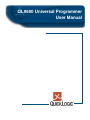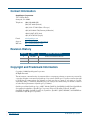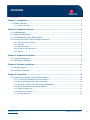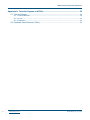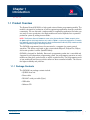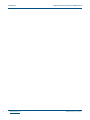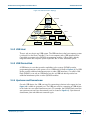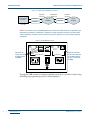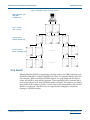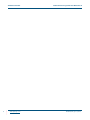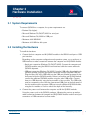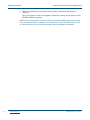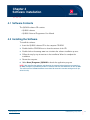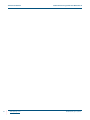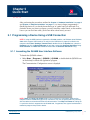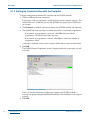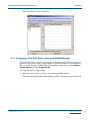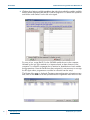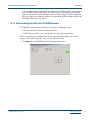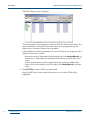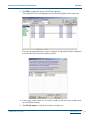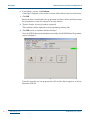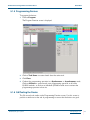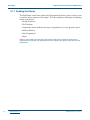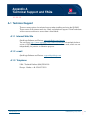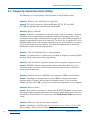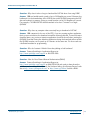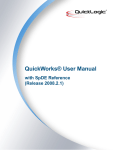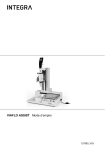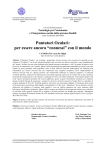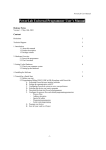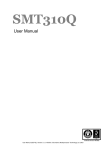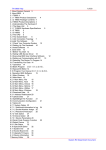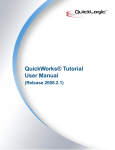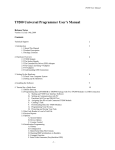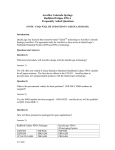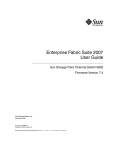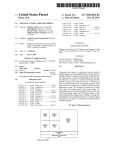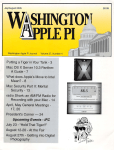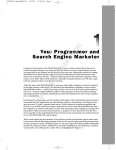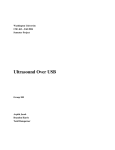Download QL9600 Universal Programmer User manual
Transcript
QL9600 Universal Programmer User Manual Contact Information QuickLogic Corporation 1277 Orleans Drive Sunnyvale, CA 94089 Telephone: (408) 990 4000 (US) (416) 497 8884 (Canada) +(44) 1932 57 9011 (Rest of Europe) +(49) 89 930 86 170 (Germany & Benelux) +(8621) 6867 0273 (Asia) +(81) 45 470 5525 (Japan) E-mail: [email protected] Support: http://www.quicklogic.com/support Web site: http://www.quicklogic.com/ Revision History Revision Date Originator and Comments A May 2004 Ken Russell and Kathleen Murchek Copyright and Trademark Information Copyright © 2004 QuickLogic® Corporation. All Rights Reserved. The information contained in this document and the accompanying software programs are protected by copyright. All rights are reserved by QuickLogic Corporation. QuickLogic Corporation reserves the right to modify this document without any obligation to notify any person or entity of such revision. Copying, duplicating, selling, or otherwise distributing any part of this product without the prior written consent of an authorized representative of QuickLogic is prohibited. QuickLogic and the QuickLogic logo, pASIC, ViaLink, DeskFab, QuickRAM, QuickPCI and QuickWorks are registered trademarks of QuickLogic Corporation; Eclipse, EclipsePlus, Eclipse II, QuickFC, QuickDSP, QuickDR, QuickSD, QuickTools, QuickCore, QuickPro, SpDE, WebASIC, and WebESP are trademarks of QuickLogic Corporation. • • • • • • www.quicklogic.com © 2004 QuickLogic Corporation Contents •••••• Chapter 1: Introduction.............................................................................................................1 1.1. Product Overview........................................................................................................................ 1 1.1.1. Package Contents ............................................................................................................................ 1 Chapter 2: Hardware Overview ................................................................................................3 2.1. QL9600 Module .......................................................................................................................... 2.2. Adaptor/Socket Boards ............................................................................................................... 2.3. The Extended Pin Driver (EPD) Module ..................................................................................... 2.4. Universal Serial Bus (USB) Connection Overview...................................................................... 3 3 4 4 2.4.1. USB Connection Topology ............................................................................................................... 4 2.4.2. USB Host .......................................................................................................................................... 5 2.4.3. USB Device/Hub............................................................................................................................... 5 2.4.4. Upstream and Downstream .............................................................................................................. 5 2.4.5. Site ID ............................................................................................................................................... 7 Chapter 3: Hardware Installation .............................................................................................9 3.1. System Requirements................................................................................................................. 9 3.2. Installing the Hardware ............................................................................................................... 9 Chapter 4: Software Installation ............................................................................................ 11 4.1. Software Contents .................................................................................................................... 11 4.2. Installing the Software............................................................................................................... 11 Chapter 5: Quick Start ............................................................................................................ 13 5.1. Programming a Device Using a USB Connection..................................................................... 13 5.1.1. Launching the QL9600 User Interface Software............................................................................. 13 5.1.2. Setting Up Communication with the Computer............................................................................... 14 5.1.3. Assigning a Site ID to Each Connected QL9600 Module ............................................................... 15 5.1.4. Downloading the Data into QL9600 Modules ................................................................................. 17 5.1.5. Programming Devices .................................................................................................................... 21 5.1.6. QA/Testing the Device.................................................................................................................... 21 5.1.7. Reading the Device ........................................................................................................................ 22 www.quicklogic.com © 2004 QuickLogic Corporation • • • • • • iii QL9600 Universal Programmer User Manual Appendix A: Technical Support and FAQs........................................................................... 23 A.1. Technical Support ..................................................................................................................... 23 A.1. 1. Internet Web Site .......................................................................................................................... 23 A.1. 2. e-mail ............................................................................................................................................ 23 A.1. 3. Telephone .................................................................................................................................... 23 A.2. Frequently Asked Questions (FAQs) ........................................................................................ 24 iv • • • • • • www.quicklogic.com © 2004 QuickLogic Corporation Chapter 1 Introduction •••••• 1.1 Product Overview The System General QL9600 is a high-speed universal device programming module. The module is designed for production as well as engineering applications through a multi-link connectivity. You can start with a single module for engineering application and when you are ready for mass production, the single module unit can be expanded into a powerful production system by adding more modules. NOTE: The System General QL9600 is same as the System General T9600, except that the QL9600 supports QuickLogic devices only and the T9600 is a universal programmer. To modify the T9600 for use with QuickLogic devices, obtain the Extended Pin Driver (EPD) module and the adapters needed to program QuickLogic devices. The QL9600 programmer(s) must be connected to a computer for remote control operation. The devices supported on the system include Eclipse II, Eclipse Plus, Eclipse, and certain products from the QuickPCI family. QL9600 is designed for flexibility. Since each programming socket site is controlled and supported by an independent programming system, the programming operation on each module can take place synchronously as well as asynchronously. The programming result of one module will not have any adverse effect on other connected modules. This ensures the highest reliability and yield rate. 1.1.1 Package Contents The QL9600 box package contents include: • QL9600 base unit • Power cable • RS-232C serial port cable (9 pin) • USB cable • Software CD www.quicklogic.com © 2004 QuickLogic Corporation • • • • • • 1 Introduction 2 • • • • • • www.quicklogic.com QL9600 Universal Programmer User Manual Rev. A © 2004 QuickLogic Corporation Chapter 2 Hardware Overview •••••• 2.1 QL9600 Module Figure 2-1 shows an overview of the T9600/QL9600 connected to an EPD and Adaptor/Socket Board to support programming of QuickLogic devices. Figure 2-1: QL9600 Module 2.2 Adaptor/Socket Boards To program QuickLogic devices, the T9600/QL9600 requires an adaptor/socket board. Figure 2-2 displays the some of the different types of adaptor/socket boards that are available. For a full listing of the adaptors that are available for programming QuickLogic devices see http://www.quicklogic.com/home.asp?PageID=379&sMenuID=213 on the QuickLogic website. www.quicklogic.com © 2004 QuickLogic Corporation • • • • • • 3 Hardware Overview QL9600 Universal Programmer User Manual Rev. A Figure 2-2: Adaptor/Socket Boards The socket boards on the QL9600 are universal socket boards in the sense that one specific socket will serve most of the devices that can fit in that socket. When in operation, the QL9600 checks for the correct type of socket board in the selected device and displays a warning message if it is not correct. 2.3 The Extended Pin Driver (EPD) Module To program QuickLogic devices, the T9600/QL9600 requires an EPD module. The EPD module is an optional unit for the T9600 that increases the number of pin drivers for enhancing the programming and testing capacity of the T9600. 2.4 Universal Serial Bus (USB) Connection Overview 2.4.1 USB Connection Topology In addition to the traditional RS232 Serial port interface, QL9600 is designed with a USB interface to facilitate the high speed transferring of the data between the computer and programming module as well as between programming modules. USB interface is available for Windows 98 and 2000 operating systems only. Figure 2-3 illustrates the topology of USB connections. To correctly connect the QL9600 modules by USB interface, follow the fundamentals of USB bus topology shown in Figure 2-3. The USB connects USB devices with the USB host. The USB physical interconnect is a tiered star topology. A hub is at the center of each star. Each wire segment is a point-to-point connection between the host and a hub or node, or a hub connected to another hub. 4 • • • • • • www.quicklogic.com © 2004 QuickLogic Corporation QL9600 Universal Programmer User Manual Rev. A Hardware Overview Figure 2-3: USB Connection Topology Host Tier Host/ Root Hub Tier 1 Hub 1 Hub 2 Hub 3 Node Hub 4 Node Node Node Tier 2 Node Node Tier 3 Node 2.4.2 USB Host There is only one host in any USB system. The USB interface to the host computer system is referred to as the Host Controller. Use a host computer with a USB interface (Host Controller) to connect to the QL9600 programming modules. A Root Hub is already integrated within the computer system to provide one or more attachment points. 2.4.3 USB Device/Hub A USB device is a unit that provides capabilities to the system. QL9600 provides programming functions to the system so it is a USB device (a Node in Figure 2-3). If a USB device provides additional attachment points to other USB interfaces, it is called a Hub. Each QL9600 is not only an USB device but also an USB hub which provides four additional attachment points to other QL9600 modules. 2.4.4 Upstream and Downstream On each USB device, the USB port used for connecting to devices in the upper tier (see Figure 2-4) is called an upstream port. The USB port used for connecting to USB devices in the lower tiers are called downstream ports. For example, the QL9600 back panel has one upstream port and four downstream ports (as shown in Figure 2-5). Upstream and downstream ports take different connector types. © 2004 QuickLogic Corporation www.quicklogic.com • • • • • • 5 Hardware Overview QL9600 Universal Programmer User Manual Rev. A Figure 2-4: Upstream and Downstream Ports Downstream Output Port Upstream Input Port Host Computer/ Root Hub Downstream Downstream Hub 1/ (QL9600) Upstream Host Tier Upstream Input Port Upstream Tier 1 Hub 2/ (QL9600) Tier 2 NOTE: On the back panel of QL9600 module and also on the USB interface, the upstream and downstream connectors are different. Therefore, the two connectors on each end of the USB cable are different also. Be careful to match the physical appearance of each when providing connection. Figure 2-5: QL9600 Back Panel RS-232 Connects to upstream ports of downstream QL9600s. RS-232 USB UPSTREAM DOWNSTREAM 1 0 USB Typically connects to the host computer or the downstream port of an upstream QL9600. Through the USB connection topology explained previously, it is possible to build a large QL9600 gang programming system as shown Figure 2-6. 6 • • • • • • www.quicklogic.com © 2004 QuickLogic Corporation QL9600 Universal Programmer User Manual Rev. A Hardware Overview Figure 2-6: QL9600 Gang Programming System Host Computer Tier/ Root Hub (2 USB Ports) Tier 1 (2 units) (Site 1 and 2) ..4.. Tier 2 (8 units) (Sites 3 through 10) ..4.. .. .. ..4.. ..4.. Tier 3 (32 units) (Sites 11 through 20) ………. ..4.. ..4.. .. ………. .. 2.4.5 Site ID When building the QL9600 programming system (by serial port or USB connection), each QL9600 module will be assigned a Site ID (such as Site 1) to uniquely identify itself to the host computer. When running the QL9600 software, the programmer will be asked to assign one Site ID to each module connected. The programmer will be presented with a list of serial numbers for all of the QL9600 modules connected. The sequence of assigning each module an ID number is arbitrary, and the software will automatically make sure that Site IDs are continuous. Site ID must be re-assigned when changing the connection topology of QL9600 modules. © 2004 QuickLogic Corporation www.quicklogic.com • • • • • • 7 Hardware Overview 8 • • • • • • www.quicklogic.com QL9600 Universal Programmer User Manual Rev. A © 2004 QuickLogic Corporation Chapter 3 Hardware Installation •••••• 3.1 System Requirements To connect QL9600 to a computer, the system requirements are: • Pentium II (or higher) • Microsoft Windows 95/98/NT/2000 for serial port • Microsoft Windows 98/2000 for USB port • Minimum of 64 MB RAM • Minimum of 20 MB free disk space 3.2 Installing the Hardware To install the hardware: 1. Connect the host computer and all QL9600 modules in the RS232 serial port or USB port interface. Depending on the computer configuration and operation system, use a serial port or USB interface to make connections between the computer and all QL9600 modules. – Serial port connection (Windows 95/98/NT/2000): Connect the computer and QL9600 modules using the RS232 serial interface cable that comes with each QL9600 shipment. – USB port connection (Windows 98/2000): Using the USB cable shipped with each QL9600 package, plug the appropriate connector into the computer USB port. Plug the other end of the USB cable into the USB port (labeled upstream) on the back panel of the first QL9600 module. If there is more than one QL9600 module, connect the additional QL9600 modules using the other USB cables. Connect them in a USB hierarchy using the least number of tiers possible. The USB cable must be connected to one of the four downstream USB ports on the back panel of the first module and the upstream USB port on each additional QL9600 module, using the first module as a hub to reduce the depth of the hierarchy. 2. Connect the power cords between the computer and all the QL9600 modules. Using the power cords in the QL9600 packages, following the previous procedure, make connections between the computer and all QL9600 modules in which serial port connection or USB connection has been made. www.quicklogic.com © 2004 QuickLogic Corporation • • • • • • 9 Hardware Installation QL9600 Universal Programmer User Manual Rev. A 3. Make sure that there are no devices in the sockets, and execute the power-on sequence. Turn on the power to the host computer, followed by turning on the power to each QL9600 module connected. NOTE: Be sure that the power is turned on to every connected QL9600, otherwise the system may not behave normally. If a module that is connected in the serial or USB interface is not in use, disconnect the serial or USB port connection and turn off power to that module. 10 • • • • • • www.quicklogic.com © 2004 QuickLogic Corporation Chapter 4 Software Installation •••••• 4.1 Software Contents The QL9600 software CD contains: • QL9600 software • QL9600 Universal Programmer User Manual 4.2 Installing the Software To install the software: 1. Insert the QL9600 software CD in the computer CD-ROM. 2. Double-click the CD-ROM icon to show the contents of the CD. 3. Double-click on the setup.exe icon to initiate the software installation process. 4. Follow the step-by-step instructions in the installation Wizard to complete the installation. 5. Restart the computer. 6. Select Start|Programs|QL9600 to launch the application program. NOTE: After installing the software and selecting the communication interface to connect the QL9600, the option is provided to perform a hardware self-test and DRAM test on the QL9600. The self-test of the QL9600 hardware takes about 50 seconds to conduct testing on each pin driver circuitry. www.quicklogic.com © 2004 QuickLogic Corporation • • 11 • • • • Software Installation 12 • • • • • • www.quicklogic.com QL9600 Universal Programmer User Manual Rev. A © 2004 QuickLogic Corporation Chapter 5 Quick Start •••••• After performing the procedures outlined in Chapter 3 “Hardware Installation” on page 9 and Chapter 4 “Software Installation” on page 11, it is time to begin programming a QuickLogic device. If you already know what type of socket board you will need for a particular device you want to program, you may install the socket boards on the modules now or you can do it later after you find out what socket board you need. 5.1 Programming a Device Using a USB Connection NOTE: If using the USB interface to connect the QL9600 modules, use Windows 98 or Windows 2000 which supports USB interface. To verify that the USB driver is properly installed in the computer select Start | Settings | Control Panel, double-click on the System icon, select the Hardware tab, click the Device Manager tab or button, expand the Universal Serial Bus listing. Host Controller and Root Hub should be listed under the Universal Serial Bus listing. 5.1.1 Launching the QL9600 User Interface Software To launch the QL9600 software: 1. Select Start | Programs | QL9600 | QL9600, or double-click the QL9600 icon on the desktop to launch the application program. The Communication Configuration screen is dispalyed. NOTE: Demo and Chip List Viewer buttons can be activated as standalone utilities on the computer without QL9600 being physically connected. They are the perfect tools for practicing with the software and understand how the software works. Use Chip List Viewer for finding out if a particular device is supported on the QL9600 and, if supported, what type of socket board is needed to program that particular device. www.quicklogic.com © 2004 QuickLogic Corporation • • 13 • • • • Quick Start QL9600 Universal Programmer User Manual Rev. A 5.1.2 Setting Up Communication with the Computer To begin communication between the computer and the QL9600 modules: 1. Click the USB radio button connection. If choosing a serial port connection, specify the baud rate the computer supports. The default baud rate is 57600 bits per second. QL9600 can support up to 230400 bits per second.) 2. Click Connect to establish connection between the QL9600 modules and computer. 3. The QL9600 will show a prompt to confirm the number of connected programmers. – If the number of programmers is incorrect, select No and power-off the programmers. Check all of the cables and retry. – If the number of programmers is correct, select Yes to confirm the number of programmers found. A message is displayed on the screen to remove all the devices from the socket board. 4. Click OK. The QL9600 Device Programmer screen is displayed while the system goes into selftest mode. If this is a first-time connection between the computer and QL9600 modules, a message is displayed stating that the Site ID number(s) of the module(s) are not assigned properly. 5. Click OK. 14 • • • • • • www.quicklogic.com © 2004 QuickLogic Corporation QL9600 Universal Programmer User Manual Rev. A Quick Start The Assign Site ID screen is displayed. 5.1.3 Assigning a Site ID to Each Connected QL9600 Module On the left side of the screen the serial numbers of all the connected QL9600 modules are displayed. This screen is used to assign Site IDs to QL9600 modules. To renumber Site IDs at any time, from the QL9600 Device Programmer main menu bar select Options | System Option and click Assign Site ID. To assign the Site IDs of the modules: 1. Select the serial number to see the corresponding QL9600 module. The corresponding QL9600 module will flash its LED on the top panel to identify itself. © 2004 QuickLogic Corporation www.quicklogic.com • • 15 • • • • Quick Start QL9600 Universal Programmer User Manual Rev. A 2. Click on the > button to add this module to the right side in which the smallest available Site ID number (beginning with Site ID 1) will be assigned to it. Continue this operation until all the serial numbers on the left are assigned. For ease of use, assign Site ID 1 to the QL9600 module closest to the computer, followed by the rest of the modules in a sequence based on their distances to the computer. Use a Site ID assignment that is intuitive for identification of each module during operations. Once the site IDs have been assigned, it is not necessary to re-assign the IDs again unless programmers are added or removed from the setup. The System Info screen is displayed. To view system configuration information at any time, click on the SYS icon on the QL9600 Device Programmer main menu tool bar. 16 • • • • • • www.quicklogic.com © 2004 QuickLogic Corporation QL9600 Universal Programmer User Manual Rev. A Quick Start In this example, there is one QL9600 module and one T9600 module, each mounted with a QT-SG-PQ208 socket board. If a socket board is hot-swapped with another type, the System Info screen will detect and report the change. As in the Assign Site ID screen, select one of the rows and the corresponding QL9600 module will echo by blinking its LED on the top panel. 5.1.4 Downloading the Data into QL9600 Modules The QL9600 module requires two things to program a QuickLogic device: • A device driver that is used to program the device. • A LOF file that contains a set of design links that are to be programmed. There are several ways to download the data into the QL9600 modules, but for the purpose of this quick start guide, only one way will be described. 1. Click Load on the QL9600 Device Programmer main screen. © 2004 QuickLogic Corporation www.quicklogic.com • • 17 • • • • Quick Start QL9600 Universal Programmer User Manual Rev. A The Device Select screen is displayed. This screen enables the programmer to select the LOF file and the device driver. The screen will default to a listing all of the devices that can be programmed with the adaptor that is currently inserted in the programmer. In Device Select screen the programmer can search for the device to program and the required socket board to install. – Narrow the search by selecting the device package type in the Socket Board drop down menu, or alternatively by selecting the device family on the left side of the screen. – To find out what devices can be programmed by the currently installed socket boards, click on the small icon just to the right of the Socket Board drop down menu. 2. Click LOF File to select a LOF to be downloaded. Once the LOF file has been selected, the correct driver for that LOF file will be highlighted. 18 • • • • • • www.quicklogic.com © 2004 QuickLogic Corporation QL9600 Universal Programmer User Manual Rev. A Quick Start 3. Click OK to confirm the driver and LOF file download. The selected LOF file and highlighted driver will be downloaded at the same time. The status of programming sites screen is displayed. Confirm the hardware settings and verify that the board has been installed properly. 4. If the correct socket boards are not already installed, install the correct socket boards on the QL9600 modules. 5. Click Check again to recheck the hardware configuration. © 2004 QuickLogic Corporation www.quicklogic.com • • 19 • • • • Quick Start QL9600 Universal Programmer User Manual Rev. A 6. If everything is correct, click Confirm. A message is displayed on the screen to remove all the devices from the socket board. 7. Click OK. Before the data is downloaded to the programmer it will do a self-test and then prompt the programmer to enter the foundry lot and job numbers. 8. Type the foundry lot and job numbers (optional). These numbers will be displayed on the programming summary files. 9. Click OK to each to continue with the download. Once the LOF file has been downloaded successfully, the QL9600 Device Programmer screen is displayed. From this screen the user can program units, QA, read the silicon signature, or load an alternative LOF file. 20 • • • • • • www.quicklogic.com © 2004 QuickLogic Corporation QL9600 Universal Programmer User Manual Rev. A Quick Start 5.1.5 Programming Devices To program the devices: 1. Click on Program. The Program Function screen is displayed. 2. Click on Task Name to review details about the active task. 3. Click Close. 4. Conduct the programming operation in a Synchronous or Asynchronous mode. Click on All Start to synchronously start programming operation on all of the QL9600 modules, or click on an individual QL9600 module icon to activate the programming operation in that site. 5.1.6 QA/Testing the Device The QA screen looks similar to the Programming Function screen. Use this screen to perform a similar test at the end of programming to ensure that the devices are good. © 2004 QuickLogic Corporation www.quicklogic.com • • 21 • • • • Quick Start QL9600 Universal Programmer User Manual Rev. A 5.1.7 Reading the Device The Read Device screen looks similar to the Programming Function screen. Use this screen to read the silicon signature of the devices. The silicon signature will display the following details of the device: • Design Checksum • File Checksum • Programmer Vendor (indicates the type of programmer used to program the parts) • Software Revision • Date Programmed • Status NOTE: In gang mode, once the silicon signature has been read, moving the mouse over a programmer or clicking on the appropriate site tab will display the details for the device in that programmer. 22 • • • • • • www.quicklogic.com © 2004 QuickLogic Corporation Appendix A Technical Support and FAQs •••••• A.1 Technical Support There are many options for technical support when installing and using the QL9600. These consist of the internet web site, e-mail, and telephone support. A brief breakdown of the resources and how to access them is listed below. A.1.1 Internet Web Site QuickLogic Software and Devices: www.quicklogic.com/support You can access http://www.quicklogic.com/software download to download the latest version of QL9600 software. QL9600 software contains a demo mode, which can run independently for practice or evaluation purposes. A.1.2 e-mail QuickLogic Software and Devices: [email protected] A.1.3 Telephone USA - Technical Hotline: (408) 990-4100 Europe - Hotline: +44-1932-57-9011 www.quicklogic.com © 2004 QuickLogic Corporation • • 23 • • • • QL9600 Universal Programmer User Manual Rev. A A.2 Frequently Asked Questions (FAQs) The following is a list of Frequently Asked Questions for the QL9600 module. Question: What versions of Windows are supported? Answer: For serial port interface, Microsoft Windows 95, 98, NT, and 2000. For USB port interface, Microsoft Windows 98 and 2000. Question: What is a Site ID? Answer: A Site ID is an identification code that is used to refer to or identify a particular QL9600 module in a multi-linking configuration. Similar to assigning a name to each connected module. All the software log and messages refer to the QL9600 module by its uniquely assigned Site ID instead of its serial code. For ease of use, assign Site ID 1 to the QL9600 module closest to the computer, followed by the rest of the modules in a sequence based on their distances to the computer. Use a Site ID assignment that is intuitive for identification of each module during operations. Question: How do I deal with devices in other packages? Answer: Use socket boards. A socket board is essentially an adapter to connect QL9600 pin driver signals to the device under programming. Question: How do I know if a particular device I need to program is supported or not? Answer: QL9600 software is equipped with a demo mode which allows it to run in standalone mode. You can try it out and also learn what socket board you will need to program a particular device. Question: Should I connect the QL9600 to the computer in USB or serial interface? Answer: QuickLogic recommends the use of the USB due to higher performance download speeds. However, without regard to download speeds, it does not matter whether you choose the USB or serial port to connect the programmer to your computer. Question: What are Tasks? Answer: Tasks enable a user to marry a device driver and LOF file together. Once created the user can simply download a task rather than having to select both the device driver and the LOF file to be downloaded. To create a task, select Task|Create Task from the main screen. Question: Where can I get the new software updates? Answer: QuickLogic’s download page at www.quicklogic.com/software_download.The demo software is the best source to view the chip list. 24 • • • • • • www.quicklogic.com © 2004 QuickLogic Corporation QL9600 Universal Programmer User Manual Rev. A Question: Why does it take so long to download the LOF file when I am using USB? Answer: USB can handle transfer speeds of up to 12 Megabits per second. However, the bottleneck is in the downloading of the LOF file due to the QL9600 interpreting the LOF data and writing it to memory, giving an overall transfer rate of 0.2 Megabits per second. For example, a 10 MB LOF file should download in less than 7 minutes to a single QL9600. Question: Why does my computer take excessively long to download a LOF file? Answer: USB competes for the use of the CPU; if you are running another application that is processor intensive, the download rate will be adversely affected. To ensure shortest download times, any processor intensive applications should be closed before starting the QL9600. Note that closing the offending application during the download will not enable the QL9600 transfer rate to speed up as it remains at the same rate. For best results use a dedicated machine for programming. Question: Who do I contact if I think if have low yielding or bad hardware? Answer: Contact QuickLogic’s Application Support at http://www.quicklogic.com/support or 408-990-4100. Question: How do I do a Return Material Authorization (RMA)? Answer: Contact QuickLogic’s Application Support at http://www.quicklogic.com/support or (408) 990-4100 and speak to them about the problems you are seeing. If it is obviously the hardware failing, go to System General’s web site at http://www.systemgeneral.com/ or http://www.sg.com.tw/ and file a RMA. © 2004 QuickLogic Corporation www.quicklogic.com • • 25 • • • • QL9600 Universal Programmer User Manual Rev. A 26 • • • • • • www.quicklogic.com © 2004 QuickLogic Corporation