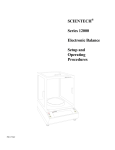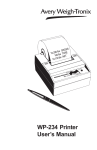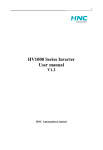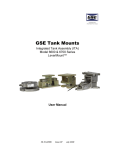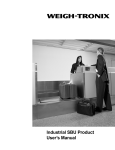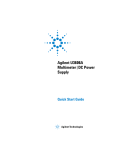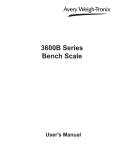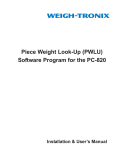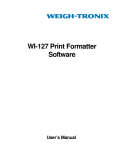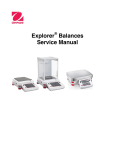Download Model WI-152 Battery-Operated Indicator User`s Manual
Transcript
Model WI-152 Battery-Operated Indicator User’s Manual Weigh-Tronix reserves the right to change specifications at any time. 11/21/03 152_U.P65 PN 16926-0015G e1 Printed in USA 2 Table of Contents Introduction .......................................................................................................... 7 Operations Mode ................................................................................................. 7 Keyboard 1 Indicator Operation .............................................................................................. 9 Powering Up .................................................................................................... 9 Annunciators .................................................................................................... 9 Operations Mode ........................................................................................... 10 Gross/Tare/Net Weighing Operations ........................................................... 10 Gross Weighing ......................................................................................... 10 Net Weighing ............................................................................................. 11 Pushbutton Tare .................................................................................... 11 Clearing the Active Tare ......................................................................... 11 Entering, Retrieving and Changing Values in Tare Registers ................ 11 Net Weighing Operation ......................................................................... 12 Entering or Viewing an ID Number ................................................................. 12 Viewing and Setting Cutoffs ........................................................................... 13 Controlling Cutoffs ......................................................................................... 14 To Access the Control Function ................................................................ 14 Key Functions During Cutoff Control ......................................................... 15 To Activate and Control the Cutoffs ........................................................... 15 To Halt Active Cutoffs ................................................................................ 15 To Return to Gross/Net Weighing Mode .................................................... 15 Cutoff Connections ............................................................................................ 16 Viewing and Setting Time .................................................................................. 16 Viewing and Setting the Date ............................................................................. 17 Transmitting Data .............................................................................................. 18 Communication Protocol ............................................................................... 18 Indicator Diagnostics ......................................................................................... 19 Test Mode ...................................................................................................... 19 Pages are numbered consecutively beginning with the cover page. 3 WI-152 Specifications Display: Display Rate: Accuracy : 7-segment LCD, 8 digits, 1.0 inch high with 10 annunciators 1, 2 or 5 times per second Span: ±5.0 ppm/°C Span: ±10 ppm/°C Linearity: ±0.005% of capacity, maximum Repeatability: ±0.005% of capacity, maximum Hysteresis: Power: Weigh bar drive capacity: Environment: Calibration and Programming: Analog Range: Scale Capacities: Scale Division Sizes: Zero: ±.066 uV/°C (-10 to 40°C) Zero: ±0.13 uV/°C (-30 to 60°C) 0.005% of capacity, maximum 6-volt version 5.5 to 12v @ = 18 mA 12-volt version 10 to 16v @ = 106 mA Up to eight 350 ohm weigh bars. Up to twenty-two 1000 ohm weight sensors. -10 to 40°C (14 to 104°F) for HB-44 specs -30 to 60°C (-22 to 140°F) reduced accuracy 10 to 90% relative humidity All calibration and programming is done through the front panel with data stored in non-volatile memory. -0.14 to +3.5 mV/V .00001 to 999999, programmable to any number between these limits. .0001 to 20000, programmable to any division size between these limits. Push Button Zero Range: 0 to ±100% of capacity; programmable independent positive and negative limits; unit will not allow zeroing beyond capacity. Tare: The unit may be configured to have pushbutton tare and/or 0 to 10 keyboard tare storage registers. May also pushbutton tare into the keyboard tare registers. Pushbutton tare and keyboard tare may tare only positive gross weights up to the capacity of the unit. Over Range Capacity: Motion Detection Window: Automatic Zero Tracking: Linearity Adjustment: The scale will display weights up to and including full scale capacity less any weight zeroed out by the operator. Programmable from 0 to 999999 divisions, decimal entries are accepted. Window: accepted. Programmable from 0 to 999999 divisions, decimal entries are Net Mode Tracking: May be enabled or disabled. Rate: 0.1 division per second Starting Delay: 2 seconds Second order correction provides smooth curve fit through three points. Analog Low Pass Filter: Two section with .06 second time constant. Software Low Pass Filter: One section with .05 second time constant. 4 12-volt version FEATURES: • +10 to +16v power supply • RS-232 serial I/O • Real time clock • Dual cutoffs 6-volt version FEATURES: OPTIONS: • 6 volt battery pack with replaceable D-cells • Long battery life—4 1/2 months (40 hours/week, 1 weigh bar, asleep 50% of the time) • SLEEP mode to conserve battery power • RS-232 serial I/O • Real time clock • Dual cutoffs 5 6 Introduction The WI-152 is a full-function weight indicator. It comes in two versions. One can be powered by a 6-volt, internal pack of four 'D' size batteries and the other externally by a 12 volt DC source. Battery voltage level can be seen under the diagnostics menu. This set of instructions is divided into the following sections: • Introduction • Operations Mode • Keyboard • Indicator Operation • Indicator Diagnostics Operations Mode Operations mode contains all normal weighing operations. In this mode you can view or set any of the following parameters if the unit is so configured: • pushbutton tare • one to ten tare registers (numbered 0-9) • identification number • one to two cutoff registers (numbered 0-1) • cutoff control • time • date Any combination of these items can be secured behind a security code. Any items secured by the code number can be viewed but not changed unless you enter the security code. Keyboard There is a master ON/OFF switch on the back of the 6-volt model indicator. The keyboard consists of 18 keys. Five keys, or buttons, provide all the basic weighing functions: • Zero • Tare • Gross / Net • Print • Units The other keys are used to access the menus for purposes of accessing information, testing the indicator, and configuration. The keyboard and key functions are shown in Figure 1. 7 Figure 1 Keyboard layout Turns the 12 volt version off. Puts the 6-volt model indicator into an ultra-low power consumption mode called the sleep mode. Turns the 12-volt version on. Wakes the 6-volt model from sleep mode. Zeros the scale in gross/net weigh mode. This button also clears keyed in digits on the display before they are accepted. Changes the unit of measure during operations mode and inserts a '.' decimal when keying in values. Enters numbers and specifies tare and cutoff registers. Used to access menus and move among choices in a menu. Sends a print command and is used to select menu items. Enters a pushbutton tare in gross/net operation. During data entry this key is used to toggle between positive and negative values. Accesses the gross/net weighing mode from any other function, and toggles the unit between gross and net weights, assuming there is an active tare weight. 8 Indicator Operation Powering Up The 6-volt model comes with a master ON/OFF switch located on the back of the indicator. With the master switch on, the ON/OFF buttons on the display wake the unit up and put it to sleep. If the master switch is off, the front panel buttons will not operate. If the display reads ASLEEP, press the ON button to wake it up. The indicator will return to the same mode of operation it was in when it went to sleep. The 12-volt model has no switch on the back of the indicator. The ON button will return the unit to the mode of operation it was in before power was turned off. The OFF button turns the unit off. The indicator display, Figure 2, tells you the status of the indicator through the illumination of annunciators. The annunciators are small black arrows pointing to the different labels around the display face. Figure 2 Indicator Display Annunciators Gross - Illuminates when indicator is in gross weighing mode. Tare - Illuminates when you are viewing tare values in the various registers. Net - Illuminates when a tare is in effect and the indicator is in net weighing mode. lb, kg, gal - Illuminates the active unit of measure in weighing mode. Low Bat - Illuminates when the battery voltage is low. "D" cells should be replaced. Motion - Illuminates when indicator detects scale motion. Print - Illuminates when the print key is pressed and while data is transmitted. Zero - Illuminates when the scale is within ±1/4 division of zero. 9 Operations Mode Your unit is configured to display some or all of the following functions: pushbutton tare, one to ten keyboard tare registers, ID number, one to two cutoff registers, time, and date. These can be viewed and changed if allowed by the security code. This manual assumes the unit is configured to allow full access to all functions. You can disable unneeded options. Instructions are in the Service Manual. Below is a flowchart and general instructions for moving around the operations mode menu. 1 Figure 3 Operations Menu Press MENU to → Press and hold MENU to go ← Press SELECT to go ↑ or ↓ Press SELECT to select new choice and go ↑ Press GROSS/NET at any time to return to gross/net weighing mode Gross / Tare / Net Weighing Operations To perform gross/net weighing operations, follow these steps: 1. Power up the indicator. Gross Weighing Indicator powers up in the same mode of operation as when it was shut off or went to sleep. 2. If the unit is not in gross mode, press the GROSS/NET button once to get to gross/net mode and again if the net annunciator is illuminated. The annunciator illuminates next to gross or net. See Figure 2. 3. Zero the scale by pressing the ZERO button. No weight is displayed and the zero annunciator illuminates. See Figure 2. 4. Select unit of measure by pressing the UNITS button. The units annunciator will point to the chosen unit of measure. 5. Place weight on the scale. 10 Gross weight is displayed. Net Weighing Pushbutton Tare For net weighing operations a tare needs to be entered. A tare can be entered by two methods: pushbutton tare or selecting a tare from the tare register (a memory bank of up to ten tares). 1. With the indicator powered up and in gross mode, zero the scale by pressing the ZERO button. 2. Place the weight to be tared on the scale. 3. Press the TARE button on the indicator. 4. Add more weight to the scale. No weight is displayed and the zero annunciator illuminates. The weight of the object is displayed. The weight is tared, the display reads zero and the net annunciator illuminates. Net weight is displayed. 5. View the gross weight by pressing the GROSS/NET button. Gross weight is displayed. 6. Press GROSS/NET again to see net weight. Clearing the Active Tare Net weight is displayed. There are two ways to remove the current or active tare weight. A. Remove all weight from the scale and press TARE. Pushbutton tare register is cleared, scale returns to gross mode and no weight is displayed. B. 1 With the gross or net annuciator illuminated, press MENU, then press CLEAR. 2 Press GROSS/NET key. Entering, Retrieving and Changing Values in Tare Registers TARE is displayed, then NO TARE is displayed. Gross weight is displayed. All tare registers remain intact but are deselected. 1. With the gross or net annunciator illuminated, press the MENU button. TARE is displayed. 2. Key in a tare register number to view the value in the register. Numbers allowed are 0-9. For this example, tare register 5 will be used. Key in numeral 5. The tare annunciator illuminates and the display shows 5 0 , showing that register 5 has no value entered. Your indicator may have a value in register 5. 11 If register 5 has an existing value and you wish to select that register value as your tare, you can press PRINT/SELECT to select that value, then press GROSS/NET to return to weighing mode. There is a one-step way to accept a keyed in value and return to gross/net weighing mode. After the value is keyed in, press GROSS/NET. Value is accepted and gross or net annunciator illuminates. If you want to review all the existing tare values, with TARE displayed, press PRINT/ SELECT then repeatedly press MENU to scroll through all tare registers and the current pushbutton tare value. Net Weighing Operation 3. You can enter a tare value in a register in two ways: A: key in a tare value, or B: use the pushbutton tare. A: key in 155 for this example, then press PRINT/SELECT. B: With the desired register number displayed and the tare weight on the scale, press TARE. 5. Press GROSS/NET to return to the weighing mode. The gross annunciator illuminates since that is the mode you were in when you pressed the MENU button at the beginning of this section. 1. After a tare is established, place the indicator in net mode by pressing the GROSS/NET button. Net annunciator illuminates. Zero weight will be displayed with the container on the scale. Net weight of material is displayed An 8-digit identification number can be entered on the WI-152. The following steps tell you how to enter and view an ID number. 1. While in gross weighing mode, press MENU repeatedly until. . . ID. is displayed. 2. Press PRINT/SELECT. The current ID number is displayed. 3. To accept this value press PRINT/SELECT or GROSS/NET. To enter a new value, key in up to 8 digits, then press PRINT/SELECT to accept the new value. 12 The register number and new tare weight are displayed, then the value is accepted and TARE is displayed 4. Press MENU to proceed to next tare register. 2. Place material to be weighed in the container on the scale. Entering or Viewing an ID Number The value is accepted and TARE is displayed. To set a tare register to 0, key in 0 in step 3A. ID. is displayed after ID number is accepted. Viewing and Setting Cutoffs In the weighing industry, a cutoff is a weight at which something happens. In the case of the WI-152 indicator, an internal electrical connection is broken causing an external relay to de-energize. This, in turn, causes a motor or other electrical device to shut off. Cutoffs are used to load controlled amounts of ingredients. In the WI-152 up to two ingredients can be controlled. You set the weight of each ingredient and the indicator, through connections to external relays, will stop the flow of each ingredient when the proper weight of that ingredient has been added to the scale. There are two types of cutoffs in the WI-152: the ingredient cutoff (default), and the setpoint cutoff. With ingredient cutoffs, you tell the indicator the weight of each ingredient you want and the indicator will call for that much of each ingredient, no matter what the weight display says. If you want 100 pounds of ingredient #1 and 100 pounds of ingredient #2, you would enter 100 for cutoff #0 and 100 for cutoff #1. With setpoint cutoffs, you tell the indicator at what weight display you want the cutoffs to activate. In other words, if you want 100 pounds of ingredient #1 and 200 pounds of ingredient #2, you would set the first setpoint cutoff at 100 and the second cutoff at 300 pounds because that is what the weight display will read when you want the actions to occur. You can tell which kind has been configured in your indicator by looking at the cutoff number in the Operations Menu in Figure 3. If the cutoff number has a decimal point following it, the cutoff is a setpoint type. If there is no decimal, it is configured as an ingredient type. To view or set cutoff values, follow these steps 1. From gross/net weighing mode, press MENU repeatedly until. . . 2. Press PRINT/SELECT. CUTOFFS is displayed. 0. y will be displayed. The number 0 stands for cutoff register #0 and y is the current value in register 0. The decimal after the number 0 tells you that this is a setpoint cutoff. Without the decimal it means this cutoff is an ingredient cutoff. 13 3. You can A. enter a new value in this cutoff register OR B. look at the next cutoff register. A. Key in the new value. Press TARE/+/- to toggle the value between positive and negative, then press MENU to accept the value and scroll to the next cutoff register. B. Press MENU to scroll to the next cutoff register. The new value is accepted and 1. y is displayed. The number 1 stands for cutoff register #1 and y is the current value in register #1. 1. y is displayed. 4. Key in a new value as you did in step #3. When you are finished viewing and changing values, press PRINT/SELECT to return to the operations mode menu. CUTOFFS is displayed. Controlling Cutoffs The WI-152 Indicator allows you to control the cutoff process from the front panel. Through the WI-152 you may: enable/disable the cutoff process, continue or interrupt the operation of a cutoff before its setpoint has been reached, and/or terminate the process at any time before the last cutoff has been reached. To Access the Control F unction 1. From Gross/Net Weighing Mode, press MENU one time. . . Control is displayed. 2. With Control displayed, press SELECT. . . HALtEd is displayed. Cutoff values (positive or negative) must be entered before you can control them. 14 Key Functions During Cutoff Control Please note that when a cutoff has been halted, all the keys function as they normally do. (For example, the zero key zeroes the scale, the print key prints, etc.) However, when a cutoff is running, pressing any key will automatically halt the process. This works as an emergency stop. Please note, however, that pressing the G/N key not only halts the process but also returns the indicator to normal weigh mode. To Activate and Control the Cutoffs There are two ways--Methods A or B--to activate the cutoffs. Method A activates the cutoffs immediately while displaying the changing weight on 1 the scale, and Method B allows you to view the weight on the scale before the cutoffs are activated. Method A: 1. With HALtEd displayed, press MENU... 2. Press SELECT... Method B: 1. With HALtEd displayed, press SELECT. . . 2. Press MENU. . . To Halt Active Cutoffs To Return to Gross/Net Weighing Mode You may halt an active cutoff at any time. With r xxxxxx displayed, press any key. . . run is displayed. r xxxxxx is displayed. xxxxxx represents the weight as it changes on the scale. h xxxxxx is displayed. xxxxxx represents the weight on the scale. r xxxxxx is displayed. xxxxxx represents the weight as it changes on the scale. h xxxxxx is displayed and cutoffs are halted. You may halt the cutoffs and return to G/N Weighing Mode at any time during this process by pressing GROSS/NET. . . Cutoffs are halted and display returns to G/N Weighing Mode. 15 Cutoff Connections The cutoff connector located on the bottom of the indicator is a female, 9-pin connector. See Figure 4 for the pin assignments. Signal Name +12v (on 12v units) + Relay Voltage Cutoff 1 Cutoff 2 Logic Ground Shield Pin Number #9 #6 #1 #2 #5 Shell Figure 4 Cutoff connection pin assignments Viewing and Setting Time 1. From gross/net weighing mode, press MENU repeatedly until. . . If you enter an incorrect digit, press the ZERO/CLEAR key to clear the display one digit at a time. 2. Press PRINT/SELECT. HOUR is displayed. In the 12 hour clock configuration you will see time displayed as hours, minutes and A for A.M. or P for P.M. (09 40 A). In the 24 hour clock you will see hours, minutes and seconds (09 40 38). 3. To set the 12 hour clock, key in new hours, minutes, and press TARE/+/- key to toggle A.M. and P.M. To set the 24 hour clock, key in new hours, minutes, and seconds. After the clock is set, press PRINT/SELECT to start the clock and return to operations mode menu, HOUR is displayed and the clock begins at the new time setting. or press GROSS/NET to return to gross/net weighing mode. 16 Display returns to gross/net mode and the clock begins at the new time setting. Viewing and Setting the Date 1. From gross/net weighing mode, press MENU repeatedly until. . . If you enter an incorrect digit, press the ZERO/CLEAR key to clear the display one digit at a time. 2. Press PRINT/SELECT. DAY is displayed. Depending on the configuration of your indicator you will see the date displayed in one of three ways: • month-day-year, or • day-month-year, • year-month-day. 3. To change the date, key in the new data. 4. Press PRINT/SELECT to return to the operations mode menu The date is accepted and DAY is displayed. or press GROSS/NET to return to gross/net weighing mode. The date is accepted and the display returns to gross/net mode. 17 Transmitting Data Your indicator provides an RS-232 output for data transmission. The RS-232 connector is located on the bottom of the indicator and is a male 9-pin connector. Connect a printer following the pin assignments listed in Figure 5. Signal Name Transmit to printer Receive from printer CTS (BUSY) from printer DTR (READY) to printer Logic Ground Shield Pin Number #3 #2 #8 #4 #5 Shell Figure 5 RS-232 Connector pin assignments If your indicator is configured to allow printing, from the gross/net weighing mode press the PRINT/SELECT key. The PRINT annunciator (See Figure 2) will illuminate while data is transmitted and the data configured to be printed will be output to the printer. See Figure 6 for a sample printout. Figure 6 Sample WI-152 Printout 18 Communication Protocol A new 12-volt WI-152 indicator attached to an empty scale and a compatible printer will print the following default printout: An enquire code can be sent to the 12-volt version of the WI-152. This will prompt the indicator to send a standard printout. The default enquire code number is an ASCII decimal 005. This number can be changed in configuration. The default settings for serial output are: Busy Baud Parity Stops Disabled 1200 Clear 1 Indicator Diagnostics Test Mode The test mode is used to test various functions of the WI-152. The test menu is shown in Figure 7. Instructions for using the test menu are found below. Figure 7 Test Menu 19 1. Enter the test mode from gross/net operation by pressing and holding the MENU key until TEST is displayed. SEALED or UNSEALED is displayed briefly while you hold the key. 2. Move to the right through the menu selections by pressing MENU briefly. Move to the left through the menu selections by pressing MENU for 1 second or hold down for continuous scrolling. 3. To move down a level in the hierarchy, press PRINT/SELECT. Anytime you wish to get to the next higher level in the hierarchy, press and hold PRINT/SELECT for approximately 1.5 seconds or press PRINT/SELECT whenever END is displayed. 4. Press MENU to toggle between choices. 5. Press GROSS/NET to return to gross/net operation at any time. Below are the specific directions and explanations for the items you see in the test menu. 20 VERSION — Under version are the Weigh-Tronix part number and revision number for the software found in your machine. Weigh-Tronix part numbers are divided into two parts: the prefix and the dash number. DISPLAY — With DISPLAY displayed, press PRINT/SELECT and the top row of annunciators turns on. Press PRINT/SELECT again and a dynamic test is run. Press MENU to stop the dynamic test or consecutively press MENU to step through the display test routine. Press PRINT/SELECT when the dynamic test is active to return the unit to DISPLAY. BUTTONS — With BUTTONS displayed, press PRINT/SELECT and an underscore will appear on the screen. Press any key, except MENU, ON, or OFF keys, to check for proper key functioning. After testing the buttons, press MENU to return to the BUTTONS display. OUTPUTS — These tests allow you to turn the cutoffs on and off automatically in sequence, under SEQUENCE, or individually, under CUTOFF 0 and CUTOFF 1. When you exit the outputs test, the cutoffs revert to their proper condition according to the weight on the scale. BATTERY — Battery voltage is displayed in tenths of a volt. In the 6-volt version, the LOW BAT annunciator comes on when the voltage reaches approximately 5.6 volts. In the 12-volt version, the annunciator comes on when the voltage reaches approximately 11 volts. A to D — Displays the analog to digital counts. The span is normally 20000 counts per millivolt per volt. With a calibrator at zero millivolts per volt, the displayed value should be between -200 and +200. SERIAL — Tells you if the serial output is ready or busy. A jumper connecting pins 4 and 8 of the serial port will cause READY to be displayed. Pressing the MENU key puts LOOP or NO LOOP on the display. With pins 2 and 3 connected, LOOP is displayed. With them disconnected, NO LOOP is displayed. 21 22 23 Weigh Bar® is a registered trademark of Avery Weigh-Tronix and may be registered in certain jurisdictions. All brands and product names used within this document are trademarks or registered trademarks of their respective holders. Avery Weigh-Tronix 1000 Armstrong Dr. Fairmont, MN 56031 USA Telephone: 507-238-4461 Facsimile: 507-238-4195 e-mail: [email protected] www.wtxweb.com Avery Weigh-Tronix Canada, ULC 217 Brunswick Boulevard Pointe Claire, QC H9R 4R7 Canada Telephone: 514-695-0380 Toll free: 800-561-9461 Facsimile: 514-695-6820 www.weigh-tronix.ca