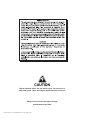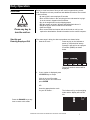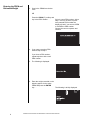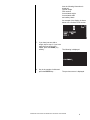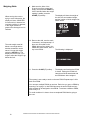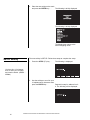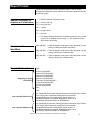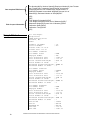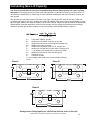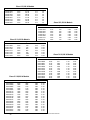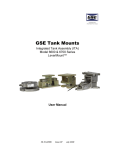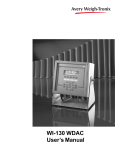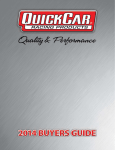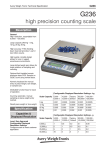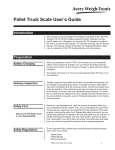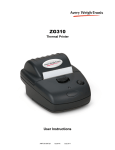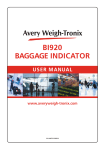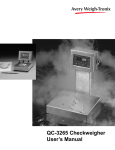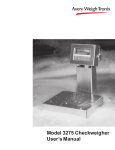Download Certified Lift Truck Scale with SimulCastTM Instrument User`s Manual
Transcript
Certified Lift Truck Scale with SimulCastTM Instrument User’s Manual CAUTION Risk of electrical shock. Do not remove cover. No user serviceable parts inside. Refer servicing to qualified service personnel. Weigh-Tronix reserves the right to change specifications at any time. July 2008 LTSC_SC_U.P65 PN 29659-0011 Issue AJ Printed in USA 2 Certified Lift Truck Scale with SimulCastTM Instrument User’s Manual Table of Contents Table of Contents ................................................................................................. 3 Specifications ....................................................................................................... 4 Daily Operation Quick Reference ......................................................................... 5 Introduction ........................................................................................................... 6 Front Panel ...................................................................................................... 6 Daily Operation ..................................................................................................... 7 Start Up and Entering Employee ID# .............................................................. 7 Entering the PRO# and Estimated Weight ...................................................... 8 Weigh Skids .................................................................................................. 10 Downloading Information .............................................................................. 11 The MORE key ................................................................................................... 12 Overview ....................................................................................................... 12 EDIT Softkey ................................................................................................. 12 CAL Softkey for Testing Accuracy................................................................. 13 SETUP Softkey ............................................................................................. 14 RESET Softkey ............................................................................................. 16 EXIT Softkey ................................................................................................. 16 Report Format .................................................................................................... 17 Special characters or sequence of characters .............................................. 17 Headers and/or identifiers ............................................................................. 17 Sample Printout Format ................................................................................ 17 Sample Printout............................................................................................. 18 Error Messages .................................................................................................. 19 Daily Inspection Checklist for Lift Truck Scale Users ......................................... 20 Pages are numbered consecutively beginning with the cover page. Certified Lift Truck Scale with SimulCastTM Instrument User’s Manual 3 Specifications Indicator Specifications Power input Display 1.6" H x 3.2" W electroluminescent dot graphic display (160 x 80 dot layout) Simultaneously displays 0.6" high readings of weight, pro number, accumulated weight and accumulated number of skids Operational keys Zero, Tare, Print, Units, Select, Enter, Escape, Clear, 0-9, decimal point and five soft keys labeled per selected operational routine All keys provide users with audio acknowledgment upon activation Operational annunciators Time and date Angle compensation Standard interface ports Available options Operating environment Enclosure Dimensions Weight 4 10-90 volts DC Displayed symbols indicate motion, center of zero, unit of measure and more Battery protected real time clock is included Detects and automatically compensates for pitch and/or roll out of level weighing (all with quick disconnects): • infrared communication port • RS-232 bar code reader port • RS-232 printer output • scale carriage input • power source input • Bar code wand • Infrared transceiver 14°F to 104°F - NTEP -40°F to 140°F - Operational (-10°C to +40°C) (-40°C to +60°C) Stainless steel enclosure 10.5" H x 10.75" W x 4" D, (26.67 cm x 27.31 cm x 10.16 cm) 9 lb, 4.1 kg Certified Lift Truck Scale with SimulCastTM Instrument User’s Manual Daily Operation Quick Reference Below is a brief overview of how to use this system during a work shift. Complete instructions are covered in the body of this manual. 1. At start of shift, enter employee ID number Press any key to turn the unit on. Press and hold CLEAR to turn the unit off. 2. Enter a PRO number in the unit using the bar code wand or keying it in on the numeric keypad of the SimulCast 3. Key in the weight listed on the shipping papers 4. Edit the number of skids if different than the default value of 1 5. Weigh the skid or skids contained in that PRO# and store the weights 6. Close the PRO# 7. Enter a new PRO# and repeat until the shift ends or until you are required to download the stored information. Certified Lift Truck Scale with SimulCastTM Instrument User’s Manual 5 Introduction This manual will explain the operation of the WI-130 SimulCastTM indicator when used with the Quik Tach Lift Truck Scale-Certified (QTLTSC). This manual is divided into the following sections: • Daily Operation Quick Reference • Introduction • Daily Operation • The MORE Key Front Panel The WI-130 indicator on your lift truck will have a front panel similar to the one shown in Figure 1. Figure 1 WI-130 SimulCastTM front panel The F1-F5 keys correspond to the labels which appear above them in the display and are called soft keys because their function changes as the label changes. The hard keys appear below the softkeys and their function is labeled on each key. 6 Certified Lift Truck Scale with SimulCastTM Instrument User’s Manual Daily Operation Below is a brief overview of how you will use this system during a work shift. Exceptions to these procedures and additional functions are covered in later sections. Overview Press any key to turn the unit on. • At start of shift, enter employee ID number • Enter a PRO number in the unit using the bar code wand or keying it in on the numeric keypad of the SimulCast • Key in the weight listed on the shipping papers • Edit the number of skids if different than the default value of 1 • Weigh the skid or skids contained in that PRO# • Close the PRO# • Enter a new PRO# and repeat until the shift ends or until you are required to download the stored information into the central computer. The exact steps in doing the above procedures are shown below. Start Up and Entering Employee ID# 1. Start the lift truck. . . Press any key on the indicator to power up. After the brief startup message it will ask for an employee ID number (EMID#) as shown below. The last ID number entered will be displayed. 2. If your number is displayed press the ENTER key to accept. If this is not your ID number, either key in your ID number and press ENTER OR Scan the appropriate bar code for your ID number. . . The indicator will go to the weighing mode and the display will look like this: Press the ESCAPE key at any time to return to this mode. Certified Lift Truck Scale with SimulCastTM Instrument User’s Manual 7 Entering the PRO# and Estimated Weight 3. Scan in the PRO# from the bar code OR Press the PRO# (F1) softkey and key in the PRO number. . . If this is a new PRO number, skip to step 5. If this is an active or previously entered PRO number the display will ask if you want to OPEN or CLOSE the PRO number. Choose the correct response and continue. 4. If you open a previous PRO number skip to step 9. If you close a PRO number, repeat step three with a new PRO number. 5. The following is displayed: 6. Enter the weight recorded on the shipping papers for the entire PRO# and press the ENTER key. . . The following is briefly displayed: 8 Certified Lift Truck Scale with SimulCastTM Instrument User’s Manual then the following information is displayed: Current weight PRO number Accumulated weight Accumulated skids and softkey labels. An example of the display is shown below with a fictitious PRO number. 7. If you have just one skid to weigh, skip to step 9. If you have more than one skid in this PRO#, press the SKIDS (F2) softkey. . . The following is displayed: 8. Key in the number of skids and press the ENTER key. . . The previous screen is displayed. Certified Lift Truck Scale with SimulCastTM Instrument User’s Manual 9 Weighing Skids When zeroing the scale or trying to store information, the display will show “ABORTED” if scale motion is detected, an overload condition is detected, or the angle detected is greater than the angle used to calibrate. The scale weight must fall below a set weight before another transaction can be stored. You set this weight under the SETUP key. The display will remind you if you forget to allow the weight to go below this limit. 9. Make sure the forks of the lift truck are off the ground and empty, then press the ZERO key. Lift the skid and when the weight reading is stable, press the STORE (F4) softkey. . . The display will show the weight of the skid, the accumulated weight, and the number of skids weighed as shown below: 10. Remove the skid, zero the scale if necessary, and repeat step 9 if there are more skids in the PRO#. When all the skids in the PRO# have been stored, scan or key in the PRO#. . . The following is displayed: 11. Press the CLOSE (F5) softkey. . . The display confirms that the PRO# is closed. Closing the PRO# indicates that all skids associated with the PRO# have been weighed. The system is now ready to work on the next PRO#. Repeat steps 3-9 for each new PRO#. You can open multiple PRO#s at one time. Each time you open a PRO# by scanning it or keying it in, that PRO# becomes the active PRO# and any skid weighed will be assigned to that PRO#. To activate a different PRO#, scan or key it in. To avoid confusion it is best to close a completed PRO# before going to the next. 10 Certified Lift Truck Scale with SimulCastTM Instrument User’s Manual Downloading Information The information stored in the SimulCast can be downloaded at any time. 1. Connect an interface cable between the SimulCast and peripheral or drive the fork lift to the area where the infrared receiver is located. Line up the transmitter and receiver. Press the PRINT key. . . The following is briefly displayed: Then the following is displayed: F1 = 1 F3 = 2 F5 = 3 2. Press the appropriate softkey for the report you want to download. . . The following is briefly displayed: Then the following is displayed: F1 = NO F5 = YES 3. Press the YES softkey to clear the reports from memory or NO to save the reports. . . The display returns to the weigh mode. Certified Lift Truck Scale with SimulCastTM Instrument User’s Manual 11 The MORE Key The MORE key (F5) relabels the softkeys for several functions. Below is the list of softkeys and their use. Overview EDIT (F1) Press this key to change the skid transaction count of an existing PRO number. CAL (F2) Press this key to test accuracy of the WI-130 system. SETUP (F3) Press this key to customize information included in reports. The address information also appears during the power up sequence. The following items are available for you to personalize: 4 lines for name and address Towmotor ID# Min. Trans Limit RESET (F4) Press this key to erase all variables from memory. EXIT (F5) Press this key to return to the normal weigh mode display. Below are step by step instructions for each of these softkeys. 1. Press the EDIT (F1) softkey to change the skid counter for an existing PRO number. . . The following is displayed: EDIT Softkey This key allows you to correct the recorded skid number when you pick up more than one skid at a time. 2. Scan in a PRO# or key one in and press the ENTER key. . . If the PRO number is valid you will see the following display. If it is not valid the display tell you so then return to the normal weighing mode. 12 Certified Lift Truck Scale with SimulCastTM Instrument User’s Manual 3. Key in the number of skids for the PRO number and press the ENTER key. . . The following is briefly displayed: The display then changes to the normal weighing mode with the PRO# you edited active. CAL Softkey for Testing Accuracy Following these steps will produce an accuracy report which is downloaded when transmitting the Pro number data. 1. Press the CAL (F2) softkey. . . The following is displayed: 2. Key in the ID number of the test weight you are using and press the ENTER key. . . The following is displayed: 3. Key in the test weight amount and press the ENTER key. . . The following is displayed: You can press the ESCAPE key to abort. XXXXX represents the ID number of the test weight. Certified Lift Truck Scale with SimulCastTM Instrument User’s Manual 13 4. Place the test weight on the scale and press the ENTER key. . . The following is briefly displayed: The following is briefly displayed: The display then returns to the normal weighing mode. The next softkey is SETUP. Follow these steps to complete the setup: SETUP Softkey 1. Press the SETUP (F3) key. . . The following is displayed: You have four 16 character lines to enter your company and location details. (ADD#1 ADD#4) 2. Use the softkeys to scroll in up to 16 alphanumeric characters then press the ENTER key. . . Repeat this step for address line 24. The following will be displayed: 14 Certified Lift Truck Scale with SimulCastTM Instrument User’s Manual 3. Key in the scale carriage serial number then press the ENTER key. . . Default for MIN. TRANS LIMIT is 5% of capacity. The following is displayed: 4. Key in the maximum weight the scale must be below before a new transaction can be stored, then press the ENTER key. . . The display returns to MORE key default display mode with EDIT, CAL, SETUP, RESET and EXIT softkeys. Certified Lift Truck Scale with SimulCastTM Instrument User’s Manual 15 The next softkey is RESET (F4). This key gives you the option of clearing all the Pro numbers and transactions from the system’s memory. All items under the SETUP key are retained as well as the accuracy test if one has been performed. To clear the memory follow these steps: RESET Softkey 1. Press the RESET (F4) key. . . If an invalid password is tried, the display will return to the normal weight display mode. The follow is displayed: 2. Key in your password using the numeric keypad or the softkeys if your password has letters. After the password is keyed in, press the ENTER key. . . The following is briefly displayed: The following is briefly displayed: The display returns to the normal weighing mode. EXIT Softkey 16 Press the EXIT (F5) key to return to the normal weighing mode display. Certified Lift Truck Scale with SimulCastTM Instrument User’s Manual Report Format Below are the parameters used to generate reports. This will help in designing the database used to manage the information gathered from the SimulCast system. Special characters or sequence of characters , = Delimiter between information fields (N) = numeric field only (S) = string field only (SP) = Space CR = carriage return LF = line feed * = The weight readings themselves will always be numeric only, but the current unit of measure will be a string, i.e. “LB”, which forces the whole field to be a string. [BH] and [EH] = These characters will be sent to allow the parser you are writing to identify the header information. Headers and/or identifiers [BD] and [ED] = These characters will be sent to allow the parser you are writing to identify the transaction data. [BC] and [EC] = These characters will be sent to allow the parser you are writing to identify the calibration data. Sample Printout Format Beginning of report information [BH] Report Type(S)CRLF Address Field #1(S)CRLF Address Field #2(S)CRLF Address Field #3(S)CRLF Address Field #4(S)CRLF Towmotor ID Number(S)CRLF Scale ID Number(S)CRLF Present Time(S)CRLF Present Date(S)CRLF [EH] [BD] One complete PRO# record Pro Number(N),Pro Number Status(S),Employee Number(S),Last Transaction Time(S),Last Transaction Date(S),Actual Accumulated Weight(SP)Current Unit of Measure(S)*,Actual Number of Skids(N),Estimated Accumulated Weight(SP)Current Unit of Measure(S)*,Estimated Number of Skids(N)CRLF One complete PRO# record Pro Number(N),Pro Number Status(S),Employee Number(S),Last Transaction Time(S),Last Transaction Date(S),Actual Accumulated Weight(SP)Current Unit of Measure(S)*,Actual Number of Skids(N),Estimated Accumulated Weight(SP)Current Unit of Measure(S)*,Estimated Number of Skids(N)CRLF Certified Lift Truck Scale with SimulCastTM Instrument User’s Manual 17 One complete PRO# record End of report information Sample Printout Pro Number(N),Pro Number Status(S),Employee Number(S),Last Transaction Time(S),Last Transaction Date(S),Actual Accumulated Weight(SP)Current Unit of Measure(S)*,Actual Number of Skids(N),Estimated Accumulated Weight(SP)Current Unit of Measure(S)*,Estimated Number of Skids(N)CRLF [ED] [BC] Test Weight ID Number(S)CRLF Test Weight Value(SP)Current Unit of Measure(S)CRLF Measured Weight(SP)Current Unit of Measure(S)CRLF Calibration Date(S)CRLF Calibration Time(S)CRLF [EC] All Pro# Report Weigh-Tronix 1000 Armstrong Drive Fairmont, MN 56031 Towmotor ID Number Scale ID Number Present Time: 12:16:31 Present Date 1-13-97 18 : 111 : 222 Pro Number 123456782 Pro Number Status : Employee Number : Last Transaction Time : Last Transaction Date : Actual Accumulated Weight : Actual Number of Skids : Estimated Accumulated Weight : Estimated Number of Skids : OPEN 456 12:02:14 1-13-97 2655 lb 2 40000 lb 4 Pro Number 975257987 Pro Number Status : Employee Number : Last Transaction Time : Last Transaction Date : Actual Accumulated Weight : Actual Number of Skids : Estimated Accumulated Weight : Estimated Number of Skids : CLOSED 456 12:15:20 1-13-97 7300 lb 2 50000 lb 5 Pro Number 423284687 Pro Number Status : Employee Number : Last Transaction Time : Last Transaction Date : Actual Accumulated Weight : Actual Number of Skids : Estimated Accumulated Weight : Estimated Number of Skids : OPEN 456 12:15:44 1-13-97 5310 lb 2 6000 lb 1 CAL WT ID# CAL WT MEASURED WT CAL Date CAL Time 157845 500 LB 500 LB 1-13-97 12:01:29 : : : : : Certified Lift Truck Scale with SimulCastTM Instrument User’s Manual Error Messages Following are the error messages you may see while using the SimulCast. Scale Capacity Exceeded Transaction Aborted... The scale is in an overload or underload state Blanking Enabled Transaction Aborted... The system has exceeded the maximum calibration angle. Blanking Enabled Zero Aborted... The system has exceeded the maximum calibration angle. Transaction Aborted....... Motion Detected The scale has a motion condition, the transaction is aborted. Zero Aborted....... Motion Detected The scale has a motion condition, the zero is aborted. Transaction Aborted...... Invalid Pro# There is no active pro number in memory, transaction aborted. Transaction Aborted...... Under Weight The weight on the scale has not gone above the minimum weight limit defined in the <SETUP> key. Below are service related error messages. Check Proms The firmware chips are corrupted and need to be replaced. Blank EE The EEPROM IC is blank. Factory defaults or the backup copy of configuration settings will be used. Replace EEPROM IC which will force a recalibration. Check EE The EEPROM IC is not responding. Factory defaults or the backup copy of configuration settings will be used. Replace EEPROM IC which will force a recalibration. Overload The weight on the scale has exceeded the capacity of the system. Remove weight or troubleshoot equipment for defects. Underload The weight on the scale has exceeded the capacity of the system. Add weight or troubleshoot equipment for defects. Over Angle The angle of the fork lift has exceeded the angle used to calibrate the system. Decrease angle of the fork lift or troubleshoot equipment for defects. ADC Reset The analog to digital converter is not responding and/or is in a reset state. Cycle power, verify A/D board is plugged into main board or replace A/D board. Dead Display The unit may be in sleep mode. Press any key to turn the unit on or hold the CLEAR key for five seconds then press any key to turn the unit on. Certified Lift Truck Scale with SimulCastTM Instrument User’s Manual 19 Daily Inspection Checklist For Lift Truck Scale Users ❑ ❑ ❑ ❑ ❑ ❑ ❑ ❑ ❑ ❑ ❑ ❑ ❑ Check scale carriage for loose, worn, bent, or broken components. Inspect forks for damage. Check locking pins on forks for proper function. Inspect cables from the junction box to Weigh Bars for wear. Inspect retractable cable for pinched, rubbed, stretched, or damaged areas. Inspect power cable for nicks or cuts. Make sure power cable is routed out of harms way. Fasten periodically to eliminate potential problems. Tighten cable connections at indicator and summing box if necessary. Inspect cable clamps and cable ties to be sure all cable attachments are secure. Inspect digital indicator mounting bracket, isolation mounts and hardware for loose or cracked parts. Check to make sure the junction box cover/shielf is fastened. Tighten bottom clamps on scale carriage if necessary. Raise carriage and visually inspect. Check and adjust the lift chain so the heel of the forks have ½" to 1" of clearance from the floor when the carriage is down and the mast is vertical. 20 Certified Lift Truck Scale with SimulCastTM Instrument User’s Manual Calculating New Lift Capacity You must have the ID plate on the lift truck updated stating the new lifting capacity and center of gravity information. This requirement is per OSHA rules and regulations. A calculation formula is provided below. It is the customer’s responsibility to contact their lift truck manufacturer/distributor with this information to obtain the new ID plate. The QTLTSC lift truck scale comes in ITA Class II (16" high, 5,000 lb) and ITA Class III (20" high, 5,000 and 10,000 lb) and Class IV (25" high, 10,000 lb and 16,000 lb) models. Each class comes in several widths for cleat type carriages. Measure the height and width of the lift truck carriage. Select from the table below the appropriate width that best meets the dimensions of the lift truck carriage. Use the weights, dimensions and the following formula to calculate the net lifting capacity of your lift truck with a scale attached. Refer to Figure 2. A= Truck basic capacity, pounds B= Inches from front wheel center line to fork face C= Inches from fork face to truck rating point (usually 24") D= Weight of the scale in pounds E= Inches from front wheel center line to carriage face F= Inches from carriage face to scale center of gravity (CG) G= J + K (Inches from carriage face to rear face of load) H= Inches from fork face to new truck rating point J= Thickness of fork K= Thickness of scale L = ½ the height of the scale or the Vertical Center of Gravity (VCG) Class II Class III Class IV Average loss in lifting capacity for a QuickTach lift truck scale is 12 to 14%. Certified Lift Truck Scale with SimulCastTM Instrument User’s Manual 21 Class II 5,000 lb Models Scale P/N Width 48196-0094 48196-0011 48196-0029 48196-0102 48196-0037 48196-0110 48196-0128 48196-0045 30.0" 32.0" 34.0" 36.0" 37.0" 38.0" 40.0" 42.0" Weight “D” 373 381 389 410 413 418 438 446 lb lb lb lb lb lb lb lb DIM “F” DIM “K 2.0" 2.0" 2.0" 2.0" 2.0" 2.0" 2.0" 2.0" 4.0 4.0 4.0 4.0 4.0 4.0 4.0 4.0 Scale P/N 51856-0016 51856-0024 51856-0032 51856-0057 51856-0073 51856-0099 51856-0115 51856-0131 Class III 10,000 lb Models Scale P/N Width Weight “D” DIM “F” DIM “K” 51857-0031 51857-0056 51857-0072 51857-0106 51857-0114 51857-0155 51857-0197 51857-0239 40.0" 42.0" 44.0" 47.0" 48.0" 52.0" 56.0" 60.0" 725 780 795 855 865 935 1005 1030 2.75" 2.75" 2.75" 2.75" 2.75" 2.75" 2.75" 2.75" 5.50" 5.50" 5.50" 5.50" 5.50" 5.50" 5.50" 5.50" Scale P/N Class IV 16,000 lb Models Scale P/N 53425-0014 53425-0030 53425-0055 53425-0071 53425-0097 53425-0113 53425-0139 53425-0154 53425-0170 53425-0196 53425-0212 53425-0238 53425-0253 53425-0279 53425-0295 53425-0311 53425-0337 53425-0352 22 Width 38.0" 40.0" 42.0" 44.0" 46.0" 48.0" 50.0" 52.0" 54.0" 56.0" 58.0" 60.0" 62.0" 64.0" 66.0" 68.0" 70.0" 72.0" 53924-0010 53924-0036 53924-0051 53924-0077 53924-0093 53924-0119 53924-0135 53924-0150 53924-0176 53924-0192 53924-0218 53924-0234 Weight “D” DIM “F” DIM “K” 1068 1092 1154 1178 1239 1263 1338 1362 1437 1461 1484 1592 1616 1639 1747 1771 1794 1812 3.06" 3.06" 3.06" 3.06" 3.06" 3.06" 3.06" 3.06" 3.06" 3.06" 3.06" 3.06" 3.06" 3.06" 3.06" 3.06" 3.06" 3.06" 6.13" 6.13" 6.13" 6.13" 6.13" 6.13" 6.13" 6.13" 6.13" 6.13" 6.13" 6.13" 6.13" 6.13" 6.13" 6.13" 6.13" 6.13" Class III 5,000 lb Models Width 36.0" 37.0" 38.0" 40.0" 42.0" 44.0" 46.0" 48.0" Weight “D” DIM “F” DIM “K” 520 530 540 580 635 685 700 720 2.00" 2.00" 2.00" 2.00" 2.00" 2.00" 2.00" 2.00" 4.00" 4.00" 4.00" 4.00" 4.00" 4.00" 4.00" 4.00" Class IV 10,000 lb Models Width 38.0" 40.0" 42.0" 44.0" 46.0" 48.0" 50.0" 52.0" 54.0" 56.0" 58.0" 60.0" Weight “D” DIM “F” DIM “K” 920 941 1007 1028 1093 1114 1179 1200 1266 1287 1306 1322 2.75" 2.75" 2.75" 2.75" 2.75" 2.75" 2.75" 2.75" 2.75" 2.75" 2.75" 2.75" 5.50" 5.50" 5.50" 5.50" 5.50" 5.50" 5.50" 5.50" 5.50" 5.50" 5.50" 5.50" Certified Lift Truck Scale with SimulCastTM Instrument User’s Manual Lift truck with no scale Lift truck with scale Figure 2 Recalculating Lift Truck Capacity Certified Lift Truck Scale with SimulCastTM Instrument User’s Manual 23 24 Certified Lift Truck Scale with SimulCastTM Instrument User’s Manual Certified Lift Truck Scale with SimulCastTM Instrument User’s Manual 25 26 Certified Lift Truck Scale with SimulCastTM Instrument User’s Manual Certified Lift Truck Scale with SimulCastTM Instrument User’s Manual 27 Avery Weigh-Tronix USA 1000 Armstrong Dr. Fairmont MN 56031 USA Tel: 507-238-4461 Fax: 507-238-4195 Email: [email protected] www.wtxweb.com Avery Weigh-Tronix UK Foundry Lane, Smethwick, West Midlands, England B66 2LP Tel: +44 (0) 8453 66 77 88 Fax: +44 (0)121 224 8183 Email: [email protected] www.averyweigh-tronix.com Weigh Bar® is a registered trademark of Weigh-Tronix Inc.