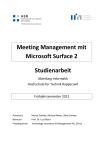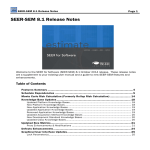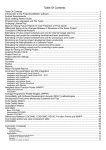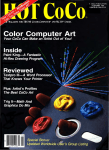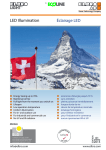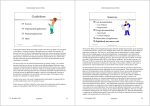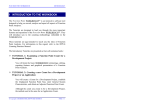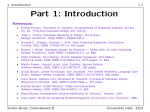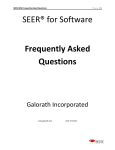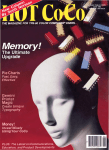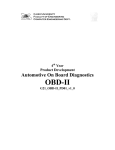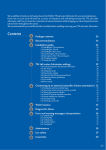Download SCOPE 4.0 Help User Manual
Transcript
SCOPE 4.0 Help User Manual V1.0
SCOPE 4.0 Help User Manual
© Copyright Total Metrics Pty Ltd
2003 – 2011
SCOPE 4.0 Help User Manual V1.0
Getting Started
Copyright: Total Metrics July 2011
This text is also online:
www.totalmetrics.com
http://www.totalmetrics.com/webhel
p2-2/Scope.htm
© Copyright Total Metrics Pty Ltd
2003 – 2011
ii
SCOPE 4.0 Help User Manual V1.0
Getting Started
Table of Contents
Getting Started ........................................................................................................... 1
Start SCOPE ........................................................................................................... 1
Step by Step - your First Function Point Count ....................................................... 2
Tutorial Using Sample SCOPE Database ............................................................... 4
Flash Tutorials ........................................................................................................ 8
SCOPE License Registration................................................................................. 10
SCOPE Support .................................................................................................... 11
Overview SCOPE Features ...................................................................................... 13
What is SCOPE ..................................................................................................... 13
Why Hierarchies? ................................................................................................. 14
Multi-Lingual ......................................................................................................... 15
Multi-User - SCOPE Corporate.............................................................................. 15
Types of Hierarchy Trees ..................................................................................... 16
Using SCOPE to Support FPA .............................................................................. 19
SCOPE Training .................................................................................................... 20
Mapping SCOPE terms to IFPUG and IT Terminology.......................................... 20
SCOPE Relationships - Applications Releases Projects Counts ........................... 22
Managing your Function Point Counts ..................................................................... 23
Start a new Measurement..................................................................................... 23
Performing a Function Point Count ....................................................................... 24
Setting up the Count ......................................................................................... 24
Types of Trees in the SCOPE Model ........................................................................ 24
Basic Steps of an FPA Count ................................................................................... 25
© Copyright Total Metrics Pty Ltd
2003 – 2011
i
SCOPE 4.0 Help User Manual V1.0
Getting Started
Recording and Counting Transactions ..................................................................... 27
Quick Counting.................................................................................................. 28
Recording and Counting Files .................................................................................. 29
Quick Counting - Template Function Groups ........................................................... 32
Function Tree - Insert Template Function Group .............................................. 33
Data Tree - Insert Template Function Group .................................................... 34
Documenting your Count .................................................................................. 36
Detailed Analysis and Tracking using Notes and Attributes ..................................... 36
How are Attributes different to Notes?...................................................................... 38
Linking Trees ............................................................................................................ 40
Recording the Relationships between Functions and Data ...................................... 44
The Notes Tree ........................................................................................................ 47
Viewing Linked Processes, Data, Notes and Attributes............................................ 48
Finalising your Count ........................................................................................ 49
Set up a New Application ......................................................................................... 49
Excluding Counts from Baseline Update .................................................................. 50
Updating Baseline Counts ........................................................................................ 51
Setting up the Model to Count ........................................................................... 52
The Data Tree .......................................................................................................... 52
The Function Tree .................................................................................................... 54
Managing Applications Projects and Counts ........................................................ 57
Applications ....................................................................................................... 57
Applications - Overview ............................................................................................ 57
Set up a New Application ......................................................................................... 58
Releases ........................................................................................................... 58
© Copyright Total Metrics Pty Ltd
2003 – 2011
ii
SCOPE 4.0 Help User Manual V1.0
Getting Started
Release Status ......................................................................................................... 58
Releases - Overview ................................................................................................ 60
Set up a New Release.............................................................................................. 62
Count Sessions ................................................................................................. 63
Count Sessions - Overview ...................................................................................... 63
Set up a New Count Session ................................................................................... 66
Projects ............................................................................................................. 68
Link Projects to Count Sessions............................................................................... 68
Project Metrics for ISBSG ........................................................................................ 69
Projects - Overview .................................................................................................. 69
Set up a New Project................................................................................................ 71
Value Adjustment Factor ................................................................................... 72
Assessing the Value Adjustment Factor ................................................................... 72
Value Adjustment Factor - Overview ........................................................................ 74
Managing the SCOPE Database ........................................................................... 75
Export to SPR KnowledgePLAN® (CSV) ................................................................. 75
Export XML to a Metrics Repository ......................................................................... 76
Import / Export Count Sessions ................................................................................ 76
Import / Export Applications and Releases............................................................... 79
Import / Export Trees and Parts of Trees ................................................................. 80
Import Counts from MS Excel® ................................................................................ 81
Import from FPW™ All Versions .............................................................................. 85
Export Single Snapshot of Count, Project, Release or Application .......................... 86
Auto Save Backup and Recovery ............................................................................. 88
Audit Trail of History of Changes to Counts ............................................................. 89
© Copyright Total Metrics Pty Ltd
2003 – 2011
iii
SCOPE 4.0 Help User Manual V1.0
Getting Started
Multi-User - SCOPE Corporate ................................................................................. 90
SCOPE Reporting ..................................................................................................... 93
SCOPE Report List ................................................................................................... 93
Types of Functional Size Reporting.......................................................................... 99
1.
Release Baseline Functional Size.......................................................... 100
2.
Release Impacted Functional Size......................................................... 100
3.
Release Reworked Functional Size ....................................................... 101
4.
Count Session Impacted Functional Size .............................................. 101
Reporting the Functional Size in Function Points ................................................... 102
Flags and Filters ..................................................................................................... 104
Previewing Printing and Exporting Reports ............................................................ 107
Exporting SCOPE reports into MS Office® WORD and EXCEL documents ........... 109
Convert SCOPE Reports to Text............................................................................. 110
Embedding SCOPE Reports into a Client Report ................................................... 111
Merging a SCOPE PDF file into another PDF File .................................................. 111
Merging Annotating and Searching SCOPE Reports .............................................. 112
Sending SCOPE Reports via Email ........................................................................ 112
SCOPE Viewer .............................................................Error! Bookmark not defined.
Screens and Layout and Navigation ...................................................................... 115
Function Point Counting Screen Layout ................................................................. 115
Keyboard Shortcuts ................................................................................................ 118
Change the Count Session in the Display .............................................................. 120
Building Trees ........................................................................................................ 121
Expanding and Collapsing Trees ........................................................................... 122
Moving and Copying Nodes ................................................................................... 122
© Copyright Total Metrics Pty Ltd
2003 – 2011
iv
SCOPE 4.0 Help User Manual V1.0
Getting Started
Using the Mouse to Copy and Move ...................................................................... 124
Search and Find and Replace ................................................................................ 124
Sorting Tree Nodes ................................................................................................ 125
Status Line ............................................................................................................. 126
Toolbars ................................................................................................................. 127
Compact Database................................................................................................. 128
Basic SCOPE Commands ...................................................................................... 128
Exit .................................................................................................................. 128
New ................................................................................................................. 128
Open ............................................................................................................... 128
Import from FPW ............................................................................................. 128
Close / Close Current ...................................................................................... 129
Save/SaveAs................................................................................................... 129
Compact Database ......................................................................................... 129
SCOPE Online HELP ....................................................................................... 129
Starting Up SCOPE ......................................................................................... 129
Setup Template Function Groups .......................................................................... 130
Reversing the Order of the Verb and Nouns in Template Function Groups........ 132
Importing and Exporting Template Function Groups ....................................... 132
Changing Language Screen Display and Reports ................................................. 133
Features in Versions of SCOPE .............................................................................. 135
Overview of New SCOPE 4.0 Features .................................................................. 135
1. SCOPE Metrics™ ............................................................................................... 135
2. IT Performance Reporting .................................................................................. 135
3.
Web Enabled Business Analytics Portal for Industry Benchmarking ............... 136
© Copyright Total Metrics Pty Ltd
2003 – 2011
v
SCOPE 4.0 Help User Manual V1.0
Getting Started
4. Apply ‘numerical quantifiers’ to SCOPE Function Point Values .......................... 136
5. New User Interface............................................................................................. 137
6. Other Features ................................................................................................... 137
Overview of New SCOPE 3.0 Features .................................................................. 137
Overview of New SCOPE 2.2 Features .................................................................. 141
Overview of New SCOPE 2.0 Features .................................................................. 142
Overview of New SCOPE 2.1 Features .................................................................. 145
Overview of New SCOPE 1.9 Features .................................................................. 147
Moving from FPW to SCOPE .................................................................................. 151
Background of Comparison of SCOPE and FPW ................................................... 151
Summary Gap Analysis - SCOPE 4.0 and FPW7 ................................................... 152
Detailed Comparison SCOPE 4.0 and FPW7 ......................................................... 155
1 SCOPE maintains the Integrity of the Count Repository ............................... 155
2 SCOPE maintains ISBSG Compliant Metrics Repository for online
Benchmarking and Trends Reporting.............................................................. 158
3 SCOPE maintains the Security and Confidentiality of the Data .................... 158
4 SCOPE reduces risk of database corruption................................................. 159
5 SCOPE provides the evidence for Project Managers to charge for Rework . 159
6 SCOPE makes it easy to upgrade from other tools....................................... 160
7 SCOPE can be used by Novices .................................................................. 161
8 SCOPE is more cost effective when recording counts .................................. 161
9 SCOPE is more cost effective when Maintaining and Auditing Counts ......... 163
10 SCOPE facilitates more Accurate and Consistent Counting ....................... 165
11 SCOPE counts are more understandable by the Business Users .............. 166
12 SCOPE makes Count Results freely accessible ......................................... 167
© Copyright Total Metrics Pty Ltd
2003 – 2011
vi
SCOPE 4.0 Help User Manual V1.0
Getting Started
Moving from FPW to SCOPE - Types of Counts ..................................................... 168
Moving from FPW to SCOPE - File Complexity ...................................................... 170
Moving from FPW to SCOPE - Transaction Complexity ......................................... 172
Moving from FPW to SCOPE - Adding Transactions and Data ............................... 174
Moving from FPW to SCOPE - Enhancement Counts ............................................ 176
Moving from FPW to SCOPE - Profiling Results using Labels ................................ 178
Key Advances of SCOPE over FPW ................................................................... 180
Advanced Ease of Use and Time Saving Data Entry ............................................. 180
Advanced Configuration Control ............................................................................ 181
Merging Databases ................................................................................................ 182
Tracks Rework for Enhancement and Development Projects ................................ 183
Detailed Recording of Data Groups ....................................................................... 183
Extended Length for Names and Descriptions ....................................................... 184
Online and Print - over 50 Different Reports ......................................................... 185
Single Database File for Ease of Administration ............................................. 185
Background and Articles on Functional Size .......................................................... 187
Introduction to Function Point Analysis ............................................................... 187
Background ............................................................................................................ 187
Classification of Functional Components ............................................................... 188
Identification of Functional Components ................................................................ 188
Weighting of Functional Components..................................................................... 190
What is Function Point Analysis (FPA)? ................................................................. 190
What is Functional Size Measurement? ................................................................. 192
Function Point Counting Expert System ................................................................. 193
Levels of Function Point Counting ...................................................................... 193
© Copyright Total Metrics Pty Ltd
2003 – 2011
vii
SCOPE 4.0 Help User Manual V1.0
Getting Started
Introduction ............................................................................................................ 193
Level 1: Detailed Linked and Flagged Count.......................................................... 194
Level 2: Detailed Linked Count .............................................................................. 196
Level 3: Detailed Count .......................................................................................... 197
Level 4: Default Complexity Count ......................................................................... 198
Level 5: Rough Count............................................................................................. 200
Level 6: Size Approximation ................................................................................... 201
What is FP Outline? ............................................................................................... 202
Metrics for Project Governance .......................................................................... 205
Background ............................................................................................................ 205
Role of SCOPE Manager during Project Life Cycle ................................................ 207
The Role of the SCOPE Manager in Project Governance....................................... 215
Uses and Benefits of Sizing ................................................................................ 217
Introduction ............................................................................................................ 217
Customising Packaged Software ........................................................................... 218
FPA Uses and Benefits after Software Implementation.......................................... 221
FPA Uses and Benefits in Project Construction ..................................................... 226
Managing Project Development ............................................................................. 226
References and Recommended Reading .............................................................. 232
About SCOPE ......................................................................................................... 235
Installation .............................................................................................................. 235
Machine Requirements .......................................................................................... 236
Intended Audience ................................................................................................. 236
Versions Published................................................................................................. 237
Copyright Notice ..................................................................................................... 237
© Copyright Total Metrics Pty Ltd
2003 – 2011
viii
SCOPE 4.0 Help User Manual V1.0
Getting Started
Flash Tutorials ........................................................................................................ 239
Glossary ................................................................................................................. 241
Index ...................................................................................................................... 243
© Copyright Total Metrics Pty Ltd
2003 – 2011
ix
SCOPE 4.0 Help User Manual V1.0
Getting Started
Start SCOPE
1. Select Windows START - Programs - SCOPE and double click on SCOPE.exe
2. Enter your Contact Name, and your Company or Organization Name, and the
SCOPE Serial Number (Note: each of these fields has been supplied with
your software or by your supplier) into the dialogue boxes provided.
3. Use the example SCOPE databases under the SCOPE Directory/Databases
to explore the functionality provided by SCOPE.
SCOPE records the project data entered by you within a single database consistent
with a Microsoft ACCESSTM format. SCOPE database files are stored as .fpa files.
© Copyright Total Metrics Pty Ltd
2003 – 2011
SCOPE 4.0 Help User Manual V1.0
Getting Started
If Total Metrics provides you with an updated serial number for a new version of
SCOPE software then you can update it by selecting Change Registration Details
under Help on the main menu.
Step by Step - your First Function Point Count
To download and print these instructions click here.
1. Select to <New> under <File> and enter the File Name of your new SCOPE
database, e.g. MySCOPEdatabase.fpa.
2. From the Application List displayed select
to add a new Application and
type in the Application name of your count (e.g. Customer Information
System). Once created, highlight the Application name, expand [+] and
highlight the Work in Progress Release branch.
3. Counts are recorded under Releases for an Application. Select to
to add a
new Release of the software application and name it. e.g. “Release 1.0 of
Customer Information System”.
4. A new
count session called "Change Request" is inserted automatically.
This is where your count information will be stored. Each release can have
many count sessions.
5. Highlight the Release and select
to set up a new function point count
session for this Release. To change details press F2 or select
. You
can rename the new Count Session e.g. “Initial Count for Project Scoping”.
Record background details about the count
6. If the Change Request for which you are doing the count belongs to a Project.
Then select the Project List tab at the top of the screen.
project, highlight it and select
Add the new
to link the Count Session to the Project.
When you select OK you see your new Count Session listed (
) ready for
you to highlight and [Open]. NOTE: If you do only want to record the Count
Size Result for Benchmark metrics then just record the size manually on the
Count Details or Project Details screens.
© Copyright Total Metrics Pty Ltd
2003 – 2011
2
SCOPE 4.0 Help User Manual V1.0
Getting Started
7. Double click to open the Count Session. The Function Point Counting
Screens will display and your cursor will be positioned on the
Function
Tree. Create a functional breakdown of your software by first adding
Functional Groups (Function Folders) using [Alt+Ins] or selecting from the
Node button on the top tool menu.
8. At the lowest level Function Folder insert the Elementary
Processes/Transactions you want to add by pressing [Ins] or right clicking to
display insert menu. NOTE: The Function Groups, allow you to logically
hierarchically group your processes, just like MS Explorer uses a directory
structure to enable you to group your files.
9. After you create a functional group, use F2 or double-click to rename it from
the default name of “Function Folder” (e.g. call it Maintain Customer Details).
10. New elementary processes are created with a ‘green’, right facing arrow.
Double click the Process and the Details screen displays in the right hand
side screen. The direction of the arrow indicates the process has defaulted to
being an INPUT. If you change the Process Type to OUTPUT you will see
the arrow reverse. Green indicates that it is a new process to the application.
You will see the radio button in the status bar at the bottom of the screen
indicate it as an Added function for Enhancement Type. If you want to record
it as ‘changed’ for an enhancement project then you can select the ‘Changed’
radio button and the arrow will change to orange.
11. Use the right hand details screen to assess the Type and Complexity of each
Elementary Process.
12. To count your logical data groups (Internal and External Files) select the Data
tab at the top of the LHS screen. Highlight the Data Release root node and
you can begin by entering a Data Folder. Data Folders allow you to 'Group'
your Logical Data.
13. Insert the Logical Data Groups {Alt+Ins}. Highlight the Data Group, and in the
Details screen in the opposite window, determine the Data Group Type (ILF or
EIF) using [User Select] - Data Group Type, then select the complexity.
Complexity defaults to Low, to select the range of RETs and DETs select
Range then the appropriate position on the matrix or you can enter the
number of RETs and DETS.
© Copyright Total Metrics Pty Ltd
2003 – 2011
3
SCOPE 4.0 Help User Manual V1.0
Getting Started
14. If you want to list the actual RETs and DETS right click on the Data Group
and select to insert.
15. If you want to link your processes to the Data Groups they access. Select the
[Function] Tree Tab on the top LHS of the screen and the Data Tab on the top
RHS of the screen. Highlight the Process you want to link, then ‘click’ in the
box next to the Data Group name. You can also create
[Notes] for your
Processes and Data Groups by selecting the [Notes] tab, creating a Note
under a
Note SET and linking.
be assigned using the
Attributes (similar to Key words) can also
[Attribute] Tab.
16. The function point count will automatically calculate from any position in the
Function tree and displays in the status bar at the bottom of the screen. The
value displayed will change depending on the position of the cursor on the
function tree.
17. To see the detailed report, select
Report Icon on the main menu. Expand
[+] the branch that says Function Point Count Results and select the report
named Count Session Impacted Functional Size - Detail. Select to Preview
the report and it will display online.
18. The above instructions provide the basic guidelines for creating a basic
Project Development Count or Enhancement count. Record your Adds,
Changes and Deletes for your Change Requests using the Impact options in
the status bar in a Count Session. Baseline counts can be created from
Project counts by selecting the Update to Baseline button in the Applications
List. SCOPE has many more features that allow you to profile your count and
track functional creep across project life cycles. Please view the Online
Tutorials and HELP within SCOPE to understand all the features in SCOPE.
Also open the Example database
Tutorial Using Sample SCOPE Database
Set Up New Release
This Chapter assists you to open our Sample Database provided in your SCOPE
installation software and explore the functionality of SCOPE.
© Copyright Total Metrics Pty Ltd
2003 – 2011
4
SCOPE 4.0 Help User Manual V1.0
Getting Started
Select File – Open
Browse to the directory where the SCOPE example database is stored (e.g. SCOPE
EXAMPLE DATABASE VER 4.0 205.FPA) (Note: the example database is under the
directory where SCOPE was installed typically C:\Program Files\Total
Metrics\SCOPE). To open, either ‘double-click’ or select Open.
The
Application List is displayed. Select the [+] icon to display the releases
stored for the Application with the name “AMS - View Example Counts”.
The Production Releases are the Functional Size models for the Baseline
Application Releases. The Gold Open Padlock Icon indicates that this is the latest
release and that there are no current project counts to update this release.
The Work in Progress Releases stores the functional model for the original
Development Project Count “AMS ND Rel 1.0 March 2009” and other later
Enhancement projects e.g. “AMS Enh Rel 1.1 June 2009”.
Expand the directories under the Release AMS ND Rel 1.0 March 2009 by pressing
the [+] next to the name, and display the three
Count Sessions for the three
Change Requests that were recorded during the project. Select “AMS #001- Daily
Rate” and double-click to open the count or select the Open Icon from the menu at
the top.
The Function Tree which holds all the elementary processes displays.
To explode
the tree use the Icons on the Tools Bar at the top of the screen or select from the top
menu Trees – Expand Level 4 tool button.
Move the mouse down and highlight the first Process “Create Assignment”. Either
double click the process or select
the Detail Tab along the top of the Right Hand
Screen. The functional size details of the “Create Assignment” process displays on
the right hand Details Screen.
© Copyright Total Metrics Pty Ltd
2003 – 2011
5
SCOPE 4.0 Help User Manual V1.0
Getting Started
The Details screen also displays a history of the impacts to the Process in the
Session Impact dialogue box. We see that the Create Assignment Process was
added new in the first Count Session for the Development Project and subsequently
this Count Session “AMS #001- Daily Rate" Impact Count changed the process in
response to the users change request. This is also shown to us in the Function
screen where the icon for this process is coloured orange.
The Count Session that is currently selected is displayed just above the status bar
under the bottom LH screen and should be displaying “session “AMS #001- Daily
Rate”. With the “Create Assignment” Process highlighted select the
Enhancement Type ‘Delete’ radio button at the bottom of the screen. You will see
the colour of the arrow icon next to the Process change from Orange to red , to
show it is deleted. You would select this option when recording a Change Request
to remove existing functionality from an application. It is marked as 'logically
removed' and will be physically deleted when the release updates the baseline when
the Release is completed.
To display the Data Groups accessed by the Process Create Assignment select the
Data Tab along the top of the Right Hand Screen. Expand the Data Tree. The red
in the check box indicates that these Data Groups are accessed by Create
Assignment. The Pen Icon next to Assignment indicates that this is an Internal
Logical File updated by the Processes in AMS. In comparison, the Notebook Icon
next to CLIENT DETAILS indicates that this is an External Interface file and only
‘read’ by the AMS Processes.
Highlight the Data Group CLIENT DETAILS and Right click the mouse to change the
Access Type for the Data Group from Read Only to Update. Notice the change of
the Icon. The orange colour of the ASSIGNMENT Pen Icon is showing that this Data
Group was recorded to be ‘changed’ within this Count Session.
Highlight the ASSIGNMENT Data Group and double click or select the Detail Tab
along the top of the Left Hand Screen to show the Details screen for the
ASSIGNMENT Data group.
© Copyright Total Metrics Pty Ltd
2003 – 2011
6
SCOPE 4.0 Help User Manual V1.0
Getting Started
Select the Function Tab along the top of the Left Hand Screen to show the
Function tree again. Select the
Notes Tab along the top of the Right Hand
Screen to show the Notes linked to the Create Assignment Process. Place your
cursor on the top node and use the Trees- Expand Level 4 tool button
the Notes trees. The red
to expand
in the check box indicates that this Note is accessed
by Create Assignment.
Expand the Specification Cross Reference Node and select the first linked Note
Section 1.2 - Create Assignment and double click to display the Detail tab for this
note on the LH side to show the text describing the functional requirements for this
Process.
Select the Function Tab along the top of the Left Hand Screen to highlight the next
note linked to Create Assignment. This is under the List of Errors identified in
Acceptance Testing. The error identified for this Process is. “Data entry box for
Assignment name is too small - please increase to allow 100 characters”.
‘Flip’ the views by using the Flip Icon
(HINT: Looks like a double headed arrow
or anchor) on the top menu. The Note is now on the LH side of the screen. Select
the Attribute Tab on Right Hand Screen to show the
Attribute Tree. Explode
the Category “Defect Severity Levels” to display the severity which has been
attributed to the highlighted error.
The Attributes can also be linked to any other Tree. Select the Function Tab along
the top of the Left Hand Screen then explode the Priority for Release 1 Category.
You can see the function Create Assignment has been assigned a ‘mandatory’
priority.
© Copyright Total Metrics Pty Ltd
2003 – 2011
7
SCOPE 4.0 Help User Manual V1.0
Getting Started
To see what other functions have been determined as being Mandatory to Release
1, select the Filter Icon on the top menu. Highlight the priority “mandatory” then click
the
option (OR) along the top menu. Immediately all the Processes identified as
being mandatory are highlighted with red Flags. If you want to know which ones are
mandatory and required then click on the
highlighted. More Processes are Flagged
option again while required is
. To report the Functional Size of just
the ‘Flagged’ items, select the top node of the Function tree Function AMS ND Rel
1.0 March 2009 and then Report icon
and expand [+] "Function point count
result" and select report " Baseline Release Functional Size". Tick the check box for
‘Select Flagged Nodes” and then select to Preview the report. This filters the report
to display only the ‘Flagged nodes’ for the Mandatory and Required Processes.
To toggle the Flags on and off use the ‘
then
’ option to clear the Filter selection and
option to reset. To clear the Flags select the clear Flags Icon on the top
menu.
All of the four types of Trees (Function, Data, Attributes and Notes) can be displayed
on this screen. Each tree type is identified by the Tab at the top of the screen and
can link to any other Tree type displayed in the opposite side. To display a particular
combination of trees just select the appropriate Tabs.
Continue experimenting with the different ways you can Filter the data, combining
Filters across trees and within branches. Each will give you a different profiled view
of your Processes and Data.
If you want to create a new Release to try out your new skills, then return to the
Software Applications List (See under File on the main menu). Follow the
instructions for creating a new Release, (see Create a new Release ).
Flash Tutorials
Most of the major functions and features within SCOPE are fully explained via a
Flash Tutorial on the topic. Please go to
© Copyright Total Metrics Pty Ltd
2003 – 2011
8
SCOPE 4.0 Help User Manual V1.0
Getting Started
http://www.totalmetrics.com/function-point-software/SCOPE-project-sizingsoftware/flash-tutorials
For Tutorials on how to do the following functions:
•
Set Up a New Application
•
Set Up a New Release
•
Set Up a New Baseline Count
•
Set Up an Enhancement Count
•
Set Up Multiple Counts on the Same Release
•
Import Export Release Counts
•
Building Hierarchical Trees
•
Counting An Elementary Process
•
Counting a Logical File
•
Import Count Sessions from other Databases into a Release
•
Import a Count from EXCEL
•
Import and Export Trees or Parts of Trees
•
Documenting Your Count - Notes
•
Enhancement Count - Existing Baseline
•
Excel Benchmarking Metrics Charts
•
Enhancement Count - No Baseline Data Groups
•
Enhancement Count - No Baseline Transactions
•
Exporting data to ISBSG
•
Linking Counts to Projects
•
Linking Data to Transactions
•
Metrics Reporting - Tabular Data
•
NESMA Enhancement Counts
© Copyright Total Metrics Pty Ltd
2003 – 2011
9
SCOPE 4.0 Help User Manual V1.0
•
Quick Early Counting - Template Groups
•
Recording Application M and S Metrics
•
Recording Project Development and Enhancement Metrics
•
Recording Project Metrics
•
Reporting Counts
•
Set Up New Count - Development Count
•
Set Up Project
•
Setting up Numerical Attributes
•
Setting up User Defaults for Function Point Counting
•
Snapshot Applications Releases and Counts
•
Update to Baseline
•
User Options - Set Defaults for SCOPE
•
Using the Count for Earned Value Reporting
•
Using the Count for Project Estimation
•
What is a Benchmark Period
•
Assigning Project Metrics to Benchmark Periods
•
Import Export Releases
Getting Started
SCOPE License Registration
Once SCOPE is installed, you will be prompted to register your license details. When
you purchase SCOPE or are supplied with an Evaluation copy of SCOPE, Total
Metrics will provide you with your License Registration details. These include three
fields:
Organisation Name - as supplied by you on your purchase
Contact Name
- name of SCOPE user
Serial Number
- encrypted number that is validated against the Organisation
Name and Contact Name
© Copyright Total Metrics Pty Ltd
2003 – 2011
10
SCOPE 4.0 Help User Manual V1.0
Getting Started
When provided with these three fields you must enter them into the SCOPE License
Registration Window when prompted. The three fields need to be entered
EXACTLY as sent (we suggest using copy & paste from the email message from
Total Metrics for simplicity and accuracy)
E.g.:
Contact Name:
Thomas Vajda
Organisation Name:
Medlit
Serial Number:
7o9& 4g9* em9& fx9*
When a new Release of SCOPE is issued you will be sent an updated Serial
Number. You may also be issued with a new Serial Number if your type of SCOPE
license changes. For example: from an Evaluation Version to a full production
version or from SCOPE Professional to SCOPE Corporate. To update the
Registration Details of an installed version of SCOPE, select Help / Change License
Details from under the main menu.
SCOPE Support
Support for SCOPE Project Sizing Software ™ (SCOPE) is available free:
o
for the first year after purchase
o
for any SCOPE users with a current maintenance agreement
However experience has shown us that our users require very little support since
SCOPE is very easy to learn and use. Please read all the hints in the HELP text and
do the SCOPE tutorials to fully understand the full flexibility of the product.
We welcome feedback from SCOPE users and many of the new features and
functions we have implemented in SCOPE are the direct result of Users having a
need and letting us know. If you think of a feature that would help you in recording,
managing, validating, reporting your counts, please let us know and we will review
the potential for other users also needing it and prioritise it accordingly.
To register any suggestions or give us feedback about SCOPE contact us using our
online Feedback form:
© Copyright Total Metrics Pty Ltd
2003 – 2011
11
SCOPE 4.0 Help User Manual V1.0
Getting Started
http://www.totalmetrics.com/function-points-forms/feedback-form
© Copyright Total Metrics Pty Ltd
2003 – 2011
12
Overview SCOPE Features
What is SCOPE
SCOPE is a software Project Management , Software Metrics Repository and
Functional Size Measurement tool that supports the IFPUG 4.3 Function Point
Analysis (FPA) methodology and ISBSG Metrics recording and Benchmarking. It is
a powerful combination of easy to use features and comprehensive functionality.
SCOPE makes it easy to measure the Functional Size of software applications and
software projects.
SCOPE enables logical groups of Functions and Processes to be visually mapped
out as nodes on a hierarchical tree, providing a detailed view of a project’s
functionality and the relative size of each functional area. This capability to expand or
collapse functional branches allows you to see as little or as much detail on one
screen as you wish.
•
You can find out the size of any functional area within an application by
clicking on a branch node and checking the Function Point count in the status
bar.
•
You can quickly and easily gain an overview of an application’s functionality
by expanding or collapsing the relevant part of the tree.
If you need to measure the Functional Size of an existing software application or
project, then SCOPE allows you to simply record the type and complexity of
Processes and Data Groups and calculate the functional size. Simple FPA counts
like these may be all that is required, but SCOPE is designed to do much more
towards providing an audit trail to monitor and control your project’s progress and the
growth of an application over multiple releases during its lifetime.
By using SCOPE in the initial stages of project development, you can model your
planned software’s functionality in higher level Functions, and easily evaluate the
impact of a particular decision to include or exclude functions. As a project evolves,
SCOPE supports you as you add detail and decompose the Functions down into
© Copyright Total Metrics Pty Ltd
2003 – 2011
SCOPE 4.0 Help User Manual V1.0
Overview SCOPE Features
Processes. Additionally, SCOPE supports complex development cycles with multiple
change requests within the same release it acts as a software asset register and by
keeping a history of multiple software versions in production. SCOPE enables you to
keep a ‘functional’ history of each application by providing a documented audit trail of
changes to the software throughout its life. Traceability and being able to quantify
changes is particularly important for contract negotiations of pricing variations in
outsourced development.
During a software development project, uninformed decisions can lead to
inconsistent and incorrect resource allocation that can ultimately jeopardize the
project’s outcome. For example, a project’s success in terms of remaining within
budget and time constraints can sometimes mean sacrificing functionality. These
trade-off decisions are made more difficult without some way to measure and
compare functionality across different parts of the application being developed.
SCOPE allows you to easily do this “what-if” analysis, and thus make informed
management decisions on the impact of SCOPE changes; plus you will have a
record that enables those decisions to be justified, if required later.
Why Hierarchies?
SCOPE uses Tree Hierarchies as a means of modelling the functional requirements
of the software. Hierarchies are a powerful organisational technique to break large
problems down into manageable tasks. The human race itself is a hierarchy; we
have parents, grandparents, great-grandparents, and so on, in an extended
hierarchy that graphically describes our inter-relationships and forms our family
trees.
Whenever we face the need to introduce a system of classification to describe
relationships, it is the hierarchy that we naturally choose. Phylum, class, order, etc.
for plants and animals, Dewey decimal notation for library books, domain names on
the Internet, directory classifications in Microsoft® Windows Explorer; these are all
examples of hierarchical arrangements.
© Copyright Total Metrics Pty Ltd
2003 – 2011
14
SCOPE 4.0 Help User Manual V1.0
Overview SCOPE Features
Hierarchies are powerful precisely because they are natural to us. They enable us to
get around our built-in limitations and sort complex information in a structured and
comprehensible manner.
SCOPE supports this natural way of thinking by visually arranging information in a
way that makes sense. It reduces hundreds of pages of functional specifications to a
graphical model that can be used to quickly communicate and negotiate software
content and project SCOPE with the business user.
See also Types of Hierarchy Trees in SCOPE
Multi-Lingual
SCOPE allows you to dynamically select your own language for its screen displays,
messages; menus and reports (see - Main Menu [View] [User Options]
Languages include:
•
English
•
Portuguese
•
Dutch
•
German
•
Italian
•
Spanish
•
Japanese
•
Chinese
•
Korean
•
French
See Changing Language Screen Display and Reports
Multi-User - SCOPE Corporate
SCOPE Corporate License Type is designed for large organisations that require
concurrent access by multiple users to a SCOPE database. It enables storage of all
© Copyright Total Metrics Pty Ltd
2003 – 2011
15
SCOPE 4.0 Help User Manual V1.0
Overview SCOPE Features
your function point counts in a central repository that can be updated and /or viewed
simultaneously by any number of SCOPE Corporate and SCOPE Viewer users.
To avoid the issues of two users working on the same hierarchy at the same time
and moving and changing components, SCOPE will lock a Release once it has been
opened. I.e. As soon as a User opens a Count for a Release, that Release is locked
by the User and no other Users will have access to it until the first User selects to
exit the count or opens another Release in the same database. SCOPE displays the
name of the User currently working on a count. Other Users can open and access
any other Release in the Database that is not specifically Locked.
•SCOPE Professional – has all the features of SCOPE Corporate but operates in
the same mode as previous versions of SCOPE and is ideal for organisations that
prefer to store their SCOPE counts locally and only need single user access at any
one time to the database.
Users can upgrade current licenses from SCOPE Professional to SCOPE
Corporate to take advantage of having global accessibility to your counts.
Types of Hierarchy Trees
SCOPE has four types of Hierarchy Trees: two of which model the functionality to
be delivered by the software and must be created in order to measure functional
size: these two are:
Function Hierarchy Tree -
- models what the software does. It has two levels
of nodes.
1. Functions: record the functional areas into which the software’s functionality
can be decomposed.
2. Processes: record the lowest elementary work task that the software is
required to complete. This is the node level that is assessed for its function
point weighting.
© Copyright Total Metrics Pty Ltd
2003 – 2011
16
SCOPE 4.0 Help User Manual V1.0
Data Hierarchy Tree -
Overview SCOPE Features
– models the data that the software is required to store
and access. It has four levels of nodes.
1. Data Group Folders: -
- allows the cataloguing of Data Groups into
folders for documentation purposes. This level of grouping corresponds to
the Function Groups on the Function Tree; it is just used for modelling
purposes and not considered for the function point count.
2. Data Groups: -
- record the logical groupings of data at the level of an
‘entity’ or ‘object’. This is the node level which is assessed for its function
point weighting.
3. Record Element Types (RETs) -
- record the sub-groupings of the
fields to be stored within the Data Group.
4. Data Element Types (DETs): -
- record the fields to be stored within
the data group. If there are no sub-groupings of fields (i.e. no RETs) then
they may be recorded directly under Data Groups, if they belong to a subgrouping then they are recorded under their related RET.
The other two Hierarchy Trees do not contribute to functional size, instead they
enable the functionality within the Function Hierarchy and Data Hierarchy to be
annotated and dynamically grouped for analysis. These other two trees are:
Notes Hierarchy Tree -
- models related textual information that needs to be
cross-referenced to the software’s functional and data nodes or attribute nodes.
Notes act in a similar way to a ‘footnote’ or ‘comment’ and provide annotation to
other tree nodes. The Notes Hierarchy has two levels of nodes.
1. Note Sets: -
- record the names of the groupings of textual information
such as ‘Specifications Documents’.
2. Notes: -
- record the textual information to be cross-referenced, e.g.
under the Note Set ‘Specification Documents’ each Note would map functions
and data groups to specific sections within the functional specification
document.
© Copyright Total Metrics Pty Ltd
2003 – 2011
17
SCOPE 4.0 Help User Manual V1.0
Attribute Hierarchy Tree -
Overview SCOPE Features
– enables categories to be set up that can be used
to selectively identify, characterise and group either software Functions, Data
Groups or Notes. It has two levels of nodes.
1. Categories: -
- record the names of the groups of characteristics, e.g.
“Implementation Priority Ratings”, “Specification Quality”.
2. Attributes: -
- record the different types of characteristics you may want
to assign to your software Functions, Data Groups or Notes. Attributes can
be of two types: Standard attributes and Numerical attributes. Numerical
Attributes enable you to quantify your functional model e.g. selectively apply
productivity rates so you can estimate hours to develop, apply NESMA impact
factors, do earned value reporting etc.
E.g. if at the group level the Category was “Implementation Priority Ratings” then the
Attributes could be:
•
“Mandatory – High Priority”
•
“Required – Medium Priority” and
•
“Optional – Low Priority”.
E.g. the ‘Specification Quality’ Category could have Attributes such as:
•
“Complete”
•
“Incomplete” or
•
“Not Specified”
Each software Process could be selectively characterised for priority and
Specification Quality and then the relative size of each attribute grouping or the
combined attribute grouping determined using the Filter Mode function. E.g.
“Mandatory – High Priority” functionality can be selected and analysed separately
and found to be 100 function points of a total of 150 function points. If the Attribute
“Complete” is also included in the Filter then the selection is reduced to be only 75
function points. That is, of the Mandatory – High Priority functions only 75 functions
points of the total 100 functions points have a “Complete” specification.
SCOPE enables more than one attribute within any Category to be Linked to any
single node on another tree. E.g. a Process may exhibit the characteristics of more
than one Attribute in the same Category and Linked to them all. For example if you
© Copyright Total Metrics Pty Ltd
2003 – 2011
18
SCOPE 4.0 Help User Manual V1.0
Overview SCOPE Features
had a category called Country Installed and it had attributes called USA, Europe,
Australia, Japan. If a process was planned to be implemented in all countries then it
could be linked to all attributes. A process can be linked to attributes on one or
many categories. For example this allows you to report the Functional Size of the
‘Mandatory- High Priority ‘functions and data that had been ‘Completely’ specified
and installed in Australia and Japan.
How are Attributes different to Notes?
All nodes in any of the four SCOPE Hierarchy Trees can be Linked to another node
in any of the other three trees, thus providing a multi-dimensional documented model
of your software.
Using SCOPE to Support FPA
Using SCOPE to support the FPA methodology makes it easy to make changes as a
project’s requirements inevitably evolve, and to analyse an application in many
different ways. SCOPE enables you to track an application's functions from its initial
development release, into production and through all subsequent releases.
Once the application is delivered, SCOPE records it as a Production Release. If an
enhancement to the functionality is requested, then SCOPE enables you to take a
copy of the Production Release as a size model base on which to record the
impact of the changes required for the next Release (e.g. Release 2.0).
SCOPE allows you to record planned work or current work on software as "Work in
Progress Releases”. These changes to the same release of software may be the
result of multiple change requests from a variety of users, each with their different
priorities. The impact of each change request can be separately recorded and
functionally sized by associating each enhancement with a Count Session. The net
cumulative impact on the release can be quantitatively assessed, as can the rework.
Functions can be prioritised and different scenarios can be sized to assist with
making decisions on which changes are included or excluded.
© Copyright Total Metrics Pty Ltd
2003 – 2011
19
SCOPE 4.0 Help User Manual V1.0
Overview SCOPE Features
The activity of performing a Function Point count proceeds through a series of
prescribed procedural steps. When this methodology is applied consistently, the
Function Point size result is repeatable and the software size can be universally
compared with the size of other software projects or applications.
SCOPE Training
•
1 hour free online interactive training in SCOPE features - book your session
now with Total Metrics ([email protected])
•
In-house half day training sessions in all the features and functions of SCOPE
with practical exercises to complete.
•
1 day full SCOPE training integrated into the FPA Process - so you know how
to use which features of SCOPE for each FPA counting step
•
3 day intensive IFPUG certified training course in applied IFPUG function
point analysis and using SCOPE.
For details on Locations and times for training sessions contact
[email protected] or your local SCOPE distributor.
For full details of Training content visit: http://www.totalmetrics.com/training-softwaremetrics
Mapping SCOPE terms to IFPUG and IT Terminology
The terminology differences between how SCOPE works and how clients describe
their Application and Maintenance environment sometimes results in the same word
being used to mean different concepts.
To assist the reader and avoid confusion we have provided some guidance to the
terminology below. E.g. Clients typically use the following terms: ‘Count’ to mean a
‘Project Count’ (Project Size in SCOPE). Whereas, in the real world, a business
initiative resulting in a software development Project can impact one or many
applications and each application may have one or more counts of the impact of that
Project on the application.
© Copyright Total Metrics Pty Ltd
2003 – 2011
20
SCOPE 4.0 Help User Manual V1.0
Overview SCOPE Features
SCOPE implements these concepts but it terminology is slightly different. SCOPE
has been developed to be compliant with the IFPUG ISO standard 20976 and the
new IFPUG CPM version 4.3.
SCOPE Terminology:
•
SCOPE refers to a ‘Project Size’ for the equivalent concept of the typical client
term ‘Project Count’. Where the Project Size is the aggregate functional size
of all the impact counts for each the application boundary impacted by the
Project. Within SCOPE ‘Count’ is reserved for the Work Package impact by
the Project on a particular Application Boundary (SCOPE calls this a ‘Count
Session’).
•
SCOPE assumes that a project may impact transactions and Files in one or
more Application Boundaries
•
SCOPE assumes that an Application Boundary may incorporate one or more
Physical Systems, each of which will need to record and report its impact
•
SCOPE allows for each Physical System to have its own Work Package for
the Project. This Work Package is measured in a Count Session
•
SCOPE therefore allows the user to record one or more ‘Count Sessions’ for
each Physical System impacted by the Project in the Boundary. Or if the User
wanted they could combine all impacts for the Project into one count session
•
Each ‘count session’ records the impact within a single Application Boundary
and is linked to a single project. However a Project, may have assigned to it
many count sessions impacting many application Boundaries. A project can
also have more than one count session for a single Application Boundary.
E.g. One for each work package or one or more for each Physical system
impacted
•
SCOPE recognises that Logical Applications from a User View has an
Application Boundary. Therefore the Count Session for an Application will
only include functions (transactions and data groups) that are accessed by
transactions within that Application boundary. Physical Systems can be
recorded within the Logical Application Model as belonging to the Application
Boundary
•
SCOPE recognises and incorporates the concept that Logical Applications
from a User View may incorporate one or more ‘physical systems’ and that
one or more Projects may impact these systems concurrently
See: SCOPE Architecture
© Copyright Total Metrics Pty Ltd
2003 – 2011
21
SCOPE 4.0 Help User Manual V1.0
Overview SCOPE Features
SCOPE Relationships - Applications Releases Projects
Counts
The following model maps the SCOPE concepts of Applications, Projects, Releases,
and Count Sessions to the terms commonly used in Software Development.
See Also SCOPE Architecture
© Copyright Total Metrics Pty Ltd
2003 – 2011
22
Managing your Function Point Counts
Start a new Measurement
To start your first Function Point count - under File select to open a new or an
existing SCOPE database file.
SCOPE will open with the Software Applications List. Before starting to actually
function point count you need to:
1. Set up a New Application
2. Set up a New Release
3. Set up a New Project
4. Set up a new Count Session
See also Basic Steps of an FPA Count and Count Using Function and Data Trees
If you have an existing counts in:
o
An MS Excel® spreadsheets then import the spreadsheet into an existing
database. (see Import Counts from MS Excel )
o
FPW database then select to import it (see Import from FPW)
You may decide to create a new SCOPE database file for each application
depending on how you want your Function Point Counters to manage their counts.
If your applications are very large and you have many of them, then we would
suggest that you create a SCOPE database file for each Application. This avoids
contention of multiple counters wanting to access the same SCOPE database file, at
the same time.
In order to have Reporting of Size across your Software Portfolio you have to have a
central Repository of Counts. We would recommend that you set up a Master
SCOPE database file and have an administrator manage its configuration, such that
© Copyright Total Metrics Pty Ltd
2003 – 2011
SCOPE 4.0 Help User Manual V1.0
Managing your Function Point Counts
on a regular basis it is updated by the completed approved Releases and their Count
Session.
Performing a Function Point Count
Setting up the Count
Types of Trees in the SCOPE Model
The four types of Trees in SCOPE
•
Function trees display Functions and Processes that can be performed by
the software applications. This is where you hierarchically functionally
decompose an application’s functionality.
•
Data trees display data groups, RETs and DETs. This is where you map out
the projects data
•
Structures in hierarchical form.
•
Attribute trees represent the characteristics of the Functions, Data and Notes
and are the conditions that are used for selective analysis.
•
Notes trees hold text information related to nodes in the other trees.
Function and Data trees contribute to the functional size; whilst Attribute and
Notes trees do not directly contribute, but add valuable documentation and
demographic information during profiling and analysis.
© Copyright Total Metrics Pty Ltd
2003 – 2011
24
SCOPE 4.0 Help User Manual V1.0
Managing your Function Point Counts
Basic Steps of an FPA Count
Set Up New Count-Baseline Count
Set Up New Count-Enhancement Count
When you first open a Count Session the Function Hierarchy Tree is displayed. This
is where your software is modelled as a hierarchical structure. Your first step is to
determine the main functional areas within the software application to be measured
and enter them into SCOPE as Functions (use Alt INS Key) in the Function Tree
Hierarchy. Continue breaking down each Function until you get to the lowest
elementary Process to be performed within the software application. Enter each
Process (use Ins Key) into SCOPE.
Working from the application’s functional specification, in the Detail screen classify
each elementary Process as either an:
•
Input i.e. something that enables the user to input data into the software to be
stored
•
Output i.e. something that enables the user to extract derived information from
the software
•
Inquiry i.e. something that enables the user to query stored data
Select to display the Data Tree Hierarchy by selecting the Data Tab at the top of the
screen on the RHS window. Determine the categories of logical files in your
software and create some File Folders. Under each Data Group Folder identify the
logical groups of data in your software and enter each Data Group (ILF or EIF) into
SCOPE under the appropriate Folder the Data Tree Hierarchy. Data groups may
be further decomposed into sub-groupings of Record Element Types (RETs). You
can also enter the fields (Data Element Types-DETs) under each RET subgrouping.
Working from the application’s functional specification, in the Detail Screen classify
each Data Group as either an:
© Copyright Total Metrics Pty Ltd
2003 – 2011
25
SCOPE 4.0 Help User Manual V1.0
•
Managing your Function Point Counts
Internal File (ILF) i.e. something that stores data input from the user’s
transactions, i.e. Processes on the Function Tree update ILFs
•
External File (EIF) i.e. something that stores data accessed by the user’s
transactions. i.e. Processes on the Function Tree only read EIFs
Use the detail screen to classify Processes and data groups as either low, average
or high complexity.
SCOPE will assign a weighting in function point units to the software’s functional and
data components using a set of prescribed formula’s, based on the type and
complexity you have selected.
NOTE: SCOPE defaults Processes to be Inputs of average complexity and data
groups to be of a type undefined and low complexity. You can change these defaults
by selecting VIEW, Function Point Count Default Values, from the Main Menu.
After the assessment of each Process and Data Group is complete, the Functional
Size in Unadjusted Function Points can be reported for the whole application, or any
selected part of it or just for those functions and data impacted by a change request.
The size is reported in the status bar at the bottom of the screen or can be seen in
detail by selecting the Reporting Selection option under the Main Menu.
SCOPE:
•
Can be used to measure the size of a functional branch of the hierarchy by
selecting a node at any level
•
Can use Flags to select sets of function and or Process nodes, for selective
measurement
•
Can be used to selectively record and report functions impacted by a project
using an impact Count Session
SCOPE allows you to perform the optional step of evaluating an application’s
General Systems Characteristics to calculate the Value Adjustment Factor for the
application for that Release. The Functional Size can then be combined with a
© Copyright Total Metrics Pty Ltd
2003 – 2011
26
SCOPE 4.0 Help User Manual V1.0
Managing your Function Point Counts
Value Adjustment Factor to take into account quality and technical characteristics,
which will then give a product size in Adjusted Function Points.
Recording and Counting Transactions
Counting Transactions
The Function Tree and the Data Tree are used to model the functionality delivered
by the software that will be function point counted. The Function Tree is where the
Transactions (Elementary Processes) are recorded. The Data Tree is where the
Data Groups or logical files (ILFs and EIFs) are counted. The Attributes Tree and
Notes Tree are used for selective profiling and documenting the functionality, (see
Types of Hierarchy Trees).
HINT: The lowest level of the function tree (process level) is the level at which
function points are assigned. If you do not wish to take the time to model your
software then create a single Function node and just list your processes below.
Recording Processes on the Function Tree
•
Press Alt+Ins to insert Function Folder nodes. These represent the major
functional areas of the software. Insert the name of the node on the RH side
Detail view or double click the node name or press F2 to rename.
•
Continue decomposing the software hierarchically by inserting functions until
you reach a stage where you identify individual elementary Processes.
•
Press Ins to insert an elementary Process.
•
Use the detail view (select the Details Tab at the top of the screen or double
click the node) to enter the Functional Size details of Process Type and
Complexity. The Process type defaults to Input and the complexity to
Average.
•
Select any of the following options from Result Source to override the default
complexity:
© Copyright Total Metrics Pty Ltd
2003 – 2011
27
SCOPE 4.0 Help User Manual V1.0
Managing your Function Point Counts
•
Range: select the appropriate range of DETs (unique fields entering or
exiting the Process) and FTRs (unique Data Groups accessed by the
Process)
•
Assessment: select Low, Average or High
•
Enter Value: insert the actual number of DETs and FTRs
•
Default: accept the industry default value of Average
•
Derived: calculates complexity from the number of Data Groups
(FTRs) and DETs linked to the process
Quick Counting
If you want to group the details of multiple Processes into one Process node then
enter the number of Processes in the Multiplier field. E.g. where you know there
are 4 Maintenance functions for a Customer of average complexity (each 4 function
points), name the Process ‘Maintain Customer’ and enter 4 into the multiplier. The
function points calculated for the Process are multiplied by 4 to total 16. SCOPE will
display the calculated function points for the Process at the bottom right of the Detail
screen.
If you want to quickly generate many maintenance, and reporting processes for an
object e.g. Create Customer, Modify Customer, View Customer, then all you need to
do is insert the Object Name in the Insert Function Group Dialogue Box. SCOPE will
generate whole branches of processes with their type and complexity defaulted, to
enable you to hundreds of function points of count standard functionality in minutes.
NOTE: If you do not want a node to be counted then set the multiplier to zero and
the nodes will be excluded from the count results and display in 'blue' text on the
screen. Alternatively you can make the node type "undefined" and SCOPE will assign
zero function points.
© Copyright Total Metrics Pty Ltd
2003 – 2011
28
SCOPE 4.0 Help User Manual V1.0
Managing your Function Point Counts
Recording and Counting Files
The Function Tree and the Data Tree are used to model the functionality delivered
by the software that will be function point counted. The Function Tree is where the
Transactions (Elementary Processes) are recorded. The Data Tree is where the
Data Groups or logical files (ILFs and EIFs) are counted. The Attributes Tree and
Notes Tree are used for selective profiling and documenting the functionality, (see
Types of Hierarchy Trees).
© Copyright Total Metrics Pty Ltd
2003 – 2011
29
SCOPE 4.0 Help User Manual V1.0
Managing your Function Point Counts
HINT: The second level of the Data Tree (Data Group Level) is the level at which
Logical Files are inserted and function points are assigned to each Logical File. If
you do not wish to take the time to model your software then create a single Data
Group Folder and just list your Data Groups (Logical Files) below it.
Recording Data Groups on the Data Tree
•
Select the Data tab at the top of the screen to view the Data Tree. Highlight
the top node and Right Click the mouse and select Insert Data Group Folder
to create a Folder in which to group your list of logical files. Creating Folders
enables you to group logical files that are related for ease of finding and easy
understanding of your count. E.g. Accounts Related Files, Customer Related
Files. Press F2 to rename the folder.
•
Highlight the top node or the Data Group Folder and press Alt+Ins to insert
Data Group nodes. These represent the major data entities or classes of
objects accessed by the software. Insert the name of the Data Group on the
opposite side by selecting the Detail or double click the Data Group name or
press F2 to rename.
•
Use the detail view (select Details Tab above the status bar) to enter the
Functional Size details of Data Group Type and Complexity.
•
The Data Group type defaults to Undefined and the complexity to Low.
Override the default Data Group type using the User Select option under
DG Type Result Source. By default the Data Group is Derived from how it
is accessed by Processes Linked to it.
•
If functions or Processes that Update the Data Group are Linked to the Data
Group then the Data Group Type derived is an Internal Logical File (ILF).
•
When you select to link a process to a Data Group, the access type defaults
to READ ONLY, indicating that the process only reads the Data Group and
does not update it. The READ ONLY access type is identified by a RED
TICK.
. If you the process actually updates the data group then click on the
link box a second time and the second mouse click changes the link to a blue
to designate the data group is UPDATED. The next click resets the status
to UNLINKED status to the UNLINKED state of a blank box1 .
•
As you move down the Function Tree and highlight each process, SCOPE
dynamically displays the list of data groups linked to that process and the
colour of the link (tick colour) indicates the access type for each data group
•
Alternatively you can elect to change the access type of the link by right
clicking the mouse button when located on the data group and selecting the
access type from a drop down list (UPDATE or READ ONLY)
© Copyright Total Metrics Pty Ltd
2003 – 2011
30
SCOPE 4.0 Help User Manual V1.0
•
Managing your Function Point Counts
Select any of the following options from Complexity Result Source to
override the default complexity :
•
Range: select the appropriate range of DETs (unique fields stored by
the data group) and RETs (unique sub-groups of DETs)
•
Assessment: select Low, Average or High
•
Enter Value: insert the actual number of DETs and RETs
•
Default: accept the default value of Low
•
Derived: calculates complexity from the number of RETs and DETs
recorded as child nodes under the data group
SCOPE enables you to record individual RETs and DETs and their details by
inserting child nodes under each Data Group. These are only used to calculate
complexity when the Derived option is selected. For very detailed documented
© Copyright Total Metrics Pty Ltd
2003 – 2011
31
SCOPE 4.0 Help User Manual V1.0
Managing your Function Point Counts
counts SCOPE allows you to link processes to the DETs that they use. This is useful
when a DET is impacted by a Change Request; SCOPE will highlight all the
processes that use that DET.
If you want to group the details of multiple data groups into one Data Group node
then enter the number of data groups in the Multiplier field. E.g. where you know
there are 6 Tax Rates Reference Files of low complexity (each 7 function points),
name the Data Group ‘Tax Reference Files’ and enter 6 into the multiplier. The
function points calculated for the Data Group are multiplied by 6 to total 42. SCOPE
will display the calculated function points for the Data Group at the bottom right of
the Detail screen.
Quick Counting - Template Function
Groups
Often software that is being counted has groups of similar functionality e.g. groups of
similar types of elementary processes for a group of data. For example an
Employee System would have the following functionality such as:
•
•
Manage Department Information
•
Add New Department - Input - Average Complexity
•
Modify Department Details - Input - Average Complexity
•
Delete Department Details - Input - Low Complexity
•
View Department Details - Enquiry- Average Complexity
•
Browse Departments Details- Enquiry- Average Complexity
•
Report Department Details - Output - Average Complexity
Manage Division Information
•
Add New Division - Input - Average Complexity
•
Modify Division Details - Input - Average Complexity
•
Delete Division Details - Input - Low Complexity
•
View Division Details - Enquiry- Average Complexity
•
Browse Divisions Details- Enquiry- Average Complexity
•
Report Division Details - Output - Average Complexity
© Copyright Total Metrics Pty Ltd
2003 – 2011
32
SCOPE 4.0 Help User Manual V1.0
Managing your Function Point Counts
SCOPE allows you to quickly count ‘standard’ functionality by generating function
blocks of transactions that have their name, type and complexity automatically
assigned to previously defined default values. This is particularly useful in early
counting.
For example: Often a logical file will have one or all of the following transactions Create, Modify, Delete, View, Browse/List and, or Report. To generate all of these
transactions and their file links, just locate your cursor on the logical file and select to
insert a ‘Template Function Group’ and SCOPE will automatically generate all the
transactions for you. You can create multiple Template Function Groups and set up
their default name, type and complexity and whether they update or only read a file.
Once you have set up your default templates SCOPE allows you to import and
export them for future use by yourself or your colleagues.
In the screen below the User has selected to Insert Template Function Group to
quickly insert the maintenance processes for a new set of functionality around a
"Loyalty Member". By selecting the Template "Standard (one)" from the list and
typing in the words "Loyalty Member" as the object name , SCOPE has
automatically created the 6 elementary processes on the tree using the 'object' and
assigning the correct 'type' and 'complexity' e.g. Add Loyalty Member is an External
Input of Average complexity.
Function Tree - Insert Template Function Group
On the Function Tree, right click and select to Insert Template Function Group.
SCOPE will display the following dialogue box to allow you to select which type of
Template Group you want to generate.
© Copyright Total Metrics Pty Ltd
2003 – 2011
33
SCOPE 4.0 Help User Manual V1.0
•
Managing your Function Point Counts
Select Template is where you select from the list of existing Template
Groups on your SCOPE database.
•
Insert Object Name is where you insert the name of the 'object' of the
functionality. For example in an accounts system an 'object' could be Invoices
and we would want to generate processes that 'Create an Invoice', 'Delete an
Invoice', 'Cancel and Invoice' etc. In the following example Loyalty Member
was the Object and we created a list of processes for that object using our
Template Function Group - Standard (one).
•
Add will generate the Elementary Processes defined by the Verbs in the
selected Template. These will be generated as a new branch on your
function tree. Just keep changing the Object Name and pressing Add to
generate multiple Function Groups.
•
Setup allows you to create your own Template Function Groups in addition to
the default Templates installed with SCOPE.
Data Tree - Insert Template Function Group
•
Locate the cursor on the Function Tree either on the Root node or on a
Function Folder Node.
•
Click on the Data Tree and highlight a Data Group which is the 'object' for
which you want to generate functionality
•
Right click and select to Insert Template Function Group. SCOPE will
display the dialogue box to allow you to select which type of Template Group
you want to generate.
© Copyright Total Metrics Pty Ltd
2003 – 2011
34
SCOPE 4.0 Help User Manual V1.0
Managing your Function Point Counts
•
Follow instructions as per the Function Tree
•
When the Function branch is created you will see that all the processes have
automatically linked to the selected Data Group with the Link Type (Update or
Read-Only) that was pre-assigned for the Process verb in the template.
In the example below the Function Group "Manage ASSIGNMENT LOCATION
DETAILS Information" was automatically generated when the cursor was located on
ASSIGNMENT LOCATION DETAILS ILF. All the Inputs have been assigned Update
links to the ASSIGNMENT LOCATION DETAILS File.
© Copyright Total Metrics Pty Ltd
2003 – 2011
35
SCOPE 4.0 Help User Manual V1.0
Managing your Function Point Counts
Documenting your Count
Detailed Analysis and Tracking using
Notes and Attributes
Profiling and Filtering Counts-Filters and Flags
If you need to further document the functionality of your software then you can create
Notes, and then link the Notes to one or many nodes on the other trees.
You can selectively report on all Process and Data nodes linked to a particular Note
or group of Notes.
(see Flags and Filters)
Functionality can be selectively reported based on its characteristics. You can set
up any number of types of characteristics or Attributes on which you would like to
profile the software. Once you have created a Note or an Attribute they can be
linked to any node on any other Tree but their own.
© Copyright Total Metrics Pty Ltd
2003 – 2011
36
SCOPE 4.0 Help User Manual V1.0
Managing your Function Point Counts
Select the Notes tab at the top of the screen to open the Notes Tree. Similar types
of Notes can be grouped into Note Sets for easy access and selective reporting.
First insert a Note Set (Alt+Ins) and give it a collective name. For example you may
want to use the Notes to record function point counting assumptions. Name the
Note Set “FPA Assumptions” and then insert a Note (Ins) to record each assumption.
You may want to further group these assumptions into ones that you have checked
and ones that need checking. In that case create a Set called “Checked” and “Not
Checked” under the Set called “FPA Assumptions”. Then insert your Notes under the
appropriate parent Set. When you have created your Note, select Link mode to Link
the Note to the Processes or Data Groups about which the assumption has been
made. Notes may also be linked to Attributes.
Other suggestions for Notes Sets could be:
•
Questions – to record questions you need to clarify with the application’s
experts
© Copyright Total Metrics Pty Ltd
2003 – 2011
37
SCOPE 4.0 Help User Manual V1.0
•
Managing your Function Point Counts
Specification – to record your specifications for change requests, business
rules etc in a note which could be linked to the relevant Process
•
Errors – to record software bugs noted for each Process and data group. The
severity level could be further classified using an Attribute called Severity
Level
•
List of Physical Files - to cross reference to logical files. This is particularly
useful when validating someone else's counts or when the users identify a
physical file they need changed for an enhancement, it allows easy
identification of the corresponding Logical File.
Hint: it is easier to locate the Note Tree on the LH side if you want to link a single
Note to many Processes, Data Groups or Attributes. Right click on the parent node
of the group you want link on the RH screen, select Link, Set All and all child nodes
will be automatically linked.
How are Attributes different to Notes?
How are Attributes different to Notes?
SCOPE has methods ways of further documenting your functional model of your
software:
•
Attributes
•
Notes
The difference between these two types of trees is that:
Attributes are set up as 'key words' that are used to profile your software model
to selectively report only those Processes or Data Groups that have that particular
key word as their Attribute. Since there may be several options of available SCOPE
allows you to group your Attributes into Categories. An example of a common
Attribute Category could be "Business Area"; this could be further broken down into
specific business areas responsible for specifying the functionality. Each of these
© Copyright Total Metrics Pty Ltd
2003 – 2011
38
SCOPE 4.0 Help User Manual V1.0
Managing your Function Point Counts
Business Areas would be listed as an Attribute e.g. HR, Accounts, Marketing etc.
Processes specific to that business area could then be associated by linking to that
node on the Attribute Tree. Usually every process would be linked to one or more
attributes in a Category. Typically an organisation would have a standard set of
Attribute Categories defined so that they can profile the reporting in a standardised
way.
Attributes can have values assigned to them so they can be used to selectively
quantify your functionality (Processes and Data Groups). See Numerical Attributes
Notes in comparison are usually created to be specific to one Process or Data
Group but they may be linked to more than one node in the case of a generic Note.
Notes are designed to be used for textual descriptions about a Process or Data
Group, rather than for using as a means of profiling the model. Typically Notes are
specific to a particular Application, Release or Count Session, rather than being
applicable for all Applications within an organisation.
SCOPE has multiple hierarchy trees that provide a multi-dimensional map of the
software application’s functionality. This map enables you to develop ‘what if’
scenarios for measuring different sets of functions, based upon selected nodes in
other Trees.
For example, you might choose to map specific functions against a particular
Category of Attributes such as different developers, implementation priorities or
user types. Mappings may be made between any other SCOPE tree to the
Attributes Tree. Once these mappings (or Links) have been set-up, they can be
recalled at any time and used to selectively profile the application’s size for a
particular attribute. For example linking to a high priority attribute enables you to
measure the application’s projected size based on the ‘what-if’ scenario that only the
high priority functions would be implemented.
Numerical Attributes are a special class of Attribute Category that allow your count
to be profiled quantitatively for project governance , project monitoring etc.
© Copyright Total Metrics Pty Ltd
2003 – 2011
39
SCOPE 4.0 Help User Manual V1.0
Managing your Function Point Counts
For example, different sets of Notes can be used to record assumptions about the
specification background for counting decisions, references to project or other
related documentation, bug reports, test cases etc. Individual Notes can be written
under each of these Note Sets and, if desired, Linked to nodes in one or more other
trees.
Linking Trees
Building Hierarchy Trees
Counting Transactions
Counting Logical Files
A Link joins two nodes on different trees. It records the relationship between the
nodes and enables you to later analysis the application based on selected nodes
and their Links, using criteria that you define. Examples of the types of analysis are:
•
Report the Functional Size of all Processes that access (are Linked to) the
Invoice Data Group.
•
Report the Functional Size of all Processes and data groups that are to be
developed in the first version of the software (i.e. are Linked to the Mandatory
attribute).
•
Report all the errors for the Invoice Processes that have been allocated a
severity 1 rating. (All Notes Linked to the invoice Processes that have been
Linked to the severity 1 attribute.)
To set Links:
•
Display two trees by clicking the appropriate tabs (they must be different
trees, you cannot set Links within the same tree).
•
Choose Link mode from the menu (Trees–Link) or the Link Mode icon at the
top of the screen (HINT: icon looks like a bent paperclip)
© Copyright Total Metrics Pty Ltd
2003 – 2011
.
40
SCOPE 4.0 Help User Manual V1.0
•
Managing your Function Point Counts
On the left side select the node you wish to Link from, on the right side
highlight the node you wish to Link to and click on the checkbox next to the
node (or nodes) or press the space bar to set the Link. A red tick is displayed
in the linked node.
To display the trees on the opposite sides, use the ‘flip’ icon along the top of the
screen and display the converse view. Alternatively select Trees – Flip Views
menu or press CTRL+Tab.
Hint: If you are linking the same node to many nodes on other trees it is easier to
locate the tree with the node to be linked on the Left side tree and use the Set All
option found by Right clicking the mouse and selecting Links from the Pop-up menu.
Hint: The flip icon can also be used to refresh the screen.
To Set and Clear Links quickly:
•
Select the node you want to link to on the LHS Tree. Highlight the Parent
Node on the RHS Tree. Right Click the mouse and select Link – Set All and
SCOPE will set links to all the children of the Parent Node. Select Link Clear All, to unlink all child nodes.
•
Use the Search and Replace function to find and Flag all nodes that satisfy
specific search criteria. Then use the Link –To Flagged Nodes to
automatically link the currently selected LHS node to all the flagged nodes on
the RHS Tree. To link to everything that is not currently flagged select the
Link – To Un-flagged Nodes option. You can selectively clear current links
by selecting either the Link – Clear Un-flagged Nodes or Clear Flagged
Nodes options.
•
If an existing node already has all the links that you would like a new node to
inherit, then they can be cloned to one or many other nodes. Select Edit –
Copy Links (CNTL-L) to copy the links on the source node, highlight your
target node and select to Paste the links (Edit – Paste Links ALT-L). You can
select to paste the links to the just the target node or to all of its descendents.
© Copyright Total Metrics Pty Ltd
2003 – 2011
41
SCOPE 4.0 Help User Manual V1.0
Managing your Function Point Counts
Linking Processes to the Data Groups they access is a special case of crossreference linking in SCOPE
The colour of the link (tick box) can be changed to provide a dynamic display of the
way each process accesses the data group. I.e. As you link a Data Group / RET or
DET to a process, the screen dynamically displays the access type. The first mouse
click to set up the link defaults to a red
to indicate the Data is READ ONLY by the
process, a second mouse click changes the link to a blue
to designate the data
group is UPDATED and the next click resets the status to the Unlinked state of a
blank box
. As you move down the Function Tree and highlight each process,
SCOPE dynamically displays the type of access using different coloured text.
© Copyright Total Metrics Pty Ltd
2003 – 2011
42
SCOPE 4.0 Help User Manual V1.0
Managing your Function Point Counts
To Quickly Link Process and Data Groups, RETs and DETs right click on a
Parent node or the Root node either on the Function Tree or the Data Tree and
select to Link – Set All (Read Only) or Set All (Update). SCOPE will link to all Child
nodes but will NOT overwrite existing links. If you want to change the existing links
then select to Clear All, then select to Link as Update or Read Only.
Copy ‘Links Only’ from another Node
If you have already set up the links for a node and then realise that other nodes need
the same links, you can selectively copy just the links so that the other nodes can
inherit some or all the links.
To do this - highlight the source node (i.e. it has the links you want to copy) then
select < Copy Links> from Edit under the Main Menu (or use CNTR L). Highlight
the target node and select <Paste Links> from the Main Menu (or use ALT L).
© Copyright Total Metrics Pty Ltd
2003 – 2011
43
SCOPE 4.0 Help User Manual V1.0
Managing your Function Point Counts
A dialogue box displays to allow you to paste selected link types (process, attribute,
notes and data) and to restrict the paste to the just the highlighted target node or
choose to paste links to all its children (i.e. from current position down). The default
<OK> pastes all link types just to the target node.
Recording the Relationships between
Functions and Data
Counting Logical Files
© Copyright Total Metrics Pty Ltd
2003 – 2011
44
SCOPE 4.0 Help User Manual V1.0
Managing your Function Point Counts
Counting Transactions
To record how each Function or Process uses the data groups, display the Function
Tree on the LH screen and select Link Mode. (See Linking Trees.) Display the Data
Tree on the RH side and click on the box next to the Data Node name. A
displays to record that you have set the Link. SCOPE assumes by default that the
Access Type is Read Only (Red tick). To change the Access Type of a Linked Data
Node display the Data Tree on the RH side, select the data node and click the tick
will change colour from Red for Read Only to Blue for Update, a second click will
remove the link. Alternatively you can view the access type and change it by right
clicking the mouse, when located on the Data Node and select Access Type, then
© Copyright Total Metrics Pty Ltd
2003 – 2011
45
SCOPE 4.0 Help User Manual V1.0
Managing your Function Point Counts
select Update or Read Only. Access Type can only be set if the data node is
already Linked to a function or Process node.
SCOPE allows linking of individual processes to DETs listed in the Data Groups
Tree. If a DET is linked then the link is automatically assumed also by the parent
RET and the Data Group. If you link at this level then SCOPE will count the linked
DETs when it derives the number of DETs and FTRs for the Process.
HINT: If you want to include additional DETs, that are not stored on a Logical File, in
the DETs counted for a linked process, then create a File Folder in the Data Groups
Tree to store these DETs and then link them. Examples of DETs that cross the
boundary but are not stored are Messages, Action Control DETs, Calculated totals
etc.
© Copyright Total Metrics Pty Ltd
2003 – 2011
46
SCOPE 4.0 Help User Manual V1.0
Managing your Function Point Counts
The Notes Tree
This tree holds text information that can be Linked to nodes in any other tree. Typical
usages could be to record as Notes to be linked to processes or data:
•
Any counting assumptions
•
Queries against the specification
•
Identified bugs during acceptance testing
•
Cross-reference to the specification
•
Physical tables, screens or programs etc.
Notes are organised into Sets. You can nest Sets to any depth
If your NOTE has .additional text in the description then the Icon changes from
to
© Copyright Total Metrics Pty Ltd
2003 – 2011
47
SCOPE 4.0 Help User Manual V1.0
Managing your Function Point Counts
Viewing Linked Processes, Data, Notes
and Attributes
Counting Transactions
Profiling and Filtering Counts-Filters and Flags
SCOPE provides the function point counter with the ability to document their function
point count to the highest level of accuracy such that all processes can be linked to:
•
Data Groups - i.e. the process is linked to the DETs, RETs and FTRs that the
accesses and the type of access (Read or Update) can also be assigned.
•
Notes - any textual comments relevant to the process
•
Attributes - any key words relevant to the profile the process
Similar linking to Processes, Notes and Attributes can be done by any node on the
Data Tree.
These links for a particular process or data node can be viewed via two different
methods, in Links Mode, highlight the process:
•
Select the tab for the tree type on the opposing window for the tree that you
want to view the nodes linked to this process. The links for selected process
display as a red tick against the nodes in the opposite Tree.
•
Double clicking on the process to display the details screen and then select
'Display Links to' option in the Details screen to select which tree you want
to see the linked nodes. The linked nodes then display as a list, rather than a
tree, thus enabling all links to be viewed in one screen
© Copyright Total Metrics Pty Ltd
2003 – 2011
48
SCOPE 4.0 Help User Manual V1.0
Managing your Function Point Counts
Finalising your Count
Set up a New Application
Set Up a New Application
Create a new Software Application
Select menu
home option to view the Application List or select File - Project and
Application List from the main menu. Locate your cursor at the top of the tree on
Applications Portfolio and select
© Copyright Total Metrics Pty Ltd
2003 – 2011
to create a new Application. Enter the new
49
SCOPE 4.0 Help User Manual V1.0
Managing your Function Point Counts
software application name and descriptive details. Expand the Release trees for
your new application name by clicking on the [+] beside the application name.
Modify Software Application Details
Highlight the Application you want to modify. Select the Details
icon to modify its
descriptive and metrics details.
Then Create a New Release and Create a new Count Session in order to start your
measurement
Excluding Counts from Baseline Update
The Count Sessions for a Release can be selectively used to
update the
Production Baseline Release. If a change request for some reason was not
implemented or you do not want the Count to reflect its outcome in the baseline then
SCOPE will let you decided how you want it handled.
Situations when this may occur are when the Count Session was:
•
Not approved and the project did not proceed, then the Count Session can
be deleted and the integrity of the Release is retained.
•
Not actually implemented but the project is still in progress or is planned to
be implemented at some time in the future. In this case SCOPE allows you to
selectively exclude that Count Session from the Update to Baseline i.e. puts
the Count Session on Hold and SCOPE will create a new WIP Release,
based on the new Baseline Count but also includes the 'Held Over' Count
Session so that is now part of the Latest Release Count. It will be removed
from the previous WIP Release where it was originally created.
•
Conversion functionality or any functionality delivered by the project but not
in the Production Release. SCOPE allows you to select to NOT Apply the
Count Session to the particular Baseline Update. The Count Session will
remain in the Work in Progress Release where it was created but its impacts
will not be considered in the Update to Baseline.
© Copyright Total Metrics Pty Ltd
2003 – 2011
50
SCOPE 4.0 Help User Manual V1.0
Managing your Function Point Counts
Updating Baseline Counts
Update to Baseline
SCOPE allows you to record all your project counts as Count Sessions on a copy of
the Production Baseline that you have created in the Work in Progress Release
Group. Once all the project counts are complete and the Release has been put into
production by the development team, you need to update you baseline count so it
reflects the size of the implemented software.
In order to Update your Baseline Count for the Application you need to locate your
cursor on the Latest Release in WIP (open green padlock), and then select the
Icon Update to Baseline. SCOPE will create a new Baseline Count under the
Production Release Branch under the Application. When you select to Update to
Baseline, you will be prompted to select to Hold Over or Exclude Counts from the
Update.
© Copyright Total Metrics Pty Ltd
2003 – 2011
51
SCOPE 4.0 Help User Manual V1.0
Managing your Function Point Counts
In the new Baseline Count, SCOPE automatically
o
removes any processes or Data Groups that have been identified as being
Deleted
o
includes in the new Baseline size the New processes and Data Groups
o
includes in the new Baseline size the final result of the Changed processes
and Data Groups.
During the updating process SCOPE removes all the history of the Count Sessions
i.e. which Count Sessions impacted which processes and Data Groups and just
creates a Baseline Count that represents the Net Result after all of the Count
Sessions for the selected WIP Release have been applied.
The new Baseline Count in Production now has a gold padlock and it is locked. This
indicates that it represents the very latest Production Release Count and that there
are no WIP Releases currently making changes to it.
Note: The Update to Baseline works in a similar way to MS WORD when the User
selects to "Accept all Changes", the resulting document now has the net result of all
the editing performed on the working draft.
Setting up the Model to Count
Counting Data
The Data Tree
Counting Logical Files
© Copyright Total Metrics Pty Ltd
2003 – 2011
52
SCOPE 4.0 Help User Manual V1.0
Managing your Function Point Counts
This tree represents the data storage and data retrieval functionality of your software
application.
Functional size derived from the data tree is based on the type of Data Group and
the combined effect of the number of Record Element Types (RETs) and Data
Element Types (DETs) it contains. Where a:
•
RET is a unique user recognisable sub-group of DETs within a data group.
•
DET is a unique user recognisable field.
The data tree is the only tree with Four types of nodes instead of two.
The Four node types are:
•
Data Group Folder, is the parent level 1 node, that can exist by itself (i.e.
without any nested child nodes), or can optionally contain a collection of Data
Groups, or DETs (but not a mixture of both). E.g. CRM System Reference
© Copyright Total Metrics Pty Ltd
2003 – 2011
53
SCOPE 4.0 Help User Manual V1.0
Managing your Function Point Counts
Files = Customer Discount Rules, Customer Billing Rules, Files from other
Applications. You can create a hierarchy of Data Group Folders to assist you
in grouping your Logical Files.
•
Data Group, is the parent level 2 node, that can exist by itself (i.e. without any
nested child nodes), or can optionally contain a collection of RETs, or a
collection of DETs (but not a mixture of both). E.g. Invoice File = Data Group.
•
RET, is a child node of a Data Group and may optionally contain a collection
of DETs. E.g. Invoice Header, Invoice Item Details are sub-groups of the
Invoice Data Group.
•
DET is the lowest level node and may be a child of a Data Group or RET.
E.g. Invoice Number, Invoice Date are fields within the Invoice File Data
Group and are child nodes of the Invoice Header RET.
As with the Function Tree, you can choose the level of detail you wish to enter.
HINT: It is good function point counting practice to map your Logical Data Groups
listed in the Data Tree to the name of their corresponding Physical File in the Notes
Tree. Create a Notes SET called “Physical Tables” and insert the name of each
physical table as a Note. Link each table to their corresponding Logical File. This
assists with impact analysis of future Change Requests and provides useful
documentation for anyone auditing your function point count.
Counting Transactions
The Function Tree
Counting Transactions
© Copyright Total Metrics Pty Ltd
2003 – 2011
54
SCOPE 4.0 Help User Manual V1.0
Managing your Function Point Counts
This is where you build a representation of the software application’s functionality.
The name at the root node of the Function Tree is the name of the Release model
displayed. You can edit the Release name by selecting to Edit the Release from the
List of Software Applications.
As you understand more about your software application’s requirements, you
construct a more detailed hierarchical model of Functions and Processes within your
software. Functions can be nested within other Functions to any depth, like
branches in a tree. Processes are the leaves of the tree and represent the lowest
level of Process decomposition and cannot be nested.
© Copyright Total Metrics Pty Ltd
2003 – 2011
55
SCOPE 4.0 Help User Manual V1.0
Managing your Function Point Counts
Functions represent chunks of functionality. You choose to fill in as much detail as
you want by inserting nested functions, which are then divided into Processes at a
finite level. Examples of typical Functions would be: Maintain Customer Information,
Manage Invoicing.
A Process is considered by IFPUG 4.3 to be the smallest unit of work that is
meaningful to the end user and on completion leaves the application in a consistent
state.
Examples: Add a new Customer, Modify Customer Details, Delete a Customer, View
Customer Details, List Outstanding Invoices, Print Customer Invoice.
HINT: Processes are equivalent to the IFPUG Elementary Processes. For those
users not familiar with IFPUG CPM 4.3 rules, Elementary Processes roughly equate
to ‘USE CASES’ which have been decomposed to the level of a single user function.
Functional size derived from the Function tree is based on the type of Process
(Input, Output or Enquiry) and the combined effect of the number of Data Groups
accessed (File Types Referenced (FTRs)) and the number of fields (Data Element
Types (DETs)) the Process needs to share with the User. Where a:
•
FTR is a Data Group listed on the Data Group Tree.
•
DET is a unique user recognisable field that may or may not be stored on a
Data Group.
You can choose the level of detail you to decompose your functional hierarchy. If
you do not want to go down to each individual process level then insert a number
into the Multiplier field within the Process Details screen and SCOPE will multiply the
function points for the identified process by the value of the multiplier. E.g. If you
know that there are 25 Sales Reports and they are all of Average Complexity then
put a 25 into the Multiplier field within the Process named Sales Reports. The
function points calculated will be 25 *5 = 125.
Note : If you have identified a user function that is not counted in IFPUG function points e.g.
Menu but you want to record that you have found it but not counted it, then you can still
include it in the Function Tree but assign it a Multiplier of zero so that it does not contribute
to functional size. We would recommend that you assign a NOTE to provide your reasons for
© Copyright Total Metrics Pty Ltd
2003 – 2011
56
SCOPE 4.0 Help User Manual V1.0
Managing your Function Point Counts
not counting it, or put the reasons in the Description field. You may also want to create an
Attribute called "Technical/Quality Feature" and assign it to the node you do not want
counted.
Managing Applications Projects and Counts
Applications
Applications - Overview
Software Applications List
The List of Software Applications screen displays when you first open a SCOPE
database. It can also be selected from under the main menu
home option or
File - Project and Application List. When selected it displays a dialog box listing
the various software applications for which you have function point counts stored in
the SCOPE database file.
© Copyright Total Metrics Pty Ltd
2003 – 2011
57
SCOPE 4.0 Help User Manual V1.0
Managing your Function Point Counts
SCOPE can store the functional models of different versions of a software application
known as Releases. Releases are listed under each application in one of three
predefined groups depending on the status of the Release. See Releases Overview
Set up a New Application
Set Up a New Application
Create a new Software Application
Select menu
home option to view the Application List or select File - Project and
Application List from the main menu. Locate your cursor at the top of the tree on
Applications Portfolio and select
to create a new Application. Enter the new
software application name and descriptive details. Expand the Release trees for
your new application name by clicking on the [+] beside the application name.
Modify Software Application Details
Highlight the Application you want to modify. Select the Details
icon to modify its
descriptive and metrics details.
Then Create a New Release and Create a new Count Session in order to start your
measurement
Releases
Release Status
Software Applications List
Release Status
© Copyright Total Metrics Pty Ltd
2003 – 2011
58
SCOPE 4.0 Help User Manual V1.0
Managing your Function Point Counts
A padlock icon beside each Release denotes the status of the Release. The
colour and state of the padlock identifies each type of Release and which Release is
the Latest Release of the software. The Latest Release is the one to select when
changes to its functionality need to be recorded. The Icon can be either Green or
Gold and will be in one of two possible states, Locked or Unlocked:
•
Gold Padlock Icon -
- Is only assigned to the "Latest" Production
Releases
•
Green Padlock Icon -
- Is only assigned to all other Releases
Unlocked
If the padlock is green then this indicates that the functional model for this Release
has the “Update Rights” to be used to update the baseline Production Release, i.e.
this is the functional model on which any changes to the functionality should be
recorded. Only an Unlocked Work in Progress Release can be used to update the
baseline Production Release. Once the update is complete the Work in Progress
Release is Locked and the update rights have been passed over to the new baseline
Latest Release (its icon is set as a gold unlocked padlock).
If the padlock is gold then this is the latest Release and holds the baseline count for
the application. This is the Master count which is used as the base for creating the
next Work in Progress Release to record future changes to the application.
Locked:
If the padlock is Gold
and locked it indicates that this Release has been copied
to create a Work in Progress Release and has most likely changed since it was
copied.
If the padlock is Green
and locked it indicates that this Release will not be able to
update the baseline Production Release since it does not have 'update rights'.
NOTE: The User can override the status of a Release (i.e. colour and status of
padlock) by editing the fields called Update Rights and Latest Release when
editing the Release details. (See Set up a New Release for more details.)
© Copyright Total Metrics Pty Ltd
2003 – 2011
59
SCOPE 4.0 Help User Manual V1.0
Managing your Function Point Counts
Releases - Overview
Set Up New Count- Baseline Count
SCOPE records function point counts for both Baseline Counts and Projects Counts
and stores them under either:
Production Releases
This is the Baseline count of the version of the application that is currently in
production. Baseline Counts for past Production Releases are also stored in this
group in the order in which they were recorded in SCOPE. The very latest Baseline
Count is the last on the List and is called the "Latest Release" in SCOPE and is
designated a (
Gold Lock Icon). It is this Release that provides the baseline
release on which future modifications are made.
Work In Progress Releases
This is a copy of a functional model of the version of the software that is being
worked on by the project team. If the software is new, then it may be the functional
model of the first version of the software during its development. If the software
exists, i.e. the application is in production, then it may be a model copied from the
Latest Production Release and being worked on by the project team for an
enhancement project. If the software to be counted is a new development project
then record the count session by first setting up the Release as the first Release
under Work in Progress Releases. When the development project is complete use
the Update to Baseline option to create the new baseline count in the Production
Releases. SCOPE creates a copy of the functional model for the Development
project as a Production Release.
If you want to record the function point count for modifications (i.e., changes in
functionality) to the software application by the project, then set up a Count Session
under the Work In Progress Release.
© Copyright Total Metrics Pty Ltd
2003 – 2011
60
SCOPE 4.0 Help User Manual V1.0
Managing your Function Point Counts
If the Work in Progress Release is impacted by multiple change requests and each
of these need to be separately recorded and functionally sized, then select to Add a
Count Session for each Change Request. You can associate each Count Session
with a
Project. Open the Count Session (
) to record the impact of the changes
to the Release specific to the Change Request. Each Work in Progress Release can
have multiple Count Sessions recording their impact concurrently. I.e., a Process or
Data Group can be recorded as being impacted (added, changed or deleted) by
multiple Count Sessions.
When all changes to the functionality from the projects within a Release have been
recorded on the Work in Progress Release model then it can be used to Update to
Baseline. If you highlight a Release that has update rights (green open padlock) and
select
Update to Baseline then all ‘impacts’ recorded on the work in progress
model are accepted and the net result is the new baseline version which is
automatically copied into the Production Releases. This is now the new Latest
Release and it has the Update Rights, where ‘update rights’ are assigned to the
Release that was the last to be changed. i.e. the current version of the model
against which changes can be made and these changes can be used to update the
baseline. (Note: you can manually select a Release to have the Update Rights by
selecting it under
Release Details Screen)
Other Releases
This is an archive area for releases. Any version of the application stored here is
also editable, and can be based upon any other release version (including a Work In
Progress Release). Typical usage would be to store a ‘snapshot’ of a release at any
point in time. Versions within Other Releases cannot be used to update the
baseline. If you want to use a release in Other Releases to update the baseline then
create a New Work in Progress Release based on the selected Other Release, then
ensure it has Update Rights.
© Copyright Total Metrics Pty Ltd
2003 – 2011
61
SCOPE 4.0 Help User Manual V1.0
Managing your Function Point Counts
(See also Set Up a New Release)
Set up a New Release
Set up New Release
In the Application List screen (
•
), select the type of Release you want to measure.
If your software already exists and you want to develop a baseline model
(Application Baseline Count) then select Production Releases and
a new
Release and its details. The Icon for this new release is an open gold padlock
indicating that it is the latest release and can be edited (has update rights),
(see Software Applications).
•
If the software application model is already recorded in SCOPE and you want
to measure the impact of a user Change Request on the software
(Enhancement Project Count) then select Work in Progress Releases
branch under the Application.
•
If any Work in Progress Release has the update rights (i.e. its Icon is an open
padlock) then this is the release that is currently being sized for different
change requests. Select this release to make your changes.
•
If there are no Work in Progress Releases or none of them has the update
rights then you will need to create a new release. If a Production Release
exists then copy the Latest Production Release that has update rights (gold
open padlock icon) by highlighting it and using CTRL C or select
copy
icon. Locate your cursor on the Work in Progress Node and select the paste
icon or CTRL V.
•
If there are no production releases you can use a previous Work in Progress
Release and delete the counts or just select the option
a new Release
and start your functional model again.
Only a Work in Progress Release with an Open Padlock can be selected to update
the Baseline in the Production Releases by selecting the
icon "Update to
Baseline" button in the Application List. The default in SCOPE is to have the last
© Copyright Total Metrics Pty Ltd
2003 – 2011
62
SCOPE 4.0 Help User Manual V1.0
Managing your Function Point Counts
Release in the Release List as being the one that is being edited and therefore
selected as the 'Latest Release' with 'Update Rights'. If you want to transfer 'Update
Rights' to another Release then highlight the Release and select the Details Button.
In the Details screen de-select Update Rights. Highlight the Release you wish to
transfer these rights to and in the Details screen select to give it Update Rights.
Count Sessions
Count Sessions - Overview
An important concept of working with SCOPE is that of the
Count Session
(Session) tracks the changes (impacts) of the User Requirements for the software
within a particular release. A Count Session would typically be set up for a Change
Request or a group of Change Requests. It corresponds to an Enhancement Count
in the IFPUG Terminology if the change is to an existing application. For a planned
application, then the Count Session would correspond to a Development Count.
The Project implementing the Change Requests can be created in the Project list
along with the type of project selected when entering the Count Session Details. As
a special case a Count Session can also be set up to record the background of a
functional sizing activity for a Baseline Production Release.
Hint: A
Project can be linked to many different Count Sessions within many
different Applications. This enables you to size the SCOPE of change of a Business
Requirement which has a project that impacts multiple applications. The total project
size (sum of all the counts for all the applications linked to the project) is reported in
the Project Details Report or online for each project in the Project List by selecting
the radio button "Project Impacted Size".
One
Release may have many Count Sessions. The Releases are displayed in
the list in ‘bolded typeface’ with a padlock icon whilst the Count Sessions are
displayed under a Release as ‘regular typeface’ and have a
calliper icon.
(See Create a new Count Session )
© Copyright Total Metrics Pty Ltd
2003 – 2011
63
SCOPE 4.0 Help User Manual V1.0
Managing your Function Point Counts
To start a new Count Session, to record the size of a Change Request, highlight the
name of the latest Work in Progress Release in the list of Software Applications.
(Select
Home on main menu), and click the
button to add a new Count
Session. Enter details about the Count Session. To record functional changes
associated with the Count Session highlight the Count Session name under the
Release and double click or select Open. See Starting your First Function Point
Count
SCOPE keeps track of the modifications required by a Change Request by recording
the changes as ‘impacts’ on the Function Tree and Data Tree. Each impact is
associated with a Count Session. . To start your count, locate the Function Tree or
Data Tree on which you want to record the changes on the LHS window.
The impact on a Process or Data Group is recorded by highlighting the node on its
tree (on the LHS screen) and registering the Type of Impact using the radio button
on the status bar at the base of the LHS hierarchy. The Type of Impact options you
have to choose from are:
© Copyright Total Metrics Pty Ltd
2003 – 2011
64
SCOPE 4.0 Help User Manual V1.0
•
Add
•
Change
•
Delete
•
No Impact
Managing your Function Point Counts
Any new functions added whilst you are in a Count Session will be automatically
allocated an impact type of ‘Add’. SCOPE displays the ‘tracking’ of impact type
within a Session by highlighting the impacted Process and Data Group Icons with a
different colour depending on the impact type allocated.
Node Icons – Impact Type
- Green = Add
- Orange = Change
- Red = Delete
- Black = No Impact
To view the name of the Count Session for which the impacts are being recorded,
see the drop-down list of Sessions for this release, which is displayed next to the
Impact Type on the status bar at the bottom of the screen. To record the impact for
any other Session for this release, first select that Session name from the list. If
any single Process or Data Group has been impacted by multiple Sessions then the
names of these multiple Sessions and their impact types are displayed in a window
within the ‘details’ view for the Process or Data Group.
For example a new Process (Add impact type) may be changed during the
development life-cycle by two additional change requests. Each change request will
be associated with a Count Session and the impact type of ‘Change’ will be
recorded. The details screen will display the names of the three Sessions and their
‘Add’ and ‘Change’ impacts types. The ‘rework’ factor will record the three impacts
and report the cumulative effect in the Release Rework Report (i.e. multiply the
function points for the Process (=4) by the rework factor (=3) and give a total of (12).
© Copyright Total Metrics Pty Ltd
2003 – 2011
65
SCOPE 4.0 Help User Manual V1.0
Managing your Function Point Counts
NOTE : Tracking Impact Type for each Change Request (Session) with a colour is
similar to the Microsoft WORD ‘tracking option’ used in document editing sessions,
where a different colour is used to highlight new added words, or existing changed
words or deleted words. Whereas Microsoft WORD changes the font colour for the
different types of modifications and for different Users, SCOPE keeps the colour
allocated to the impact type, the same, but only displays one ‘‘User’s changes’, i.e.
on one Sessions modifications, at any one time and only the modifications for the
selected Session are indicated by the icon colour. However, as in Microsoft WORD,
SCOPE records all the impacts of all the Count Sessions on the same Release
model so their cumulative effect can be displayed and reported. Reporting the
cumulative effect or ‘rework’ is similar to displaying all the current changes on the
screen in Microsoft WORD, whereas the Baseline Release Report is equivalent to
Microsoft WORD’s option of leaving Tracking on but ‘not displayed on the screen’.
I.e., it gives the net result and does not include the deleted functions. Updating to
Baseline, is the same as “Accepting all Changes” where the NET effect of the
additions, changes and deletions is the resultant model in the Production Release.
The ability to record concurrent impacts from more than one count Session
facilitates configuration control of change requests within a particular release. It
ensures that modifications from concurrent projects do not overwrite each other
when the production baseline release is updated with the result of the latest impact.
Set up a New Count Session
The following video tutorials explain in detail how to Set up New Count Sessions. If
the video display does not fit your screen, then please adjust the resolution to
the highest settings.
Set Up New Count-Baseline Count
Set Up Multiple Counts for Same Release
© Copyright Total Metrics Pty Ltd
2003 – 2011
66
SCOPE 4.0 Help User Manual V1.0
Managing your Function Point Counts
Set Up New Count - Enhancement Count
Highlight the Release and select to
a new Count Session. In the
details
screen for the Count Session, if the Count Session is associated with a particular
project then select the project name from the list. (See Project List.) When you have
completed the details highlight the name of the Count Session and Open either by
double-click or selecting the Open Icon.
Count Sessions are used to record:
•
the functions delivered by a new Development project, or
•
if the software exists to register the impact of an Enhancement project’s
Change Requests on a Release of your software application
© Copyright Total Metrics Pty Ltd
2003 – 2011
67
SCOPE 4.0 Help User Manual V1.0
Managing your Function Point Counts
The Function Tree displays on the main screen when you Open a Session.
You can display the main screen with the Function Tree at any time by selecting
Home
or under File-Project and Application List menu and then selecting the
Session.
HINT: If you want to track the impact of a Change Request (Development or
Enhancement Project Function Point Count) then highlight your selected Release
and Add a Count Session and its details. If you just want to make changes without
the changes being tracked then when you open the count on the Tree Screen
bottom left hand side and select "No Session" from the drop down list of the names
of available Sessions in the Release. When in "No Session" changes are not
tracked.
See Also Count Sessions
Projects
Link Projects to Count Sessions
Linking Counts to Projects
Set Up New Count-Enhancement Count
A project can be associated with one or more Count Sessions for one or more
Applications. Select to link a Count Session to a particular Project either by:
•
Selecting the Project List Tab on the Project and Application List Screen,
highlight the Project and select Add Count Session, the Applications List will
display all the available Count Sessions. Highlight the Count Session you
want associated with the Project and Select.
•
When editing the Details for a Count Session, in the Count Session Details
screen, select the Project from the Project List option
© Copyright Total Metrics Pty Ltd
2003 – 2011
68
SCOPE 4.0 Help User Manual V1.0
Managing your Function Point Counts
Project Metrics for ISBSG
Exporting Data to ISBSG
The project characteristics and metrics data (effort, cost, duration etc) can be
entered into SCOPE for later use in productivity analysis. These characteristics and
metrics are consistent with those required by the International Software
Benchmarking Standards Group (ISBSG see WWW.ISBSG.org) for input into their
repository.
To Print Project Details, Highlight the Project, select
Details - Project Details
Report - Benchmark Marking
Under the Benchmark Metrics Tab, select to export Project Details and all the
function point metrics to ISBSG see: Benchmark Metrics
Note: ISBSG can accept XML input since January 2011.
Projects - Overview
The Project List, lists the software development or enhancement projects that have
had User Requirements that change the functionality delivered by the software
applications in your SCOPE database.
See Link Projects to Count Sessions
Linking Counts to Projects
© Copyright Total Metrics Pty Ltd
2003 – 2011
69
SCOPE 4.0 Help User Manual V1.0
Managing your Function Point Counts
The Project Details Report includes the size of each of the Count Sessions that are
linked to the Project and a total functional size for the project. It also reports the
Project Delivery Rate (PDR) in hours per function point and the dollar cost per
function point for the Project. This information is also reported online in the Project
List by selecting either Project Delivery Rate or Project Impact Size radio button.
.
© Copyright Total Metrics Pty Ltd
2003 – 2011
70
SCOPE 4.0 Help User Manual V1.0
Managing your Function Point Counts
Set up a New Project
Set Up Project
Set up a New Project from under
home or select File / Project and Application
List and selecting the Project List Tab or when in the Count Session Details screen
select the Project List Button.
A Project Corresponds to a Business Initiative. As such it may have requirements
that impact many applications within an Organisations Software Portfolio.
A Project may be a New Development or a set of Requirements for Changes to one
or more existing applications i.e. an Enhancement Project
© Copyright Total Metrics Pty Ltd
2003 – 2011
71
SCOPE 4.0 Help User Manual V1.0
Managing your Function Point Counts
SCOPE allows you to set up a Project and then link the project to the Count
Sessions for each Application Impacted. Total Project size and productivity can then
be determined by running the Project Details Report or online in the Project List
screen.
HINT: To just work on the counts relevant to your own Project, highlight a Project
and press the Snapshot Project Icon on the Project List to select all the linked Count
Sessions for a Project to be exported to a new SCOPE database.
Value Adjustment Factor
Assessing the Value Adjustment Factor
NOTE: Assessing the VAF and using Adjusted function points is no longer
recommended in IFPUG CPM 4.3 , nor is it used by the ISBSG group when reporting
functional size. It is highly recommended that if your organisation is using Adjusted
Function Points for size that they review this strategy to comply with the ISO
standards on functional size.
© Copyright Total Metrics Pty Ltd
2003 – 2011
72
SCOPE 4.0 Help User Manual V1.0
Managing your Function Point Counts
This can be optionally used to record the features of the software and adjusts the
Functional Size to a delivered product size.
When the main screen is displaying the hierarchy trees for a particular Release
select File – Adjustment Factor from the main menu. The General
Characteristics (GSCs) will display as defined in IFPUG 4.3. These have a default
rating of ‘3’ (for average influence) and the Rating check box will be empty.
Highlight the General Systems Characteristic that you want to rate and select the
appropriate rating number from 0 to 5. As soon as you move the rating from 3 to
another value the GSC is recorded as having been rated and the check box will be
ticked.
If you rate any single GSC then the VAF will be calculated assuming the other nonrated GSCs to have a value of ‘3’.
© Copyright Total Metrics Pty Ltd
2003 – 2011
73
SCOPE 4.0 Help User Manual V1.0
Managing your Function Point Counts
If you do not select to rate any GSC then the VAF will default to the Industry average
default value of 1.00.
Value Adjustment Factor reports will highlight when the VAF or GSCs have
assumed a default value.
To Report the Value Adjustment Factor - From the main menu select File – Report
Selection – Others – Value Adjustment Factor. (see Other Reports).
The Value Adjustment Factor can be imported and exported between Releases
within the same or different Applications and/ or SCOPE databases.
Note: The Value Adjustment Factor is an optional step in the IFPUG 4.3 and the
IFPUG ISO standard for Functional Sizing. The Unadjusted function point count is
the ISO/IEC 14143-1 compliant functional size.
Value Adjustment Factor - Overview
Select Value Adjustment Factor (VAF) to record the degree of influence a set (14)
of quality and technical characteristics General System Characteristics (GSCs)
have on the application.
The degrees of influence range on a scale of zero (being no influence) to five (being
strong influence).
The types of GSCs are listed, together with the IFPUG description. Select the
appropriate number to rate the GSC and optionally enter a descriptive note to
support your choice.
Any GSC that you have not rated will assume the average rating of ‘3’. If you do not
rate any of the GSCs, then the default Industry VAF (value =1.0) will be used in
calculations. The VAF is used to calculate the Product Size for the selected
release in Adjusted Function Points.
To Report the Value Adjustment Factor – from the main menu choose - File – Report
Selection Description - Release Value Adjustment Factor.
© Copyright Total Metrics Pty Ltd
2003 – 2011
74
SCOPE 4.0 Help User Manual V1.0
Managing your Function Point Counts
You can Import and Export the Value Adjustment Factor between Releases within
the same SCOPE database or different SCOPE databases. See Assessing the
Value Adjustment Factor
Managing the SCOPE Database
Export to SPR KnowledgePLAN® (CSV)
SCOPE exports a summary of the currently selected Release or Count Session's
Functional Size Results and Value Adjustment factor into a CSV format compatible
for import into SPR KnowledgePLAN®.
Open the selected Release or Count Session you want to estimate in
KnowledgePLAN® and select Export to SPR KnowledgePLAN® under Edit / Export.
SCOPE prompts the user to name the file and the directory to save the Exported
*.CSV file format.
© Copyright Total Metrics Pty Ltd
2003 – 2011
75
SCOPE 4.0 Help User Manual V1.0
Managing your Function Point Counts
This CSV format is a very generic layout and this function may also be used to
create Function Point Results for import into other software of your choice.
Export XML to a Metrics Repository
Select Export to Metrics Repository (XML) from under Edit / Export when you have
a Release open. SCOPE prompts you to name the directory and the exported XML
file. This export has been designed to export all the associated attributes and
metrics calculated and stored within SCOPE for example it exports all the fields
identified as being mandatory by the International Software Benchmarking Standards
Group's (ISBSGs) project data repository.
SCOPE exports all the fields that are in the SCOPE Description and Summary
Reports for the associated:
o
Application
o
Release
o
Project
o
Count Session(s)
If you are located at Release Level (i.e. No Sessions are Open), then Count
Sessions' Details will be exported.
If you have a Count Session Open within the Release then only that Count Session's
Details will be exported.
Import / Export Count Sessions
Import Export Counts within a Release
Merging Counts within a Release
SCOPE will allow you to
export a selected Count Session to be imported later into
another Release within either the same SCOPE database file or a different one. This
is essentially a 'merge' option where SCOPE merges the
imported Count Session
into the Release, so the Release now reflects the latest impacts and the imported
Count Session becomes one of the Counts for the Release. Use this option to
'merge' counts from one database to another, if you just want to 'extract' a count to
work on it then to merge it back into the original database, then use the Export
© Copyright Total Metrics Pty Ltd
2003 – 2011
76
SCOPE 4.0 Help User Manual V1.0
Managing your Function Point Counts
Single Snapshot of Count Session or Release option by selecting 'Snapshot' when
highlighting the count.
This feature is useful under the following circumstances:
o
Administrative Control of Your Counts i.e. you have a 'master' database of
SCOPE counts which is controlled by an administrator, who wants to quality
check all counts prior to them being applied to the master version of the
Release.
HINT: To do this Export the latest Release from Master into another
temporary SCOPE database where a counter can create and work on
their Count Session. When the administrator approves the count it is
then Exported from the temporary database and Imported back into the
latest Release within the Master database.
o
Multiple Counts to be completed Concurrently - you have many Change
Requests for Applications on the same database that need to be counted by
multiple counters at the same time.
HINT: To do this Export the latest Release from the Master Database to
one or many temporary SCOPE databases where each counter will then
create and work on their own Count Sessions. When each count is
approved, they are then individually Exported from their temporary
databases and Imported back into the latest Release in the Master
database.
o
A count on an Old baseline needs to be applied to the Latest Version i.e. You have completed a count for a project some time ago on an old version
of the baseline and now the user wants to go ahead with the project and you
do not want to have to spend the time to recount it based on the latest
Release baseline structure.
HINT: To do this Export the count from the older version of the baseline
and then Import it back into the latest Release in the Master database.
© Copyright Total Metrics Pty Ltd
2003 – 2011
77
SCOPE 4.0 Help User Manual V1.0
Managing your Function Point Counts
Note: Counts can be imported and exported between Releases for the same
application, different applications, or the same or different SCOPE databases.
Setting up a Count Session to be Imported / Exported
1. Set up the target Release Structure where you where you want to create your
new count session. This can be done several ways e.g.:
o
copy the whole SCOPE Master Database which has the Release count
into which you want to create your new Count Session. Leave any
existing counts in the Release
o
create a new SCOPE Database and create a new application node and
then export the selected Release from the source SCOPE Master
Database into the Work in Progress Releases branch under the new
application in the temporary database
o
create a new Release, based on an existing Release using the New
Release function on the Software Applications List
2. In the new target Release create your New Count Session. (See Create a
new Count Session )
3. Open the new Count Session and make your changes and Save.
Export Count Session
1. Select Export Count Session either :
o
under Edit / Export on the main menu while you have the Count
Session open
o
from the Software Applications List while you have the Count Session
highlighted
2. SCOPE prompts you to name the Count Session file (*.SCS) and select the
target directory for where it is saved.
Import Count Session
© Copyright Total Metrics Pty Ltd
2003 – 2011
78
SCOPE 4.0 Help User Manual V1.0
Managing your Function Point Counts
1. Open the SCOPE Master Database and Import the Count Session into the
Latest Release by selecting Import Count Session either :
o
under Edit / Import on the main menu while you have the Latest
Release open
o
from the Software Applications List while you have the Release
highlighted
2. SCOPE prompts you to select the Count Session file (*.SCS) and select the
directory where it is saved.
See also Import / Export Release and Export Single Snapshot of Count Session or
Release
Import / Export Applications and Releases
Import Export Counts within a Release
Import Export Releases
SCOPE will allow you to export a whole Application and all its Releases and all its
counts and all their details or just a node, branch or whole tree to an XML file of your
choice. The XML file can then be saved for later import. You can import into the
same or different Count, Release or Application within the same SCOPE database
file or a different one. This option is useful when you want to merge the Application
or Release counts into another SCOPE database. If you just want to extract the
Application and its Releases to a clean empty SCOPE database then use the
Snapshot option.
Import /Export a Whole Application or Single Release
© Copyright Total Metrics Pty Ltd
2003 – 2011
79
SCOPE 4.0 Help User Manual V1.0
Managing your Function Point Counts
This function allows you to merge Release counts performed off-line or stored in
another SCOPE database into a common master SCOPE Database.
Import or
To
Home
Export an Application or Release and all its count details, select
and open the Applications List Tab. Highlight the Application node or
expand and highlight a single Release for the Import /Export of the Release.
Export Application / Release
Highlight the Application or Release name and select the
Export Icon. SCOPE will
prompt you to name the XML file where your exported count will be saved.
Import Release
Highlight the
Application Portfolio Group or Release Group (i.e. Production
Release, Work in Progress or Other Releases) and select the
Import Icon.
SCOPE will prompt you to select the XML file where your count to be imported was
saved. The Application or Release will be then imported and inserted as the last
Application or the last Release in the Release Group.
Use the
down and up arrows to shift the imported Application or Release to your
preferred position.
Import / Export Trees and Parts of Trees
Import and Exports Trees or Parts of Trees
Import /Export Whole Trees or Parts of Trees
This feature allows you to import and export whole trees or parts of trees which
make up your functional model of your software. This is useful when you have:
•
counted similar functionality in another application and you want to copy it
over to this Release count to avoid re-typing
© Copyright Total Metrics Pty Ltd
2003 – 2011
80
SCOPE 4.0 Help User Manual V1.0
•
Managing your Function Point Counts
made a generic list of assumptions in another count and you want to have
access to them in this count
•
added in functionality in a previous Release but removed it as part of a descoping activity and you want to put it back in again
•
created a generic attribute list and you want the common set of attributes
applied to all your counts
•
had several different counters counting the same application and you want o
merge their counts into a single functional hierarchy and data list
Export a Whole Tree or Part of a Tree
Locate your cursor on the branch to be exported and select Export Tree from under
the Edit menu. SCOPE will prompt you with the XML file name where your exported
branch will be saved.
Import a Whole Tree or Part of a Tree
Locate your cursor on the branch where you want the imported nodes to be pasted
and select Import Tree from under Edit/Import on the main menu. SCOPE will
prompt to check if you want to import Count Session Impacts and / or links to other
Trees.
If the nodes you are importing have been impacted by a Count Session then you will
be prompted to select to import a Count Session. In this case, SCOPE will add that
Count Session to the List of Sessions for the current target Release.
See also Using the Mouse to Copy and Move
Import Counts from MS Excel®
Import a Count from Excel
Your counts previously performed in Excel can be imported directly into SCOPE by
selecting the function Import from EXCEL Template under Edit/Import on the main
menu. In order to import your counts you first need to extract all the count details
into the SCOPE EXCEL template. SCOPE will only import from this template.
© Copyright Total Metrics Pty Ltd
2003 – 2011
81
SCOPE 4.0 Help User Manual V1.0
Managing your Function Point Counts
You can import 4 different sets of size related information I.e. Transactions, Files,
Notes and Attributes from an MS EXCEL® file and saved in comma delimited file
format (*.CSV).
Steps:
1. Open the EXCEL® workbook “Master SCOPE EXCEL Import Template.XLS”
which was installed in the same Directory as SCOPE
2. Save a copy of the workbook under a working directory
3. If you already have your count stored in an EXCEL® spreadsheet then you will
need to copy it into the Transactions - Processes and Files - Data Groups
spreadsheets in the “Master SCOPE EXCEL Import Template” Workbook.
These worksheets have a specific content required for each column. You
may want to convert your existing spreadsheet data to that required by the
“Master SCOPE EXCEL Import Template” Workbook, before copying it.
4. Once you believe the data is in the correct format, select to copy the data
from your count. Use the Option "Paste Special”, and select to Paste
"Values" to paste your count data into your working copy of the “Master
SCOPE EXCEL Import Template” Workbook. The validation rules in the
template will check your data prior to importing it into SCOPE and highlight
any errors in your content as Red text.
5. If you are pasting text stored in software other than EXCEL, (e.g. MS
WORD), then copy the text into a temporary EXCEL spreadsheet. Select to
copy the text from the temporary sheet, and using the option "Paste Special”,
and selecting to Paste "Values", paste into the” Master SCOPE EXCEL Import
Template” Workbook. This ensures that the pasted values are validated prior
to importing into SCOPE.
6. Check the count spreadsheets (Transaction - Processes and Files -Data
Groups) for any invalid data which will be highlighted in Red. Check for any
additional error messages are in the column after the last input column.
Correct any erroneous data using the data entry input message as a guide
for the correct values required. Enter data directly into the template for any
additional rows you require to be imported into SCOPE.
© Copyright Total Metrics Pty Ltd
2003 – 2011
82
SCOPE 4.0 Help User Manual V1.0
Managing your Function Point Counts
7. The only mandatory column in any of the four spreadsheets is the first
Column A. If you want your function point count details transferred to SCOPE
then you will need to complete columns C and D and either E, F, G+H, to
record the complexity or alternatively use Column I to just record the FPs
awarded to your elementary processes or Data Groups and SCOPE will derive
the complexity. Use Column J to record the enhancement impact type (add,
change, delete).
8. Do not leave any blank lines in your list to be imported. As soon as SCOPE
encounters a blank line it assumes the end of the list of data to be imported.
9. If you have a set of Notes or Attributes you would like recorded for the count
in SCOPE then insert the list in the Notes List or Categories / Attributes
worksheets. These items can be linked to their relevant functions once
imported.
10. Once you have completed your data entry select to save your workbook as an
*.XLS file.
11. For each worksheet you want to import select to save as a Comma Delimited
File (CSV), using the SAVE AS option under Files and selecting CSV
(Comma delimited) (*.CSV) when selecting the "Save As Type". Select OK
and YES when prompted about saving and losing the formatting.
12. Save your file with relevant name and a CSV extension. You will need to
save each worksheet (Transactions, Data, Notes) you want imported as its
own CSV file name. For ease of importing, save related count files you want
imported as a set in the same directory. When you close MS EXCEL you will
be asked again to confirm to save the file. Only answer Yes if you have made
changes since you last saved.
13. Open SCOPE and select under Files on the main menu select to import your
function point count (Import from CSV) by selecting the relevant CSV for your
Transactions, Files and Notes.
14. If you want to import a list of Functions / Processes or Data Groups into an
existing SCOPE count then open the Release, highlight the tree you want to
import into. Highlight the node under which you want the list to be inserted
and select to Import Tree from SCOPE EXCEL template under Edit on the
© Copyright Total Metrics Pty Ltd
2003 – 2011
83
SCOPE 4.0 Help User Manual V1.0
Managing your Function Point Counts
main menu. From the browsed list select the relevant CSV file for that Tree
Type.
© Copyright Total Metrics Pty Ltd
2003 – 2011
84
SCOPE 4.0 Help User Manual V1.0
Managing your Function Point Counts
Import from FPW™ All Versions
SCOPE imports all the detailed count data from function point counting tools such as
Function Point Workbench to the SCOPE format without losing any transaction, data,
labels or note details. It also imports all links. The IMPORT from FPW option
enables you to import your earlier counts created by Version 4 (1994) up to the
Version 7 (2009) of the Function Point WORKBENCH™ (FPW) software.
IMPORTANT - If you experience any difficulty with the import - With Microsoft
Explorer™ copy the FPW database directory (i.e. all .db and .px files) to a
directory under your local root directory or to your desktop. (Note: Reducing
the pathname of the source directory assists earlier operating systems (e.g. MS
XP) to access to the paradox files)
Converting FPW 4 to FPW 7 Databases
SCOPE will automatically convert FPW 4 to FPW 7 databases by first locating your
FPW database only one level from the Root node on your computer then selecting
the Import from FPW function on the main menu.
On selecting Import, SCOPE prompts you for the full pathname:
o
of the source directory currently storing all the FPW .db and .px files (e.g.
c:/FPW_Source_database)
o
of the destination directory for the SCOPE database. Requires you to input a
new file name for the SCOPE .FPA database in which to store the converted
FPW data
After you have input the new file name, press Import and SCOPE will display a
message asking you to be patient for very large databases as they may take several
minutes to import. SCOPE converts all the .db and .px files from the FPW database
into a single SCOPE *.FPA database file, saved under the new file name you input.
© Copyright Total Metrics Pty Ltd
2003 – 2011
85
SCOPE 4.0 Help User Manual V1.0
Managing your Function Point Counts
Please contact Total Metrics [email protected] if you experience any difficulty
and our support team will assist you.
Export Single Snapshot of Count, Project,
Release or Application
SCOPE allows you ‘extract' via a snapshot
and save into a new database a:
o
Application with all its Releases and Count Sessions
o
Release with all its Count Sessions
o
Count Session for a Release - has all the nodes in the Release but with only
the selected Count Session impacts highlighted
o
Project within a SCOPE database - exports ALL Count Sessions across all
Applications impacted by the Project. For each Count Session in the project it
exports all the nodes in the Release but with only the selected Count Session
impacts highlighted
All
Snap Shot files include all the relevant details about the Application,
Release, Project and Count Session, SCOPE saves these details in a new SCOPE
Database. This provides an added level of security of your portfolio data in that it
allows you to extract only the Counts relevant to the counter or the person who is
viewing the count results. Once the extracted counts are updated or reviewed then
the counts for the whole Release or just the Count Session can then be exported
and imported back into the master Repository in SCOPE.
SCOPE “SNAPSHOT” allows the Count administrator to control access to sensitive
counts in the Master Repository, by extracting on the relevant count information for
counters to work on. It allows counters to count remotely on a small database for
additional speed and then merge their count back into the current baseline at a later
date. It also allows a counter to SNAPSHOT their count to distribute for review with
SCOPE Viewer™
Note: The 'snapshot' database created is a standard SCOPE database but only has
one Application or one Release and its Count Sessions stored.
© Copyright Total Metrics Pty Ltd
2003 – 2011
86
SCOPE 4.0 Help User Manual V1.0
Managing your Function Point Counts
To create a Snapshot database in the Project and Applications List, highlight the
Release, Project or the Count Session you want to be extracted to the new database
and select the
Snapshot icon. SCOPE will prompt you to name the new
database. This new database can be opened with either SCOPE or SCOPE
Viewer™.
This feature is useful under the following circumstances:
o
Send a count to a non-SCOPE user for review - the administrator just
'snapshots' the relevant count and sends the database to the user with
instructions on how to download SCOPE Viewer™. The user can view all
aspects of the count, all links, notes, attributes, details and descriptions without
needing to have a licence for SCOPE.
o
Extract all the Count Sessions for a Project into a single SCOPE database
and send these to a counter to complete the Project Count - the
administrator just 'snapshots' the relevant Project in the Project List and sends
the database to the counter. When the counter has finished counting the Project
they can 'export' the Count Sessions for Import by the Administrator.
o
Administrative Control of Your Counts i.e. you have a 'master' database of
SCOPE counts which is controlled by an administrator, who wants to quality
check all counts prior to them being applied to the master version of the Release.
Each time a counter wants to count on the current Release, the Administrator
takes a snapshot of the current Release and sends it to the counter. When they
have finished counting they export their count for import into the Administrators
master database after it has been verified.
HINT: To do this select to Export the latest Release from the Master into
another temporary SCOPE database where a counter can create and
work on their Count Session. When the administrator approves the count
it is then Exported from the temporary database and Imported back into
the latest Release within the Master database.
© Copyright Total Metrics Pty Ltd
2003 – 2011
87
SCOPE 4.0 Help User Manual V1.0
o
Managing your Function Point Counts
Multiple Counts to be completed Concurrently - you have many Change
Requests for Applications on the same database that need to be counted by
multiple counters at the same time.
HINT: To do this select to Snapshot the latest Release from the Master
Database to one or many temporary SCOPE databases where each
counter will then create and work on their own Count Sessions. When
each count is approved, they are then individually Exported from their
temporary databases and Imported back into the latest Release in the
Master database.
o
Retain Security for highly sensitive counts - the administrator just
'snapshots' the count that is relevant to the counter so that they cannot view
other project counts.
Auto Save Backup and Recovery
SCOPE will automatically save your database at prescribed time intervals. The
default interval is 15 minutes but it can be modified or disabled completely by the
User (View/User Options/ Auto Save). It is highly recommended that you do not
disable Auto Save, however if you are planning major changes to your data then we
suggest that you copy the database as a backup prior to making the changes, just in
case you make a mistake. If your SCOPE database is very large then it may be more
efficient to just 'snap shot' the Release you are working on to a new database as
your backup. Then if you want to 'roll back' back your changes to the start then you
can just import from the backup snap shot version.
Be aware that if you are using the multi-user SCOPE Corporate version of SCOPE
that if another user selects to save the database then all your changes will
automatically be saved by their command.
If for some reason SCOPE is terminated unexpectedly while you have an open
SCOPE database, the next time you open SCOPE it will ask if you want to recover
your unsaved file. If you confirm then your previous set of changes will be saved
and your database re-instated.
© Copyright Total Metrics Pty Ltd
2003 – 2011
88
SCOPE 4.0 Help User Manual V1.0
Managing your Function Point Counts
Audit Trail of History of Changes to Counts
SCOPE will automatically record details of which Author who created or modified any
tree node (Functions, Data, Attributes or Notes), as well as when the change was
made. The information is displayed at the bottom of the Details screen for the Node.
It tracks all nodes for all trees.
By default the machine designated user name will be reported as the author of the
change, or you can input your own name as the author for your session (View- User
Options menu). When reviewing counts, you can search the trees for those nodes
created or modified by a particular user, on selected date ranges. The resulting
highlighted nodes are flagged on screen and can be reported selectively on any of
the SCOPE reports using the “Select Flagged Nodes” option in the Report Selection
box.
This new audit option allows you to review any changes to a count and have a full
history of when those changes were made and by whom. This is particularly useful
for SCOPE Corporate multi-user environments when multiple users can maintain a
count. Use Find and Replace to search on Dates changes were made or Author's
name. If you are unsure of who made any changes then put an "
*
" in the search
box all changes by all Authors for the selected dates will be highlighted.
© Copyright Total Metrics Pty Ltd
2003 – 2011
89
SCOPE 4.0 Help User Manual V1.0
Managing your Function Point Counts
Multi-User - SCOPE Corporate
SCOPE Corporate License Type is designed for large organisations that require
concurrent access by multiple users to a SCOPE database. It enables storage of all
your function point counts in a central repository that can be updated and /or viewed
simultaneously by any number of SCOPE Corporate and SCOPE Viewer users.
To avoid the issues of two users working on the same hierarchy at the same time
and moving and changing components, SCOPE will lock a Release once it has been
opened. I.e. As soon as a User opens a Count for a Release, that Release is locked
by the User and no other Users will have access to it until the first User selects to
© Copyright Total Metrics Pty Ltd
2003 – 2011
90
SCOPE 4.0 Help User Manual V1.0
Managing your Function Point Counts
exit the count or opens another Release in the same database. SCOPE displays the
name of the User currently working on a count. Other Users can open and access
any other Release in the Database that is not specifically Locked.
•SCOPE Professional – has all the features of SCOPE Corporate but operates in
the same mode as previous versions of SCOPE and is ideal for organisations that
prefer to store their SCOPE counts locally and only need single user access at any
one time to the database.
Users can upgrade current licenses from SCOPE Professional to SCOPE
Corporate to take advantage of having global accessibility to your counts.
© Copyright Total Metrics Pty Ltd
2003 – 2011
91
SCOPE Reporting
SCOPE Report List
Reporting Counts
Use the Menu Option Report Selection (or Ctrl P) to list the available reports for
printing or preview. Press + to expand the report group to select one or more
individual reports for sending to the printer or viewing all content online. Reports
displayed online can be saved as a PDF file using Acrobat Distiller (select to Print) or
sent as an email attachment via MSOutlook. Clicking on the top branch will select all
reports (select to Send). Reports can also be exported to HTML, MS EXCEL or MS
WORD.
NOTE: If the reports do not display in Preview Mode, Go to View, Screen Display
Options and insert the location of the Runtime Version of Microsoft Access. This has
been installed when SCOPE was installed but the directory location may not be the
default. Use MS Explorer to find the correct directory. Insert the full pathname e.g.
C:\Program Files\Microsoft Access Runtime\Office10.
To only include nodes from a selected branch in the report, first locate the cursor
on the appropriate tree branch in the main screen. Then in the report list ‘check’ the
box marked ‘from current position’.
If your report has fewer items than expected
then you need to check exactly where the cursor is located on every Tree, as it only
reports from that node downwards.
To further refine the selection of nodes to be included on reports, assign
the selected tree nodes in
Filter Mode using the Boolean selections (&,
Flags to
,
)
and ‘check’ the box marked ‘Select Flagged nodes’ in the Report Selection screen
or just locate on the nodes you want to print and select the ‘Flag’ icon from the main
menu. (See Flags and Filters)
© Copyright Total Metrics Pty Ltd
2003 – 2011
SCOPE 4.0 Help User Manual V1.0
SCOPE Reporting
The main report groups are:
Benchmarking Details Reports
These reports, describe the background of the release models stored in
SCOPE. Reports include the Application Details, Project Details, Release
Details, Release Notes List, Count Session Details and the Value Adjustment
Factor.
Hierarchy Tree Reports
Provide a diagrammatic outline-view of each of the four Hierarchy Trees. The
Function Hierarchy and Data Hierarchy Reports also provide an option to print
the Function Point Counting details next to each node i.e. type, and Fps
awarded.
Linked Tree Lists
Provide a comprehensive list of the cross-referenced nodes Linking the
Hierarchy Trees to each other. For Data Group / Function Linked Lists it also
reports the type relationship between the Data Group and Process i.e. Update
or Read Only.
Function Point Count Result Reports and All Counts for a Release
See also- Reporting the Functional Size in Function Points.
These reports provide both detailed and summary reports relevant to the
Functional Size of the currently selected Release Model. The different types of
Functional Size reports include and exclude different functionality as described
in Table below. The Functional Size result will include all functionality on both
the function and the data hierarchy unless you have selected to include only a
branch from the current position or only selected Flagged nodes within a
branch using the Filter Option. In that case the Functional Size reported will
only be for the selected Flagged nodes.
All Counts for a Release
© Copyright Total Metrics Pty Ltd
2003 – 2011
94
SCOPE 4.0 Help User Manual V1.0
SCOPE Reporting
Reports list a summary of all the Count Session Sizes both as a table and as a
comparative Bar Chart and Pie Chart, detailing the relative contribution of each
Count Session to the total Release Size.
Detail Reports
These reports include, Process and Data Group Detail reports. I.e. all linked
items and all functional size details each Process and Data Group that has
been selected.
Portfolio Size Reports
These reports list the size (baseline, impacted, reworked) of all Count
Sessions, all Releases for all Applications within the currently opened SCOPE
database, in either adjusted or unadjusted function points.
Attribute FP Size Profiles
These Reports profile your counts for the % that is linked to each attribute
within a Category. I.e. if you have identified processes as being mandatory to
user or optional to the user and created Attributes called Mandatory and
Optional then SCOPE will report the percentage of the count that has been
allocated Mandatory and Optional.
If you have assigned Numerical Attributes then SCOPE will report the quantified
results in the Numerical Attribute - FP Size Reports.
Hierarchy FP Size Attribute Summary
These reports are a combination of all the information available on the
Hierarchy FP Detail Reports, Function Attribute Lists and the SCOPE FP Count
Result Reports (Detail and Summary). However they are unique in that are in
a hierarchy format and they only display the nodes that are Relevant to the
current selection. They are the only SCOPE reports that uniquely identify for
any single process and or data group, the combination of attributes assigned to
these nodes and to total them by Attributes. They also identify the relevant
© Copyright Total Metrics Pty Ltd
2003 – 2011
95
SCOPE 4.0 Help User Manual V1.0
SCOPE Reporting
impact types for the Nodes. The single report includes both the Function
Hierarchy and the Data Hierarchy and the FP count summary reports.
The tables below describe the name, content and calculations behind each Report
Type.
Description
SCOPE
Measures
Processes and IFPUG
Data Included Terminology
Report Name
Baseline
Reports
Report the Net Baseline
Functional Size Application
of a Production
Release
Size of delivered All delivered
application
Application
Function Point
Count
Release
Reports
Report the
Baseline
Functional Size Release
of Work in
Progress
Releases and
Other Releases
Release
Rework
© Copyright Total Metrics Pty Ltd
2003 – 2011
Size of delivered All functionality Development
Release
delivered into
Project Function
production at
Point Count
completion of
the Release
(excludes any
‘deleted’ by a
Count Session)
Cumulative size Selects all
Not available
of functionality impacted
worked on by all (added,
Change
changed and
Requests within deleted)
this Release
functionality for
all Count
Sessions within
this Release
96
SCOPE 4.0 Help User Manual V1.0
Release
Impacted
SCOPE Reporting
The size of
All functionality Enhancement
unique functions delivered by this Project Function
worked on by all Release.
Point Count (for
Change
Selects all
more than one
Requests within impacted
Change
this Release
(added,
Request)
changed and
deleted) for all
Count
Sessions
Count Session Size of all
Impact
functionality
impacted by the
currently
selected
Change
Request
Selects all
impacted
(added,
changed and
deleted) by the
currently
selected Count
Session
Enhancement
Project Function
Point Count (for
a single Change
Request)
Linked Tree List Reports
Linked List
SCOPE
Nodes
Included
IFPUG
Terminology
Report Name
Reports the
Attribute Data
relationship of
the Links
Attribute Note
between each of
the four Trees Attribute Function
Data Attribute
Data Notes
Selects all
Not Available
Nodes currently
linked. If
Flagged Nodes
or From Current
Position is
selected then
those nodes
are also
included.
Data Function
Notes Attribute
© Copyright Total Metrics Pty Ltd
2003 – 2011
97
SCOPE 4.0 Help User Manual V1.0
SCOPE Reporting
Notes Data
Notes Function
Function Attribute
Function Data
Function Notes
Detail Reports for Processes and Data Groups
Process and Data SCOPE
Detail Reports
Report
Name
Measures
Processes and IFPUG
Data Included Terminology
Report the
Functional Size
details of each
selected individual
Process or Data
Group. It also lists
the names of all the
Linked nodes
(Attributes and
Notes.)
Process
Detail
Report
Detailed
description of
each individual
Process or Data
Group and their
Linked Notes,
Data Group Attributes
Detail
Report
Selects all
Not Available
Processes and
all data groups
for the Release
Reports the
General System
Characteristics and
their ratings. (See
Assessing the
Value Adjustment
Factor)
Value
Adjustment
Factor
Report
Reports the VAF Value
value for current Adjustment
Release
Factor
selected
Process and Data SCOPE
Detail Reports
Report
© Copyright Total Metrics Pty Ltd
2003 – 2011
Measures
Processes and IFPUG
Data Included Terminology
98
SCOPE 4.0 Help User Manual V1.0
SCOPE Reporting
Name
Report the
Functional Size
details of each
selected individual
Process or Data
Group. It also lists
the names of all the
Linked nodes
(Attributes
and Notes.)
Release
Impacted
Size – All
Sessions
Counts CHART
Release
Impacted
Size – All
Sessions
Counts CHART
For all Counts Selects all
Enhancement
recorded under impacted
Project Function
Point Count (for
the current
(added,
the Release –
Release it
changed and
reports the Size deleted) by each note this is an
of all
Count Session aggregated
functionality
within the
count of all
change
impacted by all Release
requests)
Change
Requests for the
Release
All Counts for a Release - Reports
These tabular and graphical reports list the results of all counts for the currently
selected Release.
Portfolio Size - Reports
Reports the baseline impacted and reworked size for all Production, WIP Releases
and their Counts, in both adjusted and unadjusted function points.
Types of Functional Size Reporting
SCOPE reports
the functional size in 4 different ways Each Type of report is used
for a different purpose and has a different SCOPE of functions included in the Size.
The types of SCOPE reports are as follows:
1. Release Baseline Functional Size
2. Release Impacted Functional Size
3. Release Reworked Functional Size
4. Count Session Impacted Functional Size
The type of report can be selected at the time of reporting.
© Copyright Total Metrics Pty Ltd
2003 – 2011
99
SCOPE 4.0 Help User Manual V1.0
SCOPE Reporting
1. Release Baseline Functional Size
Reports the ‘Net’ size of the Release after all the impacts from the Count Sessions
have been applied. Although the functions marked as deleted are displayed on the
screen, these deleted functions will be excluded from the reports and the calculated
net reported size.
The Baseline Release Functional Size for a Work in Progress Release will be the
same as the size that will be reported in the Production Release after it is used to
update the Production Release.
This size measures the total amount of functionality that is delivered to the User by
the application and will be supported.
Note: In IFPUG CPM terminology this report would be equivalent to the Application
Baseline Size (Production Release) or the Development Project Size (WIP Release).
2.
Release Impacted Functional Size
Reports the aggregated size of the Count Sessions listed under the selected
Release. It is the total size of this Work in Progress Release and is the aggregated
size of the unique functions impacted by the Count Sessions listed for the Release.
This is different from a Release Reworked Report in that if more than one Count
Session impacts a Process or Data Group then the impacted function is only
included once in the total size. E.g.: if the WIP Release had two Change Requests
(i.e. separate Count Sessions) that changed a process of 4 function points, then the
impacted process would only contribute 4 function points to the Release Impacted
Functional Size. However the impacted process would contribute 4 function points
to the size of each Count Session within the Release.
This size measures the total amount of unique functionality that is worked on during
the Release and ignores any rework. It is the net size of the Release irrespective of
how many times a function was impacted by Change Requests.
© Copyright Total Metrics Pty Ltd
2003 – 2011
100
SCOPE 4.0 Help User Manual V1.0
SCOPE Reporting
Note: In IFPUG CPM terminology this report would be equivalent to the sum of the
Enhancement Project Counts for a particular Release of an Application except that it
excludes duplicate counting of Enhancement Projects that impact the same function.
3.
Release Reworked Functional Size
Reports the cumulative size of the Count Sessions listed under the selected
Release. It is the total size of all the work done in this Work in Progress Release .
This is different from a Release Impacted Report in that if more than one Count
Session impacts a Process or Data Group then the impacted function is only
included each time it is impacted in the total size. E.g. if the WIP Release had two
Change Requests (i.e. separate Count Sessions) that changed a process of 4
function points, then the impacted process would contribute 8 (i.e. 4 + 4) function
points to the Release Reworked Functional Size.
This size measures the total amount of functionality that is worked on during the
Release and includes any rework. It is the total aggregated size of the Release and
takes into account for the size if a function was impacted by more than one Change
Request. Many suppliers use this report for billing purposes as it actually reflects the
work they were asked to do.
Note: In IFPUG CPM terminology this report would be equivalent to the actual sum
of the Enhancement Project Counts for a particular Release of an Application.
4.
Count Session Impacted Functional Size
Reports the size of each Change Request (Enhancement Project) as a Count
Session within a Release. It is the total size of all impacted (added, changed, and
deleted) processes and data groups for the selected Count Session listed within the
Work in Progress Release.
This size measures the total amount of functionality that is worked on during by the
Change Request for the Count Session.
© Copyright Total Metrics Pty Ltd
2003 – 2011
101
SCOPE 4.0 Help User Manual V1.0
SCOPE Reporting
Note: In IFPUG CPM terminology this report would be equivalent to the size of an
Enhancement Project Count for a particular Release of an Application.
See also Report Selection
Reporting the Functional Size in Function
Points
Reporting Counts
SCOPE conforms to the requirements of the ISO standard 14143-1 and the IFPUG
ISO standard 20926 and therefore reports the functional size as Unadjusted
Function Points unless stated otherwise.
SCOPE reports the functional size either:
•
Online
o
displaying the size for each Application, Release and Count in the
Project and Applications List Screen
o
for a currently displayed Release, and its Count Session in the Tree
Hierarchy Screen
o
for a currently displayed Release, Count from the Reports List by
selecting to Preview the Report or to send to HTML, MS Word® or MS
Excel® and then previewing using those applications.
•
Hardcopy
o
for a currently displayed Release, Count from the Reports Selection
Screen (Main Menu under File) by selecting to Print the Report
Online Dynamic Display of Functional Size
The Functional Size in Unadjusted function points is reported on the status bar below
the Main Screen. It reports the Release Baseline Functional Size, Release
Impacted Functional Size, Release Reworked Functional Size and the Count
Session Impacted Functional Size depending on which one is selected. It reports
© Copyright Total Metrics Pty Ltd
2003 – 2011
102
SCOPE 4.0 Help User Manual V1.0
SCOPE Reporting
the size (in unadjusted function points) for the function and Data Group nodes below
those that are currently selected on the Function Tree.
I.e. if you are located on the Root Node then the Baseline Functional Size reported
will be for all Processes and Data Groups in the Release.
E.g. Function = 100 UFPs, Data = 25 UFPs Total = 125 UFPs
If your cursor is positioned on a child node of the Function Tree then the Baseline
Functional Size reported would be for all Processes and the Data Groups linked to
those Processes from the current cursor position downwards.
Reporting Flagged Functions
If you have selected to flag four Processes worth 4 function points each, then the
size of the 'Flagged' nodes is reported in brackets. All the Data Linked to the
Flagged Functions is reported, irrespective of whether the Data Nodes have been
Flagged. In the following example 4 Processes were flagged of which 1 of them was
linked to 2 Data Groups. Therefore Data reported to be linked is 15 FPs (10 + 5)
E.g. Functions= 100 (16) UFPs, Data = 25 (15) UFPs Total = 125 (31) UFPs.
However if you ONLY want to report the DATA NODES that are actually physically
Flagged, not all those actually linked, then go to the User Options under the Status
Bar Option in the dialogue box and check the box titled :"Only Flagged Data Nodes
used for FP Calculations"
When this option is checked, then for the case where only one of the above linked
Data Nodes (10fps) is Flagged then the reported Flagged count displayed in the
Status Bar will be:
E.g. Functions= 100 (16) UFPs, Data = 25 (10) UFPs Total = 125 (26) UFPs.
SCOPE Reports of Functional Size
SCOPE reports the functional size in 4 different ways which can be selected at the
time of reporting:
1. Release Baseline Functional Size
© Copyright Total Metrics Pty Ltd
2003 – 2011
103
SCOPE 4.0 Help User Manual V1.0
SCOPE Reporting
2. Release Impacted Functional Size
3. Release Reworked Functional Size
4. Count Session Impacted Functional Size
For more information refer SCOPE Types of Functional Size Reporting
Flags and Filters
Profiling and Filtering Counts-Filters and Flags
Flagging Nodes on the trees allows SCOPE to selectively report, only on those
nodes currently Flagged by using the "Select Flagged Nodes" option when
reporting . This gives tremendous capability to the User to customize the
reports to only list those nodes that are required. Nodes can be manually
Flagged (Highlight the Node and select - Flag-Toggle or ALT +F, or select the
Flag Icon on the menu.
However the most common way of assigning Flags is to have SCOPE
report on a particular selection criteria and SCOPE will "Flag" the nodes that
satisfy the filters requirements. Using Flags, SCOPE allows you to filter your
function point count to selectively report the size. This filtering is performed by
selecting Filter Mode from the buttons on the top of the screen. The Filter button
is located next Link Mode button. SCOPE is either in Link Mode OR Filter
Mode. If the small square boxes next to each node are not visible in the RHS, then
you are in Filter Mode.
In Filter Mode you can use the Boolean options (& AND,
OR or
NOT) icons to
select nodes on the opposite tree that satisfy the Link criteria you have selected, i.e.
if you selected the Boolean Option &, to be tagged to some nodes on the RH tree,
then SCOPE will select all the nodes that are linked to all the tagged Nodes on the
LH tree. Collections within a tree can be Flagged and the result set of selected
© Copyright Total Metrics Pty Ltd
2003 – 2011
104
SCOPE 4.0 Help User Manual V1.0
nodes can then be saved as a Flag Set
SCOPE Reporting
for later display and use for that
Release. Alternatively, you can assign Flags using a Filter to highlight the existence
of Links between nodes in different trees. A particular selection of nodes and the
conditions of selection are stored in a Filter Set.
The Filter Set
is equivalent to the ‘question’ being asked whilst the Flag Set is
the ‘answer’ to that question. SCOPE enables you to save the question (Filter Set)
and then re-apply at a later date to display either the same Flagged answer (Flagged
Nodes) or different answers if you have made changes to the trees. Alternatively
you can store the answer, i.e. the Flagged set of nodes (Flag Set) and re-display it
when required.
Flag Sets and Filter Sets are managed from the dialog box, displayed when you
choose Trees–Flag Set List or Trees–Filter Sets or the Flag icon or Filter icon from
the top menu.
Flag Sets and Filter Sets are saved for the specific tree highlighted at the time of
saving. To re-apply them you need to be located on the tree for which the set
was saved before selecting to view the dialogue box to retrieve them.
You can save many Flag Sets and apply them cumulatively so that the display
represents the net total of the selection Filters applied. You can also manually
allocate Flags to any node in addition to those Flags currently displayed. Manually
allocate and de-allocate flags by pressing Alt+F or selecting the Flag icon at the top
of the screen whilst located on a node. When you save the displayed Flag Set you
can include the new Flags or alternatively save as another set using the ‘save as’
option.
Filters allow you to highlight nodes (i.e. SCOPE attaches a Flag to the node to
highlight it) on the LH tree that are Linked to the node currently selected on the RH
tree. The conditions for the Filter are set on the right hand side and the Flags are
displayed on the LH tree.
© Copyright Total Metrics Pty Ltd
2003 – 2011
105
SCOPE 4.0 Help User Manual V1.0
SCOPE Reporting
To create a Filter:
•
Display two trees by clicking the appropriate tabs (they must be different
trees, you cannot filter Links within the same tree).
•
Choose Filter mode from the menu (Trees–Filter) or by selecting the Filter
Mode Icon from the top of the screen, and then selecting the Boolean
conditions (Yes, Or and No).
•
Set the criteria in the right hand tree by setting selection conditions (using
either the Node menu, or the toolbar buttons):
& (Yes) Exclusive ‘AND’ Filter Sets a Flag for nodes on LH Tree that are Linked
to this node on RH tree. When additional nodes on RH tree are selected then any
set Flags are only retained on the LH tree if they are also Linked to the new
selected nodes.
(Or) Inclusive ‘OR’ Filter Sets a Flag for nodes on LH Tree that are Linked to
this node on RH tree. When additional nodes are selected using /\ then the
previously set Flags are retained on the LH tree and any additional Linked nodes
are also Flagged.
(No) Exclusive ‘NOT’ Filter Sets a Flag for nodes on LH Tree that are NOT
Linked to this node on RH tree. When additional nodes on RH tree are selected then
any previously set Flags are only retained on the LH tree if they are also Linked to
the new selected nodes.
(Clear) Clears all currently set Flags for this node.
(Clear All) Clears all currently set Flags for nodes under this parent.
Nodes that match the filter criteria on the left hand tree are Flagged
save the Flagged nodes as a Flag set
. You can
for future reference and cumulatively
apply them to gain their aggregated impact.
© Copyright Total Metrics Pty Ltd
2003 – 2011
106
SCOPE 4.0 Help User Manual V1.0
SCOPE Reporting
For example if your question is display all the Process nodes Linked to three
selected Notes, then display the Function Tree on the left side and the Note tree on
the right side. Click on the ‘YES (And)’ Filter condition icon as you highlight each of
the Notes. The Flagged set of Processes Linked to all three Notes will be
highlighted with a Flag icon. These nodes selected with the Flag can then be
reported using the “select Flag nodes” option.
Flags can be assigned manually by highlighting the node you want to Flag then
selecting the Flag Icon. Additional Flags may be overlaid over those derived from the
Filter on the main menu or pressing Alt+F.
Flags can be assigned automatically using the Search and Replace function under
the Edit Menu. The results of the search will be flagged. This facilitates selective
reporting of all processes and data groups that satisfy specific search criteria.
Previewing Printing and Exporting Reports
All Functional Size Reports can be previewed online and/or printed.
The Functional Size can be reported in Summary or in Detail.
© Copyright Total Metrics Pty Ltd
2003 – 2011
107
SCOPE 4.0 Help User Manual V1.0
SCOPE Reporting
Detail reports list all the counting details for individual Processes and Data Groups.
Whilst the Summary reports summarise the results and group the totals in a variety
of ways to assist in comparison and analysis, The Functional Size of a Release can
be reported either as a total value for the whole release or by selecting the options in
the Report Selection Screen you can include and exclude functionality.
All of the following Functional Size reports will report on the whole Release or only
selected parts of the release if you select any or all of the following options:
•
From Current Position - the report only includes the Processes and Data
nodes linked to those Processes from that point on the selected branch
downwards.
•
Select Flagged Nodes - the report only includes the Flagged Processes and
Flagged data nodes.
•
As Displayed - the report only reports the nodes currently displayed on the
selected Hierarchies. When reporting the Hierarchy Trees SCOPE reports the
branches only to the level they are currently expanded.
If you choose combinations of the above options then SCOPE combines the filter to
report the net result of these options.
You are able to annotate the purpose and content of your report by recording your
own Report Description in the Report Selection Screen. The description can be
used to provide extra information or instructions to the audience reading the report or
to record the filters used for the report. SCOPE will save a list of your report
descriptions which can be reselected at any time in the future. If you do not want the
current displayed description to print on your report header then just delete the text
in the description box.
SCOPE allows you to preview and print your reports and export them to MS WORD
or MS EXCEL or HTML. You are also able to send the reports via email or in Adobe
PDF format (see Report Selection).
© Copyright Total Metrics Pty Ltd
2003 – 2011
108
SCOPE 4.0 Help User Manual V1.0
SCOPE Reporting
Exporting SCOPE reports into MS Office®
WORD and EXCEL documents
• Select <Report Selection> from under the Main Menu, select the report you want
to export and the format from the Report Selection dialogue box. SCOPE will launch
the selected MS application to enable you to view the report.
NOTE: Before selecting to export a report of the same name to the same target MS
Application a second time, you will need to save the previous report with another
name or close it. See also Convert SCOPE Reports to Text
© Copyright Total Metrics Pty Ltd
2003 – 2011
109
SCOPE 4.0 Help User Manual V1.0
SCOPE Reporting
Convert SCOPE Reports to Text
There are several ways that you can convert the SCOPE reports to text format to be
embedded in other documents. In the Report Selection Screen select the Output
Format as:
1. MS Word®, Ms Excel® or HTML, then saves the created document or
spreadsheet.
2. Preview the report using MS Snapshot Viewer® and select to save the report
to MS Office® Image Writer or as an Adobe® PDF format or send via Email (
you can also save the .snp file using the save as option under Outlook)
Note: The conversion of SCOPE reports from Snapshot Viewer format to MS Word®
and MS Excel® uses an inbuilt MS Office Utility. This MS Office utilities conversion
function is outside the control of the SCOPE software, and sometimes changes the
layout of the report.
See also Report Selection and Sending SCOPE Reports via Email and Embedding
SCOPE Reports into a Client Report
© Copyright Total Metrics Pty Ltd
2003 – 2011
110
SCOPE 4.0 Help User Manual V1.0
SCOPE Reporting
Embedding SCOPE Reports into a Client
Report
Embedding SCOPE Reports into a Client Report
If you want to have SCOPE reports embedded into another document then this can
be done by either creating the SCOPE report in WORD or EXCEL and then inserting
into a WORD document or alternatively creating the WORD report and saving it as a
PDF file and then merging SCOPE reports into the PDF file.
See also Convert SCOPE Reports to Text
Merging a SCOPE PDF file into another
PDF File
1. Select to preview your report in SCOPE or if the Snapshot Viewer File has
been saved, double click to open the (*.snp) file.
2. From “File” in the main menu, select Print and select the printer as Adobe
(Note: you need to have the Adobe Distiller software previously loaded).
3. Check Adobe PDF settings and ensure that ‘Do not send fonts to Adobe PDF’
is unselected.
4. Select Print and select the directory for the location of the saved PDF file.
5. Open Adobe and from main menu and select “Create PDF”.
6. Select from the option for “Multiple files”.
7. Select to “Add” files using the “browse” option - select one file at a time if a
particular order is required in the finished PDF file.
8. Select “OK” to create the aggregated PDF file.
9. The SCOPE Count Reports have now been appended to the client report as a
PDF file.
10. Client report is now ready to be created as a PDF file
© Copyright Total Metrics Pty Ltd
2003 – 2011
111
SCOPE 4.0 Help User Manual V1.0
SCOPE Reporting
Merging Annotating and Searching SCOPE
Reports
If you have MS Office® 2003 or later you can select to Preview the Report in the
Report Selection screen and then when it displays in Snapshot Viewer select to
Print the Report to the printer called MS Office® Image Writer.
MS Office® Image Writer will open and then allow you to:
•
Annotate the Report
•
Insert text boxes
•
Merge this report with other SCOPE reports or other documents
•
Search for specific text (select Tools, Recognize Text for OCR)
See also Convert SCOPE Reports to Text and Exporting SCOPE Reports to MS
WORD® and MS EXCEL®
Sending SCOPE Reports via Email
If you want to enable someone else to view the output from your function point count
you can do this several ways:
1. Send all the Count Information and Instructs to download SCOPE Viewer
Use the Snapshot Release or Count function to extract the count data to a clean
SCOPE database. Email the database as an attachment with instructions to the
person receiving it, to download SCOPE Viewer and install so they can view all the
count details and run any extra reports.
2. Email the Reports as you View them Online
SCOPE uses a MS product Snapshot Viewer® to preview reports.
You can right click on the attachment and select Save As to save the Snapshot
Viewer Report or send to another user.
For other users to view a Snapshot viewer file they need to double click on the file
name, to display or print the report. If their Windows system does not already have
© Copyright Total Metrics Pty Ltd
2003 – 2011
112
SCOPE 4.0 Help User Manual V1.0
SCOPE Reporting
Snapviewer installed then they can download the Snapshot Viewer application free
from the Microsoft website :http://support.microsoft.com/kb/175274
Click on the link, save the file on your PC and then run the install program. This will
install Snapshot viewer on your PC. Then just click on the files and they can be
previewed, printed and saved.
3. Email the Reports extracted into MS WORD®
Select to print the reports as an MS WORD® document and then save the report and
email as an attachment.
SCOPE Viewer
SCOPE Viewer™ enables Function point counters to share all details of the Count
Results as a softcopy with personnel who may not have a SCOPE license. SCOPE
Viewer™ works the same way as SCOPE but only has limited functionality.
It allows the user to view all aspects of a Count that has been recorded in a SCOPE
database. Function point counters can select to ‘snapshot’ just one count for Users
to review or they can select all counts for a Release or provide the users with access
to all counts in the SCOPE database.
The Users can then make comments on the count results and return the data to the
counter to incorporate into the master version of the count. SCOPE Viewer™ is free
and can be downloaded from the Total Metrics website.
http://www.totalmetrics.com/function-points-forms/SCOPE-Viewer-Request-Form
Whilst SCOPE Viewer™ will not allow the users to modify the count by adding, or
deleting Nodes, it will allow user to:
•
link nodes and to change node names and descriptions
•
run all count reports
•
Assign notes or attributes you have previously set up. We would recommend
that you set up an Attribute Category with Attributes that allow the Users to
assign relevant attributes to the nodes they have made changes to or aspects
of the count they want to highlight. E.g. Attributes could be Agree, Disagree
made changes, Incorrect see notes, etc.
© Copyright Total Metrics Pty Ltd
2003 – 2011
113
Screens and Layout and Navigation
Function Point Counting Screen Layout
SCOPE displays the Main Screen after the User selects to Open a Release Count
Session when in the Applications List. The Main Screen is divided into several
parts, each of which has a separate role.
The central area of the main screen is divided into two parts, which will be referred to
as the left-hand (LHS) and right-hand (RHS) sides from this point onwards.
The two sides are identical and can be resized by dragging the centre dividing bar to
the left or right. They are interchangeable by clicking the ‘flip’ icon (looks like a bent
paper clip) located at the top of the screen. You can flip to focus the hierarchy on the
left hand side for Linking to other trees and re-size it to find the layout that suits you
best.
Each side can contain one of five views, which you can choose using the row of tabs
at the bottom of the screen, above the status line. The only restriction is that you
cannot display the same view in both sides at the same time.
The views are grouped into two types: Hierarchy Trees and Details.
Hierarchy Tree views display one of the four trees:
1. Function
2. Data
3. Attribute
4. Notes
The views are selected using the Tabs above the main windows. When you display a
tree on one side and select the Detail
tab on the other, a data entry form
appears showing the details that correspond to the selected tree node. The Tab for
the currently displayed Tree is ‘raised’ and the other tree tabs appear as ‘depressed’.
© Copyright Total Metrics Pty Ltd
2003 – 2011
SCOPE 4.0 Help User Manual V1.0
Screens and Layout and Navigation
NOTE: Some of the features within SCOPE can only be invoked when a hierarchy is
located on the LHS of the screen.
The two sides of the screen can show either two trees at the same time or one tree
and its associated details.
HINT: For very large counts, speed up the tree display turn off the dynamic
calculation of function points (select F5 or Main Menu, View, Options).
HINT: To speed up saving your database, use the Compact Database option under
Files in the Main Menu, then select Save.
In any of the tree views, you can:
•
Insert and Delete tree nodes
•
Edit node names
•
Copy nodes
•
Move nodes
•
Flag nodes
•
Record node impact type (Function and Data Group Trees only)
© Copyright Total Metrics Pty Ltd
2003 – 2011
116
SCOPE 4.0 Help User Manual V1.0
Screens and Layout and Navigation
If you display two trees at the same time, you can:
•
Link a node in one tree with a node or nodes in the other. To globally link
multiple nodes, right click on the parent node and select Link, Set All from the
pop-up menu.
•
Flag selected nodes by using the Filter feature on the top row of buttons, and
then using the Boolean options on the button menu for your filter, or the short
cuts (Alt1=YES, Alt2=OR Alt3=NO , Alt4=CLEAR). You can also manually
flag nodes by selecting the Flag Icon or Alt F. To globally flag multiple nodes
, right click on the parent node and select Flag, Set All from the pop-up menu.
In the Details view, you can:
•
See expanded details for the node you have selected in the tree view (on the
opposite side of the screen). The fields displayed in the details will vary
according to the type of node you have selected.
© Copyright Total Metrics Pty Ltd
2003 – 2011
117
SCOPE 4.0 Help User Manual V1.0
•
Screens and Layout and Navigation
Edit these node details.
Keyboard Shortcuts
Keyboard navigation shortcuts
Key(s)
Action
Left Arrow Select the node at the next highest level and collapse the current
branch of the tree
right Arrow Expand the current branch of the tree and select the node at the next
level down the tree
Up Arrow
Select the next node up within the current branch of the tree
Down
Arrow
Select the previous node down within the current branch of the tree
Ctrl+N
Create a new SCOPE file, Application, Release or Count Session
Ctrl+O
Open an existing SCOPE file
Ctrl+S
Save all changes to the current SCOPE file
Ctrl+P
Go to Report Selection List
Double
Click Left
Mouse
Opens a Release or Count Session when in the Applications List.
Opens the Details Screen for the current node in the opposite window
when in Hierarchy Window.
© Copyright Total Metrics Pty Ltd
2003 – 2011
118
SCOPE 4.0 Help User Manual V1.0
Screens and Layout and Navigation
Keyboard Function Key shortcuts
Key(s) Action
F2
Rename currently highlighted text
F5
Refresh Function Point calculation on Status Line. This option can be turned
on and off using Menu, View, Options, Dynamic FP Calculation
F1
Online Help
Utility shortcuts
Key(s)
Action
Alt+Ins
Insert a level 1 parent node
Alt+Ins+Shift
Insert a level 2 parent node (Data Tree only)
Insert
Insert a lowest level child node
Esc
Undo changes made to the current node name
Shift Up Arrow
Move the current node up the tree
Shift Down
Arrow
Move the current node down the tree
Delete
Delete the current node
© Copyright Total Metrics Pty Ltd
2003 – 2011
119
SCOPE 4.0 Help User Manual V1.0
Screens and Layout and Navigation
Ctrl+C
Copy the current selection to the Windows clipboard
Ctrl+F
Search and Replace
Ctrl+X
Cut the current selection to the Windows clipboard
Ctrl+V
Paste the contents of the Windows clipboard at the current
position
Ctrl+T
Insert Template Function Group
Alt+F
Toggles to Flag/unflag the current node
Space bar
Toggle a Link on or off in Link mode
Alt+1
Set Filter Condition to “Yes” in Filter mode
Alt+2
Set Filter Condition to “Or” in Filter mode
Alt+3
Set Filter Condition to “No” in Filter mode
Alt+4
Clear Filter condition in Filter mode
Change the Count Session in the Display
Above the status line at the bottom of the Function Point Counting Hierarchy screen
is a pull-down list of available Count Sessions for the displayed Release. If you
select “No Session” then the Release model will not allow Impact Types to be
displayed or recorded.
© Copyright Total Metrics Pty Ltd
2003 – 2011
120
SCOPE 4.0 Help User Manual V1.0
Screens and Layout and Navigation
HINT: If you need to fix up a baseline count for missing functionality, then
select No Session and make your changes so that they will not be recorded as
part of a count session and add to the size of your current projects.
If you have opened the Release model by selecting to open a Count Session then
you can display and record Impact Types for that particular Session. You can
open a particular Count Session at any time by selecting the name of the Session
from the pull-down menu list. If you are located on a node that has been impacted
by another Session for this Release then SCOPE will display the list of Sessions
that impacted the node with Impact Type for each session in the Node’s Details
view.
An alternative way to change the Count Session currently displayed is to select File /
Project and Applications List and select to Open another Count Session.
Building Trees
Building Hierarchy Trees
To build a tree of any type, you generate nodes and rename them. The type of
nodes that you can enter at any point depends on the tree, and the level within the
tree. The root node is Level 0, the Hierarchy Tree can be decomposed to ‘n’ levels.
•
High level nodes (Levels 1 or 2 etc) can contain child nodes of the same level
or lower.
•
Level ‘n’ nodes cannot contain any other child nodes. They represent the
lowest level.
•
Level ‘n’ nodes can be inserted directly within the root node. However we
recommend that you insert a level 1 or 2 node first.
•
For certain trees, nodes of different types (i.e. RETs and DETs) cannot mix on
the same Level of a branch of a tree.
To insert or edit tree nodes, use either:
•
Node menu at the top of the screen select
© Copyright Total Metrics Pty Ltd
2003 – 2011
121
SCOPE 4.0 Help User Manual V1.0
Screens and Layout and Navigation
•
Alt Insert (parent nodes) and Insert keys (child nodes)
•
Mouse right click pop-up menu.
For very fast insertion of multiple standard sets of process nodes use the Insert
Template Function Group feature.
Expanding and Collapsing Trees
There are several sets of commands for expanding trees to show additional levels
and collapsing them to show only the higher levels. These work in the same way as
Windows Explorer™ and many other standard tree based applications:
•
Mouse commands – click the + and – signs next to nodes.
•
Keyboard commands - expand or collapse the tree based on the currently
selected node. SCOPE remembers which nodes were expanded previously
after the branch of the tree is collapsed (i.e. if the branch is expanded again, it
will be restored to its previous condition).
The expand tree Buttons across the top of the screen allow you to select the degree
of expansion from 1 level to 4 levels.
The Expand Groups button (g) will expand the tree to just the Function Level of each
branch. Expand (n) levels allows you to choose the level of expansion.
Moving and Copying Nodes
Building Hierarchy Trees
© Copyright Total Metrics Pty Ltd
2003 – 2011
122
SCOPE 4.0 Help User Manual V1.0
Screens and Layout and Navigation
SCOPE makes it easy to expand and collapse trees, and to insert, delete, move,
copy and paste nodes in a tree.
Nodes can only be moved within the same Release and within the same tree. To
move a node or a branch of nodes use the Windows Drag and Drop feature i.e.
highlight and hold down the left hand mouse key and drag the node(s) to their target
destination.
Nodes can be copied within the same Release, or into any other Release that is in a
currently open SCOPE database. However they may only be pasted into the same
tree type that they were copied from.
To copy a node or a branch of nodes, use the Windows copy / paste commands i.e.
highlight and hold down the left hand mouse key and the Ctrl key and drag the
copied node(s) to their target destination.
All Copy / Paste commands are available from the Edit menu, Right Click Mouse
menu or the shortcut keys.
If you only want to copy the 'links' associated with a node, then highlight the node
you want to select Links from and select 'Copy Links' from the Edit Menu (Ctrl+L),
highlight the target node that will receive the links and select Paste Links (Alt+L).
This function leaves the target node unchanged and only 'adds' the copied links to
any existing links.
Note: you can also use the SCOPE Export Tree option under Edit to export a node ,
branch or whole tree. SCOPE saves the exported Tree Nodes into an XML file that
can be later imported back into a SCOPE Release using the Import Tree function.
See also Import / Export Within SCOPE database
See also Using the Mouse to Copy and Move and Keyboard Shortcuts
© Copyright Total Metrics Pty Ltd
2003 – 2011
123
SCOPE 4.0 Help User Manual V1.0
Screens and Layout and Navigation
Using the Mouse to Copy and Move
Building Hierarchy Trees
You can use the mouse to copy and move nodes in the tree in a similar way to
Windows Explorer TM.
•
Click on the node you wish to move, drag it to the new location, and release
the mouse to drop it. By default, dragging a node moves it.
•
If you want to copy a node, hold down the Ctrl key when you release the
mouse button.
•
To move a node up or down a branch in the tree press Shift Key and UP or
DOWN Arrow.
When you move or copy a node you will be prompted to respond if you also want to
move or copy the Session impact types and Links for the node. If you answer No
then only the node details will be transferred.
To move nodes up and down the Application, Project or Benchmarking Metrics Trees
use the up and down arrows.
Search and Find and Replace
SCOPE will allow you to
search for any item by name on any tree and replace it
with alternative text. By selecting the MORE>> option, the search can be further
customised to search for Whole words, Case sensitive or From Current Position.
Search and Replace in Function Point Counting Tree Screens : >>MORE offers
additional options of searching on:
o
Node Name and / or Description text
o
Author's Name who Created or Modified the Node
o
Dates Ranges to search for when the Node was Created or Modified
© Copyright Total Metrics Pty Ltd
2003 – 2011
124
SCOPE 4.0 Help User Manual V1.0
To use the search function select
Screens and Layout and Navigation
Icon , press CTRL F, or go to Edit on the main
menu and select Find and Replace. You can select to search up or down the tree. By
selecting the More>> button you can further refine your search options.
All the nodes that satisfy the search criteria are highlighted and flagged. Since the
nodes are Flagged they can now be used to as a filter to:
•
Selectively report just the flagged nodes
•
Selectively link to just the flagged nodes
You can “accumulate” the flagged, highlighted nodes by selecting to search on other
criteria. The new search results will “add onto” the previous search results, so the
flagged nodes accumulate. To clear the flagged nodes select Clear All Flags from
either the Search or Replace Dialogue box, under Node on the Main Menu, or
selecting the “Unflag Nested” Icon on the tools menu.
see Flags and Filters
Sorting Tree Nodes
Building Hierarchy Trees
© Copyright Total Metrics Pty Ltd
2003 – 2011
125
SCOPE 4.0 Help User Manual V1.0
Screens and Layout and Navigation
SCOPE allows you to sort the nodes on any of the trees. You can SORT the whole
tree or just from a selected branch downwards on the following fields:
•
Names of nodes of any Branch of any Tree - This is very useful for
documenting your counts so that you can easily locate an item within a list.
For example you may insert your Data Groups as you identify them and then
select to sort the list when you finish, enabling easy checking for
completeness.
•
Links for any Branch of any Tree - This is very useful when you have long
lists of Data Groups or Notes and need to know exactly which ones are linked
to the currently highlighted process, without navigating the length of the tree.
•
Type for any Function and Data Trees - This standardises the
documentation of your counts and facilitates locating processes, by sorting all
your processes under each branch into Inputs, Outputs and Enquiries and
your Data Groups into Internal Logical Files and External Interface Files.
Locate your cursor on the branch node you want sorted and right click the mouse. If
you want all Levels below this level sorted then select (Sort Branch – All Levels) or if
you just want to sort the direct descendent children of the current node select (Sort
Next Child Level Only).
Status Line
The status line (at the bottom of the Main Screen) provides the following information.
•
Help text at the left of the status line shows warnings and other messages. It
also describes buttons when you move the mouse over a toolbar button.
•
Functional Size - When the Function Tree is displayed, the numeric value in
the middle of the status bar shows the Functional Size for the Release, or the
selected node in unadjusted function points. See - Types of Functional Size
Reporting for more details. If you have selected (i.e. flagged) particular
processes or data groups using the Filter option or by manually Flagging.
Then the functional size of the selected items is displayed in brackets on the
© Copyright Total Metrics Pty Ltd
2003 – 2011
126
SCOPE 4.0 Help User Manual V1.0
Screens and Layout and Navigation
status bar. SCOPE reports the Type of Functional Size (Baseline, Impacted,
Reworked) depending on which option is selected on the status bar.
HINT: To update/refresh the displayed value in the count, select F5. The
functional size value updates dynamically as you move around the function
tree. For very large counts you can speed up navigation by turning off the
display of the functional size by selecting View, Screen Display Options from
the Main Menu. Turn off the check box titled “Dynamic FP Calculation”. To recalculate the FP size at any time press F5.
•
Nodes Dynamic Address at the right of the status line displays the position
of the currently selected node in outline numbered format. This address
changes you move around the hierarchy and the highlighted node changes.
The dynamic node address, automatically updates as nodes are inserted and
deleted from the tree.
•
Count Session List - lists all the Count Sessions within the current Release.
Select the Count Session you want to display from the Combo Box.
Toolbars
There are several predefined toolbars and buttons to simplify common tasks. To see
a description of a toolbar button, move your mouse over the button (without clicking
it) and a short hint will be displayed. Some of the buttons also have longer help text,
which is displayed in the status line at the bottom of the screen.
Toolbars are normally displayed in a single row underneath the menus at the top of
the screen. If you wish, you can drag any of the toolbars to any side of the screen,
where it will dock automatically. Toolbars can also be made to ‘float’ by dragging
them from their current location and releasing the mouse without being near a
window edge.
© Copyright Total Metrics Pty Ltd
2003 – 2011
127
SCOPE 4.0 Help User Manual V1.0
Screens and Layout and Navigation
You can control which toolbars are displayed using View–Toolbars from the menu.
Compact Database
This option
which is found under FILE on the Menu is used to compress an
existing SCOPE database. Run this option on a regular basis to reduce the overall
size of your SCOPE database and to speed up saving and response times.
Basic SCOPE Commands
Exit
This menu option will close any open files and exit SCOPE, returning you to MS
Windows. SCOPE prompts you to save data before exiting but does NOT save
automatically. SCOPE does NOT save as you edit, to save during editing use the
Save/Save As option.
New
Use this option to start a new SCOPE database. You will be asked for a new File
Name, and a location (on your hard drive or network) to save the file.
Open
This option is used to open an existing SCOPE database. The result is a standard
Windows dialog box, asking for the location of the database to be opened. SCOPE
databases have the extension .fpa.
Import from FPW
This option allows you to import all the data from Function Point Workbench™ into a
SCOPE database without losing any information. The import takes less than a
minute for an average sized FPW data repository. As soon as the import complete
you can start counting in SCOPE.
© Copyright Total Metrics Pty Ltd
2003 – 2011
128
SCOPE 4.0 Help User Manual V1.0
Screens and Layout and Navigation
Close / Close Current
CLOSE will close your current .fpa database and all the counts. CLOSE CURRENT
only closes the currently displayed count.
Save/Save As
Use this to either Save the file you have been working on, or to save it in a different
location and/or with a different File Name. SCOPE saves automatically at user
controllable time intervals, you can adjust the time interval or disable the Auto Save.
However if you are in a multi-user environment using SCOPE Corporate then other
concurrent users may elect to save the database (including your data).
Compact Database
Use this housekeeping function to manage the efficiency of SCOPE. We recommend
you compact the database routinely to ensure that the indexes to all SCOPE records
are working efficiently.
SCOPE Online HELP
Press F1 in any screen to access Help on any topic. In order to view HELP your
computer needs to connect to the Total Metrics WWW site. SCOPE Help
additionally provides search capability on Table of Contents, Index, and Glossary.
For more advanced help also view the SCOPE online Tutorials (see
http://www.totalmetrics.com/products/SCOPE/SCOPE_Help) and the Function Point
Counting Expert System FP Decision Maker™
Starting Up SCOPE
When you first run SCOPE, the options of which SCOPE database is to be opened
can be found under the File Menu.
In addition, the File menu also contains a list of the most recently opened databases.
These are listed in reverse order, above the Exit option. Other options in the File
menu are listed below.
© Copyright Total Metrics Pty Ltd
2003 – 2011
129
SCOPE 4.0 Help User Manual V1.0
Screens and Layout and Navigation
Setup Template Function Groups
Template Setup Options can be modified by selecting Setup button on the Insert
Template Group Dialogue box, or from under View on the Main Menu.
In this dialogue box you can set up your own customised Template Function Groups,
suitable for your organisation, and add the appropriate verbs to be assigned to the
processes, that are standard for your own naming conventions.
Create a new Template Function Group
Steps:
•
Selecting New Group and give it a Name.
•
The Prefix is the word that will be inserted in front of the "noun' name in the
Function Branch e.g. in the Standard (one) template Group in the example
it is the word 'Manage' prefixing the "Manage Loyalty Member Information"
function.
© Copyright Total Metrics Pty Ltd
2003 – 2011
130
SCOPE 4.0 Help User Manual V1.0
•
Screens and Layout and Navigation
The Suffix is the word that will be inserted in front of the "noun' name in the
Function Branch e.g. in the Standard (one) template Group in the example it
is the word 'Information' in the suffix of the "Manage Loyalty Member
Information" function.
•
Select Update to update the Template Function Groups with your new Group.
•
However you will need to create some appropriate Process/Transaction verbs
for your new Template Function Group.
•
To change details for a Template Function Group just make changes then
select Update
Process/Transaction Verbs
SCOPE has a list of predefined Verbs that are currently used to describe elementary
processes e.g. add, modify, delete, cancel, transfer, report, list, browse, view,
enquire etc. These verbs have been pre-assigned the most common default 'type'
and 'complexity'. For example the verb 'Add' in the following screen has been
defaulted to an External Input with Average complexity and would update a logical
File. If you want to Change Verbs then make your changes and select to Update.
Create a new Process/Transaction Verb by:
•
selecting New Verb and give it a Name
•
the Complexity is the complexity that will be assigned to the elementary
process when the function group is generated (Low, Average or High)
•
the Type is the type that will be assigned to the elementary process when the
function group is generated (Input, Output or Enquiry)
•
the Link Type is the access type that will be assigned to the elementary
process if the Function Group is generated from a Data Group. i.e. see
Generating A Function Group from a Data Group
•
select Update to save the Template Function Group so it will now have your
new Verb
•
see the Preview Example to see how you Function Group will look when
generated by SCOPE using the Insert Template Function Group option
© Copyright Total Metrics Pty Ltd
2003 – 2011
131
SCOPE 4.0 Help User Manual V1.0
•
Screens and Layout and Navigation
to change details for a Process/Transaction Verbs just make changes then
select Update
Reversing the Order of the Verb and Nouns in Template
Function Groups
The syntax of some Languages (e.g. German) requires the Verb to be located after
the Object name. Select the 'Reverse Option' at the bottom right hand side of this
screen to change the order of the noun and verb.
Importing and Exporting Template Function Groups
Export your Template Function Groups to save as a file that can be later Imported
into another SCOPE database and merged with any existing Template Function
Groups.
© Copyright Total Metrics Pty Ltd
2003 – 2011
132
SCOPE 4.0 Help User Manual V1.0
Screens and Layout and Navigation
Changing Language Screen Display and
Reports
SCOPE is multi-lingual and provides the User with the option to change the
Language for the screen displays, messages, menus and reports.
When you install SCOPE it automatically defaults to the Language pre-set by the
operating system of your computer. To change this language at any time after
installation:
Open View on the Main Menu and select User Options. The last Option is
Language. If you click Manual then SCOPE allows you to select from the list of
available languages. The default language is English. If SCOPE does not display
your language then please contact us at www.totalmetrics.com.
Languages include:
•
Dutch
•
Portuguese
•
Spanish
•
Italian
•
French
•
German
•
Japanese
•
Chinese
•
Korean
•
English
•
etc.
© Copyright Total Metrics Pty Ltd
2003 – 2011
133
SCOPE 4.0 Help User Manual V1.0
© Copyright Total Metrics Pty Ltd
2003 – 2011
Screens and Layout and Navigation
134
Features in Versions of SCOPE
Overview of New SCOPE 4.0 Features
1. SCOPE Metrics™
SCOPE Metrics™ is
delivered with SCOPE
Professional 4.0™ and
SCOPE Corporate 4.0™. It
can also be purchased
separately as a standalone
metrics module and used to
record data for size, effort,
defects, and environment
attributes; for all your
applications and projects.
The data fields are
compliant with the
collection standards set by
the International Software
Benchmarking Standards Group (ISBSG) for Development and Enhancement (D&E)
and Maintenance and Support (M&S) metrics. You can selectively assign Projects
and/or Applications to your customised Benchmarking periods for comparative
performance reporting and trends analysis. The standalone module is ideal for
organisations that need to report productivity and quality metrics based on functional
size but do not need the full function point counting repository capability of SCOPE.
At the press of a button you can email your selected D&E projects and M&S
applications data submission to ISBSGs for their repository.
2. IT Performance Reporting
SCOPE provides full online and print reporting of productivity, quality and size
metrics, both as tabular data and interactive pivot charts. Select to report by Work
Package (Count Session), Project, Release, Application and/or Period. Customise
the inbuilt reports or add your own to the report template and interactively include
and exclude displayed data from your graphs.
© Copyright Total Metrics Pty Ltd
2003 – 2011
SCOPE 4.0 Help User Manual V1.0
Features in Versions of Scope
3. Web Enabled Business Analytics Portal for Industry
Benchmarking
SCOPE CONNECT™ subscribers can utilise the latest technologies and frameworks
of the semantic web to identify, integrate, query and visualise their metrics data.
SCOPE CONNECT™ portal provides drill down reporting and dynamic filtering of the
ISBSG database to enable you to ‘slice and dice’ your own metrics data to
benchmark against relevant Industry projects.
4. Apply ‘numerical quantifiers’ to SCOPE Function Point
Values
SCOPE 4.0 has customisable ‘numeric’ attributes that can be linked to the Process
and Data tree. Either use the inbuilt Numeric Attribute Templates provided, or create
your own Numeric Categories. For example you can create new or customise
existing numerical attributes by setting up:
• Different Project Delivery Rates (PDR- hours/fp) for different functional areas and
SCOPE will calculate the effort hours to deliver the linked functionality
• Earned Value reporting by assigning ‘percentage complete’ to project functionality
and SCOPE will calculate the ‘earned value’ function points for management
reporting
• NESMA Enhancement Impact Factors and calculate the NESMA function points or
set up your own customised impact factors.
© Copyright Total Metrics Pty Ltd
2003 – 2011
136
SCOPE 4.0 Help User Manual V1.0
Features in Versions of Scope
5. New User Interface
SCOPE has modernised its user interface:
• Industry Windows 7 standard icons replace control buttons for all basic
functions.
• Additional shortcuts for Application List, Project List and Benchmark Metrics
screens
• All screens enable basic functions (e.g. Save, Search, Move up /down,
Copy/Paste)
• Benchmark Metrics Module enables multi-select of Tree nodes for all
operations
• Hierarchy screens have Zoom In/Out for customised visibility
6. Other Features
•
•
•
•
Snapshot and Export whole Applications with their all Releases and Counts
for import into to a new or existing database
Cut and paste nodes and change tree sequence position of any node on the
Applications List, Project List or Benchmark Metrics trees using arrow icons to
move nodes up or down
Assign Enhancement Types from either LHS or RHS tree
Optimised speed for SCOPE functions. Complex functions (import and convert
database) now have a status bar to report progress.
Overview of New SCOPE 3.0 Features
1. SCOPE 3.0 has Flexible License Options – Single User or Multi-user?
© Copyright Total Metrics Pty Ltd
2003 – 2011
137
SCOPE 4.0 Help User Manual V1.0
Features in Versions of Scope
• SCOPE 3.0 Corporate - is the new multi-user license type designed for large
organisations that require concurrent access by multiple users to a SCOPE
database. It enables storage of all your function point counts in a central
repository that can be updated and /or viewed simultaneously by any number
of SCOPE Corporate 3.0 and SCOPE Viewer users.
• SCOPE 3.0 Professional – has all the features of SCOPE 3.0 Corporate but
operates in the same mode as previous versions of SCOPE and is ideal for
organisations that prefer to store their SCOPE counts locally and only need
single user access at any one time to the database.
Contact us now to upgrade your current licenses from SCOPE Professional to
SCOPE Corporate to take advantage of having global accessibility to your
counts.
SCOPE Corporate is the only Function Point Counting tool in its class to allows
multi-user accessibility!.
2. Complete Audit trail of all Count Updates
SCOPE 3.0 will automatically record details of which User created or modified
any tree node as well as when the change was made. By default the machine
designated user name will be reported as the author of the change, or you can
input your own name as the author for your session (View- User Options
menu). When reviewing counts, you can search the trees for those nodes
created or modified by a particular user, on selected date ranges. The
resulting highlighted nodes are flagged on screen and can be reported
selectively on any of the SCOPE reports using the “Select Flagged Nodes”
option in the Report Selection box.
This new audit option allows you to review any changes to a count and have a
full history of when those changes were made and by whom. This is particularly
useful for SCOPE Corporate multi-user environments when multiple users can
maintain a count.
3. Snapshot a Project and all its Count Sessions
SCOPE 3.0 allows you to select a Project on the Project List to ‘Snapshot’ into
its own database. The new database will only include the Project’s related
© Copyright Total Metrics Pty Ltd
2003 – 2011
138
SCOPE 4.0 Help User Manual V1.0
Features in Versions of Scope
Count Sessions, for all the Applications impacted by the project. This new
function is similar to the existing ‘Snapshot Count’ function but it exports all the
counts assigned to the Project into a single new database.
Allows a counter to create a single database with just their projects impacted counts
so they can be worked on as a project group. Other users reviewing the project
count can be shown only the Count Sessions relevant to their project.
4.
Automatically Saves your data at user defined intervals
SCOPE will automatically save your data at prescribed time intervals to avoid you
losing critical changes when experiencing power or network failures. If you would
like to manually control the save option then just select to change the frequency of
the ‘save’ or disable it under ‘User Options’
5. New Hierarchy Style Function Point Count Details – all on a single
Report
The new “Hierarchy FP Size Attribute Summary Reports” combines the Process
Hierarchy and Data Hierarchy into a single report that only includes those lower level
nodes relevant to the Count Session or Release currently selected. Each displayed
node reports the function point count details such as Process Type and FPs but
additionally identifies which nodes are assigned to the currently flagged Attributes. It
also reports impacts to DETs and RETs. You can selectively ‘flag’ up to 5 different
Attributes from the same or different Categories to be highlighted and summed on
the report.
We developed this report at the request of our users and believe it will soon be
SCOPE’s most popular report.
© Copyright Total Metrics Pty Ltd
2003 – 2011
139
SCOPE 4.0 Help User Manual V1.0
Features in Versions of Scope
6. Other Features and updates - SCOPE 3.0 responds to your at your
request.
•
Hierarchy Details Report - Function and Data - The functional size of each
process and data group are now right justified and totalled for each Hierarchy
report.
•
Import Count Sessions – now as additional inbuilt intelligence that
automatically determines the correct location of imported nodes
•
Online report - ‘flagged’ data FPs - User Options, choose either
o
report all the data which is linked to flagged functions, OR
o
only report flagged data which is linked to flagged functions.
•
Imports directly ALL FPW Versions - imports all FPW FP data - Most counts
in less than a minute for all FPW versions 3 to 7
•
Template Set Up Options - Allows the user to select the order of the noun
and verb to suit the grammar requirements of the language they are operating
in (see “Reverse” option)
© Copyright Total Metrics Pty Ltd
2003 – 2011
140
SCOPE 4.0 Help User Manual V1.0
Features in Versions of Scope
Overview of New SCOPE 2.2 Features
1.SCOPE now speaks your language
SCOPE 2.2 and SCOPE Viewer™ are now multi-lingual. You can choose the
language for your screen displays, messages and reports. When installed
SCOPE defaults to the language set by your operating system. When you are
running SCOPE you can change the language to the language of your choice
including:
•
English
•
Portuguese
•
French
•
German
•
Italian
•
Chinese
•
Japanese
•
Korean
•
Dutch
•
Spanish
•
etc
Now you can function point count in your language and report to your users in
their language.
2. Automated Counting - SCOPE Function Block Templates
SCOPE 2.2 allows you to quickly count ‘standard’ functionality by generating function
blocks of transactions that have their name type and complexity automatically
assigned to previously defined default values. This is particularly useful in early
counting.
© Copyright Total Metrics Pty Ltd
2003 – 2011
141
SCOPE 4.0 Help User Manual V1.0
Features in Versions of Scope
For example: Often a logical file will have one or all of the following transactions Create, Modify, Delete, View, Browse/List and, or Report. To generate all of these
transactions and their file links, just locate your cursor on the logical file and select to
insert a ‘Template Function Group’ and SCOPE will automatically generate all the
transactions for you. You can create multiple Template Function Groups and set up
default name, type and complexity and whether they update or only read a file.
Once you have set up your default templates SCOPE allows you to import and export
them for future use by yourself or your colleagues.
Overview of New SCOPE 2.0 Features
1. Multiple counters simultaneously count the same Baseline – SCOPE
enables you to count your Change Requests off-line and then merge your
count back into the master copy of the Work in Progress Release so other
counters’ changes are retained when your changes are recorded.
Alternatively you can merge a previous count for a project that you put on
hold into your latest Baseline.
© Copyright Total Metrics Pty Ltd
2003 – 2011
142
SCOPE 4.0 Help User Manual V1.0
Features in Versions of Scope
You can now easily have multiple counters counting multiple change requests
concurrently on the same baseline. If you have counted a project based on an
old baseline that was put on hold, you can export it from the old Release count
and import it to apply to the current Release hierarchy. See Import / Export
Count Sessions
2. Count what you want when you want – SCOPE allows you to count projects
against a current Work in Progress Release baseline, then if the Project is not
completed in time for the Production Release to be updated, or if the Project
did not go ahead as planned, just select to hold it over for the next Release.
SCOPE will not update the baseline with the count and will create a new
Work in Progress Release which will include the delayed count.
SCOPE responds to the needs of a busy IT shop that require ‘what-if’ counts for
planning purposes but do not want to lose the information or have it become
out of date before the project is actually implemented. SCOPE will retain the
information of the count over time and exclude it from updating the Baseline
until you decide to do so. See Excluding Counts from Baseline Update
3. Count Conversion Functionality and select to exclude it from the Baseline
Update – SCOPE allows you to create a Count Session within a project
specifically to count conversion functionality. It will be counted as part of the
Release size for the project but can be selectively not applied when updating
the Production Baseline count.
SCOPE lets you decide which counts within a Release will be applied to the
Baseline. See Excluding Counts from Baseline Update
4. Reporting the Project aggregated size and Productivity Rate – SCOPE
reports the size of a project’s Count Sessions in each Application impacted by
the project. It aggregates the sizes and determines the total project size and
the project delivery rate (PDR) for the project in the Project Details Report.
This feature enables reporting and comparison of project productivity rates.
See SCOPE Report List and Project Metrics for ISBSG
5. Application Portfolio Metrics Reports – SCOPE reports all sizes of all
Releases and Count Sessions for all Applications in the Applications Portfolio.
This feature is available online and in hard copy.
© Copyright Total Metrics Pty Ltd
2003 – 2011
143
SCOPE 4.0 Help User Manual V1.0
Features in Versions of Scope
This feature enables you to view and compare Release sizes and Baseline
Growth over time for all applications in unadjusted or adjusted function points.
See SCOPE Report List
6. New features in SCOPE Release 2 that will increase your productivity
o
Online Dynamic Reporting of Count Sizes – Select the option on the
status bar to dynamically report Baseline Size, Reworked Size or
Impacted Size for the Release or Session SCOPE displays at the
bottom of the hierarchy screens.
Saves time running online reports by reporting the latest size value
dynamically as you count. See Types of Functional Size Reporting
o
Export Metrics for Import into other Products – Select to export :
•
All Metrics Results - for a Release, Project or a single count to
an XML file for easy import into your own metrics repository or
an industry database. See Export XML to a Metrics Repository
•
Functional Size Results into a CSV format compatible for import
into SPR Knowledge Plan®. See Export to SPR KnowledgePlan
(CSV)
Seamless integration of SCOPE results into your estimation and metrics
repositories.
7. Listing of Notes, Attributes and Data in the Detail Screens – See at a
glance a list of the linked notes, data and attributes when viewing the details
of each Process or Data Group, double click on the list to take you to the
selected link.
Speeds up counting and count reviews, as everything is on a single screen.
See Viewing Linked Processes, Data , Notes and Attributes
8. Online Reporting of the Size of All Releases, Count Sessions in the
Applications List Screen – You can see at a glance the size of all Count
Sessions and all Releases for all Applications in the Application List Screen.
Size can be optionally reported as Baseline Size, Reworked Size or Impacted
Size for Release or Session.
This feature saves creating reports on individual Count Sessions and Releases
to compare values.
© Copyright Total Metrics Pty Ltd
2003 – 2011
144
SCOPE 4.0 Help User Manual V1.0
Features in Versions of Scope
9. Group Data Groups into Folders on the Data Hierarchy – SCOPE enables
you to group related Data Groups under a Data Group on the data hierarchy
for ease of documentation and understanding. For example Folders could be
for Accounts, or Customer related Data Groups or alternatively a folder for
your Reference Files, Configuration Files, Rule Tables and your External
Interface files, grouped by the applications where they reside.
This feature facilitates easier understanding, completeness of documentation
and easier maintenance of your counts. see The Data Tree
10. Reporting Function and Data Type and their size on the Hierarchy
Reports – SCOPE now also reports the type and size of each process and
data group on the hierarchy report. At group level it reports the aggregated
size of the child nodes.
This feature enables easier checking of the count completeness and accuracy
as all processes and data groups are positioned where they occur in the
functional model. see SCOPE Report List
Overview of New SCOPE 2.1 Features
1. Project Productivity and Size Reporting – The Project List is now available as a
tab on the Project and Applications List Screen. The Project List displays all Projects
with their associated Count Sessions and count sizes along with the Project
aggregated size. If a project’s effort is recorded within the Project Details, then the
Project Delivery Rate (PDR) of the project is also displayed and reported. Highlight
the count and it will display its associated Release and Application, double click it to
open it.
Easy aggregation and reporting of a Projects’ counts across multiple Applications.
2. Everyone can now have free access to view all Count Details with SCOPE
Viewer™. SCOPE counts can now be viewed by the user or count reviewer using the
free downloadable reader SCOPE Viewer™. This free publicly available SCOPE
reader is downloadable from the Total Metrics WWW site allows viewing and
reporting on all aspects of the count.
SCOPE ensures that you can easily share your count results with anyone; they can
run their own reports and review all your counting decisions. Saves you time by not
needing to run multiple reports to distribute.
© Copyright Total Metrics Pty Ltd
2003 – 2011
145
SCOPE 4.0 Help User Manual V1.0
Features in Versions of Scope
3. Selectively extract “Snapshots” of Releases or Counts – SCOPE allows you
‘extract’ a Release with all its counts or just a Count Session for a Release and all
their details and save them in a new SCOPE Database. This provides an added
level of security of your portfolio data in that it allows you to extract only the Counts
relevant to the counter. Once they have made their changes to the count then the
whole Release or just the Count Session can be exported and imported back into the
master Repository in SCOPE.
SCOPE “SNAPSHOT” allows the Count administrator to control access to sensitive
counts in the Master Repository, by extracting on the relevant count information for
counters to work on. Allows counters to count remotely on a small database for
additional speed, then merge their count back into the current baseline at a later
date. It also allows a counter to SNAPSHOT their count to distribute for review with
SCOPE Viewer™
4. Automatic Recovery – If your operating system crashes or your network fails,
while you have an open SCOPE database, the next time you open SCOPE it will ask
if you want to recover your unsaved file. If you confirm then your previous set of
changes will be saved and your database re-instated.
SCOPE now ensures that you will never again lose data due to untimely system
interrupts.
5. Reporting all Trees ‘As Displayed’ – SCOPE allows extra refinement to all
reporting so that only the nodes ‘expanded’ on the trees as they are currently
displayed on screen, will print on the reports. The selection can be further narrowed
by using the existing report filters of only reporting from the branch downwards,
flagged nodes or only the nodes impacted by the Count Session or Release
This feature further enables customised reporting so you only report what you need
to see.
6. Reporting Count Values filtered by Attributes – SCOPE will report the actual
number of function points, and their percentage contribution for the processes and
data groups assigned to the different attributes. These percentages are reported
with respect to the entire Baseline Count or can be further refined to only report for
the particular Release or Count Session. (See “Reports – “Attribute FP Size
Profiles”).
This new report allows you to interactively report the percentage of functionality that
satisfies different attributes. E.g. The percentage of ‘High Priority’ functionality
compared to ‘Optional’ or percentage of a package that needs’ reconfiguring’ rather
© Copyright Total Metrics Pty Ltd
2003 – 2011
146
SCOPE 4.0 Help User Manual V1.0
Features in Versions of Scope
than be ‘coded’. Customise your attributes so you can report on your own profiles to
support your decision making.
7. Process and Data Groups assigned a ‘zero’ multiplier is now display
highlighted ‘blue’.
Immediately highlights if a process or data group has been ‘turned off’ and is not
contributing to the count.
8. The Notes Icon now shows when it includes a description – if a Note has
additional text in the description field, the Notes Icon changes from
to
Allows you to quickly discern if there is additional information about the Note in the
description that may be of interest.
Overview of New SCOPE 1.9 Features
1. Export Reports - SCOPE enables you to send and save any of the tabular or text
reports to:
•
Microsoft EXCEL®
•
Microsoft WORD®
•
HTML
Making it easy to embed SCOPE reports into your management reports or
manipulate the data in an EXCEL® spreadsheet.
2. Across Release Reporting – additional tabular and graphical reports that enable
you to compare counts across a Release.
You can now easily compare sizes of individual Change Requests within a Release.
3. Automatic Counting of Processes and Data Groups – SCOPE will
automatically derive the complexity of a process based on the number of Data
Groups and DETs linked to it.
© Copyright Total Metrics Pty Ltd
2003 – 2011
147
SCOPE 4.0 Help User Manual V1.0
Features in Versions of Scope
You can now easily import the attributes of your Data Groups from an external
source. You can then select which Data Groups are referenced (FTRs) and which
DETs are used by the Process. SCOPE then derives the complexity of the linked
processes and data groups automatically. This is particularly useful for automatically
calculating the number of Data Groups you have linked to your processes.
4. Enhanced Searching and Flagging Capability – SCOPE allows you to select to:
•
Search and find text in any node of any tree and ‘highlight and flag’ the
search results
•
Flag all impacted processes and data groups for an entire Release or just a
Count Session so that you can selectively report or link them
•
Select to link / unlink to either flagged nodes only or to un-flagged nodes
only
SCOPE has advanced reporting features that can be applied selectively to flagged
functions. The capability to ‘automate’ the flagging means that you can select
functions for reporting or to be linked to another node with a minimum of key strokes.
The highlighting of all functions impacted within this Release allows you to see the
effect of all the Change Requests that have been applied within this Release period.
The ability to Link just to Flagged nodes facilitates linking between trees. E.g.
search for “Customer” on the Process tree will highlight and Flag all “Customer”
related processes, then select the “Customer” Data Group and Link to Flagged
Nodes. You can choose to link as Update or Read Only.
5. Clone Links – You can now select to copy only the links on a source node and
paste the links to a target node and optionally to all of its descendents.
This feature speeds up your documentation by cloning the links you have previously
created on a node to be copied and assigned to any other nodes and/or their
children.
6. Set Links for Data Groups – You can now select to link to a set of dependents
and choose whether the link access type is Read Only or Update. SCOPE also
allows you to select to leave existing links or overwrite.
© Copyright Total Metrics Pty Ltd
2003 – 2011
148
SCOPE 4.0 Help User Manual V1.0
Features in Versions of Scope
This feature speeds up linking of Processes to Data Groups particularly when you
want to document how the DETs and FTRs are accessed.
7. Cursor position ‘jumps’ to last inserted node – When positioned at a parent
node and inserting a child node, the cursor will focus on the child node enabling
immediate editing of the name.
This feature speeds up data entry enabling immediate editing of the last inserted
node.
8. SCOPE retains name of last inserted node – When inserting a node under any
tree, SCOPE retains the name of the last tree node entered and allows you to then
modify the name. (You can optionally toggle this feature on or off via
View/Preferences/Auto Fill Name”)
This feature speeds up data entry of nodes with similar names
9. Report Comments in Descriptions saved – SCOPE saves your customised text
in the report description in a drop down list so you can reuse it for multiple reports.
This feature speeds up the customisation of your report headings, enabling you to
record specific comments on a set of reports.
10. Set defaults for data entry of Function and Data Nodes – SCOPE previously
defaulted the inserted processes to the industry default values of ‘Average
complexity Inputs’ and the inserted data groups to ‘Low complexity of an undefined
type’. You can now select your own defaults for Type and Complexity under “View
/Preferences”
This feature speeds up data entry of similar nodes e.g. A long list of high complexity
reports can be entered by just pressing the Ins Key..
11. Convert a ‘RET to a Data Group’ and a ‘Data Group to a RET’ – SCOPE
allows you to correct any errors in data entry by allowing you to convert an
incorrectly grouped Data Group to a RET and vice versa.
© Copyright Total Metrics Pty Ltd
2003 – 2011
149
SCOPE 4.0 Help User Manual V1.0
Features in Versions of Scope
This feature enables you to easily correct your counts when you have grouped your
RETS and Data Groups incorrectly. It is particularly useful when you import a list of
physical tables with their attributes from EXCEL® and you want to regroup them into
FTRs and RETs.
12. User Preferences to select defaults – SCOPE allows you to save time counting
by setting the default for the following options when you select to Insert a new node:
•
Type of Process or Data Group e.g. Input, Output, Enquiry
•
Complexity of Process or Data Group e.g. Low , Average or High
•
Result Source – i.e. Range, Derived, User Input, Default, Assessment (see
View - Preferences)
13. Speeded up display - SCOPE has significantly speeded up any functions that
require searching and displaying the hierarchy. Remember to select to turn off the
Dynamic FP Calculation to make SCOPE work even faster (see View – Options
under main menu).
14. Auto fill Name Inserts- SCOPE will auto fill the name of a new node with the
name last used for that type of node. This speeds up documenting your count when
you have consecutive nodes with similar names. To use this feature select Auto fill
Name under View - Preferences.
© Copyright Total Metrics Pty Ltd
2003 – 2011
150
Moving from FPW to SCOPE
Background of Comparison of SCOPE and
FPW
SCOPE Project Sizing Software ™ is recognised by the metrics industry as
the most advanced function point counting tool available on the market today
and was designed by industry functional size measurement expert Pam Morris
(CFPS), who specified and project managed the original development of
Charismateks Function Point Workbench™ software (FPW) from 1991 to 1994.
SCOPE was built specifically to address all the limitations that the Total Metrics
team of CFPS function point specialists, had experienced when using FPW;
particularly with respect to ongoing management of counts in a corporate
environment and tracking software changes in outsourcing Contracts.
SCOPE has extended all the great functions and features, originally designed
into FPW, to take them to a new level of sophistication. In bringing function
point counting up to date with the latest software technology and methods of
development, it has also added many new features to take your function point
counting into the future.
Function point counting is now:
o Easier
o More reliable
o More accurate
o More cost effective
o More accessible
o Less exposed to risk of losing data
o Less exposed to risk of data corruption
© Copyright Total Metrics Pty Ltd
2003 – 2011
SCOPE 4.0 Help User Manual V1.0
Moving from FPW to SCOPE
SCOPE imports all the detailed count data from all current versions of FPW so
you can upgrade to using SCOPE in minutes and continue counting without any
loss of historical data.
SCOPE has been implemented in major corporations in over 17 countries, to
become today’s function point counting tool of choice for people who are
serious
about counting.
Join all the other previous FPW users and upgrade to SCOPE today.
Ask us about our discounts for previous FPW Licensed users.
Total Metrics will be pleased to assist you in building your business case
to upgrade to SCOPE.
Please contact us at:
[email protected]
Summary Gap Analysis - SCOPE 4.0 and
FPW7
SCOPE'S FEATURE
Interface designed for
Windows 7 ® by Microsoft
Partner to work like MS
Explorer®
Selectable multilingual
interface (includes all
screens, messages and
reports)
© Copyright Total Metrics Pty Ltd
2003 – 2011
SCOPE
YES
YES
BENEFITS OF SCOPE
Modern familiar interface
and Windows Icons means
minimal training required to
learn all SCOPE features.
SCOPE is available in 10
Languages: English Japanese - German Chinese - Korean Portuguese - Dutch Spanish - Italian - French.
152
SCOPE 4.0 Help User Manual V1.0
ISBSG compliant Metrics
Repository allowing user to
record all Effort, Defect,
Environment Attributes for
trends analysis and
benchmarking
SCOPE CONNECT™ uses
semantic web technology
WWW portal for sophisticated
management reporting and
dynamic ISBSG
benchmarking capability.
SCOPE extracts ISBSG
compliant Metrics data and
email ISBSG with your
submitted Project Data or
export to MS EXCEL
customisable pivot charts for
graphical reporting.
Customisable 'numeric
multipliers' - allows users to
use templates or create their
own numeric multipliers to
report metrics based on size.
Synchronisation capability allows users to count off-site
and later merge the changes
they have made into the
baseline count without
overwriting changes made in
the meantime, by other
counters.
Single SCOPE database file
to simplify data storage and
transmission of counts
Enables Project Managers to
quantitatively track and
interactively display the size
of project rework displaying
the history of changes online.
© Copyright Total Metrics Pty Ltd
2003 – 2011
Moving from FPW to SCOPE
YES
YES
YES
YES
YES
YES
YES
SCOPE integrates all
Project and Maintenance
and support metrics into a
central repository for centralised
reporting.
SCOPE CONNECT™ allows
users to identify, integrate,
query and visualise their
metrics data with drill down
reporting and dynamic
filtering of the ISBSG
database . Slice and dice’
your own metrics data to
benchmark against relevant
Industry projects.
SCOPE can export an XML
file of selected Metrics data
and email it to ISBSG as a
submission for their ISBSG
Development and
Enhancement Repository or
the ISBSG Maintenance and
Support Repository.
SCOPE provides inbuilt
Numerical Categories
(NESMA Impact factors,
Earned Value Reporting,
Project Delivery Rates) or you
can create and customise
your own for quantitative
reporting.
SCOPE allows counts to be
done remotely without the
worry of overwriting changes
made by others when the
count results are merged
back into the same or an
updated baseline.
Makes transferring data
from different storage media
simple and easy
Enables suppliers to easily
charge back for project
SCOPE-creep and changes to
User requirements
153
SCOPE 4.0 Help User Manual V1.0
Tracks when a process or
data group is changed
multiple times for the same
project or removed from the
project SCOPE.
Imports historical count data
from other industry FP
counting software e.g. FPW
Allows Projects to be mapped
to multiple applications so that
counts are automatically
aggregated at Project level
as well as at Application
Release level to display online
interactively
Allows multiple separate
counts to be applied
concurrently to the same
baseline that can add, change
and delete processes and
data groups without
overwriting other counts
changes.
Inbuilt expert assistance in
IFPUG counting rules
enhances ability to record and
report accurate and detailed
count information
All data entry and linking can
be done on a single split
screen without trekking
through layers of stacked
windows
Field lengths are virtually
unrestricted to allow actual
specification names to be
used in documenting the
count and display without
truncation
Data groups can be
hierarchically structured to
individually document names
of RETs and DETs which can
be linked to Elementary
Processes
© Copyright Total Metrics Pty Ltd
2003 – 2011
Moving from FPW to SCOPE
YES
YES
YES
YES
Easy to upgrade from other
tools without losing historical
count data
Maps the structure of your
counts to the real-world
structure of your applications
development and
maintenance environment for
easy reporting and
communication
Allows multiple counts to be
done for multiple change
requests that impact the
same Release of an
application – avoids
separate counts corrupting
the master baseline with
counts overwriting each other
Reduces risk of giving
incorrect sizing for decision
making by ensuring more
accurate and consistent
counting
YES
YES
YES
Saves significant time
(therefore dollar costs) for a
counter to record count
results. Also assists in
reviewing counts as all
information is available on a
single split screen and names
are fully readable
154
SCOPE 4.0 Help User Manual V1.0
Allows easy hierarchical
cataloguing of Notes and
Attributes with long field
length or no field length
restriction for complete
count documentation
Online expert system to
provide expert assistance in
IFPUG counting rules
Full Audit capability of all
changes to counts
Moving from FPW to SCOPE
YES
YES
YES
Saves significant time
(therefore dollar costs) for an
auditor to review a count and
for another counter to
maintain a count since count
decisions are easy to record,
view and maintain
Saves time and costs of
audits and recounts by
providing an online mentor on
counting queries
Tracks Author and date
when all count details were
modified including
comments. Fully searchable
so you know what changed
and when and who made the
change.
Detailed Comparison SCOPE 4.0 and FPW7
1 SCOPE maintains the Integrity of the Count Repository
SCOPE’s unique configuration control capability enables it to manage the
individual functional sizing of concurrent Change Request Projects
(Enhancement Counts) ensuring other counts are not overwritten when
updating the master Application counts (Production Releases). This feature
enables a project manager to ‘size’ multiple change requests on the work in
progress release and track the impact of each individual CR’s count on the
overall release baseline. The aggregated collection of counts can then be
automatically combined to update the Production Baseline Release. This
reflects ‘real life’ where many different business initiatives make changes to an
Application within the same time frame.
© Copyright Total Metrics Pty Ltd
2003 – 2011
155
SCOPE 4.0 Help User Manual V1.0
Moving from FPW to SCOPE
SCOPE also allows flexibility with how and when you apply your counts to the
baseline e.g.:
• ‘Cancelled Projects’ - If a change request is already counted on the
baseline but the project was not approved then the cancelled Count
Session can be deleted in a key stroke. All impacts from the count
session are removed and the integrity of the Release is retained. All
other counts recorded on the same baseline will not be affected, even if
they made changes to the same elementary processes or data groups.
• ‘Postponed Projects’ - If a change request needs to be counted but
will not be implemented in the current Release, then it can be counted on
the current Release baseline and selectively ‘held over’ and not
incorporated into to the Production baseline when it is updated.
However, it is automatically retained in the baseline count used for
counting and kept up to date until a decision is made to re-instate it or get
rid of it. This saves having to recount at a later date and the count in the
meantime has been maintained such that it will reflect the ‘latest’
complexity status and the links between processes or data groups in its
SCOPE.
• ‘Conversion Projects’ If a change request is not to be recorded in the
Production count. This would occur for changes to the functionality
required to be recorded at Project level but not to be implemented into
the production version of an application (e.g. conversion functionality).
The size of the CR can be retained in the Release project count and
automatically ‘not applied’ to the Production baseline count. This saves
having to selectively ‘trim’ your count prior to update.
Automatic Synchronization of the Baseline - The ‘impacts’ from a Change
Request can also be imported and exported from a baseline. The need for this
would occur when someone had updated the baseline on a copy of the
database, but in the meantime the original baseline had been revised. The
counter can then synchronize their ‘count’ with the latest revised version of the
Baseline by selecting to ‘import’ a count. SCOPE applies its intelligence to
apply the impacts of the count on the revised baseline. I.e. if a process in the
count is deleted it will find the process on the revised baseline count and mark
© Copyright Total Metrics Pty Ltd
2003 – 2011
156
SCOPE 4.0 Help User Manual V1.0
Moving from FPW to SCOPE
it as deleted. If the process has been changed then it will be updated and
marked as ‘changed’. If a new process is added then SCOPE will find the
correct parent in the revised baseline count and insert the process under its
correct parent.
If you have multiple counters counting on the same baseline at the same time,
they can do their counts on their own version of the database, then export them
and import them into a master SCOPE database and SCOPE will manage them
so the integrity of the master version is maintained.
Comparison to FPW
• FPW does not enable concurrent counts to be recorded (overlaid) on
the same Release functional model. If concurrent counts are recorded
on separate copies of the baselines functional model then each count has
the potential to overwrite the previous one when updating the baseline
resulting in an incorrect baseline count
• FPW does not allow a ‘count’ impact to be imported and merged with
other counts, it only allows branches to be copied between counts or
whole counts imported. Many clients report significant overhead in
managing their counts to ensure that the Master Baseline is not
overwritten by counts applied in the wrong sequence
• FPW does not provide functionality for multiple counters to be working
on the same baseline count at the same time such that their work can be
merged without the risk of overwriting
• FPW does not allow the capability of counting remotely then merging
the completed count back into the ‘current’ functional model. It does not
enable all the new modifications to be incorporated into the current model
which may have changed content and structure since the original copy
was made.
© Copyright Total Metrics Pty Ltd
2003 – 2011
157
SCOPE 4.0 Help User Manual V1.0
Moving from FPW to SCOPE
2 SCOPE maintains ISBSG Compliant Metrics Repository for online
Benchmarking and Trends Reporting
SCOPE’s developers have worked with the International Software
Benchmarking Standards Group (ISBSG) to develop an XML file format the
ISBSG can accept for submission of projects into their database. SCOPE
enables you to record all Project Effort, Defect and Environment attributes
required by ISBSG for Industry benchmarking.
• create your own Benchmarking Data sets of project or maintenance
and support data grouped how you want them to be reported
• select the Projects and Applications you want to send to ISBSG.
SCOPE removes any identifying information and allows you to view the
extracted data prior to sending via email
• dynamic benchmarking against ISBSG datasets – SCOPE Connect
enables you to dynamically benchmark against ISBSG data that has
been filtered to be aligned with data in your dataset.
Comparison to FPW –
• FPW does not support a Metrics Repository of Project and Maintenance
and Support performance and quality metrics data for dynamic
benchmarking and trends analysis
3 SCOPE maintains the Security and Confidentiality of the Data
SCOPE’s unique capability to synchronise and extract counts allows the
Metrics Manager to select to ‘Snapshot’ the Release Model to a separate
database enabling counts to be:
• Validated before they are merged into the current baseline so as to
avoid corrupting the master data repository
• Private – counts are only provided to other counters on a ‘needs to
know’ basis. I.e. it allows the repository manager to keep the project size
© Copyright Total Metrics Pty Ltd
2003 – 2011
158
SCOPE 4.0 Help User Manual V1.0
Moving from FPW to SCOPE
data of other business areas private and only accessible to the
Repository Manager in the master database
• Secure - Commercially sensitive projects can be counted ‘offline’ and
only if and when they are approved for public knowledge, then they can
be merged back into the current baseline
Comparison to FPW –
• FPW has no ability to automatically synchronise and then merge counts
done ‘offline’, as a result counts have to be manually re-applied once
approved
• FPW can only apply security at the database access level and does not
allow for segregation of the database and later synchronisation
4 SCOPE reduces risk of database corruption
SCOPE databases are easily identified and saved as a single *.FPA file that is
Microsoft ACCESS® compatible. Users can use Microsoft ACCESS® to
customise and create their own SCOPE reports.
Comparison to FPW –
- FPW saves to a Paradox database of >40 individual files. All of these
files need to be copied and transferred whenever a count database is
transferred to another medium or directory using MS Explorer. This
creates an issue if for some reason the transfer of just one of the tables
fails, then the whole database is corrupted and irretrievable.
5 SCOPE provides the evidence for Project Managers to charge for
Rework
SCOPE enables multiple counts to be performed on the same functional model
throughout the development lifecycle. Projects often impact the same
functions multiple times in project lifecycle. I.e. new functions or data groups
may be added by the project then changed several times or even deleted at the
© Copyright Total Metrics Pty Ltd
2003 – 2011
159
SCOPE 4.0 Help User Manual V1.0
Moving from FPW to SCOPE
users’ request. SCOPE has the unique capability to track this rework. It is able
to report cumulative size of the rework in addition to the net functionality
delivered (the net result of the delivered software). SCOPE also records the
counters name, date and time of the creation and modification of all the count
processes and data groups and allows changes to be searched on name, or
date of change.
Comparison to FPW –
• Whilst FPW does report rework, it does not enable concurrent counts for
the same release and it is not able to record or display online, for each
process and data group, the extent of rework. FPW does not record and
interactively display situations where the same process or data group is
changed several times within a release by different counts or
subsequently deleted in a de-scoping exercise.
6 SCOPE makes it easy to upgrade from other tools
SCOPE can be downloaded from the Total Metrics WWW site and installed in
minutes. You can import your historical count data into the SCOPE structure
from:
• EXCEL spreadsheets
• Function Point WORKBENCHTM (all count details [transactions, data
groups, links, notes and labels] as well as project and application details)
- imports ALL versions of FPW
Comparison to FPW
• FPW only imports VAF, process and data group data from its own
template Excel spreadsheets but any descriptions for the processes or
Notes documenting the count are not able to be imported from the Excel
template spreadsheet, without manual copy and pasting of text.
• FPW is not able to import any data from SCOPE
© Copyright Total Metrics Pty Ltd
2003 – 2011
160
SCOPE 4.0 Help User Manual V1.0
Moving from FPW to SCOPE
7 SCOPE can be used by Novices
SCOPE has a modern Windows 7 standard intuitive interface which optimises
the use of Windows ‘shortcuts’ and function keys. All the key components of a
count (Processes, Data, Notes and Attributes) have been modelled to behave
identically so that once the User learns to maintain, link and report one
component (which is similar to the way MS Explorer® works), they can
effectively use all SCOPE functionality.
SCOPE Viewer™ has proven that Users who have no function point knowledge
or FP tool experience can effectively review counts and run reports in SCOPE.
Comparison to FPW
• FPW uses different structures, concepts, rules, and function keys for
each of the count components (transactions, files, notes and labels) and
requires the user to learn each set of unique commands to maintain
each type of count component.
8 SCOPE is more cost effective when recording counts
SCOPE was designed by function point counters for function point counters, to
make counting fast, effective, auditable and well documented. The key
component to this objective was to have all features in SCOPE performed on
the single main screen avoiding the time wasting tasks of navigating through
overlapping multiple windows.
SCOPE displays all four count components (Processes, Data, Notes and
Attributes) as Hierarchy trees such that the majority of any tree’s nodes are
visible AND readable on a single screen, thus avoiding time wasted in scrolling
vertically and horizontally to understand a functional breakdown.
The split screen display allows linking of all count components to be completed
with a single mouse click without changing windows.
© Copyright Total Metrics Pty Ltd
2003 – 2011
161
SCOPE 4.0 Help User Manual V1.0
Moving from FPW to SCOPE
Data, Notes and Attributes can all be hierarchically modelled and catalogued
into folders to facilitate locating them and understanding their relationships
when linking to a Logical Data Group or Note to a Process. All branches within
any tree can be automatically sorted in a sequence of the user’s choice.
SCOPE has an MS Windows standard ‘search and replace’ function enabling
quick up and down searches to find any text in the name or description of any
count component (Process, Data, Note or Attribute)
SCOPE allows the counter freedom to use meaningful names and descriptions
that best describes any of the count components and always displays the full
name without truncation.
SCOPE provides further flexibility for ease of searching and linking by allowing
the user to flip the dominant components from the left hand or right hand tree.
I.e. unlike FPW it is not driven from a fixed single directional left to right
‘transaction tree' view. You can put the focus of the main window on any one
of the Process, Data, Notes or Attribute Trees and then drive the count and the
links from that view for ease of linking, filtering and reporting.
Comparison to FPW
• FPW’s earlier style user interface requires the counter to navigate
through multiple overlaying windows in order to complete a simple
function such as linking a process to a new data group, over the course
of a large count this can add considerable more effort and cost for a
count
• FPW limits all exposed key fields to 8 and name fields to 32 characters.
Longer names are truncated when displayed in boxes . In order to see
the names without having to highlight the box or increase display size,
counters waste valuable time compacting and truncating the specification
names used by the business to ‘fit’ them within space constrained by
FPW’s pre-sized boxes
© Copyright Total Metrics Pty Ltd
2003 – 2011
162
SCOPE 4.0 Help User Manual V1.0
Moving from FPW to SCOPE
• FPW displays all count components other than processes as a flat list.
The displayed lists can be sorted alphabetically but the order ,
hierarchical level and sequence cannot be customised, nor can the
components be hierarchically grouped and catalogued for ease of review
and maintenance of the counts
• FPW drives everything from the Transaction hierarchy and does not
cater for decomposing Data into RETs and DETs thus making the
auditing, maintenance, and managing of the Files much more complex
and time consuming
• FPW does not allow the user to put the name and description for
processes, thus limiting the capability to describe and document it for
ease of maintenance.
9 SCOPE is more cost effective when Maintaining and Auditing
Counts
SCOPE was designed with the concept of making it quick and easy to maintain
counts of each new change request and making it easy to document and report
count decisions to assist in auditing.
SCOPE does this by providing the capability to:
o Provide an audit trail of who changed which tree node when that if
fully searchable
o Quickly record project changes (new functions, changed functions
and deleted functions) with a single mouse click on pre-existing counts
o Detailed Count Reports that list exactly how a process was counted,
not just its type and complexity (i.e. Ranges selected, numbers entered
by the user or just defaulted)
o Detailed Documentation in Reports that list for each process which
Data Groups, RETs and DETs it accesses and the type of access.
(SCOPE will actually automatically derive process and data group
complexity from these links to significantly reduce counting time and
increase accuracy)
© Copyright Total Metrics Pty Ltd
2003 – 2011
163
SCOPE 4.0 Help User Manual V1.0
Moving from FPW to SCOPE
o Hierarchal modelling of Data, Notes and Attributes in addition to
Functions and Elementary processes
•
Data - SCOPE enables you to group your related data into
Folders, then within a folder sort them in any order you
choose and decompose them and name them at Data Group
(ICF/EIF), RET and DET level and to link Processes, Notes
or Attributes at any level. SCOPE models the Data
hierarchically into its RETs and DETs. Processes can be
optionally linked to DETs, RETs and Logical Data Groups for
greater accuracy of recording and easy auditing
•
Notes – SCOPE allows any comments or Notes to be
grouped into SETS which can in turn be decomposed in a
similar way to a Table of Contents. Notes can be of any
length and arranged and re-arranged and sorted in any
order. For importing your specification just copy the list and
import directly from an EXCEL spreadsheet
•
Attributes – SCOPE also models Attributes (key words /
labels) into Categories as hierarchical trees. Attributes are
not mutually exclusive i.e. Processes can be assigned more
than one Attribute within a Category. Data can also be
linked to Attributes.
o One step (one mouse click) linking of any Process, Data Group, Note or
Attribute (label) without swapping windows.
Comparison to FPW –
o FPW does not record who changed count components and when
o FPW requires opening up excessive windows just to link to a new File,
Note or Label. For example it takes 6 mouse clicks just to link an
existing file and 5 windows to add a new file and link it to the process.
o FPW requires the user to sift through ‘layers’ of windows to create links
of any kind
o FPW displays both Files and Notes in a flat list of which the order and
grouping can only be sorted alphabetically, their order or sequence
© Copyright Total Metrics Pty Ltd
2003 – 2011
164
SCOPE 4.0 Help User Manual V1.0
Moving from FPW to SCOPE
cannot be customised. Does not display which Transactions are linked to
a particular Note or File without selecting the Note or File and running a
specific query.
o Without referring to the individual details reports FPW does not report
how individual Processes or Data Groups were counted. FPW transaction
and File list Reports only show High, Ave, or Low complexity.
o Labels in FPW can only be assigned to Transactions and not Data
which provides very limited capability in profiling counts
10 SCOPE facilitates more Accurate and Consistent Counting
SCOPE has an inbuilt expert system (FP Decision Maker™), designed by
authors and reviewers of the IFPUG Counting Practices Manual, that steps
counters through the IFPUG CPM decision logic when trying to determine the
type or complexity of a function. This ensures that counters are reminded of
the IFPUG guidelines and make count decisions via a consistent and auditable
process.
SCOPE has a fully indexed ROBOHELP Help system for all functionality. This
help accesses the Total Metrics www site to give the user the very latest HELP
for all functionality and embedded Flash Tutorials on most counting activities.
Both HELP and the Tutorials are updated every SCOPE Release and because
it is online is updated dynamically whenever we identify another area where it
can provide assistance.
SCOPE allows individual users to customise SCOPE to operate with their own
user counting and display options and defaults. This flexibility in customisation
includes being able to dynamically switch between 10 languages (e.g. French,
Italian, German, Japanese, Portuguese, Dutch, Chinese etc.) which
dynamically changes the language in which the screens and messages will
display.
Comparison to FPW
© Copyright Total Metrics Pty Ltd
2003 – 2011
165
SCOPE 4.0 Help User Manual V1.0
Moving from FPW to SCOPE
• FPW does not provide any automated counting assistance
• FPW does not enable users in to operate the software in their language
of choice or dynamically switch between languages
11 SCOPE counts are more understandable by the Business Users
SCOPE ‘s way of recording functional size takes into account the way we
develop software today i.e. It recognises the way it structures its Applications,
Release, Projects and Counts such that :
• A user’s business initiative (Project) may have many change requests
that impact one or many different software applications and sometimes
have more than one CR that impacts a single Release of one of the
applications
• Software tends to be developed on a Release based approach rather
than an approach where each Change Request resulting in a new
production version of the software
• Each Release may have one or more Change Requests belonging to
either same or different projects. These Change Requests need to be
individually sized since they contribute to different projects and are often
run by different teams and approved independently
SCOPE enables a Project to record multiple Impacts across multiple
Applications and aggregate Function Point size, at Change Request,
Application Level, Release Level and at Project Level.
SCOPE can record multiple Impacts from multiple projects on an Application
concurrently and be able to maintain and report the different Project Impacts
independently.
SCOPE’s flexibility allows it to respond to changing project implementation
decisions by being able to record the Project Impact on an Application AND be
© Copyright Total Metrics Pty Ltd
2003 – 2011
166
SCOPE 4.0 Help User Manual V1.0
Moving from FPW to SCOPE
able to decide to not apply it, or to remove it or to hold it over to be applied
again at a later date when the project is approved or restarted.
Comparison to FPW
FPW has a linear relationship between software activities and does not
provide:
• a graphical hierarchical display that describes the Relationship of all the
Counts to the Releases to the Applications
• a graphical display that describes the multi-dimensional relationship
between Applications, Projects and Counts
• a means to record, measure and interactively display a project that
impacts more than one application
• a method to ‘hold over’ a count and reapply it to the updated baseline
when a projects implementation is postponed
• a means by which to automatically select to exclude functionality from
the baseline update
12 SCOPE makes Count Results freely accessible
SCOPE has advanced cross-referencing and reporting functionality to enable
you to easily do online ‘what-if’ analysis and produce up to 40 different reports
instantly.
SCOPE central repository of counts is able to be accessed concurrently by
multiple SCOPE users. Previewed reports, if accepted, can be printed or saved
to a file or emailed.
SCOPE allows you to select to export the report to MSWORD or MSEXCEL or
HTML, print or preview.
SCOPE reports, Baseline Size, Reworked Size and Current Count Size
dynamically at the bottom of the screen as you move through the functional
model.
© Copyright Total Metrics Pty Ltd
2003 – 2011
167
SCOPE 4.0 Help User Manual V1.0
Moving from FPW to SCOPE
Full Detailed Management Reports are generated online within seconds in print
preview mode. The Count Detail Reports actually report the level of detail that
a process or data group was counted. E.g. displays the ranges, or actual
number of RETs or DETS. This is useful for auditing count results.
SCOPE allows you to extract your count using the Snapshot option to send the
full count details to a client. The client can then download SCOPE Viewer ™
free from the Total Metrics WWW site and install it so they can investigate all
aspects of the count, print all reports or provide comments and send it back in
softcopy to the counter.
Comparison to FPW
• FPW has only one summary function point count report that can be
selected to be displayed. The other Detailed Function Point Counting
reports need to be printed as hard copy or 'published' by saving to a file.
To view the 'published' information online requires the output report to be
first named and saved to an XML file, then opened. This sequence takes
several steps to complete in order to view the information. If the report
indicates an error or omission in the count, the count needs to be fixed,
and then all the steps in the publishing process repeated.
Download your evaluation copy of SCOPE today and
start counting and see the differences for yourself!
Moving from FPW to SCOPE - Types of
Counts
The following Commands in FPW are mapped to the similar commands in
SCOPE.
Application Baseline / Project Function Point Counts
© Copyright Total Metrics Pty Ltd
2003 – 2011
168
SCOPE 4.0 Help User Manual V1.0
FUNCTION
Production
Application
Baseline
Count
Development
Project Count
Enhancement
Project Count
Function Point
TM
WORKBENCH
File > Browse for
Counts and select
count (Double-click)
or Open in the Count
List. Type is App for
Application
File > Browse for
Counts and select
count (Double-click)
or Open from the
Count List. Type is
Dev for Development
Project.
File > Browse for
Counts and select
count (Double-click)
or Open from the
Count List. Type is
Enh for Enhancement
Project.
Moving from FPW to SCOPE
SCOPE Project
Sizing Software TM
File - Project and
Applications ListExplode tree Select Application,
Production Release
(Open, Release
with Gold Padlock)
File - Project and
Applications ListExplode tree Select ApplicationWork in Progress
Release (Open
Green Padlock),
Open the Count
Session
See above.
Highlight a Count
Session and select
Open. Link the
count session to the
Enhancement
Project in the
Project List Screen
COMMENTS SCOPE
Features
SCOPE highlights the latest
Production Release with a
Gold Padlock ICON. If that
count is the latest i.e. There
are no current Count
Sessions then it has an
Opened padlock Icon.
SCOPE highlights the latest
release being counted for a
project with an open green
padlock. Counts measured at
different stages of the life
cycle are recorded as Count
Sessions but are individually
tracked on the same Release
model to retain configuration
control. Record Project
Details for each Count
Session in the Project List
If your make changes to the
Release when a Count
Session is open then all
changes for the
Enhancement Project can be
tracked by assigning an
impact type to the
elementary processes and
data groups (impact type =
add, change, delete) . This
is similar to using Tracking in
Microsoft WORD. Record
Project Details in the Project
List.
SCOPE allows you to record
multiple counts for a Project
© Copyright Total Metrics Pty Ltd
2003 – 2011
169
SCOPE 4.0 Help User Manual V1.0
Moving from FPW to SCOPE
across many different
Applications or within the
same application and
aggregate the counts to a
Project Total
Recording
Rework during
a Project
Updating the
Baseline
Application
count
Not available to
record rework (a/c/d)
on the same process
in the same Release
count. A work around
is to use Labels
File > Maintain
Application Baseline
or use File > Browse
for Counts, select
count and press
[Maintain Application
Baseline]
Use a Count
Session to record
your new changes.
Impacts across the
life cycle can be
tracked
cumulatively
File Project and
Applications List
Select a work in
progress Release
with the Open
Padlock (has
update rights),
select Update to
Baseline.
Report the total functionality
impacted using the Release
Rework Functional Size
Report Option
The Baseline Application
Count is protected from
being mistakenly updated by
an earlier count that
overwrites later changes.
You are given the option to'
hold over' a count if it is not
to be applied to this baseline
or to exclude a count in
which case it is not used to
update the baseline (useful
for conversion counts).
Moving from FPW to SCOPE - File
Complexity
The following Commands in FPW are mapped to the similar commands in
SCOPE.
Assessing Complexity of Logical Data Groups
© Copyright Total Metrics Pty Ltd
2003 – 2011
170
SCOPE 4.0 Help User Manual V1.0
FUNCTION
Function Point
TM
WORKBENCH
Moving from FPW to SCOPE
SCOPE
Project
Sizing
Software TM
COMMENTS - SCOPE Features
SCOPE Default is Low - Type
undefined
Using Ranges
of RETS and
DETs
Complexity Rating
Method - Rapid
Result
SourceRange
Input numbers
of DETs and
RETs
Complexity Rating
Method - Record
DETs/FTRs ; can be
derived from the
numbers entered
Result
Source Enter Value
Derive from
names of DETs
and RETs listed
for Data Group
Guess Low/
Average/High
Not Available
Result
Source Derived
SCOPE automatically derives
BOTH the number of RETs and
the DETs recorded for the Data
Group in the Data Tree
structure. This provides the most
accurate counting capability of
any tool currently on the
market. Ensures traceability and
auditability of your counts. Note:
DETs and RETs can be imported
from any list recorded in a column
in a spreadsheet using the EXCEL
Import option
Only available using
range selections
Result
SourceAssessment
SCOPE allows you just to select
low average or high, default is
LOW
© Copyright Total Metrics Pty Ltd
2003 – 2011
171
SCOPE 4.0 Help User Manual V1.0
Moving from FPW to SCOPE
Moving from FPW to SCOPE - Transaction
Complexity
The following Commands in Function Point WorkbenchTM are mapped to the
similar commands in SCOPE.
Assess Complexity of Elementary Processes
© Copyright Total Metrics Pty Ltd
2003 – 2011
172
SCOPE 4.0 Help User Manual V1.0
FUNCTION
Function Point
TM
WORKBENCH
Moving from FPW to SCOPE
SCOPE Project
Sizing Software TM
COMMENTS - SCOPE
Features
SCOPE Default is Average
Input
Using
Ranges of
DETs and
FTRs
Complexity Rating
Method - Rapid
Result Source Range
Input values
of FTRs and
RETs
Complexity Rating
Method - Record
DETs/FTRs
Result Source Enter Value, Range
Derive from
number of
DETs and
FTRs linked
to the
process
Not available
Result Source Derive - Complexity
and type
automatically
derived from RETs
and DETs linked and
access type
SCOPE automatically derives
BOTH the number of FTRs and
the DETs from the links. This
provides the most accurate
counting capability of any tool
currently on the
market. Ensures traceability
and auditability of your counts.
Guess Low
/Average
/High
Only available
using range
selections
Result Source Assessment and
select Low/Ave/High
SCOPE - select low, average
or high
© Copyright Total Metrics Pty Ltd
2003 – 2011
173
SCOPE 4.0 Help User Manual V1.0
Moving from FPW to SCOPE
Moving from FPW to SCOPE - Adding
Transactions and Data
The following Commands in FPW are mapped to the similar commands in
SCOPE.
Record Processes and Data Groups on Functional Model
© Copyright Total Metrics Pty Ltd
2003 – 2011
174
SCOPE 4.0 Help User Manual V1.0
FUNCTION
Modify Data
Group
Details
Create a
new Data
Group
SCOPE Project
TM
Sizing Software
COMMENTS - SCOPE
Features
Double click Data
Group. Or Select
Detail TAB opposite
window to Data Tree
SCOPE displays all Data
details on the same screen,
dynamically as you move
around the data tree
Select Data Tree
TAB ( ALT/INS) for
Data Group or set
up Folders for
Related Data
Groups (Right Click
and select to Insert
a Data Group
Folder)
SCOPE allows you to create
Data Groups on the same
screen as you view your
hierarchy. If you need add a
new file press ALT/INS. Data
can be modelled for easy
sorting, searching and grouped
from a User
perspective. Related Data
Groups can be catalogued and
stored under a Data Folder for
ease of use.
Not available
ALT/INS/Shift,
SCOPE allows you to record
details of the RETs and link
them to Processes that Read
or Update them
Not available
INS
Function Point
TM
WORKBENCH
File > Count Files or
directly using Count
File List from the
context menu in
Transaction Hierarchy
workspace. Modify
File Details directly in
this list or Open File
Details dialog.
Tables > System
Tables > System Files
and [Add]
There is no way to
model, 'group'
Data Groups in FPW
Create a
RET for a
Data Group
Create a
DET for a
Data Group
Moving from FPW to SCOPE
© Copyright Total Metrics Pty Ltd
2003 – 2011
SCOPE allows you to record
details of the DETs and link
them to Processes that Read
or Update them
175
SCOPE 4.0 Help User Manual V1.0
Insert a
higher level
Function
Node
Insert an
Elementary
Process
View
Process
Details
INS /OK Component
Select Function
Tree TAB - ALT/INS
INS- Transaction - OK
INS
Highlight for Flyover or
Double Click Mouse
Select Detail TAB
on the opposite
window to the
Function Tree
Moving from FPW to SCOPE
SCOPE uses all the Windows
standard commands for
copying, moving , shifting
nodes.
SCOPE uses Windows
Explorer format and by not
having boxes around functions
and processes it allows over 40
to be displayed in a single
screen.
SCOPE displays all Process
details on the same screen, as
you move around the
tree. You can view all its links,
Data, Notes and Attributes,
how it was counted, defaults
used and the Change Request
(Count Sessions) that impacted
it.
Moving from FPW to SCOPE Enhancement Counts
The following Commands in FPW are mapped to the similar commands in
SCOPE.
Enhancement Counts - Recording and Reporting
© Copyright Total Metrics Pty Ltd
2003 – 2011
176
SCOPE 4.0 Help User Manual V1.0
Moving from FPW to SCOPE
FUNCTION
Function Point
TM
WORKBENCH
SCOPE Project
Sizing Software TM
COMMENTS - SCOPE
Features
Identify which
Processes or
data groups are
impacted by a
change request
to the software
Create an
Enhancement Project
Count - the command
to set the value of the
Enhancement Type
depends on whether a
Transaction or File is
selected
Highlight Work in
Progress Release open Count Session To assign change
type select
Enhancement Type
(see above status bar)
The Icon next to the
Data Groups and
Processes,
immediately change
colour
SCOPE records work in a
Count Session by awarding
an impact type to the new,
changed or deleted
Processes or data
groups. In the Details
screen, view cumulative
session impacts recorded in
multiple sessions across the
Release Project Cycle. The
size of the current
Enhancement Count
Session is automatically
displayed above the status
bar in FP Size and Count
Session Impacted
Green = add,
Orange = change
Grey = Delete
Black = No Impact
Reporting a
selected
Function Point
Counting
Session
Function Summary
with Files
Reports -Count
Session Impacted
Functional Size
SCOPE allows you to report
the impact recorded just for
this selected count session
for the Release.
OR view result online
at the just above the
status bar
All reports are viewable
OR view result online online or a summary value is
dynamically calculated on
in Project and
the screen and in the Project
Applications List
and Applications List. All
reports can be exported to
MS WORD, MS EXCEL or
HTML
Reporting All
Function Point
Counting
Sessions for a
Not available
© Copyright Total Metrics Pty Ltd
2003 – 2011
Reports - Release
Impacted Functional
SCOPE Reports the
impacted functions for all
count sessions for this
177
SCOPE 4.0 Help User Manual V1.0
Release
Moving from FPW to SCOPE
Size
release
OR view result online
at the just above the
status bar
OR view result online
in Project and
Applications List
Reporting the
Only available in
Net Result of the printed or published
Enhancement
reports
Counts
Reports - Release
Baseline Functional
Size
Reports the net effect of the
Adds and Changes,
removes the Deleted
functions
OR view interactively
online (Release
Baseline) as you
make changes (see
above)
Moving from FPW to SCOPE - Profiling
Results using Labels
The following Commands in FPW are mapped to the similar commands in
SCOPE.
Profiling the Functionality for Analysis and Reporting using Labels
© Copyright Total Metrics Pty Ltd
2003 – 2011
178
SCOPE 4.0 Help User Manual V1.0
FUNCTION
Function Point
TM
WORKBENCH
Moving from FPW to SCOPE
SCOPE Project
Sizing Software TM
(Create Categories
of Attributes)
(Create Labels) Select
Create Labels
Tables - Global Tables
- Global List - System
Use, Add
Linking Labels
Select Link Labels
whilst in a Transaction.
Only links to
Transactions and links
to related Label
Options are not
allowed.
View
Combinations
of Labelled
Processes
View Options, Search
and Highlight, Complex
Labels etc.
Save a
Save / Load Complex
© Copyright Total Metrics Pty Ltd
2003 – 2011
Select - Attribute
Tree TAB ALT/INS to create
CATEGORY.
Highlight Category
- INS and Attribute
Select Link Mode
and view Attribute
tree. Link to Data
or Processes or
Notes.
Select Filter Mode
Icon, Highlight the
attribute and click
the Boolean Icons
(And/Or/Not) on
Main Menu
Filter Set Icon,
COMMENTS - SCOPE
Features
SCOPE has Categories
instead of Labels and
Attributes instead of Label
Options. SCOPE allows
you to Label Data as well
as processes.
SCOPEs attributes are nonexclusive so it allows you to
link more than one option
of an attribute to a single
process.
SCOPE allows you to
create new Categories and
Attributes whilst still
viewing the Process, Data
or Notes Tree. You can
link related Attributes to the
same Process or Data
Node. They are not
mutually exclusive.
SCOPE allows you to view
the flagged result of your
filter selection immediately
on the screen. Allows you
to save the question
selection criteria (Filter) or
the results (Flags)
SCOPE allows you to use a
selection filter for any of the
179
SCOPE 4.0 Help User Manual V1.0
selection Filter
Load a
selection filter
Save the results
of your
selection Filter
Cumulatively
Load the results
of many
selections
Label
Load Complex Label
-
Load Complex Label,
Add to Complex Label
Moving from FPW to SCOPE
Save
Filter Set Icon,
Apply
Highlight the root
node for the
Flagged
Tree, Flag Set
Icon, Save
Trees (Process, Data ,
Notes and Attributes) and
save this filter. It is not
restricted to just the
Attributes Tree
If you want to see the
cumulative result of
selecting, using a Data
Group plus selected Notes,
plus selected Attributes,
then save each Flag Set
result and then apply them
cumulatively
SCOPE allows you to save
the results of a selection,
and then re-apply them
cumulatively.
Flag Set Icon,
Apply Flags
Cumulatively,
Apply
Key Advances of SCOPE over FPW
Advanced Ease of Use and Time Saving
Data Entry
Counting Transactions
Counting Logical Files
© Copyright Total Metrics Pty Ltd
2003 – 2011
180
SCOPE 4.0 Help User Manual V1.0
Moving from FPW to SCOPE
All features in SCOPE are performed and displayed on the single main screen
avoiding the time consuming tasks of navigating through overlapping multiple
windows. All features and short-cuts are typical of those set by Microsoft Windows®
products.
The MS Explorer® like Trees in SCOPE enables you to intuitively view a significant
proportion of the functionality of your software application in a single screen.
See also how to insert multiple transactions for a data group with a just a mouse
click - Template Function Groups
Advanced Configuration Control
Set Up Multiple Counts for Same Release
Import Export Counts within a Release
SCOPE’s unique configuration capability enables it to manage concurrent
Enhancement counts ensuring other counts are not overwritten when updating the
master Application counts (Production Releases). This feature enables a project
manager to ‘SCOPE’ multiple change requests on the work in progress release and
track the impact of each individual count on the overall release and to record
Benchmarking Metrics at Change Request level.
SCOPE’s allows a user to record multiple function point counts for the same Release
of an application and to selectively report and edit them. If the count is no longer
required then it can be deleted (select Delete Count Session from the Software
Applications List when located on the count). Once the Count Session is deleted, the
Release Baseline will be left as it was before the count was recorded. When you
select to delete a count you will be prompted to select if you want to Delete Added
and/or Delete Deleted processes and data groups that were impacted for the count.
© Copyright Total Metrics Pty Ltd
2003 – 2011
181
SCOPE 4.0 Help User Manual V1.0
Moving from FPW to SCOPE
If you select the box to delete the Added processes and data groups SCOPE will
delete all the nodes that were added new as part of the count. You can use this
feature to 'fix up' a baseline. i.e. Create a count called 'Fix up Baseline' then add in
the processes and data groups that you believe should have been included. Have
your new nodes checked then delete the Count Session but un-select to Delete
Added, these nodes will remain in your Baseline but not be recorded as part of the
Release.
If you select to delete the Deleted processes and data groups then SCOPE will
remove all nodes marked as deleted. This is a useful way to 'clean up a hierarchy'.
i.e. create a Count Session called 'Clean up' then mark all processes and data
groups that need to be removed to make the count correct. Have someone validate
your decision, then select to delete the Count Session called "Clean up". All the
nodes marked as deleted will be removed from the hierarchy.
See also Import / Export Count Sessions
Merging Databases
Import Export Counts within a Release
SCOPE will allow you to merge data created in different databases by exporting the
data from one database, into a saved file which can be imported into the same or
different database and merged with the existing data. From the Applications List
select the horizontal arrow icons to export
and import .
Applications - can be exported/ imported with all their Releases, Counts, related
Projects and Benchmarking data
Releases - can be exported/ imported with all Counts, related Projects and
Benchmarking data
Count Sessions - SCOPE will allow you to export a selected Count Session to be
imported later into another Release within either the same SCOPE database file or a
© Copyright Total Metrics Pty Ltd
2003 – 2011
182
SCOPE 4.0 Help User Manual V1.0
Moving from FPW to SCOPE
different database. This is essentially a 'merge' option where SCOPE merges the
imported Count Session into the Release, so the Release now reflects the latest
impacts and the imported Count Session becomes one of the Counts for the
Release. See Import / Export Count Sessions
Tracks Rework for Enhancement and
Development Projects
Set Up Multiple Counts for Same Release
SCOPE also enables multiple counts to be performed on the same functional model
throughout the development life cycle. As a new function is added, and
subsequently changed several times at different stages of the life cycle, SCOPE
tracks the rework. It is able to report the net impact, the net result of the delivered
software and the cumulative size of the rework.
SCOPE records an audit trail of all tree nodes of who created the node and who
changed it with dates, times and user names. (See Audit Trail of SCOPE Changes )
See also Types of Functional Size Reporting
Detailed Recording of Data Groups
Counting Logical Files
SCOPE allows you to create a detailed hierarchical model of your data as well as
your functional processes. You can:
•
group your related Data Groups (ILFs
and
EIFs) into
Data Group
Folders for cataloguing purposes
•
record the of Record Element Types ( RET) for each Data Group
•
record each individual Data Element Types (
This hierarchical model aids in:
© Copyright Total Metrics Pty Ltd
2003 – 2011
DET) for each RET
183
SCOPE 4.0 Help User Manual V1.0
Moving from FPW to SCOPE
•
more easily understood documentation of your count
•
faster counting when you need to quickly find a particular Data Group
•
enabling you to document any Tables in your application that have been
excluded from being counted because they are physical tables not Logical
Data Groups e.g. create a Folder called "Physical Tables" and list the Code
tables and Technical tables that are part of the application but not counted
under IFPUG Rules. Then set the multiplier to '0' for these tables. Attach a
Note to the tables listing the reasons why they have been excluded from the
count.
•
enabling you to list DETs that are used by processes and cross the
boundary but are not stored on Logical Data Groups. These DETs can be
linked to the processes that use them and used to automatically derive the
size of the Process. e.g. create a Data Group Folder called "Transient DETs",
then record the DETs that cross the boundary but are not stored on an ILF or
EIF e.g. Message DETs, Control DETs, Totals, Derived fields etc. Link all
DETs to each Process that uses them and select Result Source= Derived to
have SCOPE automatically count DETs , FTRs and derive the complexity of
the process.
SCOPE also allows you to derive the complexity of a process automatically using the
number of FTRs (Logical Data Groups) and DETs linked to the process, so the more
completely you are able to document your count then the more accurately it can be
sized.
Hint: If you already have a softcopy list of the names of your Data Groups, RETs and
DETs, in a data dictionary then cut and paste the list into the
Master_SCOPE_Excel_Import_Template spreadsheet. (located under the
directory where you installed SCOPE) Follow the instructions in the ReadMe sheet
and then import the list of FTRs, RETs and DETs into your SCOPE count. See
Import Existing Counts from CSV
Extended Length for Names and
Descriptions
© Copyright Total Metrics Pty Ltd
2003 – 2011
184
SCOPE 4.0 Help User Manual V1.0
Moving from FPW to SCOPE
SCOPE allows you to enter up to 255 characters for all names of all your Processes,
Data Groups, Notes and Attributes etc. Description field lengths are almost unlimited.
You can enter and report a full description for all types of Tree Nodes.
Online and Print - over 50 Different
Reports
Reporting Counts
SCOPE has advanced cross-referencing and reporting functionality to enable you to
easily do online ‘what-if’ analysis and produce over 50 different reports for immediate
viewing.
Previewed Functional Size Measurement and Benchmarking Details reports can be
saved or printed in the following formats:
•
Snapshot Viewer ® files (Snapshot Viewer is free from Microsoft and
downloadable from the WWW)
•
Snapshot Viewer ® files and sent as an Email Attachment from the Report
Preview window
•
PDF files ( if you have a copy of Adobe Distiller® )
•
MS Office® Image Writer files ( Users with MSOffice 2003 or later)
•
MS EXCEL® workbook ((Users with MSAccess 2000 or later)
•
MS WORD® document ((Users with MSAccess 2000 or later).
Benchmarking Data can also be exported and reported in :
•
MS EXCEL® - SCOPE Analytics Pivot Chart reports
•
Clear Blue Water® WWW based Analytics Portal - SCOPE Connect for drill
down and interactive ISBSG reporting
Single Database File for Ease of Administration
SCOPE Database – single Microsoft Access® Compatible File
© Copyright Total Metrics Pty Ltd
2003 – 2011
185
SCOPE 4.0 Help User Manual V1.0
Moving from FPW to SCOPE
SCOPE databases are easily identified and saved as a single *.FPA file that is
Microsoft Access® compatible.
© Copyright Total Metrics Pty Ltd
2003 – 2011
186
Background and Articles on Functional
Size
Introduction to Function Point Analysis
Background
Function Point Analysis (FPA) is a technique used to size the software work product.
This work product is the output of software new development and enhancement
projects. It is the software which is migrated to the production application at project
implementation.
Function Point Analysis (FPA) has been used since the late 1970s to assess the
functionality delivered to the user based on the user's external business view of the
functional requirements. It measures the logical view of an application as compared
to measuring the physically implemented view or the internal technical view.
FPA measures these functional requirements in terms of the:
•
Business transactions (e.g., Enquire on Fault Record) that the user can
perform using the software,
•
Business data (e.g., FAULT File) that the software can store and access.
The process of performing Function Point Analysis is called a ‘Function Point Count’
and it involves the identification, classification and weighting of each of these
transactions and data components. The weightings are combined to give the
functional size as an Unadjusted Function Point Count. Older versions of IFPUG
CPM methodology required an additional step of assessing the technical and quality
features embedded in the software product and adjusting the functional size
accordingly. The result was referred to as the Adjusted Function Point Count.
NOTE: The latest IFPUG CPM 4.3 Methodology records Functional Size WITHOUT
adjustment. SCOPE reports Functional Size results in function points as per the new
IFPUG 4.3 recommendations which are unadjusted. However if your organisation
still requires an Adjusted function point count then record the details required under
© Copyright Total Metrics Pty Ltd
2003 – 2011
SCOPE 4.0 Help User Manual V1.0
Background and Articles on Functional Size
the Value Adjustment Factor, General System Characteristics and see the SCOPE
summary function point count reports for the adjusted values.
The Function Point Analysis technique is used to assess the functionality delivered
by software (often called a 'function point count') and a ‘function point’ is the unit of
measurement for the software functional size.
Classification of Functional Components
Once all the functional components have been identified they are classified into
types depending on the type of activity they perform for the user.
Transactions can be classified into three types:
•
Inputs: enable the user to input data into the software to be stored,
•
e.g. Create Fault Record = Input
•
Outputs: enable the user to extract derived information from the software,
•
e.g. Aged Faults Report = Output
•
Enquiries: enable the user to query stored data
•
e.g. Display Fault Details = Inquiry
Data Groups can be classified into two types:
•
Internal Files store data input by the user transactions
•
•
e.g. Fault File = Internal File
External Files store data accessed by the user transactions but not
maintained by the users’ transactions
•
e.g. Account File = External File (where this file is maintained by
another system)
Identification of Functional Components
The technique of functional modelling (functional analysis/ functional decomposition)
is used to model the relationship between the transactions and the application as a
whole. The transactions are mapped onto a functional hierarchy of the application
under the business activity to which they contribute.
© Copyright Total Metrics Pty Ltd
2003 – 2011
188
SCOPE 4.0 Help User Manual V1.0
Background and Articles on Functional Size
The following criteria is used, where possible, to check each task to determine if it is
a unique elementary process (logical business transaction). It is counted as a
unique logical transaction when:
•
it has processing logic (editing, validation etc) different from other similar
transactions
•
it accesses a unique combination of fields and files
•
on completion, it leaves the business in a consistent, predictable state,
•
it is user recognisable and definable
•
it is created by business requirements and not the technical requirements of
the chosen solution
•
it is logically independent of other transactions (although it may in some cases
be triggered by another transaction)
•
it is logically triggered by an external event
•
it achieves a business objective, not a technical objective
The technique of data modelling (information engineering, entity relationship
diagramming) is used to identify the data and the relationship between the data. The
data files are then mapped to the transactions on the hierarchy which access them.
Data files are logical master groups of data from a business user perspective. They
are a group of data that tends to be created as a ‘set’ although parts of the data may
be modified independently. They may be a business reference file e.g. Currency
Details which are referenced by transactions or business entities maintained by the
business transactions.
Data Files do NOT include files created for quality, technical, performance, security,
navigation reasons. Data Files are permanent groups of data, they are not stores for
temporary data.
© Copyright Total Metrics Pty Ltd
2003 – 2011
189
SCOPE 4.0 Help User Manual V1.0
Background and Articles on Functional Size
Weighting of Functional Components
Once the functional components have been identified and classified they are
evaluated for their functional complexity using a set of prescribed attributes. The
functions are categorised into low, average or high complexity.
Functional components are awarded Function Points according to their classification
of type and categorisation of complexity.
E.g.:
Create Fault record
=
External Input = High Complexity =
6 Function Points
Currency Conversion File
= Internal Logical File =
Low Complexity
=
7 Function Points
Once all functional components are identified, classified into type, assessed for
complexity and awarded ‘points’ these points are accumulated into a total Function
Point Count. NOTE: IFPUG 4.3 records this size as the Functional Size. Any further
adjustment is not recommended.
Previous versions of the IFPUG Methodology had a final step is to adjust this count
for quality and technical characteristics by using the value adjustment factor (range
0.65 – 1.35) for the Adjusted Function Point Count. This step is now an optional addon for IFPUG and not recommended.
What is Function Point Analysis (FPA)?
FPA was originally developed by Allan Albrecht in the late 1970s at IBM, and has
been further developed by the International Function Point Users Group (IFPUG).
FPA provides a set of rules to functionally size the software work product. This work
product is the output of software new development and enhancement projects for
subsequent releases. It is the software which is migrated to the production
application at project implementation.
© Copyright Total Metrics Pty Ltd
2003 – 2011
190
SCOPE 4.0 Help User Manual V1.0
Background and Articles on Functional Size
Function Point Analysis (FPA) is a method of Functional Size Measurement. It
assesses the functionality delivered to its users, based on the user’s external view of
the functional requirements. It measures the logical view of an application as
compared to measuring the physically implemented view or the internal technical
view.
FPA measures these functional requirements in terms of the:
•
Business transactions (Processes) (e.g. Enquire on Customer Record) that
the user can perform using the software,
•
Business data (Data Groups) (e.g. Customer File) that the software can store
and access.
The activity of performing Function Point Analysis is frequently referred to as a
‘Function Point Count’ and it involves the identification, classification and weighting
of each of these Process and Data Group components. The weighting's are
combined to give the Functional Size as an Unadjusted Function Point Count
(UFP). This is the Functional Size as defined by the ISO/IEC standard 20926, the
IFPUG CPM 4.3 and ISO/IEC 14143-1.
Before IFPUG 4.3 FPA included an additional optional step that involves assessing
the technical and quality features embedded in the software product and adjusting
the Functional Size accordingly. The result is referred to as the Adjusted Function
Point Count (AFP) or the Product Size. IFPUG no longer recommends this
adjustment to measure functional size.
The Function Point Analysis technique is used to assess the functionality delivered
by software and an ‘unadjusted function point’ (UFP) is the unit of measurement
Once you have a Function Point count, you can use the resultant measure of the
software product, either on its own or combine it with other measures to develop the
following project performance indicators:
•
The SCOPE of the software development product (e.g. software units to be
delivered or worked on).
© Copyright Total Metrics Pty Ltd
2003 – 2011
191
SCOPE 4.0 Help User Manual V1.0
Background and Articles on Functional Size
•
Quality indicators (e.g. the number of defects per software unit).
•
Productivity (e.g. the cost per software unit).
•
Performance (e.g. staff resources per software unit).
SCOPE facilitates a better understanding of a software application by displaying
each functional area to be sized in a hierarchical tree display, thus providing an easy
to interpret map of the application itself.
What is Functional Size Measurement?
Functional Size Measurement (FSM) is a technique for measuring software in terms
of the functionality it delivers. The ISO/IEC standard for Functional Size
Measurement 14143-1:2006 defines FSM as a means of quantifying the Functional
User Requirements i.e. functions that the user has required to be delivered. (For
more information on the IFPUG Method for counting function points see Introduction to Function Point Analysis.)
Functional Size can be used for many purposes (See - Uses & Benefits of Sizing)
however; it is primarily used at the planning stage for input into project resource
estimation calculations for cost, effort and schedule. At the completion of a project it
is used to compare performance in terms of the cost effectiveness and efficiency of
the development and support teams.
FSM measures the functional requirements of the software. This means that it can
be applied before development commences, rather than retrospectively as is the
case with other forms of software measurement, such as counting lines of code
and/or other physical objects. This capability to measure early enables accurate
estimates to be made, risks to be evaluated, and project SCOPE to be negotiated,
before final commitments are made.
FSM also enables comparison of applications and projects based on their size.
Productivity rates for applications of a similar attribute profile can be compared for
benchmarking support ratios and improvement purposes. Productivity rates from
© Copyright Total Metrics Pty Ltd
2003 – 2011
192
SCOPE 4.0 Help User Manual V1.0
Background and Articles on Functional Size
past projects can also be used to predict effort, once a project’s Functional Size has
been determined.
SCOPE supports the rules of the Functional Size Measurement method, ISO/IEC
20926:2008 standard IFPUG Unadjusted and the IFPUG Function Point Analysis
Method CPM 4.3. This technique is often referred to as IFPUG Function Point
Analysis or “FPA”.
Function Point Counting Expert System
FP Decision Maker™ is a free online tool within SCOPE that helps you answer your
function point counting problems by prompting you with the IFPUG Rules and asking
you to confirm if it is applicable to the current case. This tool was developed by Pam
Morris who was an IFPUG CPC member for 7 years and co-author and reviewer of
IFPUG 4.0 to 4.3.
We recommend that you use the FP Decision Maker™ any time that you are unsure
how to count a process or data group or if it should be counted or not.
For the www link to FP Decision Maker™ see http://www.totalmetrics.com/functionpoints/SCOPE-Counting-59.swf
Levels of Function Point Counting
Introduction
A function point count can be conducted at a number of ‘levels’, each of which
provides a count which has its:
•
Decisions documented to different levels of detail
•
Results within different bounds of accuracy.
The level of detail for a particular count will depend on the purpose for which the
count will be used. Different purposes will require different degrees of accuracy and
detail in the documentation and consequently different counting rates. The most
© Copyright Total Metrics Pty Ltd
2003 – 2011
193
SCOPE 4.0 Help User Manual V1.0
Background and Articles on Functional Size
optimal level of counting may not always be able to be achieved in a particular
situation since the level actually selected may be constrained by:
•
the quality of project or application documentation available,
•
the time in which the count must be completed,
This document defines a number of levels of function point counting that are
available from Total Metrics. We will normally recommend a particular level to you
based on how the results will be used and your description of the quality of the
information available to provide background on the count. However the final decision
will rest with the client and the quality of the information available.
A particular application count may be conducted at one of the following levels detail:
Level Name
1. Detailed Linked and Flagged Count
2. Detailed Linked Count
3. Detailed Count
4. Default Complexity Count
5. Rough Count
6. Size Approximation
Level 1: Detailed Linked and Flagged
Count
Level 1 Count Description
A Detailed Linked and Flagged Count includes the following:
•
application boundary is defined
•
full functional decomposition to transaction level (transaction level is
considered the lowest level function available to the business user)
•
all files and transactions within SCOPE are uniquely identified
•
all files and transactions are classified according to type
•
all files and transactions are accurately categorised according to complexity
(actual numbers of DETs and FTRs are identified where possible and
provided the necessary source information is available)
© Copyright Total Metrics Pty Ltd
2003 – 2011
194
SCOPE 4.0 Help User Manual V1.0
•
Background and Articles on Functional Size
all related files and transactions are linked (aids in assessing impact of
change requests)
•
explanatory notes are attached to files and transactions as necessary (aids in
future maintenance of the counts)
•
where possible a cross-reference between the physical files and the logical
files is documented
•
explanatory notes also link files and transactions to relevant documentation
•
all agreed attributes are attached to relevant transactions (aids in selective
count reporting for management purposes)
•
count is recorded and reported using the SCOPE Project Sizing Software™
software repository tool
Level 1 Count Attributes
Detailed Linked and Flagged Count are:
•
very detailed
•
easily auditable
•
accurate (within the limits of the FPA technique +/- 10%)
•
very well documented
•
easily maintained
Best suited for following count purposes:
•
benchmarking projects (new development and enhancement)
•
detailed estimates
•
project tracking
•
as detailed baseline model for future detailed enhancement project counting
•
input into Metrics reporting for Strategic and Tactical Level reporting
Issues:
•
very time intensive – counting rates up to 200 fps per day
•
requires very skilled counters
•
rarely cost effective for large, legacy application baseline counts
Pre-requisites:
•
good to high quality system documentation
•
data model
•
full access to system experts
© Copyright Total Metrics Pty Ltd
2003 – 2011
195
SCOPE 4.0 Help User Manual V1.0
Background and Articles on Functional Size
SCOPE and Level 1 Counts
Use the Enter Values Option and enter the number of DETs and FTR and RETs
when determining the complexity of Processes and Data Groups in SCOPE and link
Processes and Data Groups. More accurate Level 1 counting can be done by
actually listing all the DETs used by a process on the data tree and linking to them.
The complexity of the Data Group can be derived from these values.
Level 2: Detailed Linked Count
Level 2 Detailed Linked Count Description
A detailed linked count includes the following:
•
application boundary is defined
•
full functional decomposition to transaction level
•
all files and transactions within SCOPE are uniquely identified
•
all files and transactions are classified according to type
•
all files and transactions are accurately categorised according to complexity
(DETs and FTRs are identified within IFPUG ranges where possible)
•
all related files and transactions are linked (aids in assessing impact of
change requests)
•
explanatory notes are attached to files and transactions where necessary
•
count is recorded and reported using the SCOPE Project Sizing Software™
software repository tool
Level 2 Count Attributes
Detailed Linked Counts are:
•
very detailed
•
easily auditable
•
accurate (within the limits of the FPA technique +/- 10%)
•
very well documented
•
easily maintained
© Copyright Total Metrics Pty Ltd
2003 – 2011
196
SCOPE 4.0 Help User Manual V1.0
Background and Articles on Functional Size
Best suited for the following count purposes:
•
benchmarking projects (new development and enhancement)
•
detailed estimates
•
project tracking
•
as detailed baseline model for future detailed enhancement project counting
Issues:
•
time intensive – counting rates up to 250 fps per day
•
rarely cost effective for large, legacy application baseline counts
Pre-requisites:
•
good to high quality system documentation
•
data model
•
full access to system experts
SCOPE and Level 2 Counts
Use the Range option when selecting the complexity of Processes and Data Groups
in SCOPE and link Processes and Data Groups.
Level 3: Detailed Count
Level 3 Detailed Count Description
A detailed count includes the following:
•
application boundary is defined
•
full functional decomposition to transaction level
•
all files and transactions within SCOPE are identified
•
all files and transactions are classified according to type
•
all files and transactions are accurately categorised according to complexity
(DETs and FTRs are identified within IFPUG ranges where possible)
•
explanatory notes are attached to files and transactions where necessary
© Copyright Total Metrics Pty Ltd
2003 – 2011
197
SCOPE 4.0 Help User Manual V1.0
•
Background and Articles on Functional Size
count is recorded and reported using the SCOPE Project Sizing Software™
software repository tool
Level 3 Detailed Count Attributes
Detailed Counts are:
•
detailed
•
auditable
•
accurate (with limits of the FPA technique +/- 10%)
•
well documented
•
very maintainable
Best suited for following count purposes:
•
benchmarking projects (new development and enhancement)
•
detailed estimates
•
baseline application counts for portfolio sizing
•
as detailed baseline model for future detailed enhancement project counting
SCOPE and Level 3 Counts
Use the Range option when selecting the complexity of Processes and Data Groups
in SCOPE
Level 4: Default Complexity Count
Level 4 Default Complexity Count Description
A default complexity count includes the following:
•
application boundary is defined
•
full functional decomposition to transaction level
•
all files and transactions within SCOPE are identified
•
all files and transactions are classified according to type
© Copyright Total Metrics Pty Ltd
2003 – 2011
198
SCOPE 4.0 Help User Manual V1.0
Background and Articles on Functional Size
•
all files are defaulted to low complexity
•
all transactions are defaulted to average complexity
•
count is recorded and reported using the SCOPE Project Sizing Software™
software repository tool
Level 4 Default Complexity Count Attributes
Default Complexity Counts are:
•
less detailed
•
auditable
•
reasonably accurate (within the limits of the FPA technique +/- 15%)
•
documented
•
maintainable
Best suited for the following count purposes:
•
portfolio baseline assessment
•
benchmarking development or support ratios
•
quality metrics
•
high level estimates
•
as a baseline model for future enhancement project counting
•
can be cost effective for large, legacy application baseline counts
Issues:
•
efficient – counting rates up to 400 fps per day
•
cost effective for large, legacy application baseline counts
Pre-requisites:
•
average system documentation
•
data model if possible
•
access to system experts
SCOPE and Level 4 Counts
Use the Industry Default option when selecting the complexity of Processes and
Data Groups in SCOPE
© Copyright Total Metrics Pty Ltd
2003 – 2011
199
SCOPE 4.0 Help User Manual V1.0
Background and Articles on Functional Size
Level 5: Rough Count
A rough count includes the following:
•
application boundary is defined
•
functional decomposition (3-4 levels only)
•
transactions and data functions ‘tallied’ from menus, menu access paths, file
lists, screen lists, report lists, application boundary
•
diagrams, system interface documentation
•
assumptions documented in count report
•
count is recorded and reported using the SCOPE Project Sizing Software™
software repository tool
Level 5 Rough Count Attributes
Counts are:
•
low detail
•
less accurate (+/- 20 - 25%)
•
documented (issues and assumptions)
•
‘Skeleton’ on which enhancement counts can be built
•
needs to be refined over time
Best suited for following count purposes:
•
portfolio baseline assessment
•
benchmarking support ratios
•
as a baseline model for future enhancement project counting
•
cost effective for large, legacy application baseline counts
Issues:
•
very efficient – counting rates can exceed 750 fps per day
•
cost effective for large, legacy application baseline counts which have very
little enhancement
Pre-requisites:
•
summarised system documentation
© Copyright Total Metrics Pty Ltd
2003 – 2011
200
SCOPE 4.0 Help User Manual V1.0
•
Background and Articles on Functional Size
full-time access to system experts (for the duration of count)
SCOPE and Level 5 Counts
Level 5 counts are done in SCOPE using the Multiplier in the Process Details and
Data Group Details screen.
Level 6: Size Approximation
There are various methods of approximating the functional size without counting all
files and transactions. Such methods are often used for portfolio estimation, or as a
basis for scheduling more detailed counts. They are based on characteristics of the
application, which have been proven to have a strong correlation to size. E.g.
numbers of reports, number of 3rd normal form tables, number of support staff etc.
The size is estimated based on the answers to about 30 questions in a
questionnaire.
Level 6 Size Approximation Description
A size Approximation includes the following:
•
size estimate reported in unadjusted and / or adjusted function points
•
assumptions documented in report
Level 6 Size Approximation Attributes
Size Approximation provides a result that:
•
has very little detail –size results only
•
accuracy historically has been demonstrated to be within (+/- 20%)
•
is not documented other than the completed questionnaire and a very brief
report on the result
•
is not maintainable, they are snapshot of size only. They need to be redone if
anything changes
Best suited for following count purposes:
© Copyright Total Metrics Pty Ltd
2003 – 2011
201
SCOPE 4.0 Help User Manual V1.0
Background and Articles on Functional Size
•
portfolio baseline assessment
•
software asset valuation
•
project scoping
•
estimating count durations
•
benchmarking support ratios
•
most cost effective for large, legacy applications, which do not need their
counts maintained
Issues:
•
very efficient – most applications can have their size estimated within half a
day
•
very cost effective for large, legacy application baseline counts which have
very little enhancement
Pre-requisites:
•
accurate completion of a questionnaire (usually takes 2 hrs, but may take up
to 2 days if the software is poorly documented or applications knowledge is
limited)
•
access to system experts (1 – 2 hour interview)
SCOPE and Level 6 Counts
Level 6 counts are available online using FP OutlineTM (see
http://www.totalmetrics.com/function-point-software/software-size-estimation)
What is FP Outline?
Background
Many organizations have a need for quick easy software sizing and have neither the
time nor the skills to do a detailed Function Point Count.
FP Outline™ provides the expertise to quickly determine the approximate size of a
project or an application in minutes rather than the days, weeks or months
© Copyright Total Metrics Pty Ltd
2003 – 2011
202
SCOPE 4.0 Help User Manual V1.0
Background and Articles on Functional Size
consumed using traditional IFPUG counting methods. Learn how you could use FP
Outline™ to save significant time and money in implementing functional sizing in
your organization.
To gain access to FP Outline™ online see: http://www.totalmetrics.com/functionpoint-software/software-size-estimation
When could you use quick sizing methods?
•
Early project estimation - quickly determine the project's functional size,
even before specifications are completed, then apply the productivity
coefficients to estimate effort, cost and duration.
•
Outsourcing Contract Negotiation - establish the functional size of the
client organisations software to be maintained by the supplier at due diligence
stage
•
Valuing your software assets -establish the functional size of an
organisation' s software to determine its replacement cost for asset valuation
and accounting purposes
•
Budget approvals - use the functional size and projected productivity rates to
verify your estimates for management budget approvals.
•
Benchmarking -establish the functional size of an organisations projects and
applications for quick determination of product quality and development and
support efficiency and effectiveness.
•
Release Management - establish the functional size of a change request to
determine if it is possible to include in the planned release.
How does FP Outline™ work?
FP Outline™ uses a series of algorithms derived from thousands of projects and
applications counted over the last 14 years by IFPUG certified counters. The
algorithms are based on over 40 relationships derived between known project and
application attributes and the measured functional size. Many of these relationships
are between the physical aspects of the project that are easily measured, and the
logical functional size.
All you have to be able to provide is data on the 'physical measures' which in most
cases are easy to collect, and then FP Outline™ does the rest.
For example, there is a very predictive relationship between the number of pages of
a functional specification and the function point count for a project. This makes
© Copyright Total Metrics Pty Ltd
2003 – 2011
203
SCOPE 4.0 Help User Manual V1.0
Background and Articles on Functional Size
sense when you consider the more functionality delivered by the project the more
pages of specification. Just count the pages of specification!
This is just one relationship that forms the basis for the 20 questions asked by FP
Outline™ to 'predict' the size of your project or application.
FP Outline™ reports the approximate size in function points with an appraisal of the
level of confidence that FP Outline™ had in determining the answer. The accuracy of
the predicted size will depend on which questions you answer, and the accuracy to
which you answer them. Our users are amazed at its predictive ability when they
compare the size calculated by FP Outline™ the actual measured size using the
IFPUG methodology.
How accurate are the size predictions?
Total Metrics has been using the methodology underpinning FP Outline™ for over
14 years and has been able to demonstrate its accuracy, in both project (new
development and enhancement) and application baseline counts for over 2000
applications and projects worldwide.
Client Case Study
A large Telecommunications company planning to outsource the maintenance of a
set of 45 applications needed to urgently provide the functional size of their portfolio
to the prospective supplier. Total Metrics took 6 effort days using the FP Outline™
methodology to establish the applications portfolio size at 30,710 UFPs. The
predicted size was later verified using the IFPUG methodology and consumed 122
effort days to count. The actual measured size (25,326 ufps) was only -17.53%
different to the predicted size. FP Outline™ predictions tend to typically lie within a
+/- 20% range.
© Copyright Total Metrics Pty Ltd
2003 – 2011
204
SCOPE 4.0 Help User Manual V1.0
Background and Articles on Functional Size
Comparison of Estimated Size Using FP Outline™ to actual detailed counting
results using IFPUG 4.3 Rules 20 times faster and only 17.5% different
Metrics for Project Governance
Background
Our experience as Software Measurement consultants has taught us that knowledge
gained in the act of measurement can be as valuable to project managers, as their
use of our measurement results.
For example, as part of our measurement role we are often asked to functionally size
a project early in its lifecycle for input into estimation models. In order to perform the
functional size measurement we need to dissect the functional requirements for the
project, model them and individually catalogue and quantify each base functional
component. In doing so we make observations about the status of the project and
the quality of both the requirements and the specifications and based on our
experience with similar projects, we are able to make predictions on the likelihood of
the project’s success.
© Copyright Total Metrics Pty Ltd
2003 – 2011
205
SCOPE 4.0 Help User Manual V1.0
Background and Articles on Functional Size
With time, as our predictions have become reality, we have begun to recognise that
our observations, if reported, could have provided valuable input into the overall
management of the project and if heeded could have prevented numerous project
failures. The act of measuring provides quantitative assessments of the quality and
status of a project that is rarely seen by others and the measures we take give
insights that can provide real benefits to the project team beyond just monitoring
their productivity.
This realisation has caused us to change our approach and to focus on using the
role of measuring to provide ongoing advice to the project whilst it is progressing. We
use the measurements to quantify our observations so our recommendations are
now a critical part of the project decision making. Metrics experts observe and
measure without any vested interest and as such provide unbiased and independent
assessment of the project risk, quality and status. The measurement results support
these observations.
As metrics consultants we had been confusing the measure with the goal. Key
objectives should not be the measurement results but successful software
development projects. Delivery on time and on budget with the right functionality is
the true measure of the worth of ‘metrics’ to a project. To make measurement an
integral part of the software development process we first have to make it relevant to
the project’s success.
This change of emphasis has meant that we are now perceived by our clients as
providing project governance through the act of measurement and called “SCOPE
Managers” not “Metrics Consultants”. We have shifted the perception of the project
team from seeing us as just another project overheard, to being someone that can
assist project teams to better manage and control their risk and optimise their
chances of success.
To download the full paper please go to : http://www.totalmetrics.com/function-pointresources/downloads/Software-Measurement-Project-Governance.pdf
© Copyright Total Metrics Pty Ltd
2003 – 2011
206
SCOPE 4.0 Help User Manual V1.0
Background and Articles on Functional Size
Role of SCOPE Manager during Project
Life Cycle
Business Planning / Feasibility
The SCOPE manager can be involved in the project as early as the business case
stage where they assess the high-level business requirements to provide an
estimated functional size of the proposed project. The functional size combined with
a productivity rate for the planned development environment can be used to
establish a ballpark range of predicted project effort, cost and likely duration.
If the organisation has its own internal productivity data then this can be used for the
estimates. Alternatively, industry data for productivity rates are available from the
International Software Benchmarking Standards Group (ISBSG) [1]. The ISBSG’s
data provides industry productivity data for a wide range of development platforms,
languages and environments.
The project estimates can be used as a ‘reality check’ against the planned budget
and required delivery dates. If delivery time is constrained, then the SCOPE Manager
can use ISBSG’s regression equations to demonstrate the trade-offs between
compressing the schedule and the cost of adding more people on the project. For
example, doubling the speed of project delivery requires up to four times the number
of people [5]. Large teams have a significant negative impact on an individual’s
productivity rate and consequently an overall increased cost of the project to deliver
the same product.
If the estimated cost and duration exceeds the planned budget or schedule then the
functionality may need to be reduced. Other governance processes need to be in
place to ensure that the reduced functionality still delivers the planned business
benefits.
© Copyright Total Metrics Pty Ltd
2003 – 2011
207
SCOPE 4.0 Help User Manual V1.0
Background and Articles on Functional Size
Project risk of failure increases exponentially with project size. Early quantification of
the size of the proposed software product enables evaluation of potential risk. The
SCOPE Manager provides quantitative input for the business to make objective
decisions as to the development strategy to minimise risk, whether to proceed to the
next step of building a requirements specification or to cancel the project.
Requirements Specification Stage
As part of the functional sizing process, the User’s Requirements need to be
decomposed into individual functions within a functional model. Each function
(process and data group) is identified, catalogued and sized. The cataloguing and
modelling process often highlights gaps in the Requirements Specification i.e., where
functions have failed to be specified, or have been specified inadequately,
inconsistently or ambiguously. The SCOPE Manager is in a unique independent
position to view the project how the external developers may see it. The SCOPE
Manager’s experience with sizing functional specifications enables them to identify
areas that may have been overlooked by the project team and provide objective
feedback on the quality of the specification. For example, they can mark up the
functional model for functionality that has been explicitly specified or only implicitly
© Copyright Total Metrics Pty Ltd
2003 – 2011
208
SCOPE 4.0 Help User Manual V1.0
Background and Articles on Functional Size
specified and quantify the percentage of each. The functional size is still only an
estimated ‘range’ as the complexity of many functions can often not be evaluated at
this stage; it is usually anticipated that the project will grow further. The Users may
also prioritise their Requirements as those that they consider to be Core functionality
and mandatory to be delivered versus those that they consider to be extended or for
future consideration. The SCOPE Manager can determine the size and estimate of
each alternative.
High-level project resource estimates are revised based on the selected platform and
the predicted size range. Once the project team have updated the specification to fix
ambiguities, inconsistencies and missing functionality, the refined Requirements
Specification is ready to be used as the basis for input into the Functional
Specification. In an outsourcing situation the Requirements Specification would be
provided as part of the Request for Tender (RFT). The functional sizing model along
with its list of individual identified quantified functions and their associated priority for
delivery is distributed as part of the RFT. This becomes the baseline Requirements
document with which the business can evaluate whether the completed project has
delivered their required functionality.
If the method of quotation by the suppliers is to be via a ‘fixed $ price per function
point’ as identified within the SouthernSCOPE [5] methodology, then the tendering
suppliers need a clear indication of which of the Users Requirements would be
considered to be included or excluded from the fixed price.
The SCOPE Manager identifies which of the User’s Requirements will consume effort
(and therefore costs) that are proportional to the overall functional size and which will
not, and thus be excluded from the fixed price. For example, documentation of
Project Deliverables is proportional to functional size and would be included within
the fixed price per function point. In comparison, research and acquisition of
hardware is not, and should be quoted separately.
© Copyright Total Metrics Pty Ltd
2003 – 2011
209
SCOPE 4.0 Help User Manual V1.0
Background and Articles on Functional Size
Supplier Selection Stage
The early ballpark estimates of projected effort, duration and cost based on
functional size enable the client to objectively evaluate the ‘reasonableness’ of the
supplier’s proposed quotation and solution. This mitigates the risk of selecting the
supplier based on the lowest price and promised fastest delivery who would
potentially have the greatest risk of failing to deliver the project
The SCOPE Manager uses the functional size model to quantify the ‘fit’ of each
supplier’s proposed solution to the original requirements enabling full objective
evaluation of the supplier’s solution by the quantification of the proportion of extra
functionality, functionality omitted, functionality delivered by a package or
functionality that needs to be customised or built.
© Copyright Total Metrics Pty Ltd
2003 – 2011
210
SCOPE 4.0 Help User Manual V1.0
Background and Articles on Functional Size
Stage
The SCOPE Manager revises the functional size based on the Functional
Specification and quantitatively maps the functional requirements to the original RFT
Requirement’s Specification to provide a percentage match of the RFT to the
proposed solution. Any omissions, ambiguities or inconsistencies in the Functional
Specification are highlighted for revision before proceeding with the build. If at this
stage the functional size indicates that the project will cost more, or be delivered later
than planned, then non-core functionality is selectively removed from the project until
the project size indicates that it can be delivered within the allocated budget and
delivery dates.\
If the project-charging model is based on dollars per function point delivered, the
SCOPE Manager will work with the client and supplier to finalise the price variation
model for changes that are approved during the remaining development. I.e.,
typically penalties are paid for any function points added, modified or deleted from
this stage forwards. The dollar amount charged is usually scaled to increase as the
project progresses. The outcome from the functional sizing and mapping exercise is
© Copyright Total Metrics Pty Ltd
2003 – 2011
211
SCOPE 4.0 Help User Manual V1.0
Background and Articles on Functional Size
a traceable, auditable, quantified list of agreed functional requirements to act as a
baseline for ongoing SCOPE management.
Changes introduced during the Project Build to Implementation
The SCOPE Manager is tasked with the quantification of Client Change Requests
based on functional size of impact. This is used as a basis for pricing negotiations,
enabling the client to assess the price of Change Requests prior to submission to the
supplier and know they are being fairly charged for their required changes.
The SCOPE Manager uses the size of the change to establish the revised project
SCOPE as a means of evaluating the supplier’s revised project delivery date.
© Copyright Total Metrics Pty Ltd
2003 – 2011
212
SCOPE 4.0 Help User Manual V1.0
Background and Articles on Functional Size
Ongoing Project Monitoring
The Functional Size Model provides input into the quantitative monitoring of project
status using an ‘earned’ value type of reporting [2], [3]. I.e., the SCOPE Manager
provides independent project status reports based on the amount of functionality
delivered, versus functionality planned to be delivered, within each reporting period.
This is an ‘output based’ metric for project reporting that is more meaningful to the
business client rather than an input based metrics of budget or effort consumed. I.e.,
status reporting is based on the amount of product delivered (function points) to each
stage of completeness. This contrasts with traditional approaches of monitoring
status based on resources and schedule consumed.
The status report provides the client with detailed objective independent assessment
about which functions of their software have been developed to what stage. The
increased visibility of project status gives early warning of project slippage.
© Copyright Total Metrics Pty Ltd
2003 – 2011
213
SCOPE 4.0 Help User Manual V1.0
Background and Articles on Functional Size
Project Implementation
On project completion the SCOPE Manager quantifies and maps the functionality
implemented versus functionality contracted to be delivered, for input into final
payment negotiations. This enables the client to verify, against the traceable list of
requirements, which functions have been satisfactorily delivered. The quantification
of the delivered functionality enables objective discussions on payments due.
The SCOPE Manager provides advice on the project metrics to collect, analyse and
report, and ensures that they are consistent with the organisations internal standards
or those of ISBSGs. The SCOPE Manager can assist with the submission of the
project data to the ISBSG repository and provide an independent assessment of the
developer's productivity and product quality.
© Copyright Total Metrics Pty Ltd
2003 – 2011
214
SCOPE 4.0 Help User Manual V1.0
Background and Articles on Functional Size
Conclusion
The SCOPE Manager focuses on the effective management and control of the
project and uses their metrics skills to provide objective evidence of their
observations, shifting the focus from measurement to project governance.
The Role of the SCOPE Manager in Project
Governance
The role of Project Governance is to balance the risk of the organisation’s
investment against the opportunities and benefits that the outcomes will provide the
business. It addresses the risks to ensure that the software provides value to the
organisation and that the risks are properly mitigated.
For IT projects it is about providing the client with the capability to monitor the project
status and control the risk of the project not delivering the business value they
require within the time and budget available. Project governance is about
understanding the business opportunities that the project can deliver, but also
appreciating the consequences of failure and putting in place strategies to minimise
the risk and optimise the investment so that business goals are achieved.
© Copyright Total Metrics Pty Ltd
2003 – 2011
215
SCOPE 4.0 Help User Manual V1.0
Background and Articles on Functional Size
The SCOPE Manager provides metrics based project governance. We have found
this approach to be very successful in objectively quantifying key project attributes to
enable informed decision making with respect to project estimates and project risk.
The SCOPE Manager is typically a metrics specialist who has excellent skills in
business analysis, project estimation and functional size measurement. They need
to be independent of the project team and not be connected to either the IT
developers or the business client. They have to be able to report the status of the
project objectively without bias, to a management level that has the authority to
proceed, change direction or cancel the project.
The SCOPE Manager provides a key role in that their reports can provide early
warning of project failure. In the past it was often not until major project milestones
were missed that senior management had an indication that their investment was at
risk. The following sections describe the role of the SCOPE Manager over the life
cycle of the project and how they use metrics as a basis for their recommendations.
© Copyright Total Metrics Pty Ltd
2003 – 2011
216
SCOPE 4.0 Help User Manual V1.0
Background and Articles on Functional Size
Uses and Benefits of Sizing
Introduction
Industry experience has shown that an emphasis on project management and
control offsets much of the risk associated with software projects. One of the major
components of better management and control of both in-house development and a
package implementation is measurement.
This includes measurement of:
•
The SCOPE of the project e.g.
•
•
•
software units to be delivered
-performance indicators of efficiency and cost effectiveness e.g.:
•
cost per unit of software delivered
•
staff resources per unit of software delivered
•
elapsed time to deliver a unit of software
quality indicators e.g.:
•
number of defects found per unit of software delivered
The outcome of a Function Point count provides the metric ‘unit of software
delivered’ and can be used to assist in the management and control of software
development, customisation or major enhancements from early project planning
phases through to the ongoing support of the application.
Knowing the software size facilitates the creation of more accurate estimates of
project resources and delivery dates and facilitates project tracking to monitor any
unforeseen increases in SCOPE. The measurement of the performance indicators
enables benchmarking against other development teams and facilitates better
estimating of future projects. These are only some of the ways in which Function
Point Analysis (FPA) can assist IT management. These and other lesser known
ways in which FPA can assist IT to move towards ‘best practice’ in the management
of their software products and Processes, are discussed in the following sections.
© Copyright Total Metrics Pty Ltd
2003 – 2011
217
SCOPE 4.0 Help User Manual V1.0
Background and Articles on Functional Size
The benefits of using measurement to support management decision-making, can
only be achieved if the information supporting these decisions is relevant, accurate
and timely. In order to ensure the quality of their measurement data, organisations
need to implement a ‘measurement Process’. The cost of implementing the
activities, procedures and standards to support the function point counting Process
will depend on the size and structure of the organisation and their measurement
needs. These considerations are discussed in the last section Costs of
Implementing Function Point Analysis.
Customising Packaged Software
Background
For selected MIS applications, implementing a packaged ‘off the shelf’ solution is the
most cost effective and time efficient strategy to deliver necessary functionality to the
business.
All of the benefits and uses of Function Point Analysis which applied to in-house
development projects as described in the previous section can also apply to projects
which tailor a vendor supplied package to an organisations specific business needs.
Experience shows that Function Point Counting of packages is not always as
straightforward as sizing software developed in-house, for the following reasons:
•
Only the physical and technical functions are visible to the counter. The
logical user view is often masked by the physical implementation of the
original logical user requirements.
•
In most cases the functional requirements, functional specifications, and
logical design documentation are not delivered with the software. The counter
may have to rely on the User Manual or on-line help to assist in interpreting
the user view.
The modelling of the logical business transactions often requires the function point
counter to work with the client to identify the logical transactions. They do this by
© Copyright Total Metrics Pty Ltd
2003 – 2011
218
SCOPE 4.0 Help User Manual V1.0
Background and Articles on Functional Size
investigating the user’s functional requirements and interpreting the logical
transactions from the package’s physical implementation.
• In most cases the names of the logical files accessed by the application’s
transactions are not supplied by the package vendor.
The function point counter will need to develop the data model by
analysing the data items Processed by the application.
However, with sufficient care a reasonably accurate function point count of packaged
applications can usually be obtained.
Estimating Package Implementations
The project estimates for a package solution need to be refined for each
implementation depending on the percentage of the project functionality which is:
•
native to the package and implemented without change
•
functionality within the package which needs to be customised for this
installation
•
functionality contained with the organisations existing applications which
needs to be converted to adapt to the constraints of the package
•
to be built as new functions in addition to the package functions
•
to be built to as new functions to enable interfacing to other in-house
applications
•
not to be delivered in this release
The productivity rates for each of these different development activities (to
implement, customise, enhance or build) are usually different. This complexity of
assigning an appropriate productivity factor can be compounded when the package
provides utilities which enable quick delivery based on changes to rule tables.
Change Requests, which can be implemented by changing values in rule-based
tables, can be implemented very efficiently compared to a similar user change
request that requires source code modification. It is recommended that these
different types of activities are identified and effort collected against them accordingly
so that productivity rates for the different activity types can be determined.
© Copyright Total Metrics Pty Ltd
2003 – 2011
219
SCOPE 4.0 Help User Manual V1.0
Background and Articles on Functional Size
The functions can be Flagged for their development activity type and their relative
contributions to the Functional Size calculated. This will enable fine-tuning of the
project estimates.
Another area of concern when developing estimates for package integration is the
need to determine the extent that the application module needs to interface with
existing functionality. The function point count measures the External Files accessed
by transactions within this application. A high percentage of interface files (>10%)
suggests a high degree of coupling between this application and existing
applications. A high degree of interfacing tends to have a significant negative impact
on productivity rates and needs to be considered when developing estimates.
Summary
Function Point Analysis is a technique that until now has been restricted within many
organisations to only be used for better estimating or input into benchmarking
productivity rates. The above examples illustrate a wider range of uses where it can
contribute to the better management and control of the whole software production
environment.
•
International Software Benchmarking Standards Group (ISBSG) is an international group of
representatives from international metrics organizations who collect project data from
countries including Australia, Austria, Canada, Denmark, Germany, Hong Kong, India, Japan,
New Zealand, Norway, Poland, United Kingdom and the United States.
•
Data within the ISBSG Repository Release 11 supports the premise that smaller projects are
successful. Over 65% of the projects in the repository are less than 500 function points and
93% of the projects are less than 2000 function points. The repository is populated by
industry projects, voluntarily submitted by organizations that want to benchmark their project’s
performance against industry projects with a similar profile. Consequently organizations tend
to submit successfully completed projects which have better than average performance i.e.
the ones which did not ‘fail’.
•
Software Productivity Research
•
At a median industry cost of $716/fp delivered, a 5000 function point project is risking $3.5
million dollars.
•
Industry experience suggests that the best managed projects which deliver quality software
on time and within budget tend to less than 700 function points and up to 1500 function
points.
© Copyright Total Metrics Pty Ltd
2003 – 2011
220
SCOPE 4.0 Help User Manual V1.0
•
Background and Articles on Functional Size
The Victorian State Government in Australia has adopted a recommended policy for
Government departments to manage and control government out-sourced development
projects using Function Points. Suppliers tender for the development based on a fixed price
in dollars per function point. SCOPE changes are automatically charged by the supplier at a
pre-determined contracted charge-rate based on the number of function points impacted and
the stage at the life cycle when the change was introduced. The government policy
underpinning this approach is called ‘Southern SCOPE'. More information is available at:
http://www.egov.vic.gov.au/victorian-government-resources/e-government-strategiesvictoria/southernSCOPE/southernSCOPE-avoiding-software-budget-blowouts.html
•
Where maintenance and support includes defect repairs and very minor enhancements.
•
Capers Jones – Applied Software Measurement – Assuring Productivity and Quality –
McGraw Hill – Software Engineering series 1991 – Chapter 3 Page180.
FPA Uses and Benefits after Software
Implementation
Planning Support Resources and Budgets
The number of personnel required to maintain and support an application is strongly
related to the application’s size. Knowing the Functional Size of the application’s
portfolio allows management to confidently budget for the deployment of support
resources. The following figure demonstrates this relationship as demonstrated
within an Australian financial organisation. The average maintenance assignment
SCOPE (number of function points supported per person) for this organisation is 833
function points per person. The assignment SCOPE has been found to be
negatively influenced by the age of the application and the number of users, i.e. as
both these parameters increase the assignment SCOPE decreases. 12Capers
Jones figures show similar assignment SCOPEs where for ageing, unstructured
applications with high complexity an assignment SCOPE of 500 function points per
person is not unusual whereas newer, structured applications, skilled staff can
support around 1500 – 2000 function
© Copyright Total Metrics Pty Ltd
2003 – 2011
221
SCOPE 4.0 Help User Manual V1.0
Background and Articles on Functional Size
Figure 8-2 Relationship between the Size of an Application and the Number of
Support staff (Source - Total Metrics 1999)
Once implemented, applications typically need constant enhancement in order to
respond to changes in direction of an organisation’s business activities. Function
points can be used to estimate the impact of these enhancements. The baseline
function point count of the existing application will facilitate these estimates. As the
application size grows with time the increasing assignment SCOPE will provide the
justification to assign more support staff.
Benchmarking
The function point count of delivered functionality provides input into productivity and
quality performance indicators. These can then be compared to those of other in© Copyright Total Metrics Pty Ltd
2003 – 2011
222
SCOPE 4.0 Help User Manual V1.0
Background and Articles on Functional Size
house development teams and implementation environments. Benchmarking
internally and externally with industry data enables identification of best practice.
External benchmarking data is readily available in the ISBSG Repository
(International Software Benchmarking Standards Group).
Identifying Best Practice
Project managers seeking ‘best practice’ in their software development and support
areas recognise the need to adopt new tools, techniques and technologies to
improve the productivity of the Process and quality of the products they produce.
Baselining current practice enables management to establish current status and set
realistic targets for improvement. Ongoing measurement of productivity and quality
key performance indicators enable management to assess the impact of their
implemented changes and identify where further improvements can be made.
Function points are the most universally accepted method to measure the output
from the software Process. They are a key metric within any Process improvement
program because of their ability to normalise data from various software
development environments combined with their ability to measure output from a
business perspective as compared to a technical perspective.
Planning New Releases
The functional hierarchy of the functionality delivered by an application can also
assist the support manager in planning and grouping change requests for each new
release of the application. The hierarchy illustrates closely related functions and
their relative size. If the impact of change is focused on a group of related functions
then development effort will be reduced particularly in the design, testing and
documentation stages of the project. This strategy of evaluating the SCOPE of
impact of a change request also reduces project risk by restricting projects to a
manageable size and focusing change on a restricted set of related business
functions.
Software Asset Valuation
© Copyright Total Metrics Pty Ltd
2003 – 2011
223
SCOPE 4.0 Help User Manual V1.0
Background and Articles on Functional Size
Function Point Analysis is being used increasingly by organisations to support the
‘valuation of their software assets’. In the past, software has been considered an
expense rather than a capital asset and as such was not included in an
organisations asset register. The most commonly used software valuation method is
based on the ‘deprival method’. This method values the software based on what it
would cost to replace in today’s technical environment rather than what it cost
originally to build. The industry build rate (dollar cost per function point) is
determined and the total replacement value is calculated based on the current
Functional Size of the application.
Since FPA provides a means of reliably measuring software, some organisations
have implemented accrual budgeting and accounting in their business units. Under
this directive, all assets must be valued based on deprival value and brought to
account, thus ensuring better accountability of the organisations financial spending.
Funding via budget allocation is based on assets listed in their financial accounts
and their depreciation. In the past, the purchase price of the software recorded as
an expense within an accounting year. These more recent accounting practices
mean that it can now be valued as an asset and depreciated.
Publicly listed organisations have found that by using this accrual accounting method
of measuring software as an asset rather than an expense they can amortise the
depreciation over five years rather than artificially decrease the current year’s profit
by the total cost of the software. This strategy has a dramatic effect on their share
price since once their software is listed as a capital asset it contributes to the overall
worth of the company and the total cost of that asset has a reduced impact on the
current year’s reported profit.
Outsourcing Software Production and Support
The benefits of Functional size measurement in outsourcing contracts, is that
Functional Size enables suppliers to measure the cost of a unit of output from the IT
Process to the business and enables them to negotiate on agreed outcomes with
their client.
© Copyright Total Metrics Pty Ltd
2003 – 2011
224
SCOPE 4.0 Help User Manual V1.0
Background and Articles on Functional Size
Specifically these output based metrics based on function point analysis has enabled
suppliers to:
•
Quantitatively and objectively differentiate themselves from their competitors.
•
Quantify extent of annual improvement and achievement of contractual
targets.
•
Negotiate price variations with clients based on an agreed metric.
•
measure financial performance of the contract based on unit cost of output.
•
At contract renewal be in a stronger bargaining position supported by an
established set of metrics.
Conversely these output based metrics based on function point analysis has enabled
clients to:
•
Objectively assess supplier performance based on performance outputs
delivered rather than concentrating on inputs consumed.
•
Establish quantitative performance targets and implement supplier penalties
and bonuses based on achievement of these targets.
•
Measure the difference between internal IT costs compared to the cost of
outsourcing based on similar output.
•
Quantitatively compare competing suppliers at contract tender evaluation
stage.
Most of the international outsourcing companies use function point based metrics as
part of their client service level agreements. Whilst this method of contract
management is relatively new its proponents are strong supporters of the usefulness
of the technique. In our experience once an outsourcing contract has been based on
Function Point metrics subsequent contract renewals expand on their use.
Metrics initiatives have a high cost and need substantial investment, which is often
overlooked at contract price negotiation. Both the supplier and the client typically
incur costs. However, given the size of the penalties and bonuses associated with
these contracts it soon becomes obvious that this investment is necessary.
© Copyright Total Metrics Pty Ltd
2003 – 2011
225
SCOPE 4.0 Help User Manual V1.0
Background and Articles on Functional Size
FPA Uses and Benefits in Project
Construction
Monitoring Functional Creep
Function point analysis provides project management with an objective tool by which
project size can be monitored for change, over the project’s lifecycle.
As new functions are identified, functions are removed or changed during the project
the function point count is updated and the impacted functions appropriately
Flagged. The 10project SCOPE can be easily tracked and reported at each of the
major milestones.
If the project size exceeds the limits allowed in the initial estimates then this will
provide an early warning that new estimates may be necessary or alternatively
highlight a need to review the functionality to be delivered by this release.
Assessing and Prioritizing Rework
Function Point Analysis allows the project manager to objectively and quantitatively
measure the SCOPE of impact of a change request and estimate the resulting impact
on project schedule and costs. This immediate feedback to the user on the impact of
the rework allows them to evaluate and prioritise change requests.
The cost of rework is often hidden in the overall project costs and users and
developers have no means to quantify its impact on the overall project productivity
rates. Function point analysis enables the project manager to measure the functions
that have been reworked due to user-initiated change requests. The results provide
valuable feedback to the business on the potential cost savings of committing user
resources early in the project to establish an agreed set of requirements and
minimising change during the project lifecycle.
Managing Project Development
FPA Uses and Benefits in Project Planning
© Copyright Total Metrics Pty Ltd
2003 – 2011
226
SCOPE 4.0 Help User Manual V1.0
Background and Articles on Functional Size
Project Scoping
A recommended approach for developing function point counts is to first functionally
decompose the software into its elementary functional components (base functional
components). This decomposition may be illustrated graphically on a Functional
Hierarchy. The hierarchy provides a pictorial ‘table of contents’ or ‘map’ of the
functionality of the application to be delivered. This approach has the advantage of
being able to easily convey the SCOPE of the application to the user, not only by
illustrating the number of functions delivered by each functional area, but also a
comparative size of each functional area measured in function points.
Assessing Replacement Impact
If the software to be developed is planned to replace existing production applications
it is useful to asses if the business is going to be delivered more, less or the same
functionality. The replacement system’s functionality can be mapped against the
functionality in the existing system. A quantitative assessment of the difference can
be measured in function points. Note, this comparison can only be done if the
existing applications have already been sized in Function Points.
Assessing Replacement Cost
Multiplying the size of the application to be replaced by an estimate of the $ dollar
cost per function point to develop, enables project sponsors to develop quick
estimates of replacement costs. Industry derived costs are available and provide a
ballpark figure for the likely cost. Industry figures are a particularly useful reference if
the re-development is for a new software or hardware platform not previously
experienced by the organisation. Ideally organisations should establish their own
‘cost per function point’ metrics for their own particular environment based on project
history.
If you are considering implementing a ‘customised off the shelf’ package solution
then this provides a quick comparison of the estimated package implementation
costs to compare with an in-house build. Package costs typically need to include the
© Copyright Total Metrics Pty Ltd
2003 – 2011
227
SCOPE 4.0 Help User Manual V1.0
Background and Articles on Functional Size
cost of re-engineering the business to adapt the current business Processes to those
delivered by the package. These costs are usually not a consideration for in-house
developed software.
Negotiating SCOPE
Initial project estimates often exceed the sponsors planned delivery date and
budgeted cost. A reduction in the SCOPE of the functionality to be delivered is often
needed so that it is delivered within a predetermined time or budget constraints. The
functional hierarchy provides the ‘sketch-pad’ to do SCOPE negotiation. I.e. it
enables the project manager and the user to work together to identify and Flag
(label) those functions which are:
•
mandatory for the first release of the application
•
essential but not mandatory
•
optional and could be held over to a subsequent release
The SCOPE of the different scenarios can then be quickly determined by measuring
the Functional Size of the different scenarios. E.g., the project size can be objectively
measured to determine what the size (and cost and duration) would be if:
•
all functions are implemented
•
only Mandatory functions are implemented
•
only Mandatory and Essential functions are implemented
This allows the user to make more informed decisions on which functions will be
included in each release of the application based on their relative priority compared
to what is possible given the time, cost and resource constraints of the project.
Evaluating Requirements
Functionally sizing the requirements for the application quantifies the different types
of functionality delivered by an application. The function point count assigns function
points to each of the function types, External Inputs, Outputs and Inquiries and
Internal and External Files.
Industry figures available from ISBSG Repository for projects measured with IFPUG
function points indicates that ‘complete’ applications tend to have consistent and
© Copyright Total Metrics Pty Ltd
2003 – 2011
228
SCOPE 4.0 Help User Manual V1.0
Background and Articles on Functional Size
predictable ratios of each of the function types. The profile of functionality delivered
by each of the function types in a planned application can be compared to that of the
typical profile from implemented applications, to highlight areas where the
specifications may be incomplete or there may be anomalies.
The following pie chart illustrates the function point count profile for a planned
Accounts Receivable application compared to that from the ISBGS data. The
reporting functions (outputs) are lower than predicted by industry comparisons.
Incomplete specification of reporting functions is a common phenomena early in a
project’s lifecycle and highlights the potential for substantial growth creep later in the
project as the user identifies all their reporting needs.
© Copyright Total Metrics Pty Ltd
2003 – 2011
229
SCOPE 4.0 Help User Manual V1.0
Background and Articles on Functional Size
The quantitative comparison below shows that the reporting requirements were
lower than expected by about half (14% compared to the expected 23% of the total
function points). The project manager in this case verified with the user that the first
release of the software would require all reporting requirements and the user
indicated that more reports were likely to be specified. The project manager
increased the original count to allow for the extra 9% and based his early project
estimates on the higher figure that was more likely to reflect the size of the delivered
product. The function point measurement activity enabled the project manager to
quantify the potential missing functionality and justify his higher, more realistic
estimate.
Estimating Project Resource Requirements
Once the SCOPE of the project is agreed the estimates for effort, staff resources,
costs and schedules need to be developed. If productivity rates (hours per function
point, $cost per function point) from previous projects are known, then the project
manager can use the function point count to develop the appropriate estimates. If
your organisation has only just begun collecting these metrics and does not have
sufficient data to establish its own productivity rates then the ISBGS industry data
can be used in the interim.
Allocating Testing Resources
The functional hierarchy developed as part of the function point count during project
development can assist the testing manager to identify high complexity functional
areas which may need extra attention during the testing phase. Dividing the total
function points for each functional area by the total number of functions allocated to
that group of functions, enables the assessment of the relative complexity of each of
the functional areas.
The effort to perform acceptance testing and the number of test cases required is
related to the number and complexity of the user functions within a functional area.
Quantifying the relative size of each functional area will enable the project manager
© Copyright Total Metrics Pty Ltd
2003 – 2011
230
SCOPE 4.0 Help User Manual V1.0
Background and Articles on Functional Size
to allocate appropriate testing staff and check relative number of test cases
assigned.
Risk Assessment
Many organisations have large legacy software applications, that due to their age,
are unable to be quickly enhanced to respond to the needs of their rapidly changing
business environments. Over time these applications have been patched and
expanded until they have grown to monstrous proportions. Frustrated by long delays
in implementing changes, lack of support for their technical platform and expensive
support costs, management will often decide to redevelop the entire application. For
many organisations this strategy of rebuilding their super-large applications has
proved to be a disaster resulting in cancellation of the project mid-development.
Industry figures show that the risk of project failure rapidly increases with project
size. Projects less than 6500 function points have a risk of failure of less than 20% in
comparison with projects over 5000 function points which have a probability of
cancellation close to 40%7. This level of risk8 is unacceptable for most
organisations.
Assessing planned projects for their delivered size in function points enables
management to make informed decisions about the risk involved in developing large
highly integrated applications or adopting a lower risk phased approach described
below.
Phasing Development
If the project manager decides on a phased approach to the project development
then related modules may be relegated to different releases. This strategy may
require temporary interfacing functionality to be built in the first release to be later
decommissioned when the next module is integrated. The function point count allows
project managers to develop ‘what if scenarios’ and quantify the project SCOPE of
each phase as a means of making objective decisions. Questions to which
quantitative answers can be provided are:
© Copyright Total Metrics Pty Ltd
2003 – 2011
231
SCOPE 4.0 Help User Manual V1.0
•
Background and Articles on Functional Size
How much of the interfacing functionality can be avoided by implementing all
of the related modules in release one?
•
What is the best combination of potential modules to group within a release to
minimise the development of temporary interfacing functions?
If it is decided to implement the application as a phased development then the size
of each release can be optimised to that which is known to be manageable9. This
can be easily done by labelling functions with the appropriate Release and
performing ‘what-if’ scenarios by including and excluding functions from the SCOPE
of the count for the release.
References and Recommended Reading
1. ISBSG data Benchmark Industry Reports - http://www.isbsg.org/
2. Morris P. M - Case Study of a Successful Measurement Program 2007 - http
://www.totalmetrics.com/total-metrics-articles/Software-Measurement-CaseStudy.pdf
3. Morris P.M - Metrics for Project Governance 2004 http://www.totalmetrics.com/function-point-resources/downloads/SoftwareMeasurement-Project-Governance.pdf
4. Software Productivity Research (Capers Jones) - Softwares Chronic Crisis
W. Gibbs Scientific American September 1994
5. SouthernSCOPE Project Management Methodology developed by the
Australian Government (State of Victoria). - http://www.mmv.vic.gov.au/
6. American Programmer, Cutter Information Corp, vol. 8, no. 7, July 1995, 37
pp.
7. DeMarco, T., and Lister, T., Peopleware, Dorset House Press, New York,
1987, 189 pp.
8. Garmus, D., and Herron, D., Measuring the Software Process: A Practical
Guide to Functional Measurements, Prentice Hall PTR, 1996.
9. Garmus, D., and Herron, D., Function Point Analysis: Measurement Practices
for Successful Software Projects, http://www.aw.com/cseng/
© Copyright Total Metrics Pty Ltd
2003 – 2011
232
SCOPE 4.0 Help User Manual V1.0
Background and Articles on Functional Size
10. Goodman, P., Practical Implementation of Software Metrics (International
Software Quality Assurance Series) McGraw Hill, London, 1992.
11. Humphrey, Watts, Measuring the Software Process, Addison-Wesley,
Reading, Mass, 1989, 489 pp.
12. IEEE Recommended Practice for Software Requirements Specifications,
IEEE Computer Society, Institute of Electrical and Electronics Engineers, Inc.,
New York, April 1994, 26 pp.
13. International Function Point Users Group, IT Measurement, Pearson
Education Corporate Sales Division, ISBN 0-201-74158-x (pbk.)
14. Jones, Capers, Applied Software Measurement - Assuring Productivity and
Quality, Software Productivity Research, Inc., Burlington, Mass, 1991, ISBN
0-07032813-7.
15. Jones, Capers, Programming Productivity, McGraw-Hill, New York, 1968, 280
pp.
16. Jones, Capers, ”Measuring Software Productivity,” CASE Trends, vol. 2, no.
1, Jan/Feb 1990, pp. 17-24.
17. Jones, Capers, Table of Programming Languages and Levels, Software
Productivity Research, Inc., Burlington, Mass, 1988, 35 pp.
18. Jones, Capers, A Short History of Function Points and Feature Points,
Software Productivity Research, Inc., Burlington, Mass, 1988, 45 pp.
19. Symons, Charles, Software, Sizing and Estimating, Mk II FPA, John Wiley,
New York.
20. System Development, Function Points Applied Computer Research, Inc.,
Phoenix, August 1989, 20 pp.
21. ‘American Programmer’ – vol.10, no. 11: Adapting Function Points to Realtime Software:
22. Stephen Treble & Neil Douglas, Sizing and Estimating Software in Practice:
Making Mk11 Function Points Work, McGraw-Hill Book Company, 1995,
IBSN: 0-07-70762023. Morris, P M Forgotten Aspects of Function Point Analysis: Digest Magazine
"Project and Profits" April 2003 Issue
© Copyright Total Metrics Pty Ltd
2003 – 2011
233
SCOPE 4.0 Help User Manual V1.0
Background and Articles on Functional Size
24. Morris, P. M Using Function Points to get Projects Back on Track:
Proceedings of the International Function Point Users Group Conference,
April 1994.
25. Morris, P.M, IFPUG’s Involvement in ISO Function Point Standards:
Proceedings of the International Function Point Users Group Conference,
April 1995.
26. Morris, P.M, Desharnais, Jean-Marc, Validating Function Points: Proceedings
of the International Function Point Users Group Conference, April 1996.
27. Desharnais, Jean-Marc, Morris, P.M., Validation Process in Software
Engineering: An example with Function Point. Software Metrics: Research
and practice is Software Measurement 3-8244-6518-3 (1997).
28. Desharnais J.-M., Morris P., Post Measurement Validation Procedure for
Function Point Counts, Position Paper Forum on Software Engineering
Standards Issues, October, 1996.
29. Wittig GE Morris PM Finnie GR Rudolph EE Formal Methodology to Establish
Function Point Coefficients: Proceedings of the International Function Point
Users Group Conference, September 1998.
30. Oligny, Serge, Abran, Alain, Desharnais, Jean-Marc, Morris, PM, Functional
Size of Real Time Software: Overview of Field Tests 13th International Forum
on COCOMO and Software Cost Modelling – Los Angeles, October 1998.
31. E.E. Rudolph, G.E. Wittig, G.R. Finnie, P.M. Morris Verifying Function Point
Values IFPUG International Function Point Users Group Conference - Arizona
USA, September, 1997.
32. Desharnais J.M., Morris P, Measuring ALL the Software not just what the
Business UKSMA Software Measurement in Practice Conference - London
October 1998.
33. IT Measurement: Practical Advice from the Experts (Pam Morris contributed a
Chapter on Benefits and Uses of Function Point Analysis and the
infrastructure required to implement Function Point Analysis within an
organisation. ( International Function Point Users Group) Addison Wesley
2002 ISBN: 020174158X
© Copyright Total Metrics Pty Ltd
2003 – 2011
234
About SCOPE
Installation
To Install SCOPE
Download SCOPE from the Total Metrics WWW site using the User ID and
Password provided by Total Metrics.
Before you can install SCOPE you must save the downloaded files to your hard
drive.
Before you use SCOPE, you must install the SCOPE program. If you have received
SCOPE on a CD then it must first be saved to your computer's hard drive, it cannot
be executed from the CD-ROM.
Instructions for Installation from Hard Drive
1. If the program does not start automatically, go to the drive where you saved
SCOPE and select “Press Me to Install SCOPE 4_0.bat”
2. Follow the prompts.
Instructions for Installation from CD
1. Place SCOPE Installation CD in the CD-ROM drive.
2. If the program does not start automatically, go to Start / Run and type “x:\
Press Me to Install SCOPE 4_0.bat” (where x is the letter of your CD-ROM).
3. Follow the prompts.
Changes to your Computer
SCOPE installs a run-time version of Microsoft ACCESS XP®. If you decide to move
the location of the ACCESS XP® runtime program then you need to enter the new
pathname in SCOPE under View, Screen Display Options in the Main Menu. The
standard set up path is : C:\Program Files (x86)\Microsoft Access Runtime\Office10
SCOPE utilises the MS product Snapshot Viewer® to display its reports online. In
some instances when MS Office is re-installed on a computer, the Microsoft install
© Copyright Total Metrics Pty Ltd
2003 – 2011
SCOPE 4.0 Help User Manual V1.0
About SCOPE
process overwrites the link between SCOPE and Snapshot Viewer®, so the reports
will no longer display. Just uninstall and re-install SCOPE and the problem is fixed.
See also SCOPE License Registration
Machine Requirements
Intel-based personal computer
•
Windows XP® Service Pack 3
•
Windows Vista ®
•
Windows 7 ® Service Pack 1
100 Mb of hard disk space
16 Mb of RAM
Intended Audience
This User’s Guide is intended to be read by software project managers, business
analysts, software developers or anyone who intends to use SCOPE to:
•
Quantitatively size their software using ISO/IEC 20926 IFPUG 4.3
unadjusted or IFPUG CPM 4.3 functional sizing Methodology.
•
Collect Applications Development and Maintenance and Support Metrics
for productivity and quality reporting.
•
Quantitatively size their software project for input into project effort, cost
and schedule estimates.
•
Manage their software application portfolio by recording a quantitative
audit trail of functional changes for each release, mapping changes to a
specific change request, release or project.
•
Graphically model the functionality of their software projects or
applications for documentation and SCOPE negotiation purposes.
© Copyright Total Metrics Pty Ltd
2003 – 2011
236
SCOPE 4.0 Help User Manual V1.0
About SCOPE
Familiarity with Microsoft Windows® and some familiarity with functional
decomposition techniques are assumed. For quantitative sizing some knowledge of
the IFPUG Functional Size Methodology is required. See www.ifpug.org
For more information about ISBSG (International Software Benchmarking Standards
Group) see: www.isbsg.org
Versions Published
SCOPE Project Sizing Software ™ (SCOPE) Version 1.6 First Published January
2004.
Upgrades Published:
o
Version 1.7 June 2005
o
Version 1.8 December 2005
o
Version 1.9 May 2006
o
Version 2.0 August 2007
o
Version 2.1 August 2008
o
Version 2.2 June 2009
o
Version 3.0 April 2010 - SCOPE Corporate™ (Multi-User database) and
SCOPE Professional™ (Single User database)
o
Version 4.0 July 2011 - SCOPE Corporate™ , SCOPE Professional™, SCOPE
Metrics™
Copyright Notice
This User Manual and SCOPE Project Sizing Software™ (SCOPE Corporate™,
SCOPE Professional™ and SCOPE Metrics™) are copyright © April 2003 to 2011 to
Total Metrics Proprietary Limited Australia
© Copyright Total Metrics Pty Ltd
2003 – 2011
237
SCOPE 4.0 Help User Manual V1.0
About SCOPE
Note: Total Metrics has taken all appropriate steps to ensure the accuracy of its
published material. Some of the contents of the material may require detailed
technical explanation to gain a complete understanding. If you have any concerns
you are welcome to advise Total Metrics and Total Metrics will make any necessary
explanations, review or changes.
All other Trademarks belong to their respective owners.
© Copyright Total Metrics Pty Ltd
2003 – 2011
238
Flash Tutorials
Most of the major functions and features within SCOPE are fully explained via a
Flash Tutorial on the topic. Please go to
http://www.totalmetrics.com/function-point-software/SCOPE-project-sizingsoftware/flash-tutorials
For Tutorials on how to do the following functions:
•
Set Up a New Application
•
Set Up a New Release
•
Set Up a New Baseline Count
•
Set Up an Enhancement Count
•
Set Up Multiple Counts on the Same Release
•
Import Export Release Counts
•
Building Hierarchical Trees
•
Counting An Elementary Process
•
Counting a Logical File
•
Import Count Sessions from other Databases into a Release
•
Import a Count from EXCEL
•
Import and Export Trees or Parts of Trees
•
Documenting Your Count - Notes
•
Enhancement Count - Existing Baseline
•
Excel Benchmarking Metrics Charts
•
Enhancement Count - No Baseline Data Groups
•
Enhancement Count - No Baseline Transactions
•
Exporting data to ISBSG
•
Linking Counts to Projects
© Copyright Total Metrics Pty Ltd
2003 – 2011
SCOPE 4.0 Help User Manual V1.0
•
Linking Data to Transactions
•
Metrics Reporting - Tabular Data
•
NESMA Enhancement Counts
•
Quick Early Counting - Template Groups
•
Recording Application M and S Metrics
•
Recording Project Development and Enhancement Metrics
•
Recording Project Metrics
•
Reporting Counts
•
Set Up New Count - Development Count
•
Set Up Project
•
Setting up Numerical Attributes
•
Setting up User Defaults for Function Point Counting
•
Snapshot Applications Releases and Counts
•
Update to Baseline
•
User Options - Set Defaults for SCOPE
•
Using the Count for Earned Value Reporting
•
Using the Count for Project Estimation
•
What is a Benchmark Period
•
Assigning Project Metrics to Benchmark Periods
•
Import Export Releases
© Copyright Total Metrics Pty Ltd
2003 – 2011
Flash Tutorials
240
Glossary
A
Application: Is used synonymously for ‘software system’, e.g., AMS System. Each
set of activities that impacts the application is called a project. Application
Counts measure the size of the implemented software product.
Attributes: Attributes are used to Flag functions within the SCOPE of the Function
Point Count so that these functions may be selectively reported as a group.
They enable different size profiles of the software to be measured.
B
Boundary: The application boundary is the conceptual interface between the
software under study and its users. A user is any person or anything that
communicates or interacts with the software.
D
Data Element Type: A Data Element Type (DET) is a unique user recognisable
field, from a business perspective, that participates in a transaction and/or is
stored on a logical data file.
Development Project: Set of activities that build one or more software applications.
These activities primarily ‘add’ new functionality.
E
Enhancement Project: Set of activities that change one or more existing software
applications. These activities change or delete existing functionality or add
new functionality to existing applications.
F
Files: Represent the ‘Data Business Functions’ or ‘Data Groups’ described in the
IFPUG documentation. They are logical groups of data from an external
business perspective. They are closely related to, but do not exactly
correspond to, entities on a normalised data model that is the logical view of
the data from an information technology perspective.
Function Point: A unit of measurement of software product and project functional
size.
Function Point Analysis: A technique used to measure the Functional Size of
software products and projects.
Function Point Count (Noun): The result of applying the Function Point Analysis
technique to software. It is a measure of the Functional Size of the software.
Function Point Count (Verb): An activity that applies the Function Point Analysis
technique to size software projects or applications.
© Copyright Total Metrics Pty Ltd
2003 – 2011
SCOPE 4.0 Help User Manual V1.0
Glossary
Functional Hierarchy: A diagrammatic representation of the functional
decomposition of the business functionality of an application. This
representation assists a function point counter in conducting, and validating
the completeness of, a Function Point Count.
G
General Systems Characteristics: Fourteen quality and technical features
identified to be delivered with the functions of the software. The 14
characteristics (GSCs) or features are assessed for their degree of influence
on the software application as a whole and for their impact on the
development and maintenance activities for the software. Albrecht’s algorithm
(VAF = 0.65 + [0.01 * Sum GSCs]) is used to calculate the Value Adjustment
Factor for the software.
I
IFPUG: International Function Point Users Group - a US based organisation, with
international affiliates, which maintains standards and guidelines for the use of
the Function Point Analysis technique.
R
Record Element Type: A Record Element Type (RET) is a user recognisable subgroup of a logical data file. It usually corresponds to the relational tables on
the data model, which were grouped together to make up the logical group of
data from a business view.
S
System: Is used synonymously for ‘application’, (see ‘application’).
T
Transactions: These correspond to ‘elementary Processes’ in IFPUG terminology.
They are the lowest level on a functional hierarchy and represent a discrete
event in the users’ business Processes. They complete a unit of work and
leave the business in a consistent state. E.g.: Update Property Details.
V
Value Adjustment Factor: This represents the quality and technical features of the
application delivered to the user. Whereas ‘functions’ on the hierarchy
represent ‘what’ the user can do with the software the ‘features’ represent
‘how’ these functions are implemented and ‘how well’ they operate. The Value
Adjustment Factor (VAF) is calculated from the General Systems
Characteristics.
© Copyright Total Metrics Pty Ltd
2003 – 2011
242
Index
A
Asset Valuation .............................. 220
A Process ......................................... 56
Attribute ....................................... 4, 24
ACCESS ........................................ 235
Attribute Data ................................... 93
Access Type .......................................4
Attribute FP Size Profiles ................. 93
ACCESS XP® runtime ................... 235
Attribute Function............................. 93
Adjusted Function Point Count ....... 188
Attribute Hierarchy Tree ................... 16
Adjusted Function Points.................. 24
Attribute Note ................................... 93
Adjustment Factor ............................ 75
Attributes.................................... 16, 36
AFP ................................................ 188
Audit .............................................. 112
All Counts for a Release................... 93
author .............................................. 90
Allocating Testing Resources ......... 226
Author ............................................ 112
ALT L.............................................. 118
Author Name.................................. 124
Alt+1 ............................................... 118
Author's name. ................................. 90
Alt+2 ............................................... 118
B
Alt+3 ............................................... 118
Baseline Application ........................ 93
Alt+4 ............................................... 118
Baseline Count ................................ 52
Alt+F ............................................... 118
Baseline Counts................................. 2
Alt+Ins ............................................ 118
Baseline Release ............................. 93
Alt+Ins+Shift ................................... 118
Baseline Release Functional Size . 102
Annotating ...................................... 111
Baseline Release Report ................. 65
Application Baseline Size ................. 99
Benchmarking ................................ 220
Application Function Point Count ..... 93
Black ................................................ 65
approximate size ............................ 200
Budget ........................................... 220
As Displayed .................................. 107
Business Planning / Feasibility ...... 204
© Copyright Total Metrics Pty Ltd
2003 – 2011
SCOPE 4.0 Help User Manual V1.0
Index
C
Count Session ....... 19, 24, 65, 69, 120
Categories ........................................ 16
Count Session Impacted Functional
Size ...................................... 99, 102
Category.............................................4
Count Sessions................................ 65
Change Registration Details...............1
Change Request .............................. 65
Create a new Template Function
Group ........................................... 33
Change Requests .......................... 217
Created .......................................... 124
Changes introduced during the Project
Build to Implementation .............. 204
CSV ................................................. 84
Ctrl+C ............................................ 118
Changes to your Computer ............ 235
Ctrl+N ............................................ 118
Chinese .......................................... 133
Ctrl+O ............................................ 118
Clear All............................................ 40
Ctrl+P............................................. 118
CLOSE CURRENT......................... 128
Ctrl+S............................................. 118
CNTR L ............................................ 40
Ctrl+V............................................. 118
Compact ......................................... 128
Ctrl+X............................................. 118
Compact Database......................... 128
D
compress........................................ 128
Data ................................................. 24
Configuration Control ..................... 179
Data Attribute ................................... 93
Conversion ..................................... 179
Data Element Types ........................ 16
Convert....................................... 2, 109
Data Function .................................. 93
converted database .......................... 86
Data Group ................................ 24, 54
Copy ............................................... 124
Data Group Folder ................... 16, 181
Copy ‘Links Only’ ............................. 40
Data Groups .................................... 16
Copyright ........................................ 237
Data Hierarchy Tree ........................ 16
Copyright Notice ............................. 237
Data Notes ....................................... 93
Cost ................................................ 226
Data Tree ............................. 24, 27, 54
© Copyright Total Metrics Pty Ltd
2003 – 2011
244
SCOPE 4.0 Help User Manual V1.0
Index
Default Complexity Count............... 196
EIF ................................................... 24
Delete ......................................... 4, 118
Email........................................ 93, 111
Delete Count Session..................... 179
English ........................................... 133
Derived ............................................. 27
Enhancement Counts ........................ 2
Description Reports .......................... 93
Enhancement Project Counts .......... 99
DET ........................ 16, 24, 54, 56, 121
Enhancement Project Function Point
Count ........................................... 93
Detail ..................................................4
Enquiries ........................................ 186
Detail Reports .................................. 93
Esc ................................................. 118
Detailed Analysis and Tracking using
Notes and Attributes ..................... 36
Detailed Count ............................... 195
Estimating ...................................... 217
Estimating Project Resource
Requirements ............................. 226
Detailed Linked and Flagged Count
.................................................... 192
Evaluating Requirements ............... 226
Detailed Linked Count .................... 194
Example Software Project.................. 4
Detailed Recording of Data Groups181
Excel .................................. 84, 93, 109
DETs ................................................ 16
EXCEL template .............................. 84
Development Project Function Point
Count ............................................ 93
Exclusive ‘AND’ Filter .................... 104
Expand .......................................... 122
Development Project Size ................ 99
Export ................................ 77, 82, 109
Display Links .................................... 49
Export a Release ............................. 82
Down Arrow.................................... 118
Dutch .............................................. 133
Export a Whole Tree or Part of a Tree
..................................................... 82
E
Export Count Session ...................... 79
Early project estimation .................. 200
Export Release ................................ 82
Ease of Use.................................... 178
Export to Metrics Repository ............ 79
edit tree nodes ............................... 121
Export to SPR Knowledge Plan ....... 78
© Copyright Total Metrics Pty Ltd
2003 – 2011
245
SCOPE 4.0 Help User Manual V1.0
Index
Export Tree .............................. 82, 122
FTR.................................................. 56
Export your Template Function Groups
.................................................... 130
Function ............................... 24, 27, 56
Function and Data Trees ................. 27
Extended Length for Names and
Descriptions ................................ 182
Function Attribute............................. 93
External File ..................................... 24
Function Data .................................. 93
External Files ................................. 186
Function Hierarchy Tree .................. 16
F
Function Notes................................. 93
F2 ................................................... 118
Function Point Analysis ................. 185
F5 ................................................... 118
Function Point Count Result Reports
..................................................... 93
Filter ............................................... 104
Function Point WORKBENCH ......... 86
Filter Mode ..................................... 104
Function Tree................................... 56
Filter Set ......................................... 104
Functional Components ................. 186
Find ................................................ 124
Functional Size Measurement ....... 190
First Function Point Count ..................2
Functions ................................... 16, 56
Flags and Filters ............................. 104
G
FP Decision Maker ......................... 191
General Characteristics ................... 75
FPA ................................................ 185
German .................................. 130, 133
FPW ......................................... 86, 166
Gold Padlock Icon............................ 62
FPW 4 .............................................. 86
Green ............................................... 65
FPW 5 .............................................. 86
Green Padlock Icon ......................... 62
FPW 6 .............................................. 86
Grey ................................................. 65
FPW database ................................. 86
GSC ................................................. 77
French ............................................ 133
GSCs ............................................... 75
From Current Position .............. 93, 107
FSM................................................ 190
© Copyright Total Metrics Pty Ltd
2003 – 2011
246
SCOPE 4.0 Help User Manual V1.0
Index
H
Inputs ............................................. 186
Hierarchies ....................................... 14
Inquiry .............................................. 24
Hierarchy Tree ............................... 121
Insert ...................................... 118, 121
Hierarchy Tree Reports .................... 93
Insert Template Function Group ...... 33
Hierarchy Trees ................................ 16
Install ............................................. 235
Hold ................................................ 179
Install SCOPE................................. 235
I
Installation...................................... 235
IFPUG 4.2 Function Point Analysis .. 13
Intended Audience ......................... 236
IFPUG Terminology.......................... 93
Internal File ...................................... 24
ILF .................................................... 24
Internal Files .................................. 186
impact type ....................................... 65
ISBSG ........................................ 72, 79
Impact Types .................................. 120
ISO standard 20926 and 14143-1.. 188
Import ............................. 77, 82, 84, 86
ISO/IEC 20926 IFPUG 4.1 unadjusted
................................................... 236
Import /Export a Whole Release ...... 82
Import /Export Whole Trees or Parts of
Trees ............................................ 82
ISO/IEC standard for Functional Size
Measurement 14143-1
1998 ........................................... 190
Import a Release .............................. 82
Italian ............................................. 133
Import a Whole Tree or Part of a Tree
...................................................... 82
J
Import Count Session ....................... 79
Japanese ....................................... 133
Import from FPW .............................. 86
K
Import Release ................................. 82
Korean ........................................... 133
Import Tree............................... 82, 122
L
Importing and Exporting Template
Function Groups ......................... 130
Languages ..................................... 133
latest release ............................. 23, 62
Input ................................................. 24
Left Arrow ...................................... 118
© Copyright Total Metrics Pty Ltd
2003 – 2011
247
SCOPE 4.0 Help User Manual V1.0
Level 1............................................ 192
Index
Master SCOPE EXCEL Import
Template ...................................... 84
Level 2............................................ 194
Level 3............................................ 195
Master_SCOPE_Excel_Import_Templa
te ................................................ 181
Level 4............................................ 196
Merging .................................. 110, 111
Level 5............................................ 197
Metrics experts .............................. 203
Level 6............................................ 198
Microsoft ACCESS XP ................... 235
License Registration ....................... 235
Modified ......................................... 124
lifecycle .......................................... 203
MS Excel.......................................... 84
Link................................................... 40
MS Office® Image Writer ............... 111
Link Mode....................................... 104
Multi-Lingual ............................ 15, 133
Link Projects to Count Sessions ....... 72
Multiplier .......................................... 27
Link Type.......................................... 33
N
Linked Tree List Reports .................. 93
Negotiating SCOPE ........................ 226
Linked Tree Lists .............................. 93
new Measurement ........................... 23
Links ................................................. 40
New Project ..................................... 74
List of Applications .............................4
new Release .................................... 64
List of Software Applications ............ 59
NOT Apply ..................................... 179
lock a Release .................................. 15
NOT’ Filter ..................................... 104
Locked.............................................. 62
Note Sets ......................................... 16
M
Notes ............................... 4, 16, 24, 36
Machine.......................................... 236
Notes Attribute ................................. 93
Machine Requirements .................. 236
Notes Data ....................................... 93
Main Screen ................................... 115
Notes Function................................. 93
mandatory column ............................ 84
Notes Hierarchy Tree ....................... 16
Notes Tree ....................................... 48
© Copyright Total Metrics Pty Ltd
2003 – 2011
248
SCOPE 4.0 Help User Manual V1.0
Index
nstall SCOPE .................................. 235
Project ............................................. 72
Numerical Attributes ......................... 38
Project and Applications List .......... 102
O
Project Delivery Rate ....................... 72
Office .............................................. 109
Project Details.................................. 72
Ongoing Project Monitoring ............ 204
Project Details Report ...................... 72
Online Reporting ............................ 182
Project Details Report. ..................... 74
OR’ Filter ........................................ 104
Project Development Count ............... 2
Orange ............................................. 65
Project Implementation .................. 204
Other Releases ................................ 62
Project List ....................................... 72
Output .............................................. 24
R
Outputs........................................... 186
Rating .............................................. 75
P
READ ONLY ................................ 4, 40
Paradox ............................................ 86
Record Element Types .................... 16
Paste Special ................................... 84
References .................................... 232
PDF ................................................ 110
Release Baseline Functional Size .. 99,
102
Phasing Development .................... 226
Portfolio Size .................................... 93
Release Impacted Functional Size . 99,
102
Portuguese ..................................... 133
Release Rework .............................. 93
Preview .................................... 93, 107
Release Rework Repor .................... 65
Previewing and Printing Reports .... 107
Release Reworked Functional Size 99,
102
printing ............................................. 93
Release Status ................................ 62
Process/Transaction Verbs .............. 33
Replace ......................................... 124
Processes ........................................ 16
Report ...................................... 93, 110
Production Release .......................... 19
Report Selection ...................... 93, 109
Production Releases .................... 4, 62
© Copyright Total Metrics Pty Ltd
2003 – 2011
249
SCOPE 4.0 Help User Manual V1.0
Index
Reporting Selection .......................... 24
Search ........................................... 124
Reporting the Functional Size in
Function Points ........................... 102
Select Flagged Nodes ............. 93, 107
Serial Number .............................. 1, 10
Reports................................... 111, 182
Session ............................................ 65
Requirements Specification Stage . 204
Set All .............................................. 40
response times ............................... 128
Shift Down Arrow ........................... 118
RET .............................. 16, 24, 54, 121
Shift Up Arrow................................ 118
RETs ................................................ 16
Shortcuts........................................ 118
Reverse .......................................... 130
Size Approximation ........................ 198
Reversing the Order of the Verb and
Nouns in Template Function Group
.................................................... 130
Snapshot ......................................... 82
SnapShot Viewer ........................... 110
Rework ..................................... 65, 225
Snapviewer .................................... 111
rework factor .................................... 65
Software Application ........................ 59
right Arrow ...................................... 118
Software Applications List .................. 4
Risk Assessment ............................ 226
SORT ............................................. 125
Rough Count .................................. 197
S
Space bar ...................................... 118
Spanish .......................................... 133
Save As Type ................................... 84
SPR Knowledge Plan ...................... 78
SCOPE Corporate............................. 15
Start ............................................... 1, 2
SCOPE EXCEL template .................. 84
Start SCOPE ...................................... 1
SCOPE Manager .................... 204, 215
Status Line ..................................... 126
SCOPE Managers........................... 203
Supplier Selection Stage ............... 204
SCOPE Professional ......................... 15
T
SCOPE ProxyTM ............................ 198
Template Function Groups .............. 33
SCOPE Viewer .................................. 87
Template Setup Options .......... 33, 130
© Copyright Total Metrics Pty Ltd
2003 – 2011
250
SCOPE 4.0 Help User Manual V1.0
Index
To Flagged Nodes ............................ 40
V
Toolbar ........................................... 127
VAF.................................................. 77
Tracks Rework for Enhancement ... 180
Value Adjustment Factor ..... 24, 75, 77
Training ............................................ 20
Verbs ............................................... 33
Tutorials ......................................... 128
Version .......................................... 237
Type of Impact ................................. 65
W
U
Weighting of Functional Components
................................................... 187
UFP ................................................ 188
Windows Vista ............................... 236
Unadjusted Function Point Count ... 188
Windows XP .................................. 236
Unflagged Nodes ............................. 40
WORD ..................................... 93, 109
Unlocked .......................................... 62
Work In Progress Release ........... 2, 62
Up Arrow ........................................ 118
Work in Progress Releases ... 4, 19, 62
Update................................................4
WORKBENCH ......................... 86, 150
update rights .............................. 23, 62
SCOPE Viewer ............................ 112
UPDATED ........................................ 40
© Copyright Total Metrics Pty Ltd
2003 – 2011
251