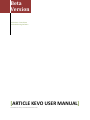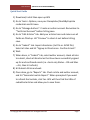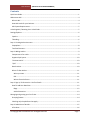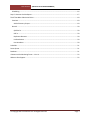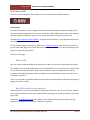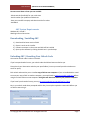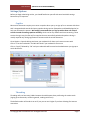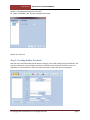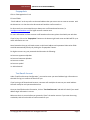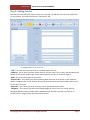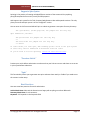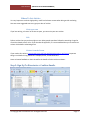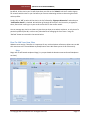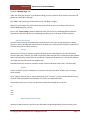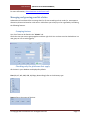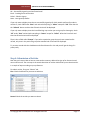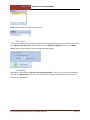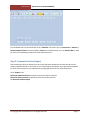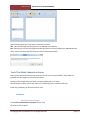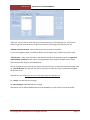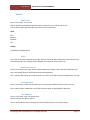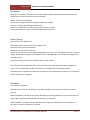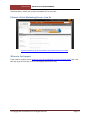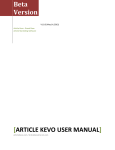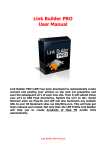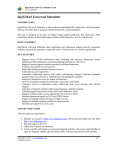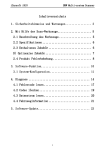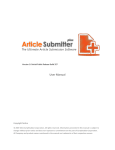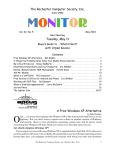Download Article Kevo User Manual
Transcript
Beta Version Article Kevo - Brand New Article Marketing Software [ARTICLE KEVO USER MANUAL] ArticleKevo.com / ArticleKevoForum.com Beta Version [ARTICLE KEVO USER MANUAL] Quick Start Guide 1) Download, Install then open up AKV 2) Go to Tools > Options, save your Decaptcher/DeathByCaptcha credentials and hit save. 3) Go to “Manage Authors”. Create an author account. Remember to “Test Email Account” before hitting save. 4) Go to “Edit Articles” tab. Add your articles here and make sure all fields are filled up. Hit “Preview” to check it out before hitting save. 5) Go to “Submit” tab. Import directories (.txt file or .AKVX file). Select all sites and hit “Signup to Directories + Confirm Emails”. 6) Wait. 7) When done, in “Submit” tab, select author account, check articles to submit, check all directories that have been successfully signed up for and confirmed emails (i.e. check only Status – OK and Sites – ALL, then hit refresh). 8) Hit Submit Article and wait. 9) Once done, go to “Reports” tab. Check article and author account, and hit “Generate Livelink Report”. When prompted if you want to refresh the livelinks, click Yes. AKV will then find the URLs of submitted articles and allow you to save them. © Copyright 2012 ArticleKevo.com. All Rights Reserved. Page 1 Beta Version [ARTICLE KEVO USER MANUAL] Contents Quick Start Guide .......................................................................................................................................... 1 Welcome to AKV ........................................................................................................................................... 4 What is AKV............................................................................................................................................... 4 How AKV works for your business ............................................................................................................ 4 AKV System Requirements........................................................................................................................ 5 Unlocking AKV / Resetting Your Unlock Code............................................................................................... 5 Settings/Options ........................................................................................................................................... 6 Captcha ..................................................................................................................................................... 6 Threading .................................................................................................................................................. 6 Step 1: Creating Author Accounts ................................................................................................................. 7 Prepopulate .............................................................................................................................................. 8 Test Email Account.................................................................................................................................... 8 Step 2: Adding Articles .................................................................................................................................. 9 Components of an article.......................................................................................................................... 9 Supports Spin Syntax .............................................................................................................................. 10 “Preview Article” ..................................................................................................................................... 10 “Spin” ...................................................................................................................................................... 10 Best Practices .......................................................................................................................................... 10 Where To Get Articles ............................................................................................................................. 11 Write your own ................................................................................................................................... 11 PLR....................................................................................................................................................... 11 Writers from the Forum ...................................................................................................................... 11 Step 3: Sign Up To Directories + Confirm Emails ........................................................................................ 11 How To Add Your Own Sites ................................................................................................................... 12 Blogs .................................................................................................................................................... 12 Article Directories ............................................................................................................................... 13 Managing and growing your list of sites ..................................................................................................... 14 Grouping feature..................................................................................................................................... 14 Checking only the platforms that apply .................................................................................................. 14 Step 4: Submission of Articles ..................................................................................................................... 15 All At Once .............................................................................................................................................. 16 © Copyright 2012 ArticleKevo.com. All Rights Reserved. Page 2 Beta Version [ARTICLE KEVO USER MANUAL] Scheduling ............................................................................................................................................... 16 Step 5: Generate Livelive Report ................................................................................................................ 17 Tools That Make Submission Easier ............................................................................................................ 18 Premium.................................................................................................................................................. 18 Article Directory Scraper ..................................................................................................................... 18 Normal .................................................................................................................................................... 20 SpinText’er .......................................................................................................................................... 20 URL’er .................................................................................................................................................. 20 Duplicates Remover ............................................................................................................................ 20 List Randomizer ................................................................................................................................... 20 Line Numberer .................................................................................................................................... 20 Scheduler .................................................................................................................................................... 21 Smart Queue ............................................................................................................................................... 21 Database ..................................................................................................................................................... 21 Ultimate Article Marketing Forum – Join Us............................................................................................... 22 Where to Get Support................................................................................................................................. 22 © Copyright 2012 ArticleKevo.com. All Rights Reserved. Page 3 Beta Version [ARTICLE KEVO USER MANUAL] Welcome to AKV Thank you for purchasing AKV, the ultimate all-in-one article submitter and SEO software. Two promises. One. AKV will always be a work in progress. We’ll constantly be adding more features / making it work with more third party applications. Our goal is to make this a MUST-HAVE tool for every article marketer and SEO Company. All updates, major or minor, will be released to existing customers for free. We need feature requests, ideas, feedback. So please share them with us in the appropriate forum and we’ll make it happen. Two. If you need support, please get in touch with us using the helpdesk. We’ll work with you until we get any issues fixed. Do give us a reasonable amount of time to get back to you. We’re growing very fast and have no plans of slowing down. Thank you. Let’s begin. What is AKV AKV is an article marketing software that allows you to submit your articles to thousands of sites easily. The software was initially developed to send out article backlinks for our own niche sites, as well as sites for literally thousands of SEO clients. After a while we felt that it was a terrible waste to let AKV sit around so we decided to develop it further and launch it as an SEO software so that it can reach out to more online marketers. If this is in your hands, we probably dream the same internet marketing dream. AKV will go a long way in helping you make it a reality. How AKV works for your business Article submission is a tried and tested way of getting more exposure – be it for your business, websites, idea, products and AKV can saves you valuable TIME by allowing you to submit articles faster, on a much larger scale. We are also creating a community where writers, article marketers and internet marketers can get together to exchange ideas, share tips, or do business together. © Copyright 2012 ArticleKevo.com. All Rights Reserved. Page 4 Beta Version [ARTICLE KEVO USER MANUAL] Here are some ideas on how you can use AKV: -Submit articles (backlinks) for your niche sites -Article market your products and business -Start your own SEO company and submit articles for others -And More! AKV System Requirements Windows XP, Vista & 7. Working Internet Connection Downloading / Installing AKV 1) 2) 3) 4) Download the latest version of AKV Extract it and run the installer Follow instructions on the screen and AKV will be installed Open up the software by clicking the AKV icon in your desktop Unlocking AKV / Resetting Your Unlock Code You need an unlock code in order to use AKV. If you have purchased a license, your unlock code should have been emailed to you. Please check your inbox twice and also your spam folders (in case your email provider mistakes our email for spam) Each unlock code entitles you to install a copy of AKV on one computer. If you re-installed AKV or need to move your copy of AKV to another computer, you would need to reset your unlock code here before using the unlock code on a new computer. Doing this will deactivate AKV on your previous computer. If you haven’t purchased a license, you may get a trial code here to use AKV free for 7 days. Key in your unlock code when prompted and hit okay. You may be required to restart AKV before you are able to start using it. © Copyright 2012 ArticleKevo.com. All Rights Reserved. Page 5 Beta Version [ARTICLE KEVO USER MANUAL] Settings/Options Before you begin submitting articles, you should familiarize yourself with some basic AKV settings because they’re important. Captcha Most article directories require you to enter a captcha when you try to sign up for an account with them. AKV is integrated with several third party captcha solving services (Decaptcher and DeathbyCaptcha) to help you automate the process. We strongly recommend that you sign up with at least one of these services instead of entering captchas manually, which can be very tedious and time-consuming. These services charge a very low fee only for captchas that are successfully solved and captcher solving is usually required only during registration of accounts with the article directories. Go to Options > Captcha Solving and enter your credentials for those you have an account with. Click on “Test the Credentials” and AKV will check if your credentials are correct. Click on “Apply” followed by “OK” and your credentials will be saved and used whenever you signup to article directories. Threading Threading refers to how many hidden browsers that AKV opens when performing the various tasks (signing up to directories, confirming emails, sending articles etc). The default number of threads is set at 15, but you can set it higher if you have a blazing fast internet connection. © Copyright 2012 ArticleKevo.com. All Rights Reserved. Page 6 Beta Version [ARTICLE KEVO USER MANUAL] Options > Threading and change it as necessary Hit “Apply” followed by “OK” and your settings will be saved. Ready? Let’s move on. Step 1: Creating Author Accounts Now that you have familiarized yourself with the settings, we’re ready to begin using the software. The first step is always to create an author account from which we will send the articles from. Here’s an explanation on some features in AKV that makes the author creation process more enjoyable. © Copyright 2012 ArticleKevo.com. All Rights Reserved. Page 7 Beta Version [ARTICLE KEVO USER MANUAL] Prepopulate Click on “Manage Authors” tab Fill out all fields “Email Address” at the top refers to the email address that you want to use to create an account with the directories. It is also where the directories will send the confirm emails to. For best results, we recommend that you always use a self hosted email account (i.e. [email protected]) for higher account creation rates. For more information on how to create a self hosted email account, please check with your web host. If you’re lazy, click on the “Prepopulate” button on the bottom right hand corner and AKV will fill up as much information as it can. Note: Remember that you still need to enter a valid email address and a password. Most other fields would be automatically filled up by clicking the “Prepopulate” button. For higher success rate, your password should contain the following: At least one uppercase alphabet At least one lowercase alphabet At least one number At least one symbol i.e. AKVrockstar9* Test Email Account Under “Pop3 Email Account Configuration”, you need to enter your email address login information so that AKV can log in to confirm the emails for you. If you’re using a self hosted email account, username will usually be the same as your email address. Host will usually be mail.yourownwebsite.com Once you have filled out the information, click on “Test Email Account” and AKV will check if your email address login information is correct. Make sure that it is correct before you proceed to “Save” the author account. If you enter the wrong credentials, AKV will not be able to confirm emails for you. © Copyright 2012 ArticleKevo.com. All Rights Reserved. Page 8 Beta Version [ARTICLE KEVO USER MANUAL] Step 2: Adding Articles Now that you have created an author account, the next step is to add and save articles for submission. For this purpose, you need to first click on “Edit Articles” tab. Components of an article “Title”: This is the main title of your article, and what readers first see. “Summary”: This is where you insert a little summary for your article. This is used in the description area below the Title to give readers a gist of your content when they find it in the search engines. “Body”: This is the main content of your article “Resource Box”: This is where you write something about the writer of the article, his/her expertise, and/or include any links to your website. Writing a good resource box that makes readers want to click on your link is a rare art. “Keywords”: This is where you enter a couple (read: 2-4) keywords of your article “Categories”: This is where you write some related categories of your article (i.e. Health, General, Marketing, Business, Money, Relationships, Hobbies etc etc). AKV will try to find a close match, or randomly pick a category when submitting articles if none. © Copyright 2012 ArticleKevo.com. All Rights Reserved. Page 9 Beta Version [ARTICLE KEVO USER MANUAL] Supports Spin Syntax Spinning is the practice of creating multiple different versions of the same article by replacing parts/phrases/words of an article, mostly for SEO purposes. AKV supports spin syntax for the Title, Summary,Body,Resource Box and Keywords sections. The only place you cannot add spin syntax is in the “Categories” section. You can enter in this format and AKV will spin on submit to generate a new piece for every directory: The {quick|fast} {brown|gray|red} fox jumped over the lazy dog. Upon submission, becomes: The quick brown fox jumped over the lazy dog. or The fast brown fox jumped over the lazy dog. or others In other words, for each spin, AKV randomly picks a word in the spin syntax so that every article submitted is different from the other. If you’re need to article spinning, check out this article here. “Preview Article” Preview your article before submission to make sure that your links are correct and there are no errors in spin syntax before submission “Spin” This functionality allows you to generate new spins and save them neatly in a folder if you need to use the content in other ways. Best Practices Here are some best practices for article submissions. Article Word Count: Most article directories are happy with anything more than 400 words. Summary Word Count: 2 to 4 sentences. Keywords: 2-3 keywords in the keywords field © Copyright 2012 ArticleKevo.com. All Rights Reserved. Page 10 Beta Version [ARTICLE KEVO USER MANUAL] Where To Get Articles It is very important to submit high quality, useful and relevant content when doing article marketing. Here are some suggested sources to get your dose of articles. Write your own If you love writing, or have a lot of time to spare, you can write your own articles. PLR PLR are articles that you purchase rights to use. Many people purchase PLR packs containing a huge list of articles related to their niche. If you do take this approach, it is recommended that you re-write them at least a little before submitting them. Writers from the Forum If you need to hire writers, you can take your pick from professional writers in our forum. Important things to ask before hiring freelancers: Samples, Prices, Turnaround Time. Leave an honest feedback on their thread for the benefit of other article marketers. Step 3: Sign Up To Directories + Confirm Emails © Copyright 2012 ArticleKevo.com. All Rights Reserved. Page 11 Beta Version [ARTICLE KEVO USER MANUAL] By default, all the sites in your list will show when you click on the “Submit” tab. You’ll need to signup for accounts with the sites in your list before you can start submitting articles to them using the saved author profiles. Simply click on “All” to select all the sites in the list, followed by “Signup to Directories” and make sure “And Confirm Emails” is checked. AKV will then go through all the sites in the list and try to signup for them, after which it will log in to your email to auto click on the confirm emails. You can manage your site list to show only sites that you have yet to submit articles to, or only sites of a particular platform (like WP, or AD etc etc). More details of managing the list of sites + using the “Refresh” button are covered in the section below. How To Add Your Own Sites Websites come and go. Therefore it is important for any article submitter software to allow users to add their own sites to the list and delete any dead/inactive sites. AKV allows you to do all of that easily. Blogs Blogs refer to self-hosted wordpress blogs (i.e. you purchased the domain names and install Wordpress on them). © Copyright 2012 ArticleKevo.com. All Rights Reserved. Page 12 Beta Version [ARTICLE KEVO USER MANUAL] Go to the “Manage Blogs” tab. Under the URL(s) box, enter a list of wordpress blogs you own, and enter their common username and password in the fields to the right. Click “Save” and these blogs will be saved into the “My Blogs” category. Blogs also come and go, and you’ll need an easy way to clean up your list of blogs so that you can remove dead blogs from your list. Click on the “Test my blogs” button and AKV will check your list for any dead blogs/expired domains. After which it will show you the list of dead blogs and prompt you if you want to delete or ignore. Article Directories One of the most pressing issues that article marketers face is the lack of article directories to submit articles to. AKV is equipped with several features to allow you to easily build and maintain a massive list of article directories to submit articles to. Scrape AKV has an in-built article directory scraper that allows you to scrape huge lists of article directories from the web easily. That way, you need not purchase and learn how to use a separate scraper software. AKV’s article directory scraper was built specially for scraping article directories, is easy to use and does not scrape sites that do not pass the template test. Detailed instructions on how to use AKV’s scraper can be found below under Tools – Premium tools. Import If you purchased a list from somewhere, or have your own lists from other software, you can import them into AKV. Go to “Submit” tab and click on “Import Directories (TXT)” to import a .txt list of article directories. AKV will then check the templates and add them only if they are supported by AKV. Please note that for your .txt file, your directories should be arranged one url per line. i.e. url 1 url 2 url 3 Buy/Trade from the forum We have created a section in the forum that facilitates buying/selling/trading of article directory lists. © Copyright 2012 ArticleKevo.com. All Rights Reserved. Page 13 Beta Version [ARTICLE KEVO USER MANUAL] For more information, please head over to the forum itself. Managing and growing your list of sites Advanced article marketers like to manage their list of sites according to their needs (i.e. auto approve directories, directories based on niche etc etc. AKV allows you to keep your list organized by introducing the following features. Grouping feature Your list of sites can be found in the “Submit” tab. Check the sites you want to group together and then right click. You can then save the checked sites in a new group or into an existing group. Checking only the platforms that apply All the sites in your database are displayed by default. Sites (AD, AF, WP, AMS, ARB, My Blogs, Master Blogs) refer to the directory type. Status refers to the status of the sites. © Copyright 2012 ArticleKevo.com. All Rights Reserved. Page 14 Beta Version [ARTICLE KEVO USER MANUAL] OK – Successfully signed up and confirmed email Email – Pending email confirmation Failed – Failed to signup None – Not signed up before If you only want to display sites that are successfully signed up for (with emails confirmed) to submit articles to, check “All” under “Sites” and uncheck everything in “Status” except for “OK”. After that hit the “Refresh” button and sites that fit both criteria will be displayed. If you only want to display sites that have failed sign ups so that you can sign up for them again, check “All” under “Sites” and uncheck everything in “Status” except for “Failed”. After that hit refresh and sites that fit both criteria will be displayed. There is also a field called “Groups”. If you select a particular group that you have created and hit refresh, only sites in the particular group that matches both criteria will be displayed. Try to mess around with the checkboxes and refresh button for a bit and you will get the hang of it pretty easily. Step 4: Submission of Articles Now that you have an idea on how to create author accounts, add articles sign up for directories and auto confirm email. The next step is the actual submission of articles. AKV allows you to submit articles in a couple of ways according to your preference. To submit articles, first go to “Submit” tab. First: Check the directories you want to submit to Second: Check the articles you want to submit © Copyright 2012 ArticleKevo.com. All Rights Reserved. Page 15 Beta Version [ARTICLE KEVO USER MANUAL] Third: Select the author account to submit from All At Once If you want to submit all the checked articles to all the checked directories at once, make sure you check the “Submit to all sites at once” (default) option under “Submission Method” and then hit “Submit Article”. AKV will then submit to all the checked sites immediately. Scheduling Alternatively, you can check “Submit to 100 sites every 24 hours” option, enter any number to replace 100, and hit “Submit Article”. AKV will then schedule the submission to the number of sites every 24 hours as per your selection. © Copyright 2012 ArticleKevo.com. All Rights Reserved. Page 16 Beta Version [ARTICLE KEVO USER MANUAL] The scheduled tasks can then be found on the “Scheduler” tab, where you can Deactivate it, Activate it, Delete Completed Tasks from the scheduler, Delete any scheduled tasks, or hit on Submit Now to make the task run immediately (instead of the next submission time). Step 5: Generate Livelive Report After submitting articles to directories, many article marketers would want to know the URLs of the articles submitted, which we shall refer to as a Livelink Report. AKV allows you to generate an updated list of the livelink report for any submission by looking high and low for the submitted article. Go to “Reports” tab. Check the submitted articles for which you want the livelink report for Check the author accounts for which you want the livelink report for Hit Generate Livelinks Report © Copyright 2012 ArticleKevo.com. All Rights Reserved. Page 17 Beta Version [ARTICLE KEVO USER MANUAL] AKV will then prompt you if you want to refresh the livelinks. YES – AKV will look high and low to give you an updated list of livelinks NO – AKV will give you the report generated during previous sessions (probably not updated because there may be new approvals and hence new links not found previously) Tools That Make Submission Easier AKV has many practical tools that can save users a lot of time, money and effort. These tools are grouped into two categories, premium and normal. Premium refer to high value tools (that we could probably sell on it’s own) Normal tools are ordinary tools that make article marketing more convenient and easy. Either way, customers get all future tools for free. Premium Article Directory Scraper Go to Tools > Article Directory Scraper to open it up. The way it works is simple. © Copyright 2012 ArticleKevo.com. All Rights Reserved. Page 18 Beta Version [ARTICLE KEVO USER MANUAL] Under the “search” section, enter the type of article directory you are looking for (i.e. travel article directory, general article directory, health article directory, parenting article directory etc etc) “Number of results to fetch” refers to how many sites you want to scrape for. Tip: Put it at a higher number, say 1000 or above. You can always stop it anytime you want to stop. “HTTP Proxies” – Enter a list of proxies in the format as shown in the example. Proxies are important and absolutely necessary for any type of scraping because search engines will block your IP if they detect that you are doing an automated search. You can find free proxy lists online by clicking on the free proxy list on the Article Directory Scraper. Click on “Test the Proxies” and AKV will test your list of proxies to make sure they’re usable and will delete those that are not. Alternatively, you can get proxies in one click by getting Proxy Multiply here. Hit “scrape” and AKV will start scraping. Hit stop scraping and AKV will stop the scraping. After which you can add scraped directories to the database (your list of sites) or clear the results. © Copyright 2012 ArticleKevo.com. All Rights Reserved. Page 19 Beta Version [ARTICLE KEVO USER MANUAL] Normal SpinText’er Enter a list of items, one per line Click on SpinText it and AKV will generate the spin syntax for you to add to your article. This is usually used to generate spin syntax from a list of article titles. Input: Cow Monkey Elephant Cat Output: {Cow|Monkey|Elephant|Cat} URL’er Enter URLs on the left. Keywords on the right. Click on URL it and AKV will generate a spin syntax for the URL and keywords. This is usually used to prepare spin syntax for resource box links. Duplicates Remover Enter a list of items in the Input. Click on Remove duplicates. Output 1 will show all the duplicate lines that are removed. Output 2 will show the list without duplicates. This is usually used to clean up a livelink report (i.e. enter a list of URLs and remove duplicates in the list). List Randomizer Enter a list of items in input. Hit randomize the list. Output will randomize all the items in the list. This is usually used to randomize a set of URLs when you want to ping/backlink index them. Line Numberer Enter a list of items in put. Hit number lines. AKV will number the items in the list. This is usually used for users to find out how many livelinks there are in a livelink report. © Copyright 2012 ArticleKevo.com. All Rights Reserved. Page 20 Beta Version [ARTICLE KEVO USER MANUAL] Scheduler Open up the “Scheduler” tab. This is the tab that contains details of scheduled article submissions (i.e. those that you chose to submit to X sites per 24 hour). Delete – Delete the selected task Submit Now – Brings forward the scheduled submission to NOW. Activate – Activate a deactivated scheduled item Deactivate – Deactivate a scheduled item (prevent it from running) Delete completed task – Erase completed submissions from the list Smart Queue Open up the “Smart Queue” tab. Select which author account you want to submit from. Check the articles you want to submit. Check the sites you want to submit to. You can choose from one of three options and refresh the site list. “All” will display all the sites in the list. “Blogs” will display only blogs that you added from the “Manage Blogs” tab. Directories will display only article directories. Once done, check the submission method and hit on Add to queue. The submission will be queued in AKV’s to do list, and when current submissions have completed or when it’s idle, AKV will then complete the submission according to how they were queued. This feature was created for users who want to queue up article submissions to make it run continuously while a submission is in progress. Database Go to options > database. Database refers to the entire database of your AKV (includes author accounts, articles, sites, livelive reports). Reset the database – Clicking on this button will delete your existing database so you have a brand new copy of AKV. Everything will be deleted and this action is irreversible. Export Database – Clicking this button will allow you to export your database into your computer, so that you can import it into another computer. © Copyright 2012 ArticleKevo.com. All Rights Reserved. Page 21 Beta Version [ARTICLE KEVO USER MANUAL] Import Database – Allows you to import a database file into your AKV. Ultimate Article Marketing Forum – Join Us Join our community of article marketers at the Article Kevo Forum here. Where to Get Support If you need any support, please head over to the forum helpdesk to submit a support ticket. That is the best way to get in touch with us as we’ll be hanging around there daily. © Copyright 2012 ArticleKevo.com. All Rights Reserved. Page 22